Eizo FlexScan SX2761W: Selecting Display Mode
Selecting Display Mode: Eizo FlexScan SX2761W
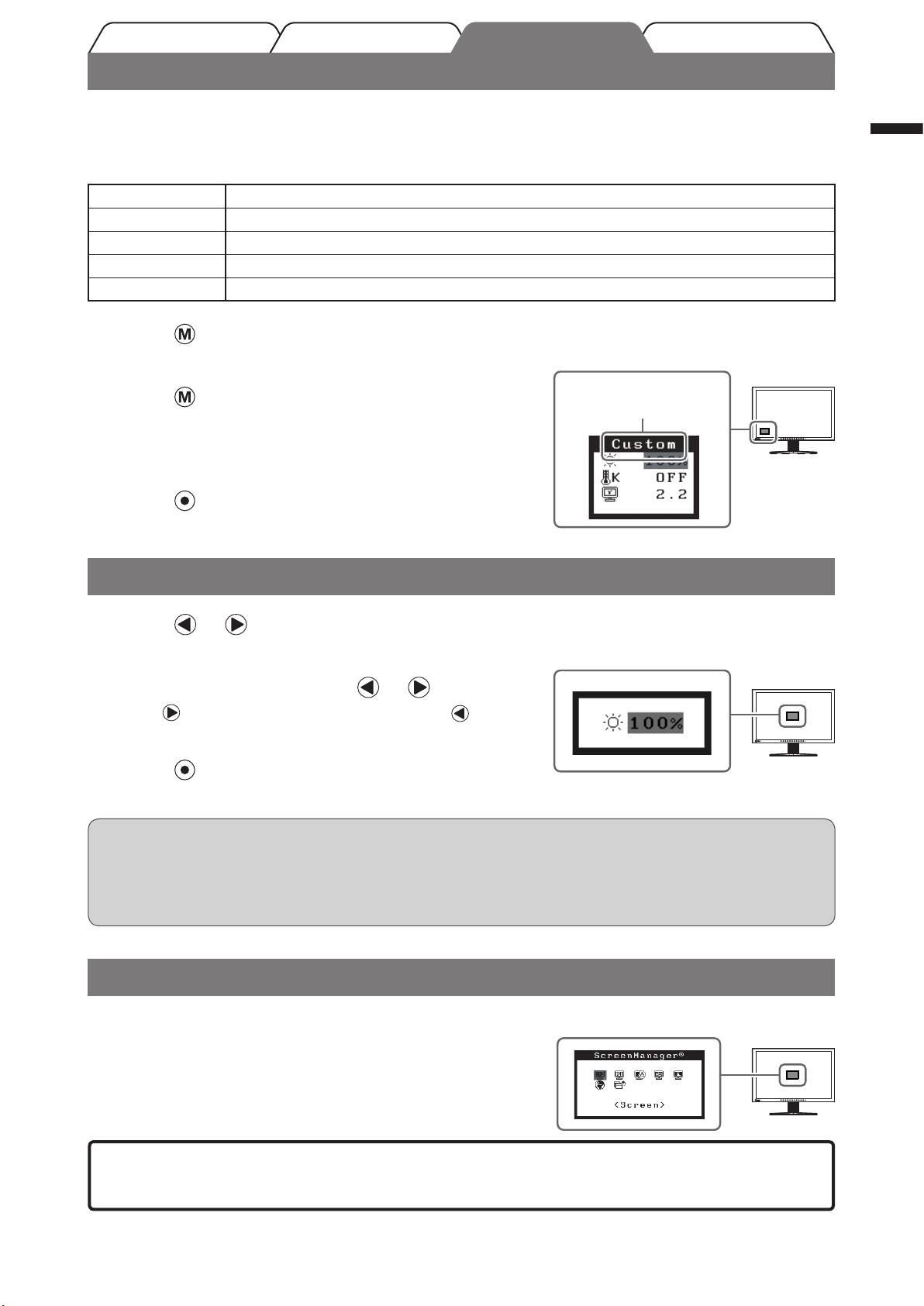
English
5
Prior to use Installation TroubleshootingSetting/Adjustment
Selecting Display Mode
FineContrast allows you to select the best display mode easily according to monitor’s application.
For details of FineContrast, refer to the User’s Manual on the EIZO LCD Utility Disk (CD-ROM).
FineContrast Mode
Custom Available for making desired setting.
sRGB Suitable for color matching with sRGB compatible peripherals.
Text
Suitable for displaying texts for word processing or spreadsheets.
Picture Suitable for displaying images such as photos or picture images.
Movie Suitable for playing back animated images.
Press .
1
The FineContrast menu appears.
FineContrast menu name
Displays the
Press again while the FineContrast
2
current mode.
menu is displayed.
Each time you press the button, the mode is switched to the
other mode. (Refer to the FineContrast Mode table.)
Press at the desired mode.
3
The selected mode is set.
Adjusting Brightness
Press or .
1
The brightness adjustment screen appears.
Brightness adjustment screen
Adjust the brightness with or .
2
Press to increase screen brightness or press to
decrease.
Press at the desired brightness.
3
The specified brightness is saved.
NOTE
• Screen will be adjusted automatically to the appropriate brightness that accepted environment as the
sensor on the lower side of the monitor detects the surrounding brightness with the BrightRegulator
function.
For details, refer to the User’s Manual on the EIZO LCD Utility Disk (CD-ROM).
Performing Advanced Settings/Adjustments
Advanced adjustments for the screen or color and various settings are
Adjustment menu
available using the Adjustment menu.
For details of each adjustment function, refer to the User’s Manual on
the EIZO LCD Utility Disk (CD-ROM).
The basic settings and adjustments are completed. For advanced settings/adjustments,
refer to the User’s Manual on the EIZO LCD Utility Disk (CD-ROM).
Оглавление
- Controls and Functions
- Connecting Cables
- Adjusting Screen Height and Angle
- Selecting Display Mode
- No-Picture Problem
- Bedienelemente und Funktionen
- Kabel anschließen
- Höhe und Neigung des Bildschirms einstellen
- Anzeigemodus auswählen
- Problem: Kein Bild
- Commandes et fonctions
- Connexion des câbles
- Ajustage de la hauteur et de l’angle de l’écran
- Problème de non-affichage d’images
- Controles y funciones
- Conexión de los cables
- Ajuste de la altura y el ángulo de la pantalla
- Selección del modo de pantalla
- Si no se muestra ninguna imagen
- Comandi e funzioni
- Collegamento dei cavi
- Regolazione dell’altezza e dell’angolo dello schermo
- Selezione della modalità schermo
- Problema Nessuna immagine
- Reglage och funktioner
- Att ansluta kablarna
- Justera skärmhöjd och vinkel
- Välja skärmläge
- Ingen bild visas
- Χειριστήρια και λειτουργίες
- Σύνδεση καλωδίων
- Ρύθμιση του ύψους και της γωνίας κλίσης
- Επιλογή λειτουργίας οθόνης
- Πρόβλημα "Καθόλου εικόνα"
- Средства управления и их назначение
- Подключение кабелей
- Регулировка высоты и угла наклона экрана
- Выбор рабочего режима экрана
- Отсутствует изображение на экране
- 控制和功能
- 连接电缆
- 调整屏幕高度和角度
- 调整亮度
- 无图片的问题
- MEMO

