AGFA AP1100: инструкция
Раздел: Бытовая, кухонная техника, электроника и оборудование
Тип: Принтер
Инструкция к Принтеру AGFA AP1100
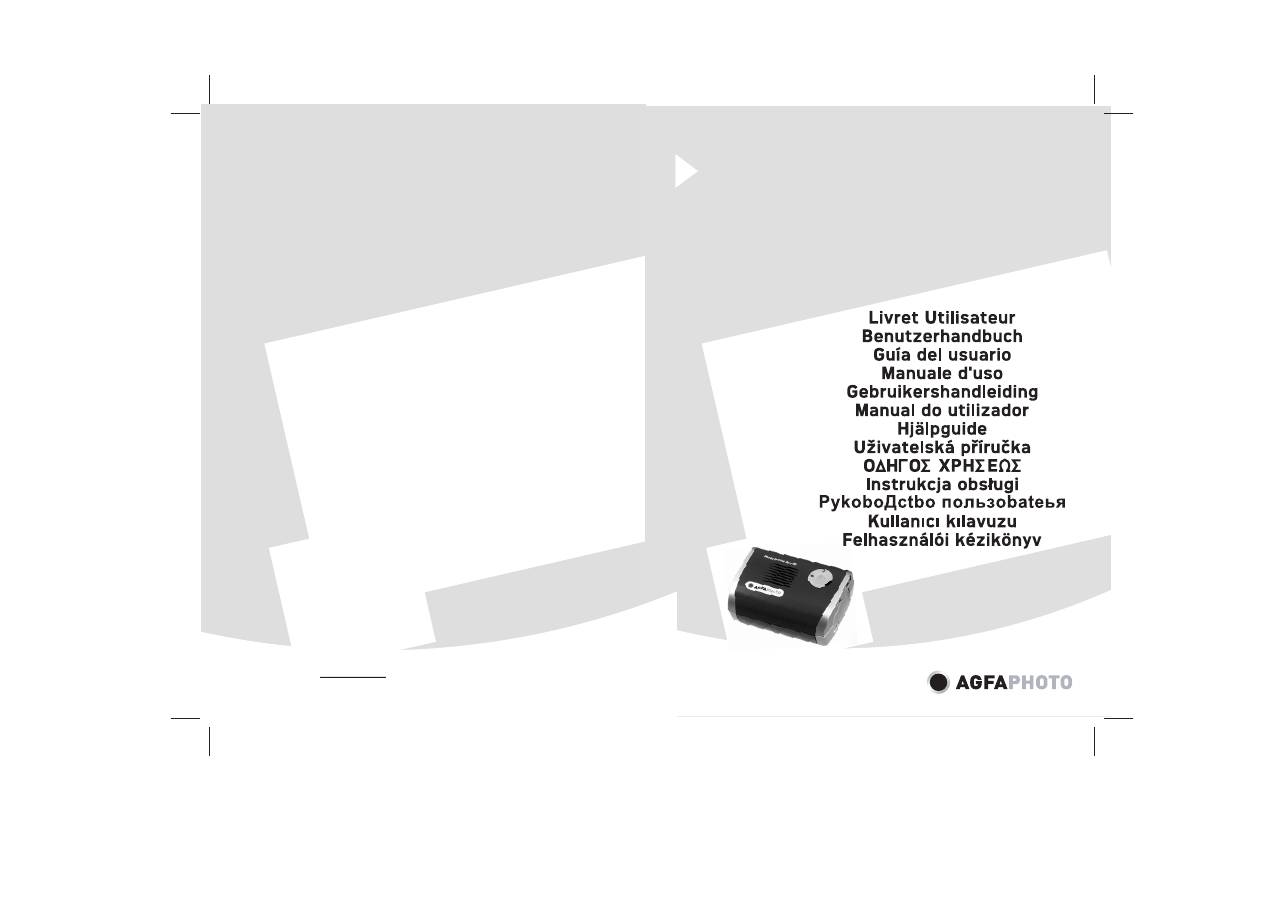
*252780533B*
User Guide
Photo Printer AP1100
AgfaPhoto Holding GmbH, www.agfaphotoprinter.com,
AGFAPHOTO is used under license of Agfa-Gevaert AG,
produced for and sold by Sagem Communication, www.sagem.com
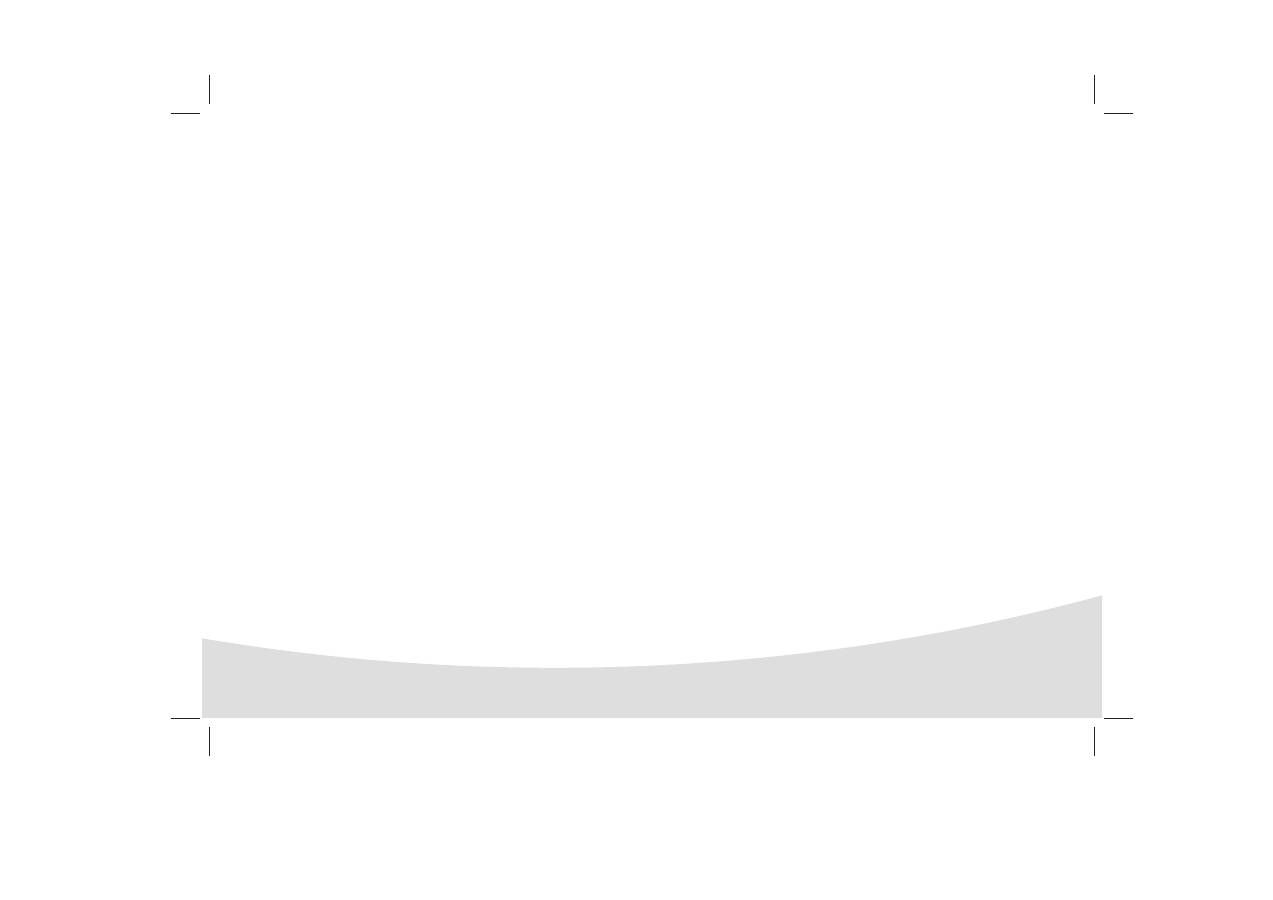
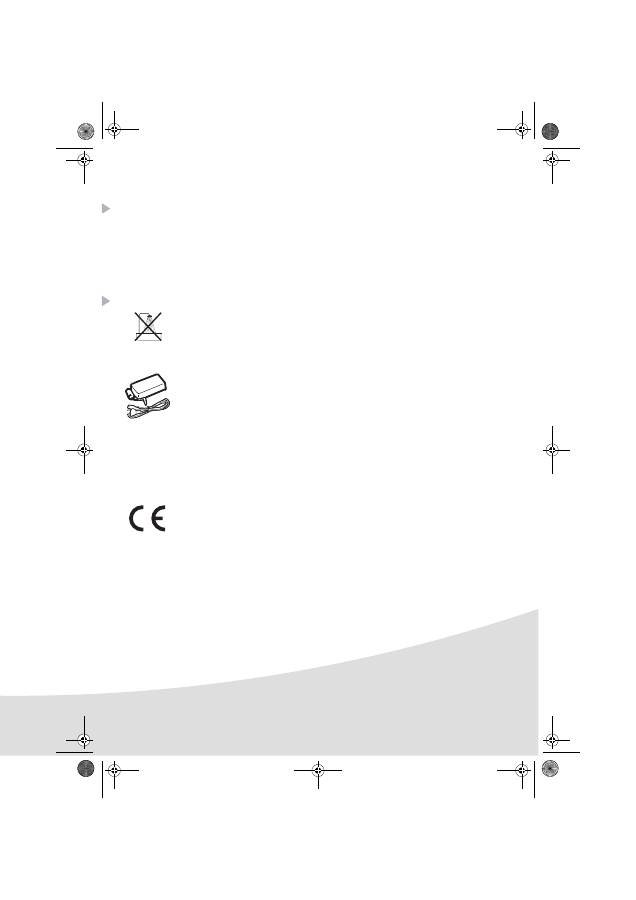
1
E
NGLISH
Welcome
Thank you for purchasing our new photo printer. With this high quality printer you can get the most
out of your digital photos.
The "Crystal Image" and "Red-eye" image optimising functions provide faultless print and copy quality
of your photos.
You will also find the following on the web site www.agfaphotoprinter.com:
• print drivers for PCs,
• a list of answers to frequently asked questions (FAQ).
Safety instructions and recommendations
Do not install your photo printer in a humid room (bathroom, laundry, kitchen, etc.), or within
1.50 m of a tap or water source, or outside. The printer should be operated within an ambient
temperature range of 10 °C to 35 °C. Your printer should be used at an ambient temperature
of between 15°C and 35°C for optimum printing results.
Do not set up your printer in a dusty environment as dust deposits might adversely affect the
print quality of your photos.
Only use the power supply that is supplied (PF60N24AS0 of Shanghai Moons' Automation
Control Co., Ltd). Connect it to a mains outlet in compliance with the installation instructions in
this booklet and the indications stated on the identification label located on the unit (voltage,
current and frequency of the electricity network).
As a precaution, in case of danger, the mains
adapters act as a disconnecting mechanism for the 230V power supply. They should be placed
near the device and should be easily accessible.
Never open the top cover when the printer is operating, as you risk breaking the film that may
result a printer malfunction.
After using the printer, wait a few moments after switching the printer off before opening it. To
avoid injury, never touch the print head.
Only use
AgfaPhoto
consumables, if not you are likely to damage the equipment and
invalidate the guarantee. To obtain the references of the consumables, refer to paragraph
Consumables
, page 7.
The CE marking certifies that the product meets the main requirements of the European
Parliament and Council directive 1999/5/CE on telecommunications terminal equipment,
regarding safety and health of users, and regarding electromagnetic interference.
The declaration of compliance can be consulted on the site
www.agfaphotoprinter.com
, or
can be requested at the following address:
AGFAPHOTO
is used under licence of Agfa-Gevaert AG
AP1100 is produced for
Sagem Communication
and distributed or sold by
Sagem Communication
Sagem Communication - Customer relations department
4, rue du Petit Albi - 95800 Cergy Saint-Christophe - FRANCE
AP1100 n-b.book Page 1 Jeudi, 21. septembre 2006 11:17 11
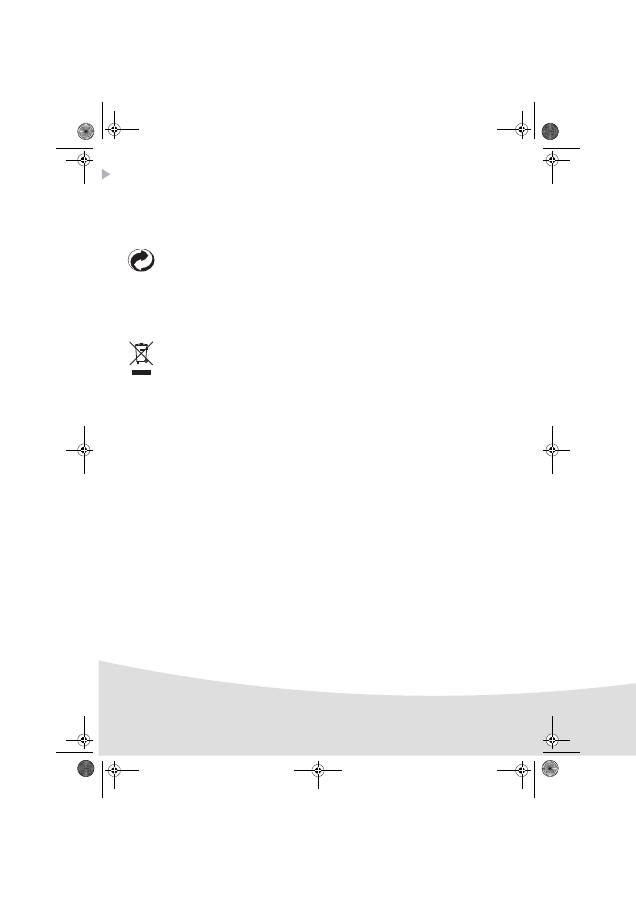
2
Environment
Preservation of the environment as part of a sustainable development logic is an essential concern of
AgfaPhoto
. The desire of
AgfaPhoto
is to operate systems observing the environment and consequently it
has decided to integrate environmental performances in the life cycle of its products, from manufacturing to
commissioning, use and elimination.
PACKAGING
The presence of the logo (green dot) means that a contribution is paid to an approved national
organisation to improve packaging recovery and recycling infrastructures.
To facilitate recycling, please respect the sorting rules set up locally for this kind of waste.
BATTERIES
If your product contains batteries, they must be disposed of at appropriate collection point
THE PRODUCT
The crossed-out waste bin stuck on the product means that the product belongs to the family of
electrical and electronic equipment.
In this respect, the European regulations ask you to dispose of it selectively:
- At sales points in the event of the purchase of similar equipment.
- At the collection points made available to you locally (drop-off centre, selective collection, etc.).
In this way you can participate in the re-use and upgrading of Electrical and Electronic Equipment Waste,
which can have an effect on the environment and human health.
AP1100 n-b.book Page 2 Jeudi, 21. septembre 2006 11:17 11
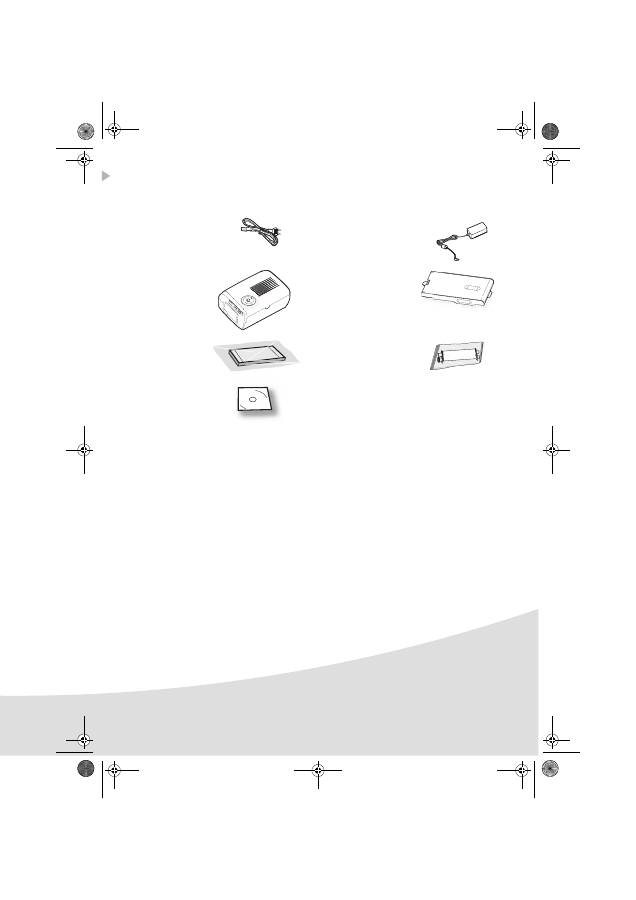
3
Your printer and its accessories
Place your set in front of you. Take out the various components for your printer and check that the
components shown below are present :
A power cable
A power supply
A printer
A paper tray
A pack of photo
paper (depending
on model)
A ribbon (depending on
model)
CD-Rom
33
AP1100 n-b.book Page 3 Jeudi, 21. septembre 2006 11:17 11
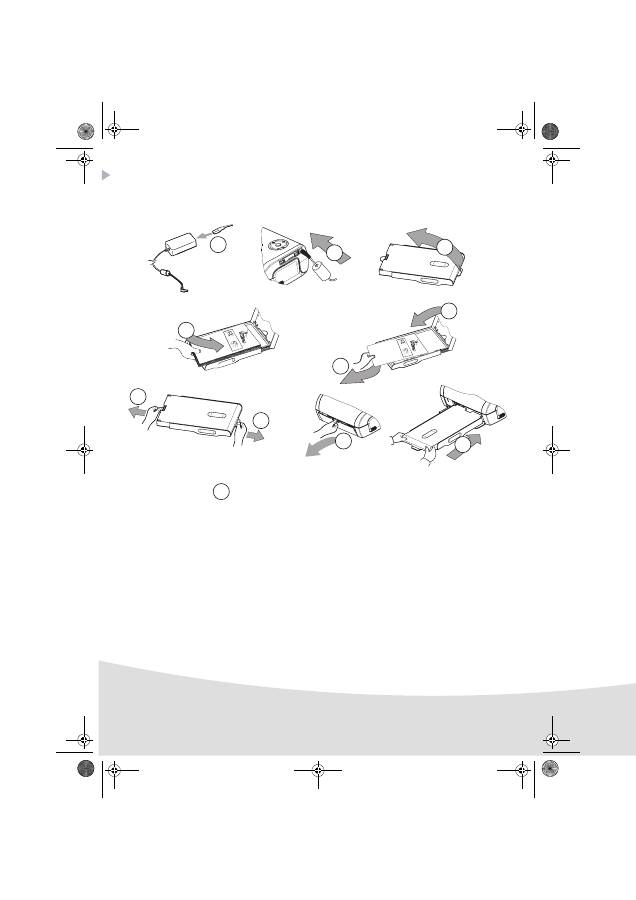
4
Setting up the printer
Note !
:
When installing your printer near a wall or some other object, keep a free space of at
least 4 inches at the back of the printer, to make sure the movement of the sheet of paper
being printed is not obstructed.
3
1
6
5
Remo
ve t
his
s
heet
be
fo
re
p
utti
ng
p
ap
er
in t
he
pa
pe
r c
assette
.
Ve
ille
z à
re
tir
er ce
tte feu
ille
d
e
pro
tecti
on
ava
nt to
ute
im
pre
ss
ion
.
En
tfern
en S
ie
bitt
e d
as
S
ch
utz
bla
tt
bev
or
Si
e d
ie F
oto
pa
pie
re i
ns
Pap
ierf
ac
h e
inleg
en
.
Qu
ita
r est
a h
oja
an
tes
d
e p
on
er el
p
ap
el
en
la
b
an
dej
a
de
pa
pel
.
Rim
uo
vere q
uesto
fo
glio
p
rim
a d
i in
se
rire l
a c
art
a n
ell’
ap
pos
ito
casse
tto
.
Ve
rw
ijd
er d
ez
es
heet vo
ord
at u
he
t p
ap
ier
in
d
e p
ap
ierca
sse
tte
pla
atst.
Retire e
st
a f
olh
a
de p
ro
tec
çã
o an
tes
de
co
lo
car o
pa
pe
l n
a
ca
ss
ete.
Ta
g b
or
t d
ett
a p
ap
per i
nn
an
d
u fy
lle
r p
å p
app
ers
kass
et
te
n.
Vy
jm
te t
en
tol
ist p
ed v
lož
en
ím p
ap
íru d
o z
ás
obn
íku
.
Ké
rjü
k tá
vo
lítsa e
l, mi
el
tt b
ete
szi
a
pap
írt
a ka
ze
ttá
ba
.
Pro
sz
o u
sun
i
ci
e teg
o
arku
sza p
rze
d w
o
en
ie
m
p
ap
ieru
d
o ka
se
ty
.
25
2 2
61
9
97
A
2
8
7
7
9
10
Rem
ove t
his
sh
ee
t b
efo
re p
utti
ng
p
ape
r in
th
e
pa
pe
r cass
ette
.
Ve
illez
à re
tirer cette fe
uill
e d
e
pro
tec
tio
n
ava
nt to
ute
im
pres
sio
n.
En
tfern
en S
ie
bi
tte d
as
S
ch
utz
blatt
bevo
rS
ie
die
F
ot
op
ap
iere i
ns
Pa
pie
rfa
ch
ei
nleg
en
.
Qu
ita
r es
ta h
oja
an
tes
d
e p
on
er el
p
ap
el
en
la
b
an
de
ja d
e p
ap
el.
Rim
uo
vere q
ue
sto
fo
glio
p
rim
a d
i in
se
rire l
a c
art
a n
el
l’a
pp
osi
to
ca
ssetto
.
Ve
rwij
de
r d
eze
sh
ee
t v
oo
rd
at u
he
t p
ap
ie
r in
de
p
ap
iercas
set
te
plaat
st.
Re
tire
es
ta fo
lha
de p
rot
ec
ção
a
nt
es
dec
olo
ca
r o
pa
pe
l n
a
cassete.
Ta
g b
ort d
ett
a p
ap
pe
r i
nn
an
d
u fy
ller
på
p
ap
persk
asse
tten
.
Vy
jm
te t
ent
o
lis
t pe
d v
lož
en
ím
p
ap
íru d
o z
ás
ob
ník
u.
Ké
rjü
k t
áv
olítsa
e
l, m
iel
tt be
tesz
i a
pa
pírt a
ka
ze
ttáb
a.
Pros
z
o
u
su
ni
cie
te
go
arku
sza p
rze
d w
o
en
iem
pa
pi
eru
d
o k
asety
.
252
26
1 9
97
A
4
Plug the power cable into a wall socket that is easy to access.
AP1100 n-b.book Page 4 Jeudi, 21. septembre 2006 11:17 11
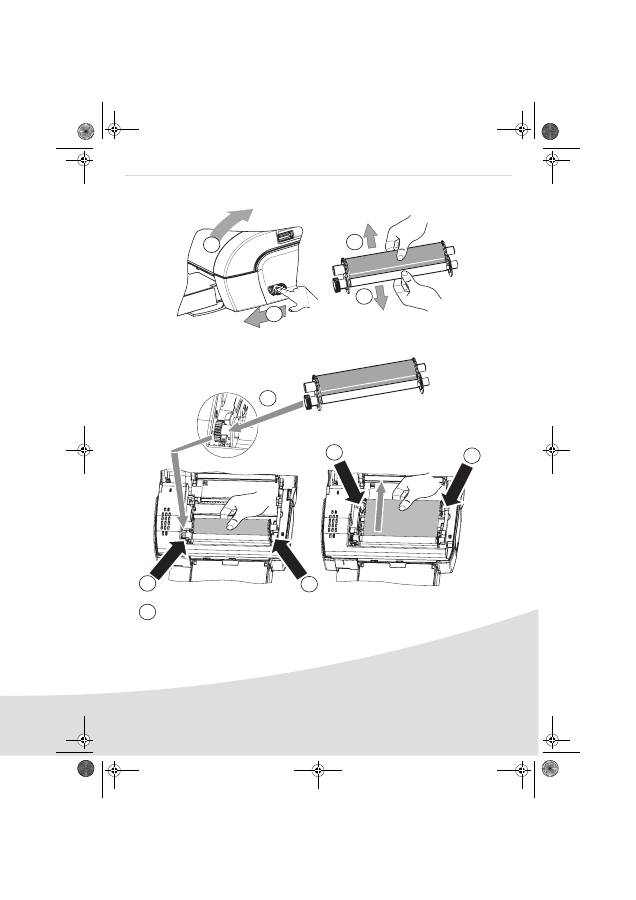
5
Installing the ribbon
Note !
:
Use manufacturer consumables only. These are specially designed to provide optimum
print quality (Refer to paragraph p. 7).
1
2
3
3
4
7
5
5
6
6
Stretch the ribbon on the roller shafts (6) and close the printer.
AP1100 n-b.book Page 5 Jeudi, 21. septembre 2006 11:17 11
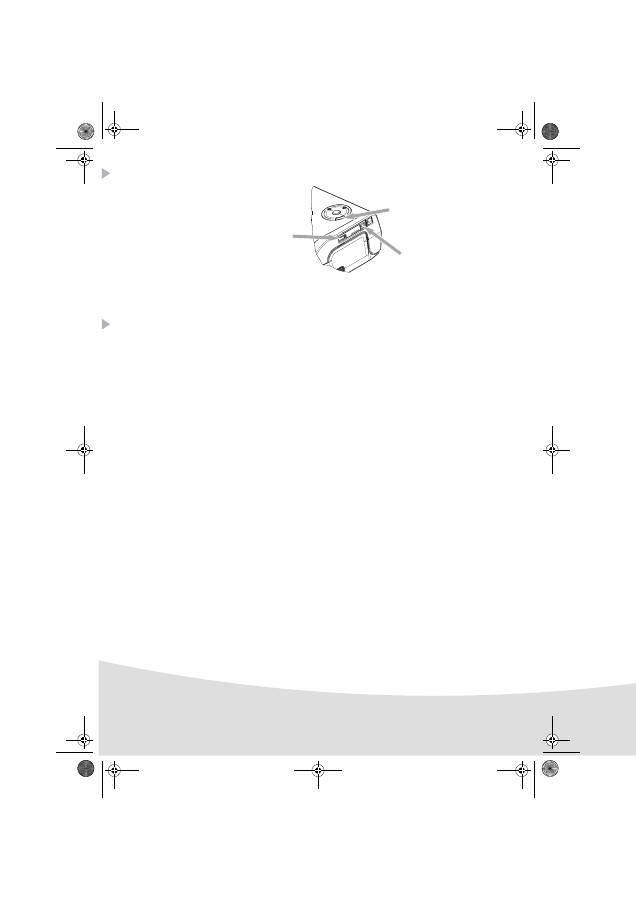
6
Connections
Operating
Check that the consumables (paper and ribbon) are installed.
Ensure that your printer is connected to the mains supply.
Connect your equipment, containing your files to be printed, to one of the USB ports or place the
device fitted with IRDA close to the IRDA port on your printer so that it will be detected
automatically.
- For WiFi key, Pictbridge and Bluetooth key connections, files are transferred automatically as soon
as the connected devices are recognised.
Note !
:
When using Bluetooth mode, you must select your photo before you start printing.
The default manufacturer code is 1234.
- For the IRDA link, check that the IRDA port on the transmitting device is activated. Move the
transmitting device close to the IRDA port on the printer. As soon as it is recognised, transfer will
begin.
- From a PC, print from the control panel used with your print utility or software. Select "A6 Photo
Printer" to print your photos.
Note !
:
"Crystal Image" and "Red-Eye" functions are not available with PC link.
When transferring data and during printing, the indicator located on the top of the printer flashes
green.
Once transfer is complete, printing starts automatically.
Infrared
IRDA port
Slave USB
PC LINK
Master USB, WiFi key*
Pictbridge, Bluetooth key*
*Optional
AP1100 n-b.book Page 6 Jeudi, 21. septembre 2006 11:17 11
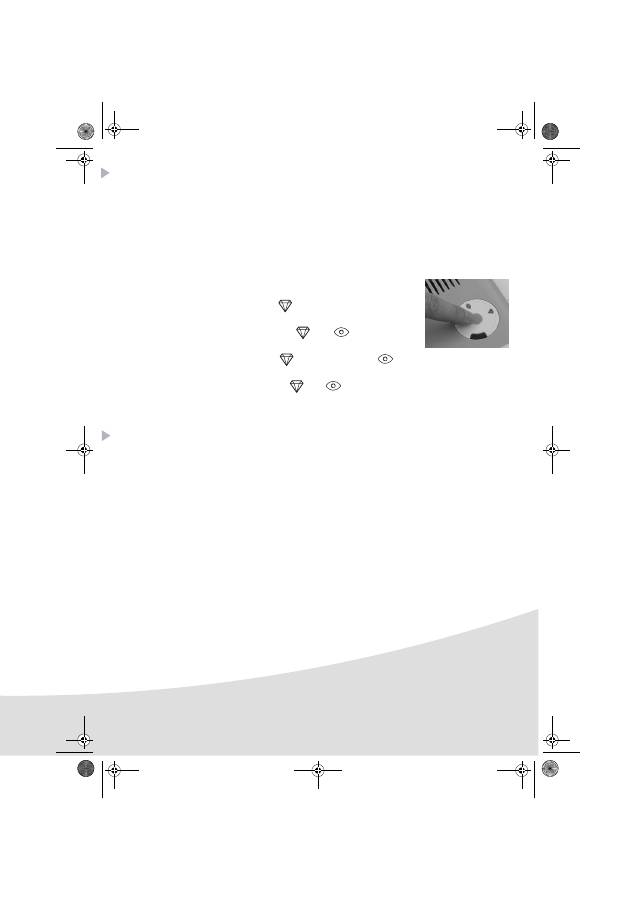
7
Settings
You can improve print quality using the "Crystal Image" and "Red-Eye" functions.
"Crystal Image" makes all the necessary settings and corrections related to picture sharpness, colour
management and contrast automatically to obtain the best print quality possible.
Furthermore, exposure defects will be corrected (for example, under-exposed photos will be made
lighter or the portions of photo with strong contrasts will be compensated for). The "Red-Eye"
correction function touches up Red-eyes on shots taken with the flash.
These functions must be activated before transfer to the printer.
To activate these functions, press the green key located on the top of the
printer as explained in the following sequence.
Press the green key once. The icon
lights up and the "Crystal Image"
function is activated.
Press the green key again. The icons
and
light up and the
"Crystal Image" and "Red-Eye" functions are activated.
Press the green key again. The icon
goes off and the icon
lights
up and the "Red-Eye" function is activated.
Press the green key again. The icons
and
are no longer lit and the "Crystal Image" and
"Red-Eye" functions are disabled.
Consumables
The consumable items used with the photo printer (film cartridge, paper) are
AgfaPhoto
brand
products. Consumables may be purchased in all big stores in the photography or printer sections but
also on our internet site www.agfaphotoprinter.com or by using the consumables order form supplied
with your printer (nature of supplies dependent on the model).
Use of any consumable items other than
AgfaPhoto
brand products may result in the loss of the
printer's guarantee.
Film cartridge
APR4200
(ribbon + paper for 75 photos) : ref.
252302798
Film cartridges
APR4200
D (2 ribbons + paper for 150 photos) : ref. 252303013
AP1100 n-b.book Page 7 Jeudi, 21. septembre 2006 11:17 11
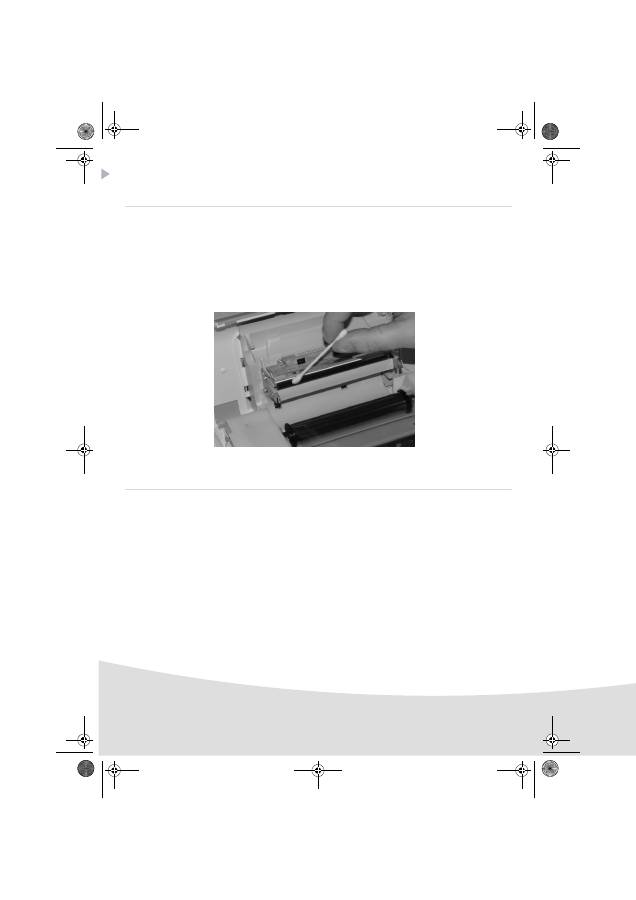
8
Maintenance
Cleaning the print head
Continuous lines across the length of your photographs may be caused by dirt particles stuck to the
printhead.
You will need a methylated alcohol (do not use corrosive chemicals, they may damage your printer)
based cleaning product and some off-the-shelf cotton tips ("Q-tips").
Unplug your printer from the wall socket. Wait for five minutes since the print head operates at a
high temperature, there is a risk of burning if you touch it.
Open your printer and clean the print head as shown in the illustration below.
Caution :
Never touch the print head with your fingers or any object that might scratch it.
Close the printer and plug the power cable back into the wall socket.
Paper jam
Follow this procedure if a sheet becomes stuck in the printer and cannot simply be pulled out:
Unplug your printer from the wall socket. Wait five minutes, because the print head operates at high
temperature and you may hurt yourself if you touch it.
Open your printer and remove the trapped sheet of paper.
Close the printer and plug it back into the wall socket.
Caution :
A photo that is already fully or partially printed must NEVER be put back in the paper tray as
it may damage the ribbon.
AP1100 n-b.book Page 8 Jeudi, 21. septembre 2006 11:17 11
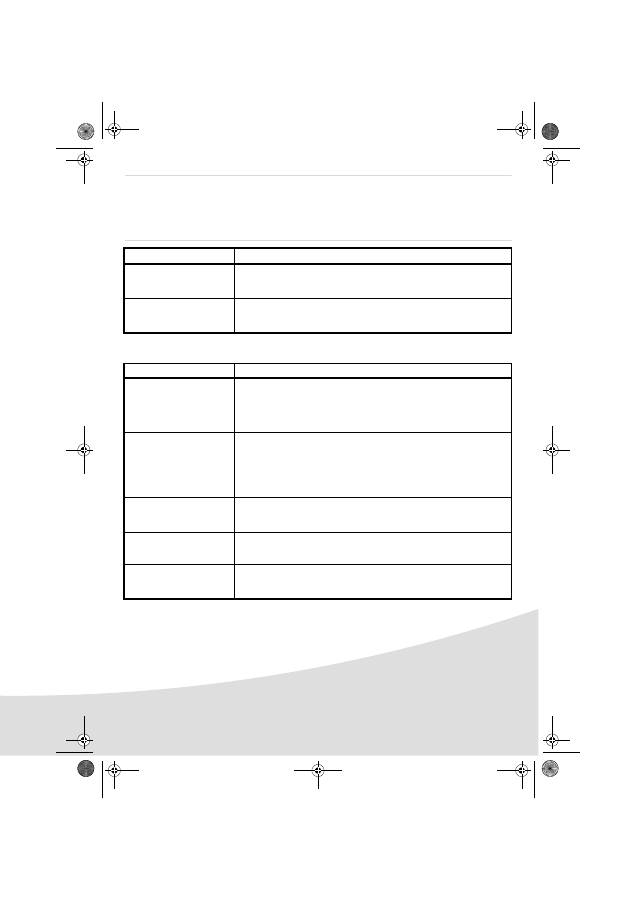
9
Incidents
Note !
:
The printer is fitted with an automatic time-out to prevent overheating, this can be tripped
when performing large print jobs. The printer automatically restarts the current print job
as soon as the temperature drops back to normal.
Error indicators
Indicator
Cause
Flashing red
End of ribbon
No more paper
Paper jam
Permanently red
Data reception error
Consumable not compatible
File format not supported
P
ROBLEMS
S
OLUTIONS
No mains supply
• Check that the power supply is correctly plugged into the mains.
• Check that the power supply connector is correctly plugged into the
printer.
• Check that the mains socket is working (check fuses and/or circuit
breakers of your installation as necessary).
The printer was unplugged
during a print job
• Check that the printer is off and then reconnect the mains lead.
• Switch on the printer and wait for the initialisation phase to be completed,
until the indicator associated to this function lights up green.
• If a sheet of paper is jammed, carry out the procedure (refer to paragraph
Paper jam
, page 8).
• Printing will resume automatically.
No photograph is printed on
a sheet
• Are you using sheets that meet the technical specifications (refer to
paragraph
Consumables
, page 7).
• Have the sheets been inserted glossy face up?
The photograph is marked
with a continuous line or a
lot of spots
• Clean the printhead (refer to paragraph
Cleaning the print head
,
page 8).
No printout from your
personal computer or
camera
• Check that the cable is correctly connected (PC, camera...).
• Is the printer driver installed?
• Have you validated your consumable with the smartcard supplied?
AP1100 n-b.book Page 9 Jeudi, 21. septembre 2006 11:17 11
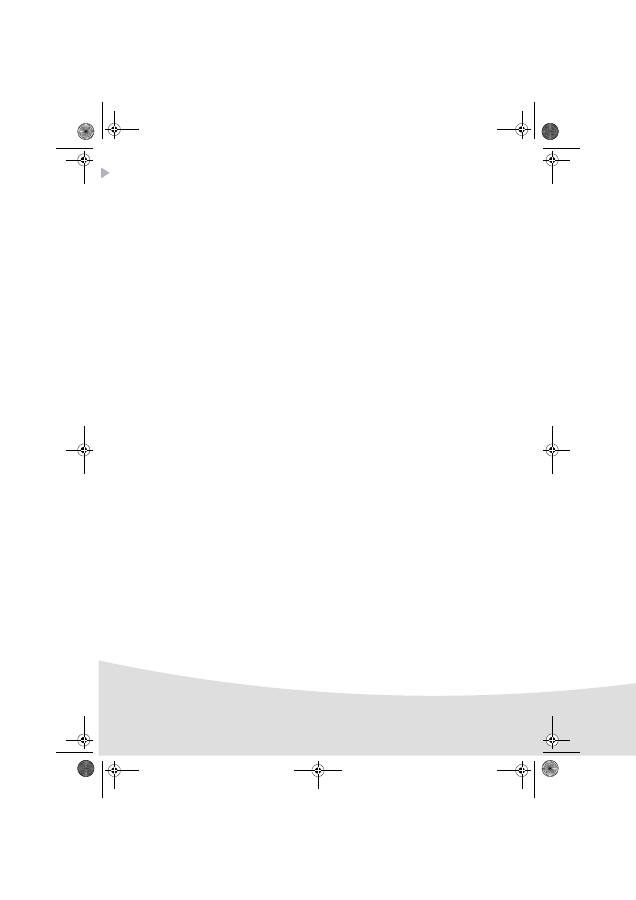
10
Technical characteristics
Device name
:
AP1100
Print method
:
Dye-sublimation thermal transfer
Resolution
:
309,8 x 309,8 dpi
Colours
:
16.7 million continuous
Print speed
:
Less than 60 seconds per photo (excluding image
processing)
Interface
:
USB 2.0 compatible port, IRDA
Size of photos transferred from
a wireless peripheral
:
up to 1MB
Image formats supported
:
JPEG (format standard), TIFF, BMP, PNG (most types)
Image resolution supported
:
Up to 18 million pixels
Consumable items
:
Photo-quality paper. Film cartridge with three colours
(yellow, magenta, cyan and protective coating)
Paper size
:
101 x 152,4 mm excluding detachable borders
Paper tray
:
By automatic loader, capacity 25 sheets
Mains supply
:
230 V AC 50/60 Hz
Approval
:
EC
Field of use for optimum print quality
:
15 °C to 35 °C, 30 % to 75 % humidity
Size
:
200 x 143 x 78 mm excluding paper tray
Weight
:
1.4 kg (except power supply unit)
Power consumption
:
in standby:5 W, in print mode:75 W
Additional accessories
:
Bag, WiFi key and Bluetooth key.
Visit our website
www.agfaphotoprinter.com
to order
accessories.
All data are provided for reference purposes only.
AgfaPhoto
reserves the right to make any changes
without prior notice.
AP1100 n-b.book Page 10 Jeudi, 21. septembre 2006 11:17 11
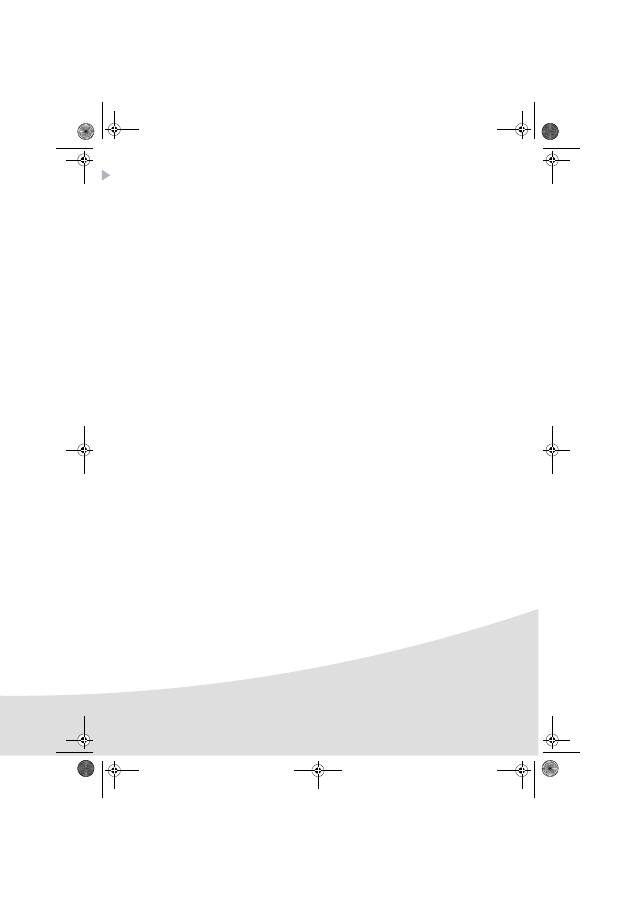
11
Guarantee
GUARANTEE (UK Terms and Conditions)
In order to apply the guarantee, you should contact your dealer. Proof of purchase will be required.
Should malfunctioning arise, the dealer will advise you what to do.
If you bought your equipment from
Sagem Communication
directly, the following shall apply :
A)
Sagem Communication
undertakes to remedy by repair, free of charge for labour and replacement
parts, any defects in the equipment during a period of twelve (12) months from the date of original
delivery of the Equipment, where those defects are a result of faulty workmanship.
During this twelve month guarantee period, the defective equipment will be repaired free of charge;
the customer must however return the defective equipment at his/her own expense, to the address
given by
Sagem Communication
After Sales Department, the phone number of which can be found
on the delivery slip. Unless the customer has concluded with
Sagem Communication
a maintenance
contract in respect of the equipment which specifically provides for repairs to be carried out at the
customer’s premises, the repairs will not be carried out on the equipment at the customer’s premises.
The following sentence applies to purchases of equipment for the customer’s trade, business or
profession. Except as otherwise expressly provided in this Document and to the extent permitted by
law,
Sagem Communication
makes no representations or warranties, express or implied, statutory
or otherwise, and to such extent, all terms and conditions implied by law are hereby excluded.
This guarantee does not affect the Customer’s statutory rights.
B) Exclusions From Guarantee
Sagem Communication
shall have no liability under the guarantee in respect of :
• damage, defects breakdown or malfunction due to :
-failure to properly follow the installation process and instructions for use; or
-an external cause to the equipment (including but not limited to, lightening, fire, shock or water
damage of any nature); or
-modifications made without the written approval of
Sagem Communication
; or
-a failure or neglect to maintain the equipment or inappropriate maintenance; or
-unsuitable operating conditions, particularly of temperature and humidity; or
-repair or maintenance of the equipment by persons not authorised by
Sagem Communication
.
• wear and tear from normal daily use of the equipment and its accessories
• damage due to insufficient or bad packaging of equipment when returned to
Sagem
Communication
• supply of new versions of software
• work on any equipment or software modified or added without the prior written consent of
Sagem Communication
malfunctions not resulting from the Equipment or from software installed
in user workstations for the purpose of use of the equipment
• communication problems related to an unsuitable environment, including :
-problems related to access and/or connection to the Internet such as interruptions by access networks
or malfunction of the line used by the subscriber or his correspondent
AP1100 n-b.book Page 11 Jeudi, 21. septembre 2006 11:17 11
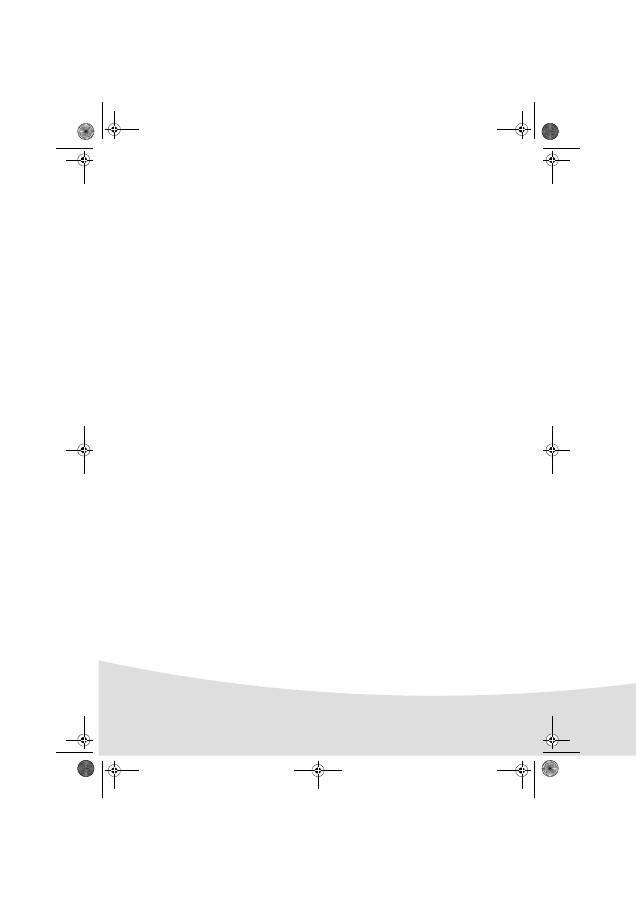
12
-transmission faults (for example poor geographical coverage by radio transmitters, interference or
poor line quality)
-the local network fault (wiring, servers, workstations) or the failure of the transmission network
• the normal servicing (as defined in the user guide supplied with the equipment) as well as
malfunctioning due to servicing not being carried out, servicing costs are in any event always
borne by the customer.
C) In the cases set forth in § B) as well as after expiry of the twelve month guarantee period, the
customer must ask
Sagem Communication
for an estimate, and he/she must accept the estimate
and agree to pay the charges mentioned in it before returning the equipment to
Sagem
Communication
. The repair and delivery costs will be invoiced to the customer.
The foregoing shall apply unless otherwise agreed in writing with the customer and only for the UK.
If any provision of this guarantee shall be held to be in whole or in part invalid or illegal due to an
obligatory rule applicable to consumers pursuant to their national legislation, such invalidity or
illegality shall not impair or affect the remaining provisions or parts of this guarantee.
AP1100 n-b.book Page 12 Jeudi, 21. septembre 2006 11:17 11

