Xoro HSD 401: FUNCTIONS
FUNCTIONS: Xoro HSD 401
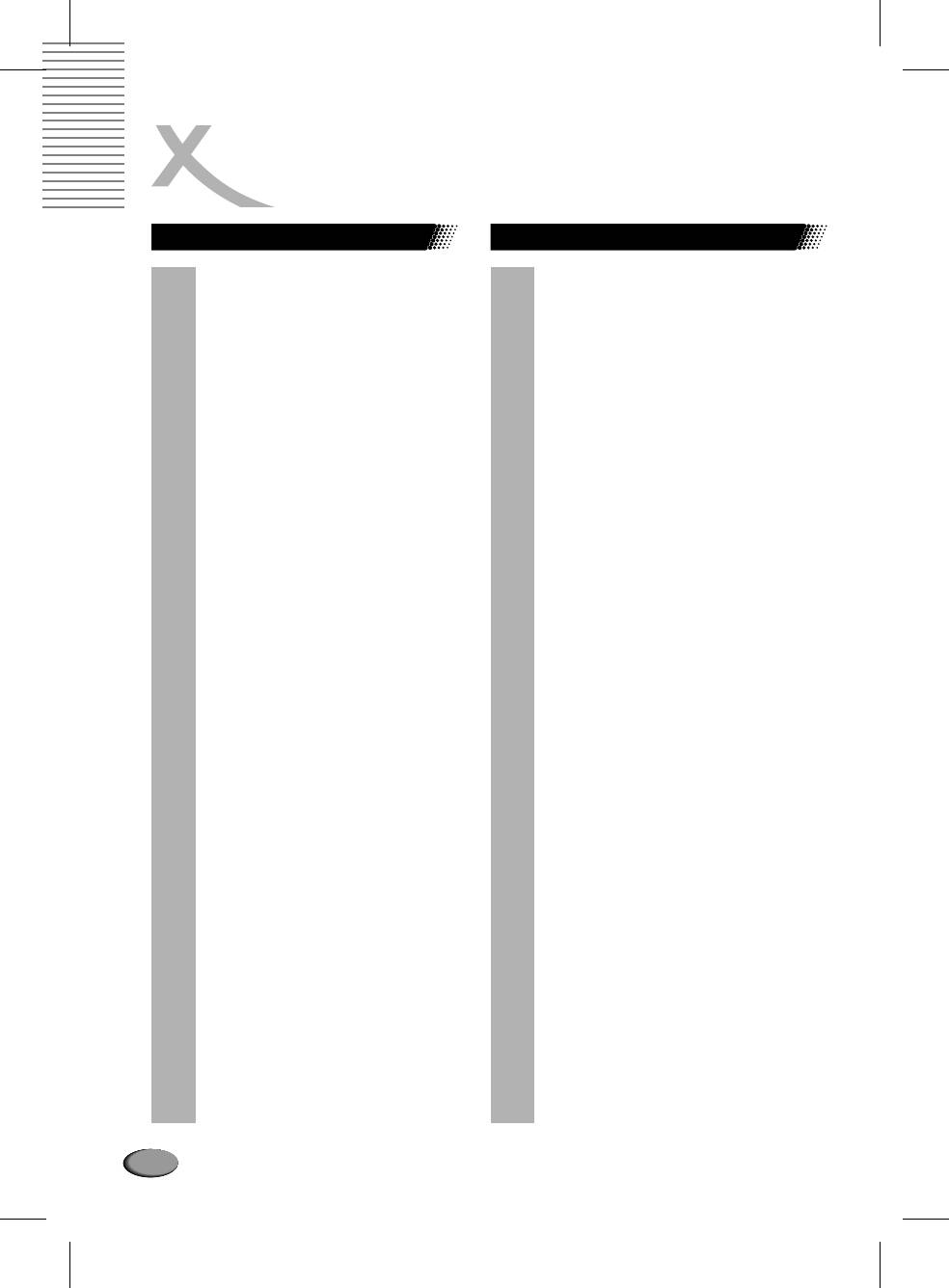
FUNCTIONS
Special functions
Special DVD-functions
l
PBC-Playback
l MENU button
For VCD 2.0 or SVCD discs, press this
Press this button to enter the DVD menu.
button to set the PBC functions.
(If it is supported by the discs.)
In the PBC display of the SVCD /
l TITLE button
VCD2.0, if the PLAY button is pressed,
the Player will enter PBC playback
For DVD discs, press this button to enter
status.If the PBC is turned off, the disc
the title menu, then press the Direction
will be played as VCD1.0/1.1.
buttons and PLAY button to select and
play. (If it is supported by the discs.)
When PBC is set to ON, the menu
appears on the screen, press the
l AUDIO button
number buttons to select and play the
track you want.
This button allows the user to select a
preferred audio language from those
l VOLUME Control
included on the disc. This button also
support language selection for the SVCD
You can change the volume level.
discs.
l MUTE
l ANGLE button
To turn off the sound, press this button.
Press this button to change the camera
One more time press the button to turn
angle of the scene you are watching if the
on the sound.
scene was recorded from multiple
angles.
l SUBTITLE button
This button allows the user to select a
preferred language for the subtitle and
messages from those included on the
disc.
16
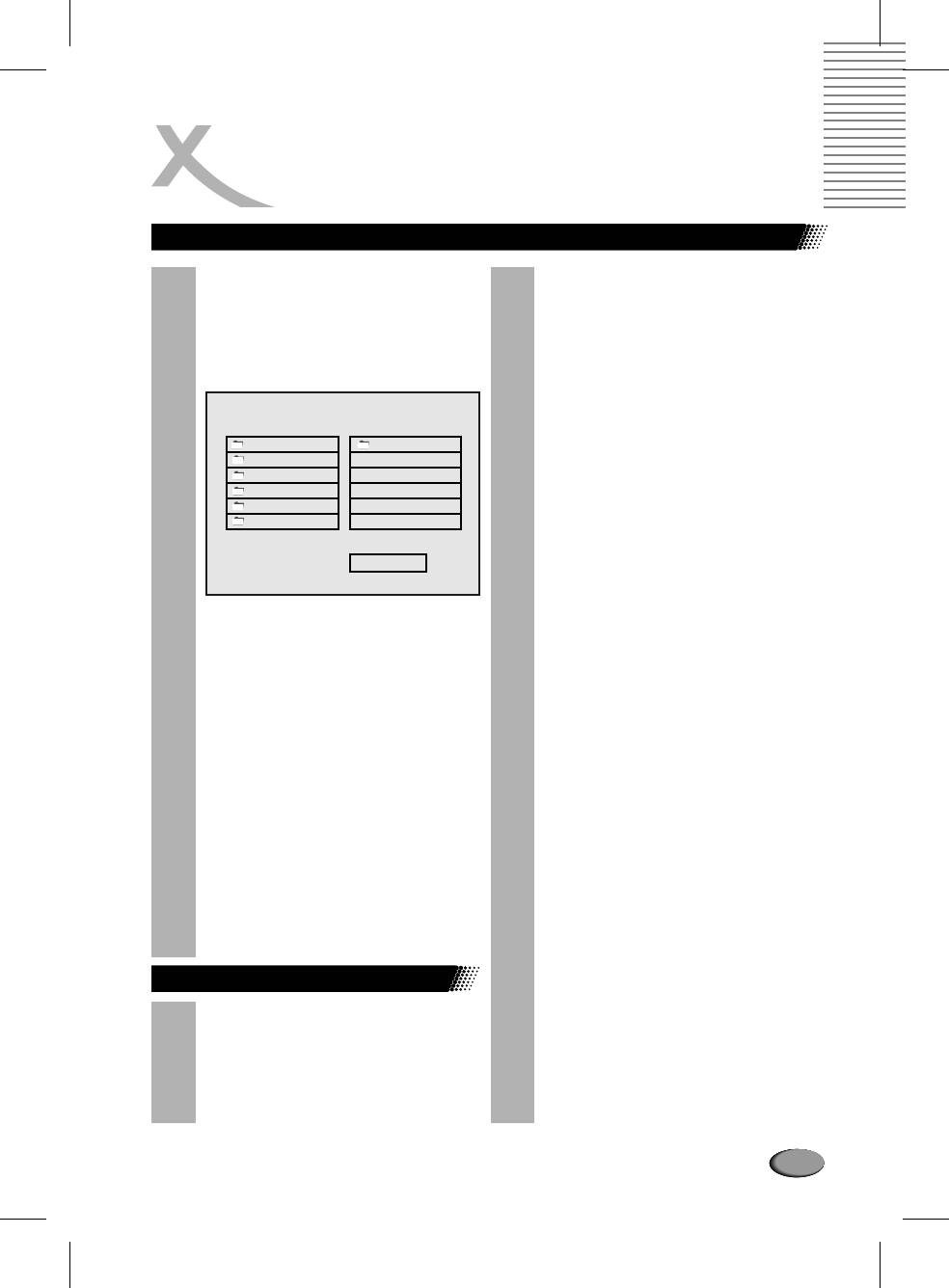
FUNCTIONS
Multimedia playback (MP3 / MPEG4 / JPEG etc.)
l Smart Navi: Playback menu
WHAT IS MPEG4?
When a MP3 or MPEG4 disc is being
MPEG-4 is an ISO/IEC standard developed by
MPEG (Moving Picture Experts Group), the
played, the playback menu will appear
committee that also developed the Emmy
on the screen, as shown in the following
Award winning standards known as MPEG-1
figure:
and MPEG-2(DVD adopts this standard for
video application).
MPEG-4 is a very efficient digital video
compression standard, which can compress
SMART NAVI
MPEG-2 video into about one eighth of its
original size. Most video stream medias base
ROOT
ROOT 0
on this technology, such as DivX, WMV, and so
CD 01
MP3
TRACK 104 1
on. So MPEG-4 is the most popular digital
CD 02
MP3
TRACK 105 2
video technology in the video distribution and
CD 03
MP3
TRACK 106 3
communication.
CD 04
MP3
TRACK 107 4
CD 05
MP3
TRACK 108 5
HOW TO PLAYBACK YOUR MPEG4 CD?
1. Press OPEN/CLOSE. Place the CD on the
PLAY MODE FOLDER R
disc tray, and press it again to close the tray.
2. Select a folder or an AV file contained on the
CD. Use the direction keys to navigate
among the items.
l Use the button to select the
á / â
3. Press PLAY. The player will start the
previous / next track. Press the SKIP
playback.
buttons to turn the page up / down.
Move the cursor to the track you
HOW TO CREATE YOUR MPEG-4 DISC?
want to play, then press the PLAY
button to play the track.
1. Download the files from Internet or rip from
the other video source using the PC/MAC
l You can use the Number buttons to
application, and save the MPEG-4 files as
select and play the track directly.
many formats, like .avi, .asf etc.
l Use the / button to switch
ßà
2. Place the blank CD-R/-RW disc into PC CD-
between the selection of the
R/-RW driver or other record devices.
playback mode and playback menu.
3. Burn your favorite MPEG-4 files into your
CD-R/-RW using the CD burn application,
Move the cursor to the playback
like the Nero Burning , Clone CD, etc.
mode, then press the button to
á / â
4. Finalize your disc and eject the CD.
select the playback mode.
l If you choose to cancel the menu in
the SMART NAVI (navigation)item in
the setup menu,the playback menu
will not be displayed on the screen,
and the Player will playback the
tracks sequentially.
JPEG Picture Display
The playback menu of the JPEG picture
is similar to MP3 / MPEG4 playback
menu. Please refer to MP3 / MPEG4
Playback.
l When playing the JPG pictures,
press the direction buttons to rotate the
picture.
17
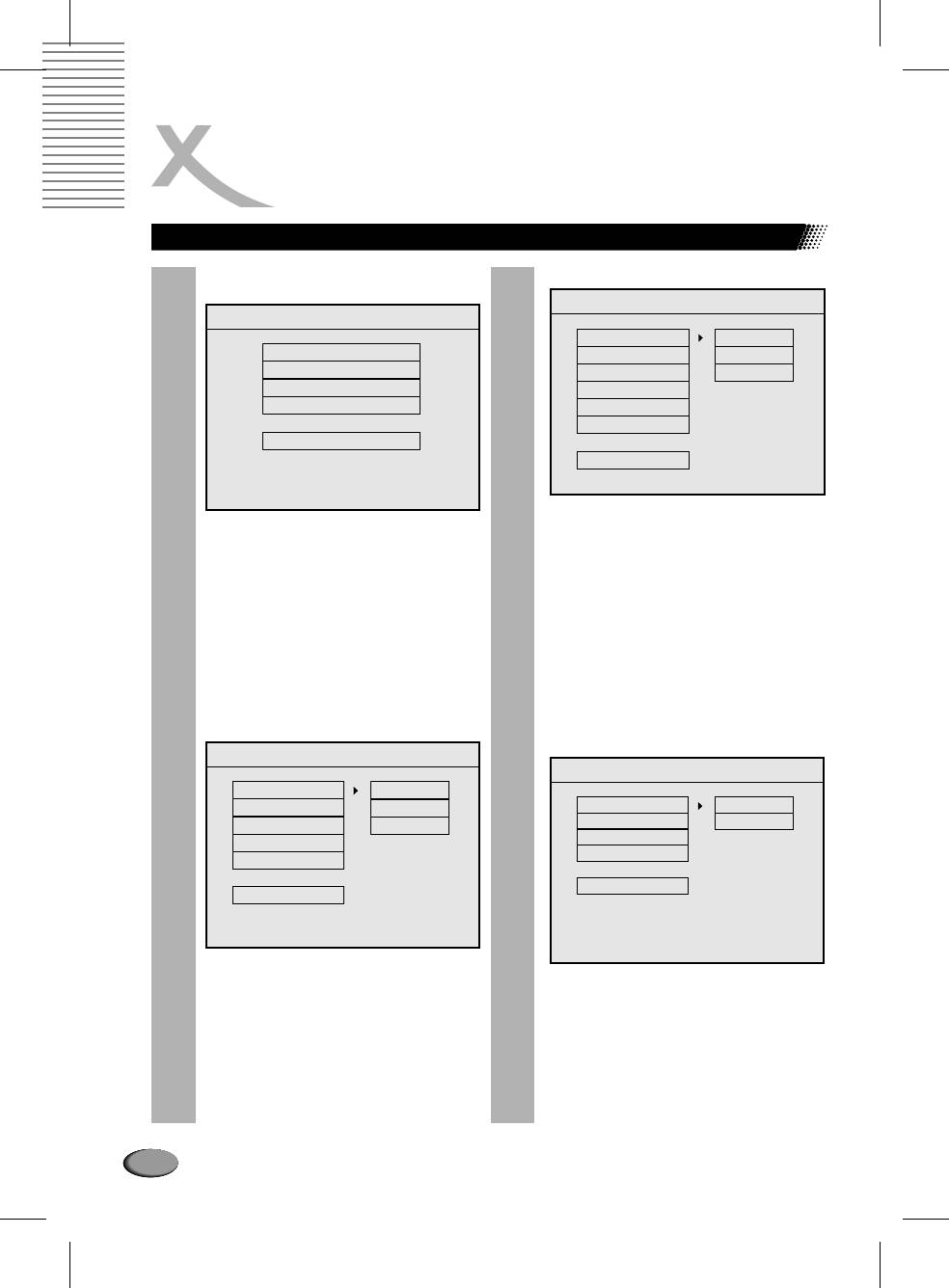
FUNCTIONS
Function Setup
Lagerung von Cds
Press the SETUP button, the following figure
SPEAKER SETUP PAGE
will appear on the screen:
SPEAKER SETUP PAGE
SETUP MENU MAIN PAGE
DOWNMIX
LT/RT
GENERAL SETUP
CENTER
STEREO
SPEAKER SETUP
REAR
OFF
AUDIO SETUP
SUBWOOFER
PREFERENCES
CNTR DELAY
REAR DELAY
EXIT SETUP
MAIN PAGE
l
DOWNMIX
1. Press the SETUP menu to enter the setup
LT/RT, STEREO, OFF
menu.
l
CENTER
2. Use the button to choose the menu item
áâ
ON, OFF
you want to change, then press ENTER to
l
REAR
confirm it.
ON, OFF
3. Use the button to move the high light icon
à
to the right side item.
l
SUBWOOFER
4. Use the button to change the current
áâ
ON, OFF
setup, then press the ENTER button to
l
CNTR DELAY
confirm it.
The delaying time can be setup as:
5. Use the button to return to the left side
ß
0, 1, 2, 3, 4 and 5 MS (mini second).
item.
l
REAR DELAY
6. Press the SETUP button to quit the setup
menu.
The delaying time can be setup as:
0, 3, 6, 9, 12 and 15 MS (mini second).
GENERAL PAGE
AUDIO SETUP PAGE
GENERAL PAGE
--AUDIO PAGE--
TV DISPLAY
NORMAL/PS
PIC MODE
NORMAL/LB
SPDIF OUT
ON
ANGLE MARK
WIDE
DYNAMIC
OFF
PRO LOGIC
OSD LANG
LPCM OUTPUT
SCR SAVER
MAIN PAGE
MAIN PAGE
AUDIO RELATED
l TV DISPLAY:
NORMAL/PS, NORMAL/LB, WIDE
l SPDIF OUT
l PIC MODE:
ON, OFF
AUTO, FILM, VIDEO, SMART, SUPER
l DYNAMIC
SWART
OFF, 1/8, 2/8, 3/8, 4/8, 5/8, 6/8, 7/8, FULL
l ANGLE MARK:
l PRO LOGIC
ON, OFF
OFF, ON, AUTO
l OSD LANG (language)
l LPCM OUTPUT
ENGLISH, CHINESE
l SCR SAVER
LPCM 48K, LPCM 96K
ON, OFF
18
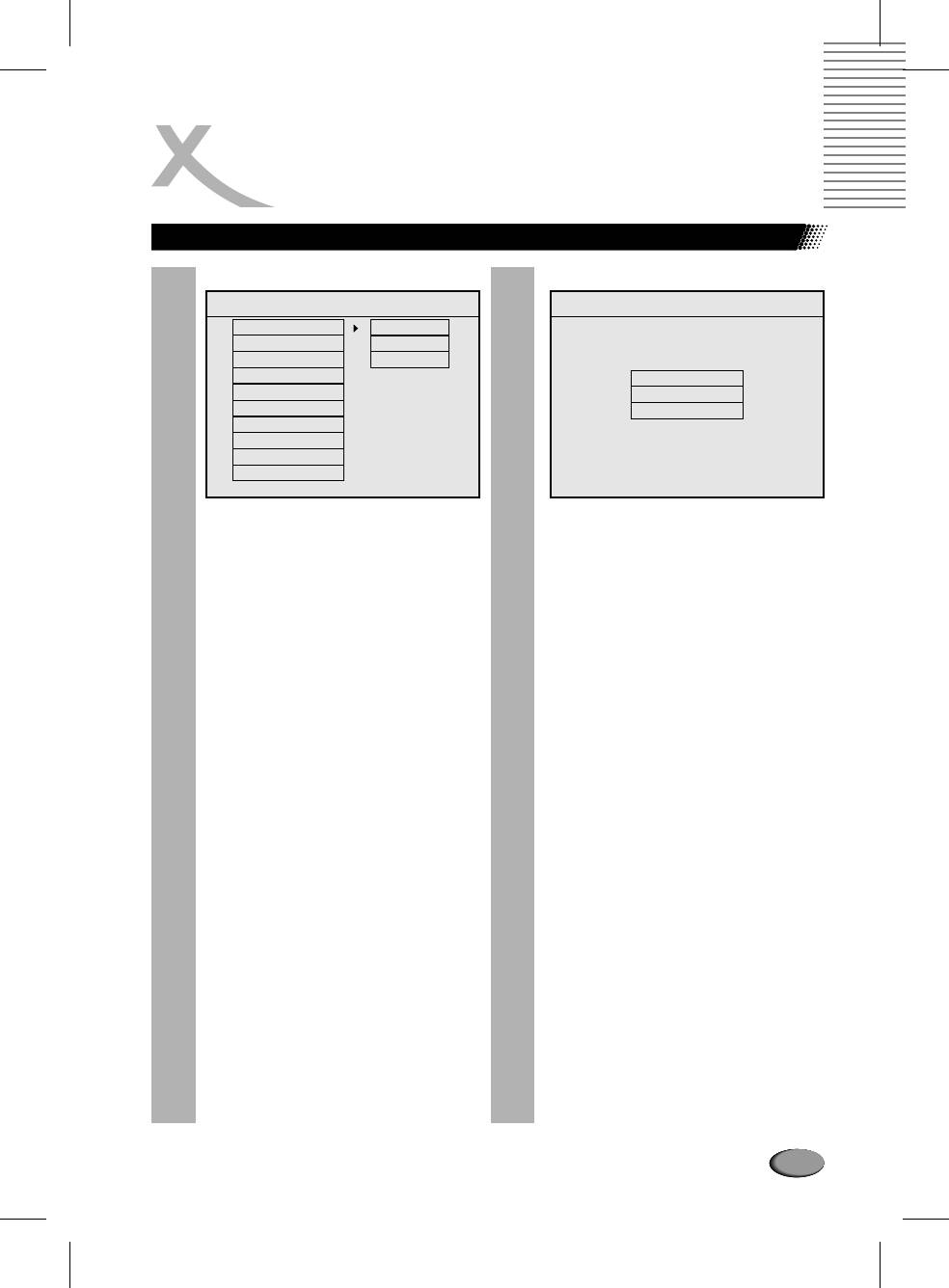
FUNCTIONS
Function Setup
PREFERENCES PAGE
PASSWORD
--PREFERENCES PAGE--
--PASSWORD CHANGE PAGE--
TV Display
MULTI SYSTEM
TV Type
NTSC
VIDEO OUTPUT
PAL
AUDIO
OLD PASSWORD
SUBTITLE
NEW PASSWORD
DISC MENU
CONFIRM PWD
PARENTAL
PASSWORD
DEFAULTS
SMART NAVI
MAIN PAGE
The preferences setup should be done in
When you select to change the password,
completely stop status.
PASSWORD CHANGE PAGE appears on the
screen.
l TV TYPE
MULTI, NTSC, PAL
The first line is OLD PASSWORD.
The second line is NEW PASSWORD.
l TV OUT
The third line is CONFIRM PWD (password).
S-VIDEO, Y/Cb/Cr, RGB, VGA, Y/Pb/Pr
Note: Composite video, S-video, Y/Cb/Cr,
When the new password is entered for two
RGB can be output simultaneous.
times, it means you have successively
changed the password.
l AUDIO (audio language)
ENGLISH, FRENCH, SPANISH, CHINESE,
The factory code (password) is 3308.
JAPANESE (If it is supported by the disc)
l DEFAULTS
l SUBTITLE Language
You can reset all the settings to factory
ENGLISH, FRENCH, SPANISH, CHINESE,
settings
JAPANESE, OFF (If it is supported by the
disc)
l SMART NAV
NO MENU, WITH MENU
l DISC MENU
ENGLISH, FRENCH, SPANISH, CHINESE,
JAPANESE, (If it is supported by the disc)
l LOCALE
CHINA, FRANCE, HONG KONG, JAPAN,
TAIWAN, GBR, USA
l PARENTAL
1 G, 2, 3 PG, 4 PG 13, 5, 6 PG-R, 7 NC-17, 8
ADULT, NO-PARENTAL
If you want to change the setup of the item,
you should enter the password. About the
password, please refer to PASSWORD.
19
Оглавление
- INHALTSVERZEICHNIS
- MERKMALE DES PLAYERS
- SICHERHEITSVORKEHRUNGEN UND WICHTIGE SICHERHEITSHINWEISE
- ZUBEHÖR
- ANSCHLÜSSE UND BEDIENELEMENTE DER DVD-PLAYER
- BEZEICHNUNG DER ANSCHLÜSSE UND BEDIENELEMENTE
- ERSTE SCHRITTE INBETRIEBNAHME DER FERNBEDIENUNG
- ANSCHLUSS AN EINEN FERNSEHER
- WIEDERGABE EINES AV-MEDIUMS
- FUNKTIONSÜBERSICHT
- HINWEISE ZUR HANDHABUNG VON CDS UND DVDS
- PROBLEMLÖSUNG UND SERVICE
- TECHNISCHE DATEN
- MPEG4 DVD ÏÐÎÈÃÐÛÂÀÒÅËÜ
- ÑÎÄÅÐÆÀÍÈÅ
- ÎÑÍÎÂÍÛÅ ÕÀÐÀÊÒÅÐÈÑÒÈÊÈ
- МАРКИРОВКА И ТРЕБОВАНИЯ БЕЗОПАСНОСТИ
- ÊÎÌÏËÅÊÒÀÖÈß
- ÏÎËÎÆÅÍÈÅ ÎÐÃÀÍÎÂ ÓÏÐÀÂËÅÍÈß È ÊÎÌÏÎÍÅÍÒÎÂ DVD-ÏÐÎÈÃÐÛÂÀÒÅËß
- ÏÎÄÊËÞ×ÅÍÈÅ
- ÂÎÑÏÐÎÈÇÂÅÄÅÍÈÅ AV ÈÍÔÎÐÌÀÖÈÈ
- ÍÀÑÒÐÎÉÊÀ
- ÄÎÏÎËÍÈÒÅËÜÍÛÅ ÏÐÈÌÅ×ÀÍÈß
- ÍÅÈÑÏÐÀÂÍÎÑÒÈ È ÈÕ ÓÑÒÐÀÍÅÍÈÅ
- ÑÏÅÖÈÔÈÊÀÖÈß
- ÄËß ÇÀÌÅÒÎÊ
- CONTENTS
- FEATURES
- SAFETY PRECAUTIONS
- ACCESSORIES
- OUTPUTS AND CONTROL ELEMENTS OF THE DVD-PLAYER
- QUICK START REMOTE CONTROL
- CONNECTIONS
- PLAYBACK
- FUNCTIONS
- DISC INFORMATION
- NOTES ON SERVICE
- SPECIFICATIONS
- NOTES




