Eizo FlexScan S1932: Adjusting Speaker Volume
Adjusting Speaker Volume: Eizo FlexScan S1932
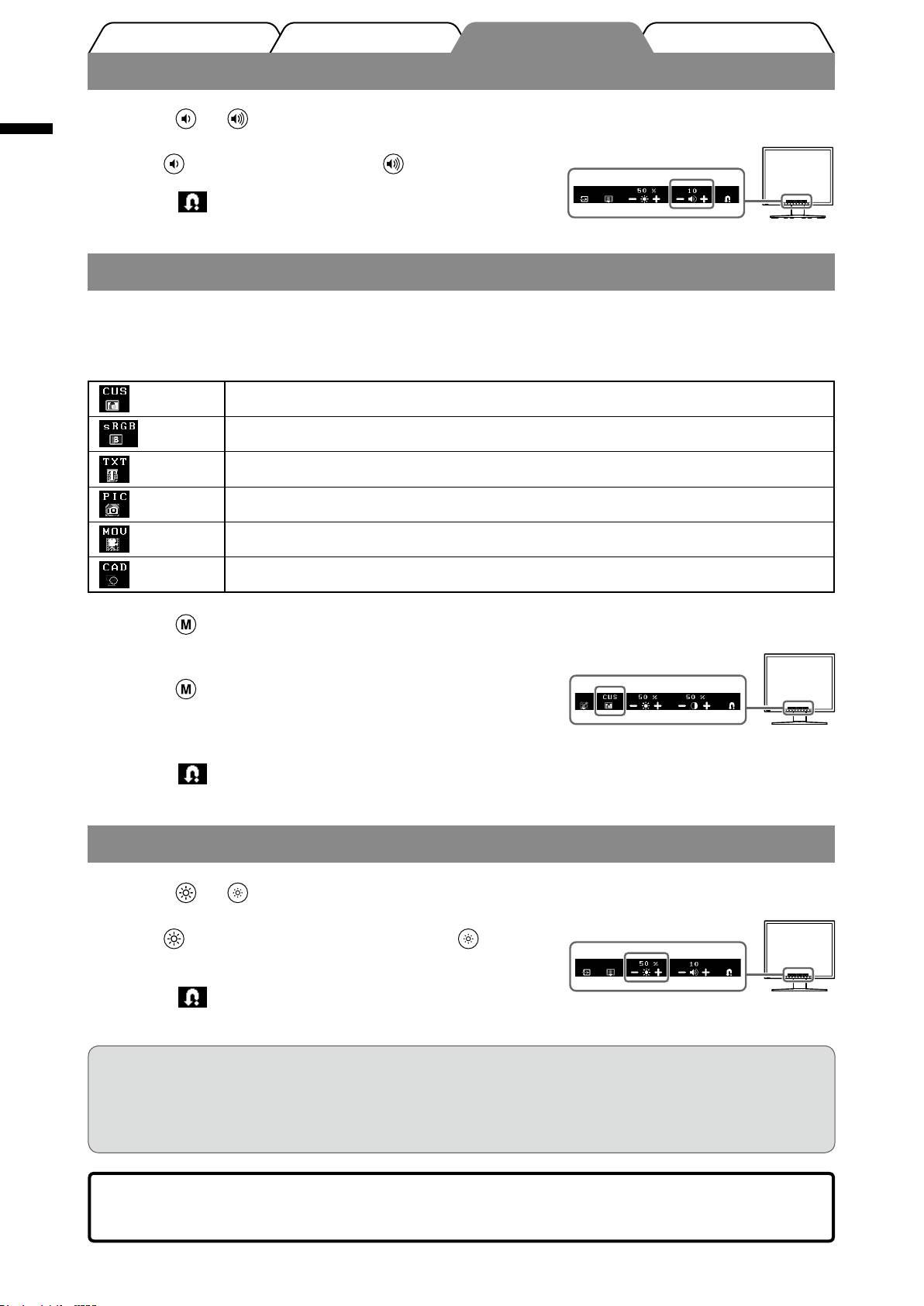
Prior to use Installation TroubleshootingSetting/Adjustment
Adjusting Speaker Volume
Press or .
1
English
Speaker volume adjustment screen
Theadjustmentmenuappears.
Press
toturndownthevolume,or toturnitup.
Select .
2
Theadjustmentiscompleted.
Selecting Display Mode (FineContrast Mode)
FineContrast allows you to select the best display mode easily according to monitor’s application.
For details of FineContrast, refer to the User’s Manual on the CD-ROM.
FineContrast Mode
(CUS) Custommode.Availabletochangeallsettingvalues.
(sRGB) sRGBmode.SuitableforcolormatchingwithsRGBcompatibleperipherals.
(TXT) Textmode.Suitablefordisplayingtextsforwordprocessingorspreadsheets.
(PIC) Picturemode.Suitablefordisplayingimagessuchasphotosorpictureimages.
(MOV) Moviemode.Suitableforplayingbackanimatedimages.
(CAD) CADmode.SuitablefordisplayingCADdrawings.
Press .
1
Current FineContrast mode
Theadjustmentmenuappears.
Press again while the adjustment menu is
2
displayed.
Eachtimeyoupressthebutton,themodeisswitched.
Select .
3
Themodeselectedisset.
Adjusting Brightness
Press or .
1
Brightness adjustment screen
Theadjustmentmenuappears.
Press
toincreasescreenbrightnessorpress to
decrease.
Select .
2
Theadjustmentiscompleted.
NOTE
•Screenwillbeadjustedautomaticallytotheappropriatebrightnessthatacceptedenvironmentasthe
sensoronthelowersideofthemonitordetectsthesurroundingbrightnesswiththeBrightRegulator
function.
Fordetails,refertotheUser’sManualontheCD-ROM.
The basic settings and adjustments are completed. For advanced settings/adjustments,
refer to the User’s Manual on the CD-ROM.
6
Оглавление
- Controls and Functions
- Installation/storage of the monitor with EZ-UP stand
- Connecting Cables
- Covering the Monitor Cables
- Adjusting Speaker Volume
- No-Picture Problem
- Memo
- Bedienelemente und Funktionen
- Installation/Lagerung des Monitors mit EZ-UP-Standfuß
- Anschließen von Kabeln
- Abdecken der Monitorkabel
- Einstellen der Lautsprecherlautstärke
- Problem: Kein Bild
- Memo
- Commandes et fonctions
- Installation/rangement du moniteur avec le pied EZ-UP
- Connexion des câbles
- Protection des câbles du moniteur
- Réglage du volume du haut-parleur
- Problème de non-afchage d’images
- Memo
- Controles y funciones
- Instalación/almacenamiento del monitor con soporte EZ-UP
- Conexión de los cables
- Cubrimiento de los cables del monitor
- Ajuste del volumen del altavoz
- Problemas con la visualización de imágenes
- Memo
- Comandi e funzioni
- Installazione/conservazione del monitor con supporto EZ-UP
- Collegamento dei cavi
- Copertura dei cavi del monitor
- Regolazione del volume del diffusore
- Problema Nessuna immagine
- Memo
- Reglage och funktioner
- Installation/förvaring av bildskärm med EZ-UP-stativ
- Ansluta kablarna
- Täck skärmens kablar
- Justera högtalarvolymen
- Ingen bild visas
- Memo
- Χειριστήρια και λειτουργίες
- Εγκατάσταση/φύλαξη της οθόνης με βάση EZ-UP
- Σύνδεση καλωδίων
- Κάλυψη των καλωδίων της οθόνης
- Ρύθμιση έντασης ήχου του ηχείου
- Πρόβλημα "Καθόλου εικόνα"
- Memo
- Средства управления и их назначение
- Установка/хранение монитора с подставкой EZ-UP
- Подключение кабелей
- Закрытие кабелей монитора
- Регулировка громкости громкоговорителя
- Отсутствует изображение на экране
- Memo
- 控制与功能
- 安装/存放带EZ-UP底座的显示器
- 连接电缆
- 扣住显示器电缆
- 调节扬声器音量
- 无图像的问题
- Memo

