Citizen SR-135FRD: инструкция
Раздел: Электроника
Тип: Калькулятор
Инструкция к Калькулятору Citizen SR-135FRD

SCIENTIFIC CALCULATOR
SCIENTIFIC CALCULATOR
18L COVER
SR-135N/F
SR-135N/F
Upute za rukovanje
Návod k použití
Käyttöohje
Εγχειρίδιο Οδηγιών
Upute za rukovanje
Használati útmutató
Návod k použití
Instruksjon manuell
Käyttöohje
Instruktionsmanual
Εγχειρίδιο Οδηγιών
Kullanma Kılavuzu
Használati útmutató
Instruksjon manuell
HDB1R135T00 XXX
Instruktionsmanual
Kullanma Kılavuzu
SCALE 1:1
File name:SR-135N_HDB1R135T00_COVER_cs2.ai
size:140x75mm
Vision:2011.12.23
PARTS NO.: HDB1R135T00 (SR135 N&F)
size:140x75mm
File name:SR-135N_HDB1R135T00_COVER_cs2.ai
Vision:2011.12.23
size:140x75mm
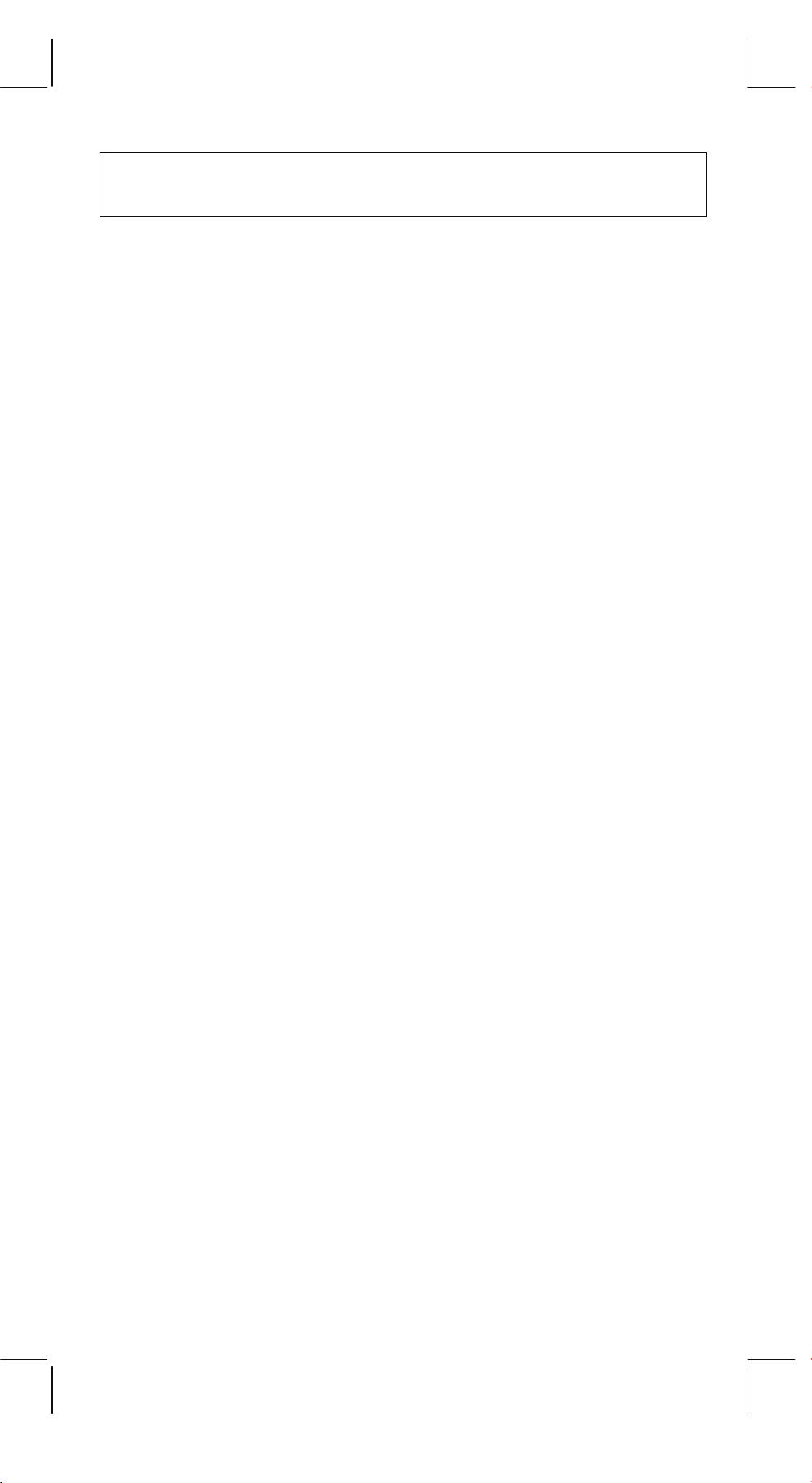
Contents
FEATURES ......................................................................... 2
THE KEYBOARD AND OPERATING CONTROLS ........... 2
DISPLAY........................................................................... 10
CALCULATION................................................................. 11
1. Calculation order of priority................................................ 11
2. Addition, subtraction, multiplication and division and
constant calculations. ........................................................ 12
3. Memory calculation............................................................ 13
4. Calculations with parenthesis............................................ 14
5. Coordinate conversion:...................................................... 14
6. Complex Calculation.......................................................... 15
7. Statistical calculation. ........................................................ 16
SPECIFICATIONS ............................................................ 17
AUTOMATIC POWER OFF .............................................. 17
BATTERY REPLACEMENT ............................................. 17
-
E1 -
SR135_English_090326.rtf SIZE : 140x75mm SCALE 2:1
2011/12/29
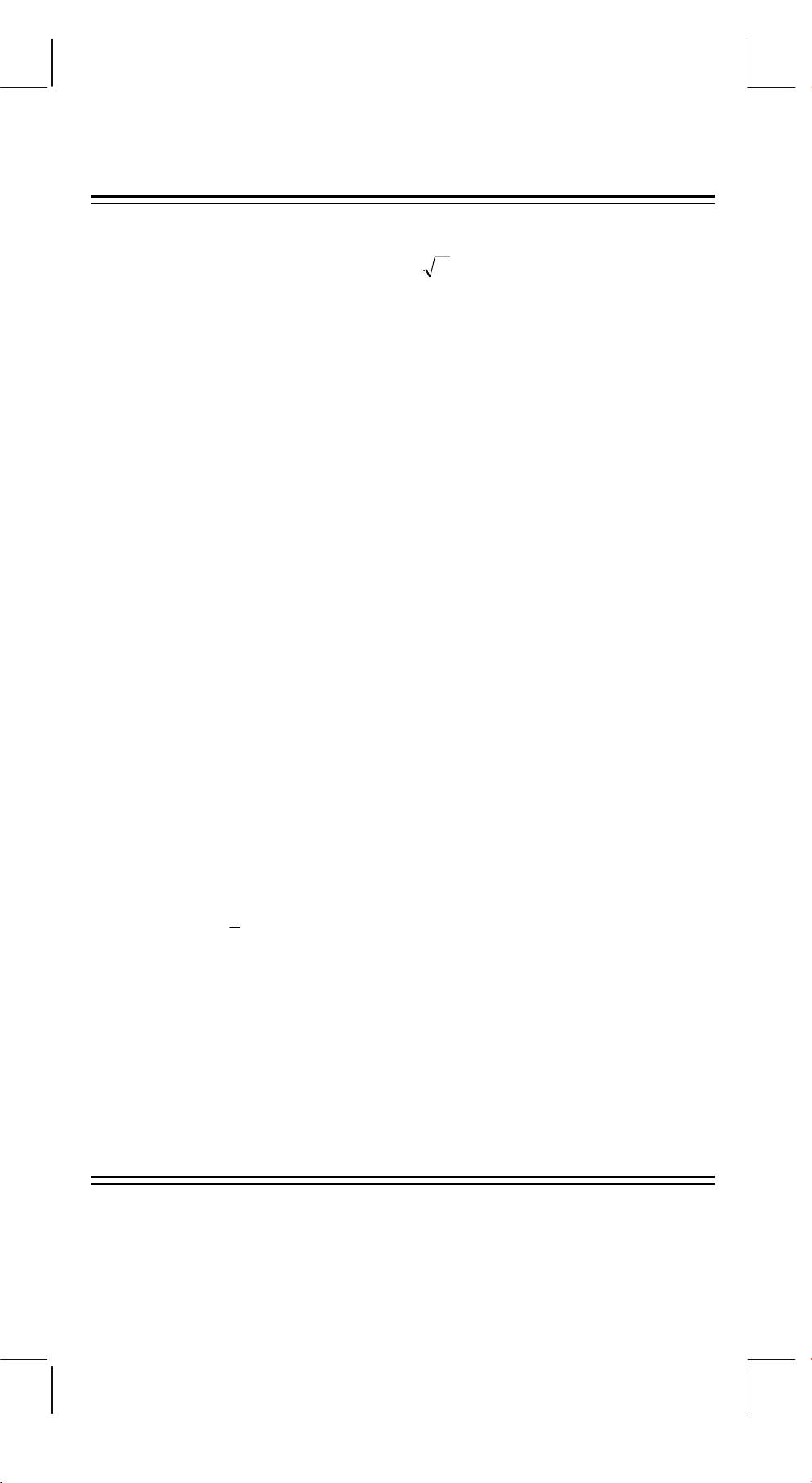
FEATURES
(1) Normal operations.
y
y
Four operation (+, –, x,
÷
), x
,
x
, auto-constant, parenthesis,
percentage.
(2) Memory calculation (X
→
M, MR, M+).
(3) General mathematical function:
Trigonometric (3) Arctrigonometric (3)
Logarithmic (2) Exponential (2)
Square Power
Square Root Cube Root
Root
π
Parenthesis Reciprocal
EXP +/–
SCI Factorial
DEG, RAD, GRAD Degree, minute, second conversion (2)
FIX X
↔
Y
RND Coordinate conversion.
(4) Binary, octal, decimal and hexadecimal mode.
Mutual conversions and calculations of binary, octal, decimal, and
hexadecimal numbers.
(5) Memory protection when power off.
(6) An automatic power off feature to preserve battery life.
(7) Statistics calculations.
• Number of sample (n).
2
• Total of square of all data (
Σ
x
).
• Average (
-
E2 -
SR135_English_090326.rtf SIZE : 140x75mm SCALE 2:1
2011/12/29
x
).
• 2 kinds of the standard deviation (
σ
n–1,
σ
n).
• Total of all data (
Σ
x).
(8) 2-variable function polar-rectangular coordinate conversion.
THE KEYBOARD AND OPERATING
CONTROLS
SD
(1)
: 1. Power on and clear an error condition.
[]
ON/C
2. Set and clear the statistics mode.
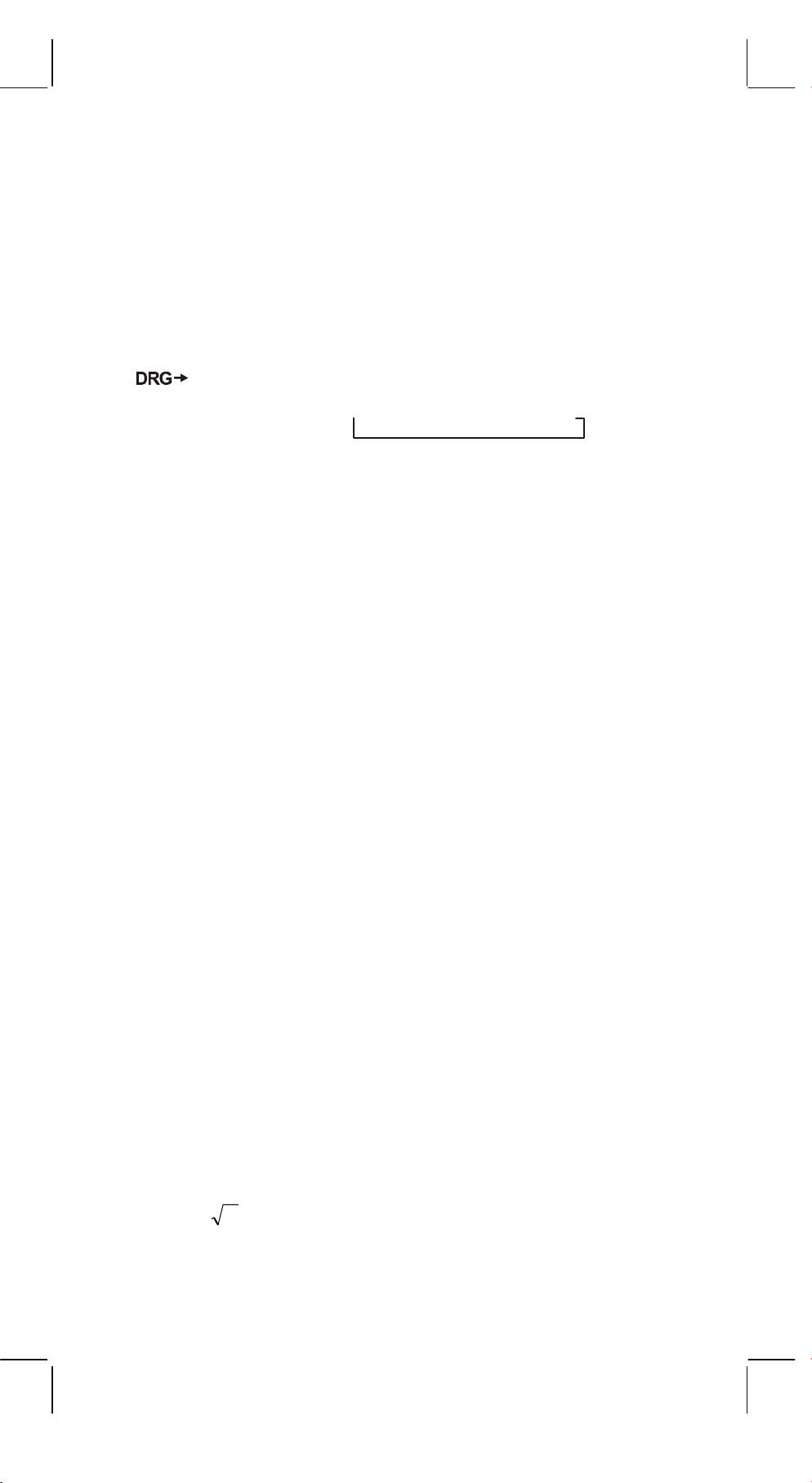
x!
(2)
: 1. Clear entry key.
[]
CE
2. Factorial function (x!).
x! = n x (n–1) x (n–2) x (n–3) x .....x 2 x 1
(3)
[OFF]
: Power off key.
(4)
[SHIFT]
: This is the key for specifying the second function. When
this key is pressed, the special display “SHIFT” lights.
When this key press twice continuously, the second
function mode releas.
(5)
: a. Pressing this key will change the mode of angle unit
[]
DRG
sequentially
DEG RAD GRAD
and display
it on LCD.
b. Pressing this key after [SHIFT] key shall change the
mode of angle and shall convert the displayed data.
DEG
→
RAD : RAD = DEG x
π
/180
RAD
→
GRAD : GRAD = RAD x 200/
π
GRAD
→
DEG : DEG = GRAD x 180/200
(6)
[0] ~ [9]
: Press these keys in their logical sequence to enter
numbers.
RND
(7)
: a. Use to set the decimal point when entering numbers.
[ ]
b. When press as the first number, it is regarded as [0]
and [ • ] keys are pressed.
c. Random as a second function.
Pressing this key shall display the random number.
The range of random number is 0.000~0.999.
(8)
[+/–]
: a. In setting data in the mantissa section, this key reverse
code in the mantissa section similarly for exponent
section, it reverse code in the exponent section.
b. For the operation result, this key reverse code in the
mantissa section.
(9)
[+], [–], [x], [
÷
], [ ( ], [ ) ]
a. When the key operations are performed by these keys
according to a numerical expression, a result of operation is
obtained according to mathematical priorities. Priorities
discriminated are:
1) 1-variable function.
2) Expression in "( )"; (The most inner expression has priority
in case of multiple parenthesis)
y
y
3) x
,
x
4) x,
÷
5) +, –
-
E3 -
SR135_English_090326.rtf SIZE : 140x75mm SCALE 2:1
2011/12/29
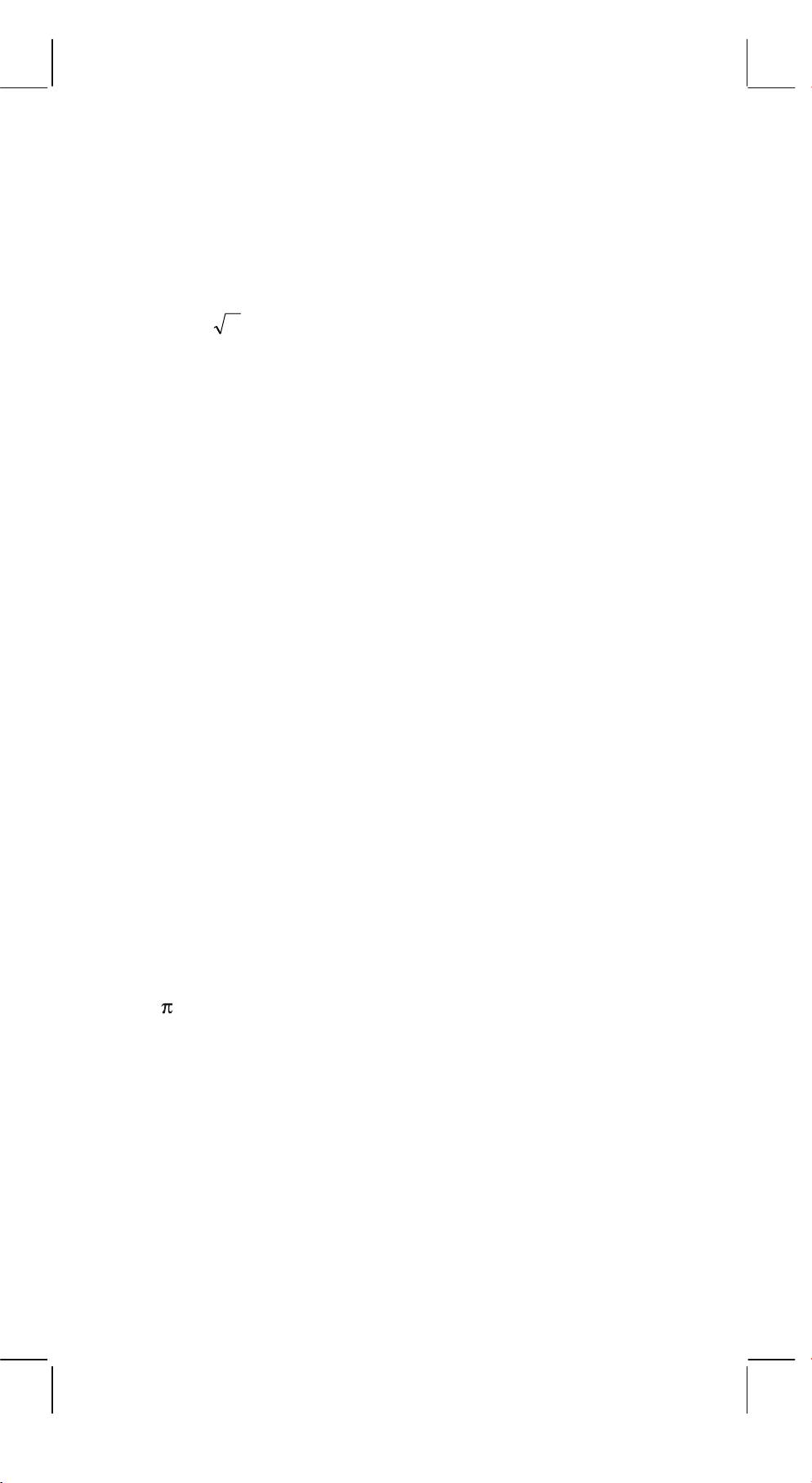
b. Whenever the key is operated, the calculator discriminates the
above priorities and holds the data and operation keys pending
as required.
This pending action is possible up to 6 times, and 15 levels or
more pending become error.
c. [ ( ] key is accepted only immediately after [CE], [+], [–], [x], [
÷
],
y
y
[x
], [
x
], [=], [ ( ] keys can not accepted in all other cases.
When this key is accepted, the displayed data is cleared to 0.
When [ ( ] key is first accepted, the special display “( )”
illuminates.
When a parenthesis expression is completed [ ) ] and [=] key or
when it is cleared by the [ON/C] key, etc. or when errors are
generated, the special display “( )” goes out.
d. If it is within the allowable range of pending, [ ( ] can be input
into any place in an expression as many times as desired.
However, if the key is pressed continuously 16 times or more, it
becomes error.
e. From a viewpoint of numerical expression when the
corresponding “ ) ” key is not pressed, the operation is not
executed even if the “ ( ” key is pressed. On the other hand,
When the “ ( ” key is pressed and the “ = ” key is the pressed
without pressing the corresponding “ ) ” key, the operation is
also completed according to the priority.
(10) [X
→
M], [MR], [M+] Memory calculation
a. The memory register “M” used by these keys is a completely
independent single memory.
b. Display data is added to “M” (memory register) by [M+] key. If
data overflows at this time, the proceeding data is hold.
c. Display data is stored in “M” by [X
→
M] key.
d. Contents of “M” is displayed by [MR] key.
e. When any data except for 0 is stored in “M”, the special display
“M” illuminates.
(11)
: 1. Exponent select key.
[]
EXP
2. This key display a rounded value : 3.141592654.
%
(12)
: Calculation
[]
=
a. When any arithmetic functions constant mode has been set, the
displayed number is converted from a percentage to a decimal.
Example: 61.5%
Key Input Display
[6] [1] [ • ] [5] [SHIFT] [%] 0.615
b. When [=] key is pressed after [%] following arithmetic function
will be executed.
-
E4 -
SR135_English_090326.rtf SIZE : 140x75mm SCALE 2:1
2011/12/29
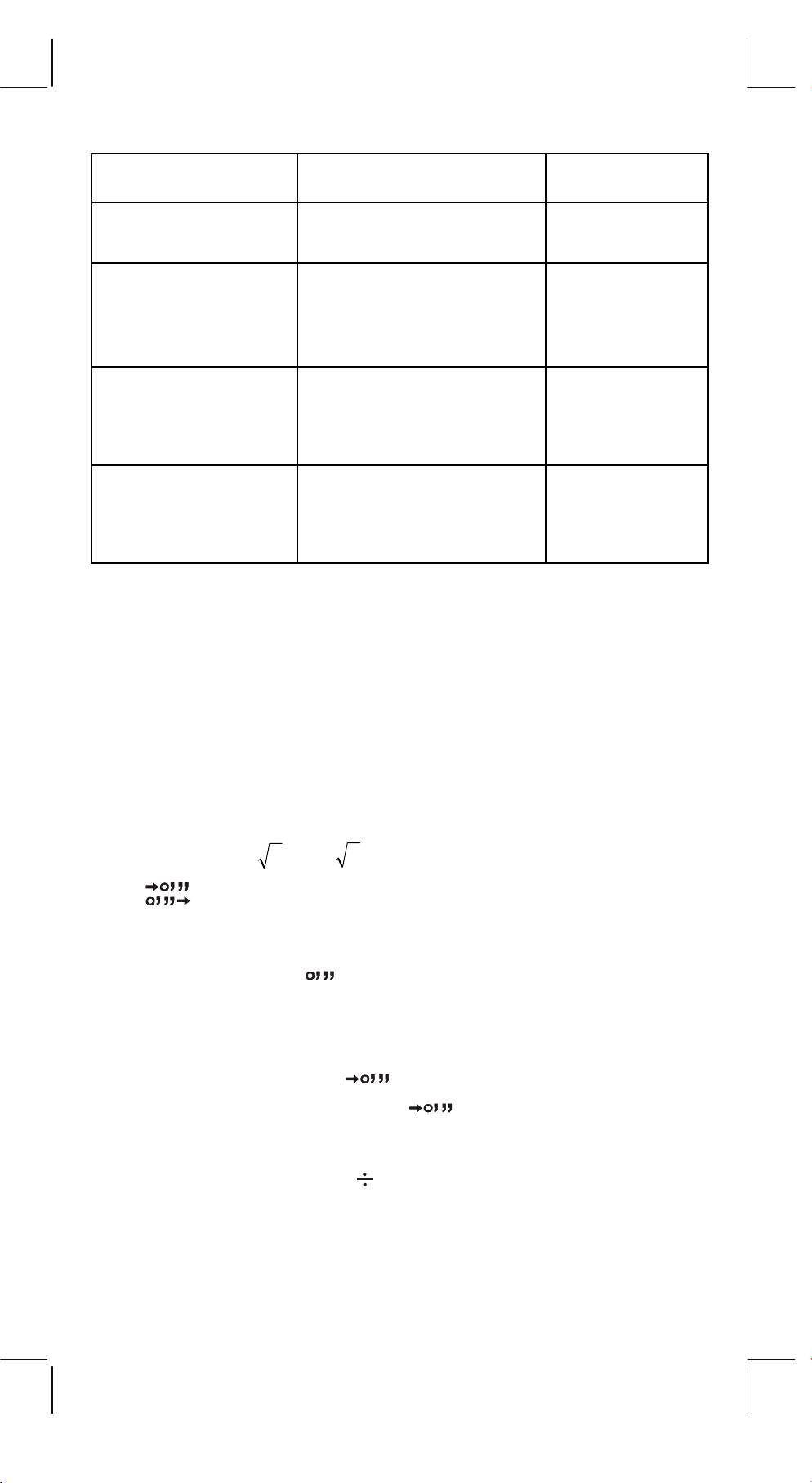
CALCULATION
KEY OPERATION LCD DISPLAY
EXAMPLE
WHAT IS 30% OF
450 [x] 30 [SHIFT] [%]
0.3
450?
[=]
135.
WHAT
PERCENTAGE OF
120 [
÷
] 600 [SHIFT] [%]
6.
600 IS 120?
[=]
20.
(120
÷
600x100=20)
WHAT 25% OF 400
IS AN EXTRA?
400 [+] 25 [SHIFT] [%]
100.
(400+(400x25/100)
[=]
500.
=500)
WHAT 25% 0F 400
IS A DISCOUNT?
400 [–] 25 [SHIFT] [%]
100.
(400–(400x25/100)
[=]
300.
=300)
(13) Trigonometric and arctrigonometric function / Hyperbolic and arc
hyperbolic trigonometric function (1-variable)
–
1
–
1
–
1
([sin], [cos], [tan], [sin
], [cos
], [tan
]).
These function are calculated according to respective defined
areas and accuracy shown in behind chart, any displayed result
of operation can become operators.
(14) Exponential and Logarithmic functions (1-variable).
X
X
([In], [log], [e
], [10
]) Same as Trigonometric functions.
(15) Reciprocal, Square, Square Root, and Cube Root.
2
([1/x] , [x
], [ ] , [
3
]) Same as Trigonometric functions.
(16)
[ ]
a. These keys convert degrees, minutes, seconds, into
decimal degree and decimal degrees into degree
minutes, and seconds.
b. On the “ ” format, the integer part of display data is
regarded as degree, 2 digits below the decimal point
as minutes and the 3rd digit and belows as seconds.
Example:
[ ] <degree minute second>
2.111111111 [SHIFT] [ ] 2 06 3999
(39.99 seconds)
BIN
(17) Binary mode ([SHIFT],
[ ]
, [0], [1] ).
a. Data input and output are both binary integers in a maximum of
10 digits.
b. A negative number is expressed in binary of two's complement.
-
E5 -
SR135_English_090326.rtf SIZE : 140x75mm SCALE 2:1
2011/12/29
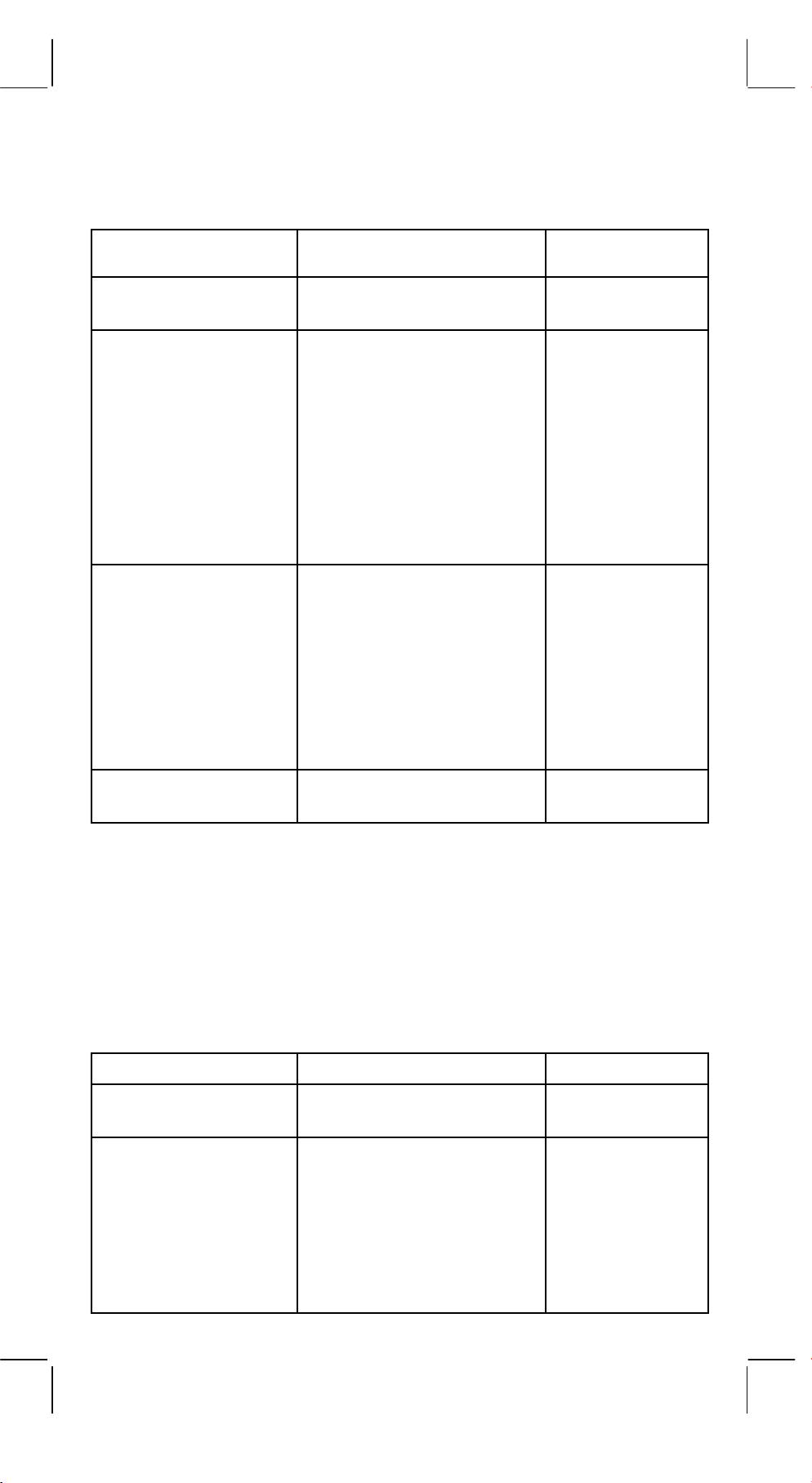
c. The range of internal operation is as shown below and if the
result of the operation exceed the range, it becomes an error
(overflow).
Binary Number
Decimal Number
Outside the
___
512 ≤ DATA
operation range
111111111
511
111111110
510
111111101
509
Binary
:
:
Positive
:
:
Integer
10
2
1
1
0
0
111111111
–1
111111110
–2
Binary
111111101
–3
Negative
: :
:
Integer
: :
:
(Complement)
1000000001
–511
1000000000
–512
Outside the operation
DATA ≤ –512
range
OCT
(18) Octal mode ( [SHIFT],
, [0] ~ [7] ).
[ ]
x
a. Data input and output are both octal integers with a maximum
of 10 digits.
b. A negative number is expressed in the octal number display of
two’s complement.
c. The range of internal operation is as shown below and if the
result of the operation exceed the range, it becomes an error
(overflow).
Octal Number
Decimal Number
Outside the
536870912
___
operation range
≤ DATA
3777777777
536870911
3777777776
536870910
Octal
:
:
Positive
:
:
Integer
1
1
0
0
-
E6 -
SR135_English_090326.rtf SIZE : 140x75mm SCALE 2:1
2011/12/29
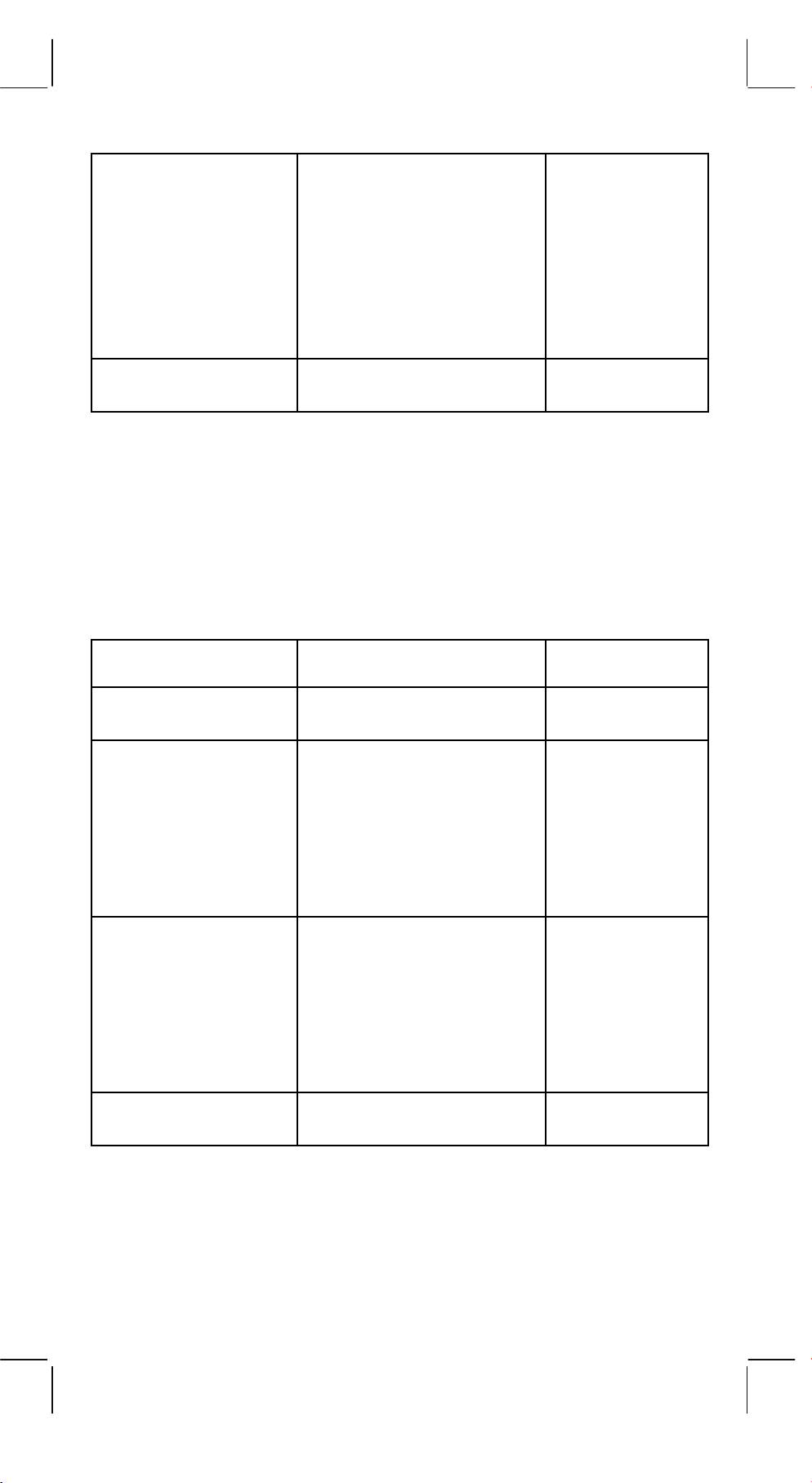
777777777
–1
777777776
–2
Octal
111111101
Negative
: :
:
Integer
: :
:
(Complement)
4000000001
–536870911
4000000000
–536870912
Outside the operation
DATA
range
≤ –536870913
(19) Hexadecimal Mode ([SHIFT], [HEX], [0] ~ [9], [A] ~ [F]).
a. Data input and output are both hexadecimal integer with a
maximum of 10 digits.
b. A negative number is expressed in a hexadecimal number of
two's complement.
c. The range of internal operation is as shown below and if the
result of operation exceed the range, it becomes an error
(overflow).
Hexadecimal Number
Decimal Number
Outside the
10
___
1x10
≤ DATA
operation range
2 5 4 0 B E 3 F F
9999999999
2 5 4 0 B E 3 F E
9999999998
Hexadecimal
:
:
Positive
:
:
Integer
1
1
0
0
F F F F F F F F F F
–1
Hexadecimal
F F F F F F F F F E
–2
Negative
:
:
Integer
:
:
(Complement)
F D A B F 4 1 C 0 2
–9999999998
F D A B F 4 1 C 0 1
–9999999999
Outside the operation
10
DATA ≤ –1x10
range
FIX
(20)
1. Used to switch between display mode.
[]
SCI
2. Used to set the number of digits display after the
decimal point. Example:
-
E7 -
SR135_English_090326.rtf SIZE : 140x75mm SCALE 2:1
2011/12/29
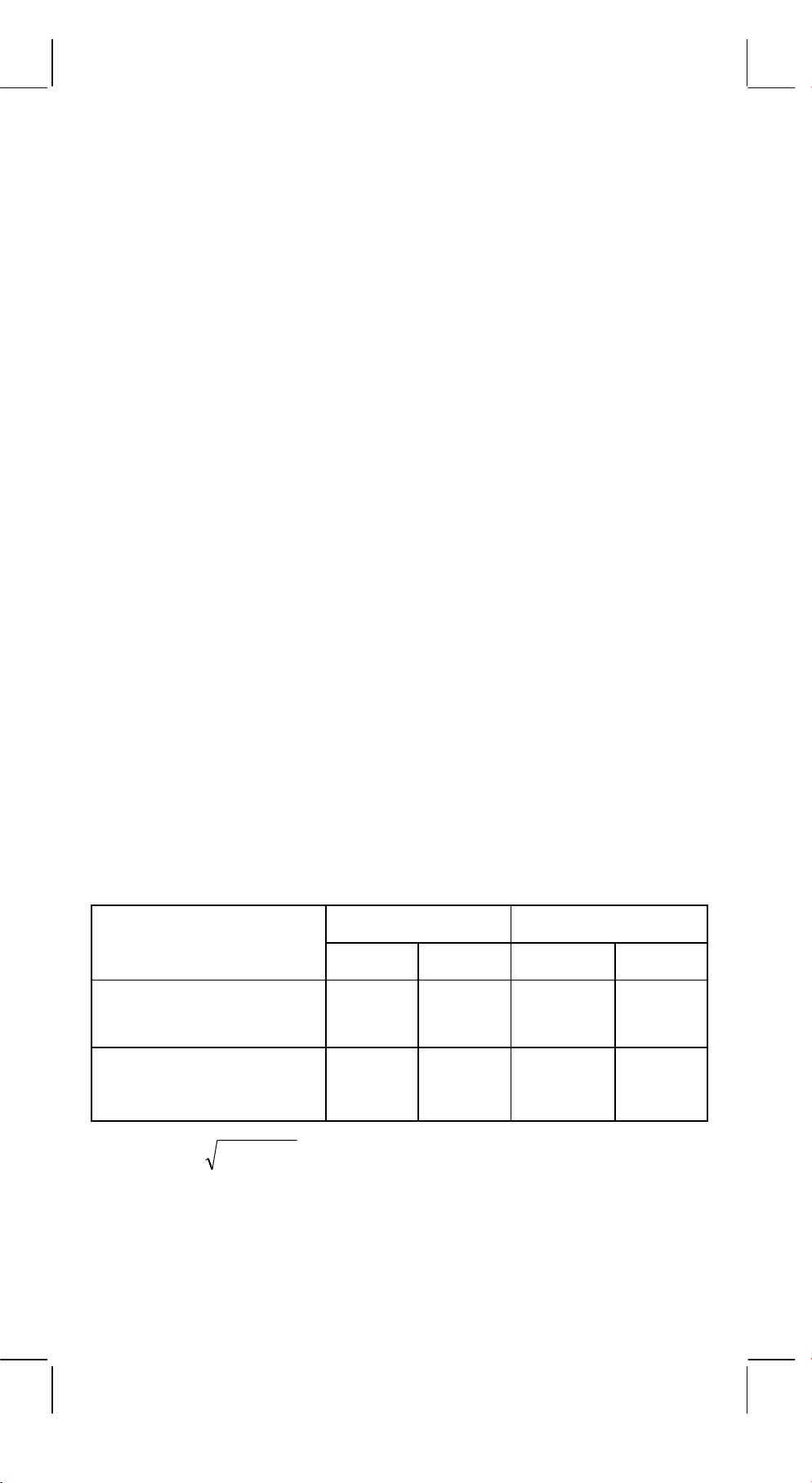
Key input display
[2] [
÷
] [3] [=] 0.666666666
FIX
[SHIFT]
[5] 0.66667
[]
SCI
FIX
6.66667-01
[]
SCI
FIX
[SHIFT]
[ • ] 6.6666666-01
[]
SCI
(21) [X
↔
Y] : Exchange key.
Used to exchange the displayed number with the contents of an
internal register.
(22) [a], [b], [R
→
P], [P
→
R] : Coordinate conversion.
a. These keys convert the rectangular coordinate into the polar
coordinate and the polar coordinate into the rectangular
coordinate. The range units that have been set by the [DRG]
key follow.
b. Respective defined areas and accuracy are as shown in
behind chart however, the range of
θ
obtained by R
→
P in
degree is as follows:
1st Quadrant 0°≤
θ
≤ 90°
2nd Quadrant 90°≤
θ
≤ 180°
3rd Quadrant –180°≤
θ
≤–90°
4th Quadrant –90°≤
θ
≤ 0°
c. Input of 2 variable is performed by setting x or r pressing [a]
key and y or
θ
pressing [b] key.
d. The operation result of x or r is obtained in the display register
or by pressing [a] key and y or
θ
by pressing [b] key.
Input Data Result
a b a b
R
→
P
x y r
θ
(Rectangular
→
Polar)
P
→
R
r
θ
x y
(Polar
→
Rectangular)
22
–1
(
→
r,θ) r =
yx + ,θ= tan
y/x
(
→
x, y) x = r cos
θ
, y = r sin
θ
-
E8 -
SR135_English_090326.rtf SIZE : 140x75mm SCALE 2:1
2011/12/29
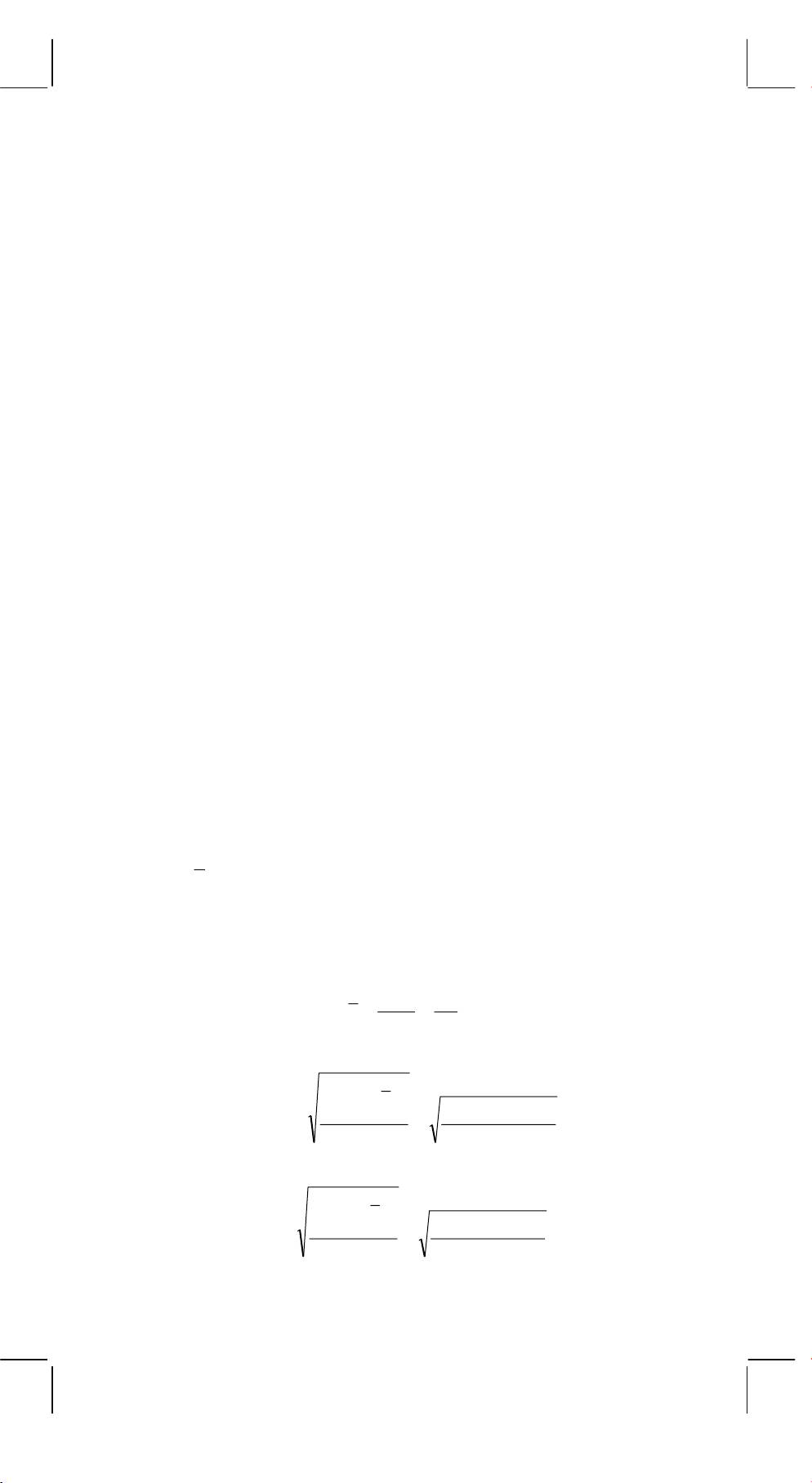
e. (R
→
P Conversion)
f. (P
→
R Conversion)
([x, y]
→
[r,
θ
])
([r,
θ
]
→
[x, y])
Key operation Display Key operation Display
x x
θ
θ
a x b
θ
y y r r
b y a r
R
→
P
r
P
→
R
x
b
θ
b y
SD
(23) Statistical calculation mode ([SHIFT]
).
[]
ON/C
a. When you calculate the calculation of statistics, pressing
SD
[SHIFT]
keys for statistics mode ("SD" sign ).
[]
ON/C
When you clear to statistics mode, press the same keys
SD
([SHIFT]
).
[]
ON/C
b. You can't perform the memory calculation, parenthesis
calculation or conversion of coordinates.
c. [DATA] : Data entry key. [DEL] : Data clear key.
d. You can calculate the following statistical volume in this
calculator.
1. n : Number of data (Number of sample).
2.
Σ
x : Total of datum.
2
3.
Σ
x
: Total of square of each data.
4.
-
E9 -
SR135_English_090326.rtf SIZE : 140x75mm SCALE 2:1
2011/12/29
x
: Average of datum.
5.
σ
n–1 : The sample standard deviation of the data.
6.
σ
n : The population standard deviation of the data.
n
∑
xi
i
=1
Σ
x
x
==
n
n
n
2
∑
−
xxi
)(
22
i
=
1
Σ−Σ
/)(
nxx
σ
n
−
1
=
=
n
−
1
n
−
1
n
2
∑
−
xxi
)(
22
i
=
1
Σ−Σ
/)(
nxx
σ
n
=
=
n
n
Оглавление
- FEATURES
- DISPLAY
- CALCULATION
- SPECIFICATIONS
- CARACTERÍSTICAS
- VISUALIZACIÓN
- CÁLCULO
- ESPECIFICACIONES
- REEMPLAZO DE PILAS
- LEISTUNGSMERKAMALE
- Anzeige
- BERECHNUNGEN
- TECHNISCHE ANGABEN
- BATTERIEWECHSEL
- CARACTERISTIQUES
- AFFICHAGE
- SPECIFICATIONS
- CARATTERISTICHE
- VISUALIZZAZIONE
- CALCOLO
- SPECIFICAZIONI
- ОПИСАНИЕ
- ПОКАЗАНИЯ ДИСПЛЕЯ
- ВЫЧИСЛЕНИЯ
- ТЕХНИЧЕСКИЕ ДАННЫЕ
- ЗАМЕНА ЭЛЕМЕНТОВ ПИТАНИЯ

