Citizen SRP-265N: инструкция
Раздел: Электроника
Тип: Калькулятор
Инструкция к Калькулятору Citizen SRP-265N
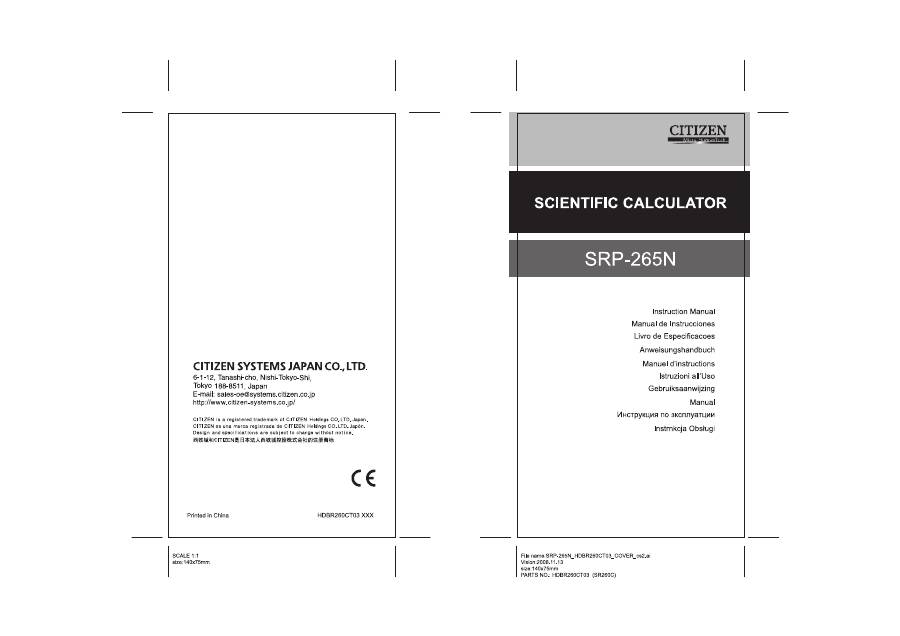
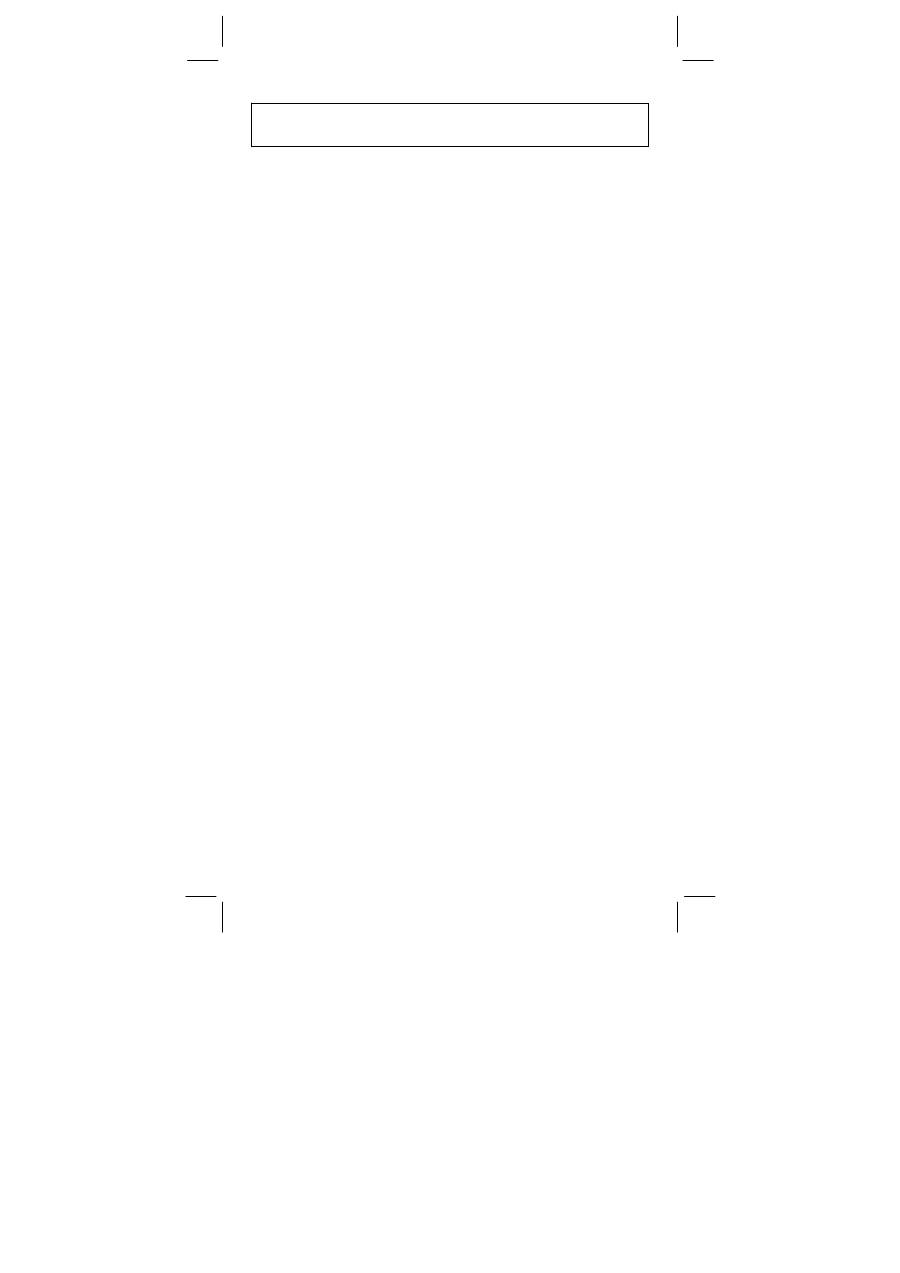
SR260C_English_black_090402.doc SIZE: 140x75mm SCALE 2:1
2009/4/15
-E1-
BASIC DEFINITIONS.......................................................... 2
The Keys .......................................................................................2
GENERAL KEYS ..............................................................................2
MEMORY KEYS ...............................................................................2
SPECIAL KEYS ................................................................................3
UNIT CONVERSION KEY ................................................................4
FUNCTION KEYS.............................................................................4
PROGRAMMING KEYS (USE IN THE PGM MODE ONLY) ............6
STATISTICAL KEYS (USE IN THE STAT MODE ONLY).................6
THE DISPLAY..................................................................... 7
ORDER OF OPERATIONS................................................. 8
ACCURACY AND CAPACITY............................................ 8
OVERFLOW / ERROR CONDITIONS ................................ 9
POWER SUPPLY.............................................................. 10
NORMAL CALCULATIONS ............................................. 10
Basic Calculation (Including Parenthesis Calculations) ..............10
Constant Calculations..................................................................10
Memory Calculations ...................................................................11
FUNCTION CALCULATIONS........................................... 11
Sexagesimal
↔
Decimal conversion ...........................................11
Fraction Calculation.....................................................................12
Trigonometric / Inverse – Tri. Functions ......................................12
Hyperbolic Functions and Inverse – Hyp. Functions ...................12
Common And Natural Logarithms / Exponentiations ...................13
Power, Root, Reciprocals, Factorials...........................................13
Unit Conversion...........................................................................13
Physics Constants .......................................................................14
STANDARD DEVIATIONS ............................................... 14
PROGRAMMING .............................................................. 15
Contents

SR260C_English_black_090402.doc SIZE: 140x75mm SCALE 2:1
2009/4/15
-E2-
BASIC DEFINITIONS
The Keys
To keep your calculators as compact as possible, some keys have
more than one function. You can change the function of a key by
pressing another key first, or by setting the calculator in a certain
mode.
The following pages give you more detailed explanation of each key’s
use and function.
[ 2ndF ] Second Function Select Key
Some keys have a second function inscribed above them. To perform
this second function, press [ 2ndF ]. “ 2F ” appears in the display then
press the key.
GENERAL KEYS
[ 0 ] ~[ 9 ] [
‧
] Data Entry keys
Press these keys in their logical sequence to enter numbers.
[ + ] [ – ] [ x ] [ ÷ ] [ = ] Basic Calculation Keys
Press these keys in their logical sequence for addition, subtraction,
multiplication, division, and to display answers.
[ ON/C ] Power On / Clear Key
Press [ ON/C ] to turn on the calculator and to clear everything except
the contents of the memory, constant memory(Ka, Kb), and program
memory.
[ CE ] Clear Entry Key
Press [ CE ] to erase incorrect entries.
[ 00
Æ
0 ] Right Shift Key
Press to clear the last significant digit of the number displayed.
(Ex.)
123456
123456.
[
00
Æ
0 ]
12345.
[
00
Æ
0 ]
1234.
[ +/– ] Sign Change Key
Press [ +/– ] to change the displayed number from positive to negative
or from negative to positive.
MEMORY KEYS
[ MR ] Memory Recall Key
Press [ MR ] to display the contents of the memory.
[ X
Æ
M ] Memory Store Key
Press [ X
Æ
M ] to store the displayed value into memory. Any previous
value in memory is automatically erased.
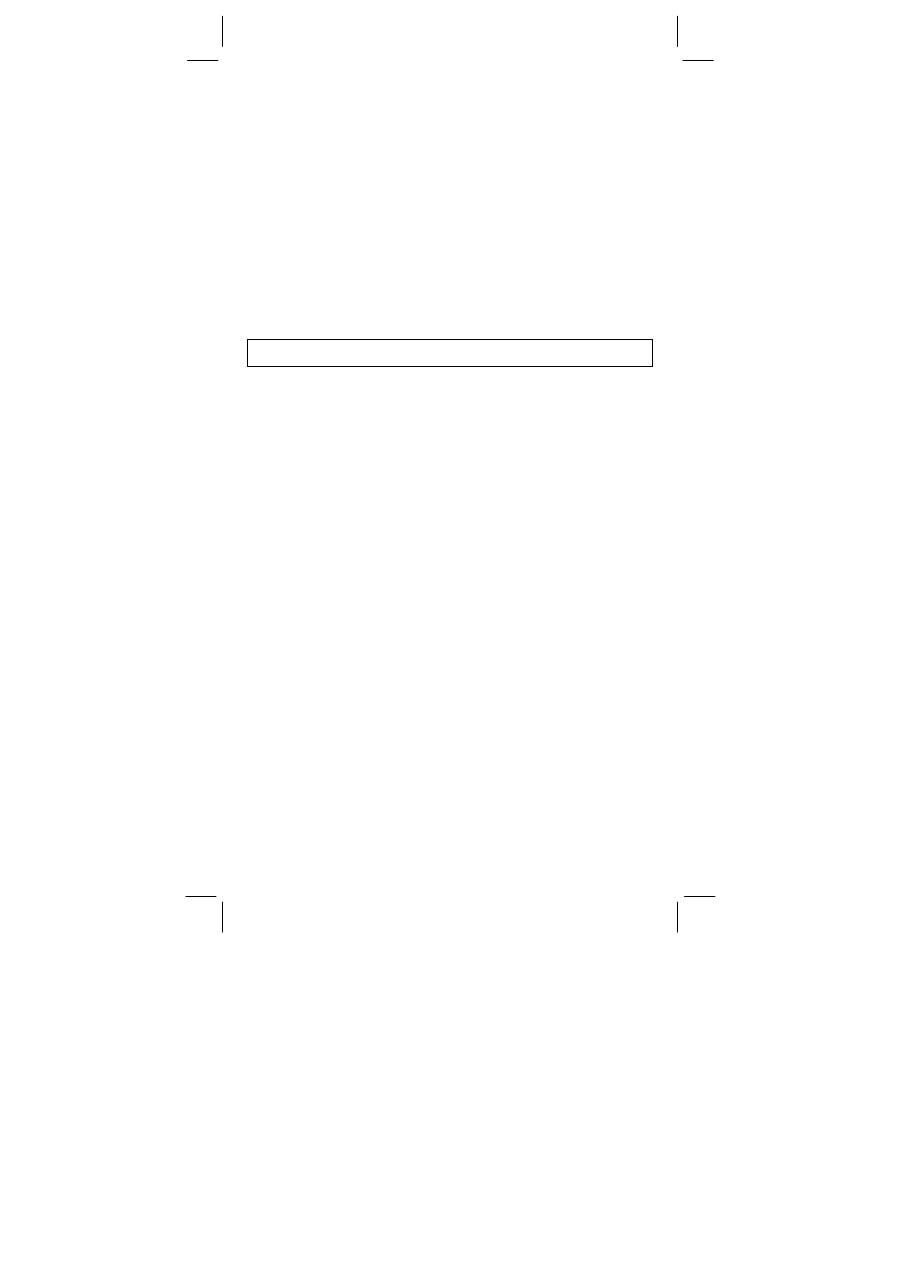
SR260C_English_black_090402.doc SIZE: 140x75mm SCALE 2:1
2009/4/15
-E3-
[ M+ ] Memory Plus Key
Press [ M+ ] to total the current calculation and add the result to the
value already in memory.
[ 2ndF ] [ Ka
X
Æ
K
], [ 2ndF ] [ Kb
X
Æ
K
] Constant (Ka, Kb) Memory
Store Key
Press to enter the displayed value into constant memory Ka or Kb.
[ Ka
X
Æ
K
], [ Kb
X
Æ
K
] Memory Recall Key
Press to display the contents of a constant memory.
Note :
•
Constant memories Ka and Kb can have a value of 0
•
If you press [ Ka
X
Æ
K
] or [ Kb
X
Æ
K
] after entering a number or
marking a calculation, the displayed value is multiplied by the value
in Ka or Kb.
SPECIAL KEYS
[ ( ], [ ) ] Parenthesis Keys
Press to override the calculation’s default order of operation by using
parentheses. You can use up to 6 levels of parenthes in a single
calculation.
[ EXP ] Exponent Key
To enter a number in scientific notation, first enter the numbers for the
mantissa, press [ EXP ], and then enter the numbers for the exponent.
[ 2ndF ] [
π
] Key
Press [ 2ndF ] [
π
] to display the value of
π
, which is the ratio of
circle’s circumference to its diameter (approximately 3.141592654).
[ 2ndF ] [ X
↔
Y ] Register Exchange Key
Press [ 2ndF ] [ X
↔
Y ] to exchange the displayed value (X–register)
with the contents of the working register (Y–register).
(Ex.)
123 [ + ] 456 [ = ]
579.
[ 2ndF ] [ X
↔
Y ]
456.
[ 2ndF ] [ X
↔
Y ]
579.
[ 2ndF ]
[ FIX ] Decimal Point Set Key
Use to set the number of digits displayed after the decimal point in
either final or intermediate results. The calculator continues to use its
full range for internal calculations and only rounds the number in the
display.
•
[ 2ndF ] [ FIX ] [ 0 ]~[ 6 ] –– Sets the number of digits to be
displayed to the right of decimal point.
•
[ 2ndF ] [ FIX ] [ 7 ], [ 8 ], [ 9 ], [
‧
] –– Selects floating point format.
(Ex.)
5 [
÷
] 9 [ = ]
0.555555556
[ 2ndF ] [ FIX ] [ 2 ]
0.56
[ 2ndF ] [ FIX ] [ 5 ]
0.55556
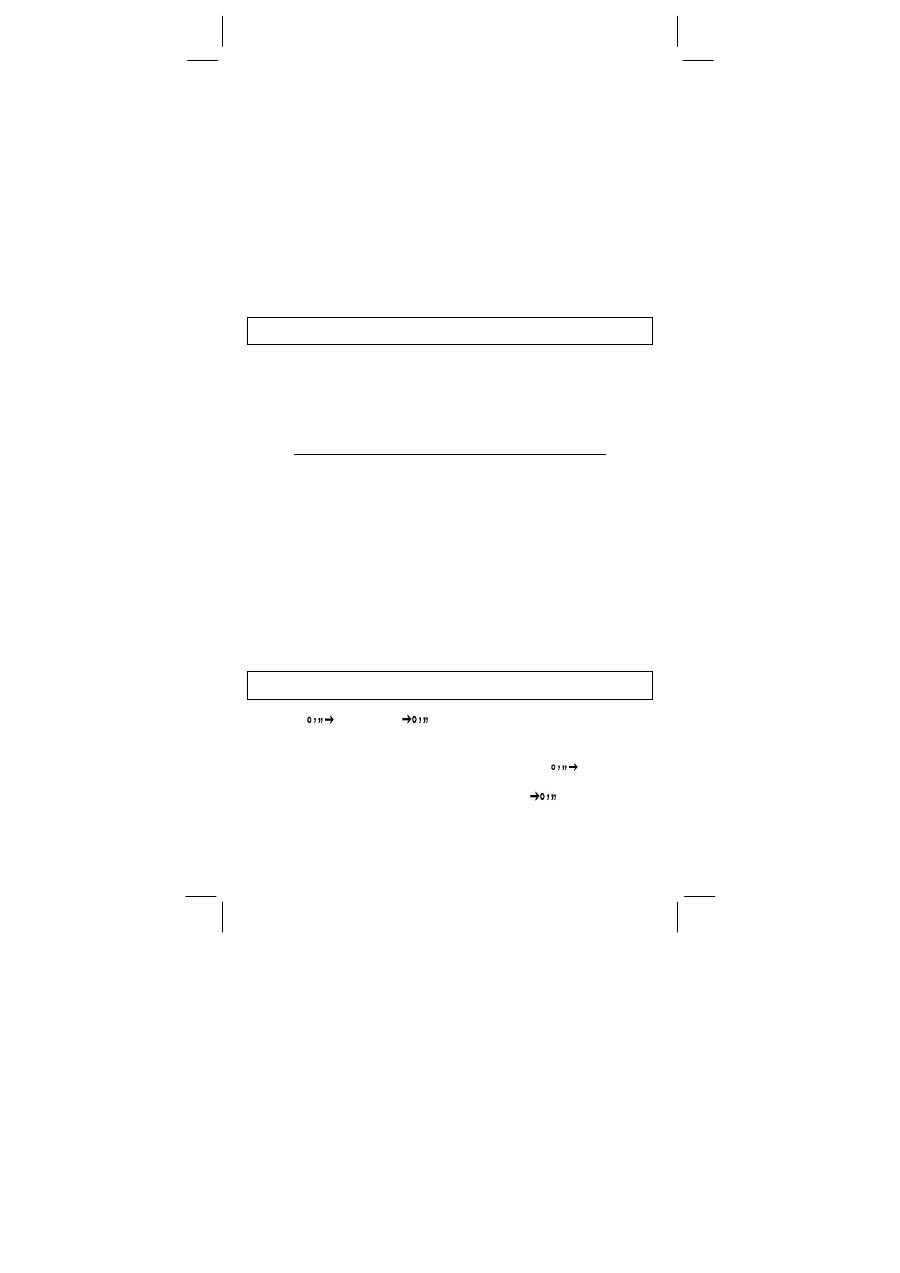
SR260C_English_black_090402.doc SIZE: 140x75mm SCALE 2:1
2009/4/15
-E4-
[ 2ndF ] [ FIX ] [
‧
]
0. 555555556
Note : [ 2ndF ] [ FIX ] is inactive immediately after and during
numerical input.
[ SCI ] Scientific Key
Converts the displayed number into a power of ten and back.
(Ex.) : 12.3456 [ x ] 10 [ = ]
123.456
[ SCI ]
1.23456 02
[ SCI ]
123.456
[ SCI ]
1.23456 02
[ DRG ] Angle unit conversion key
Press to change the angle unit as DEG (Degrees), RAD (Radian), or
GRAD (Gradient).
UNIT CONVERSION KEY
This calculator has 13 unit conversion keys as follows. Each key has
two conversion features. For example, pressing [ A
Æ
B ] before
[ in
↔
cm] can convert a number in inches to centimeters ; Pressing
[ 2ndF ] [ A
Å
B ] before [ in
↔
cm] can convert a number in centimeters
to inches.
Key
Meanings
[ in
↔
cm ]
inch
↔
centimeter
[ feet
↔
m ]
feet
↔
meter
[ feet
2
↔
m
2
]
feet
2
↔
meter
2
[ B.gal
↔
l ]
Britain. gallon
↔
liter
[ gal
↔
l ]
gallon
↔
liter
[ Pint
↔
l ]
Pint
↔
liter
[ Tr.oz
↔
g ]
Troy ounce
↔
gram
[ oz
↔
g ]
ounce
↔
gram
[ lb
↔
kg ]
libra
↔
kilogram
[ atm
↔
kpa ]
atmospheric pressure
↔
kilopascal
[ cal
↔
KJ ]
calorie
↔
Kilo–Joule
[
℉
↔
℃
]
Fahrenheit
↔
Celsius
[ mmHg
↔
kpa ]
mmHg
↔
kilopascal
FUNCTION KEYS
[ 2ndF ] [
], [ 2ndF ] [
] Sexagesimal Notation / Decimal
Notation Conversion Keys
To change from sexagesimal (base 60) notation (degree, minute,
second) to decimal notation (degree) press [ 2ndF ] [
]. To
change from decimal notation to sexagesimal notation, enter the
number in decimal form and then press [ 2ndF ] [
].
[ sin ], [ cos ], [ tan ] Sine, Cosine, Tangent Keys
Calculate the trigonometric functions of the displayed value.
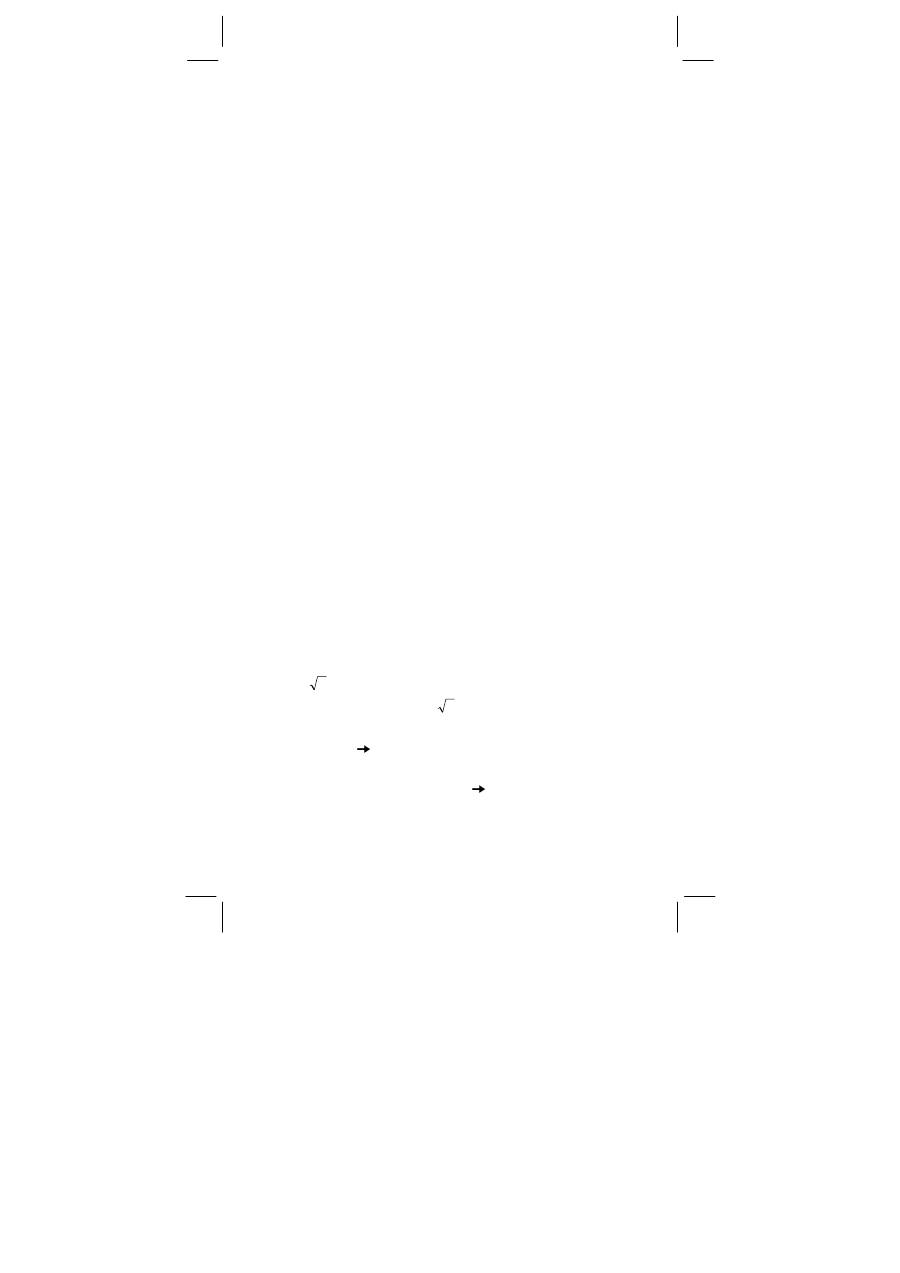
SR260C_English_black_090402.doc SIZE: 140x75mm SCALE 2:1
2009/4/15
-E5-
[ 2ndF ] [ sin
–1
], [ 2ndF ] [ cos
–1
], [ 2ndF ] [ tan
–1
] Inverse Sine,
Inverse Cosine, Inverse Tangent Keys
Calculate the inverse trigonometric functions of the displayed value.
[ 2ndF ] [ HYP ] [ sin ], [ 2ndF ] [ HYP ] [ cos ], [ 2ndF ] [ HYP ]
[ tan ] Hyperbolic Keys
Calculate the hyperbolic functions of the displayed value.
[ 2ndF ] [ HYP ] [ 2ndF ] [ sin
–1
], [ 2ndF ] [ HYP ] [ 2ndF ]
[ cos
–1
], [ 2ndF ] [ HYP ] [ 2ndF ] [ tan
–1
] Inverse Hyperbolic Keys
Calculate inverse hyperbolic functions of the displayed value.
[ log ], [ 2ndF ] [ 10
x
] Common Logarithm And Common
Antilogarithm Keys
Calculate the common logarithm of the displayed value. To calculate
the common antilogarithm of the displayed value, press [ 2ndF ] [ 10
x
].
[ ln ], [ 2ndF ] [ e
x
] Natural Logarithm And Natural Antilogarithm
Keys
To calculate the neutral logarithm of the displayed value, press [ ln ].
To calculate the natural antilogarithm of the displayed value, press
[ 2ndF ] [ e
x
].
[
√
], [ x
2
] Square Root And Square Keys
Press [
√
] to find the square root of the displayed value. To square
the displayed value, press [ x
2
].
[ 2ndF ] [
3
√
] Cubic Root Key
Press [ 2ndF ] [
3
√
] to find the cubic root of the displayed value.
[ 2ndF ] [ 1/x ] Reciprocal Key
Press [ 2ndF ] [ 1/x ] to calculate the reciprocal of the displayed value.
[ 2ndF ] [ x! ] Factorial Key
To find the factorial of the displayed value, press [ 2ndF ] [ x! ]
[ x
y
] Power Key
Press any number [ x ],[ x
y
], any number [ y ], and [ = ] raise x to the y
power.
[ 2ndF ] [
y
x ] Root Key
Press any number [ x ] [ 2ndF ] [
y
x ], any number [ y ], and [ = ] to
display the yth root of x.
[ a
b/c ], [ 2ndF ] [ d/e ] Fraction key
Pressing by [ a
b/c ] can enter a fraction or convert a fraction to a
decimal number. Pressing by [ 2ndF ] [ d/e ] can convert a mixed
number to an improper fraction and vice versa.
[ CONST ] Physics Constant Key
This calculator enables you to perform calculations with 15 built–in
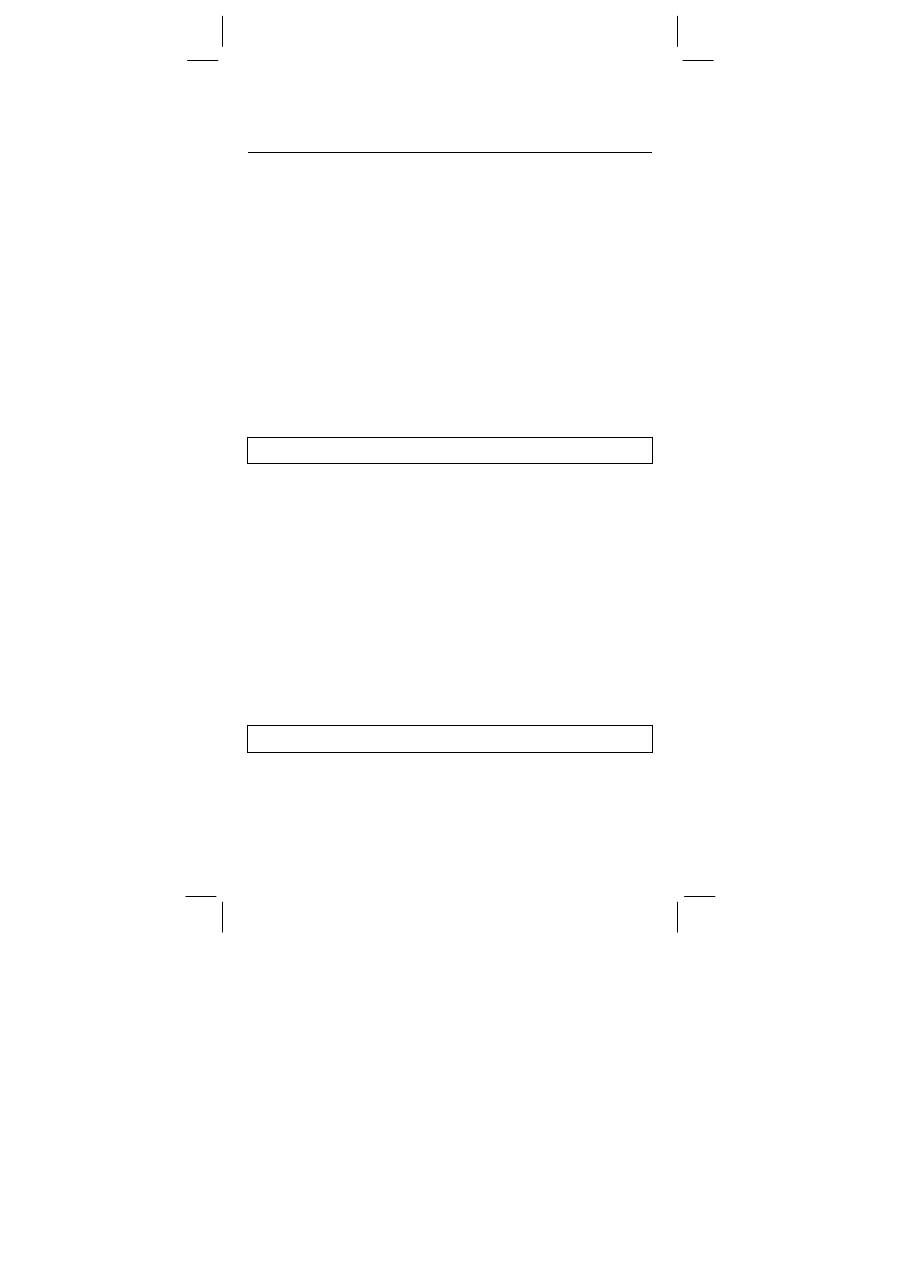
SR260C_English_black_090402.doc SIZE: 140x75mm SCALE 2:1
2009/4/15
-E6-
physics constants. Just pressing [ CONST ] key continuously can
show the following symbols and values.
Symbol Meaning
Value
c
Speed of light
299792458 m / s
g
Acceleration of gravity
9.80665 m s
–2
G
Gravitational constant
6.6725985 x 10
–11
N m
2
kg
–2
Vm
Molar volume of ideal gas
0.0224141 m
3
mol
–1
N
A
Avagadro’s number
6.022136736 x 10
23
mol
–1
R
Molar gas constant
8.3145107 J / K mol
e
Elementary charge
1.6021773349 x 10
–19
C
m
e
Electron mass
9.109389754 x 10
–31
kg
m
p
Proton mass
1.67262311 x 10
–27
kg
m
n
Neutron mass
1.67492861 x 10
–27
kg
u
Unified atomic mass
1.66054021 x 10
–27
kg
h
Plank constant
6.62607554 x 10
–34
J.S
k
Boltzmann constant
1.38065812 x 10
–23
J.K
–1
μ
0
Magnetic permittivity
1.2566370614 x 10
-06
Hm
–1
ε
0
Dielectric permittivity
8.854187817 x 10
–12
Fm
–1
PROGRAMMING KEYS (USE IN THE PGM MODE ONLY)
[ 2ndF ] [ PGM ]
─
Program Mode Set and Clear Key
Set the calculator to the learn program mode. PGM appears on the
display and the previous contents of program memory are cleared.
When you finish entering the program, press [ 2ndF ] [ PGM ]. The
program you just entered is stored in the program memory. PGM
disappears and the calculator exits the program mode.
[ RUN ]
─
Compute Key
Runs the recorded program.
[ 2ndF ] [ [X] ]
─
Specify Variable Key
Lets you have the calculator wait for an entry during a program.
[ 2ndF ] [ HALT ]
─
Temporarily Halt Calculation Key
Temporarily halts a program so you can view the intermediate results
or interrupt calculation.
STATISTICAL KEYS (USE IN THE STAT MODE ONLY)
[ 2ndF ] [ STAT ] Statistical Mode Select Key
Sets the calculator to statistical calculation mode. STAT appears in the
display.
[ 2ndF ] [ CAD ] Statistical Register Clear Key
Clears the statistical calculation registers.
Оглавление
- BASIC DEFINITIONS
- The Display
- ORDER OF OPERATIONS
- OVERFLOW / ERROR CONDITIONS
- POWER SUPPLY
- FUNCTION CALCULATIONS
- STANDARD DEVIATIONS
- PROGRAMMING
- DEFINIZIONI BASICHE
- Schermo
- ACCURATEZZA E CAPACITÀ
- OVERFLOW / CONDIZIONI DI ERRORE
- CALCOLI NORMALI
- CALCOLI DI FUNZIONE
- DEVIAZIONI STANDARD
- PROGRAMMAZIONE
- Inhoud
- ALGEMENE DEFINITIES
- Het beeldscherm
- VOLGORDE VAN DE BEWERKINGEN
- OVERFLOW / FOUTMELDINGEN
- VOEDING
- FUNCTIEBEWERKINGEN
- STANDAARDAFWIJKINGEN
- PROGRAMMEREN
- GRUNDLÆGGENDE DEFINITIONER
- Displayet
- OPERATIONSRÆKKEFØLGE
- OVERLØB / FEJLTILSTANDE
- STRØMFORSYNING
- FUNKTIONSBEREGNINGER
- STANDARDAFVIGELSER
- PROGRAMMERING

