Acer AO533 – page 18
Manual for Acer AO533
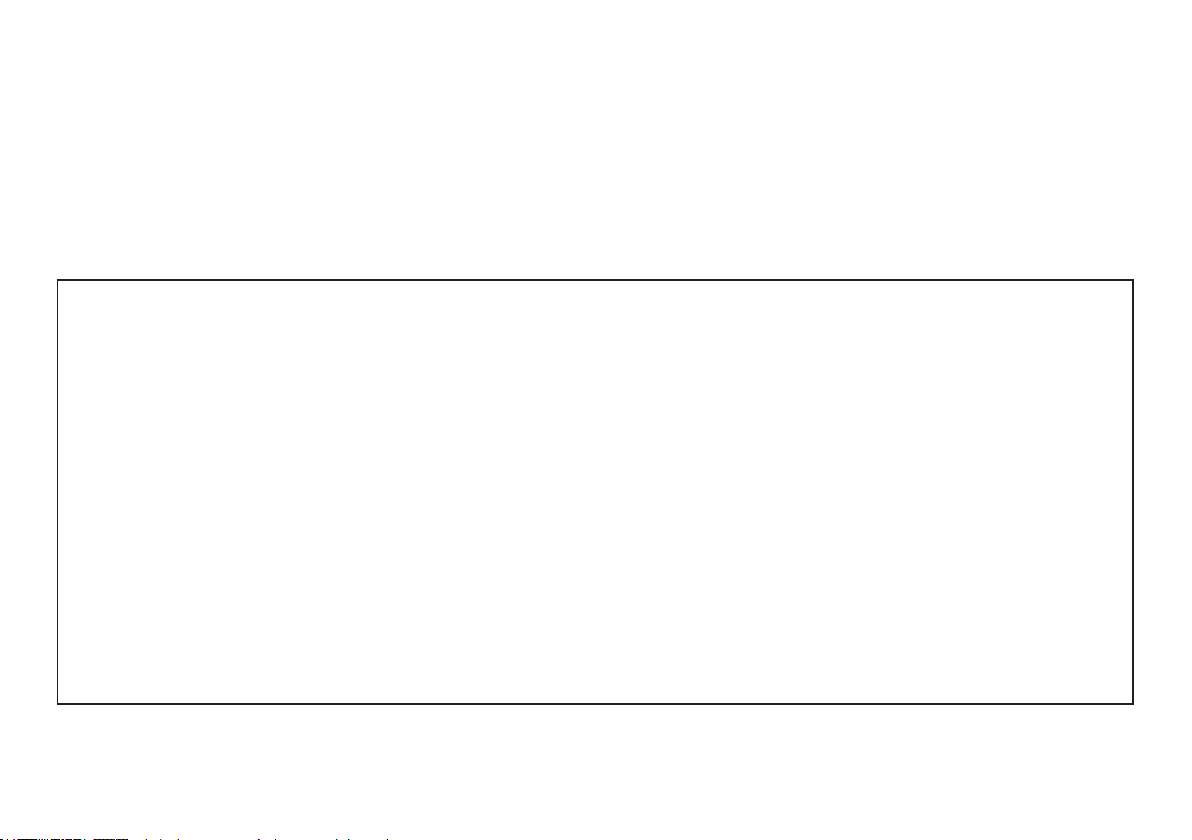
系列
快速指南
系列
快速指南
Federal Communications Commission
Declaration of Conformity
This device complies with Part 15 of the FCC Rules. Operation is subject to the following two conditions: (1) this device may not
cause harmful interference, and (2) this device must accept any interference received, including interference that may cause
undesired operation.
The following local Manufacturer/Importer is responsible for this declaration:
Product name: Notebook PC
Brand: Acer
Model number: PAV01
Machine type: Aspire one series; AO533 series
Name of Responsible Party: Acer America Corporation
Address of responsible party: 333 West San Carlos St., San Jose
CA 95110, U. S. A.
Contact person: Acer Representative
Phone No.: 1-254-298-4000
Fax No.: 1-254-298-4147
April 23, 2010
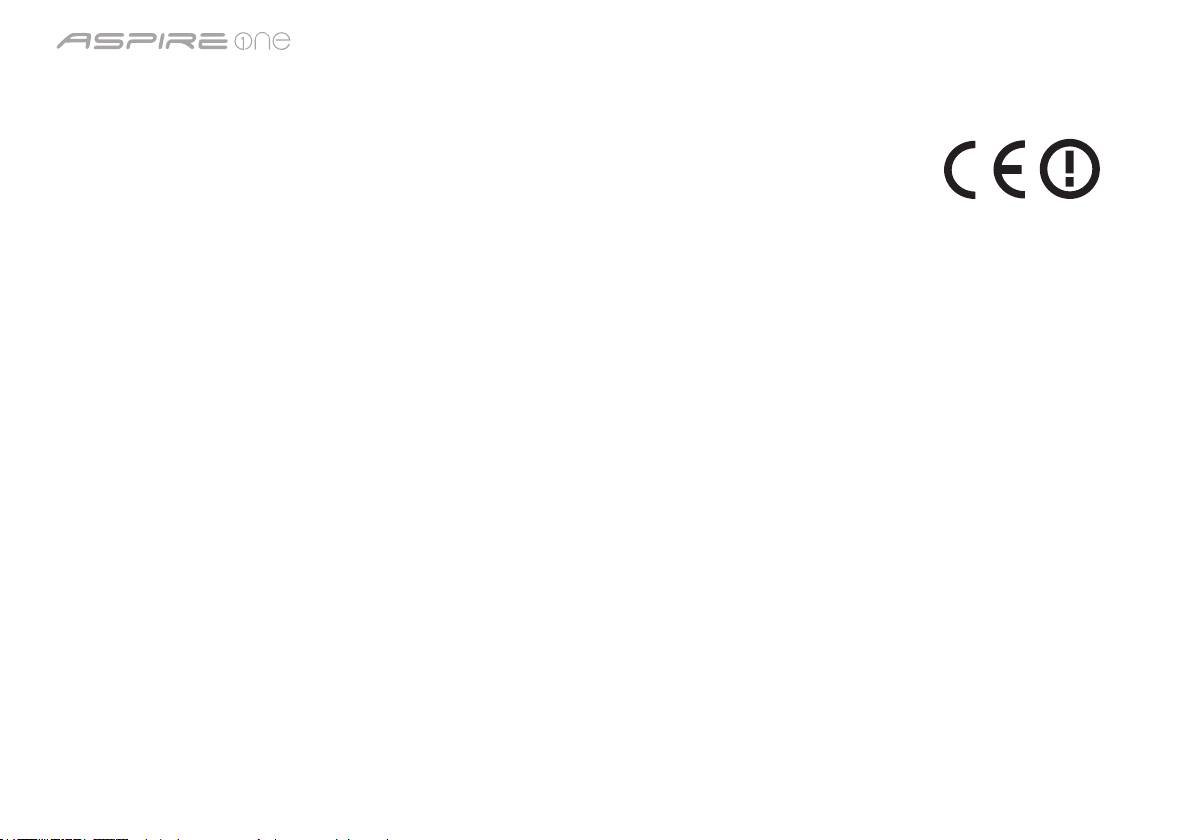
系列
快速指南
系列
快速指南
CE Declaration of Conformity
We,
Acer Incorporated
8F, 88, Sec. 1, Hsin Tai Wu Rd., Hsichih, Taipei Hsien 221, Taiwan
Contact Person: Mr. Easy Lai, e-mail:easy_lai@acer.com.tw
And,
Acer Europe SA
Via Cantonale, Centro Galleria 2 6928 Manno Switzerland
Hereby declare that:
Product: Notebook Computer
Trade Name: Acer
Model Number: PAV01
Machine Type: Aspire one series; AO533 series
Is compliant with the essential requirements and other relevant provisions of the following EC directives, and that all the
necessary steps have been taken and are in force to assure that production units of the same product will continue comply with
the requirements.
R&TTE Directive 1999/5/EC as attested by conformity with the following harmonized standard:
• Article3.1(a)HealthandSafety
-. EN60950-1
-. EN62311
• Article3.1(b)EMC
-. EN301 489-1
-. EN301 489-3 (Applicable to non-bluetooth wireless keyboard mouse set).
-. EN301 489-7
-. EN301 489-17
-. EN301 489-24
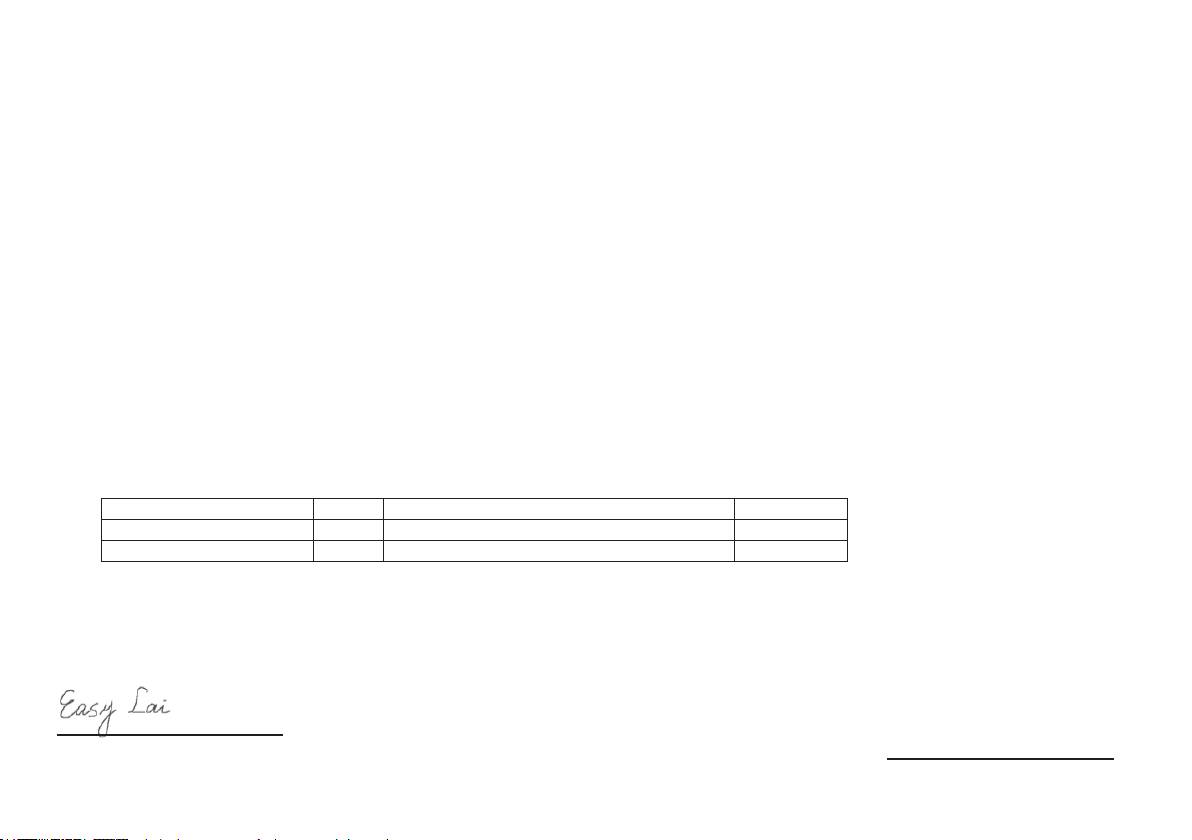
系列
快速指南
系列
快速指南
• Article3.2SpectrumUsages
-. EN300 440-2 (Applicable to non-bluetooth wireless keyboard mouse set).
-. EN300 328
-. EN301 511
-. EN301 893 (Applicable to 5GHz high performance RLAN).
-. EN301 908-1
-. EN301 908-2
EMCDirective2004/108/ECasattestedbyconformitywiththefollowingharmonizedstandards:
-. EN55022, AS/NZS CISPR22, Class B
-. EN55024
-. EN61000-3-2 Class D
-. EN61000-3-3
LowVoltageDirective2006/95/ECasattestedbyconformitywiththefollowingharmonizedstandard:
-. EN60950-1
RoHSDirective2002/95/EContheRestrictionoftheUseofcertainHazardousSubstancesinElectricalandElectronicEquipment
-. The maximum concentration values of the restricted substances by weight in homogenous material are:
Lead
0.1%
Polybrominated Biphenyls (PBB’s)
0.1%
Mercury
0.1%
Polybrominated Diphenyl Ethers (PBDE’s)
0.1%
Hexavalent Chromium
0.1%
Cadmium
0.01%
Directive2009/125/ECwithregardtoestablishingaframeworkforthesettingofecodesignrequirementsforenergy-related
product.
Year to begin affixing CE marking 2010.
Apr. 23, 2010
Easy Lai /Manager
Regulation Center, Acer Inc.
Date
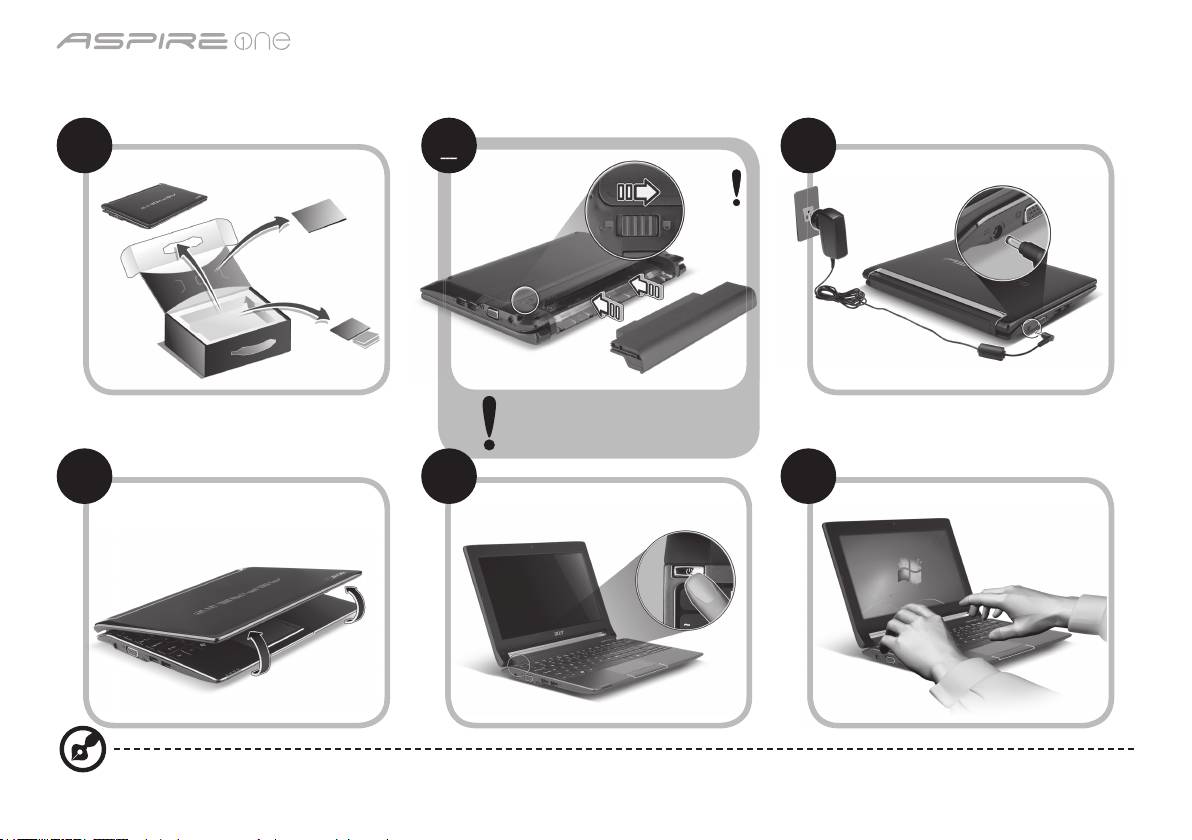
系列
快速指南
系列
快速指南
初学者入门
1 2 3
3-2
3-1
确保电池如图 2-2 所示正确锁定
到位。
4 5 6
图例仅供参考。产品实际规格将以用户实际购买为准。
1
2
2
2
2
2-2
2-1
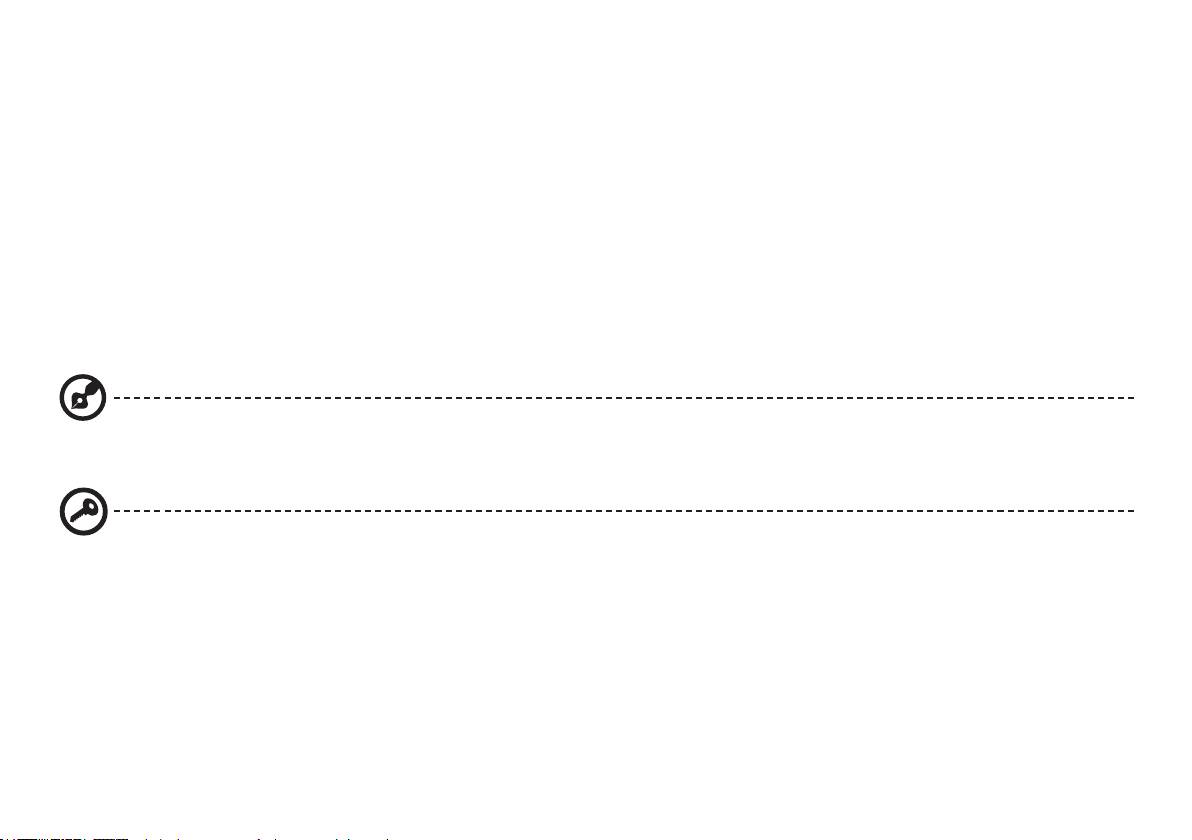
系列
快速指南
系列
快速指南
使用入门
感谢您选购 Acer 笔记本电脑,让它满足您随时随地使用计算机的需要。
用户指南
为帮助您使用 Acer 笔记本电脑,我们专门设计了一套指南*:
首先,“快速指南”将指导您对电脑进行设置。
要了解关于您的电脑如何能够帮助您提高工作效率的详细信息,请参见“AcerSystem User Guide”。本指南包含了诸如系统实用程序、
数据恢复、扩展选项和疑难解答等详细信息。此外,它还包含了保修信息和笔记本电脑的一般规则和安全注意事项。我们也提供了 PDF
格式的用户指南并已预先安装在本电脑中供用户参考。
注:查看 PDF 文件需要安装 Adobe Reader。如果您的电脑上没有安装 Adobe Reader,单击“AcerSystem User Guide”将会
先启动 Adobe Reader 安装程序。依屏幕上指导完成安装程序。有关如何使用 Adobe Reader 的说明,请参见“帮助和支持”
菜单。
*重要须知:请注意,本手册中所提及的指南,无论是印刷或电子版本,均仅供参考,“AcerSystem User Guide”中包含的特定
保证信息除外。指南中包含的任何信息均不构成 Acer 对您所购产品的陈述或保证。Acer 对指南中包含的错误不承担任何责任。
2
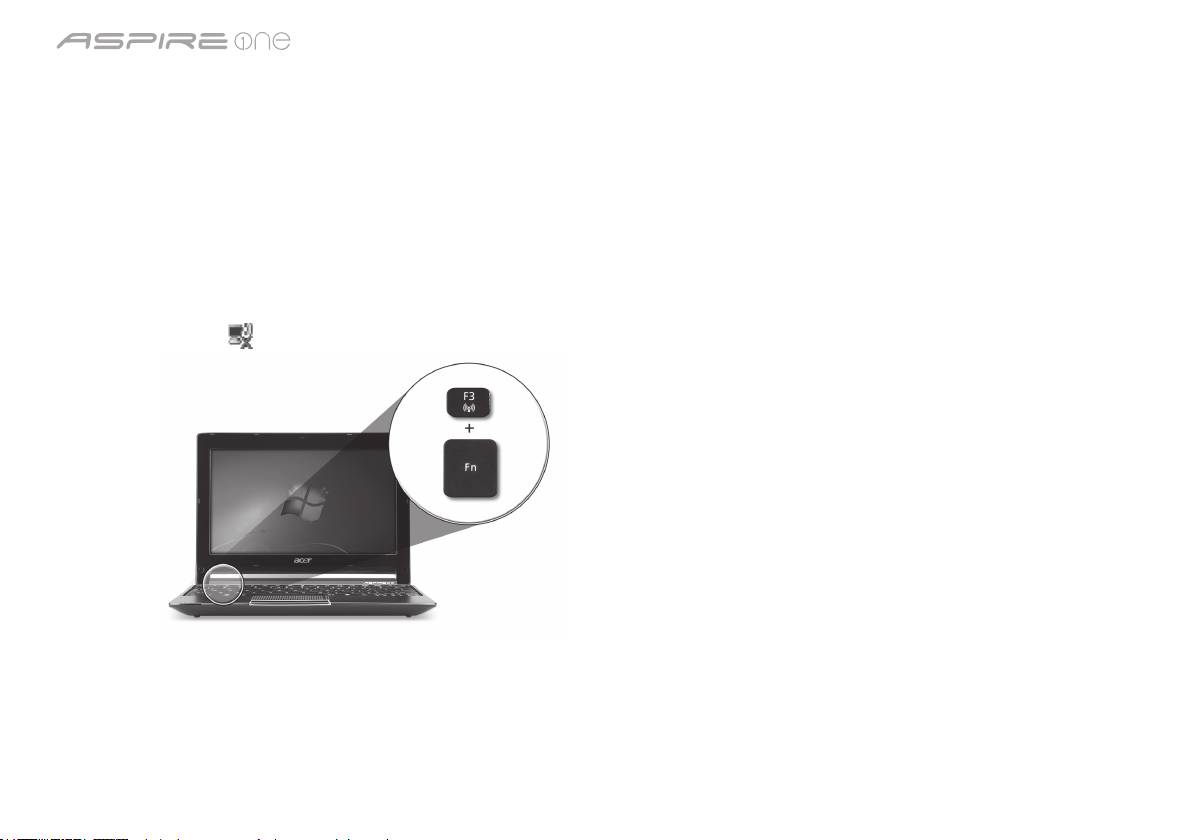
系列
快速指南
系列
快速指南
网络配置
本指南将帮助您配置 LAN 和无线网络设置,以便连接至 Internet。
设置 LAN 连接
只需将 LAN 线缆插入以太网 (RJ-45) 端口即可。以太网端口位置请参见
第 6 页的“右视图”
。
设置无线连接
1. 按 <Fn> + <F3> 可进入通信管理器。在此处单击 Wi-Fi 旁的红色按钮可开启 Wi-Fi 连接。
注:
通过通信管理器还可以使用 3G 和蓝牙。通信设备根据型号有所不同。
2. 单击系统托盘上的
图标,选择要连接的无线接入点。
插入 3G SIM 卡 (仅限部分型号)
取出电池并将 3G SIM 卡小心地插入 3G SIM 卡槽。请参见
第 6 页的“后视图 & 底视图”
以了解 3G SIM 卡槽的位置。
3
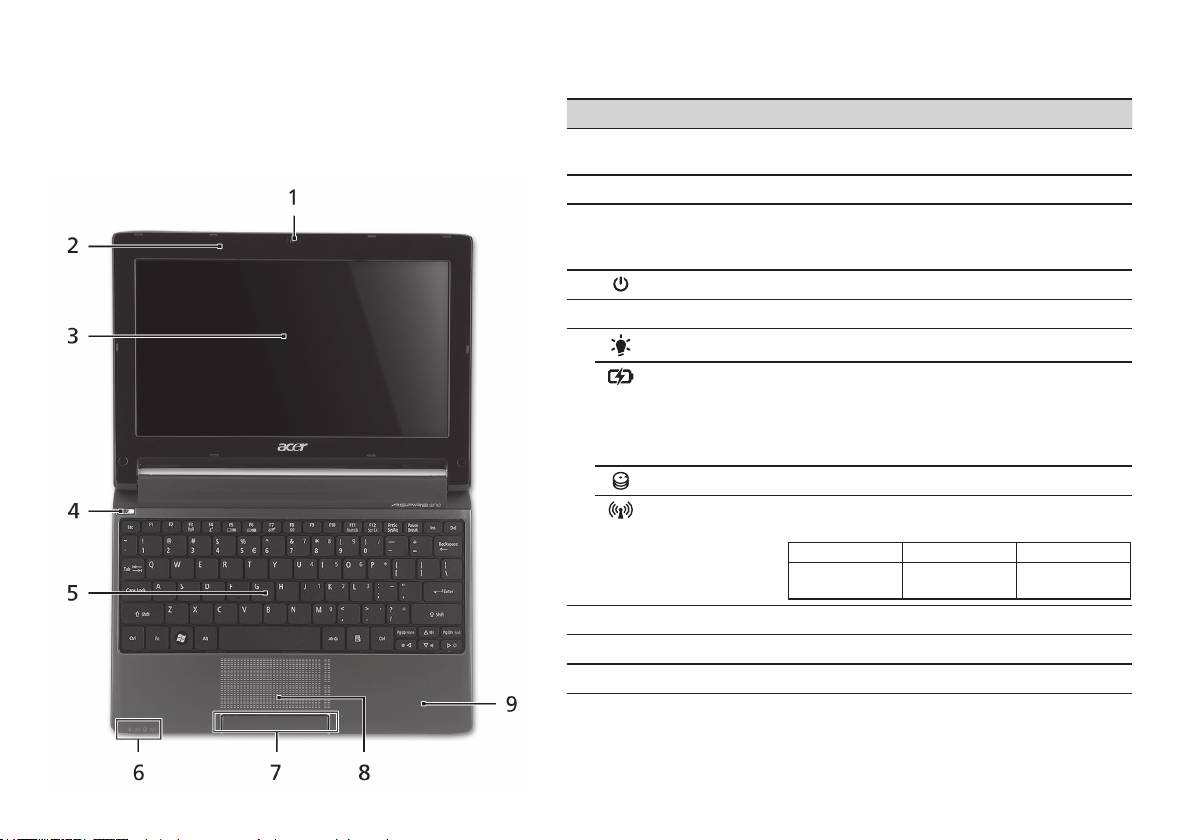
系列
快速指南
系列
快速指南
俯视图
了解
Aspire One
# 图标 项目 描述
按照初学者入门章节中的图示完成计算机安装后,让我们带您
1
Acer Crystal Eye
网络相机,用于视频通信 (不同型号配置可能有
认识一下您新购的 Acer 笔记本电脑。
摄像头
所不同)。
2
麦克风 用于录音的内置麦克风。
3
显示屏 也称液晶显示屏 (Liquid-Crystal Display;
LCD),用于显示电脑的输出内容 (不同型号配置
可能有所不同)。
4
电源键 用于打开和关闭计算机电源。
5
键盘 将数据输入到电脑中。
1
6
电源指示灯
表示计算机的电源状态。
1
电池指示灯
根据亮灯情况可检视目前电脑电池的状态。
1. 正在充电:当电池在充电时,指示灯显示
琥珀色。
2. 完全充电:当处在 AC 模式时,指示灯显示
蓝色。
硬盘指示灯 硬盘活动时,该指示灯亮。
1
通信指示灯
根据亮灯情况可检视目前无线 LAN/3G 通信的
状态。
蓝灯亮 橙灯亮 不亮
3G 开 / WiFi 开
3G 关/WiFi 开 3G 关/WiFi 关
3G 开/WiFi 关
7
单击按钮 (左和右) 左右按钮的功能与鼠标的左右键相同。
8
触控板 触摸式定位设备,功能和电脑鼠标相同。
9
掌垫板 当您使用电脑时,可舒适支撑手部的区域。
1. 即使计算机外盖合上,也能看到前面板的状态指示灯。
4
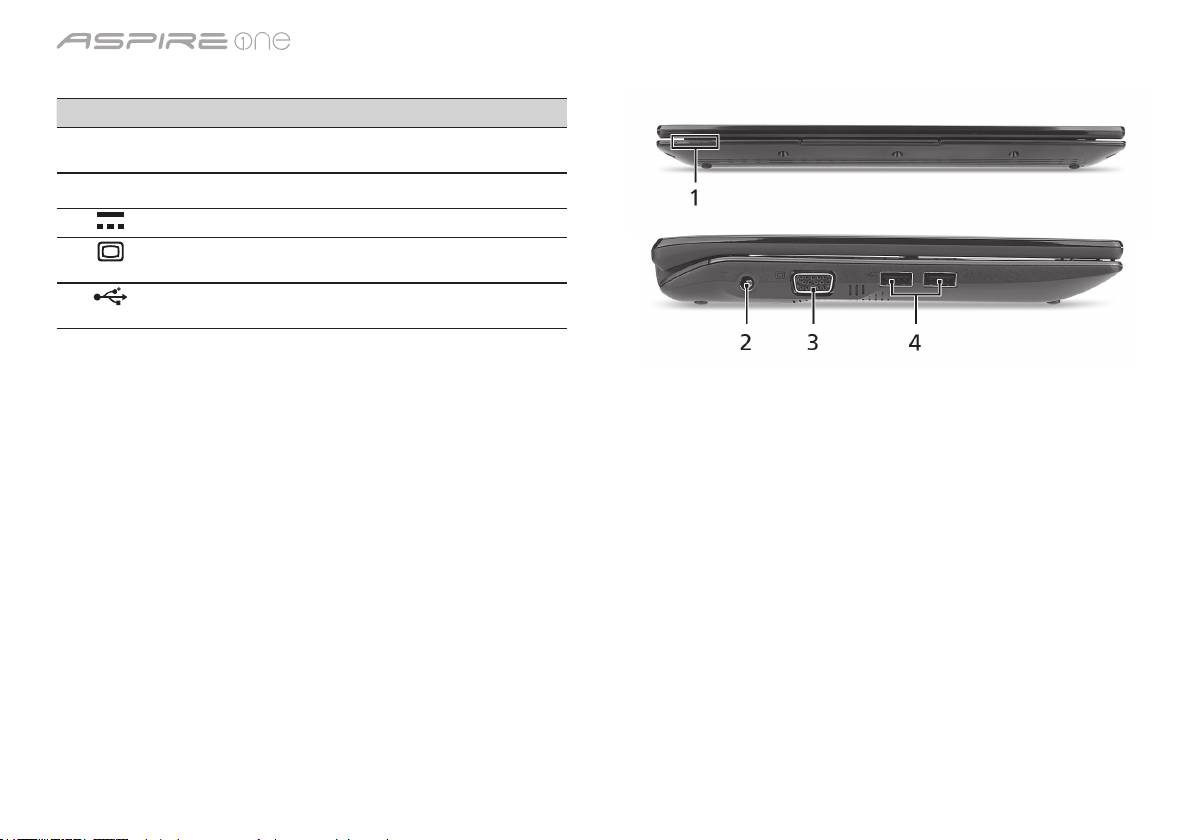
系列
快速指南
系列
快速指南
前视图
# 图标 项目 描述
1
状态指示灯 通过亮灭显示计算机功能及组件状态的
发光二极管 (LED)。
左视图
2
直流电源输入插孔 连接交流适配器。
3
外部显示器 (VGA)
连接显示设备 (例如外接显示器、LCD
端口
投影机)。
4
USB 2.0 端口 连接 USB 2.0 设备 (例如,USB 鼠标、
USB 相机)。
5
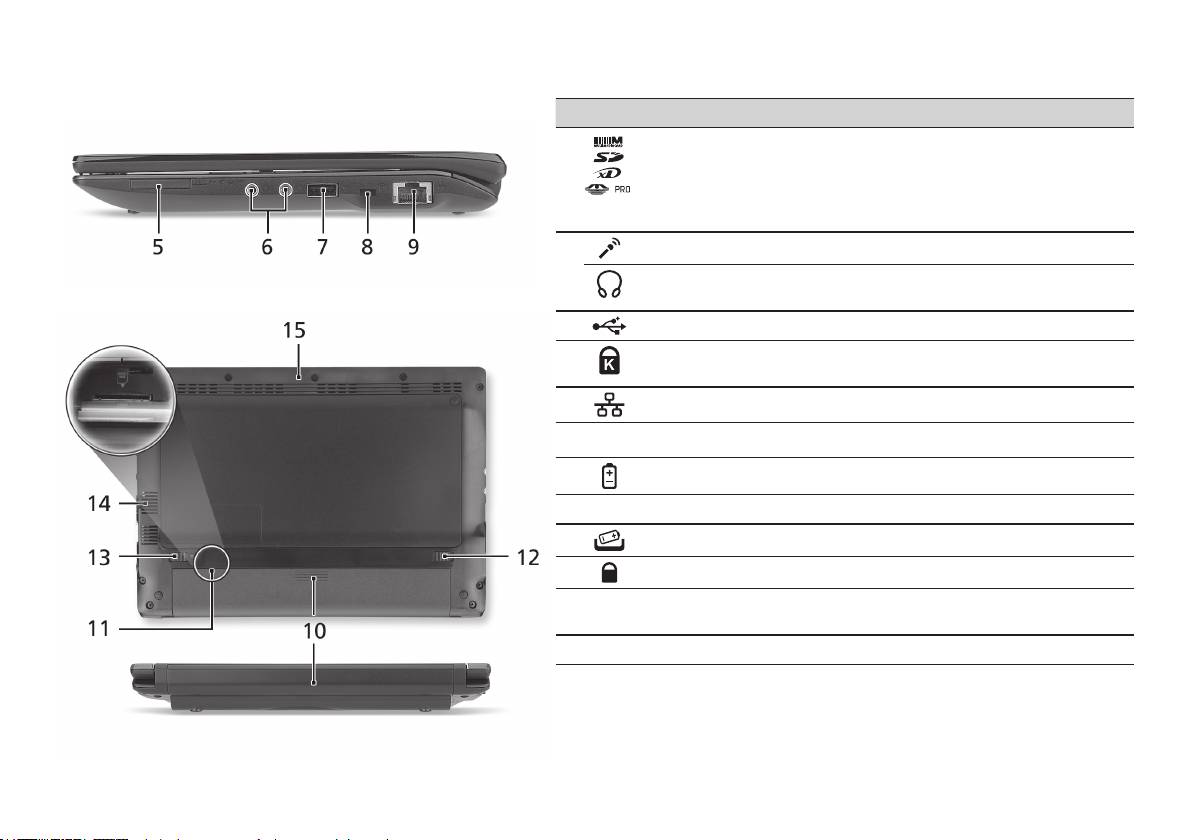
系列
快速指南
系列
快速指南
右视图
# 图标 项目 描述
5
多合一读卡器 可支持安全数码卡 (SD)、多媒体卡 (MMC)、
记忆棒 (MS)、PRO 记忆棒 (MS PRO) 及
xD-Picture 卡 (xD)。
注:轻推取下/安装存储卡。 一次只能使用
一张卡。
6
麦克风输入插孔 连接外接麦克风。
耳机/扬声器/
连接音频输出设备 (例如:扬声器、耳机)。
音频输出插孔
7
USB 2.0 端口 连接 USB 2.0 设备 (例如 USB鼠标)。
8
Kensington 安全锁
连接 Kensington 兼容电脑安全锁。
插槽
9
以太网 (RJ-45) 端口 连接 10/100 以太网。
后视图 & 底视图
10
电池槽 安装电池组。
11
3G SIM 卡槽 支持 3G SIM 卡进行 3G 连接 (仅限部分型号)。
12
电池释放闩锁 释放电池闩锁可取下电池组。
13
电池锁 可固定锁紧电池组。
14
通风槽和冷却风扇 可使电脑在长时间使用后仍保持低温。
注:请勿遮挡风扇口。
15
扬声器 从计算机输出音频。
6
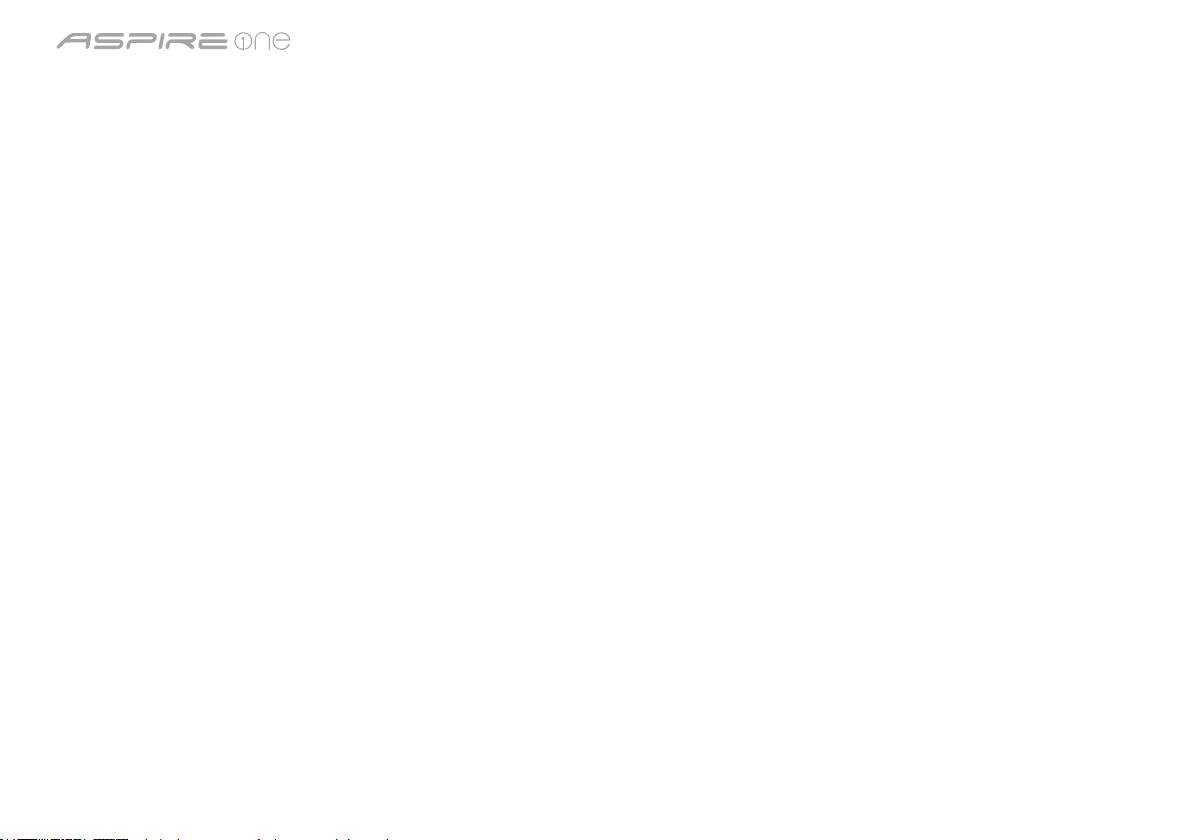
系列
快速指南
环境
温度:
操作时:5
°
C - 35
°
C
不操作时:-20
°
C - 65
°
C
湿度 (非冷凝):
操作时:20% - 80%
不操作时:20% - 80%
7
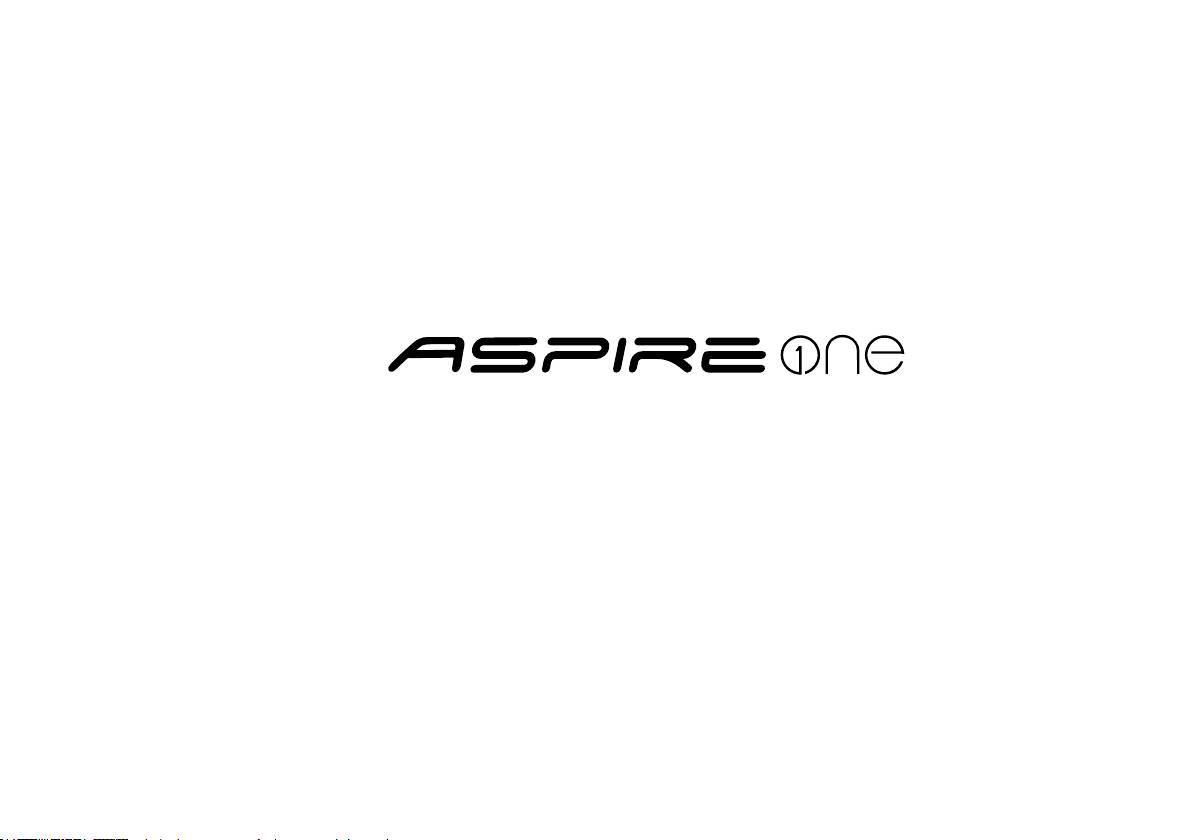
Seri
Panduan cepat

Seri
Panduan cepat
Seri
Panduan cepat
© 2010 Hak Cipta Dilindungi Undang-Undang
Panduan Cepat Seri Aspire One
Edisi Pertama: 04/2010
PC Notebook Seri Aspire One
Nomor model: _________________________________
Nomor seri: ___________________________________
Tanggal pembelian: ___________________________
Alamat pembelian: ____________________________
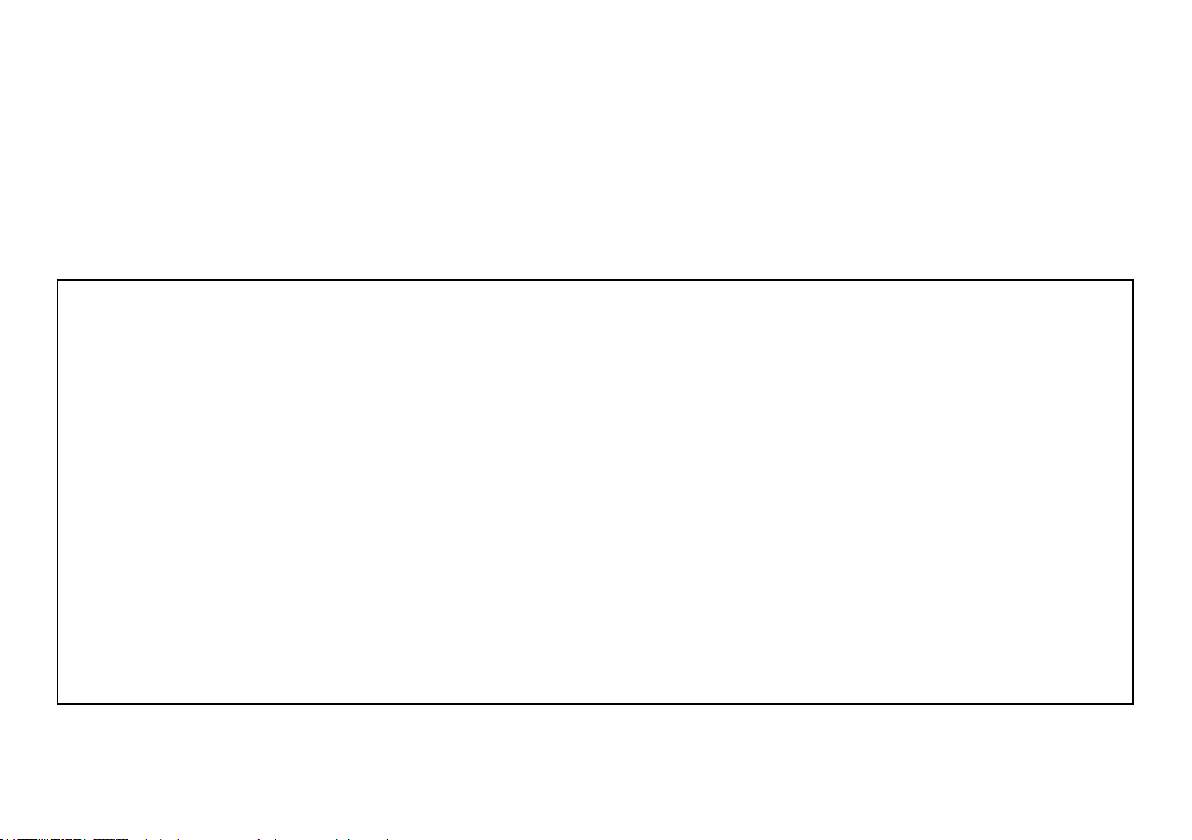
Seri
Panduan cepat
Seri
Panduan cepat
Federal Communications Commission
Declaration of Conformity
This device complies with Part 15 of the FCC Rules. Operation is subject to the following two conditions: (1) this device may not
cause harmful interference, and (2) this device must accept any interference received, including interference that may cause
undesired operation.
The following local Manufacturer/Importer is responsible for this declaration:
Product name: Notebook PC
Brand: Acer
Model number: PAV01
Machine type:
Aspire one series; AO533 series
Name of Responsible Party: Acer America Corporation
Address of responsible party: 333 West San Carlos St., San Jose
CA 95110, U. S. A.
Contact person: Acer Representative
Phone No.: 1-254-298-4000
Fax No.: 1-254-298-4147
April 23, 2010
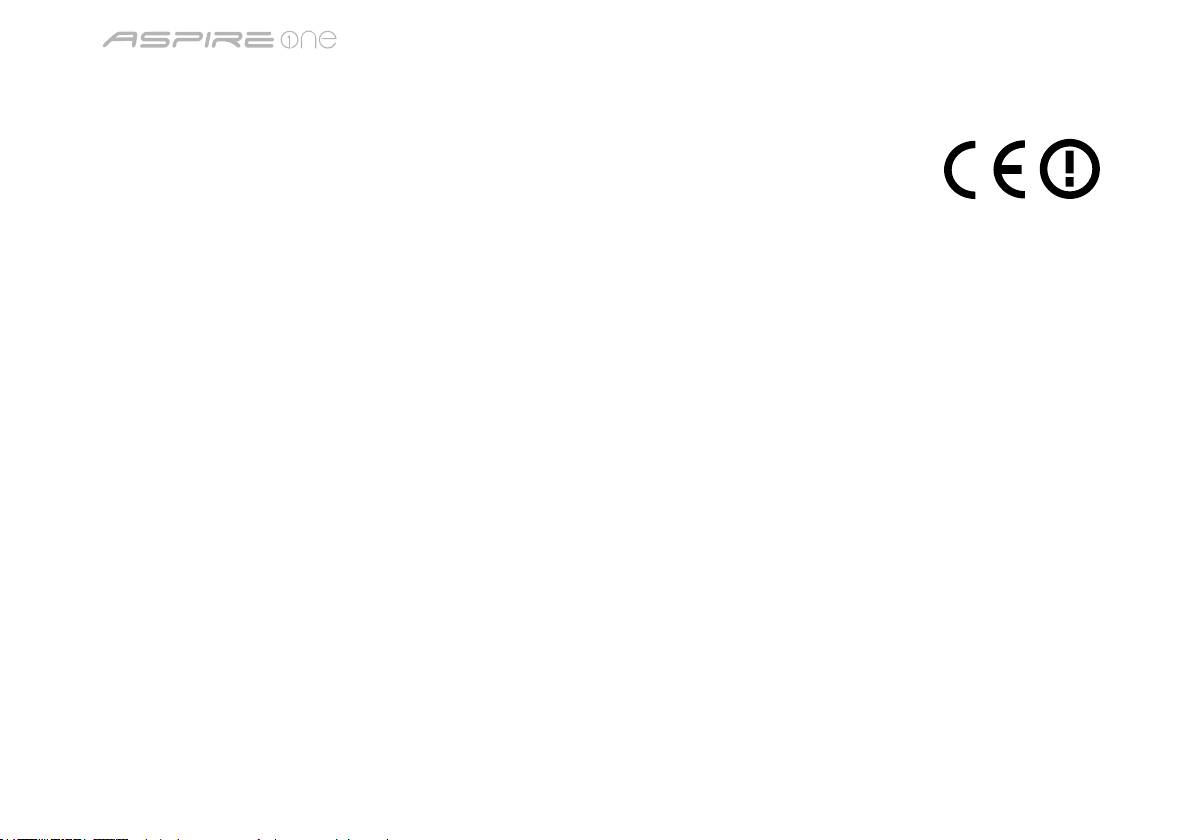
Seri
Panduan cepat
Seri
Panduan cepat
CE Declaration of Conformity
We,
Acer Incorporated
8F, 88, Sec. 1, Hsin Tai Wu Rd., Hsichih, Taipei Hsien 221, Taiwan
Contact Person: Mr. Easy Lai, e-mail:easy_lai@acer.com.tw
And,
Acer Europe SA
Via Cantonale, Centro Galleria 2 6928 Manno Switzerland
Hereby declare that:
Product: Notebook Computer
Trade Name: Acer
Model Number: PAV01
Machine Type: Aspire one series; AO533 series
Is compliant with the essential requirements and other relevant provisions of the following EC directives, and that all the
necessary steps have been taken and are in force to assure that production units of the same product will continue comply with
the requirements.
R&TTE Directive 1999/5/EC as attested by conformity with the following harmonized standard:
• Article 3.1(a) Health and Safety
-. EN60950-1
-. EN62311
• Article 3.1(b) EMC
-. EN301 489-1
-. EN301 489-3 (Applicable to non-bluetooth wireless keyboard mouse set).
-. EN301 489-7
-. EN301 489-17
-. EN301 489-24
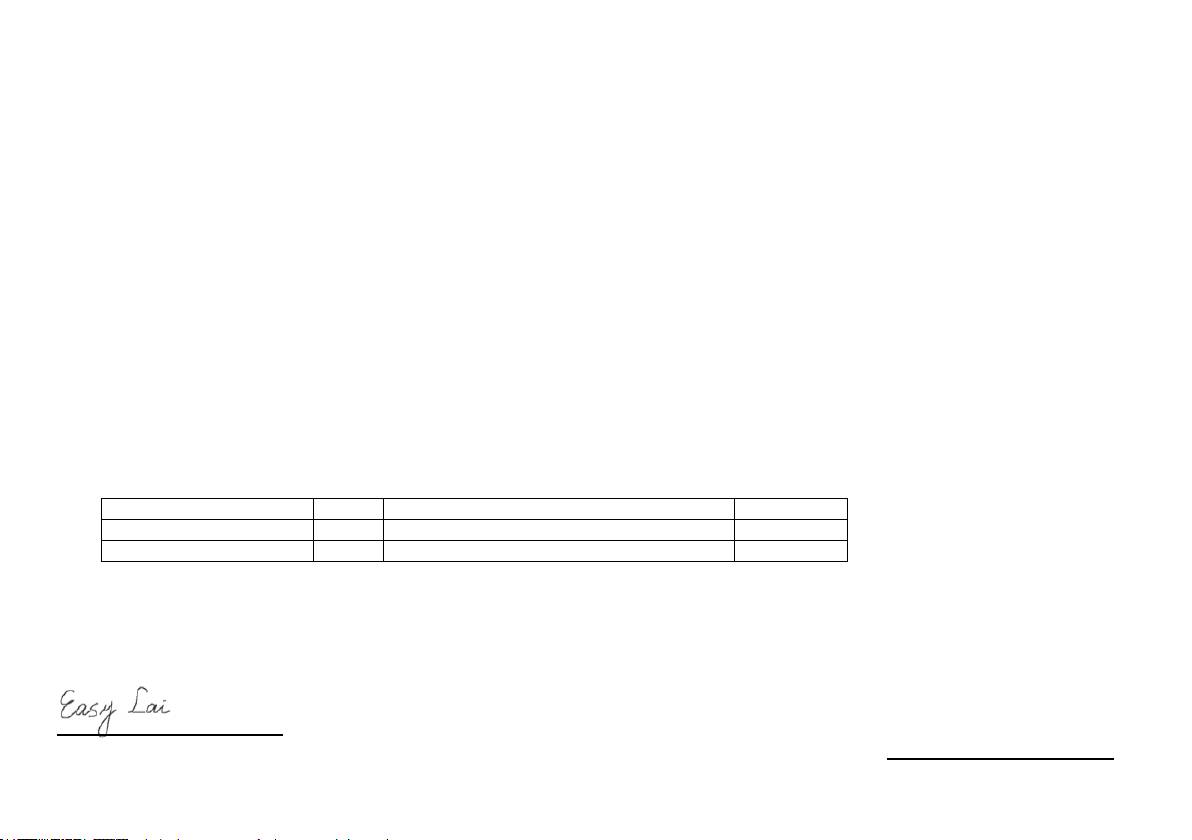
Seri
Panduan cepat
Seri
Panduan cepat
• Article 3.2 Spectrum Usages
-. EN300 440-2 (Applicable to non-bluetooth wireless keyboard mouse set).
-. EN300 328
-. EN301 511
-. EN301 893 (Applicable to 5GHz high performance RLAN).
-. EN301 908-1
-. EN301 908-2
EMC Directive 2004/108/EC as attested by conformity with the following harmonized standards:
-. EN55022, AS/NZS CISPR22, Class B
-. EN55024
-. EN61000-3-2 Class D
-. EN61000-3-3
Low Voltage Directive 2006/95/EC as attested by conformity with the following harmonized standard:
-. EN60950-1
RoHS Directive 2002/95/EC on the Restriction of the Use of certain Hazardous Substances in Electrical and Electronic Equipment
-. The maximum concentration values of the restricted substances by weight in homogenous material are:
Lead
0.1%
Polybrominated Biphenyls (PBB’s)
0.1%
Mercury
0.1%
Polybrominated Diphenyl Ethers (PBDE’s)
0.1%
Hexavalent Chromium
0.1%
Cadmium
0.01%
Directive 2009/125/EC with regard to establishing a framework for the setting of ecodesign requirements for energy-related
product.
Year to begin affixing CE marking 2010.
Apr. 23, 2010
Easy Lai /Manager
Regulation Center, Acer Inc.
Date
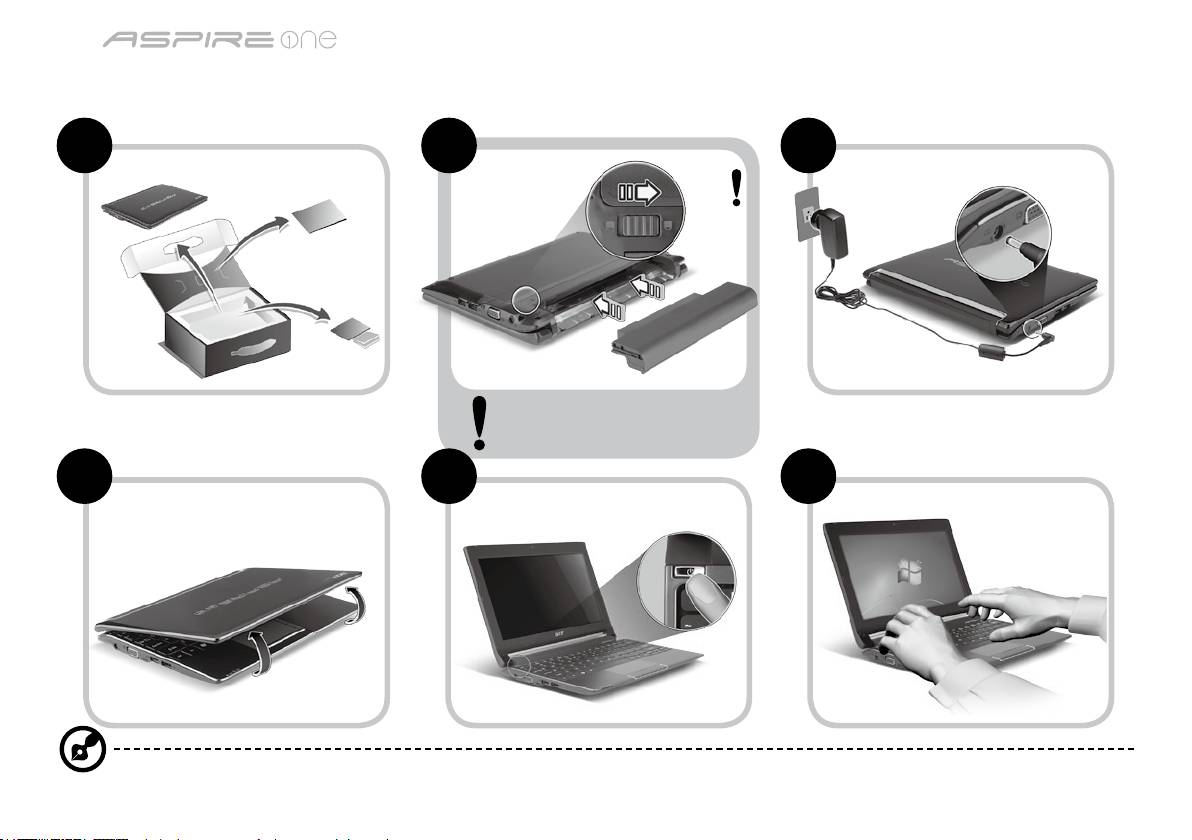
Seri
Panduan cepat
Seri
Panduan cepat
Persiapan
1 2 3
2-2
3-2
3-1
2-1
Pastikan baterai terpasang
dengan benar di tempatnya,
seperti terlihat pada gambar 2-2.
4 5 6
Gambar ilustrasi hanya sebagai referensi. Spesifikasi produk sebenarnya mungkin berbeda.
1
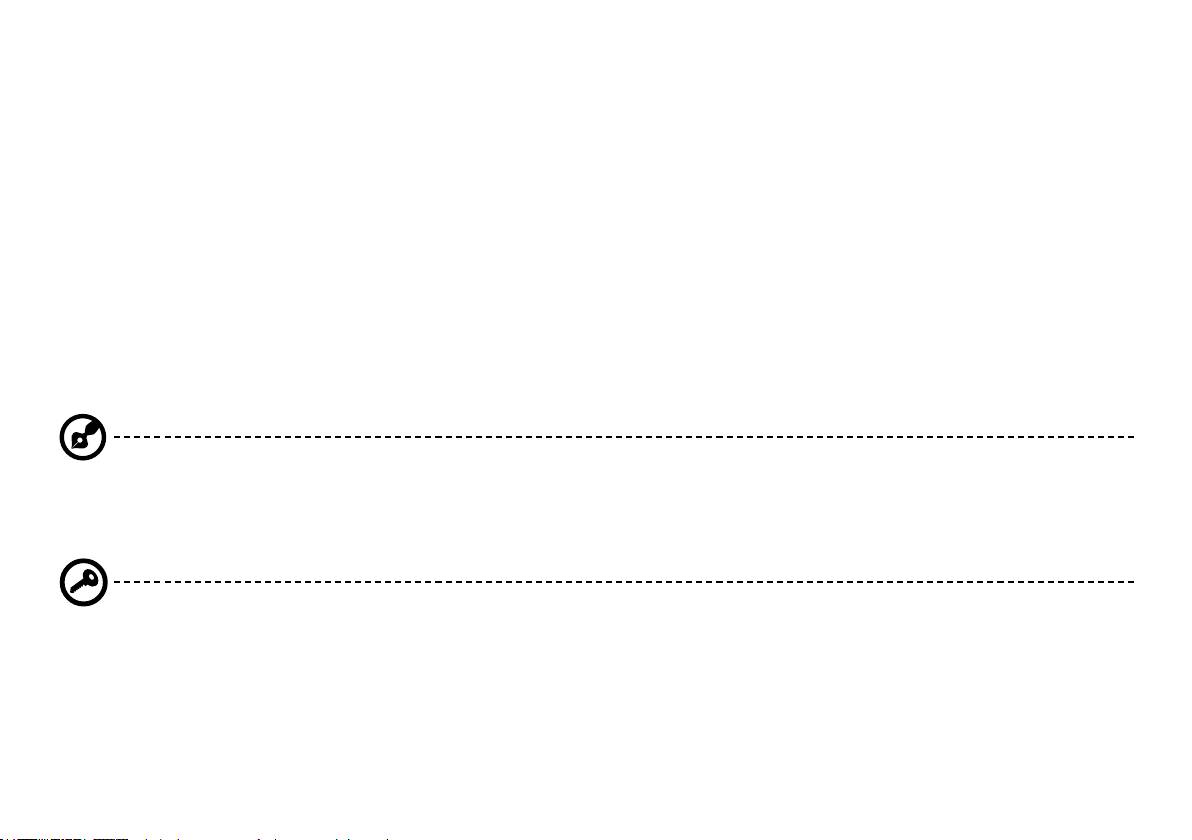
Seri
Panduan cepat
Seri
Panduan cepat
Informasi penting
Kami mengucapkan terima kasih kepada Anda yang telah memilih notebook Acer untuk memenuhi kebutuhan Anda akan
komputer.
Panduan Anda
Kami telah mendesain serangkaian panduan guna membantu Anda menggunakan notebook Acer Anda*:
Pertama-tama, Panduan Cepat akan membantu Anda mulai melakukan pengaturan pada komputer Anda.
Untuk informasi lebih lanjut tentang cara komputer ini membantu Anda agar lebih produktif, lihat AcerSystem User Guide.
Panduan ini berisi informasi terinci mengenai hal-hal seperti utilitas sistem, pemulihan data, opsi-opsi ekspansi dan pemecahan
masalah. Di samping itu, panduan ini berisi informasi jaminan dan peraturan umum serta peringatan keselamatan untuk
notebook Anda. Panduan tersebut tersedia dalam format PDF dan sudah tersedia dalam notebook Anda.
Catatan: Diperlukan Adobe Reader untuk melihat file tersebut. Jika Adobe Reader belum diinstal dalam komputer Anda,
klik AcerSystem User Guide untuk terlebih dulu menjalankan program konfigurasi Adobe Reader. Ikuti petunjuk pada
layar untuk melakukan instalasi tersebut. Anda bisa mengakses menu Bantuan dan Dukungan untuk mendapatkan
petunjuk mengenai bagaimana menggunakan Adobe Reader.
* PEMBERITAHUAN PENTING: Harap diperhatikan bahwa panduan yang disebutkan dalam dokumen ini, apakah dalam
bentuk cetak atau elektronik, hanya untuk referensi dan kecuali sebagaimana diberikan dalam informasi jaminan
spesifik yang terdapat dalam AcerSystem User Guide, maka tidak satu hal pun dalam panduan ini yang merupakan
pernyataan atau jaminan oleh Acer berkenaan dengan produk yang Anda beli. Acer secara tersurat menyangkal segala
pertanggungjawaban atas kesalahan yang terdapat dalam panduan ini.
2
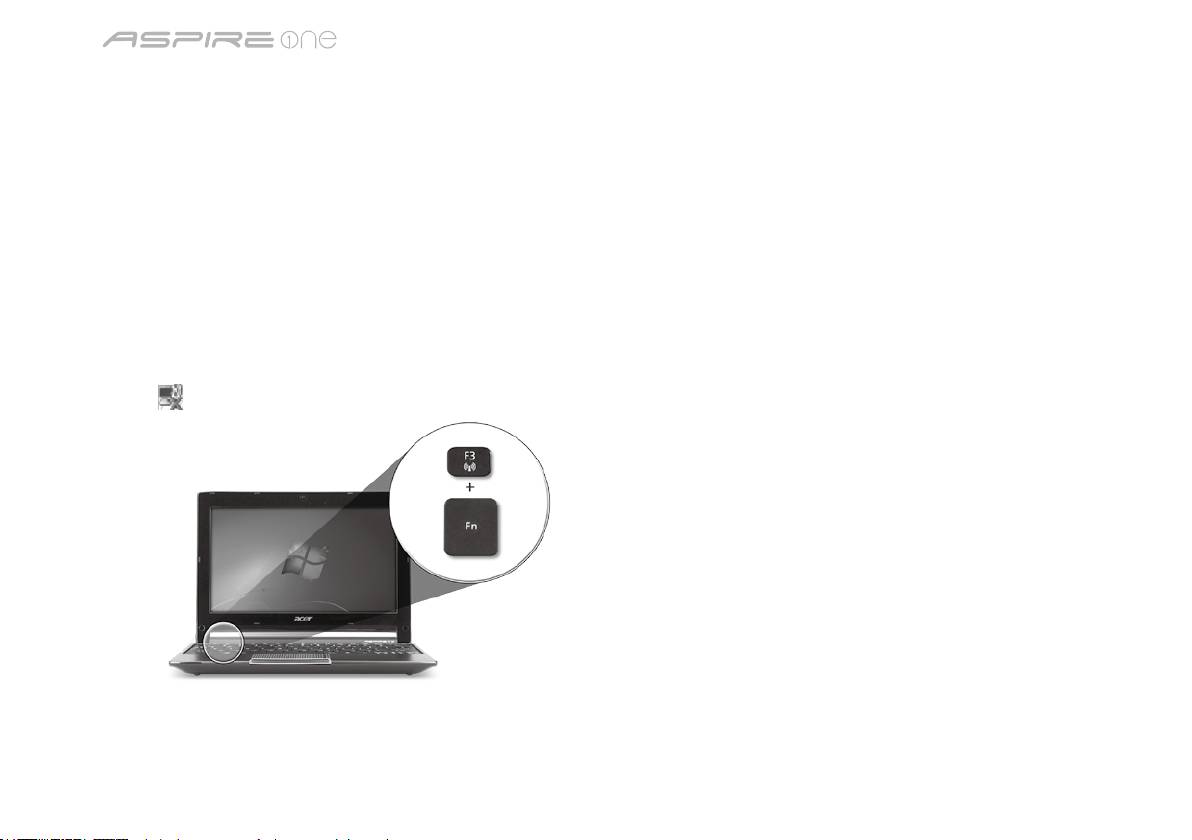
Seri
Panduan cepat
Seri
Panduan cepat
Konfigurasi jaringan
Panduan ini akan membantu Anda mengonfigurasikan pengaturan jaringan LAN dan nirkabel sehingga Anda bisa terhubung
ke Internet.
Mengatur koneksi LAN
Anda cukup mencolokkan kabel LAN ke port Ethernet (RJ-45). Harap lihat "Pandangan kanan" pada halaman 6 untuk
mengetahui lokasi port Ethernet.
Mengatur koneksi nirkabel
1. Tekan <Fn> + <F3> untuk mengakses manajer komunikasi. Di sini Anda dapat mengaktifkan koneksi W-Fi dengan mengklik
pada tombol merah di sebelah Wi-Fi.
Catatan: 3G dan Bluetooth juga dapat diakses melalui manajer komunikasi. Perangkat komunikasi berbeda-beda berdasarkan
model.
2. Klik ikon
pada sistem tray dan pilih titik akses nirkabel yang ingin Anda hubungkan.
Masukkan kartu SIM 3G (hanya untuk model-model tertentu)
Lepas baterai dan masukkan kartu SIM 3G dengan hati-hati ke dalam slot kartu SIM 3G. Lihat “Pandangan belakang &
Pandangan bawah” pada halaman 6 untuk melihat lokasi slot kartu SIM 3G.
3
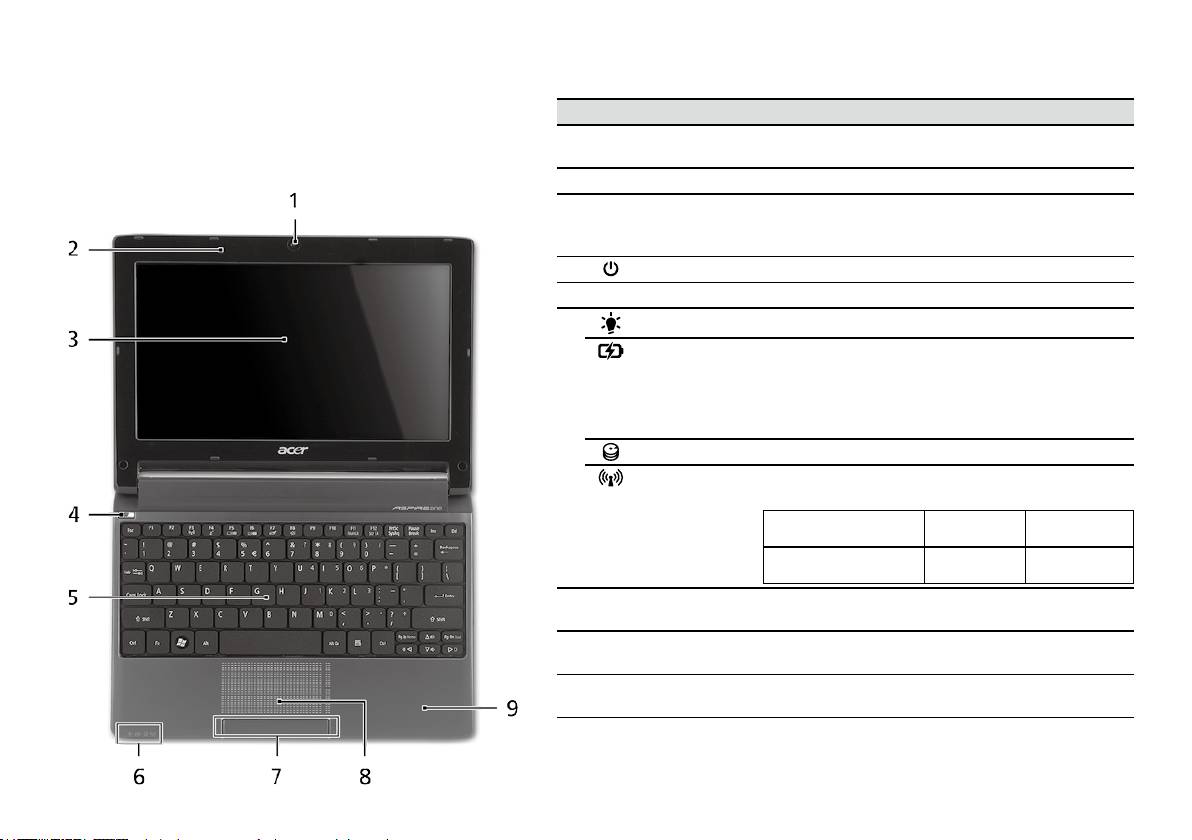
Seri
Panduan cepat
Seri
Panduan cepat
Pandangan atas
Tur Aspire One Anda
# Ikon Item Keterangan
Setelah Anda melakukan pengaturan pada komputer
1
Webcam
Kamera web untuk komunikasi video (konfigurasi
Anda seperti terlihat pada gambar di bagian Persiapan,
Acer Crystal Eye
mungkin berbeda tergantung model).
kami akan menunjukkan bagian-bagian notebook Acer.
2
Mikrofon Mikrofon internal untuk perekaman suara.
3
Layar tampilan Disebut juga sebagai LCD (Liquid-Crystal Display),
akan menampilkan output komputer (konfigurasi
mungkin berbeda tergantung model).
4
Tombol daya Menghidupkan/mematikan komputer.
5
Keyboard Untuk memasukkan data ke komputer.
1
6
Indikator daya
Menunjukkan status daya komputer.
Indikator
Menunjukkan status baterai komputer.
1
baterai
1. Mengisi daya: Lampu akan menyala kuning
kecokelatan bila daya baterai sedang diisi.
2. Daya terisi penuh: Lampu menyala biru bila
dalam mode AC.
Indikator HDD Menunjukkan bila drive hard disk aktif.
Indikator
Menunjukkan status komunikasi LAN Nirkabel/
1
komunikasi
3G.
Lampu biru menyala Lampu oranye
Tidak menyala
menyala
3G aktif/WiFi aktif
3G tidak aktif/
3G tidak aktif/
3G aktif/WiFi tidak aktif
WiFi aktif
WiFi tidak aktif
7
Tombol klik
Tombol kiri dan kanan berfungsi seperti tombol
(kiri dan kanan)
mouse kiri dan kanan.
8
Panel sentuh Perangkat penunjuk sensitif sentuhan yang
berfungsi seperti mouse komputer.
9
Tempat tangan Tempat nyaman untuk meletakkan tangan Anda
sewaktu menggunakan komputer.
1. Indikator panel depan akan terlihat meskipun penutup komputer dalam keadaan
tertutup.
4
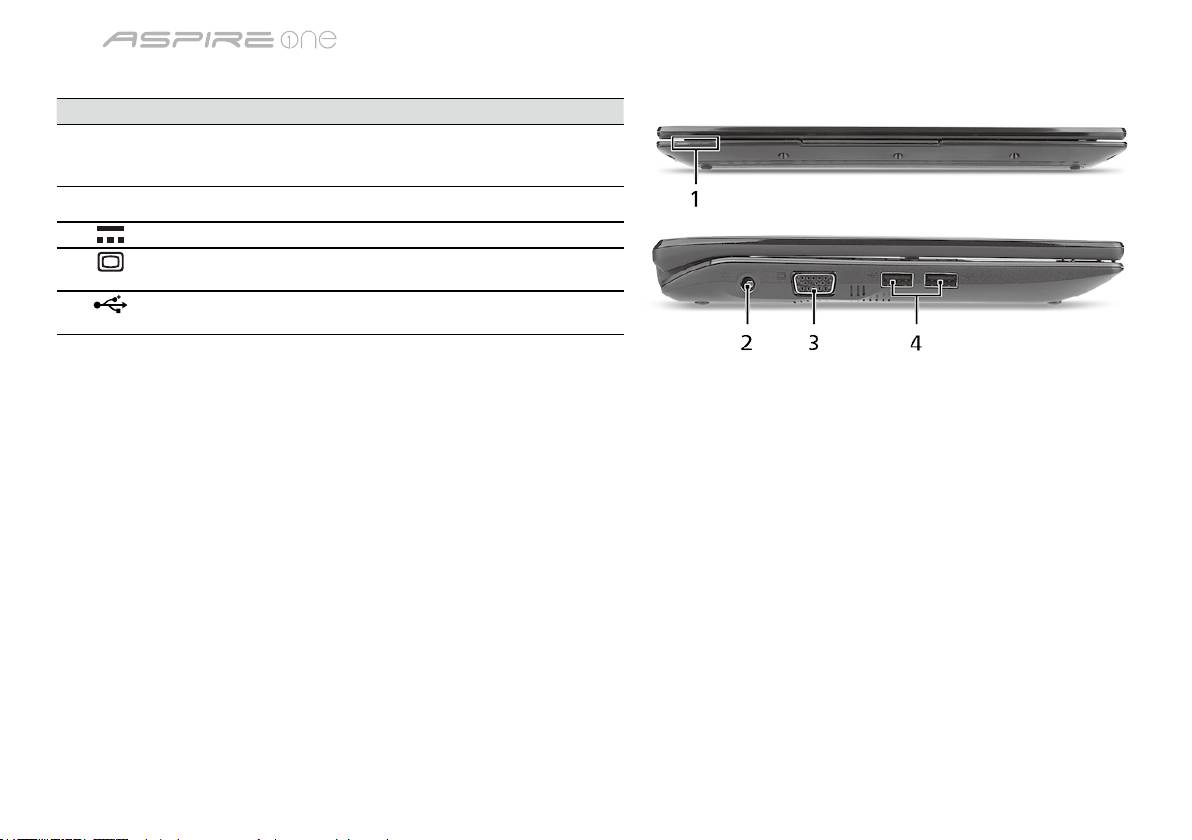
Seri
Panduan cepat
Seri
Panduan cepat
Pandangan depan tertutup
# Ikon Item Keterangan
1
Indikator status Light-Emitting Diodes (LED) yang menyala
menunjukkan status fungsi dan komponen
komputer.
Pandangan kiri
2
Jack DC-in Menghubungkan ke Adaptor AC.
3
Port tampilan (VGA)
Menghubungkan perangkat tampilan
eksternal
(mis., monitor eksternal, proyektor LCD).
4
Port USB 2.0 Menghubungkan ke perangkat USB 2.0
(mis., mouse USB, kamera USB).
5

