Xoro HSD 2220: SETUP
SETUP: Xoro HSD 2220
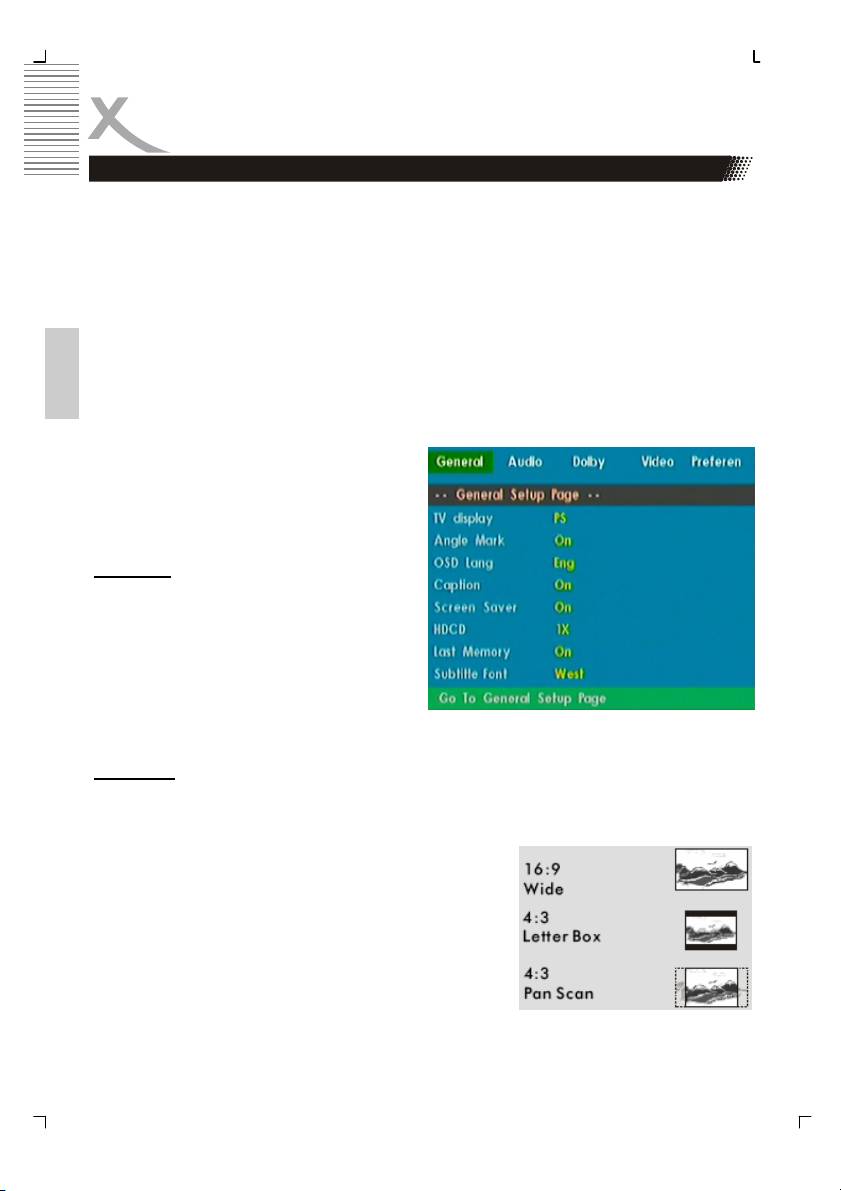
SETUP
General Operation
1. Press SETUP to enter the Setup Menu.
2. Press ENTER to the next level submenu or confirm your selection.
3. Press to enter the submenu or return to the previous menu
4. Press to highlight the desired menu.
5. To exit from the menu
6. Press SETUP again and the settings will be stored in the player's memory even if
the player is switched off.
The Setup is divided into different section: General Setup, Audio Setup, Dolby Digital Setup,
English
Video Setup and the Preference Page.
General Setup Page
The options included in General Setup page
are:" TV Display", "Angle Mark", "OSD lang",
"Captions", "Screen Saver", “HDCD”, “Last
Memory” and “Subtitle Font”.
OSD Lang
You can select your own preferred language
settings. This DVD system will automatically
switch to the selected language whenever you
load a disc. If the language selected is not
available on the disc, the disc's default lan-
guage will be used instead. The OSD lan-
guage in the system menu will remain once
selected.
TV Display
Set the aspect ratio of the DVD Player according to the TV you have connected.
Normal/PS
If you have a normal TV and want both sides of the picture
to be trimmed or formatted to fit your TV screen.
Normal/LB
If you have a normal TV. In this case , a wide picture with
black bands on the upper and lower portions of the TV
screen will be displayed.
Wide
If you have a wide-screen TV.
30
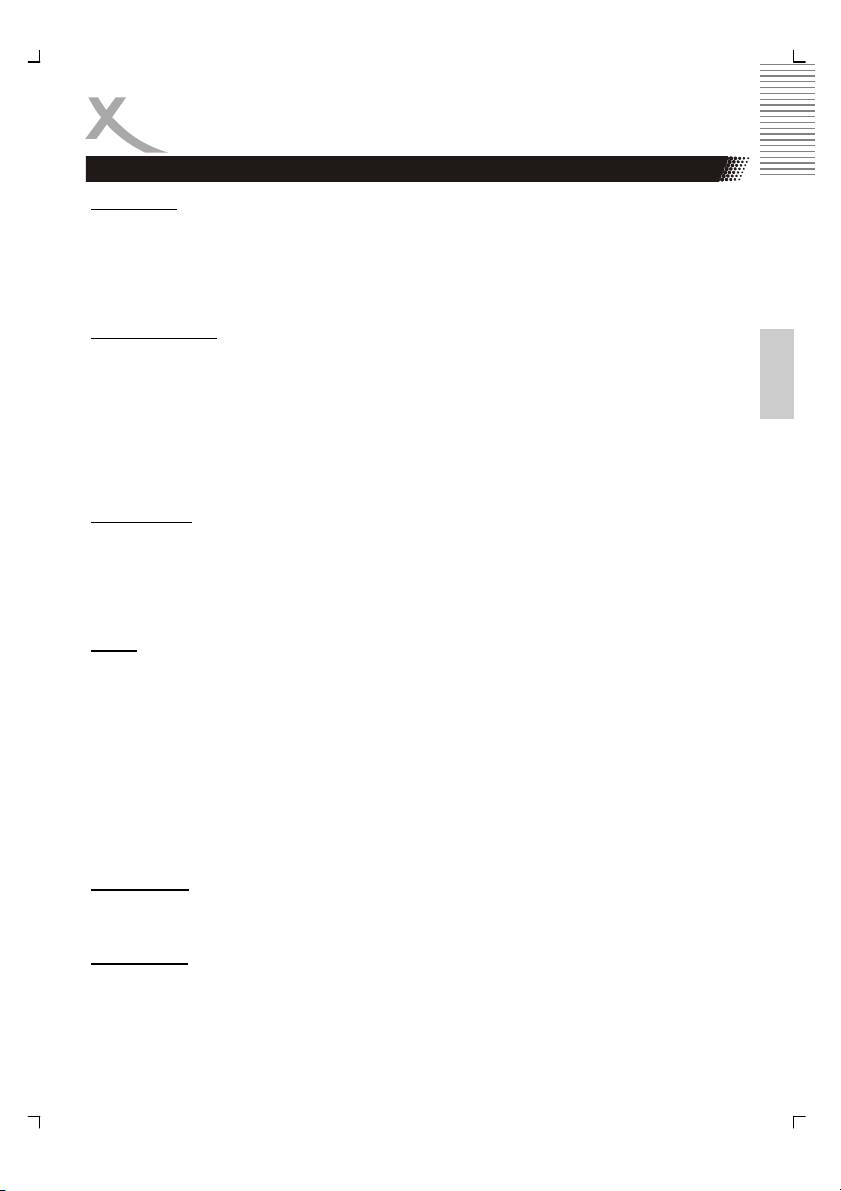
SETUP
General Setup Page
Angle Mark
Displays current angle setting information on the right hand corner of the TFT screen if avail-
able on the disc. The options are:
On: Enable Angle Mark.
Off: Disable the current angle setting display.
Closed Captions
English
Closed captions are data that are hidden in the video signal of some discs. Captions are
different from subtitles because captions hearing are impaired by showing the sound effects
(e.g. "phone ringing" and “footsteps"), while subtitles do not. Before you select this function,
please ensure that the disc contains closed captions information and your TV set also has
this function.
On: Enable Closed Captions.
Off: Disable Closed Captions.
Screen Saver
This function is used to turn the screen saver On or Off.
On: In STOP, PAUSE or No DISC mode, if no actions are performed about 3 minutes,
the Screen Saver will be activated.
Off: Screen Saver is disabled.
HDCD
HDCD encodes the equivalent of 20 bits worth of data in a 16-bit digital audio signal by utiliz-
ing custom dithering, audio filters, and some reversible amplitude and gain encoding; Peak
Extend, which is a reversible soft limiter and Low Level Range Extend, which is a reversible
gain on low-level signals. HDCD provides several digital features, which the audio mastering
engineer controls at his/her own discretion. They include:
Dynamic range compression and expansion, with which virtually 4 more bits of accuracy can
be added to the musical signal.
Precision digital interpolation filtering with multiple modes of operation, which can reduce
alias distortion and temporal smearing, resulting in a more natural, open, and accurate
sound reproduction.
The options are: x1, x2 or Off.
Last Memory
If the option “ON” is set, than the players remembers the last playback position by Video-
DVD.
Subtitle Font
Here you can choose the character code page for displaying the MPEG-4 subtitle. The op-
tions are Western and Central. For displaying German, English, French, Spanish or Swed-
ish, please use the option Western. For Czech, Polish, Slovenian or Croatian characters,
please use the option Central.
31
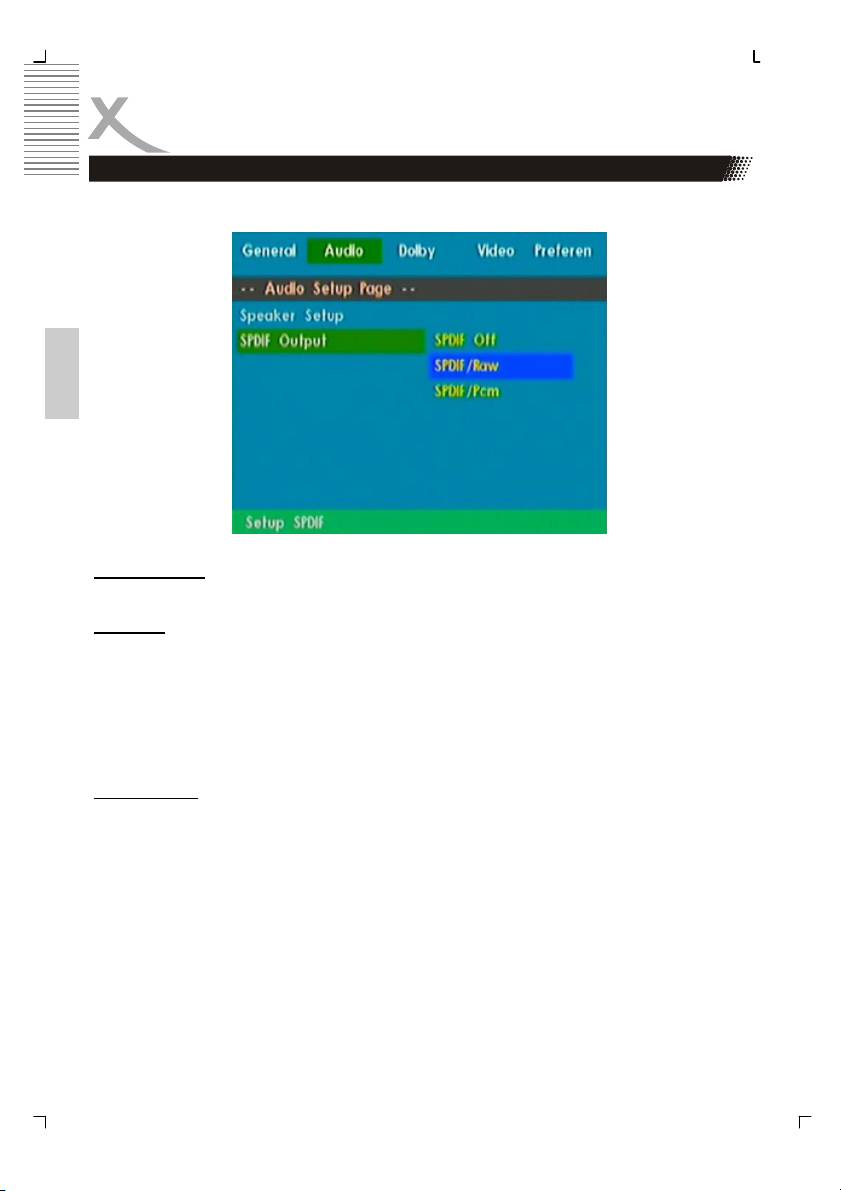
SETUP
Audio Setup Page
The options in Audio Setup Page are “Speaker Setup” and SPDIF Output”.
English
Speaker Setup
Only the Option “Down mix” is part of these setting.
Downmix
This options allows you to set the stereo analogue output of your DVD Player.
L/R
Select this option if your DVD Player is connected to a Dolby Pro Logic decoder.
Stereo
Select this option when output delivers sound from only the two front speakers.
SPDIF Output
The setting is responsible for the digital audio output like Dolby Digital or DTS by the coaxial
or optical audio output to the AV Receiver or AV Amplifier. The options are:
SPDIF OFF: Deactivates the digital output
SPDIF/PCM: Output of digital audio in the PCM format
SPDIF/RAW: Output of all kind of digital audio formats.
32
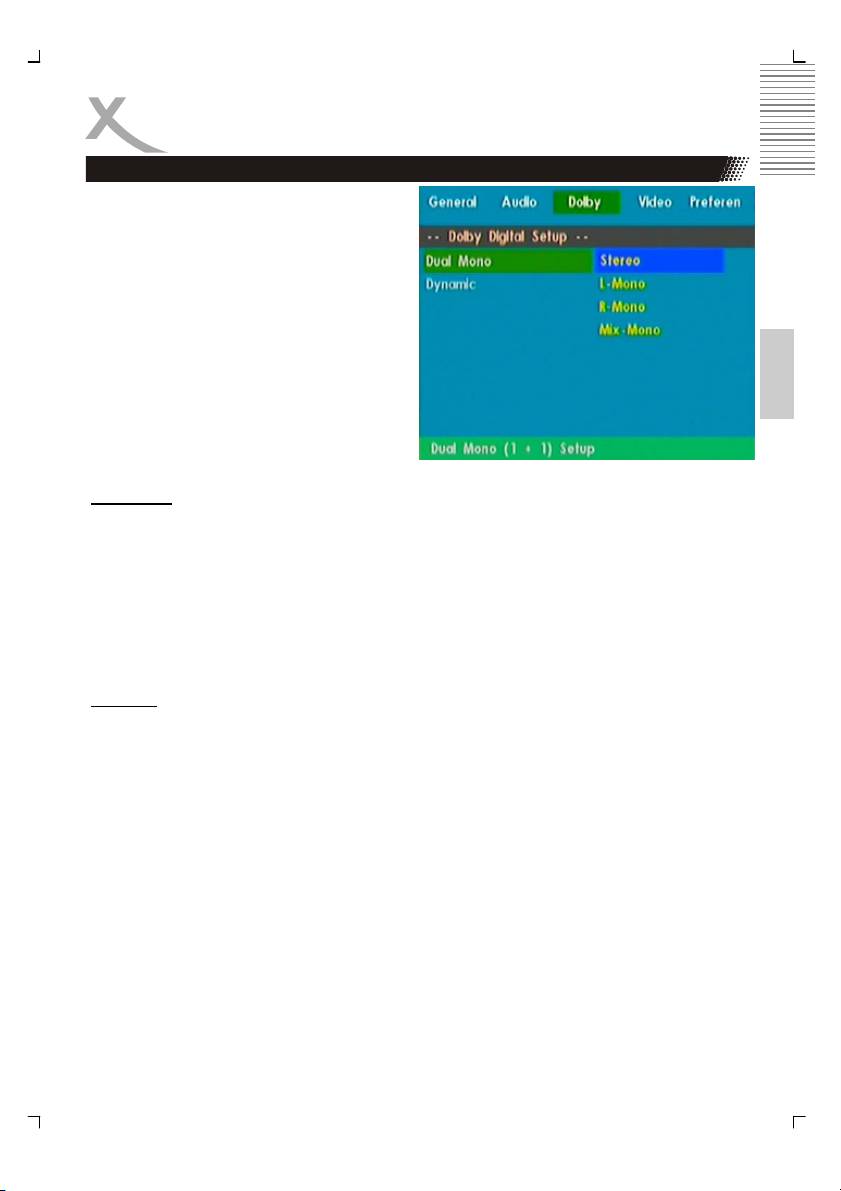
SETUP
Dolby Digital Setup Page
The Dolby Digital Setup Page includes the
options for „Dual Mono“ and „Dynamic“.
English
Dual Mono
To select the setting that matches the number of speakers you have connected.
Stereo: Left mono sound will send output signals to Left speaker and Right mono
sound will send output signals to Right speaker.
L-Mono: Left mono sound will send output signals to Left speaker and Right speaker.
R-Mono: Right mono sound will send output signals to Left speaker a. Right speaker.
Mix-Mono: Left and Right mixed mono sound will send output signals to Left and Right
speakers.
Dynamic
To optimize the dynamic sound output high volume outputs are softened, enabling you to
watch your favourite movie without disturbing others.
The levels for dynamic selection: Full, 7/8, 3/4, 5/8, 1/2, 3/8, 1/4, 1/8 and Off.
33
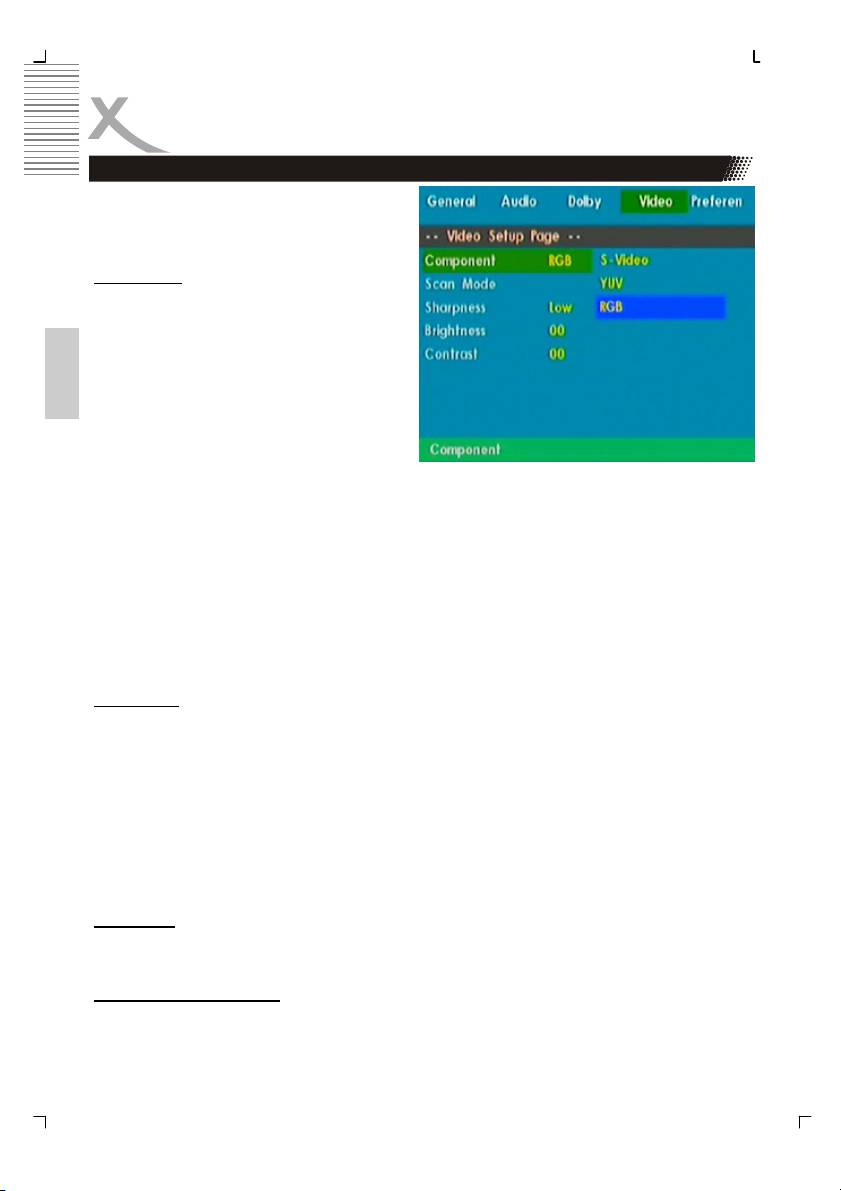
SETUP
Video Setup Page
The Video Setup Page includes the settings
for „Component“, „Scan Mode“, „Sharpness“,
„Brightness“ and „Contrast“.
Component
The setting component specify the kind of
video output.
RGB
This setting is useful, when you connect the
DVD player with your TV set and the TV set
English
has a SCART connector which supports
RGB signals. With RGB signals on SCART
you can get a better picture quality compare
to FBAS signals (YUV setting).
YUV
This setting is useful, when you connect the DVD player with your TV set and the TV set has
a SCART connector which does supports RGB signals. Here you need the YUV setting for
getting FBAS signal by SCART.
If you connect the DVD player with a 3-wire component cable and connect them by YPbPr to
your TV set, than please use also the YUV setting.
S-Video
If you connect the DVD player by S-Video with a S-Video cable to your TV set, than please
the setting S-Video.
Scan-Mode
This option is only than active, when you choose the Component setting YUV by using an 3-
wire component cable. Here you can choose “Progressive” or “Interlaced”. If your TV set
supports progressive scan by YPbPr than you can use this setting for getting the best pic-
ture quality by YUV. The player transmit than a 576p signal to the TV set. If your TV set are
not able to work with progressive scan, please choose only the option “Interlaced”. The
player transmit an 576i signal to your TV set.
Note:
If use a YUV connection than you can change during playback the setting “interlaced” to
“progressive” and back by pressing the P-SCAN button.
Sharpness
The options are “High”, “Middle” and “Low”. By the setting “Low” the DVD player produces a
very soften picture. By the setting “High” the picture is very sharp.
Brightness and Contrast
The settings for brightness and contrast can be changes by using the scroll bar, which are
displayed, when you want to change to settings.
34
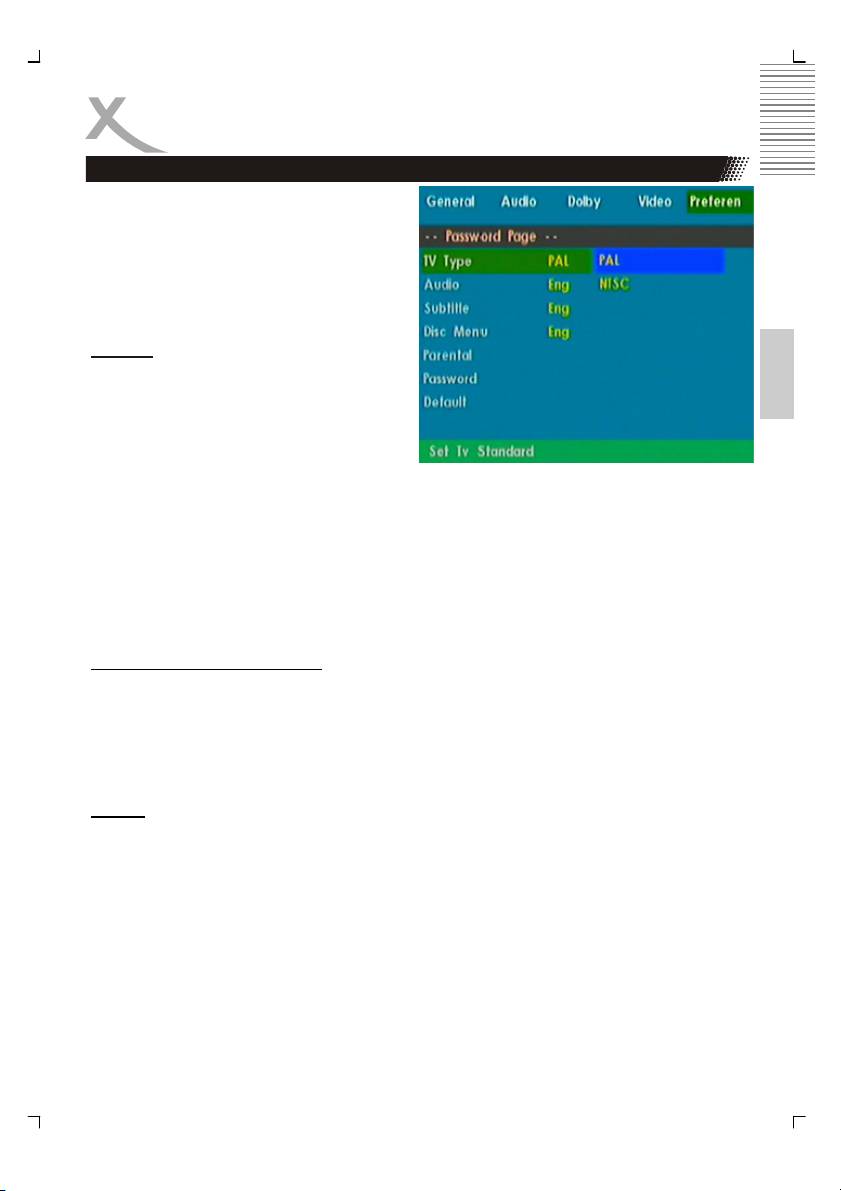
SETUP
Preference Page
The options included in Preference page are:
“TV Type”, “Audio”, “Subtitle”, “Disc Menu”,
“Parental”, “Password” and “Default”.
Note:
Some Preference features can be selected
only during No Disc condition or STOP mode.
English
TV Type
Selecting the colour system that corresponds
to your TV when AV outputs. This DVD
Player is compatible with both NTSC and
PAL. In order for a DVD disc to play on this
Player, the colour system of the Disc, the TV
and the DVD Player should match.
PAL
Select this if the connected TV is PAL system. It will change the video signal of a NTSC disc
and output in PAL format.
NTSC
Select this if the connected TV is NTSC system. It will change the video signal of a PAL disc
and output in NTSC format.
Audio, Subtitle and Disc menu
These options set the Audio, Subtitle and Disc menu language fit for you.
• Audio (disc 's soundtrack / languages)
• Subtitle (disc 's subtitles / languages)
• Disc Menu (disc 's menu / languages)
Default
Setting the 'Default ' function will reset all options and your personal settings to the factory
defaults and all your personal settings will be erased.
Caution!
When this function is activated, all settings will be reset to factory defaults.
35
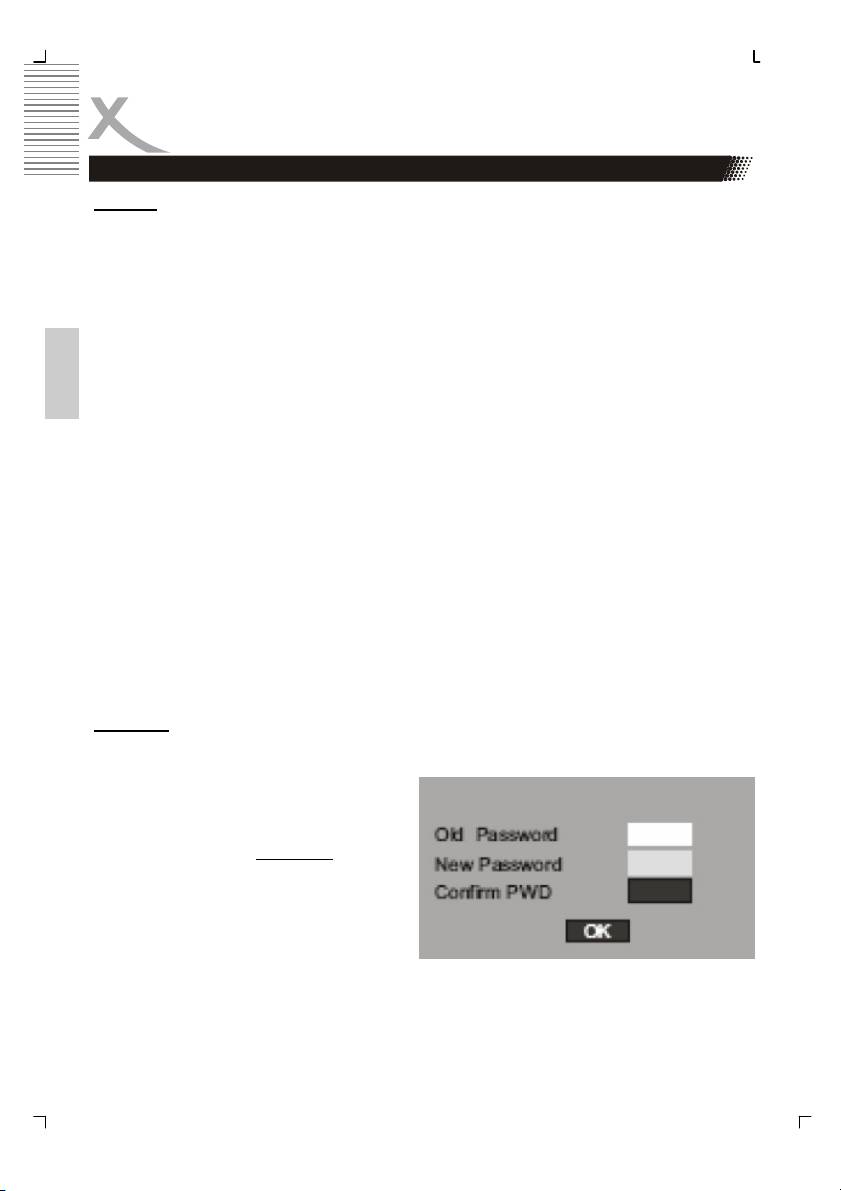
SETUP
Preference Page
Parental
DVD video discs equipped with the parental lock function are rated according to their con-
tent. The contents allowed by a parental lock level and the way a DVD video disc can be
controlled may vary from disc to disc. For example, if the disc allowed, you could edit out
violent scenes unsuitable for children and replace them with more suitable scenes, or lock
out playback of the disc all together.
Ratings
• KID Safe - Kids material. Recommended especially for children and viewers of all
ages.
English
• 2 G - General Audience. Recommended as acceptable for viewers of all ages.
• 3 PG - Parental Guidance suggested.
• 4 PG13 - Material is unsuitable for children under age 13.
• 5-6 PG-R - Parental Guidance-Restricted. Recommended that parents restrict chil
dren under 17 from viewing or allow to view only when supervised by a parent or
adult guardian.
• 7 NC17 - No children under age 17. Not recommended viewing for children under
age 17.
• 8 ADULT - Mature material. Should be viewed only by adults due to graphic sexual
material, violence or language.
Note:
Some DVDs are not encoded with a rating though the movie rating may be printed on the
Disc cover. The rating level feature does not work for such Discs.
Password
This feature is used for Parental Control. Enter your four digit password when a hint is dis-
played on the screen. The default password is 1389.
1. Insert the old password
2. Insert the new password.
3. Confirm the new password
4. Navigate to OK-Field
and press
ENTER button.
36
Оглавление
- MPEG-4 DVD-Player with USB
- Inhaltsangabe
- SICHERHEITSHINWEISE
- Recycling Informationen
- Zubehör
- Schnellstartanleitung
- Bedienelemente
- Verbinden
- Fernbedienung
- Abspielen
- Einstellungen
- Fehlerbehebung
- Spezifikation
- Glossar
- Table of Content
- Safety Information
- Recycling Information
- Accessoires
- Quick Start Guide
- Control Elements
- Connection
- Remote Control
- PLAYBACK
- SETUP
- TROUBLESHOOTING
- Specification
- GLOSSARY
- TABLE DES MATIERES
- Recyclage Information
- INTRODUCTION
- GUIDE DE DÉMARRAGE RAPIDE
- INTERFACES ET COMMANDES
- CONNEXIONS
- TÉLÉCOMMANDE
- LECTURE
- CONFIGURATION
- CONFIGURATION
- DÉPANNAGE
- CARACTÉRISTIQUES
- GLOSSAIRE
- INFORMACIÓN DE SEGURIDAD
- Reciclaje
- Accesorios
- Guía de Comienzo Rápida
- ELEMENTOS DE CONTROL
- CONECTANDO
- TELECOMANDO
- SETUP
- Problemas
- XORO by MAS Elektronik AG

