Logitech C100: инструкция
Раздел: Компьютерные аксессуары
Тип:
Инструкция к Logitech C100

(FUUJOHTUBSUFEXJUI
-PHJUFDI
8FCDBN$
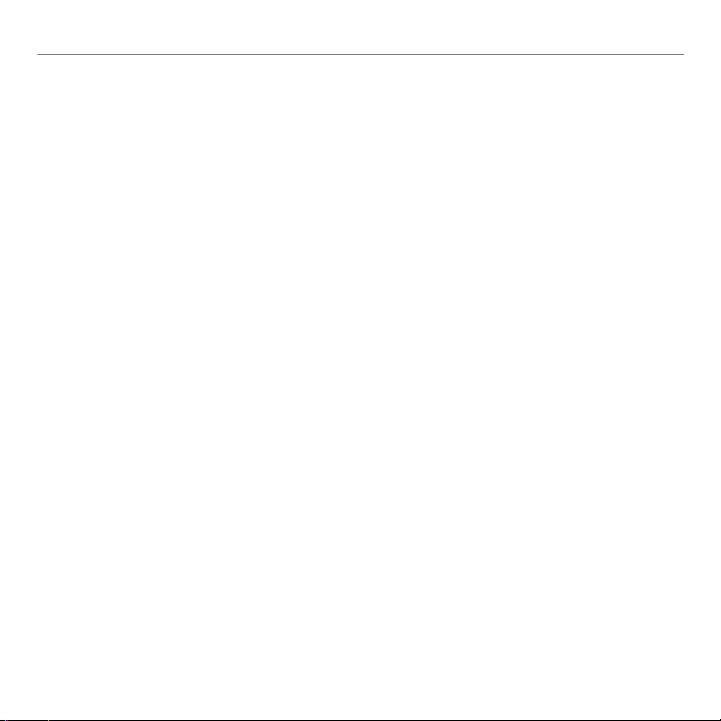
®
Logitech
WebcamC100
Contents
English. . . . . . . . . . . . . . . . . . . . . . . . . . . . . . . . 3
Deutsch . . . . . . . . . . . . . . . . . . . . . . . . . . . . . . .10
Français. . . . . . . . . . . . . . . . . . . . . . . . . . . . . . . 17
По-русски . . . . . . . . . . . . . . . . . . . . . . . . . . . . . . . . . . . . 24
Українська . . . . . . . . . . . . . . . . . . . . . . . . . . . . . . . . . . . . 38
Magyar................................ 45
Български . . . . . . . . . . . . . . . . . . . . . . . . . . . . . . . . . . . . 59
Italiano............................... 115
www.logitech.com/support.......................129
2
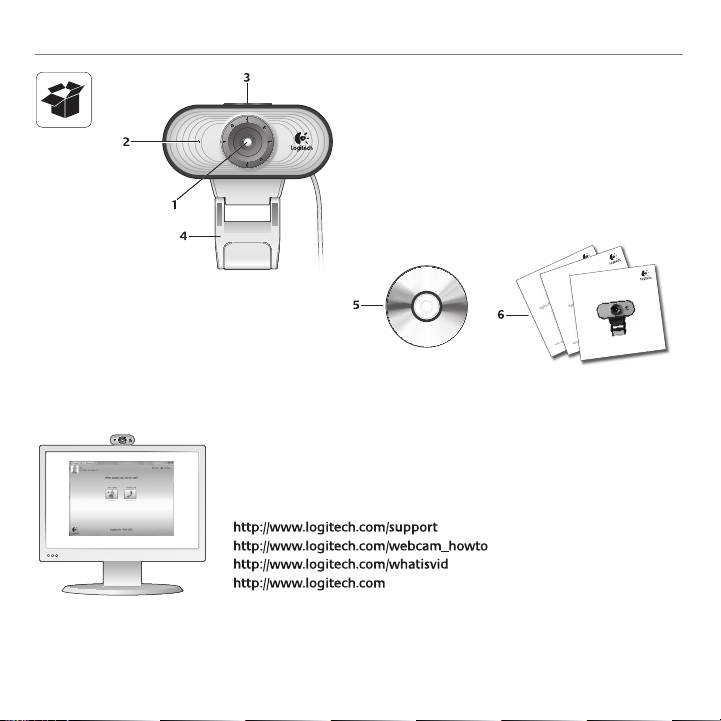
®
Logitech
WebcamC100
English 3
(FUUJOHTUBSUFEXJUI
-PHJUFDI
8FCDBN$
-PHJUFDIJ5IJOL
*NQPSUBOUJOGPSNBUJPO
:PVSDPN NFOUTNBLFBEJ GGFSFODF
4BGFUZDPNQMJBODFBOEXBSSBOUZ
Features
Lens1.
Activitylight2.
Snapshotbutton3.
Flexibleclip/base4.
Logitech®WebcamSoftware5.
Productdocumentation6.
ThankyouforbuyingaLogitechwebcam!
UsethisguidetosetupyourLogitechwebcamandtobeginmakingvideocalls.
Ifyouhavequestionsbeforeyoustart,pleasevisitthewebsiteslistedbelowto
learnmoreaboutLogitechwebcamsandvideocalling.
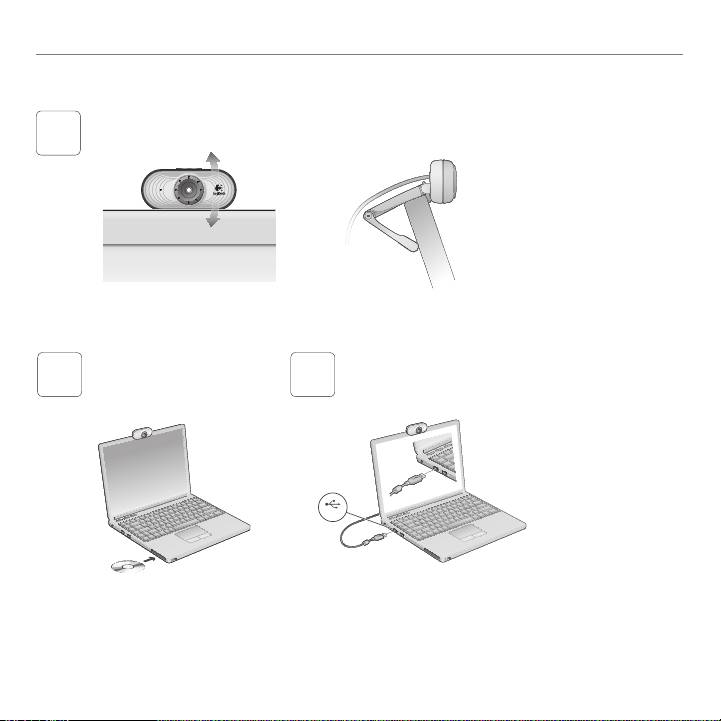
Gettingstartedwith
Settingupyourwebcam
4 English
USB
Placeyourwebcam
1
Whenprompted,connectyourwebcam
Installthesoftware
2
3
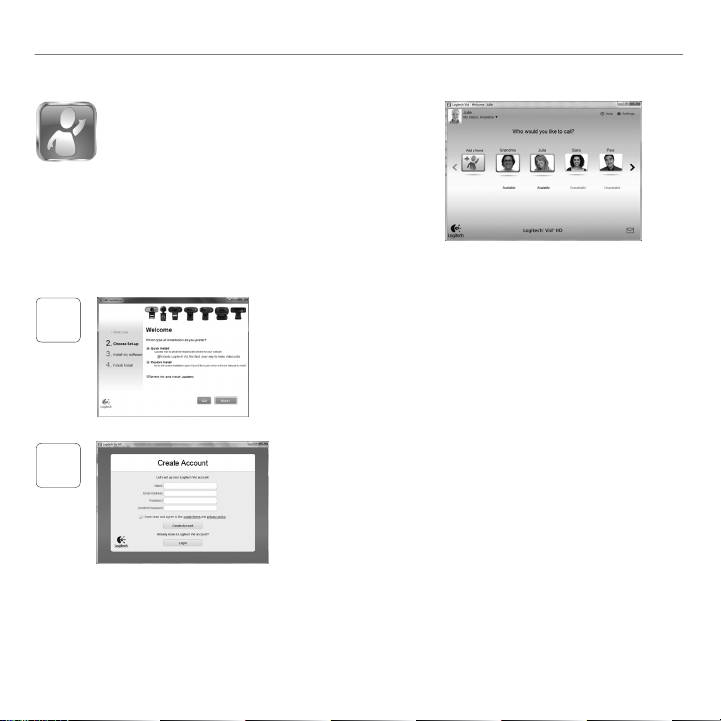
®
Logitech
WebcamC100
Gettingstartedwithvideocalling
™
YourwebcamcomeswithLogitech®Vid
HD
WithLogitechVidHD,videocallingliveovertheInternet
takesonlyafew,easysteps:
InstallLogitechVidHD•
Createanaccount•
Addafriendandmakeavideocall•
Learnmore:http://www.logitech.com/whatisvid
SettingupLogitechVidHD
InstallLogitechVidHD
1
WerecommendthatyouinstallboththeLogitechWebcam
andLogitechVidHDsoftware.
Tip: Ifyoupreferanothervideo-callingapplication,youwillneed
todownloadandinstallthird-partysoftware.
Learnmore:http://www.logitech.com/webcam_howto
Createanaccount
2
Followtheon-screeninstructionstocreateyourLogitechVidHD
accountandtosetupyourwebcamforvideocalling.
Tomakevideocallswithanyapplication,bothyouandtheperson
youcallmusthave:
Awebcam•
Thesamevideo-•
Acomputerwithspeakers•
callingapplication
andamicrophone
AbroadbandInternet•
(e.g.,LogitechVid)
(oraheadsetwitha
connection(e.g.,DSL,T1,
microphone;manyLogitech
orcable)
Videocallingaccounts•
webcamshaveabuilt-in
microphone)
English 5
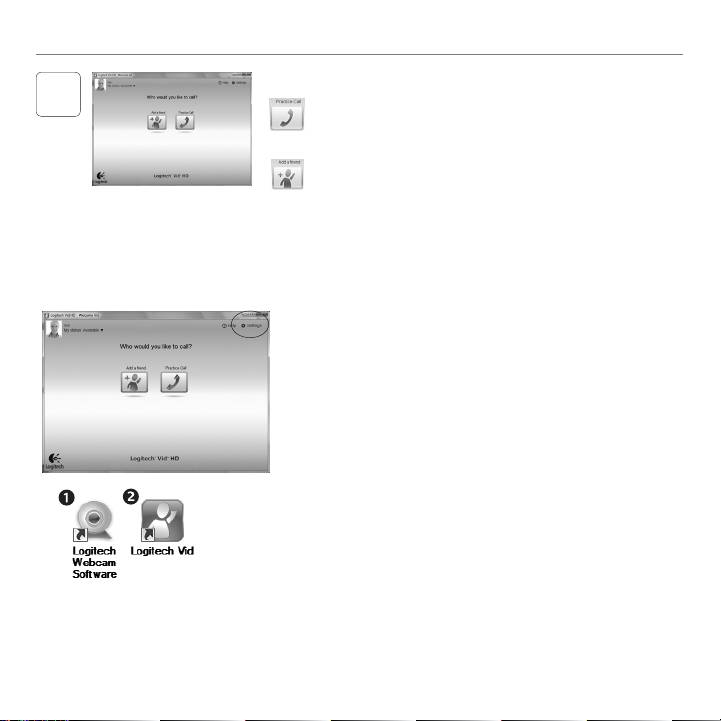
Gettingstartedwith
Addafriendormakeapracticecall
3
ClickonthePracticeCalltiletotestyoursettings.
Tip: ThePracticeCalltileisalwaysavailableonyourContactList
soyoucantestyoursettings.
Toaddafriend,clickontheAddaFriendtileandenter
yourfriend’se-mailwhenprompted.
Afteryourfriendhasacceptedyourinvitation,clickon
yourfriend’spicturetomakeacall.
Accessingaccountsettingsandstartingapplications
Logitechautomaticallydetectsandadjuststhebestsettingsforyour
webcam.Ifyouwouldliketore-takeyourprolepictureorupdate
anyofyoursettings,clicktheSettingsicon.
Double-clicktheiconstolaunchyourapplications.
LogitechWebcamSoftware1.
LogitechVidHD2.
Tip: TheLogitechVidHDiconisonlypresentifyouchosetoinstall
LogitechVidHD.Tolearnaboutthird-partyvideocalling,please
visit:
www.logitech.com/webcam_howto
6 English
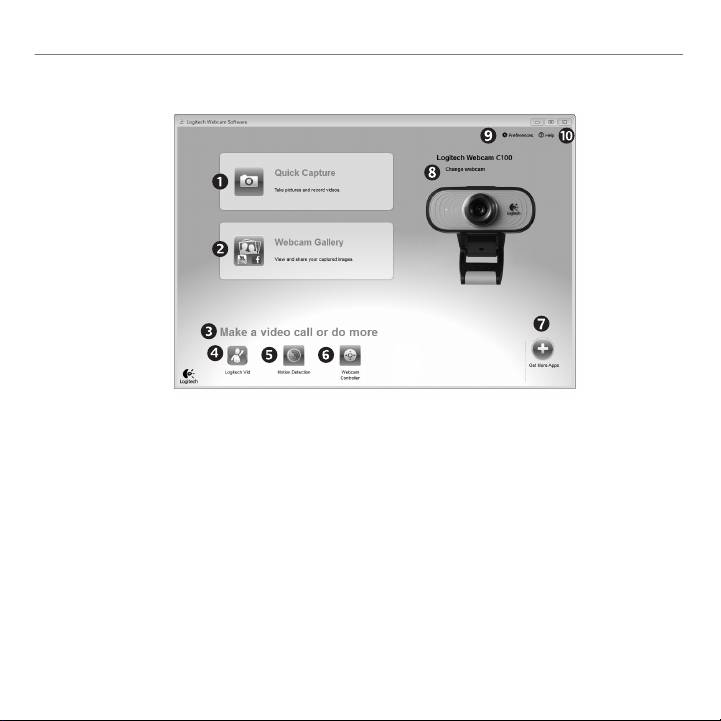
®
Logitech
WebcamC100
NavigatingtheLogitechWebcamSoftware
Capturepicturesand1.
Capturevideostriggered5.
OpenLogitechWebcam9.
videos
bydetectedmotion
Softwaresettings
Viewcapturedimages2.
Controlyourvideoeffects6.
Openhelpdashboard10.
andshareviae-mail,
andwebcamwhileona
(manualsandhow-to
Facebook,®orYouTube®.
videocall
videos)
Anareaforeasyaccessto3.
Downloadadditional7.
yourinstalledwebcam-
webcamapplications
relatedapplications
Changewebcams8.
LaunchLogitechVidHD4.
(whenyouhavemore
(ifinstalled)
thanone)
English 7
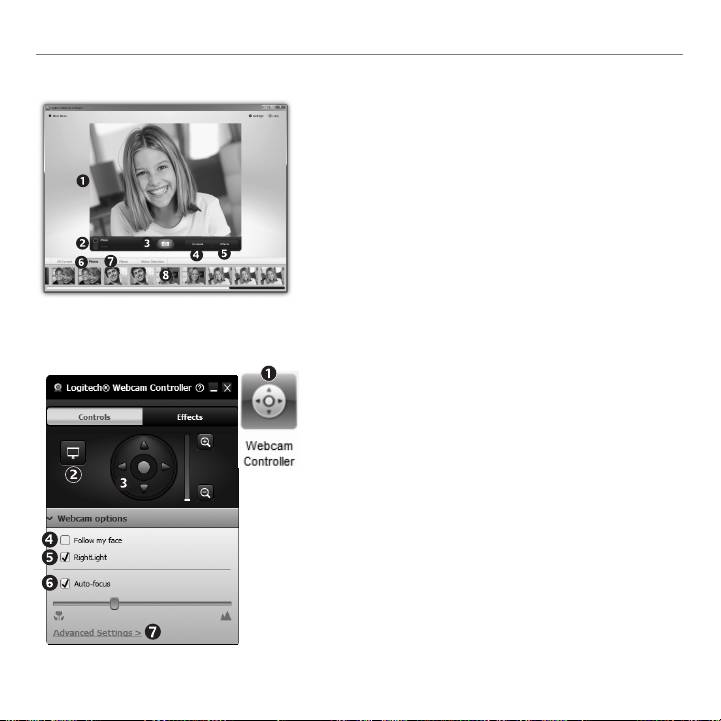
Gettingstartedwith
Capturingvideoandsnappingpictures
QuickCaptureallowsyoutotakephotosorrecordvideoseasily.
Youhaveeasyaccesstowebcamcontrolsandsettingsaswell
asvideoeffectstopersonalizeyourimagesandrecordings.
Previewwindow1.
Photothumbnails6.
Capturemode:photo/2.
Videohumbnails7.
video
Clickathumb-nailtoenter8.
Capturebutton3.
thegallery
Webcamcontrols4.
Videoeffectsandfun5.
lters(forwebcamsthat
supportthisfeature)
Finetuningyourwebcamduringavideocall
Launchthewebcam1.
Choosebetweenauto-6.
controllerwhenona
ormanualfocusfor
videocall.
webcamsthatsupport
thisfeature.
Hideyourvideoimage2.
withaphotowhileyour
Specifywebcam7.
webcamstaysconnected.
operatingcharacteristics.
Usepanandtilttond3.
Tip: Notallwebcammodels
thebestangle.
offerallofthese
UseFaceTrackingso4.
webcamcontrols.
you’realwaysinthe
picture.
Correctforpoorlighting5.
environmentsusing
RightLight.
8 English
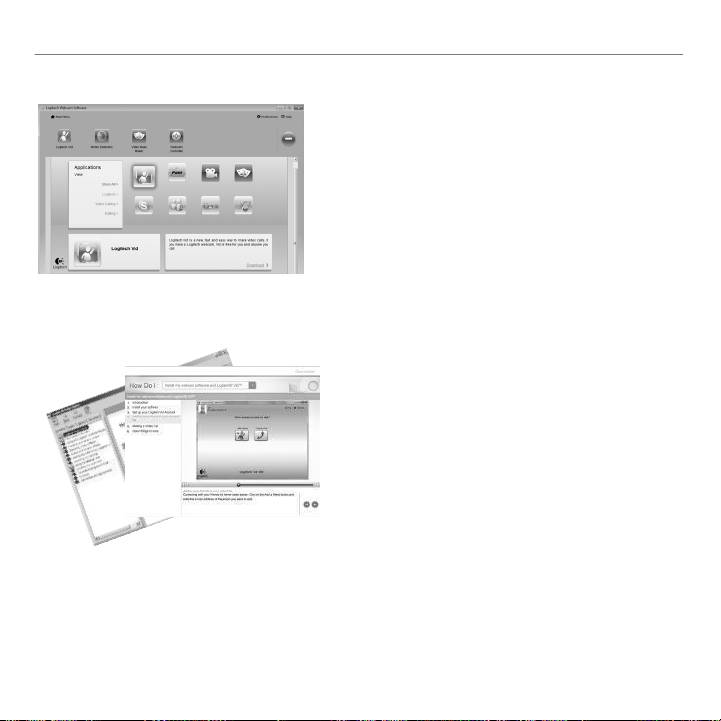
®
Logitech
WebcamC100
Getmoreapplicationsforyourwebcam
Pressthisbuttontogetmorewebcamapplications.
Downloadandinstalladditionalapplicationsforyourwebcam,
likevideocalling,photoandvideoediting,andothervalue-
addedprograms.
Gettinghelp
Clickonthehelpicontoaccessacompleteusermanual,
orwatchhow-tovideosthatshowyouhowtogetthemost
outofyourLogitechwebcamandsoftware.
Tip: Ifyouarenotsureaboutafeature,clickthehelpicon,
andourmanualwillopentotherightplace.
English 9
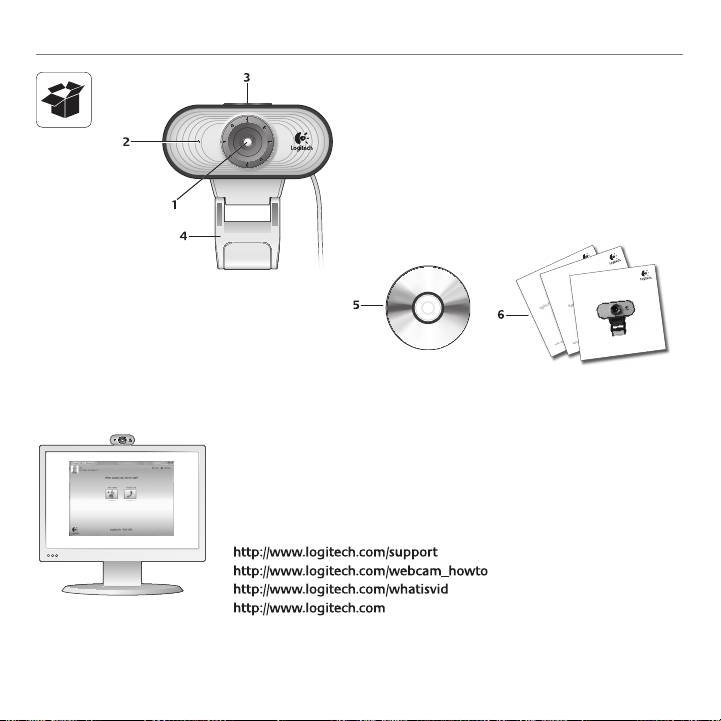
ErsteSchritte
10 Deutsch
(FUUJOHTUBSUFEXJUI
-PHJUFDI
8FCDBN$
-PHJUFDIJ5IJOL
*NQPSUBOUJOGPSNBUJPO
:PVSDPN NFOUTNB LFBEJ GGFSFODF
4BGFUZDPNQMJBODFBOEXBSSBOUZ
Funktionen
Linse1.
Aktions-LED2.
Schnappschuss-Taste3.
FlexiblerClip/Standäche4.
SoftwarefürLogitech®-Webkamera5.
HandbuchzumProdukt6.
Danke,dassSiesichfüreineLogitech-Webkameraentschiedenhaben!
MitdieserAnleitungkongurierenSieIhreLogitech-Webkameraundführen
nacheinpaareinfachenHandgriffenIhrerstesVideogespräch.
WennSievorhernochFragenklärenmöchten,ndenSieAntworten
zuLogitech-WebkamerasundVideogesprächenaufdennachstehend
angeführtenWebsites.
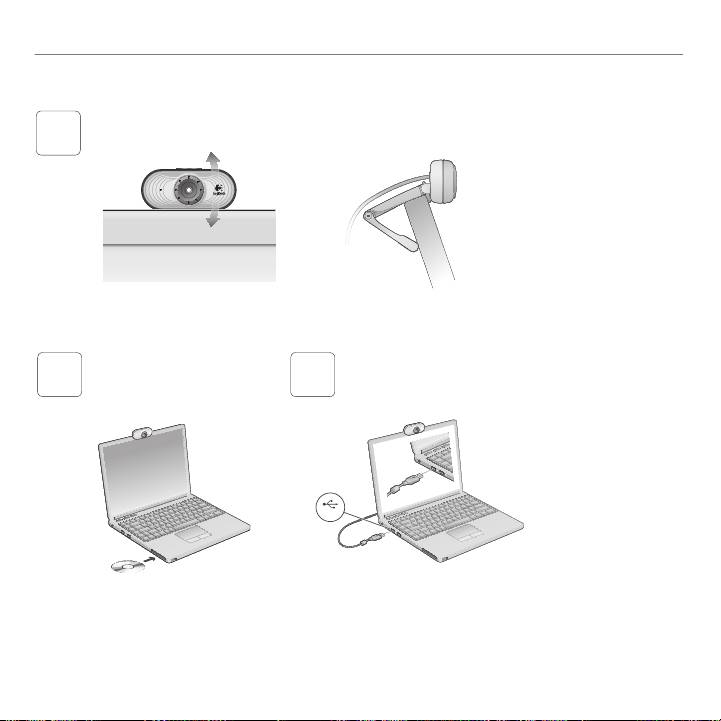
®
Logitech
WebcamC100
EinrichtenIhrerWebkamera
Deutsch 11
USB
AnbringenderWebkamera
1
WennSiedazuaufgefordertwerden,
InstallierenderSoftware
2
3
schließenSieIhreWebkameraan.
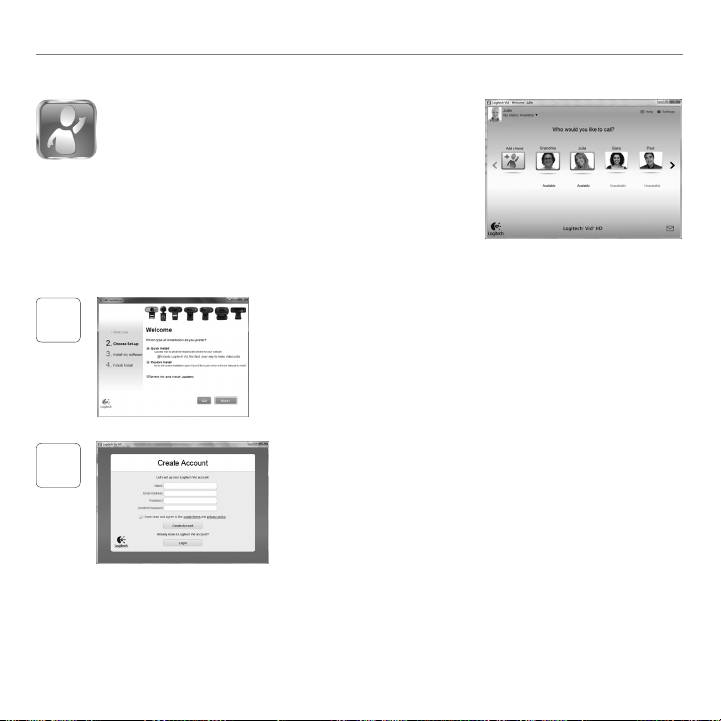
ErsteSchritte
ErsteSchrittemitVideogesprächen
ImLieferumfangIhrerWebkameraistdieSoftware
™
Logitech®Vid
HDenthalten.
MitLogitechVidHDgenügeneinpaareinfacheSchritteund
schonführenSieIhreVideogesprächeüberInternet:
LogitechVidHDinstallieren•
Kontoerstellen•
FreundhinzufügenundGesprächführen•
WeitereInformationen:http://www.logitech.com/whatisvid
EinrichtenvonLogitechVidHD
LogitechVidHDinstallieren
1
Eswirdempfohlen,dassSiesowohldieLogitech-Webkameraalsauch
dieLogitechVidHD-Softwareinstallieren.
Tipp:WennSieliebereineandereAnwendungfürVideogespräche
nutzenmöchten,müssenSiedieentsprechendeSoftware
herunterladenundinstallieren.
WeitereInformationen:http://www.logitech.com/webcam_howto
Kontoerstellen
2
BefolgenSiedieAnweisungenaufdemBildschirm,umIhrLogitechVidHD-
KontozuerstellenundIhreWebkamerafürVideogesprächeeinzurichten.
FüreinVideogesprächmüssenbeimAnruferwiebeimAngerufenen
folgendeVoraussetzungengegebensein:
EineWebkamera•
DieselbeVideoanwendung•
EinComputermit•
(z.B.LogitechVidHD)
LautsprechernundMikrofon
EineInternet-•
(odereinKopfhörermit
Breitbandverbindung(DSL,
KontenfürVideogespräche•
Mikrofon-vieleLogitech-
UMTSoderKabel)
Webkamerasverfügenüber
eineingebautesMikrofon)
12 Deutsch
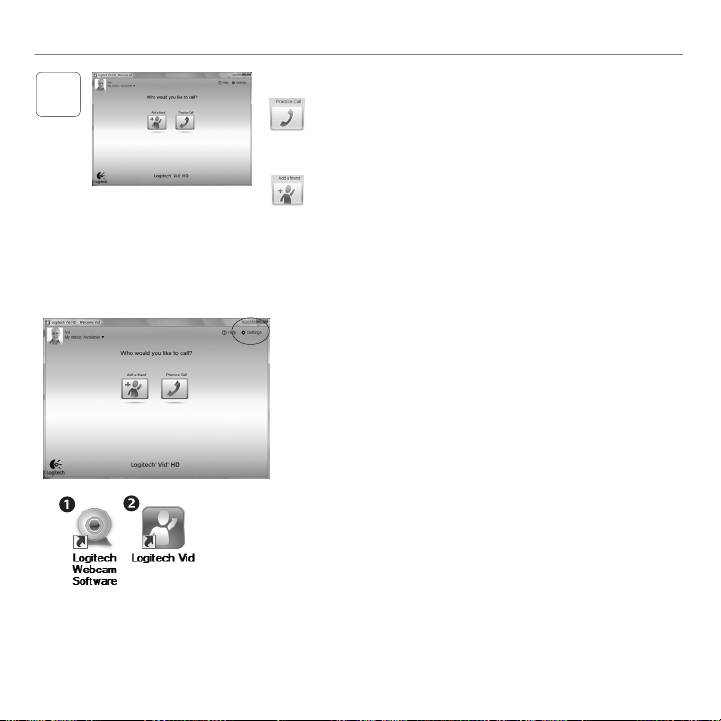
®
Logitech
WebcamC100
FreundhinzufügenoderTestanrufführen
3
KlickenSieauf"Testanruf",umIhreEinstellungenzutesten.
Tipp:DieFunktion"Testanruf"istinIhrerKontaktlisteimmer
sichtbar,damitSieIhreEinstellungenjederzeittesten
können.
UmeinenFreundhinzuzufügen,klickenSieauf"Freund
hinzufügen"undgebenSiedieE-Mail-AdresseIhresFreundesein,
sobaldSiedazuaufgefordertwerden.
WennIhrFreundIhreEinladungakzeptierthat,klickenSieaufsein
Foto,umeinGesprächzubeginnen.
EinstellungendesKontosabrufenundAnwendungenstarten
LogitecherkenntautomatischIhreWebkameraundwähltdie
ambestengeeignetenEinstellungenaus.WennSieIhrProlfoto
neuaufnehmenodereineEinstellungändernmöchten,klicken
SieaufdasSymbol"EigeneEinstellungen".
DoppelklickenSieaufdieSymbole,umIhreAnwendungenzu
starten.
SoftwarefürLogitech-Webkamera1.
LogitechVidHD2.
Tipp:DasLogitechVidHD-Symbolwirdnurangezeigt,wenn
SieLogitechVidHDinstallierthaben.WennSiemehrüber
VideogesprächemitanderenSystemenerfahrenmöchten,
ndenSieHinweiseunter:
www.logitech.com/webcam_howto
Deutsch 13

