Leadtek Teradici APEX 2800: 1 Install the APEX 2800 card
1 Install the APEX 2800 card: Leadtek Teradici APEX 2800
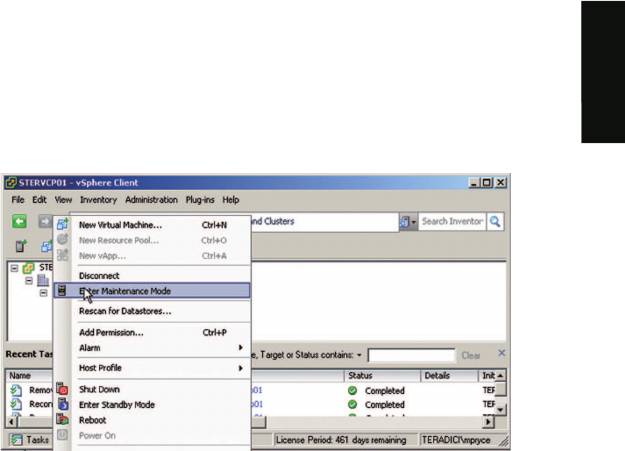
1 Install the APEX 2800 card
1. Make sure all virtual machines hosted by the server are powered down or migrated to
another server before continuing.
English
2. In the VMware vSphere client, right click on the ESXi server in the inventory and
select Enter Maintenance Mode.
3. Make sure the server is turned off and disconnected from AC power.
4. Insert the APEX 2800 into a free PCI Express slot and secure the metal bracket.
5. Plug the server into a surge-protected AC outlet and power on.
2 Install the ESXi driver package
1. Enable remote login on the VMware ESXi server:
a. Press F2 to enter customization.
b. Enter your User name and Password.
c. Enable SSH.
ESXi 4.1
Select Troubleshooting Mode Options -> Enable Remote Tech Support (SSH)
ESXi 5.0
Select Troubleshooting Mode Options -> Enable SSH
2. Copy the driver package from your PC to the ESXi server using secure copy:
a. Download and install WinSCP (Windows Secure Copy) on your PC.
b. Start WinSCP and specify your ESXi server Host name (IP address), User name and
Password.
c. Make sure the File protocol is SCP.
2
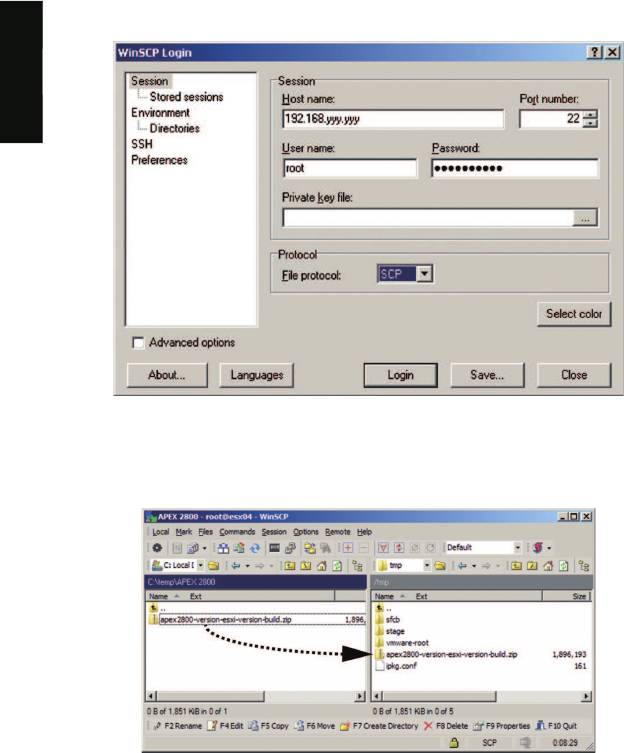
d. Click Login.
English
e. Drag the apex2800-version-esxi-version-xxxxxx.zip package to the /tmp folder on
your ESXi server.
3. Connect to the ESXi server using a SSH client (e.g. PuTTy) from your PC and install
the driver package:
a. Navigate to the /tmp folder.
b. Enter the following command:
ESXi 4.1
esxupdate --bundle apex2800-version-esxi-version-xxxxxx.zip update
The following message appears when the installation completes:
3
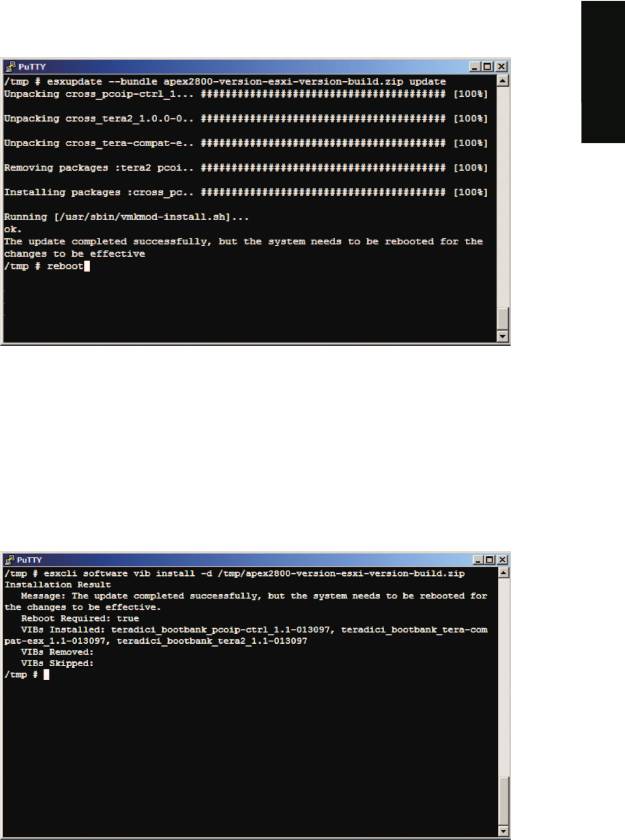
English
ESXi 5.0
esxcli software vib install -d /tmp/apex2800-version-esxi-version-xxxxxx.zip
The following message appears when the installation completes:
4. Reboot the ESXi server.
5. In vSphere client, right click on the ESXi server in the inventory and select Exit
Maintenance Mode.
4
Оглавление
- Quick Start Guide
- Table of Contents
- 1 Install the APEX 2800 card
- 3 Install the virtual machine driver
- 5 View the APEX 2800 status
- 1 Установкакарты 2800APEX
- 3 Установитедрайвервиртуальногомашины
- 5 Просмотрстатуса 2800APEX
- 1 Instalarea placii APEX 2800
- 3 Instalarea driverului pentru masina virtuala
- 5 Verificarea statusului placii APEX 2800
- 1 Az APEX 2800 kártya telepítése
- 3 A virtuális gép driver telepítése
- 5 Az APEX 2800 státusz megtekintése
- 1 Instalación de la tarjeta APEX 2800
- 3 Instalar el controlador de la máquina virtual
- 5 Ver el estado de la tarjeta APEX 2800
- 1 Instale a placa APEX 2800
- 3 Instale o driver da máquina virtual
- 5 Visualize o estado da placa APEX 2800
- 1 Installez la carte de l'APEX 2800
- 3 Installez le pilote de machine virtuelle
- 5 Voir le statut de l'APEX 2800
- 1 Installation der APEX 2800 Karte
- 3 Installation des virtuellen Gerätetreibers
- 5 Überprüfen Sie den APEX 2800 Status
- 1 Installare la scheda APEX 2800
- 3 Installare il driver della macchina virtuale
- 5 Visualizzare lo stato della scheda APEX 2800
- 1 APEX 2800 カードのインストール
- 3 _`マシン ドライバのインストール
- 5 View the APEX 2800 status
- 1 APEX 2800 '& 9:
- 3 8O SS &M3" 9:
- 5 APEX 2800 Oø qS
- 1 34 >-APEX 2800
- 3 34RSJjklm
- 5 ~ ghAPEX 2800
- 1 34 >-APEX 2800
- 3 34RSK(ijkl
- 5 {? deAPEX 2800

