Extron Electronics VN-Matrix 250 User Guide: инструкция
Раздел: Аксессуары для фото- и видеотехники
Тип:
Инструкция к Extron Electronics VN-Matrix 250 User Guide

User Guide
Streaming AV Products
®
VN-Matrix
250 Series
VNE 250 Encoder and VND 250 Decoder
68-2236-01 Rev. B
04 14
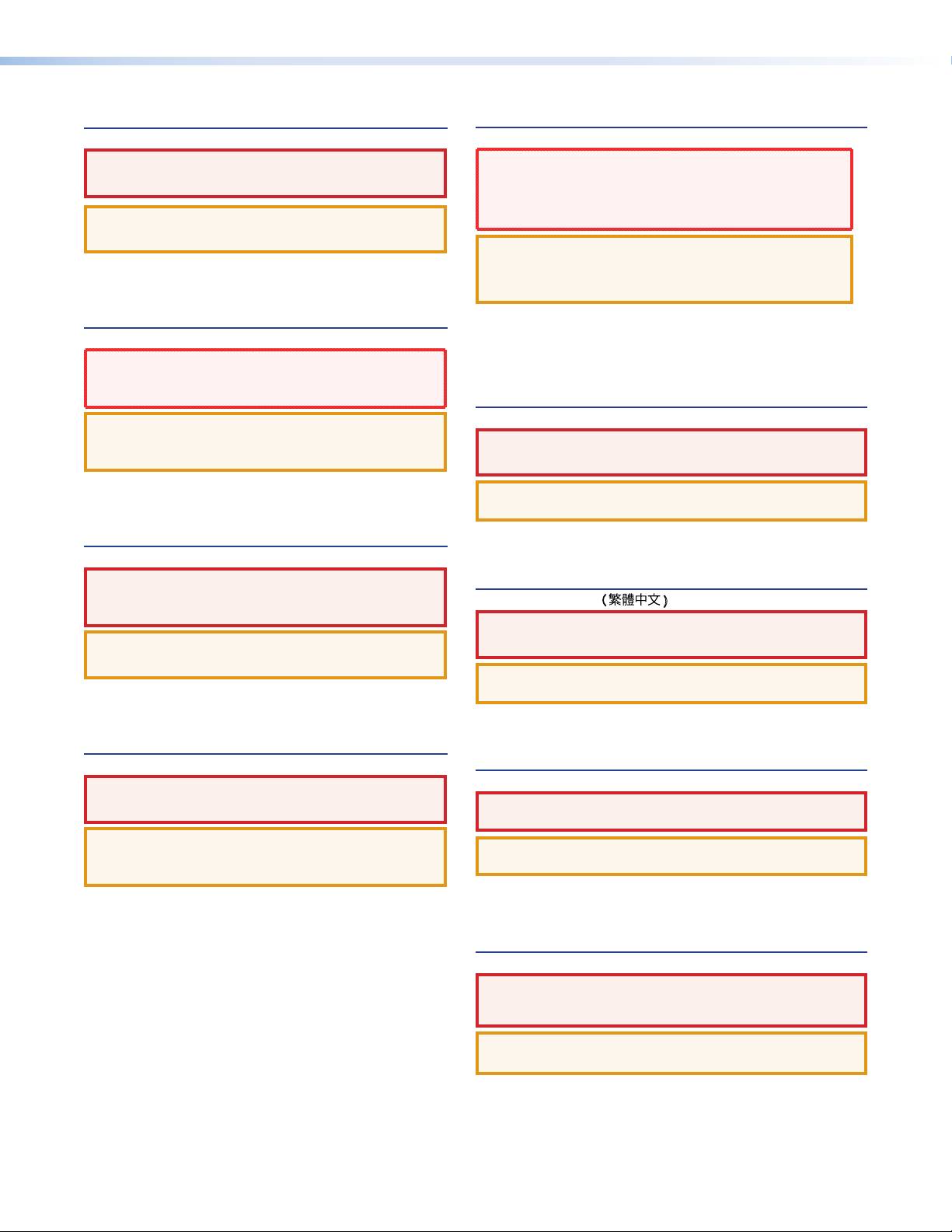
Safety Instructions
Safety Instructions • English
Инструкция по технике безопасности • Русский
WARNING: This symbol,
D
, when used on the product, is intended
ПРЕДУПРЕЖДЕНИЕ: Данный символ,
D
, если указан
to alert the user of the presence of uninsulated dangerous voltage
на продукте, предупреждает пользователя о наличии
within the product’s enclosure that may present a risk of electric shock.
неизолированного опасного напряжения внутри корпуса
продукта, которое может привести к поражению
ATTENTION: This symbol,
I
, when used on the product, is
электрическим током.
intended to alert the user of important operating and maintenance
(servicing) instructions in the literature provided with the equipment.
ВНИМАНИЕ: Данный символ,
I
, если указан на продукте,
предупреждает пользователя о наличии важных инструкций
For information on safety guidelines, regulatory compliances, EMI/EMF
compatibility, accessibility, and related topics, see the Extron Safety and
по эксплуатации и обслуживанию в руководстве,
Regulatory Compliance Guide, part number 68-290-01, on the Extron
прилагаемом к данному оборудованию.
website, www.extron.com.
Для получения информации о правилах техники безопасности,
соблюдении нормативных требований, электромагнитной
Instructions de sécurité • Français
совместимости (ЭМП/ЭДС), возможности доступа и других вопросах
см. руководство по безопасности и соблюдению нормативных
AVERTISSEMENT: Ce pictogramme,
D
, lorsqu’il est utilisé sur
требований Extron на сайте Extron: www.extron.com, номер по
le produit, signale à l’utilisateur la présence à l’intérieur du boîtier du
каталогу - 68-290-01.
produit d’une tension électrique dangereuse susceptible de provoquer
un choc électrique.
Chinese Simplified(简体中文)
ATTENTION: Ce pictogramme,
I
, lorsqu’il est utilisé sur le produit,
signale à l’utilisateur des instructions d’utilisation ou de maintenance
警告: D产品上的这个标志意在警告用户该产品机壳内有暴露的危险 电压,
importantes qui se trouvent dans la documentation fournie avec le
matériel.
有触电危险。
Pour en savoir plus sur les règles de sécurité, la conformité à la
réglementation, la compatibilité EMI/EMF, l’accessibilité, et autres sujets
注意:I 产品上的这个标志意在提示用户设备随附的用户手册中有
connexes, lisez les informations de sécurité et de conformité Extron,
重要的操作和维护(维修)说明。
réf. 68-290-01, sur le site Extron, www.extron.com.
关于我们产品的安全指南、遵循的规范、EMI/EMF 的兼容性、无障碍
使用的特性等相关内容,敬请访问 Extron 网站 www.extron.com,参见 Extron
Sicherheitsanweisungen • Deutsch
安全规范指南,产品编号 68-290-01。
WARNUNG: Dieses Symbol
D
auf dem Produkt soll den Benutzer
darauf aufmerksam machen, dass im Inneren des Gehäuses dieses
Produktes gefährliche Spannungen herrschen, die nicht isoliert sind
Chinese Traditional( )
und die einen elektrischen Schlag verursachen können.
警告: D 若產品上使用此符號,是為了提醒使用者,產品機殼內存在著
可能會導致觸電之風險的未絕緣危險電壓。
VORSICHT: Dieses Symbol
I
auf dem Produkt soll dem Benutzer
in der im Lieferumfang enthaltenen Dokumentation besonders wichtige
Hinweise zur Bedienung und Wartung (Instandhaltung) geben.
注意I 若產品上使用此符號,是為了提醒使用者,設備隨附的用戶手冊中有重要
Weitere Informationen über die Sicherheitsrichtlinien, Produkthandhabung,
的 操 作 和 維 護( 維 修)説 明 。
EMI/EMF-Kompatibilität, Zugänglichkeit und verwandte Themen finden Sie
in den Extron-Richtlinien für Sicherheit und Handhabung (Artikelnummer
有關安全 性指導方針、法規 遵守、EMI/EMF 相容性、存取範圍和相關主題的詳細資訊,
68-290-01) auf der Extron-Website, www.extron.com.
請瀏覽 Extron 網站:www.extron.com,然 後 參 閱《 Extron 安全性與法規遵守手
冊 》,準 則 編 號 68-290-01。
Instrucciones de seguridad • Español
Japanese
ADVERTENCIA: Este símbolo,
D
, cuando se utiliza en el producto,
avisa al usuario de la presencia de voltaje peligroso sin aislar dentro del
警告: この記号 D が製品上に表示されている場合は、筐体内に絶縁されて
producto, lo que puede representar un riesgo de descarga eléctrica.
いない高電圧が流れ、感電の危険があることを示しています。
ATENCIÓN: Este símbolo,
I
, cuando se utiliza en el producto,
avisa al usuario de la presencia de importantes instrucciones de uso y
注意:この記号 I が 製 品 上 に 表 示 さ れ て い る 場 合 は 、本 機 の 取 扱 説 明 書 に 記 載 さ れ て
mantenimiento recogidas en la documentación proporcionada con el
いる重要な操作と保守(整備)の指示についてユーザーの注意を喚起するものです。
equipo.
安全上のご注意、法令遵守、EMI/EMF適合性、その他の関連項目に
Para obtener información sobre directrices de seguridad, cumplimiento
つ い て は 、エ ク スト ロ ン の ウェブ サ イト www.extron.com より
de normativas, compatibilidad electromagnética, accesibilidad y temas
『Extron Safety and Regulatory Compliance Guide』 (P/N 68-290-01) をご覧く
relacionados, consulte la Guía de cumplimiento de normativas y seguridad de
ださい。
Extron, referencia 68-290-01, en el sitio Web de Extron, www.extron.com.
Korean
경고: 이 기호 D, 가 제품에 사용될 경우, 제품의 인클로저 내에 있는
접지되지 않은 위험한 전류로 인해 사용자가 감전될 위험이 있음을
경고합니다.
주의: 이 기호 I, 가 제품에 사용될 경우, 장비와 함께 제공된 책자에 나와
있는 주요 운영 및 유지보수(정비) 지침을 경고합니다.
안전 가이드라인, 규제 준수, EMI/EMF 호환성, 접근성, 그리고 관련 항목에 대한
자세한 내용은 Extron 웹 사이트(www.extron.com)의 Extron 안전 및 규제 준수
안내서, 68-290-01 조항을 참조하십시오.
ii
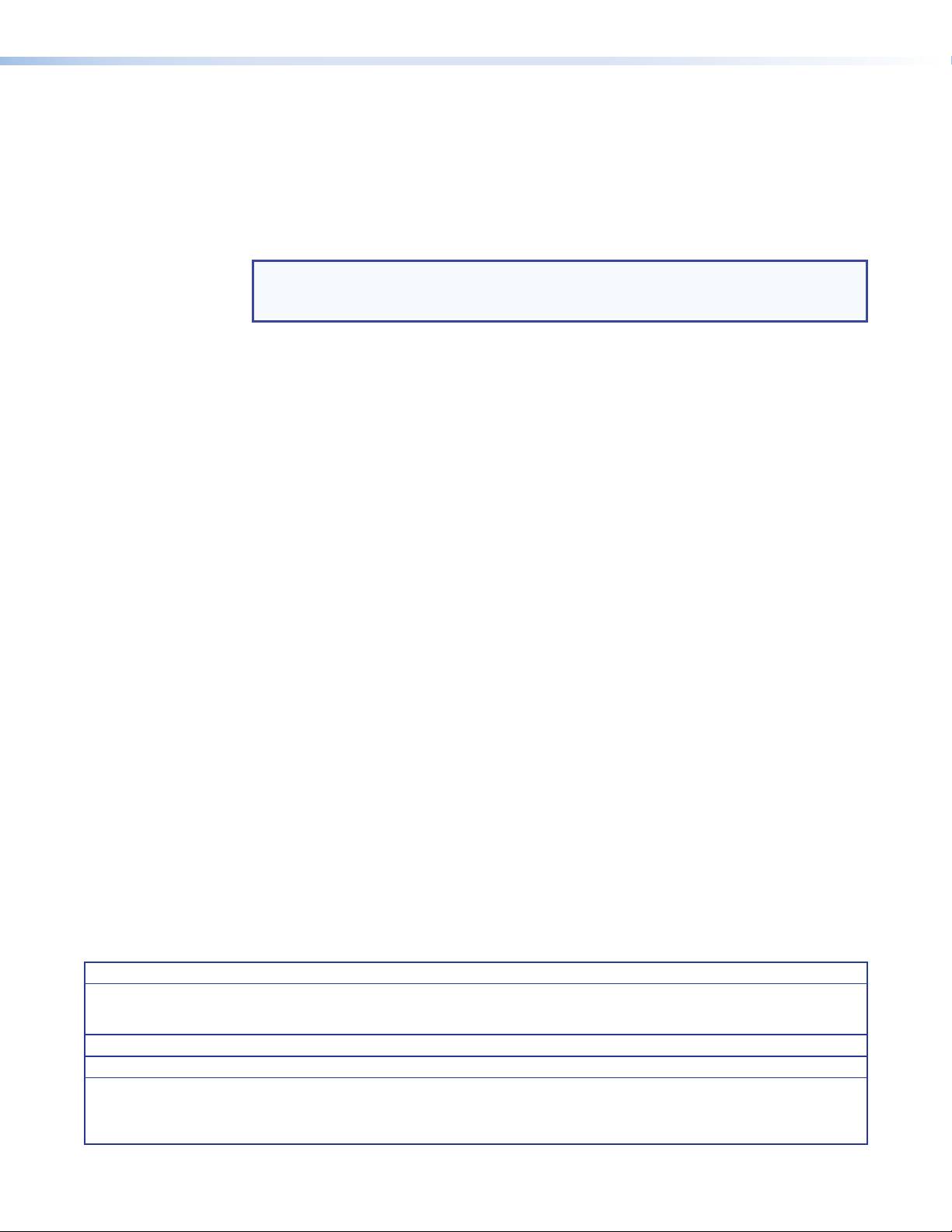
FCC Class A Notice
This equipment has been tested and found to comply with the limits for a Class A digital
device, pursuant to part15 of the FCC rules. The ClassA limits provide reasonable
protection against harmful interference when the equipment is operated in a commercial
environment. This equipment generates, uses, and can radiate radio frequency energy and,
if not installed and used in accordance with the instruction manual, may cause harmful
interference to radio communications. Operation of this equipment in a residential area is
likely to cause interference. This interference must be corrected at the expense of the user.
NOTE: For more information on safety guidelines, regulatory compliances, EMI/EMF
compatibility, accessibility, and related topics, see the Extron Safety and
Regulatory Compliance Guide on the Extron website.
Specifications Availability
Product specifications are available on the Extron website, www.extron.com.
Copyright
© 2014 Extron Electronics. All rights reserved.
Trademarks
All trademarks mentioned in this guide are the properties of their respective owners.
SM
TM
The following registered trademarks(®), registered service marks(
), and trademarks(
) are the property of
RGBSystems, Inc. or Extron Electronics:
Registered Trademarks
(®)
AVTrac, Cable Cubby, CrossPoint, eBUS, EDID Manager, EDID Minder, Extron, Flat Field, GlobalViewer, Hideaway, Inline, IP Intercom, IP
Link, Key Minder, LockIt, MediaLink, PlenumVault, PoleVault, PowerCage, PURE3, Quantum, SoundField, SpeedMount, SpeedSwitch,
SystemINTEGRATOR, TeamWork, TouchLink, V‑Lock, VersaTools, VN‑Matrix, VoiceLift, WallVault, WindoWall, XTP, XTP Systems
Registered Service Mark
(SM)
: S3 Service Support Solutions
Trademarks
(
™
)
AAP, AFL (Accu‑Rate Frame Lock), ADSP (Advanced Digital Sync Processing), AIS (Advanced Instruction Set), Auto‑Image, CDRS (Class D
Ripple Suppression), DDSP (Digital Display Sync Processing), DMI (Dynamic Motion Interpolation), Driver Configurator, DSP Configurator, DSVP
(Digital Sync Validation Processing), FastBite, FOXBOX, IP Intercom HelpDesk, MAAP, MicroDigital, ProDSP, QS‑FPC (QuickSwitch Front Panel
Controller), Scope‑Trigger, SIS, Simple Instruction Set, Skew‑Free, SpeedNav, Triple‑ActionSwitching, XTRA, ZipCaddy, ZipClip
iii
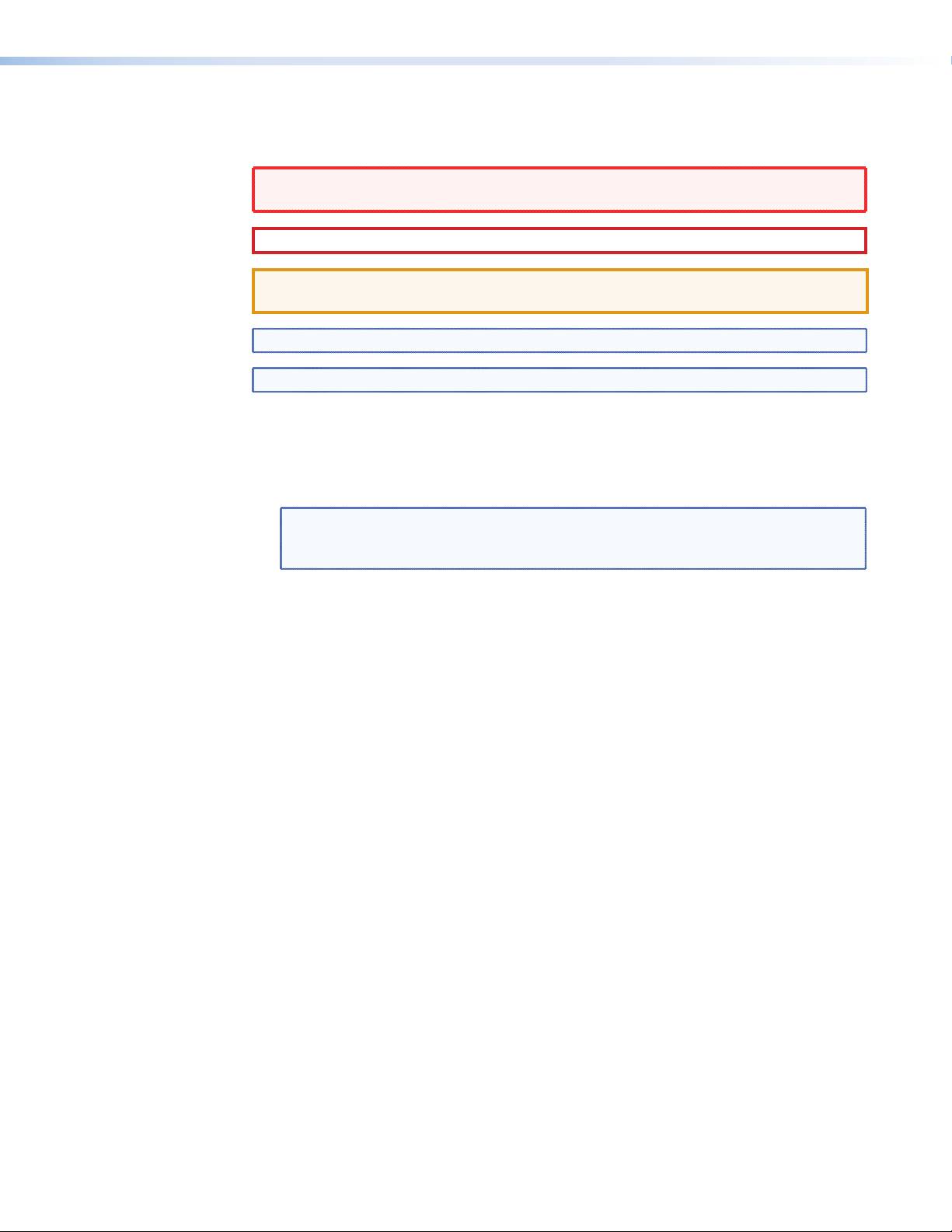
Conventions Used in this Guide
In this user guide, the following are used:
WARNING: A warning warns of things or actions that might cause injury, death, or other
severe consequences.
CAUTION: A caution warns of things or actions that might damage the equipment.
ATTENTION: Attention indicates a situation that may damage or destroy the product or
associated equipment.
NOTE: A note draws attention to important information.
TIP: A tip provides a suggestion to make setting up or working with the device easier.
Commands are written in the fonts shown here:
^AR Merge Scene,,Op1 scene 1,1 ^B 51 ^W^C
[01] R 0004 00300 00400 00800 00600 [02] 35 [17] [03]
E X!*X1&*X2)*X2#*X2! CE}
NOTE: For commands and examples of computer or device responses mentioned
in this guide, the character “0” is used for the number zero and “O” represents the
capital letter “o”.
Computer responses and directory paths that do not have variables are written in the font
shown here:
Reply from 208.132.180.48: bytes=32 times=2ms TTL=32
C:\Program Files\Extron
Variables are written in slanted form as shown here:
ping xxx.xxx.xxx.xxx —t
SOH R Data STX Command ETB ETX
Selectable items, such as menu names, menu options, buttons, tabs, and field names are
written in the font shown here:
From the File menu, select New.
Click the OK button.
iv
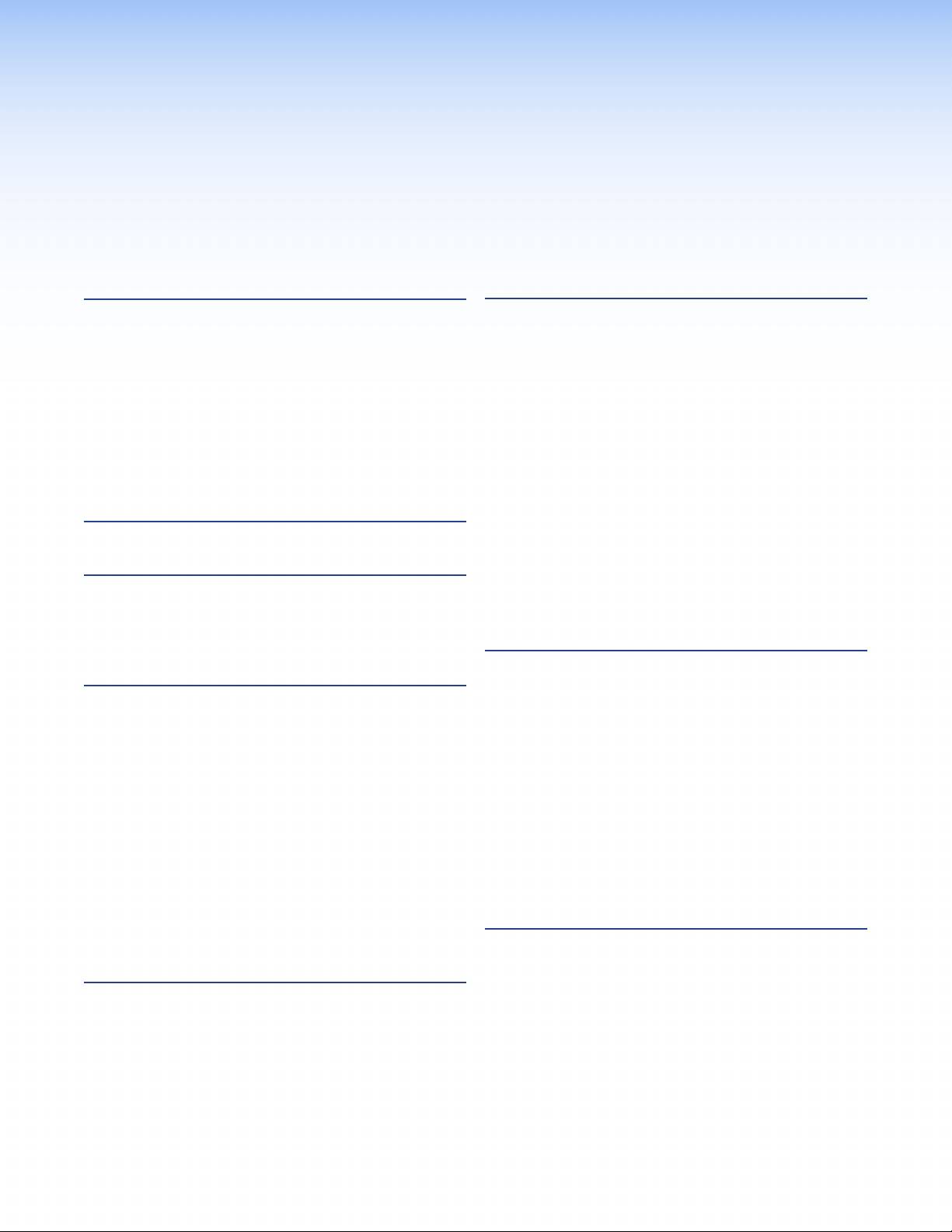
Contents
Introduction ....................................................1
Low Level Device Configuration ................24
About this Guide .............................................. 1
Setting a VNM 250 Device as the
About the VNM 250 ......................................... 1
System Controller ......................................... 27
VNM 250 System Controller ............................ 3
Configuring the System Controller with a
Transport Protocols Used for Streaming .......... 3
Static IP Address ...................................... 27
Multicast RTP — An Overview ..................... 4
Configuring Other VNM 250 Devices with
Unicast RTP — An Overview ....................... 5
a Static IP Address ................................... 27
TCP — An Overview .................................... 5
Configuring a VNM 250 Series Unit
Definitions ........................................................ 6
for DHCP ...................................................... 28
Features .......................................................... 6
Configuring a VNM 250 System Controller
as a DHCP Server .................................... 28
Configuring a VNM 250 Series Unit to
Installation Overview .....................................9
Operate with a DHCP Server .................... 29
Using a Dedicated DHCP Server ................... 30
Configuring a Windows 2008 R2. .................. 31
Front Panels .................................................11
Control Port ................................................... 32
VNM 250 Front Panels................................... 11
Configuring the Control port ....................... 32
Status Information ......................................... 12
Unit Identify Mode ......................................... 12
VNM 250 GUI Overview ...............................33
VNM 250 GUI Login ...................................... 33
Rear Panel and Connections ......................13
VNM 250 GUI Tabs ........................................ 34
VNE 250 Rear Panel ...................................... 13
Tabs Shared by Both the Encoder and
VND 250 Rear Panel...................................... 13
Decoder ....................................................... 35
Connections .................................................. 14
Encoder Tabs ................................................ 45
Power ........................................................ 14
Video Stream Input Configuration .............. 46
Network Connections ................................ 15
Managing Compression and
USB Ports ................................................. 17
Bandwidth Settings .................................. 48
Coms ........................................................ 18
Audio Stream Configuration ....................... 53
Alarms ....................................................... 19
Audio Input Selection ................................. 54
TTL ............................................................ 19
Decoder Tabs ................................................ 57
Genlock ..................................................... 19
Output Configuration ................................. 58
Video Connections .................................... 20
Audio Connections .................................... 21
Configuration with the VNM 250 GUI .........66
Reset ......................................................... 21
Configuring a VNE 250 .................................. 66
Configuring Encoder Video ........................ 67
System Configuration with the
Managing Compression and
Enterprise Controller ...................................22
Bandwidth Settings .................................. 68
Controlling Your System with a
Bandwidth Management
VN‑Matrix Enterprise Controller..................... 22
– Simple Control ....................................... 68
Bandwidth Management
– Advanced Control .................................. 69
Configuring Encoder Audio ........................ 70
Configuring Encoder Data .......................... 71
VNM 250 • Contents v
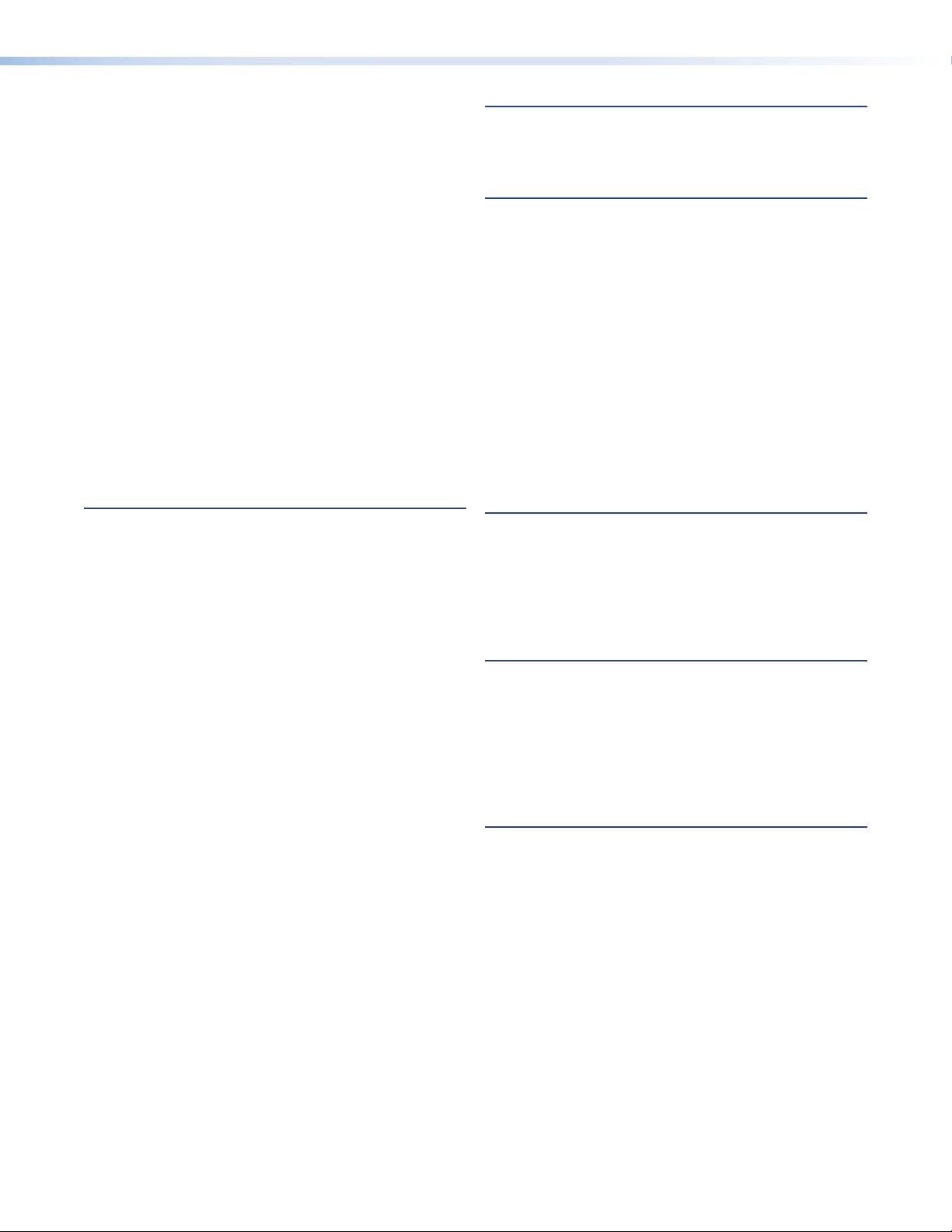
Configuring a VND 250 .................................. 72
Alarms ........................................................111
Configuring the Decoder Display ................ 73
Alarm Types ................................................. 111
Monitoring the Decoder Video
Alarm Handling ............................................ 113
Bandwidth ................................................ 74
Configuring the Decoder Audio .................. 75
Configuring the Decoder Data.................... 76
Troubleshooting ......................................... 114
Custom Input and Output Modes .................. 77
Front Panel Status Indicators ....................... 115
Video Setup Page ...................................... 77
Front Panel LCD Menu ................................ 115
Custom Input Modes ................................. 79
Default Menu Screens (Encoder) .............. 116
Custom Output Modes .............................. 83
Default Menu Screens (Decoder).............. 116
Upgrading Firmware ...................................... 87
Controller Web User Interface ...................... 117
Uploading the Firmware File to the
Troubleshooting Guide ................................. 117
VNM 250 Controller .................................. 88
No Web UI Pages Served ........................ 117
Installing the New Firmware ....................... 88
Device Not Listed in the
Configuring KVM Functionality ....................... 89
Device List Page ..................................... 118
RS‑232 Pass‑through Configuration .............. 90
Encoder — Input Signal (Video) Issues ..... 118
Pass‑through Coms Server
Decoder — Problems with Viewing
Configuration ............................................ 90
the Decoded Image ................................ 119
Pass‑through Coms Client
Program Audio Problems ......................... 120
Configuration ............................................ 90
Return Audio Problems ............................ 121
Front Panel Menu Configuration ................ 91
Reference Material ....................................122
Front Panel Menu Overview ........................... 91
Supported EDID Modes............................... 122
Configuring the VNE 250 Encoder ................. 91
DVI .......................................................... 122
Default Menu Screens................................ 91
HDMI ....................................................... 122
Top Level Menu ......................................... 92
VGA ......................................................... 123
Encode Config Sub‑menu ......................... 93
VN‑Matrix System Port Usage ..................... 123
OSD Sub‑menu ......................................... 94
Network Sub‑menu ................................... 94
Input Sub‑menu......................................... 96
SIS Commands ..........................................125
EDID Sub‑menu ........................................ 97
Introduction to SIS ....................................... 125
Test Pattern Sub‑menu .............................. 98
Host‑to‑Device Communications ............. 125
Reset Sub‑menu ....................................... 99
Symbols Used in this Guide ......................... 125
Configuring the VND 250 Decoder............... 100
Error Messages ........................................... 126
Default Menu Screens.............................. 100
Command and Response Table for
Top Level Menu ....................................... 101
SIS Commands .......................................... 127
Decode Config Sub‑menu ....................... 102
OSD Sub‑menu ....................................... 103
Mounting ....................................................129
Network Sub‑menu ................................. 103
Output Sub‑menu .................................... 106
Choosing a Suitable Location for
Video Wall Sub‑menu .............................. 107
Mounting .................................................... 129
Test Pattern Sub‑menu ............................ 108
Environmental Requirements ....................... 129
Genlock Sub‑menu.................................. 109
Orientation ............................................... 129
Reset Sub‑menu ..................................... 109
Temperature ............................................ 129
Ventilation ................................................ 129
Humidity and water .................................. 130
Mounting Procedures .................................. 130
Tabletop Use ........................................... 130
Rack‑Mounting ........................................ 130
VNM 250 • Contents vi
Оглавление
- User Guide
- Introduction
- Installation Overview
- Front Panels
- Rear Panel and Connections
- System Configuration with the Enterprise Controller
- Low Level Device Configuration
- VNM 250 GUI Overview
- Configuration with the VNM 250 GUI
- Front Panel Menu Configuration
- Alarms
- Troubleshooting
- Reference Material
- SIS Commands
- Mounting

