Eneo NXD-980IR3516P: DE EN
DE EN: Eneo NXD-980IR3516P
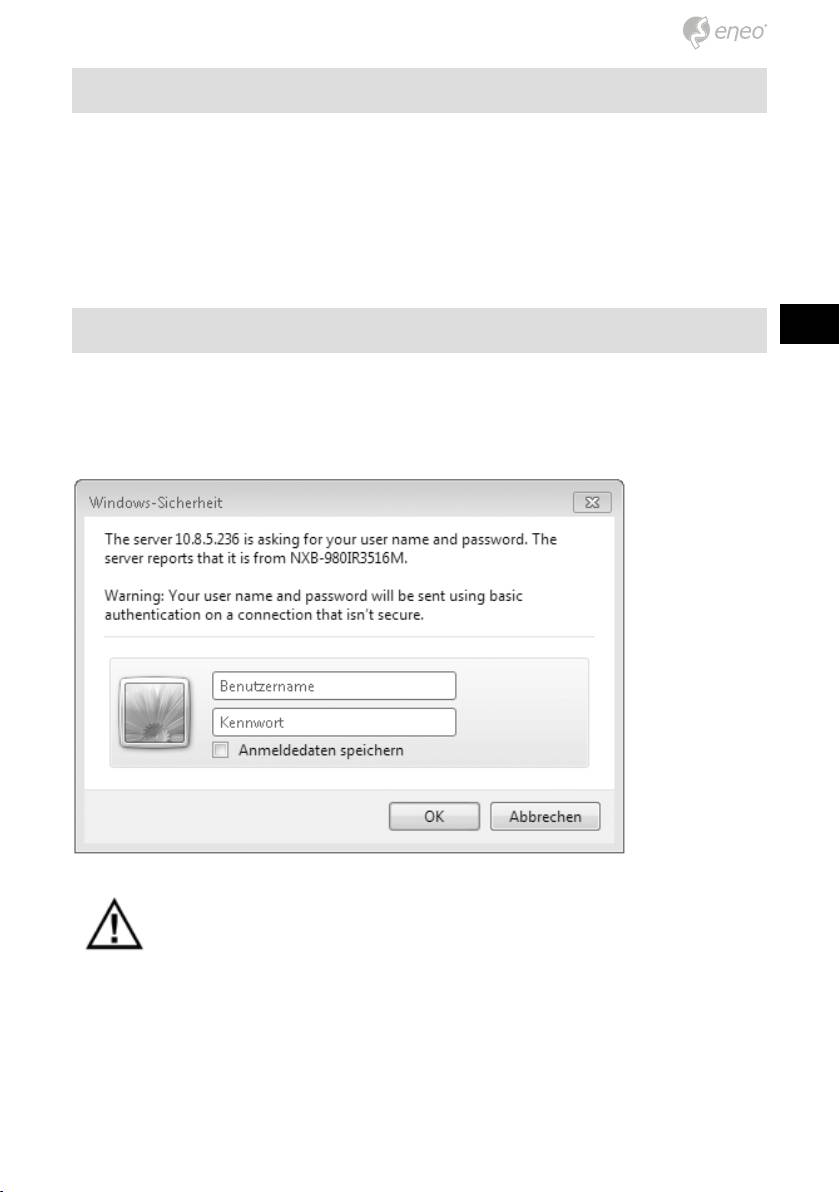
Access from the internet
Access from the internet once connected, the Network Camera is accessible
on your local network (LAN). To access the network camera from the Internet
you must configure your broadband router to allow incoming data traffic to
the network camera. To do this, enable the NAT-traversal feature, which will
attempt to automatically configure the router to allow access to the network
camera. This is enabled from Setup > System > Network > NAT. For more
information, please see “3.5.5 System>Network>NAT” of User’s Manual.
DE
EN
Setting the admin password over a secure connection
FR
To gain access to the product, the password for the default administrator
user must be set. This is done in the “Admin Password” dialog, which is
PL
displayed when the network camera is accessed for the setup at the first
time. Enter your admin name and password, set by the administrator.
RU
NOTE: The default administrator username and password is
“admin”. If the password is lost, the Network Camera must be
reset to the factory default settings. See “Resetting to the Factory
Default Settings”.
19
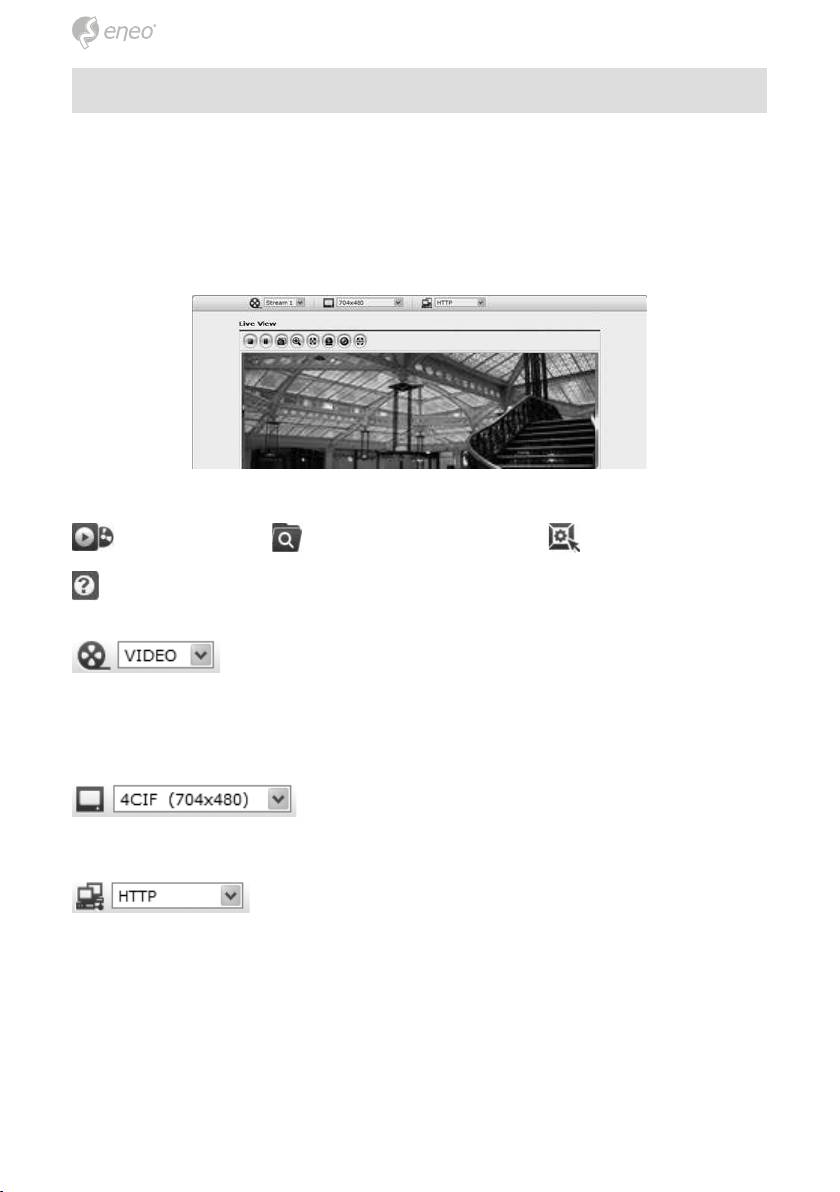
Live View Page
The live view page comes in several screen modes: 1920x1080,
1280x1024, 1280x720,704x480(576),640x480,352x240(288) and
320x240. Users are allowed to select the most suitable one out of those
modes. Please, adjust the mode in accordance with your PC specifications
and monitoring purposes.
General controls
Live View Page Search & Playback Page Setup Page
Help Page
The video drop-down list allows you to select a customized
or pre-programmed video stream on the live view page. Stream profiles are
configured under Setup > Basic Configuration > Video & Image. For more
information, please see “3.5.1 Basic Configuration > Video & Image” of
User’s Manual.
The resolution drop-down list allows you to select
the most suitable one out of video resolutions to be displayed on live view
page.
The protocol drop-down list allows you to select which
combination of protocols and methods to use depending on your viewing
requirements, and on the properties of your network.
Control toolbar
The live viewer toolbar is available in the web browser page only. It displays
the following buttons:
20
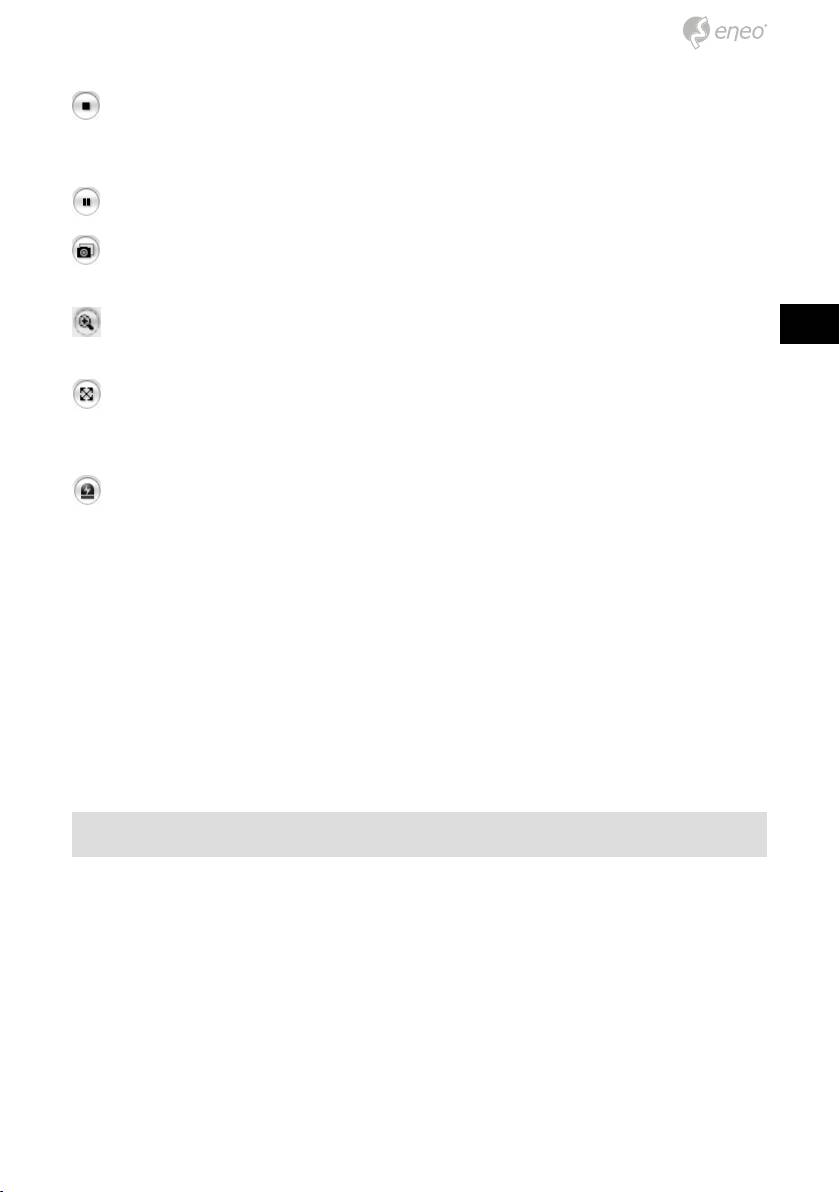
The Stop button stops the video stream being played. Pressing the key
again toggles the start and stop. The Start button connects to the network
camera or start playing a video stream.
The Pause button pause the video stream being played.
The Snapshot button takes a snapshot of the current image. The loca-
tion where the image is saved can be specified.
DE
EN
The digital zoom activates a zoom-in or zoom-out function for video
image on the live screen.
FR
The Full Screen button causes the video image to fill the entire screen
PL
area. No other windows will be visible. Press the ‚Esc‘ button on the com-
puter keyboard to cancel full screen view.
RU
The Manual Trigger button activates a pop-up window to manually start
or stop the event.
Video Streams
The network camera provides several images and video stream formats.
Your requirements and the properties of your network will determine the
type you use.
The Live View page in the network camera provides access to H.264,
MPEG-4 and Motion JPEG video streams, and to the list of available vid-
eo streams. Other applications and clients can also access these video
streams/images directly, without going via the Live View page.
Network Camera Setup
This section describes how to configure the network camera, and is intend-
ed for product Administrators, who have unrestricted access to all the Setup
tools; and Operators, who have access to the settings for Basic, Live View,
Video & Image, Event, and System Configuration.
You can configure the network camera by clicking Setup in the top right-
hand corner of the Live View page. Click on this page to access the online
help that explains the setup tools
21
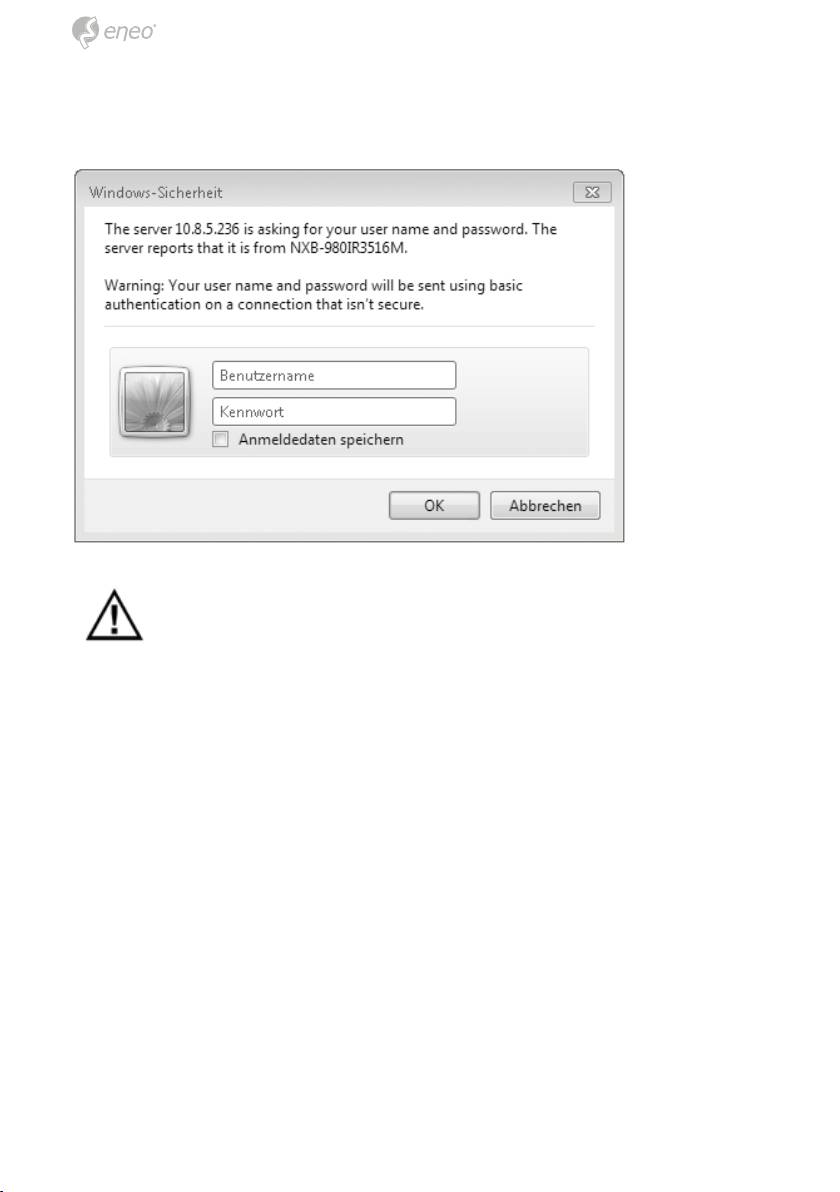
When accessing the Network Camera for the first time, the “Admin Pass-
word” dialog appears. Enter your admin name and password, set by the
administrator.
NOTE: If the password is lost, the Network Camera must be reset
to the factory default settings. See “Resetting to the Factory
Default Settings”.
22
Оглавление
- DE EN FR PL RU
- DE DE EN EN
- DE DE
- DE DE EN EN FR FR PL PL RU RU
- DE
- DE EN FR PL RU
- DE EN
- DE EN FR PL RU
- DE DE EN EN FR FR PL PL RU RU
- DE DE
- DE DE EN EN FR FR PL PL RU RU
- DE DE
- DE DE EN EN FR FR PL PL RU RU
- DE DE
- DE DE EN EN FR FR PL PL RU RU
- DE DE EN EN
- DE DE
- DE DE EN EN FR FR PL PL RU RU
- DE DE
- DE DE EN EN FR FR PL PL RU RU

