Aiptek PocketCinema V60:
: Aiptek PocketCinema V60
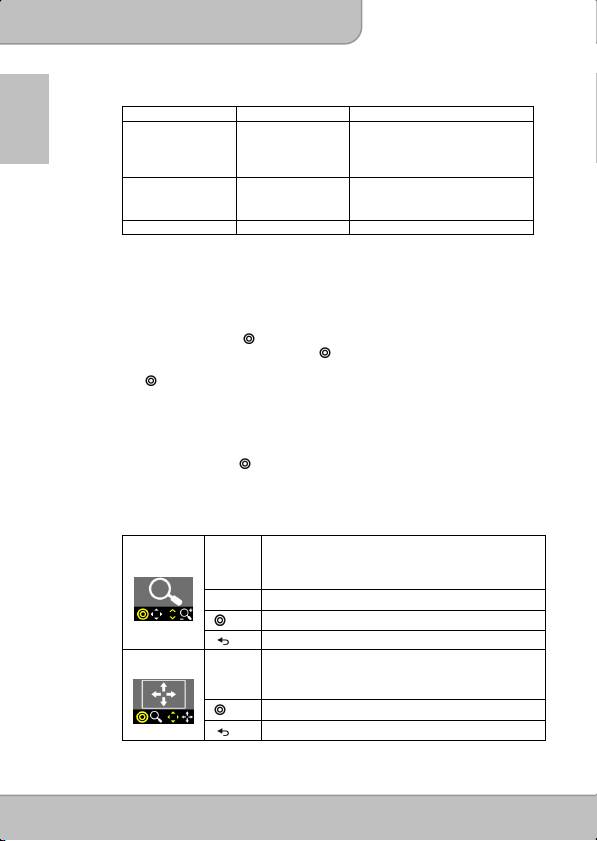
User’s Manual
Note:
The projector supports the following video formats:
File Extension Video Decoder Audio Decoder
EN
*.avi MJPEG
AAC (AAC-LC and HE-AAC)
Xvid
PCM
H.264/AVC
ADPCM
MPEG4
*.mov
MPEG4
AAC
*.mp4
H.264
PCM
ADPCM
*.mpg MPEG1 LPCM
Projecting Photos
Select and propject still images.
1. Select ‘
Photo
’and press
to enter Photo Mode on the main menu.
2. Use
to select the folder and press to open the selected folder. Use
to navigate the thumbnail of photos.
3. Press
to project the selected photo in full screen.
4. Press the Left/Right (
) key to move to previous/next picture.
5. Zoom or Pan the picture:
Press the Up
key to enter Zoom mode. Use Up/Down (
) keys to
Zoom in / Zoom out.
In Zoom mode, press to switch to pan function.
Please see the detail operation as following <Table B>.
<Table B>
Zoom in / Zoom out
(Photo: The Magnification levels are 1x ~ 4x.
Zoom
Document: The Magnification levels are 1x ~ 8x.)
Previous / Next picture (page)
Enter to Pan mode
Return to full screen
Pan
and
Pan up, down, left, right
Return to Zoom mode
Return to full screen
Page 12
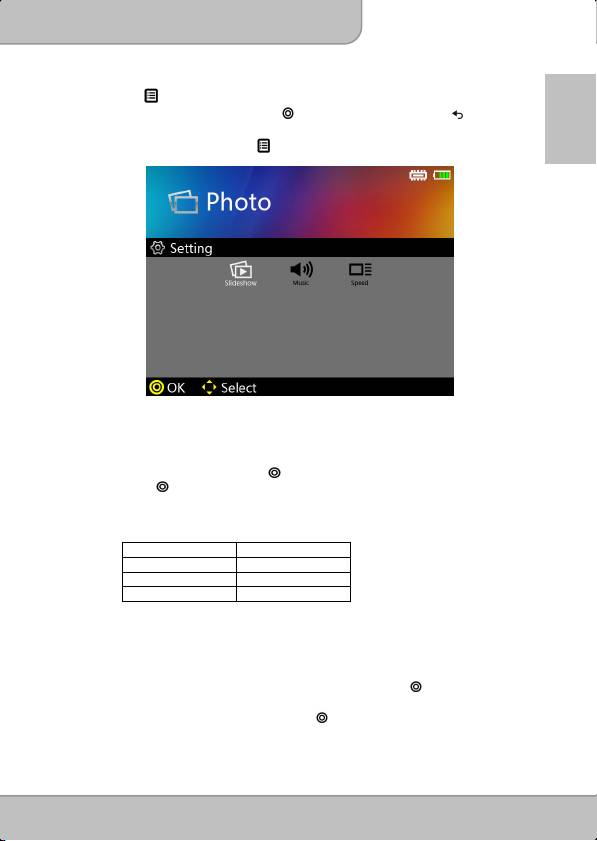
User’s Manual
6. Rotate the picture:
Press (Menu) to enter Rotation function. Use Left/Right ( ) key to select
the direction to rotate and press
to confirm. To return, press (Exist) to
EN
photo folders or thumbnails.
7. To start a slideshow, press (Menu) to enter ‘Slideshow’ and select ON.
To have background music during slideshow, enter ‘Music’ setting and
select ON.
Setup the slideshow speed, enter Speed and select among 5 sec, 10 sec,
30 sec,1 min and 10 min.
To stop a slideshow, press . Use
to navigate previous / next picture.
Press again to resume the slideshow.
Note:
The projector supports the following photo formats:
File Format File Extension
JPEG *.jpeg
JPG *.jpg
BMP *.bmp
Projecting Document
1. On the Main menu, select the ‘Document’ and press the button to enter
the Document Mode.
2. Navigatethe folders and files and press to open the selected document.
3. Press the Left/Right ( ) button to move to previous/next page.
Page 13

