Aiptek PocketCinema V60: инструкция
Раздел: Видео Аудио Фото Оборудование
Тип: Проектор
Инструкция к Проектору Aiptek PocketCinema V60
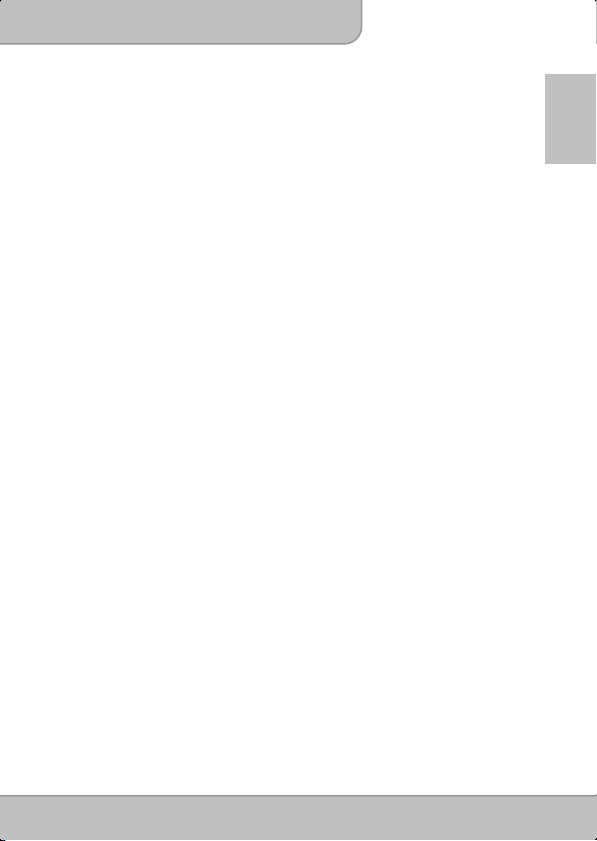
User’s Manual
Welcome
Thank you very much for purchasing this product. It is a pico projector with DLP
technology inside. The DLP Technology, known for great cinema projectors,
EN
provides rich colors and high contrast to this Pico Projector. Integrated with media
player, Office and PDF reader, and versatile connection options including HDMI,
AV-in, USB and Micro SD-card slot make this product the best solution for mobile
use.
Before you start, you are recommended to read this manual step by step to obtain
the best results with your new Pico Projector. We wish you a lot of fun.
Safety Notice
1. Keep the device and packaging materials out of the reach of infants and children.
2. Avoid subjecting the power adapter and other contacts to dripping or splashing
water and dry your hands before you use it. Do not place objects filled with liquids
such as vases, etc. on or near the device.
3. Make sure that the used power outlet is always readily available and never hidden.
In case of emergency, use the power adapter to separate the device from the power
network.
4. Keep your device away from all flames such as candles and do not set them up in
the vicinity of the device.
5. Keep the unit at least 10 cm away from other objects. Make sure the ventilation is
not covered by newspapers, tablecloths, curtains, etc.
6. For your own safety, do not use the projector during thunderstorms or lightning.
7. Relative Humidity is 25% ~ 80%, non-condensing.
8. The battery is integrated with the device. Do not dissemble and modify. The battery
should be replaced by an authorised service center only.
9. Ensure that the ambient room temperature is within 5 ~ 35°C
10. Wait before using if the device has been moved from a cold location into a warm one.
Any condensation that has formed may in certain circumstances destroy the device.
As soon as the device has reached room temperature it can be used without risk.
11. Handle the product with care. Avoid contact with sharp objects. Keep device away
from metallic objects.
12. Place the projector on a flat surface. Any collision or falling to the ground is likely to
damage the product.
13. Do not drop or disassemble the product otherwise the warranty voids. Opening or
removing covers may expose you to dangerous voltage or other hazards. Refer all
servicing to an authorized service center.
14. Use only the accessories supplied by the manufacturer.
15. Both product and user’s manual are subject to further improvement or supplement
without further notice.
Page 1
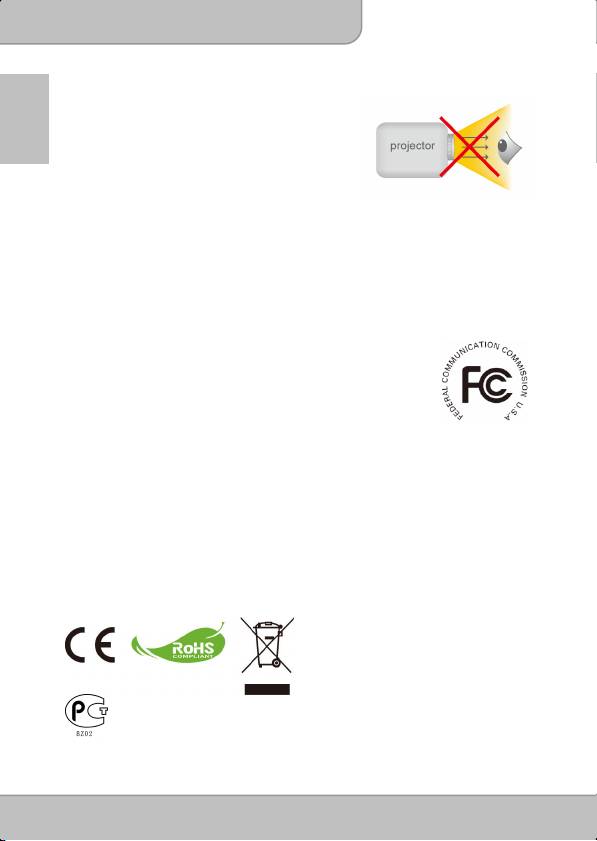
User’s Manual
Care and Saftey Information for Pico Projectors
1. Avoid facing directly into the projector’s lens.
EN
2. During the operation, this product may heat lightly,
which is normal.
3. The device should not be used in a very dusty
environment. Dust particles and other foreign
objects may damage the unit.
4. Do not expose the device to extreme vibrations.
It may damage the internal components.
5. Use the enclosed power adapter (see technical data):
Check whether the mains voltage of the power supply matches the mains voltage
available at the setup location. This equipment complies with the voltage type
specified on the unit.
FCC Compliance Statement:
This device complies with Part 15 of the FCC Rules. Operation is subjected to the
following two conditions: (1) this device may not cause harmful interference, and
(2) this device must accept any interference received, including interference that
may cause undesired operation.
This equipment has been tested and found to comply with limits for a Class B
digital device, pursuant to Part 15 of the FCC rules. These limits are designed to
provide reasonable protection against harmful interference in residential installations. This equipment
generates, uses, and can radiate radio frequency energy, and if not installed and used in accordance with
the instructions, may cause harmful interference to radio communications.
However, there is no guarantee that interference will not occur in a particular installation. If this equipment
does cause interference to radio or television equipment reception, which can be determined by turning
the equipment off and on, the user is encouraged to try to correct the interference by one or more of the
following measures:
- Reorient or relocate the receiving antenna.
- Move the equipment away from the receiver.
- Plug the equipment into an outlet on a circuit different from that to which the receiver is connected.
- Consult the dealer or an experienced radio/television technician for additional suggestions.
You are cautioned that any change or modifications to the equipment not expressly approved by the party
responsible for compliance could void your authority to operate such equipment.
If the time arises to throw away your
product, please recycle all the components
possible.
Batteries and rechargeable batteries are not
to be disposed in your domestic waste!
Please recycle them at your local recycling
point.
Together we can help to protect the
environment.
Page 2
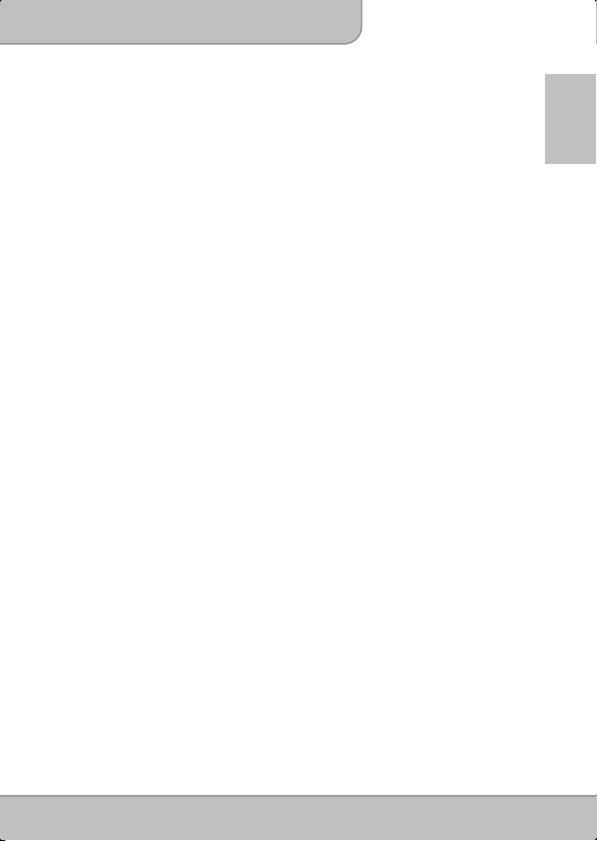
User’s Manual
Table of Content
EN
Knowing your Device ____________________________ 4
Package Content ________________________________ 5
Getting Started__________________________________ 6
Preparing the content ____________________________ 7
Projecting from External AV Source ________________ 8
Function and Operations ________________________ 10
Notice for Long-time Projection___________________ 18
Troubleshooting _______________________________ 18
Specifications _________________________________ 19
Page 3

