Zyxel NWA-3160: " If you change the ZyXEL Device’s IP address, you must use the new IP
" If you change the ZyXEL Device’s IP address, you must use the new IP : Zyxel NWA-3160
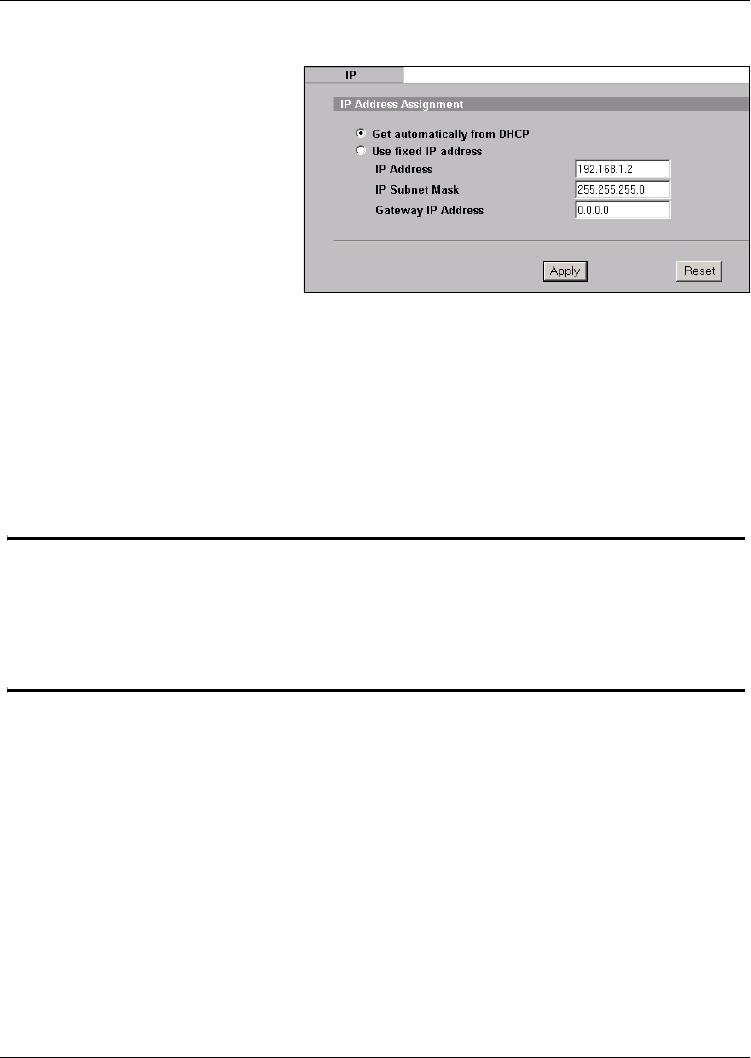
ENGLISH
3.2 Configure IP Settings
1 You need to set your ZyXEL
Device’s IP address to be in
the same subnet as your
network. Click IP in the
navigation panel.
Select Get automatically from
DHCP if you want to have a
DHCP server on your network
assign an IP address to the
ZyXEL Device.
If you have a specific IP address
to use, select Use fixed IP
address and enter it along with
the subnet mask and gateway
IP address.
Click Apply. The ZyXEL Device
now uses the new IP settings;
you can no longer connect to
the ZyXEL Device using the
default IP address.
" If you change the ZyXEL Device’s IP address, you must use the new IP
address when you next access the web configurator. If you select Get
automatically from DHCP, check your DHCP server to determine the IP
address it assigns to the ZyXEL Device. Refer to your DHCP server’s
documentation for more information.
2 If you changed your computer’s IP address in Section 2.1, return it to its previous
setting.
3 Change the wireless settings in the wireless stations to match those of the ZyXEL
Device. Refer to your wireless adapter’s documentation.
The ZyXEL Device is now ready to connect to your switch or router. You can do this now,
or once you have attached the antennas and mounted the ZyXEL Device.
11
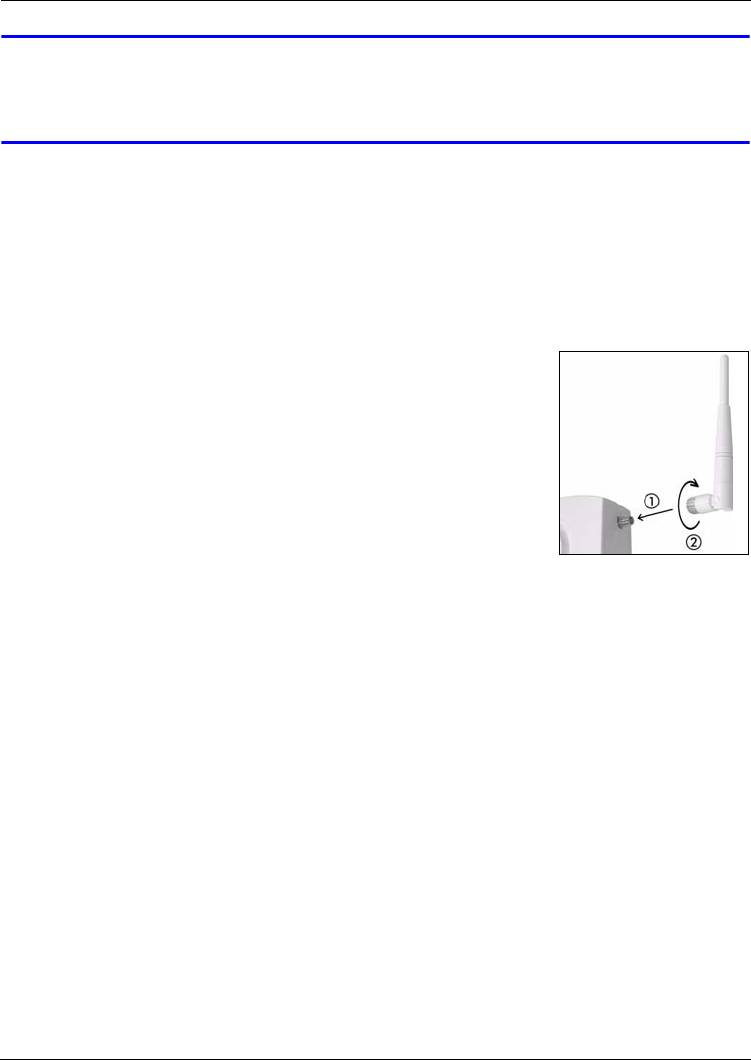
ENGLISH
V If the ZyXEL Device cannot communicate with the network, ensure that the
ZyXEL Device is using an IP address on the same subnet as the switch /
router.
4 Install the Hardware
Figures in this section use generic icons. The ZyXEL Device in the picture is not an exact
representation of your device.
4.1 Attaching Antennas
Screw the antennas clockwise onto the antenna connectors on
the sides of your ZyXEL Device. The antennas should be
perpendicular to the ground and parallel to each other.
Make sure the antennas are securely screwed onto the antenna
connectors.
4.2 Hardware Mounting
In general, the best location for the access point is at the center of your intended wireless
coverage area. For better performance, mount the ZyXEL Device high up in an area that is
free of obstructions.
Wall-mounting
Do the following to attach your ZyXEL Device to a wall.
1 Screw the two screws provided with your ZyXEL Device into the wall 140mm apart (see
the figure in step 3). Use screws with 6mm ~ 8mm (0.24" ~ 0.31") wide heads. Do not
screw the screws all the way in to the wall; leave a small gap between the head of the
screw and the wall.
The gap must be big enough for the screw heads to slide into the screw slots and the
connection cables to run down the back of the ZyXEL Device.
12
Оглавление
- NWA-3160
- " The icon used in this Quick Start Guide is not an exact representation of
- " The figures and screens shown in this Quick Start Guide are from the NWA-
- " Use Internet Explorer 6.0 and later or Netscape Navigator 7.0 and later
- " Even though you can connect to the ZyXEL Device wirelessly, it is
- " The wireless stations and the ZyXEL Device must use the same
- " If you change the ZyXEL Device’s IP address, you must use the new IP
- " Make sure the screws are securely fixed to the wall and strong enough to
- " You can connect the ZyXEL Device to PoE via the ETHERNET port AND to
- " Das in dieser Kurzanleitung abgebildete Gerät kann unter Umständen
- " Das in dieser Kurzanleitung abgebildete Gerät ist der NWA-3160. Die
- " Nachdem Sie die Erstkonfiguration durchgeführt haben, verbinden Sie den
- " Verwenden Sie den Internet Explorer 6.0 oder den Netscape Navigator 7.0
- " Die Drahtlosstationen und das ZyXEL-Gerät müssen für die
- " Wenn Sie die IP-Adresse des ZyXEL-Geräts ändern, müssen Sie beim
- " Stellen Sie sicher, dass die Schrauben fest in der Wand eingeschraubt und
- " Sie können das ZyXEL-Gerät über den ETHERNET-Anschluss mit der
- " El icono utilizado en esta Guía de instalación rápida no es una
- " Las figuras y pantallas mostradas en esta Guía de instalación rápida son
- " Conecte el puerto ETHERNET del Dispositivo ZyXEL a una clavija Ethernet
- " Apunte la configuración IP actual de su ordenador antes de cambiarla.
- " Las estaciones inalámbricas y el Dispositivo ZyXEL deben utilizar la
- " Si cambia la dirección IP de su Dispositivo ZyXEL, deberá utilizar la nueva
- " Compruebe que los tornillos estén bien fijos en la pared y sean lo
- " También puede usar el kit de montaje en el techo (vendido por separado)
- " L’icône utilisée dans ce guide de mise en route rapide n’est pas une
- " Les figures et les écrans présentés dans ce guide de mise en route rapide
- " Utilisez Internet Explorer 6.0 et plus récent ou Netscape Navigator 7.0 et
- " Même si vous pouvez vous connecter au périphérique ZyXEL sans fil, il est
- " Les stations sans fil et le périphérique ZyXEL doivent utiliser le même
- " Si vous changez l’adresse IP du périphérique ZyXEL, vous devrez utiliser
- " Vérifiez que les vis sont correctement fixées au mur et assez solides pour
- " Vous pouvez aussi utiliser le kit de fixation au plafond en option (vendu
- " Vous pouvez connecter le périphérique ZyXEL à PoE via le port
- " L'icona raffigurata in questa Guida introduttiva non è la rappresentazione
- " Le figure e le schermate di questa Guida introduttiva sono relative all'NWA-
- " Collegare la porta ETHERNET di Dispositivo ZyXEL a un jack Ethernet con
- " Utilizzare Internet Explorer 6.0 o versione successiva oppure Netscape
- " Le stazioni wireless e Dispositivo ZyXEL devono utilizzare lo stesso SSID,
- " Se si cambia l'indirizzo IP di Dispositivo ZyXEL, è necessario utilizzare il
- " assicurarsi che le viti siano saldamente fissate alla parete e che siano
- " È possibile utilizzare anche il kit di montaggio a soffitto (in vendita
- " Используемое в кратком руководстве пользователя изображение
- " Иллюстрации, приведенные в кратком руководстве пользователя,
- " После выполнения начальной настройки подключите порт ETHERNET
- " Запишите текущие настройки IP вашего компьютера перед их
- " Для успешного соединения беспроводная станция и NWA должны
- " Если вы изменяете IP-адрес NWA, следует использовать именно его
- " Проверьте надежность крепления шурупов в стене и их способность
- " Вы можете подключить NWA к PoE через порт ETHERNET и к
- " Ikonen som används i denna snabbstartguide är inte en exakt
- " De figurer och skärmbilder som visas i denna snabbstartguide är hämtade
- " Använd Internet Explorer version 6.0 och senare eller Netscape Navigator
- " Även om du kan ansluta ZyXEL-enheten trådlöst, rekommenderas du att
- " De trådlösa stationerna och ZyXEL-enheten måste använda samma
- " Om du ändrar ZyXEL-enhetens IP-adress, måste du använda den nya IP-
- " Se till att skruvarna är ordentligt fästa i väggen och kraftiga nog att tåla
- " Du kan ansluta ZyXEL-enheten till PoE via ETHERNET-porten OCH till en
- " 快速开始指南中使用的图标并不能百分百地代表您的 ZyXEL 设备。
- " 此 《快速开始指南》内显示的图形和界面源自 NWA-3160。您的设备可能
- " 请使用 Internet Explorer 6.0 以上版本或 Netscape Navigator 7.0 以上版
- " 尽管也可以无线连接到 ZyXEL 设备,但还是强烈建议您将计算机连接到
- " 无线电台与 ZyXEL 设备必须使用相同的 SSID、频道 ID 和无线通信加密设
- " 果更改 ZyXEL 设备的 IP 地址,则下次使用网络配置器时必须使用新的
- " 请确保将螺丝钉牢固地固定在墙壁上,且足以承受 ZyXEL 设备及连接线的
- " 也可使用可选的吊顶安装套件 (另外出售)将 NWA 安装在天花板上而非墙
- " 您可以通过 ETHERNET 端口将 ZyXEL 设备连接至 PoE 以及通过
- " 本快速入門指引所用圖示僅供參考,不代表您所選購的 ZyXEL 產品實況。
- " 本 《快速入門指引》所用圖例與畫面均來自 NWA-3160, 可能與您的裝置
- " 請使用 Internet Explorer 6.0 以上版本或 Netscape Navigator 7.0 以上版
- " 即使已能無線連接至 ZyXEL 產品,但仍建議在初步設定中先將電腦連接到
- " 無線用戶端與 ZyXEL 產品必須使用相同的 SSID、頻道 ID 及加密設
- " 如果變更 ZyXEL 產品的 IP 位址,則下次使用網頁設定介面時必須使用新
- " 確認螺絲釘已確實固定在牆上,可支撐 ZyXEL 產品和連接纜線的全部重
- " 如果不安裝在牆面上,您也可以使用選配的天花板吊裝套件 ( 獨立販售 ),
- " 您可以透過 ETHERNET 埠將 ZyXEL 產品連接至 PoE 以及透過






