Xoro HSD 202: English
English: Xoro HSD 202

CONTENTS
FEATURES
67
SAFETY PRECAUTIONS
68
ACCESSORIES
70
OUTPUTS AND CONTROL ELEMENTS
17
l
DVD-Player ......................................................................................... 7
1
Front panel .......................................................................................... 7
1
Back panel ...........................................................................................7
1
Remote Control ....................................................................................
72
QUICK START
73
l
Remote control.....................................................................................
73
l
Battery..................................................................................................
73
CONNECTIONS
74
l
Connecting to a TV...............................................................................74
l
Connecting to a TV (Component output, VGA) ...................................75
l
Connecting to an Audio-System...........................................................76
PLAYBACK
77
English
l
Remote control functions .....................................................................77
l
Buttons description...............................................................................78
l
Disc playback .......................................................................................79
FUNCTIONS
80
l
Special functions ..................................................................................80
l
Special DVD functions .........................................................................80
l
Kodak Picture CD/JPEG/MP3 Playback
..............................................81
l
Parental control ....................................................................................82
CUSTOMIZING THE FUNCTION SETTINGS
83
l
Displaying the Setup Menu screen ......................................................
83
DISC INFORMATION
86
l
Recommendations ...............................................................................86
NOTES ON SERVICE
87
l
Troubleshooting....................................................................................87
l
Specification.........................................................................................88
GLOSSARY
89
66
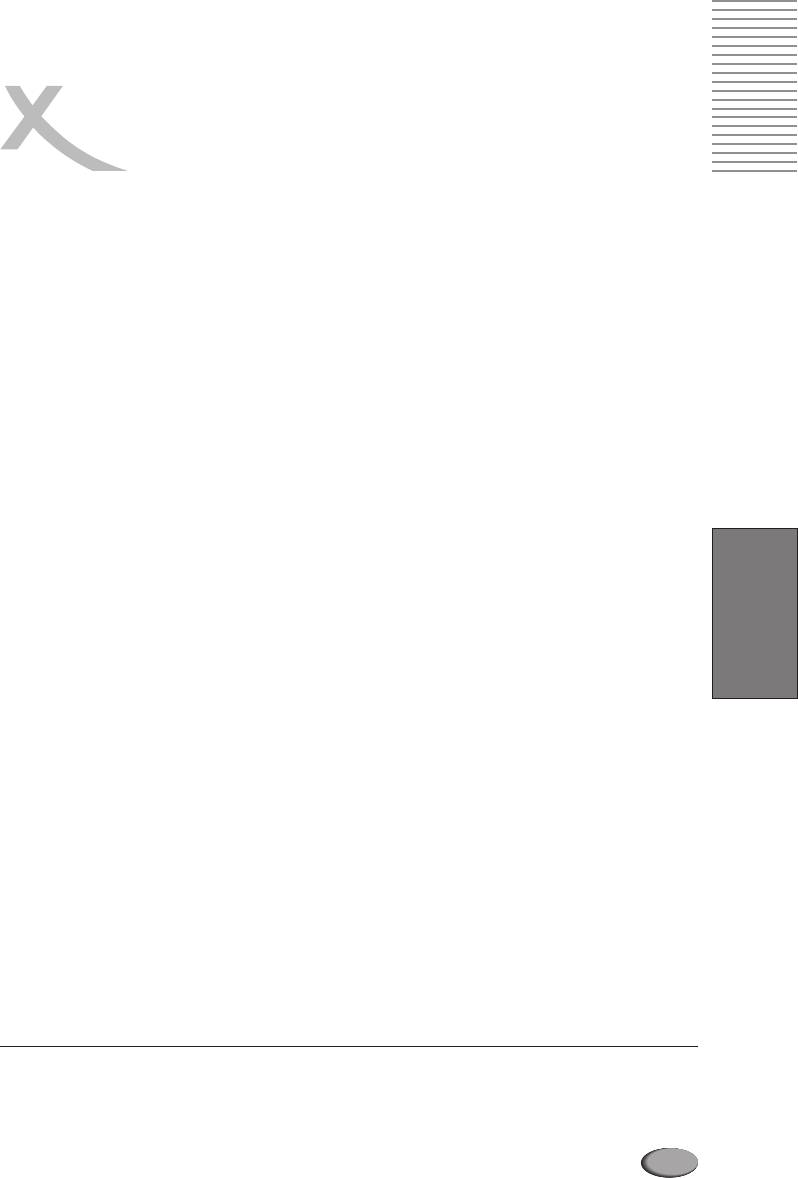
FEATURES
l File formatts compatibility list:
Video: MPEG1(SVCD, VCD)/MPEG2(DVD)
Audio: WMA/CD/MP3
JPEG Picture CD
Kodak Picture CD
l
Media formats compatibility list:
CD-RW and DVD-RW
l
Progressive Scan
l
PAL/NTSC/Multi
l
Wide screen and Pan&Scan options
4:3 Pan & Scan / 4:3 Letterbox for standard TV set
16:9-widescreen
l
Full DVD functionality
l
Wide range of connections:
English
Coaxial and optical digital outputs
SCART
S-Video
VGA
Composite video
Analog stereo
NOTES:
!
“”
Dolby and Doppel-D-Symbol are the trademarks of Dolby Laboratories.
!
Made with licence of Dolby Laboratories.
© Dolby Laboratories Inc. All rights reserved
67
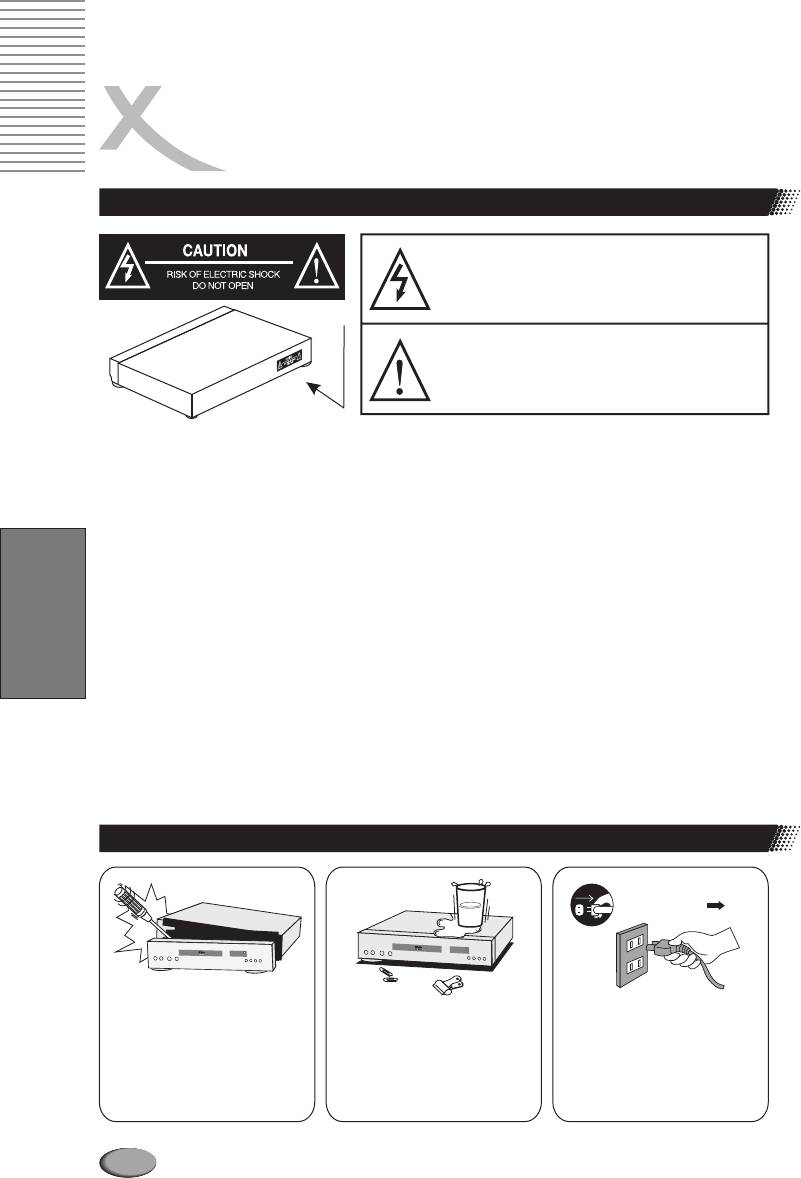
SAFETY PRECAUTIONS
Marking of safety
The lightning flash with an arrowhead symbol within an
equilateral triangle is intended to alert the user to the
presence of uninsulated "dangerous voltage" within the
product's enclosure that may be of sufficient magnitude
to constitute a risk of electric shock to persons.
The exclamation point within an equilateral triangle is
intended to alert the user to the presence of important
operating and maintenance (servicing) instructions in
the literature accompanying the appliance.
WARNING:
DO NOT EXPOSE THIS APPLIANCE TO RAIN OR MOISTURE,
DUE TO THE HIGH RISK OF FIRE OR ELECTRIC SHOCK, DO NOT OPEN
THE CABINET DANGEROUS HIGH VOLTAGES ARE PRESENT INSIDE
THE ENCLOSURE. ONLY QUALIFIED SERVICE PERSONNEL SHOULD
ATTEMPT THIS.
CAUTION:
This Digital Video Disc Player employs a Laser System. To
prevent direct exposure to the laser beam, do not try to open the enclosure.
Visible laser radiation when open and interlocks defeated. Use of controls or
adjustments or performance of procedures other than those specified herein
English
may result in hazardous radiation exposure.
DO NOT STARE INTO BEAM.
To ensure proper use of this product, please read this owner’s manual
carefully and retain for future reference. Should the unit require
maintenance, contact an authorized service location, or contact us. Only
qualified service personnel should remove the cover.
Basic safety requirements
Do not open the cabinet
Do not use the apparatus
Unplug the apparatus
near the water
during the lightning
storms or when unused
for a long period
68
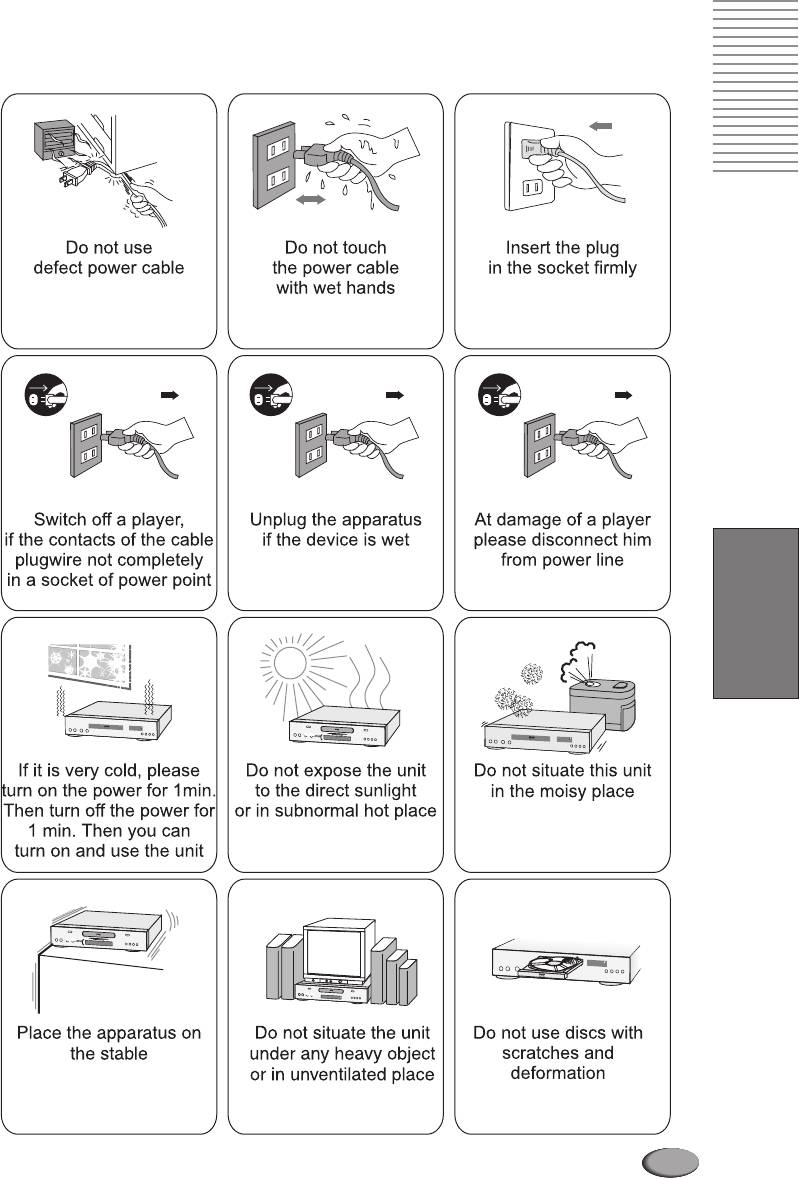
English
69

ACCESSORIES
Unit of equipment
Open the package of this DVD player, make sure the following accessories attached:
AV cable
English
1,5 V batteries
Remote control
User’s manual
70
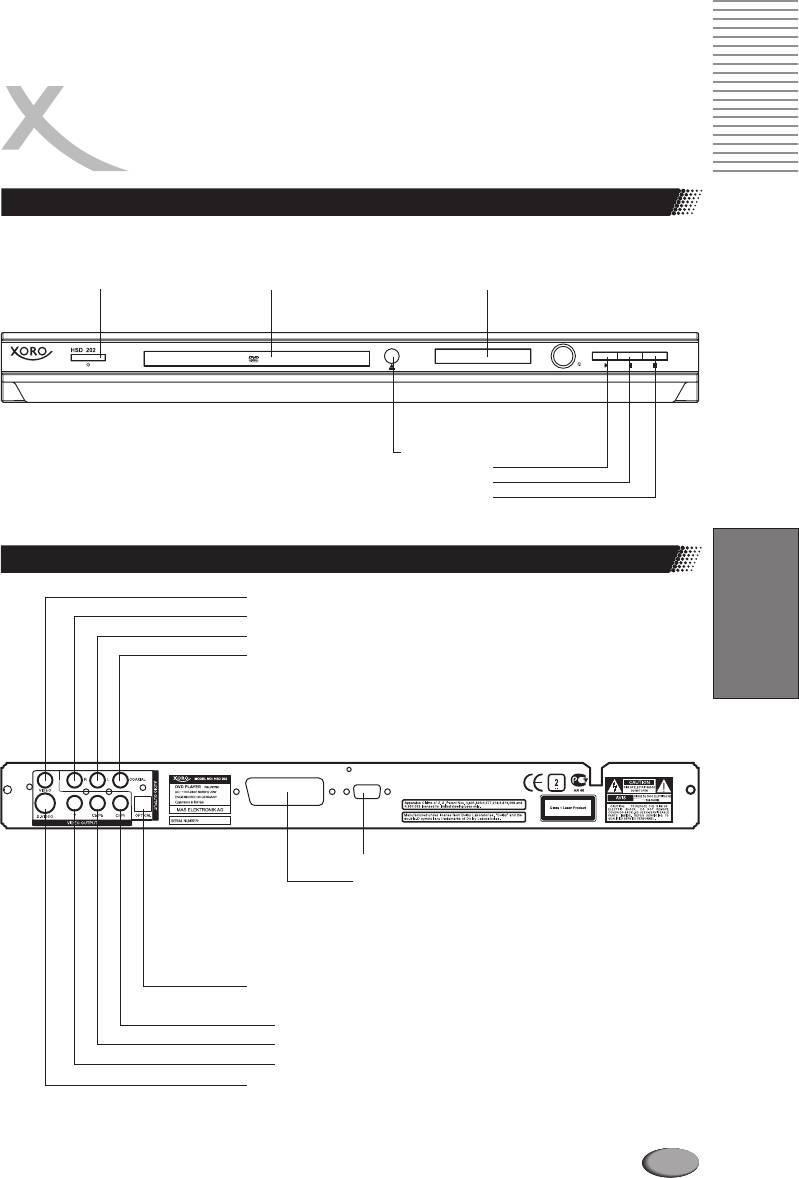
OUTPUTS AND CONTROL ELEMENTS
OF THE DVD-PLAYER
Front panel
POWER DISC TRAY FRONT DISPLAY
OPEN/CLOSE
PLAY
PAUSE
STOP
English
Rear panel
VIDEO OUTPUT
AUDIO
STEREO AUDIO RIGHT
AUDIO
STEREO AUDIO LEFT
AUDIO
COAXIAL (DIGITAL)
VGA OUTPUT
SCART
VGA OUTPUT
AUDIO/VIDEO SCART
AUDIO OPTICAL(DIGITAL)
COMPNENT OUTPUT:
COMPONENT PB
COMPONENT PR
COMPONENT Y
S-VIDEO OUTPUT
71
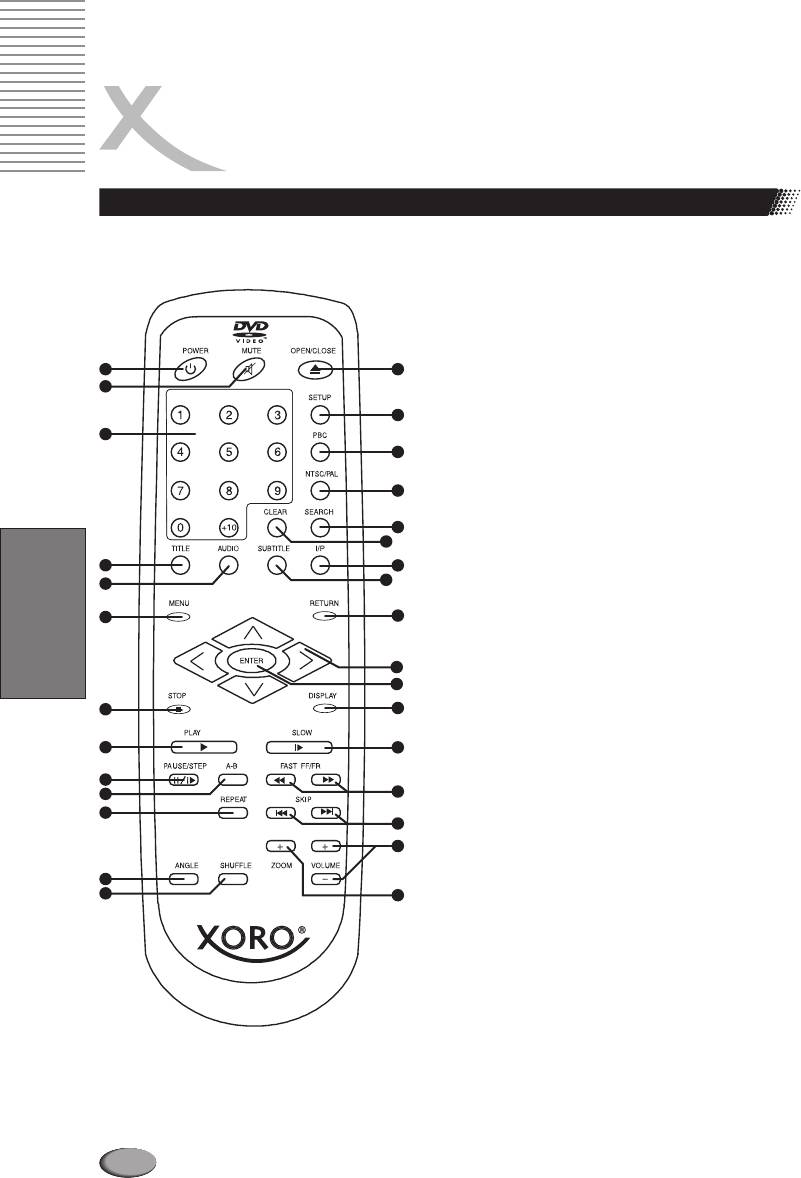
OUTPUTS AND CONTROL ELEMENTS
OF THE DVD-PLAYER
Remote control
1. POWER
Stand by on/off
2.
MUTE
Sound off
3. NUMBER PAD
Number buttons
4.
TITLE
Title menu
5. AUDIO
Audiotrack select
6.
MENU
Access to the menu of DVD
1
14
2
7.
STOP
S
top the playback of disc
8. PLAY
S
tart the playback of disc
15
3
9. PAUSE/STEP
Pause the playback of disc
16
10. A-B
Select and repeat segment
fromApoin to B
17
11. T
REPEA
Repeatof thechapter/
18
title / folder
19
12.
ANGLE
C
amera angle selection
4
20
13. SHUFFLE
Random play
5
21
14. OPEN/CLOSE
Open/close the tray
6
22
15.
SETUP
DVD-player set up menu
16. PBC
Playback control (VCD)
English
23
17. NTSC/PAL
TVstandartselection
24
18. SEARCH
Search on time
7
25
or number of a track
19. CLEAR
Clear number pad input
8
26
20. I/P /
Progressive Scan
9
Interlaced display mode
10
27
21. E
SUBTITL
Subtitle select
11
28
22.
RETURN
B
ack in the menu or to PBC
29
23. LEFT, RIGHT
Moves the cursor to the
UP, DOWN
selected item
12
13
30
24. ENTER
Choose of selected item
31
25. DISPLAY
On-screnn display
32
26.
SLOW
S
low play
27. FAST FF/FR
Fast play
28. SKIP
Skip the chapter
29. VOL +/-
Volume control
30.
ZOOM
T
o zoom video and pictures
72
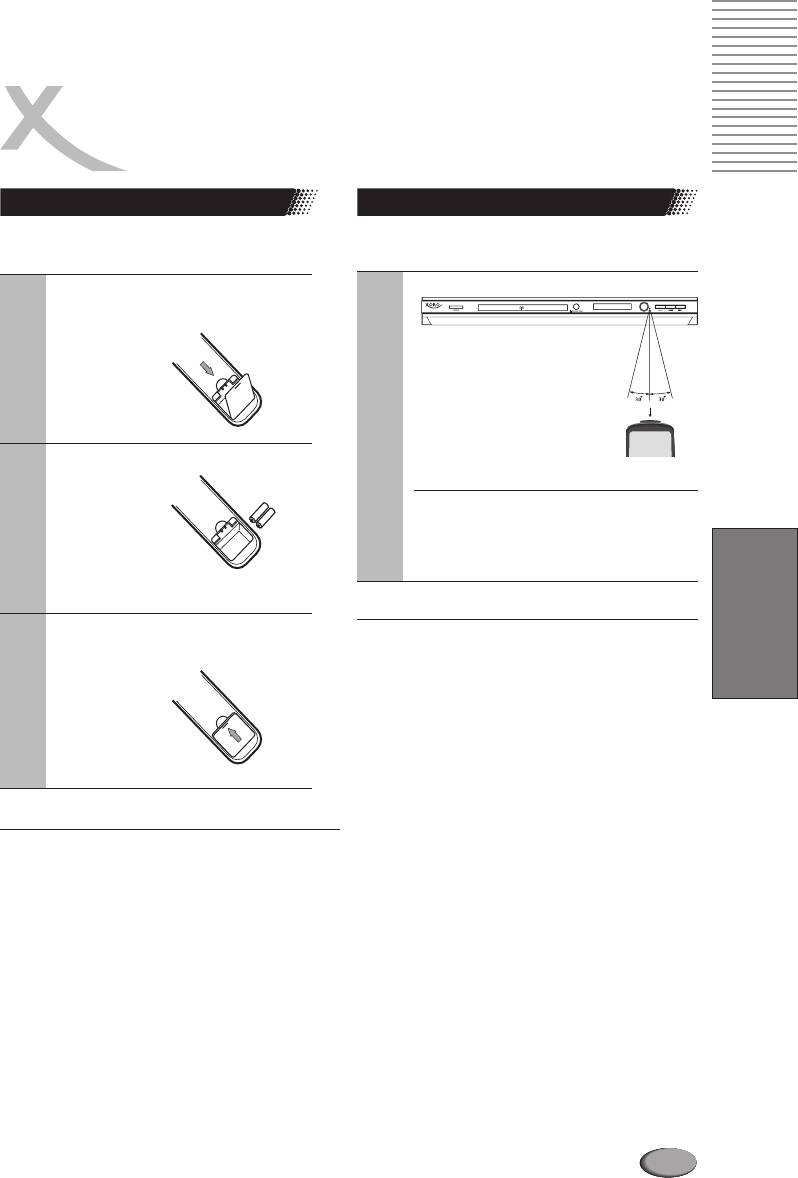
QUICK START
REMOTE CONTROL
Remote control Operating instructions
Insert the batteries in the remote control
Point the remote control at the IR
1
Open the cover
HSD 022
Within about 7 m with angle
about 30 grade in the both
direction
Remote control
2
Put the batteries
NOTES:
Do not expose the IR of the dvd player to
a strong light source or direct sunlight.
English
Make sure to match - and +
NOTES ON BATTERIES:
3
Close the cover
Improper use may cause battery leakage and
corrosion. Please follow the instructions below:
l
Do not insert the batteries in the wrong
direction
l
Do not use different types of batteries together
l
If you do not use the remote control for a long
time, remove the batteries
l
If the remote control operates not correctly,
replace the batteries
l
If battery leakage occurs, wipe the battery
NOTES:
liquid from the battery compartment, then
insert new batteries
l Direct the remote control at the infrared
reciever (IR) of the player
l
Do not drop the remote control
l
Do not spill water or put anything wet on it
l
Do not disassemble the remote control
73
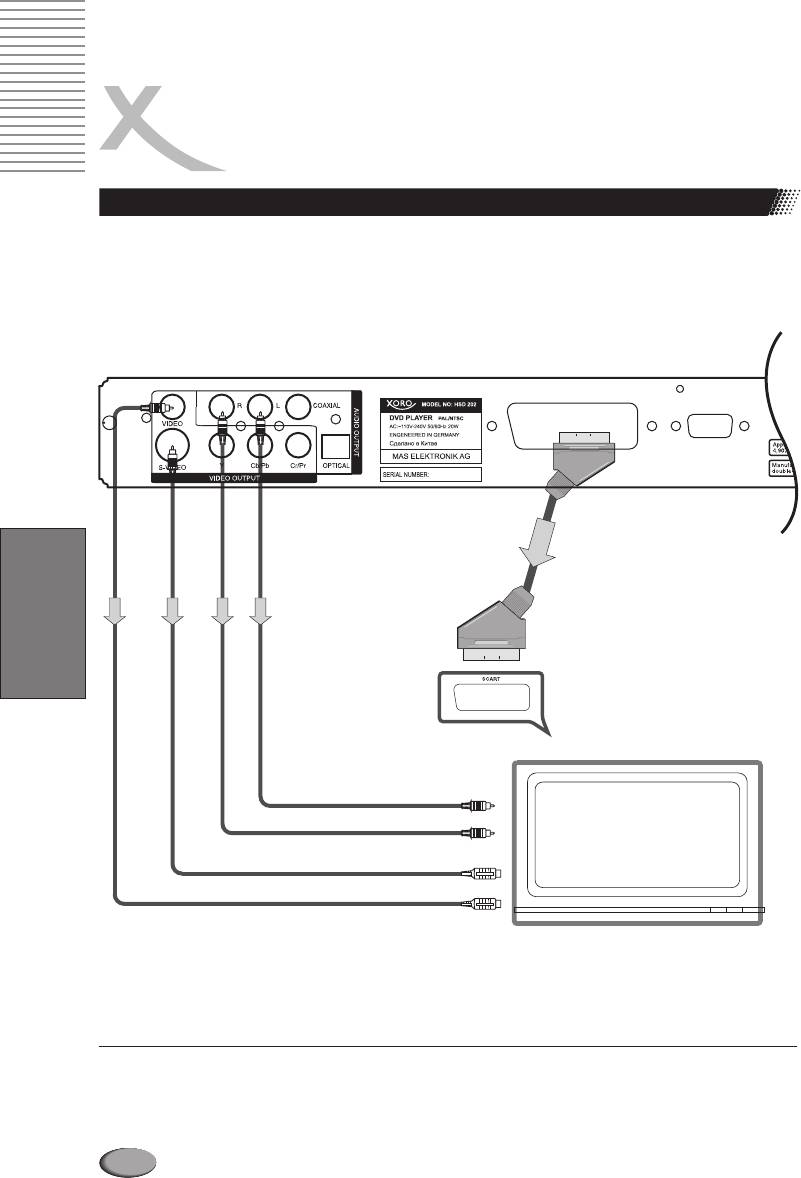
CONNECTIONS
Connecting to a TV
VGA OUTPUT
SCART
SCART
English
STEREO OUTPUT LEFT
STEREO OUTPUT RIGHT
S-VIDEO OUTPUT
CVBS VIDEO OUTPUT
NOTES:
l
Turn off all devices before connecting
l
Select CVBS, S-Video, SCART or VGAoutput according to differentT s.
V
l
Follow the sketch above to connect the devices with selected output
l
Refer to setup instructions on the page 18,19
74
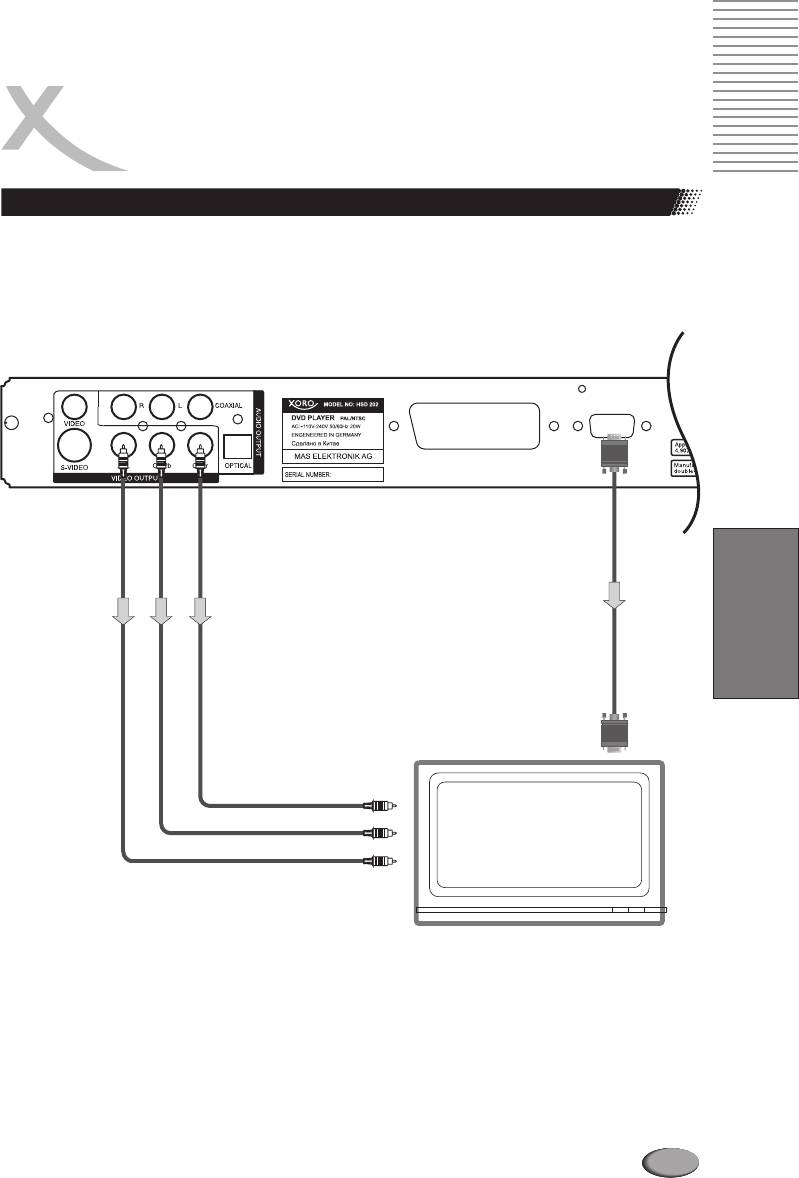
CONNECTIONS
Connecting to a TV (Component Output, VGA)
VGA OUTPUT
SCART
VGA OUTPUT
English
Component Pr
Component Pb
Component Y
75
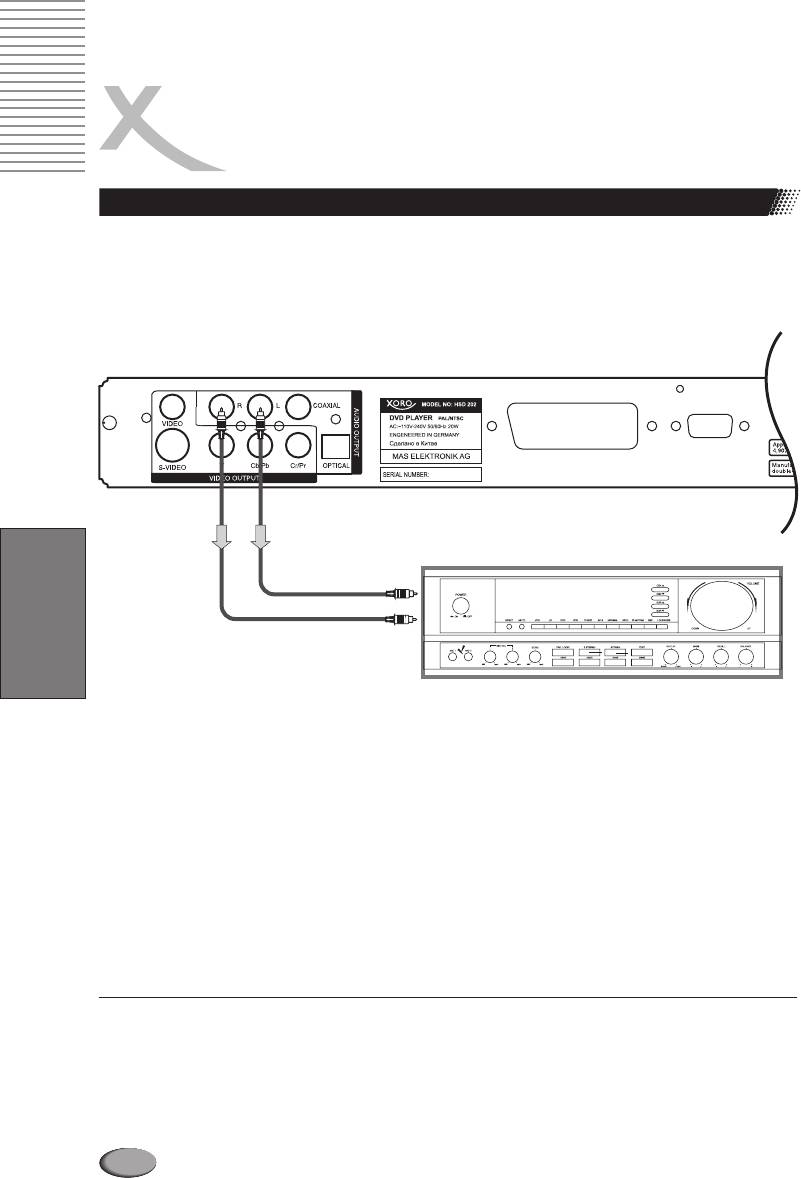
CONNECTIONS
Connecting to an Audio System
VGA OUTPUT
SCART
STEREO
STEREO
OUTPUT
OUTPUT
RIGHT
LEFT
English
NOTES:
l
Please refer to the manual of the reciver or amplyfier
l
Turn off the power of all devices before connecting
l
The player output has a wide dynamic range. Be sure to adjust the volume of reciever to a
moderate level. Otherwise, a sudden high volume may damage the speakers
l
Turn off the audio system before you connect or disconnect power cord of the player
l
Refer to the setup instructions of the player on the pages 19
76
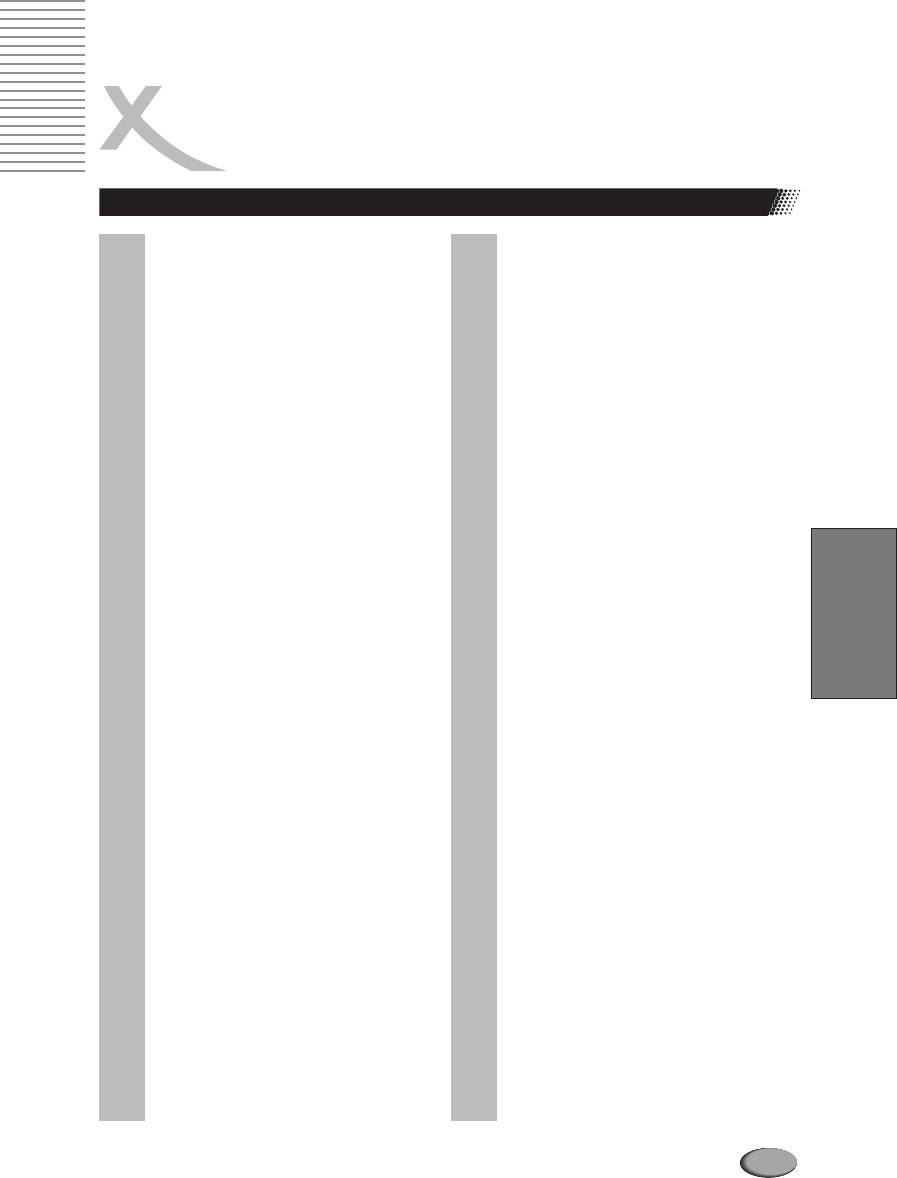
PLAYBACK
Remote control functions
Direction buttons ( ) and
pqtu l
RETURN button
ENTER
For SVCD or VCD2.0 discs, in PBC
Press the Direction buttons to move the
status, press this button to return to the
cursor to the selected item, then press
playback
the
ENTER
l
PAUSE/STEP button
l
CLEAR button
Press this button for the first time to
Press this button to clear the input digits
pause, then each time you press the
(displays on the screen) when
PAUSE/STEP
button, the picture
programming
advances one frame. For CD or M 3 this
P
button is only used for function.
PAUSE
l
PLAY button
l
FAST ( / ) buttons
tt uu
This button starts the playback of the
CD/DVD
Press the button during playback,
FAST
the playback speed changes. Press
English
l
Number pad
PLAY
to resume the normal speed.
When playing a VCD/SVCD disc, press
l
SLOW button
the number buttons directly to play your
favorite track in PBC off status. If the
For slow motion. Press this button
track number is from 1 to 9, you can
repeatedly to change the speed. Press
directly press the number. If the track
PLAY
to resume the normal speed.
number is more than 9, you should use
button and the other number buttons
10+
l
I/P button
together to select the track, :
for example
for track 25, first, press the button
10+
I/P button is used for switching between
twice, then press button .
5
Progressive Scan and Interlaced display.
If the player is switched to Progressive
l
STOPbutton
Scan by pressing I/P button, the DVD
When playing a DVD disc, press this
player switches to YUV or VGA output
button the first time during playback, the
and to Progressive Scan mode. By
DVD player memorizes the location
pressing I/P key in Progressive Scan
where you stopped (press to
PLAY
mode, the player deactivates
resume playback from the
Progressive Scan playback and switches
memorizedpoint). Press this button
to the output previously used.
again to stop the disc (then press PLAY
You should use the I/P button only if the
to start playing from the beginning of the
DVD player is connected via YUV or VGA
disc).
to a device.
If the I/P button is pressed by accident
and you do not get a picture, press the I/P
key until you get a picture on your screen.
77
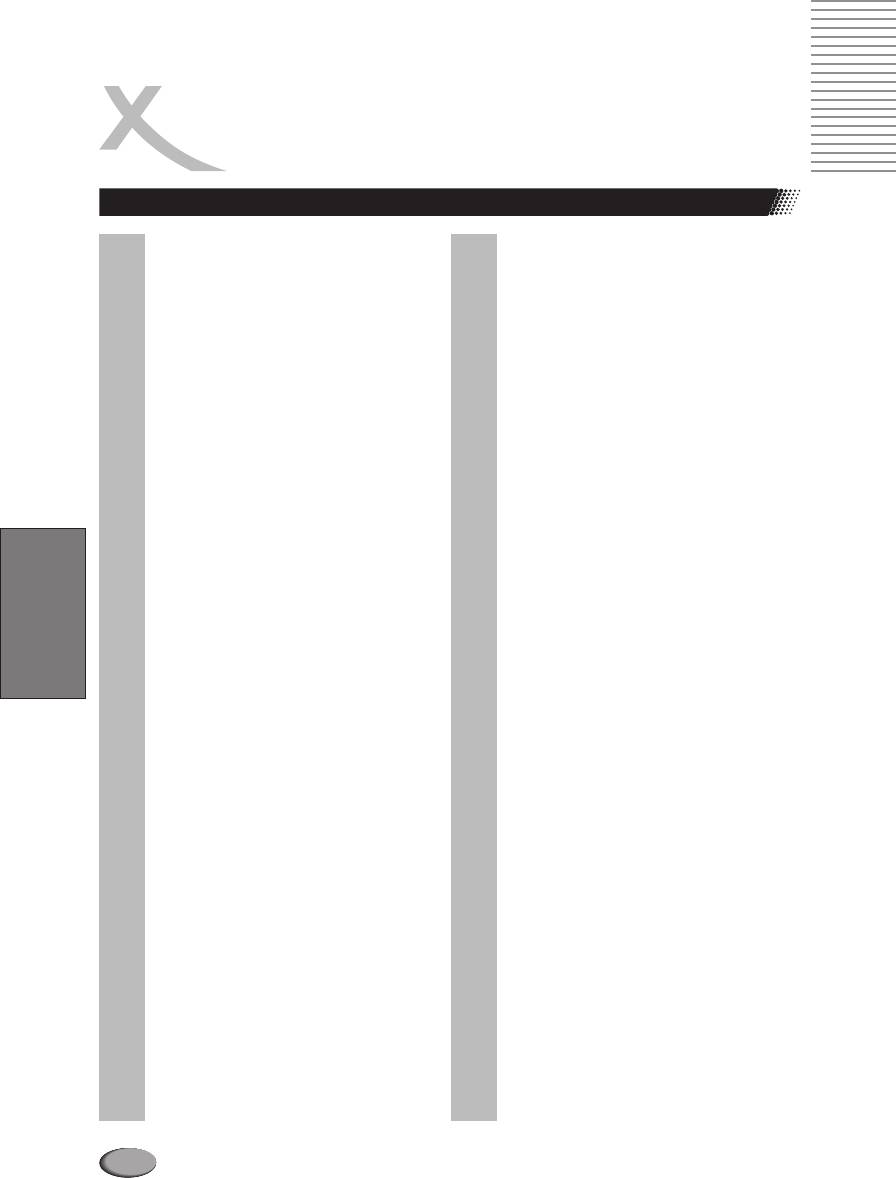
PLAYBACK
Buttons description
l
SKIP buttons
l
REPEAT button
Press SKIP to select the next (previous)
For DVD discs,press this button to repeat
chapter (for DVD)or track (for SVCD /
the title or chapter. For VCD or SVCD
VCD / CD / M 3 ).
P
discs, press this button to repeat the
( ) or ( ).
uu tt||
track.
l
ZOOM button
l
SEARCH button
Press the ZOOM button during normal
Use to go to the needed position of the
playback to zoom a picture,press the
disc.
Direction buttons to shift the zoom point.
Press this button repeatedly to change
l
DISPLAY button
the magnification levels.
Press this button to display the current
For JPG files, this button should be used
playback information on the screen.
with the FAST buttons to fulfill the zoom
function.
l
A-B button
Press the A-B button at the beginning of
the segment (point A) you want to play
repeatedly, then press it again at the end
English
of the segment (point B), the selected
segment can be played Repeatedly.
Press it the third time to resume normal
playback. For MP3 and JPG files, the
button is invalid.
.
78
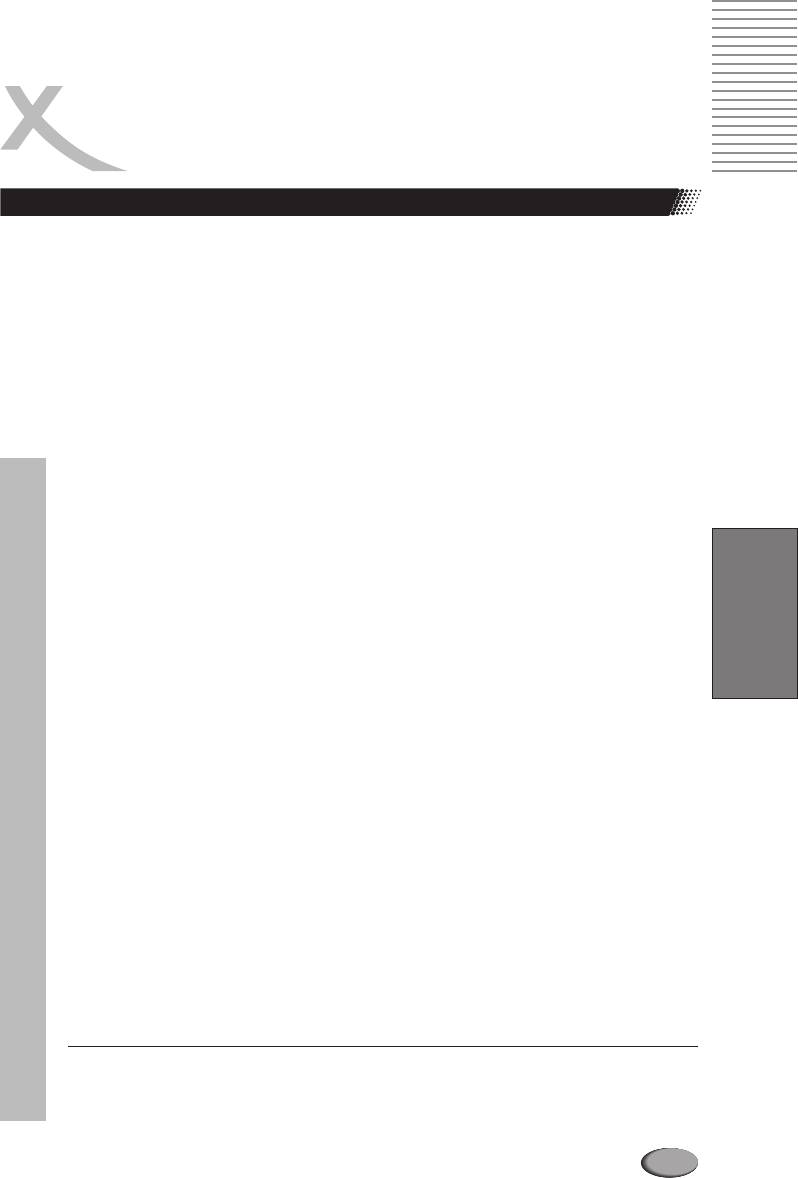
PLAYBACK
Disc playback
1. Press the button on the front panel of the player
POWER
2. Press the button on the player or on the remote control
OPEN/CLOSE
3. Put a compatible disc in the opened tray
4. Press button again.
OPEN/CLOSE
ATTENTION: Do not push the tray with the hand. You may damage it!
5. Use playback control buttons on the player to or . Or use the buttons of the remote
SKIP PAUSE
control to operate:
l
SKIP
l
SEARCH
l
SLOW MOTION
l
ZOOM
English
See more about on the pages 17, 18, 19, 20.
NOTES:
l
Do not move the DVD player during playback
l
If you do not use the player for a long time unplug it
l
For the PBC for VCD please refer to the following pages
79
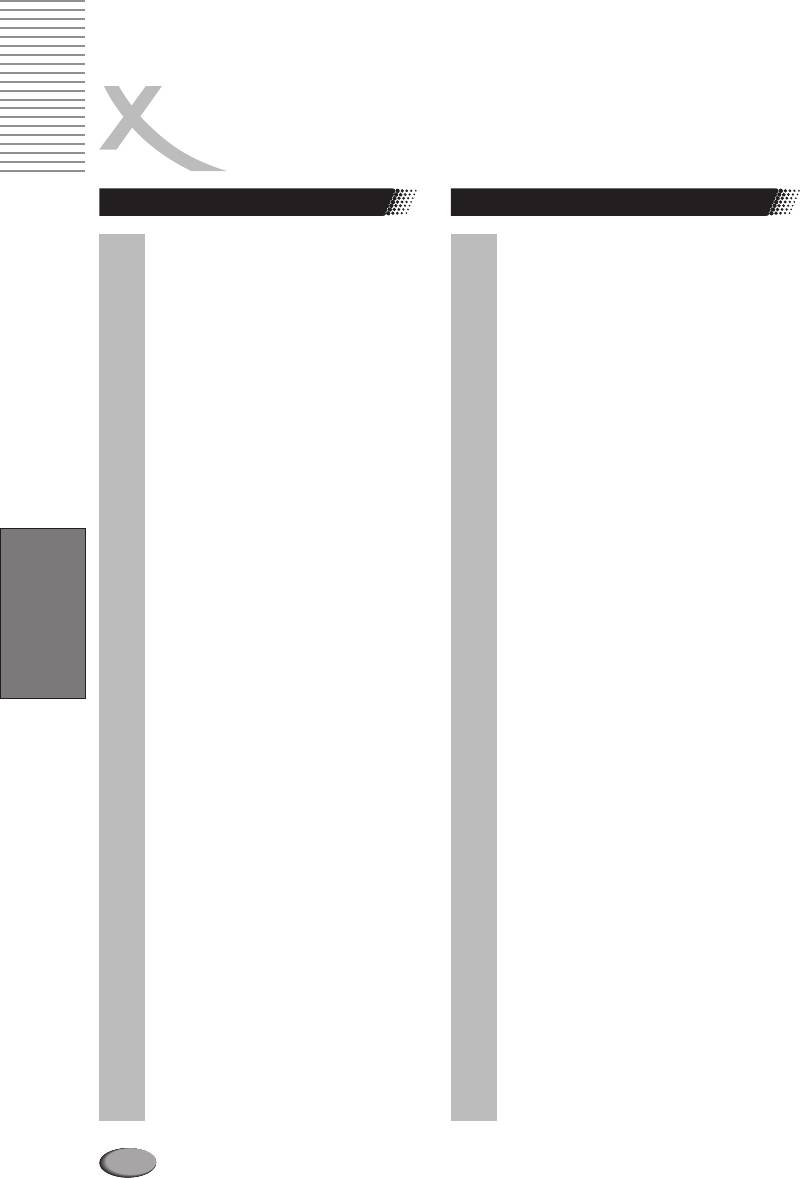
FUNCTIONS
Special functions
Special DVD-functions
l
PBC-Playback
l
MENU button
For VCD 2.0 or SVCD discs, press this
Press this button to enter the DVD menu.
button to set the PBC functions.
(If it is supported by the discs.)
In the PBC display of the SVCD /
l
TITLE button
VCD2.0, if the button is pressed,
PLAY
the Player will enter PBC playback
For DVD discs, press this button to enter
status.If the PBC is turned off, the disc
the title menu, then press the
Direction
will be played as VCD1.0/1.1.
buttons and button to select and
PLAY
play. (If it is supported by the discs.)
When PBC is set to ON, the menu
appears on the screen, press the
l
AUDIO button
number buttons to select and play the
track you want.
This button allows the user to select a
preferred audio language from those
l
VOLUME Control
included on the disc. This button also
support language selection for the SVCD
You can change the volume level.
discs.
l
MUTE
l
ANGLE button
To turn off the sound, press this button.
Press this button to change the camera
One more time press the button to turn
angle of the scene you are watching if the
English
on the sound.
scene was recorded from multiple
angles.
l
SUBTITLE button
This button allows the user to select a
preferred language for the subtitle and
messages from those included on the
disc.
80
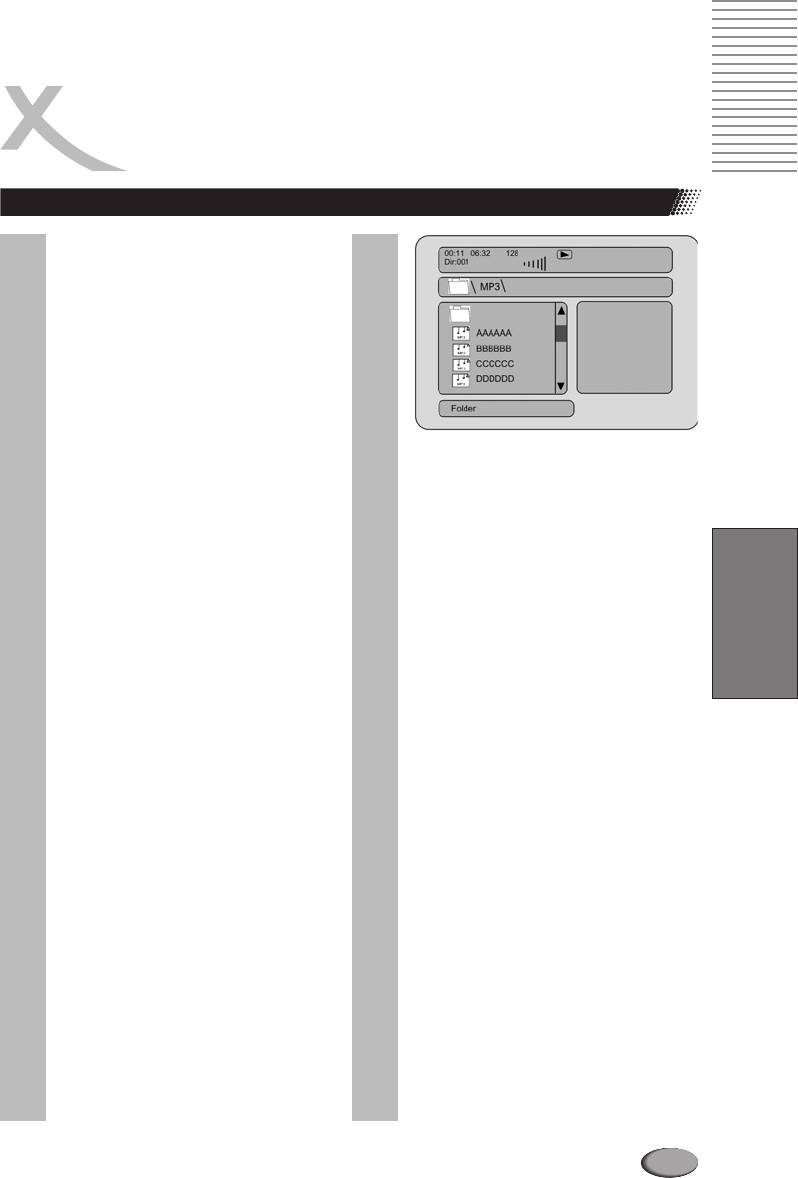
FUNCTIONS
Kodak Picture CD/JPEG/MP3 Playback
YOU CAN USE YOUR DVD PLAYER TO
VIEW PHOTOGRAPHS OR ENJOY
SONGS STORED ON ACD-R.
THE PHOTOGRAPHS ON THE DISC
NEED TO BE SAVED IN THE JPEG
FILE FORMAT. AND THE SONGS
SHOULD BE SAVED IN MP3 FORMAT.
1.
Press OPEN/CLOSE.
Place the CD on the disc tray, and
press it again to close the tray.
2.
Select a folder or a picture/song
Creating your own Picture CDs
contained on the CD (for KODAK
Using your computer save pictures as
picture CD, the pictures will
JPEG format and burn them on a CD-R
played back automatically).
disc, then you can watch on your TV.
After the CD is loaded, a menu will
English
appear on the screen.
Press UP or DOWN to select a
folder, and press ENTER/PLAY to
view folder contents (shown in right
column).
3. Select one play mode.
You can use REPEAT or SHUFFLE
to select one playback mode.
Press UP or DOWN to choose the
picture or song the you want to enjoy.
4. Start playback.
Press ENTER/PLAY to enjoy the
pictures or songs.
The pictures will be displayed in a
style of a slideshow, there are many
styles of transition effects such as
Wipe Top (default mode), Wipe
Bottom, Wipe Left, Wipe Right,
Diagonal Wipe Left Top, Diagonal
Wipe Right Top, Extend from Centre
H, Compress to Centre H, Window
H, etc.
5. Rotate an image (for Kodak
picture CD/JPEG)
During the slide show, you can use
arrow keys to rotate an image:
Press to invert an image.
p
Press to mirror an image.
q
Press to rotate an image to the left.
t
Press to rotate an image to the
u
right.
81
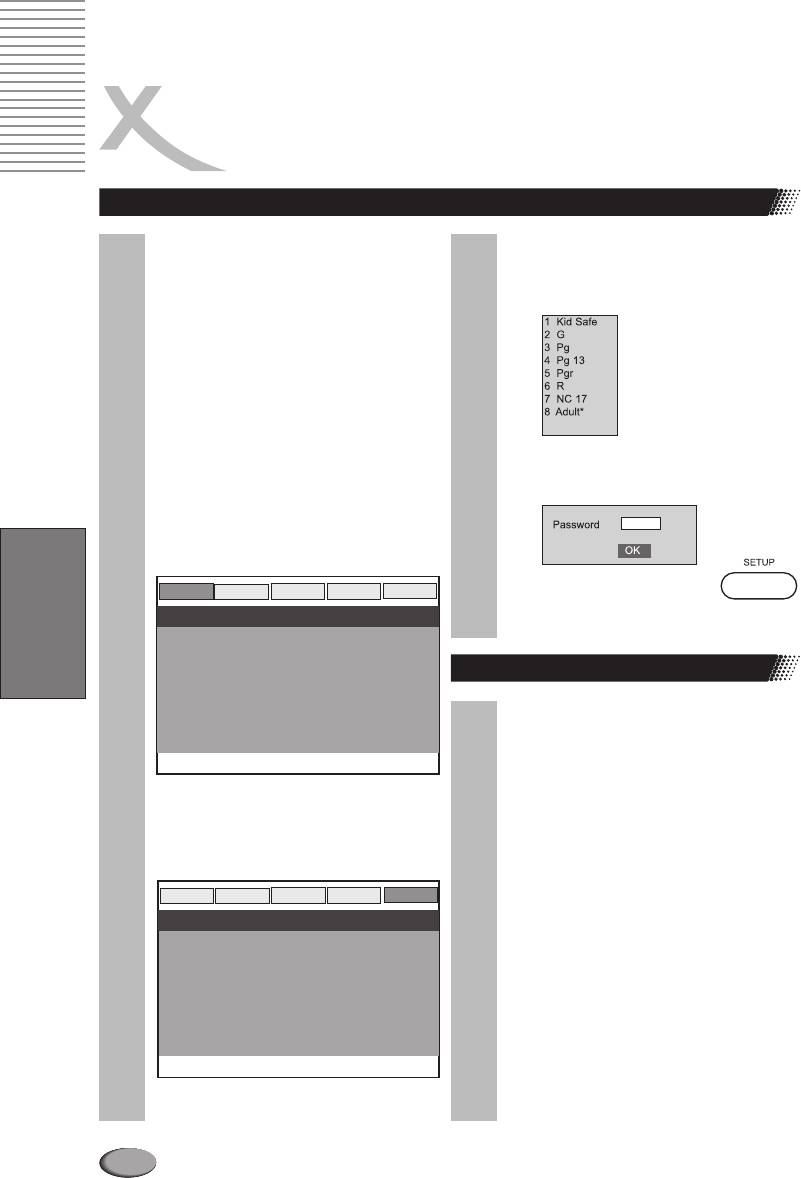
FUNCTIONS
Parental control
Lagerung von Cds
YOU CAN USE THE PARENTAL LOCK
4. Select Parental, press ENTER.
FUNCTION ONLY WITH DVD VIDEO DISCS
EQUIPPED WITH THE PARENTAL LOCK
5. Select ratings, press ENTER.
FEATURE.
SETTING THE PARENTAL LOCK
DVD video discs equipped with the parental
lock function are rated according to their
content. The contents allowed by a parental
lock level and the way a DVD video disc can be
controlled may vary from disc to disc. For
example, if the disc allows, you can edit out
violent scenes unsuitable for children and
replace them with more suitable scenes, or
lock out playback of the disc all together.
6. Enter your password then press
ENTER/PLAY
1. Press STOPtwice during playback.
The pre-set password is
3308
2. Press SETUP.
The SETUP MENU appears on the TV
screen.
General
Audio
Dolby
Video
Preference
7. Press SETUP to exit setup,
press PLAY to start
-- General Setup Page --
TV Display Ps
Angle Mark On
English
OSD Lang Eng
TO CHANGE YOUR PASSWORD:
Spdif Output
Captions Off
1. Follow step 4 to select password
Screen Saver On
change.
2. Enter old password.
Go To General Setup Page
3. Enter new password.
4. Re-enter to confirm your new
password.
5. Press ENTER.
3. Use arrow keys to select
6. Press SETUP.
PREFERENCE, press ENTER.
General
Audio
Dolby
Video
Preference
-- Preference Page --
TV Type Pal
Audio Eng
Subtitle Eng
Disc Menu Eng
Parental
Password
Default
Go To Preference Page
82
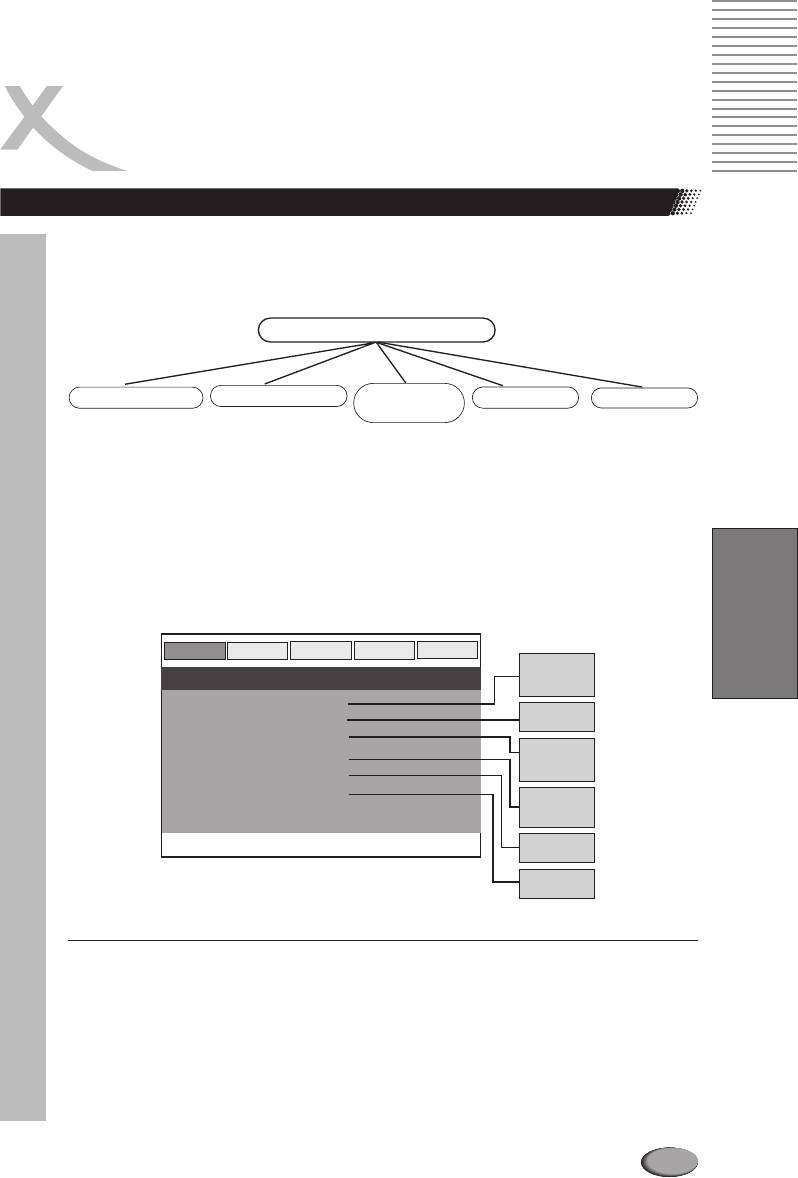
CUSTOMIZING THE FUNCTION SETTINGS
Displaying the Setup Menu screen
THIS DVD VIDEO PLAYER ALLOWS YOU TO CUSTOMIZE THE PERFORMANCE TO YOUR
PERSONAL PREFERENCE.
SETUP MENU
GENERAL SETUP
AUDIO SETUP
DOLBY
VIDEO SETUP
PREFERENCE
DIGITAL SETUP
THE SETUP MENU SCREEN ASKS YOU TO SELECT A SETTING CATEGORY FROM GENERAL
SETUP, SPEAKER SETUP, DOLBY DIGITAL SETUP, AND PREFERENCES.
THE SELECTED CATEGORY WILL PROVIDE YOU THE SETTING DETAILS ON-SCREEN.
1. PRESS SETUP.
English
2. PRESS TO SELECT CATEGORY (HIGHLIGHT), THEN PRESS ENTER/PLAY.
tupq///
3. PRESS SETUP TO NORMAL PLAYBACK.
General
Audio
Dolby
Video
Preference
Normal/PS*
Normal/LB
-- General Setup Page --
Wide
TV Display Ps
On*
Angle Mark On
Off
OSD Lang Eng
English*
Spdif Output
German
Captions Off
Russian
Screen Saver On
Off
Raw*
Pcm
On
Go To General Setup Page
Off*
On*
Off
NOTES:
l
Pre set password is .
- 3308
l
Highlighted function will be expanded at bottom of the screen.
l
The screen disappears if you press the button while it is
SETUP MENU SETUP
displayed.
l
Any button can disable Screen Saver except the or button.
POWER OPEN/CLOSE
After that, you can press some button to make the relative operation.
l
Functions and menu may change without notice.
* Factory defaults
** You must press twice to set up .
STOP PREFERENCES
83

CUSTOMIZING THE FUNCTION SETTINGS
Displaying the Setup Menu screen
General
Audio
Dolby
Video
Preference
-- Dolby Digital Page --
Stereo*
L-Mono
Dual Mono
R-Mono
Dynamic
Mix-Mono
FULL
3/4
1/2
1/4
OFF
Go To Dolby Digital Page
English
84
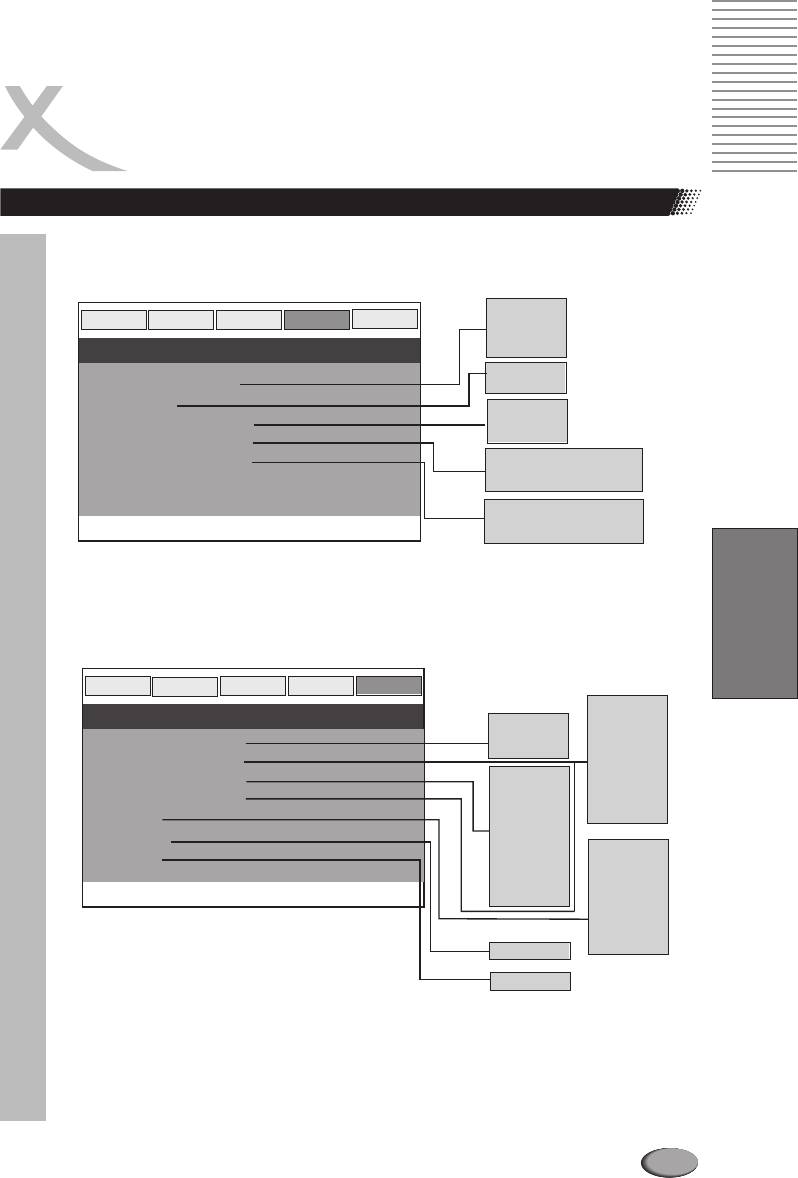
CUSTOMIZING THE FUNCTION SETTINGS
Displaying the Setup Menu screen
Off*
General
Audio
Dolby
Video
Preference
Yuv
Rgb
-- Video Setup Page --
Vga
P-Scan
Component Off
Interlace*
TV Mode
High
Medium
Sharpness Low
Low*
Brightness 00
Contrast 00
Brightness 0
Contrast 0
Go To Video Setup Page
English
General
Audio
Dolby
Video
Preference
English*
-- Preference Page --
PAL*
French
Multi
Spanish
TV Type Pal
NTSC
Chinese
Japanese
Audio Eng
English
Korean
Subtitle Eng
French
Russian
Disc Menu ENG
Spanish
Thai
Chinese
Others
Parental
Japanese
Password
Korean
1KidSaf
Default
Russian
2G
Thai
3Pg
Off
4Pg13
Go To Video Setup Page
Others*
5Pgr
6R
7Nc17
8 Adult*
Change
Reset
85
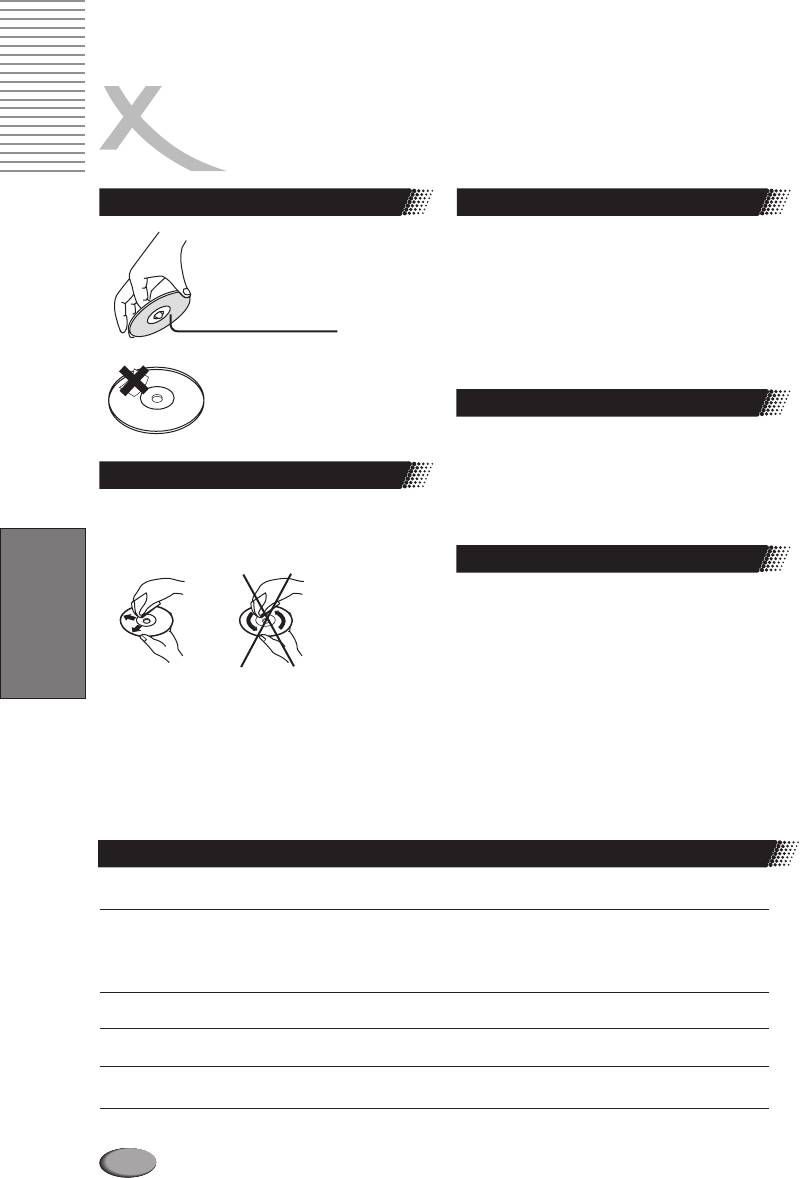
DISC INFORMATION
Handling precautions
On storing discs
l Do not touch the playback side
l Do not store discs in a place subject to direct sunlight
of the disc.
or near heat sources.
l Do not store discs in places subject to moisture and
dust such as a bathroom or near a humidifier. Store discs
Aufnahmeseite
vertically in a case. Stacking discs or placing objects on
their case may warp the discs.
l Do not attach paper or tape
Copyright notes
to discs.
l It is forbidden by law to copy, broadcast, show on
cable, play in public, and rent copyrighted material
To clean discs
without permission.
Просмотр JPEG картинок
l DVD video discs are copy protected, and any
l
Fingerprints and dust on the disc may cause picture
recordings made from these discs will be distorted.
and sound deterioration. Wipe the disc from the center
outwards with a soft cloth.Always keep the disc clean.
About this manual
l This user's manual explains the basic instruction of
this DVD player. Some DVD video discs are produced in
a manner that allows specific or limited operation during
playback. As such, the DVD player may not respond to
all operating commands.
English
l
If you cannot wipe off the dust with a soft cloth, wipe
the disc lightly with a slightly moistened soft cloth and
finish with a dry cloth.
l
Do not use any type of solvent such as thinner,
benzine, commercially available cleaners or antistatic
spray for vinyl Lps. It may damage the disc.
Discs that can be played
Disc mark
Contents
CD-Size
Maximum playback time
Approx 2 hours (single sided single)
imately
Approx 4 hours (single sided double)
imately
Audio + VideoDVD 12 cm
Approx 4 hours (double sided single)
imately
Approx 4 hours (double sided double)
imately
Audio + VideoSVCD
12 cm
Approximately 45 minutes
Audio + VideoVideo CD
12 cm
Approximately minutes74
AudioAudio CD
12 cm
Approximately minutes74
M3P
Audio
12 cm
86
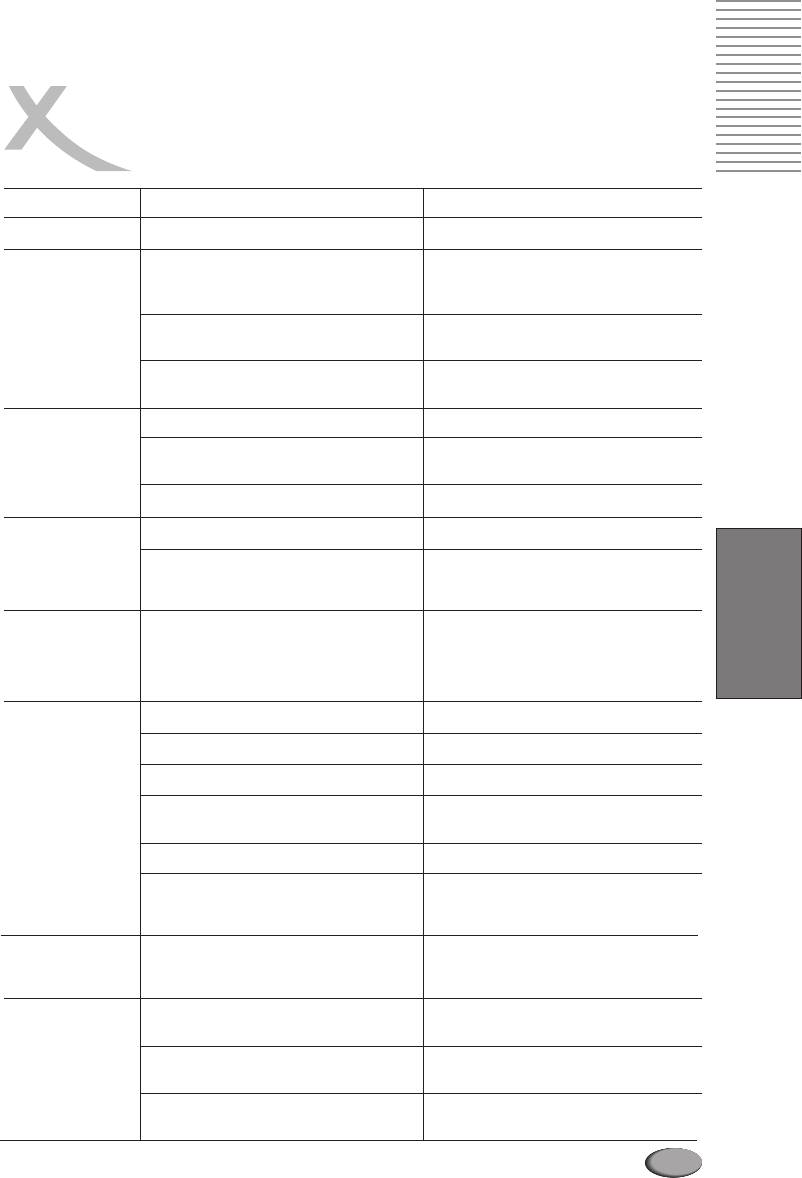
NOTES ON SERVICE
Check the following guide for the possible cause of a problem before contacting service.
Technical Support of Xoro/MAS: Tel.: 040/77 11 09 17, Internet: www.xoro.de/support.htm
Symptoms
Cause
Correction
No power
The power plug is disconnected
Connect the power plug into the wall outlet
No picture
The TV is not set to receive DVD
Select the appropriate video input mode on
signal output
the TV so the picture from the DVD player
appears on the TV screen
The video cable is not connected securely
Connect the video cable into the jacks
securely
The DVD video mode is not matched
Refer to Connecting to a TV (page 10)
with the TV
The audio cable is not connected securely
Connect the audio cable into the jacks
No sound
The power of the equipment connected with
Turn on the equipment connected with the
the audio cable is turned off
audio cable
The setting of output sound type is not correct.
Set the audio setting correctly.
The disc is dirty.
Eject the discs and clean it.
The playback picture
English
has occasional
It is in fast forward or fast reverse playback.
Sometimes a small amount of picture
distortion may appear. This is not
malfunction.
Brightness is
The copy protection’s effect.
Connect the DVD player to the TV directly.
unstable or noises
are produced on
playback pictures
The DVD player
No disc is inserted.
Insert a disc.
does not start
playback
An unplayback disc is inserted.
Check the disc type and color system.
The disc is placed upside down.
Place the disc with the playback side down.
The disc is not placed within the guide.
Place the disc on the disc tray correctly
inside the guide.
A menu is on the TV screen.
Clean the disc.
The parental lock function is set.
Press the SETUP button to turn off the menu
screen. Cancel the parental lock function or
change the parental.
Buttons do not work
Power supply fluctuations or other
Turn the power on or off with the POWER
abnormalities such as static
button. Or disconnect the power plug and
electricity may interrupt correct
insert it into the wall outlet again.
The remote control
The remote control is not pointed at
Point the remote control at the remote
does not work
the remote sensor of the DVD player
sensor of the DVD player
properly
The remote control is too far from
Operate the remote control within
the DVD player
about 7 m
The batteries in the remote control
Replace the batteries with new ones
are exhausted
87
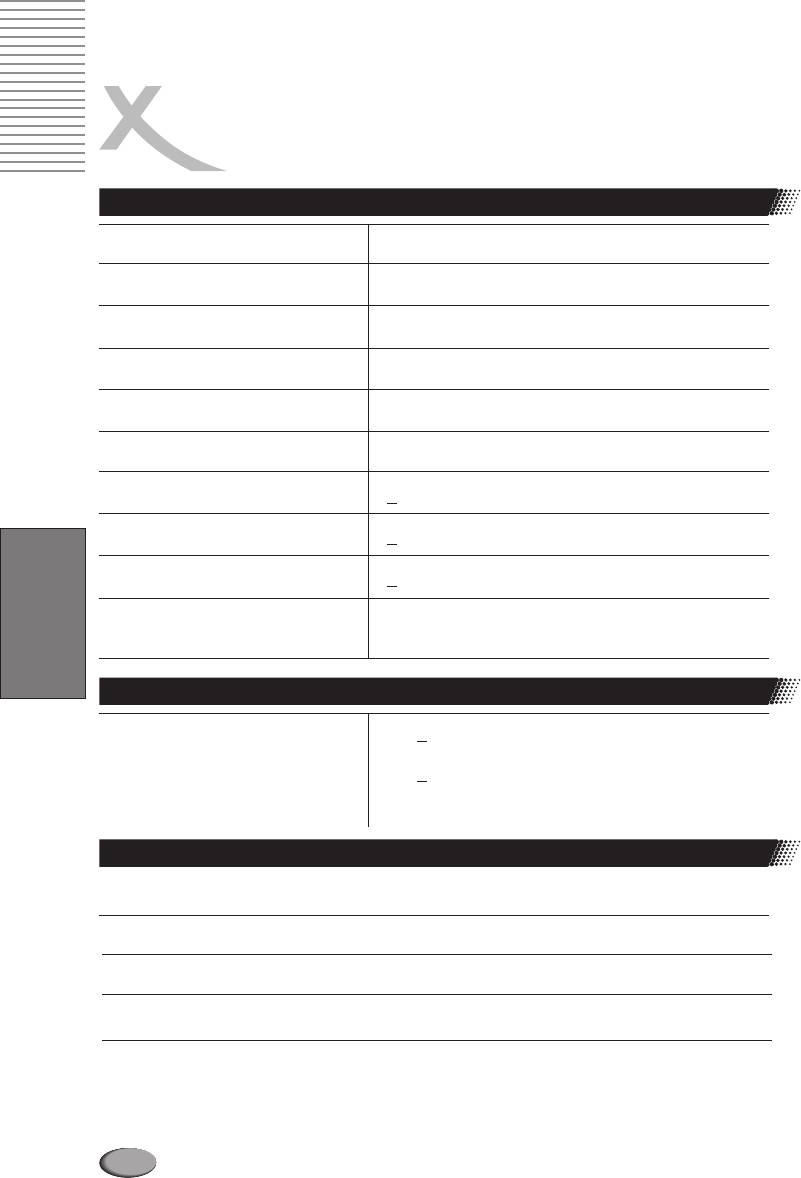
SPECIFICATIONS
DVD-Player
Power supply
100-240V AC,50/60Hz
Power consumption
20 W
Weight
3 kgs
External dimensions
430 x 43 x 260 mm (W/H/D )
Signal system
PAL /NTSC
Laser
Semiconductor laser, wavelength 650 nm,780nm
Frequency range
+
3dB (20Hz - 20kHz)
Signal-to noise ratio
>
90 dB
Audio dynamic range
>
80 dB
0
Operating conditions
Temperature 0 - 40 C
Operation status Horizontal
English
Outputs
Composite Video output
1.0 0,2Vp-p, 75Om
+
Audio output (analog audio)
2.0 0.2V (rms)
+
Supplied Accessories
Audio and Video cable
1 each
Remote control
1
Batteries 2
User manual 1
l Designs and specifications are subject to change without notice.
88
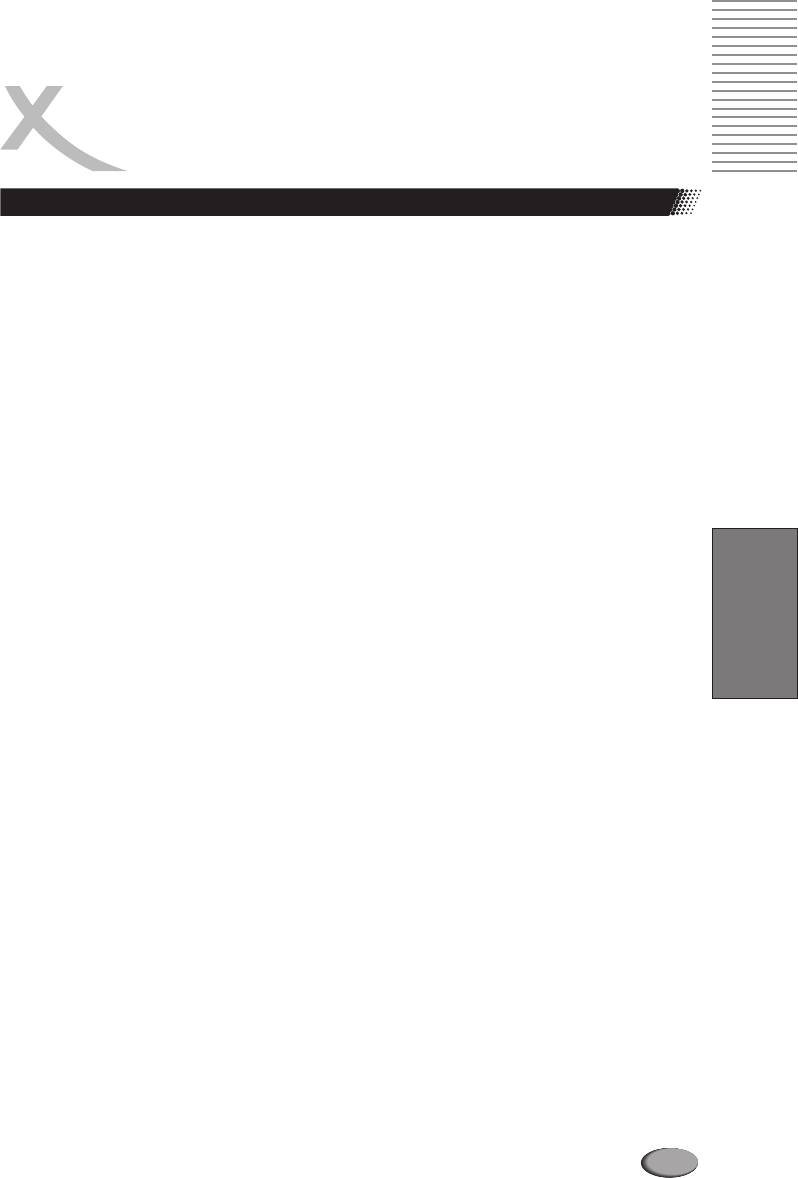
GLOSSARY
5.1
developed completely new and is now 100% MPEG-4
5.1-multichannel encoding means, that 5 audichannels
compliant. The new codec os called DivX 4/5 and can
with full frequency response are present (left, center,
be obtained for free at his codec is also
www.divx.com. T
right, surround left, surround right) plus a subwoofer
compatible to videos encoded with the old DivX codec
channel (represented by the „.1”) providing deep
(DivX 3.11). Today, DivX just a brand name for the
humming frequencies you are used to know from
MPEG-4 encoder/player from DivX Networks that lives
®®
modern cinemas. Both Dolby Digital and DTS
from the fame of early DivX days.
support 5.1-coding and decoding.
Videos encoded with DivX 4/5 are fully MPEG-4
compliant and theoretically can be played on any
CD
MPEG-4 enabled DVD player.
A CD (Compact Disc) is a metal-coated plastic disc. It
®
has a diameter of 12 cm and a thickness of anout 1,2
Dolby Digital 5.1
®
mm. It was developed by Sony and Philips in 1985. The
Dolby Digital 5.1 is a system for transmission and
advantages are digital storage of music enabling very
storage of 5.1 channel sound on digital media as DVD,
natural sound reproduction. Beyond this, the data is
digital TV and sattellite transmission. Different from the
®®
stored more compact, the handling is easy. The long
codecs Dolby Surround and Pro Logic who do not
lifetime of the media and the fact that usage does not
work with channel separation to encode the surround
decrease quality made the CD the ideal storage media.
®
sound in a stereo recording, Dolby Digital is a discrete
In the meantime, 12 different storage media have been
system where the different audio channels keep
developed from the first CD. The mostly used are CD-
completely separated during encoding and decoding.
DA (Compact Disc - Digital Audio) , CD-ROM (Compact
Dolby Digital 5.1 is industry standard for coding of DVD
English
Disc - Read Only Memory), and the DVD (Digitale
movies with surround sound.
Versatile Disc).
One can store about 74 to 80 minutes of music on a CD
DSP
(-DA). This is equal to 650 to 700 MB
Digital Signal Processor. Microprocessor for digital
Signal transmission is performed touchless with a laser
processing of signals. Virtual Surround for example is
beam. The CD is being read from the middle to the outer
created with a DSP.
side. The data or music is recorded in a spiral from the
®
middle to the outer side.
DTS
A CD has pits and lands, the distance is about 1,6 mm.
® ®
DTS is a coding standard similar to Dolby Digital . DTS
The laser light created by a laser diode passes different
®
Digital Surround is a multichannel surround system
mirrors and prisms and then is focused by a lens to a
®
from Digital Theater Systems. Similar to Dolby Digital it
laser beam. This laser beam scans the data spiral of the
uses up to 5.1 channels. Different from Dolby, the data
CD. On the pits, the laser beam is reflected in another
rate can be far above 1 Mbit/sec so the sound is not
direction and is detected by a photocell. The photocell
®
compresses as strong as in Dolby Digital resulting in a
transmits the signal to a microprocessor which converts
higher sound quality.
the digital data to an audio signal. The rest is done by
The frequency range is from 20Hz to 20kHz at 20Bit, but
the sound system.
the subwoofer channels only transmits frequencies
below 80Hz. The coding system also is called CAC.
CVBS
Composite Video Interface. The video signal is
DVD
transmitted via a single signal line. CVBS should only
The DVD (Digital Versatile Disk) was introduced in
be used, if your playback device does not offer other
1995 and is a storage media with a large capacity.
interfaces for connection with you Xoro TV set, as
While a standard CD can store 650 MB of data, the DVD
CVBS due to technical reasons delivers worst quality
can store up to 9 GB. Especially when it comes to video
of all available interfaces (please also refer to YUV,
playback, a large storage capacity is important. Beyond
S-Video, SCART and RGB). The CVBS interface can
its high capacity, the consume
r enjoys high quality video
easily be identified from the yellow color of the RCA
and audio. A DVD can store up to 8 different
jack.
audiostreams, so in best case, the movie can be
watched in 8 different languages.
TM
DivX
TM
DivX is a new high quality video codec which is based
Photo-CD (JPEG CD)
on MPEG-4 standard and combined with MP3 audio.
A Photo-Cd is a storage system for image storage on a
Originally, the DivX-Codec was a Microsoft codec
CD-ROM in a platform independent multi resolution
(MPEG-4 v3). The official codec only used ASF format
structure (support of different resolutions and file
(no AVI) or WMV format with Windows Media Encoder
formats, e.g. JPEG, BMP, etc). As a single camera film
7. The official codec had a bitrate limit which was
dies not fill a complete CD, more films can be added to
removed on DivX.
the CD at a later time. A CD-R
OM drive must be
On the next stage of development, the codec was
multisession enabled to load images from a Photo-CD.
89
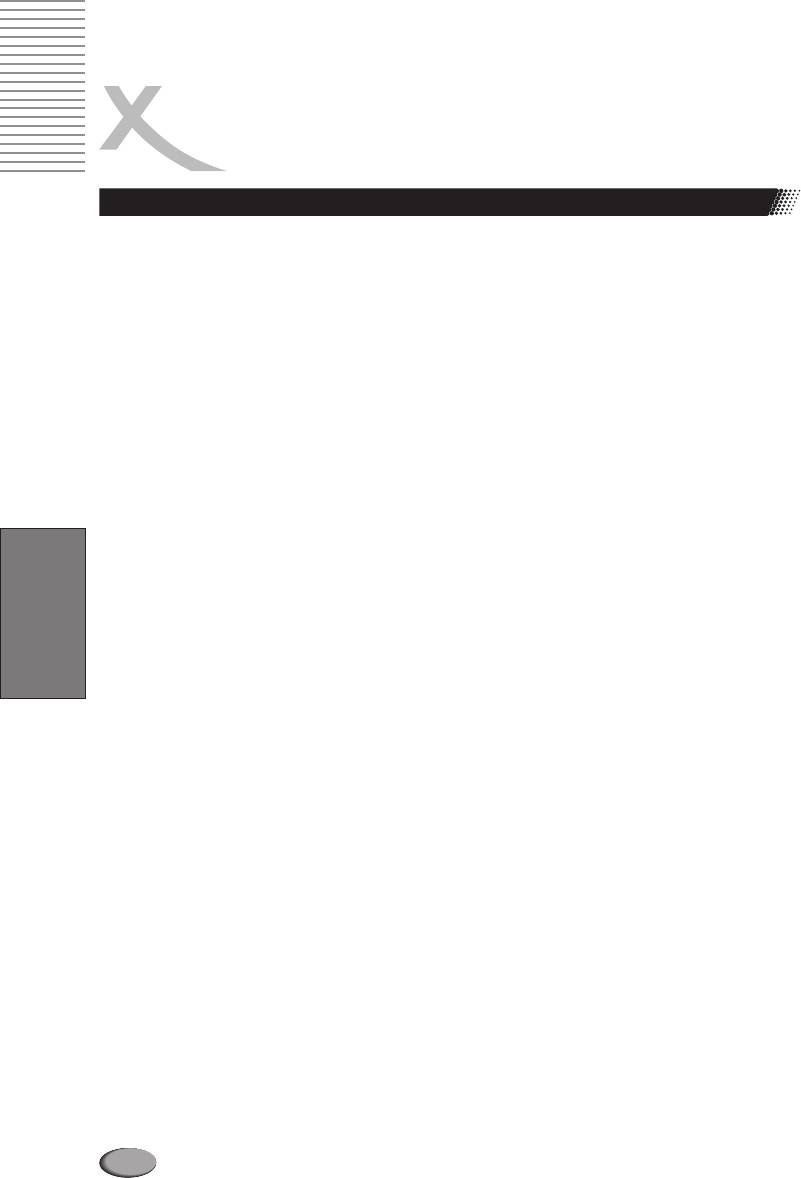
GLOSSARY
GUI
Graphic User Interface. See OSD
NTSC
Widespread TV standard, espacially in US and Asia.
HDCD
525 (480 viewable) Lines and 60 Hz refresh rate.
Pacific Microsonics has developed a digital audio
Describes the way the video information (brightness,
technology using the full potential of a CD. The HDCD
color, refresh rate etc.) is transmitted.
process (High Definition Compatible Digital) is a
Within Europe, this video standard only appears on
patented coding and decoding process transporting
imported media (like US DVDs).
thie complete details of a high resolution “master
recording” to a CD. There were several attempts to
OSD
improve the sound quality of CD's, but none which could
The OSD (On Screen Display) is all the menus and
be compared to HDCD process.
options shown on the screen.
Hosiden-connector
PAL
4-pin connector for S-Video connections
European TV standard. PAL stands for Phase
Alternation Line; refresh rate: 50 Hz
, Zeilenauflösung:
HUE
625 Lines, 576 visible lines. Describes the way the
HUE settings affect the color balance of the picture
video information (brightness, color, refresh rate etc.) is
transmitted.
Interlaced
The picture is created by writing two half pictures
PBC
with a 1 line set-off on the screen. This is standard
PBC stands for playback control. This function can be
on conventional 50 Hz TV sets.
used to show a menu on Video CD's (if contained on the
VCD). One can move in this menu with the arrow keys
®
Kodak Picture CD
and select the desired function with “enter”.
®
The KODAK Picture CD is the ideal media for
®
allropund photographers. All pictures are stored at an
Pro Logic
®
English
excellent resolution of 1024 x 1536 pixel. On the
Dolby Pro Logic is a matrix decoder for decoding the
KODAK Picture CD, the images of your camera film
four surround sound channels contained in the stereo
®
strip are stored. It is not possible to add pictures at a
track of Dolby Surround encoded programs (e.g. VHS
later point of time.
movies or TV shows).Dolby Surround is a matrix coding
®
Note:
There also are „Kodak Foto CDs “ availabe. As
system mixing four channels (left, center, right,
they have a proprietary file format, your DVD player
surround) to a stereo track. A Pro Logic decoder
cannot playback these media.
separates these four channels during playback.
Without Pro Logic decoder, the program only has stereo
Component-Signal
sound
please refer to YUV
Progressive Scan
Contrast
Progressive Scan writes a whole picture in one step,
Means the range of luminance between the brightest
while the normal interlaced TV-picture is composed of
and the darkest pixel which can be displayed.
two half pictures. It delivers a significally enhanced
picture, especially when used on vide beamers, PC
LPCM
monitors or LCD TV.
LPCM stands for:
LPCM
inear ulse ode odulation.
Digita, uncompressed audio recording. Standard on
RGB
Audio-CDs.
Red Green Blue. Describes the way of transmission and
display of video signals. The three in TV systems used
MP3
colors red, green and blue are transmitted separately.
MPEG 1 Layer 3 Codec, or short MP3,
was devel
oped
When used for connection between playback device
in 1987 by Fraunhofer Institut für Integrierte
and TV set, it delivers a quality similar to YUV.
Schaltungen and was e revolution in audio
compression.
In 1992 it became part of MPEG-1 video
R 232
S
format. As MP3 offered high quality audio at incredible
RS232 is a well known PC interface for data transfer. In
small filesize, it became an won standard. With this
home entertainment devices, it is usually for
codec one can compress audiofiles to about 1 MB /
reprogramming purposes or to load new firmware.
minute.
90
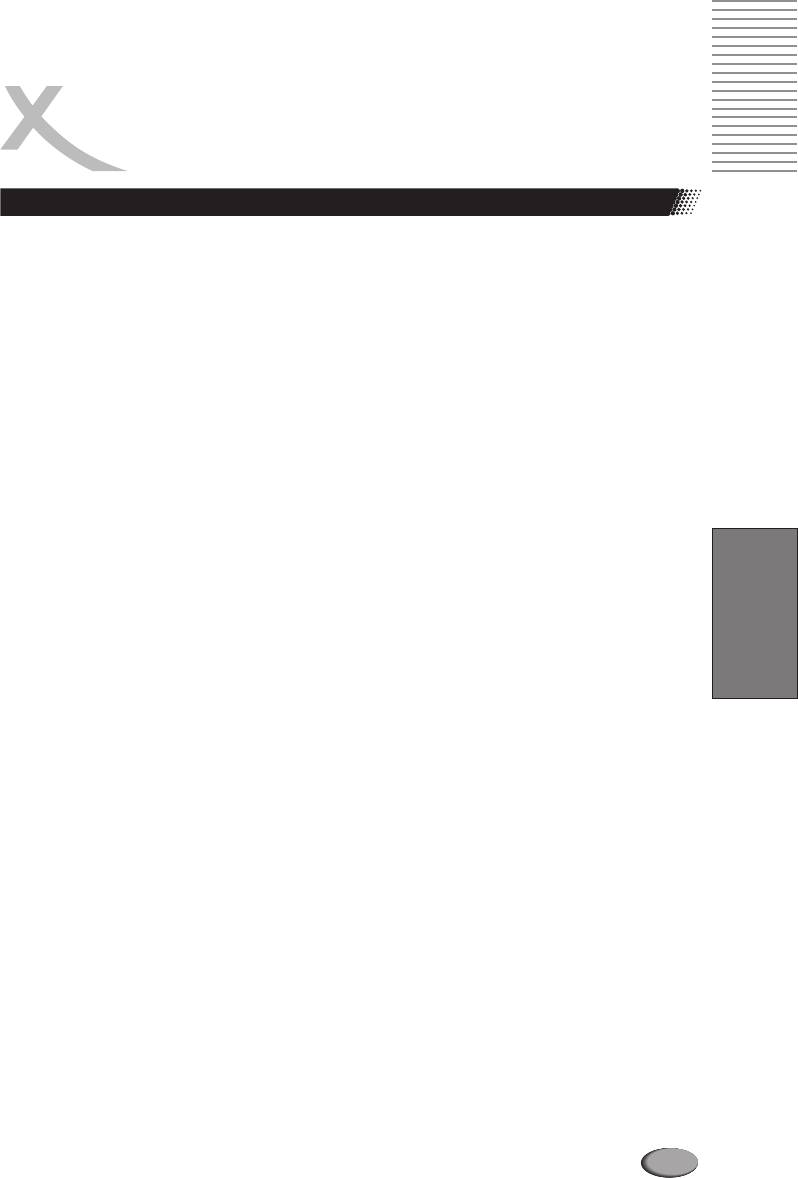
GLOSSARY
S/PDIF
S/PDIF (Sony/Philips Digital Interface) is a digital
Super Video CD (SVCD)
transmission standard for audio data. S/PDIF can
SVCD stands for Super Video CD. SVCD's are very
transmit audiofiles from one source to another without
similar to VCD's, one can store 35 60 minutes of high
having to leave the digital transmission which would
quality video with up to 2 Stereo audiotracks and 4
result in worse quality.
different subtitles. All Xoro DVD players can play
SVCD's.
S-Video
Desribes the way video signals are transmitted. With S-
Video CD(VCD)
Video, luminance and color information are transmitted
VCD stands for "Video Compact Disc". VCDs are
separately. S-Video interface can easily be identified by
similar to normal CDs. They contain movies with sound.
its 4-ports in a round connector.
A VCD can store 74 to 80 minutes of video with stereo
sound. For the storage of audio and video, MPEG-1 is
SECAM
used.All Xoro DVD players can play VCD's.
French TV standard. It is also used outside france in
some Easter European countries. Refresh rate is the
YPbPr
same as in PAL standard (50 Hz). The signal produces
please refer to YUV
625 TV lines.
YUV
Aspect ratio: 4:3 and 16:9
Videosignal with separated transmission of color and
Full Frame refers to programs developed for TV display
brightness information. Similar to RGB, the signal is
English
with an aspect ratio of 4:3. Widescreen refers to
transmitted via tree separate RCA cables. Also called
programs developed for screens with an aspect ratio of
Component Signal. YUV delivers best signal quality
16:9.
available with analogue signal transmission.
If a widescreen program is displayed on a 4:3 screen,
the picture will have black borders on top and bottom.
91

XORO by MAS Elektronik AG
Blohmstrasse 16/20
21079 Hamburg, Germany
Tel.: +49 (040) 77 11 09 17
Fax: +49 (040) 76 73 35 15
xoro@mas.de
www.xoro.de




