Interlogix UltraView IP PTZ 36X Camera Quick Start: Accessing the camera over the internet
Accessing the camera over the internet : Interlogix UltraView IP PTZ 36X Camera Quick Start
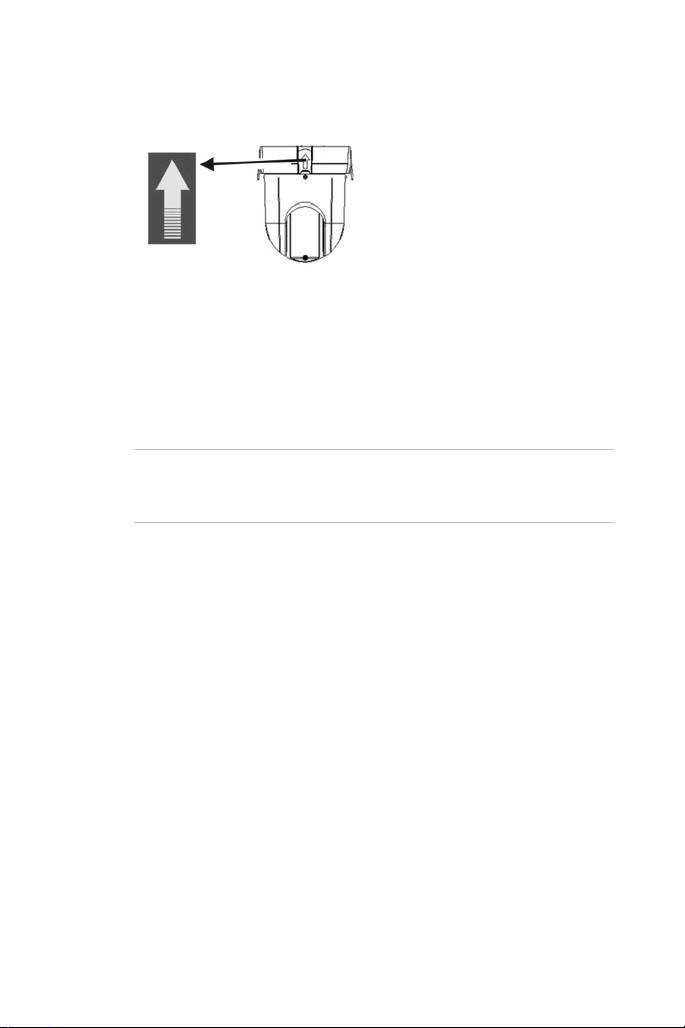
Position the tabs on the PTZ module by aligning the arrow label on
the module with those on the housing (see below). The module
should firmly snap into position. If using a SDHC card, insert it into
the module before inserting the module into the housing.
6. Re-attach the bubble by screwing it to the housing.
7. Pendant-mount camera only: Route the PTZ module cables
through the bracket.
Flush mount camera only: Install the trim ring. Align the trim ring
to the housing, and insert the fix-pins to the holes. Then rotate the
ring clockwise.
8. Connect the cables (see Figure 1).
Warning: After installation, the PTZ module will perform a PTZ
self-test and initializes with the power on. DO NOT touch and
move the camera while it is self-testing and initializing.
9. Configure the dome camera to suit its location.
Accessing the camera over the internet
Use the Web browser to access and control the camera over the
internet.
Note: Any changes made to the camera’s configuration only apply to
this camera.
Change the administrator password once the set up is complete. Only
authorized users should be able to modify camera settings.
To access the camera online:
1. In the Web browser enter the camera’s IP address (default is
192.168.1.70). The Login dialog box appears.
2. Enter your user name and password as well as the port to be used.
Default user name: admin
Default password: 1234
UltraView IP PTZ 36X Camera 3 EN

Default port: 8000
Click OK. The Web browser screen appears in live mode. The live
screen is initially blank.
3. Click the Start Live View button on the top of the screen for
the live mode images to appear on-screen.
4. Right-click Camera 01 to open the pop-up box and select the
desired stream: Main, Sub or Open sound.
Web browser interface
EN 4 UltraView IP PTZ 36X Camera
1.
Menu toolbar select live view,
playback, search event logs
and configure camera over the
internet.
2.
Viewer pane.
3.
Current user
4.
Exit the system.
5.
6. PTZ control panel
7. Preset selection
8. Full screen
9.
PTZ button.
Start live view, record video and
take snapshots.
10. Start/stop bi-directional audio.
11. Turn the audio function on or
off.
Оглавление
- EN Introduction
- Installing a camera
- Accessing the camera over the internet
- Configuring the camera over the internet
- Specifications
- DE Einführung
- Kamerabeschreibung
- Zugriff auf die Kamera über das Internet
- Konfigurieren der Kamera über das Internet
- Technische Daten
- ES Introducción
- Descripción de la cámara
- Acceso a la cámara a través de internet
- Configuración de la cámara a través de internet
- Especificaciones
- FR Introduction
- Description de la caméra
- Accès à la caméra par l’Internet
- Configuration de la caméra sur Internet
- Spécifications
- IT Introduzione
- Descrizione Telecamera
- Accesso alla telecamera via Internet
- Configurazione della telecamera via Internet
- Specifiche tecniche
- NL Inleiding
- Camerabeschrijving
- De camera bedienen via het internet
- De camera configureren via internet
- Specificaties
- PL Wstęp
- Opis kamery
- Dostęp do kamery przez Internet
- Konfigurowanie kamery przez Internet
- Dane techniczne
- PT Introdução
- Descrição das câmaras
- Acesso à câmara pela internet
- Configurar a câmara pela Internet
- Especificações
- RU Введение
- Описание камеры
- Доступ к камере через Интернет
- Настройка камеры через Интернет
- Характеристики
- TR Giriş
- Kamera açıklaması
- Kameraya internet üzerinden erişme
- Kamerayı internet üzerinden yapılandırma
- Teknik özellikler

