Eizo FlexScan S2100: Displaying Screen
Displaying Screen: Eizo FlexScan S2100
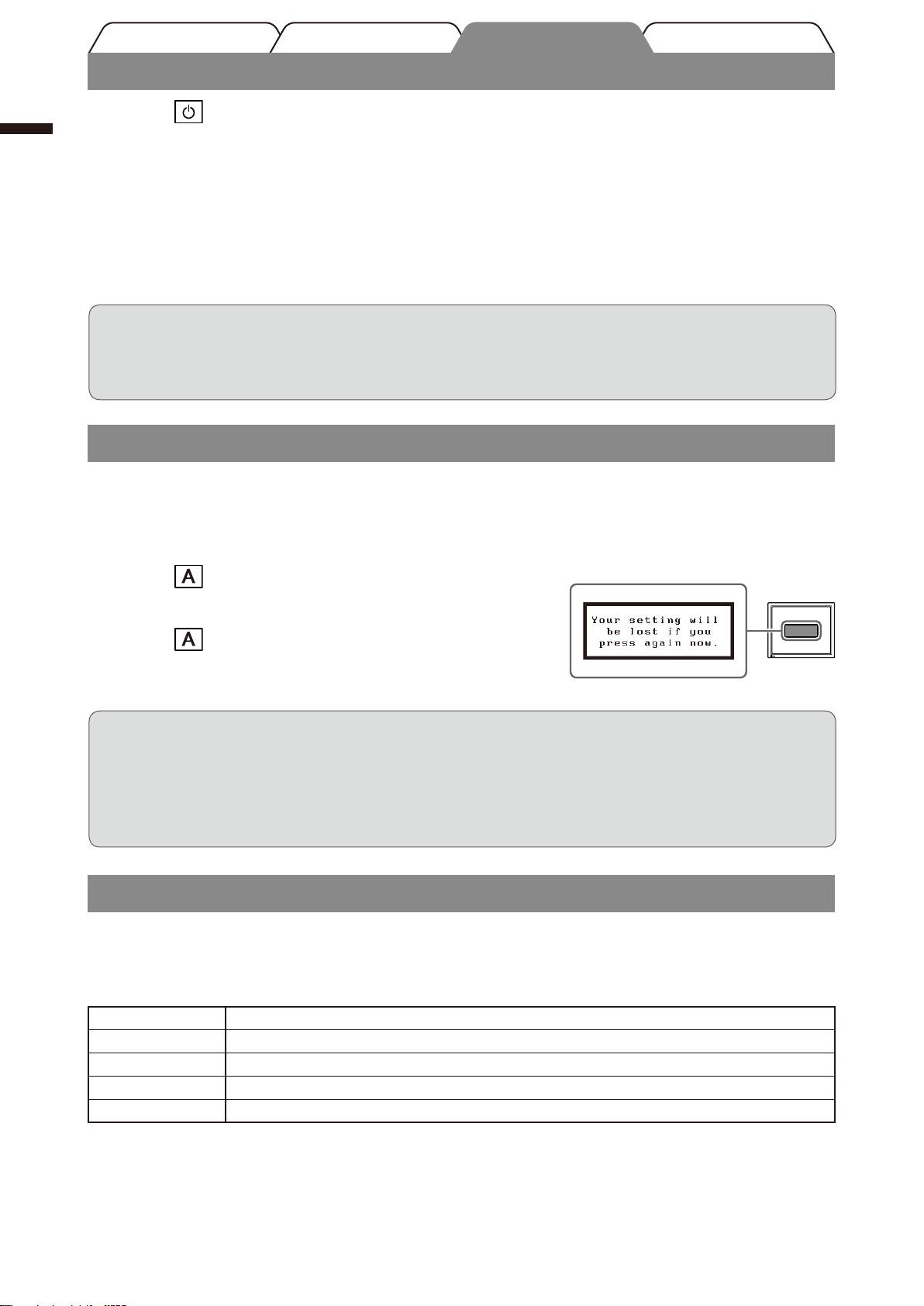
English
4
Prior to use Installation TroubleshootingSetting/Adjustment
Displaying Screen
Press to turn on the monitor.
1
Turn on the PC.
2
The monitor’s Power indicator lights up blue and the screen image appears.
When using analog input signals, perform the Auto Adjustment function. (Refer
3
to “Performing Auto Adjustment function” below.)
The Auto Adjustment function is not necessary when digital signals are input because images are
displayed correctly based on the preset data of the monitor.
Attention
• Turn off the monitor and PC after using them.
• For the maximum power saving, it is recommended that the Power button be turned off. Unplugging the
power cord completely shuts off power supply to the monitor.
Performing Auto Adjustment Function (Analog input only)
When analog signals are input, the Auto Adjustment function enables the automatic adjustment of clock, phase, screen
position, and resolution.
For details of the Auto Adjustment function, refer to the User’s Manual on the CD-ROM.
Message window
Press .
1
A message window appears.
Press again while the message is displayed.
2
The Auto Adjustment function is activated and clock, phase,
and screen position are adjusted automatically.
Attention
• The Auto Adjustment function works correctly when an image is fully displayed over the display area of a
Macintosh or Windows PC screen.
It does not work properly when an image is displayed only on a part of the screen (DOS prompt window,
for example) or when a black background (wallpaper
, etc.) is in use.
• The Auto Adjustment function may not work properly with some graphics boards.
Selecting Display Mode
FineContrast allows you to select the best display mode easily according to monitor’s application.
For details of FineContrast, refer to the User’s Manual on the CD-ROM.
FineContrast Mode
Custom Available for making desired setting.
sRGB Suitable for color matching with sRGB compatible peripherals.
T
ext Suitable for displaying texts for word processing or spreadsheets.
Picture Suitable for displaying images such as photos or picture images.
Movie Suitable for playing back animated images.
Оглавление
- Controls and Functions
- Connecting Cables
- Displaying Screen
- Adjusting Brightness
- No-Picture Problem
- Bedienelemente und Funktionen
- Kabel anschließen
- Bild wiedergeben
- Bildschirmhelligkeit einstellen
- Problem: Kein Bild
- Commandes et fonctions
- Connexion des câbles
- Affichage de l’écran
- Ajustage de la luminosité
- Problème de non-affichage d’images
- Controles y funciones
- Conexión de los cables
- Visualización de la pantalla
- Ajuste del brillo
- Si no se muestra ninguna imagen
- Comandi e funzioni
- Collegamento dei cavi
- Visualizzazione dello schermo
- Regolazione della luminosità
- Problema Nessuna immagine
- Reglage och funktioner
- Att ansluta kablarna
- Visa skärmen
- Ställa in skärmens ljusstyrka
- Ingen bild visas
- Χειριστήρια και λειτουργίες
- Σύνδεση καλωδίων
- Εμφάνιση της οθόνης
- Ρύθμιση φωτεινότητας
- Πρόβλημα "Καθόλου εικόνα"
- Средства управления и их назначение
- Подключение кабелей
- Отображение экрана
- Настройка яркости экрана
- Отсутствует изображение на экране
- 控制和功能
- 连接电缆
- 显示屏幕
- 调整亮度
- 无图片的问题
- MEMO

