Samsung PS50C490B3W: instruction
Class: Televisions and Digital TV
Type:
Manual for Samsung PS50C490B3W
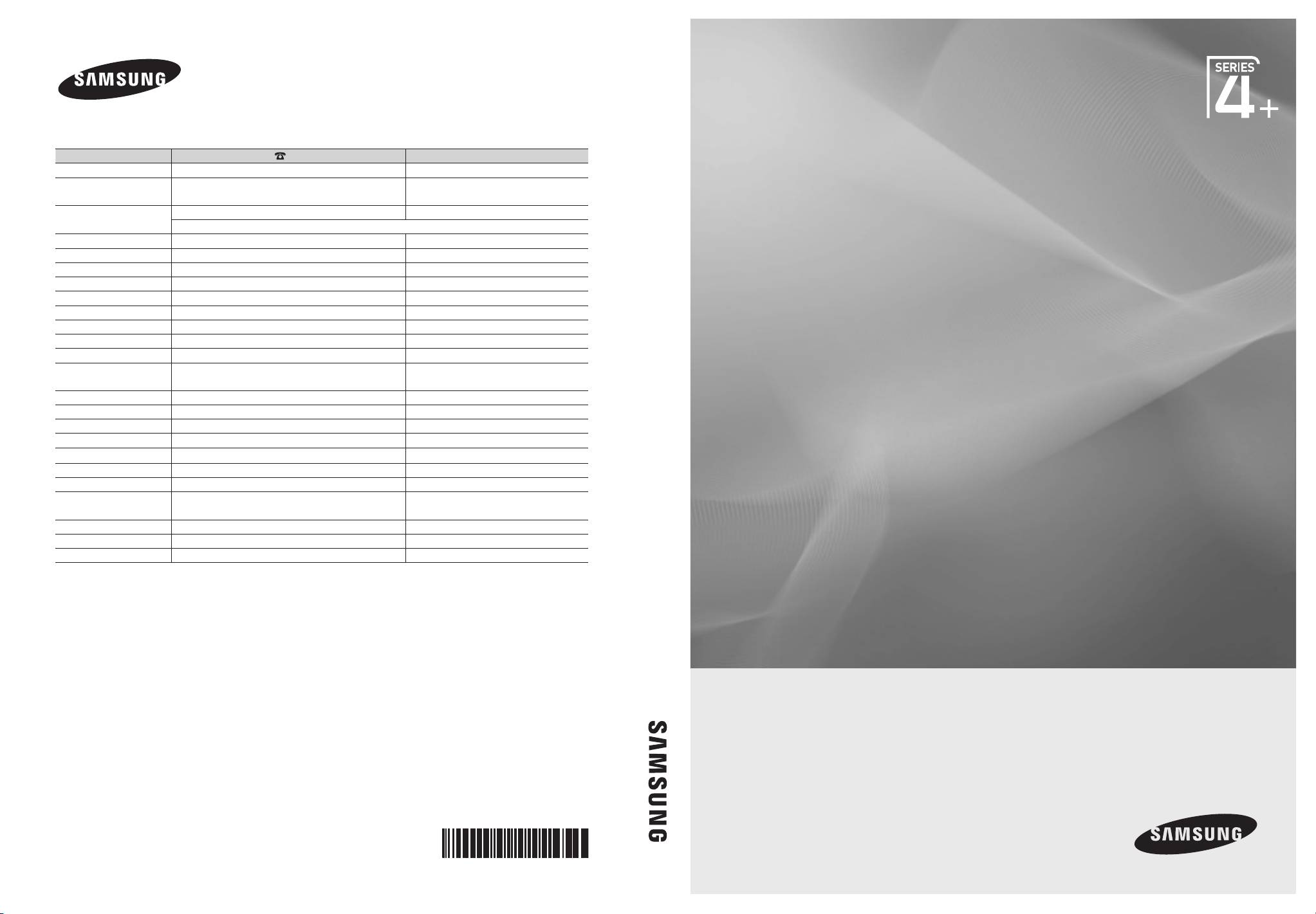
Plasma TV user manual
Contact SAMSUNG WORLDWIDE
If you have any questions or comments relating to Samsung products, please contact the SAMSUNG customer care centre.
Country
Customer Care Centre
Web Site
AUSTRIA 0810 - SAMSUNG (7267864, € 0.07/min) www.samsung.com/at
BELGIUM 02-201-24-18 www.samsung.com/be (Dutch)
www.samsung.com/be_fr (French)
CZECH 800 - SAMSUNG (800-726786) www.samsung.com/cz
Samsung Zrt., česká organizační složka, Oasis Florenc, Sokolovská394/17, 180 00, Praha 8
DENMARK 70 70 19 70 www.samsung.com/dk
FINLAND 030 - 6227 515 www.samsung.com/
FRANCE 01 48 63 00 00 www.samsung.com/fr
GERMANY 01805 - SAMSUNG (726-7864 € 0,14/Min) www.samsung.de
HUNGARY 06-80-SAMSUNG (726-7864) www.samsung.com/hu
ITALIA 800-SAMSUNG (726-7864) www.samsung.com/it
LUXEMBURG 261 03 710 www.samsung.com/lu
Plasma TV
NETHERLANDS 0900-SAMSUNG (0900-7267864) (€ 0,10/Min) www.samsung.com/nl
NORWAY 815-56 480 www.samsung.com/no
POLAND 0 801 1SAMSUNG (172678)
www.samsung.com/pl
022-607-93-33
user manual
PORTUGAL 80820-SAMSUNG (726-7864) www.samsung.com/pt
SLOVAKIA 0800-SAMSUNG (726-7864) www.samsung.com/sk
SPAIN 902 - 1 - SAMSUNG (902 172 678) www.samsung.com/es
SWEDEN 0771 726 7864 (SAMSUNG) www.samsung.com/se
TURKEY 444 77 11 www.samsung.com/tr
U.K 0845 SAMSUNG (7267864) www.samsung.com/uk
EIRE 0818 717100 www.samsung.com/ie
SWITZERLAND 0848 - SAMSUNG (7267864, CHF 0.08/min) www.samsung.com/ch
www.samsung.com/ch_fr/(French)
LITHUANIA 8-800-77777 www.samsung.com/lt
LATVIA 8000-7267 www.samsung.com/lv
ESTONIA 800-7267 www.samsung.com/ee
imagine the possibilities
Thank you for purchasing this Samsung product.
To receive more complete service, please register
your product at
www.samsung.com/register
Model _____________ Serial No. _____________
© 2010 Samsung Electronics Co., Ltd. All rights reserved.
BN68-03141D-00
[PC490-XH]BN68-03141D-00L10.indb 1 2010-07-09 오전 11:39:36
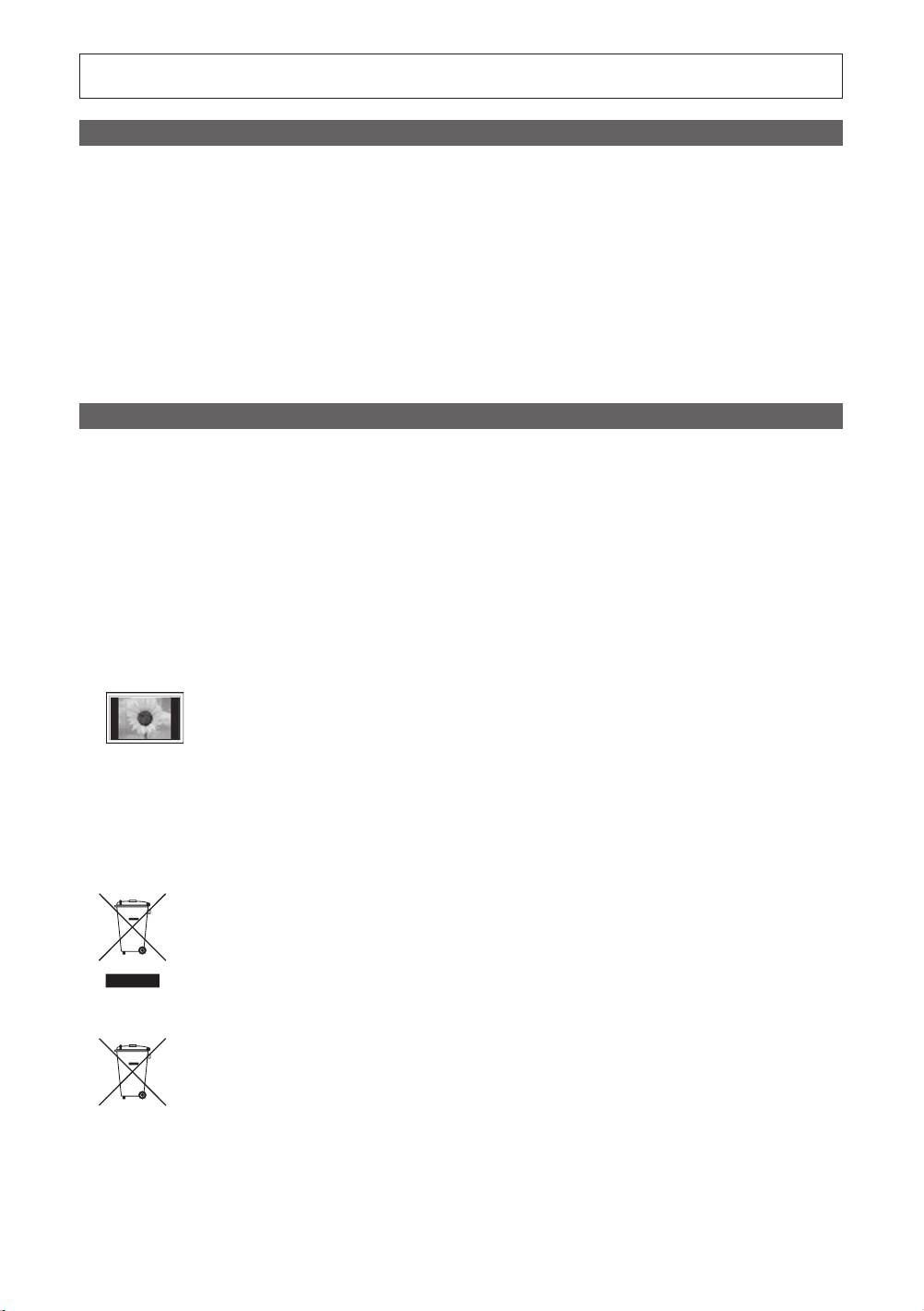
Figures and illustrations in this User Manual are provided for reference only and may differ from actual product appearance.
Product design and specifications may be changed without notice.
Digital TV notice
1. Functionalities related to Digital TV (DVB) are only available in countries/areas where DVB-T (MPEG2 and MPEG4 AVC) digital terrestrial signals are
broadcasted or where you are able to access to a compatible DVB-C (MPEG2 and MPEG4 AAC) cable-TV service. Please check with your local
dealer the possibility to receive DVB-T or DVB-C signal.
2. DVB-T is the DVB European consortium standard for the broadcast transmission of digital terrestrial television and DVB-C is that for the broadcast
transmission of digital TV over cable. However, some differentiated features like EPG (Electric Programme Guide), VOD (Video On Demand) and so
on, are not included in this specification. So, they cannot be workable at this moment.
3. Although this TV set meets the latest DVB-T and DVB-C standards, as of [August, 2008], the compatibility with future DVB-T digital terrestrial and
DVB-C digital cable broadcasts cannot be guaranteed.
4. Depending on the countries/areas where this TV set is used some cable-TV providers may charge an additional fee for such a service and you may
be required to agree to terms and conditions of their business.
5. Some Digital TV functions might be unavailable in some countries or regions and DVB-C might not work correctly with some cable service providers.
6. For more information, please contact your local Samsung customer care centre.
✎
The reception quality of TV may be affected due to differences in broadcasting method between the countries. Please check the TV
performance in the local SAMSUNG Authorized Dealer, or the Samsung Call centre whether it can be improved by reconfiguring TV setting or
not.
User Instructions
• Screen Image retention
Do not display a still image (such as on a video game or when hooking up a PC to this PDP) on the plasma monitor panel for more than 2 hours
as it can cause screen image retention. This image retention is also known as “screen burn”. To avoid such image retention, reduce the degree of
brightness and contrast of the screen when displaying a still image.
• Heat on the top of the Plasma TV
The top side of the product may be hot after long period of use as heat dissipates from the panel through the vent hole in the upper part of the
product. This is normal and does not indicate any defect or operation failure of the product. However, children should be prevented from touching the
upper part of the product.
• The product is making a “cracking” noise.
A “cracking” noise may occur when the product contracts or expands due to a change in the surrounding environment such as temperature or
humidity. This is normal and not a defect of the unit.
• Cell Defects
The PDP uses a panel consisting of 2,360,000(HD-level) to 6,221,000(FHD-level) pixels which require sophisticated technology to produce. However,
there may be a few bright or dark pixels on the screen. These pixels will have no impact on the performance of the product.
• Avoid operating the TV at temperatures below 41°F (5°C)
• A still image displayed too long may cause permanent damage to the PDP Panel.
Watching the Plasma TV in 4:3 format for a long period of time may leave traces of borders displayed on the left, right and centre of
the screen caused by the difference of light emission on the screen. Playing a DVD or a game console may cause similar effects to
the screen.
Damages caused by the above effect are not covered by the Warranty.
• After-images on the Screen.
Displaying still images from Video games and PC for longer than a certain period of time may produce partial after-images.
To prevent this effect, reduce the “brightness” and “contrast” when displaying still images for a long time.
• Warranty
Warranty does not cover any damage caused by image retention.
Burn-in is not covered by the warranty.
Correct Disposal of This Product (Waste Electrical & Electronic Equipment)
(Applicable in the European Union and other European countries with separate collection systems)
This marking on the product, accessories or literature indicates that the product and its electronic accessories (e.g. charger,
headset, USB cable) should not be disposed of with other household waste at the end of their working life. To prevent possible
harm to the environment or human health from uncontrolled waste disposal, please separate these items from other types of waste
and recycle them responsibly to promote the sustainable reuse of material resources. Household users should contact either the
retailer where they purchased this product, or their local government office, for details of where and how they can take these items
for environmentally safe recycling. Business users should contact their supplier and check the terms and conditions of the purchase
contract. This product and its electronic accessories should not be mixed with other commercial wastes for disposal.
Correct disposal of batteries in this product
(Applicable in the European Union and other European countries with separate battery return systems)
This marking on the battery, manual or packaging indicates that the batteries in this product should not be disposed of with other
household waste at the end of their working life. Where marked, the chemical symbols Hg, Cd or Pb indicate that the battery
contains mercury, cadmium or lead above the reference levels in EC Directive 2006/66. If batteries are not properly disposed of,
these substances can cause harm to human health or the environment. To protect natural resources and to promote material
reuse, please separate batteries from other types of waste and recycle them through your local, free battery return system.
2
English
[PC490-XH]BN68-03141D-00L10.indb 2 2010-07-09 오전 11:39:37
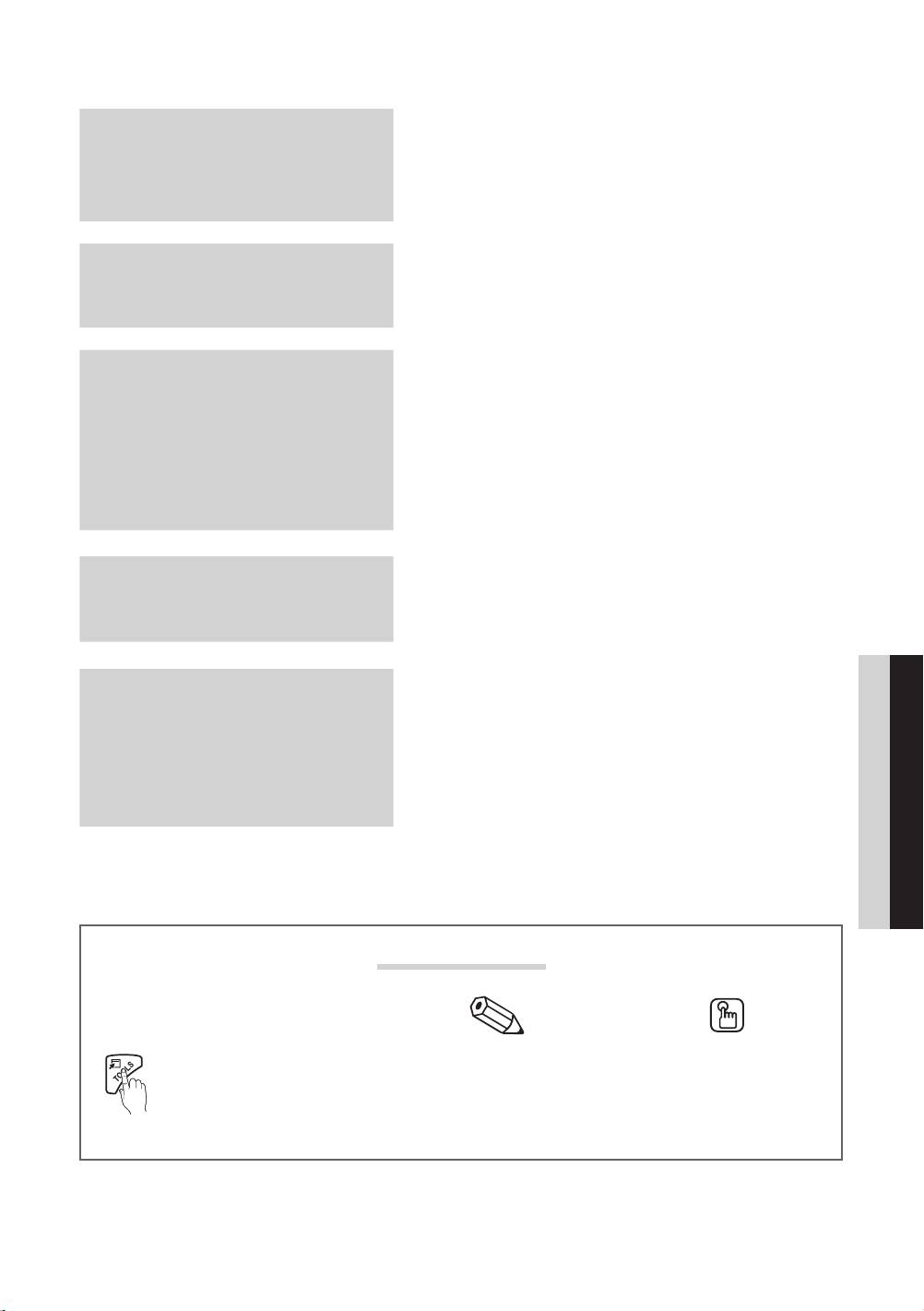
Contents
Getting Started
4 Accessories
5 Viewing the Control Panel
6 Viewing the Remote Control
4
7 Connecting to an Antenna
7 Plug & Play (Initial Setup)
Connections
8 Connecting to an AV Device
9 Connecting to an Audio Device
10 Changing the Input Source
8
Basic Features
10 How to Navigate Menus
11 Using the INFO button (Now & Next guide)
11 Planning Your Viewing
10
12 Channel Menu
14 Picture Menu
19 Sound Menu
21 Setup Menu
23 Support Menu
Advanced Features
25 Connecting to a PC
26 Media Play
32 Anynet+
25
ENGLISH
Other Information
35 Analogue Channel Teletext Feature
36 Installing the Wall Mount
37 Securing the TV to the wall
35
38 Troubleshooting
41 Specifications
42 Securing the Installation Space
43 Index
Check the Symbol!
This function can be used by pressing the
Note One -Touch Button
TOOLS button on the remote control.
Indicates additional information. Check here for instructions on how to open
the relevant submenu within the OSD (on
screen display).
English
3
[PC490-XH]BN68-03141D-00L10.indb 3 2010-07-09 오전 11:39:38
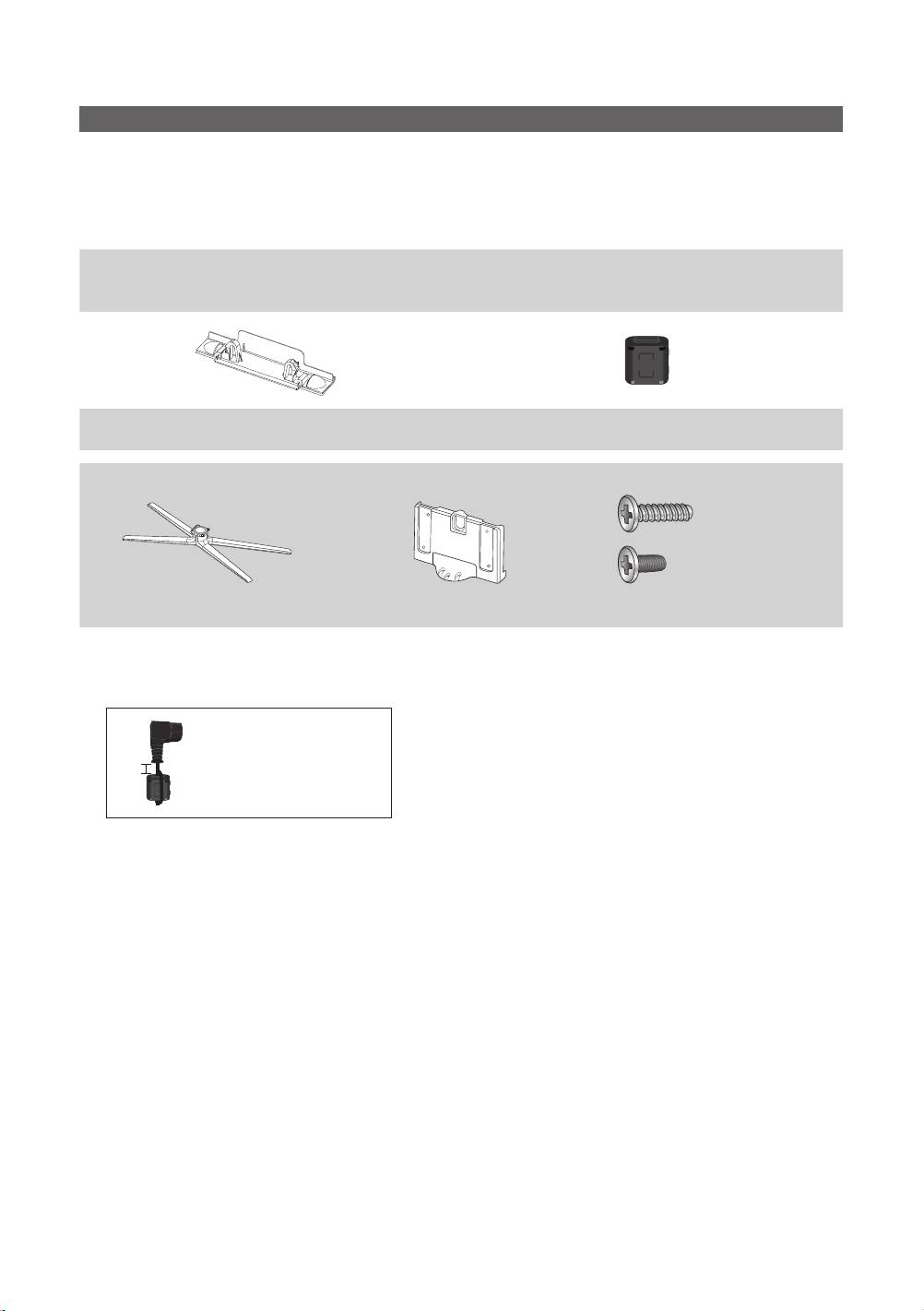
Getting Started
Accessories
✎
Please make sure the following items are included with your PDP TV. If any items are missing, contact your dealer.
✎
The items’ colours and shapes may vary depending on the models.
✎
Cables not included in the package contents can be purchased separately.
Do not insert your fingers into the stand base slot of the TV when installing the stand base.
y Remote Control & Batteries (AAA x 2)
y Cleaning Cloth
y Owner’s Instructions
y Power Cord
y Warranty Card / Safety Guide (Not available in some locations)
y Blanking Bracket y Ferrite Core (1EA)
(depending on the country)
See separate guide for installing the stand.
y Stand (1EA) y Guide Stand (1EA) y Screws (8EA)
✎
Ferrite Core: The ferrite cores are used to shield the cables from interference. When connecting a cable, open the ferrite
core and clip it around the cable near the plug as shown in the figure.
x
Distance between the ferrite core and one end of the cord put into the TV set
A
4
English
B
4EA (M4 X L10)
4EA (M4 X L12)
y A : below 50 mm
[PC490-XH]BN68-03141D-00L10.indb 4 2010-07-09 오전 11:39:40
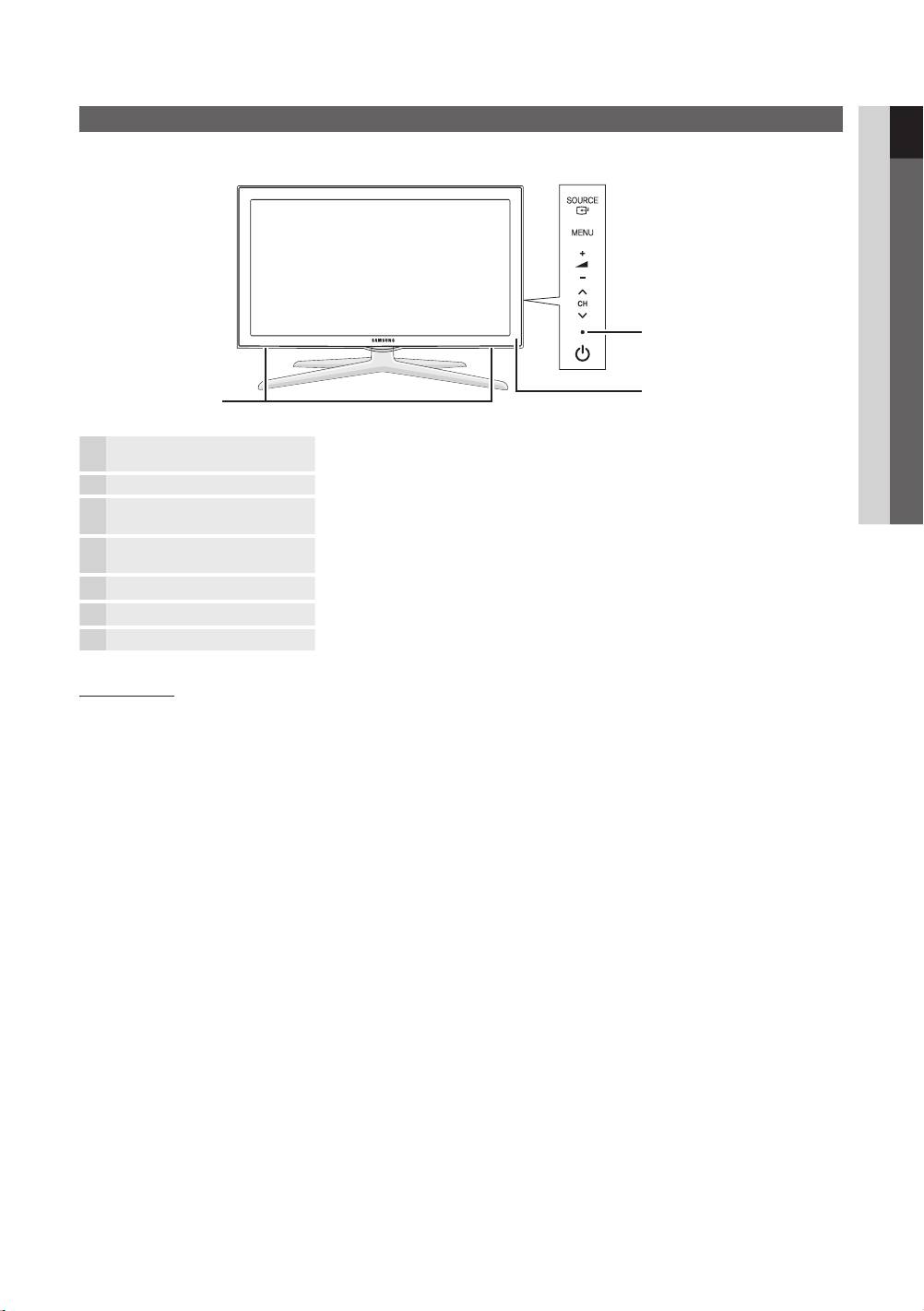
01 Getting Started
Viewing the Control Panel
✎
The product colour and shape may vary depending on the model.
Power Indicator
Remote control sensor
Speakers
SOURCE
Toggles between all the available input sources. In the on-screen menu, use this
button as you would use the ENTER
button on the remote control.
MENU Displays an on-screen menu, the OSD (on screen display) of your TV’s features.
Adjusts the volume. In the OSD, use the
buttons as you would use the
◄ and ► buttons on the remote control.
Changes the channels. In the OSD, use the
buttons as you would use the
▼ and ▲ buttons on the remote control.
Power Indicator Blinks and turns off when the power is on and lights up in standby mode.
(Power)
Turns the TV on or off.
Remote control sensor Aim the remote control towards this spot on the TV.
Standby mode
Do not leave your TV in standby mode for long periods of time (when you are away on a holiday, for example). A small amount
of electric power is still consumed even when the power button is turned off. It is best to unplug the power cord.
English
5
[PC490-XH]BN68-03141D-00L10.indb 5 2010-07-09 오전 11:39:40
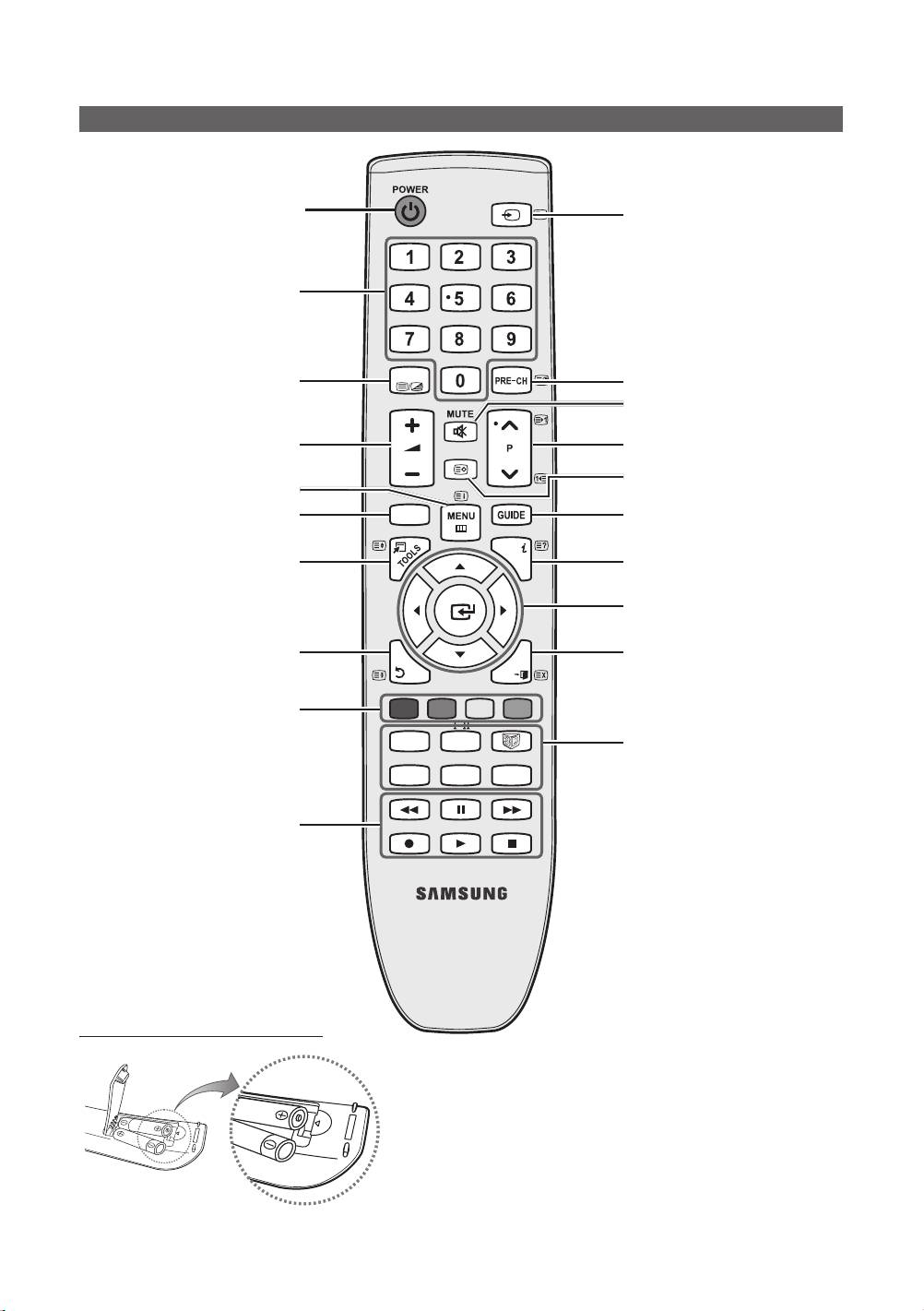
Getting Started
Viewing the Remote Control
SOURCE
Turns the TV on and off.
Displays and selects the available video
sources (p. 10).
Have direct access to channels.
Alternately select Teletext ON, Double,
TTX/MIX
Returns to the previous channel.
Mix or OFF.
To mute all TV output sound.
Adjusts the volume.
CH LIST
Changes channels.
Displays channel lists on the screen
Opens the OSD.
(p. 12).
Displays Media Play (USB) (p. 26).
MEDIA.P
Displays the EPG (Electronic Programme
Guide) (p. 11).
INFO
Quickly select frequently used functions.
Displays information on the TV screen.
Selects the on-screen menu items and
changes the values seen on the menu.
Returns to the previous menu.
RETURN
Exits the menu.
ΕΧΙΤ
These buttons are for the
A B C D
Channel Manager, Media Play (USB)
menu, etc.
P.MODE
DUAL
P.MODE: Press to select the picture
mode (p. 14).
AD P.SIZE
SUBT.
DUAL -: Sound effect selection
(p. 20).
3D: Activate 3D mode/menu (p. 17).
Use these buttons in Media Play (USB)
AD: Turns the audio description on
and Anynet+ (HDMI-CEC) modes
and off (not available in some locations)
(p. 26, 32).
(p. 20).
(
: Controls recording for Samsung
P.SIZE: Selects the picture size (p. 15).
recorders that have the Anynet+ feature)
SUBT.: Displays digital subtitles (p. 22).
Installing batteries (Battery size: AAA)
✎
NOTE
x
Use the remote control within 23 feet from TV.
x
Bright light may affect the performance of the remote
control. Avoid using nearby special fluorescent light or neon
sign.
x
The colour and shape may vary depending on the model.
6
English
[PC490-XH]BN68-03141D-00L10.indb 6 2010-07-09 오전 11:39:42
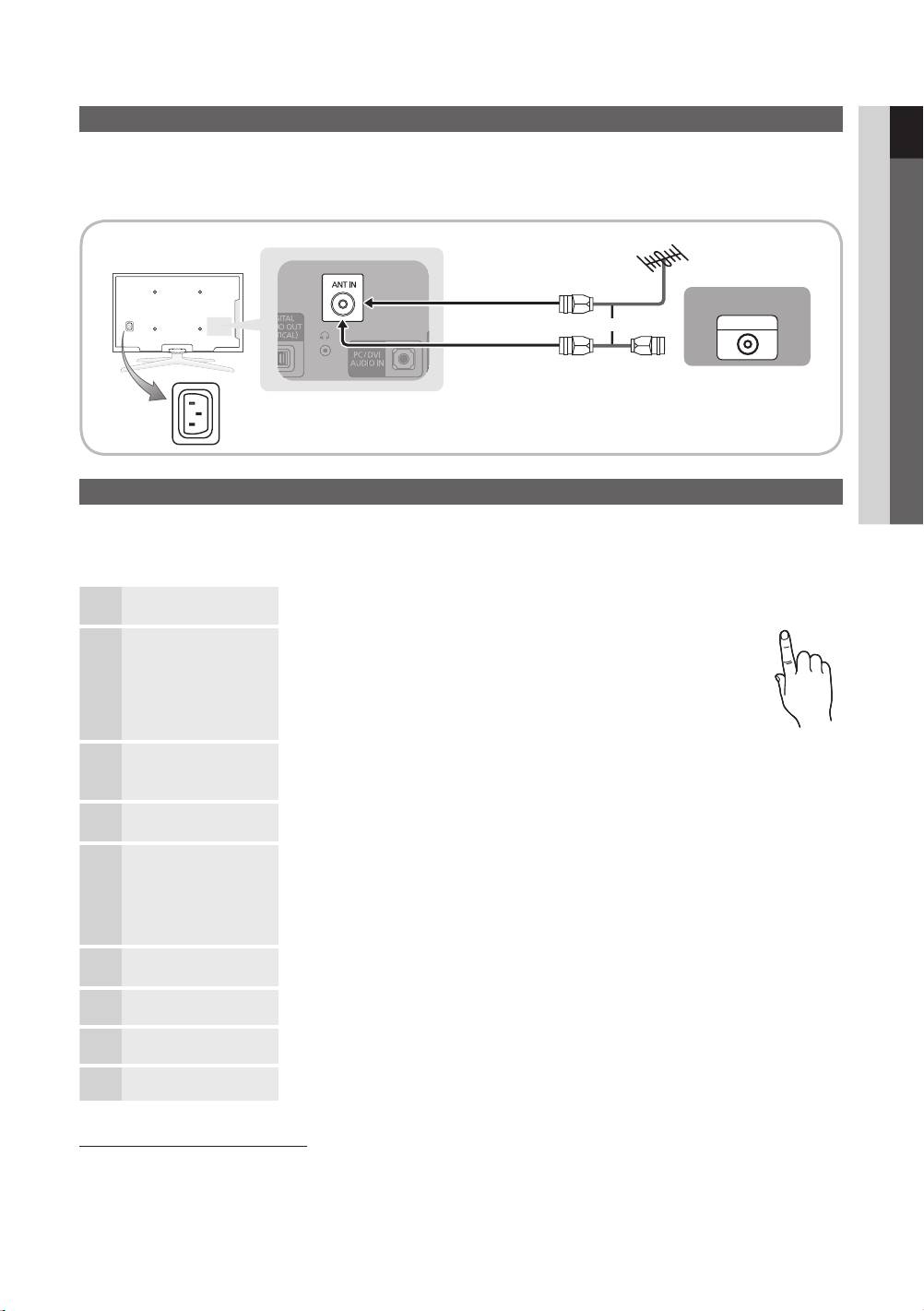
01 Getting Started
Connecting to an Antenna
When the TV is initially powered on, basic settings proceed automatically.
✎
Preset: Connecting the power cord and antenna.
✎
The PDP device may interfere with an amateur radio or AM radio.
VHF/UHF Antenna
Cable
or
ANT OUT
Power Input
Plug & Play (Initial Setup)
When the TV is initially powered on, a sequence of on-screen prompts will assist in configuring basic settings. Press the
POWER
button. Plug & Play is available only when the Input source is set to TV.
✎
To return to the previous step, press the Red button.
Selecting a language
Press the ▲ or ▼ button, then press the ENTER
button.
POWER
1
Select the desired OSD (On Screen Display) language.
Selecting Store Demo
Press the ◄ or ► button, then press the ENTER
button.
2
or Home Use
P
y Select the Home Use mode. Store Demo mode is for retail
environments.
y To return the unit’s settings from Store Demo to Home Use
(standard): Press the volume button on the TV. When you see the
volume OSD, press and hold MENU for 5 sec.
Selecting a country
Press the ▲ or ▼ button, then press the ENTER
button.
3
Select the appropriate country. If the desired country does not exist on the menu, select
Others.
Selecting an antenna
Press the ▲ or ▼ button, then press the ENTER
button.
4
Select Air or Cable.
Selecting a channel
Press the ▲ or ▼ button, then press the ENTER
button.
5
Select the channel source to memorise. When setting the antenna source to Cable, a step
appears allowing you to assign numerical values (channel frequencies) to the channels. For
more information, refer to Channel → Auto Store (p. 12).
✎
Press the ENTER
button at any time to interrupt the memorisation process.
Setting the
Set the Clock Mode automatically or manually.
6
Clock Mode
Press the ▲ or ▼ button to select Auto, then press the ENTER
button.
Time Zone
Press the ▲ or ▼ button to select the your time zone, then press the ENTER
button
7
(depending on the country).
Viewing the HD
The connection method for the best HD screen quality is displayed.
8
Connection Guide.
Enjoy your TV.
Press the ENTER
button.
9
If You Want to Reset This Feature...
Select Setup - Plug & Play (Initial Setup). Enter your 4 digit PIN number. The default PIN number is “0-0-0-0.” If you want to
change the PIN number, use the Change PIN function.
English
7
[PC490-XH]BN68-03141D-00L10.indb 7 2010-07-09 오전 11:39:44
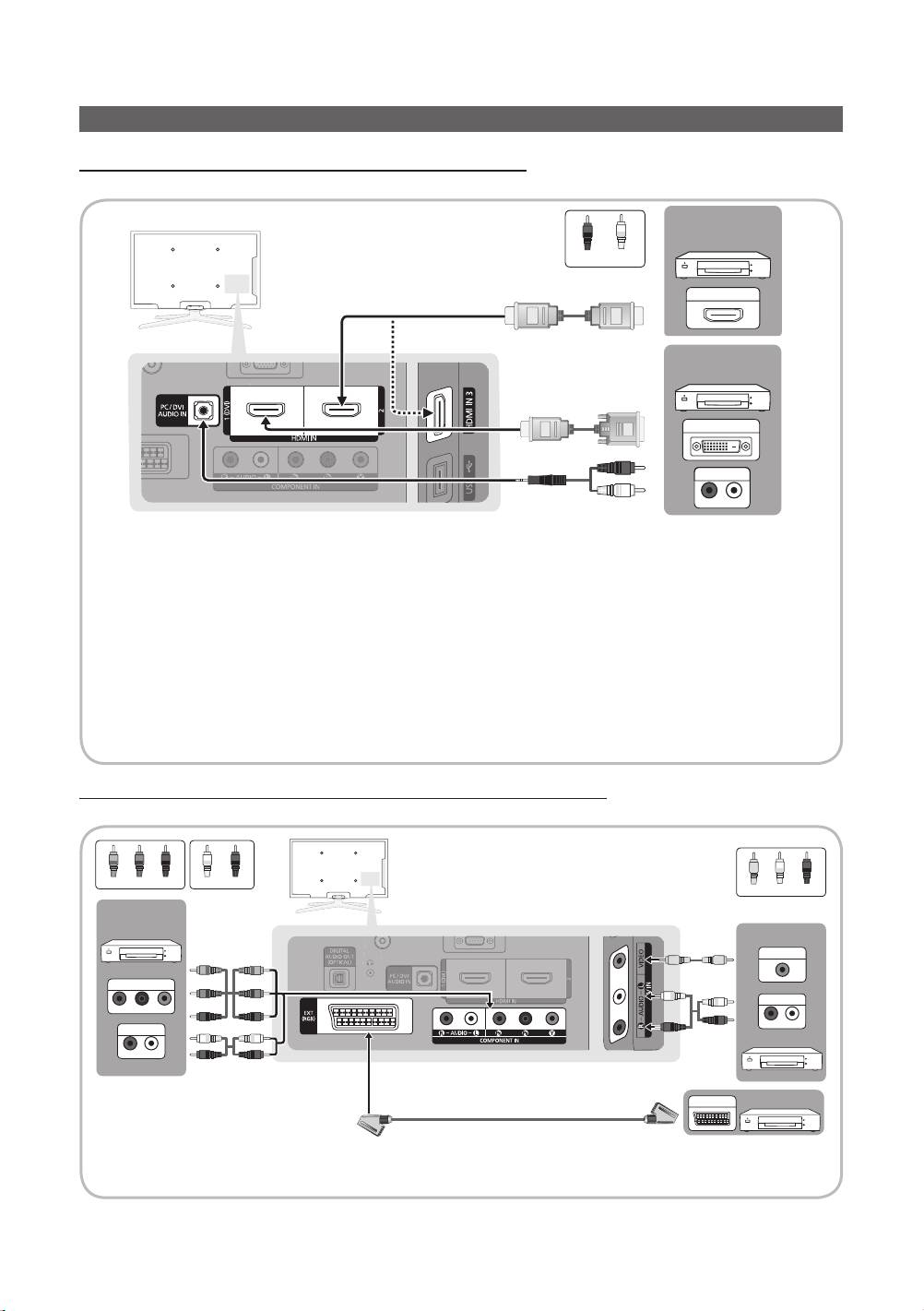
Connections
Connecting to an AV Device
Using an HDMI or HDMI/DVI cable: HD connection (up to 720p/1080i)
Available devices: DVD, Blu-ray player, HD cable box, HD STB (Set-Top-Box) satellite receiver, cable box, STB satellite receiver
R
W
DVD / Blu-ray
player
Red White
HDMI OUT
DVD / Blu-ray
player
DVI OUT
AUDIO OUT
W R
R-AUDIO-L
✎
HDMI IN 1(DVI), 2, 3, PC/DVI AUDIO IN
x
When using an HDMI/DVI cable connection, you must use the HDMI IN 1(DVI) jack. For the DVI cable
connection, use a DVI to HDMI cable or DVI-HDMI (DVI to HDMI) adapter for video connection and the
PC/DVI AUDIO IN jacks for audio.
x
If an external device such as a DVD / Blu-ray player / cable box / STB satellite receiver supporting a HDMI
versions older than 1.3 is connected, the TV may operate abnormally (e.g. no screen display / no sound /
annoying flicker / abnormal colour).
x
If there is no sound after connecting an HDMI cable, check the HDMI version of the external device. If you
suspect the version is older than 1.3, contact the provider of the device to confirm the HDMI version and
request an upgrade.
x
It is recommended you purchase an HDMI-certified cable. Otherwise, the screen may appear blank or a
connection error may occur.
Using a Component (up to 720p/1080i) or Audio/Video (480i only) and Scart Cable
Available devices: DVD, Blu-ray player, cable box, STB satellite receiver, VCR
G
B W R
R
Y
W
R
RedRed WhiteBlueGreen
RedWhiteYellow
DVD /
Blu-ray player
VCR
Y
Y
VIDEO OUT
G
COMPONENT OUT
B
B
W
W
AUDIO OUT
PR PB Y
R
AUDIO OUT
R
R
R-AUDIO-L
W
W
R-AUDIO-L
R
RRG
EXT
VCR / DVD
✎
In Ext. mode, DTV Out supports MPEG SD Video and Audio only.
✎
To obtain the best picture quality, the Component connection is recommended over the A/V connection.
8
English
[PC490-XH]BN68-03141D-00L10.indb 8 2010-07-09 오전 11:39:45
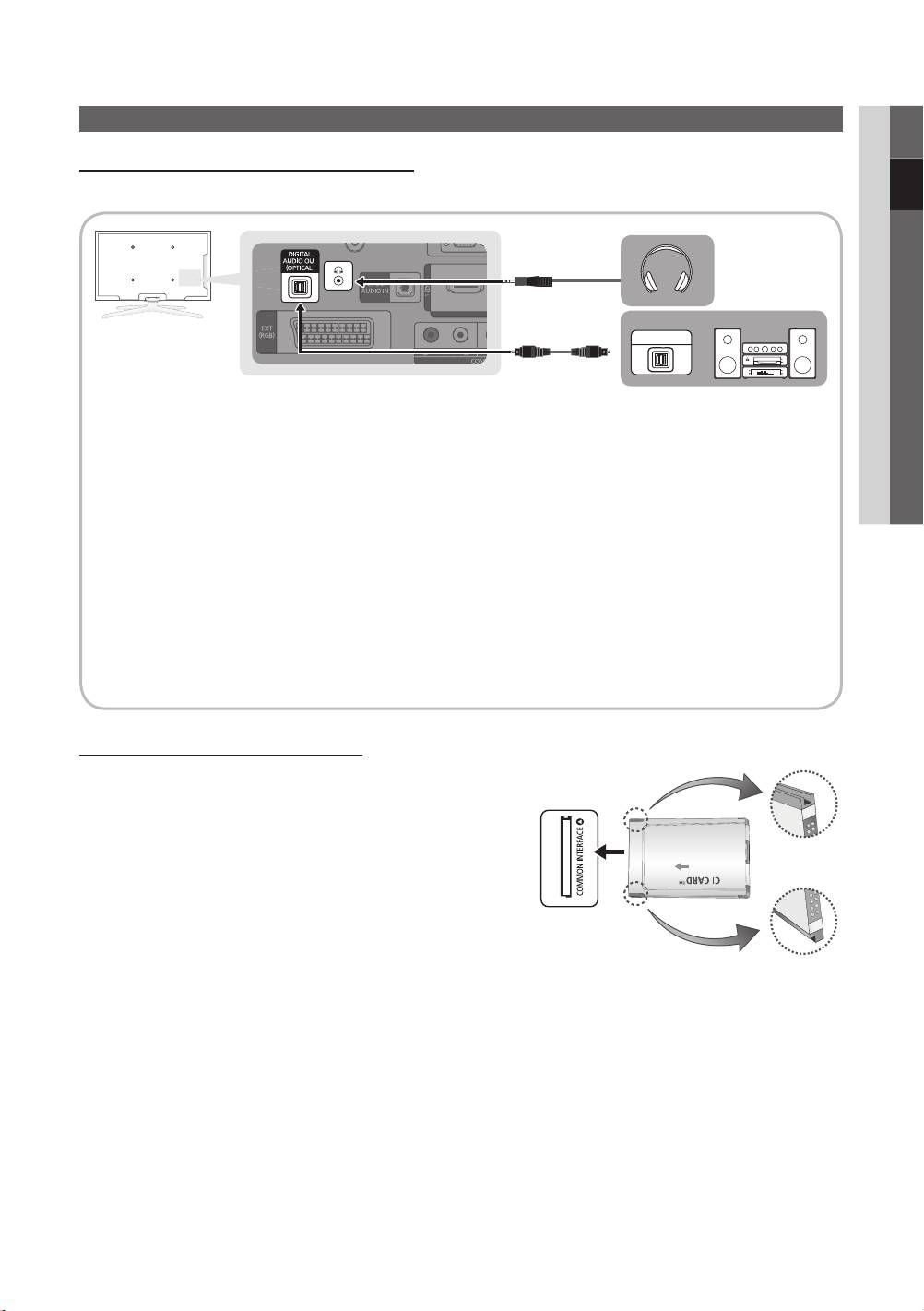
02 Connections
Connecting to an Audio Device
Using an Optical (Digital) or Headphone Connection
Available devices: digital audio system, amplifier, DVD home theatre
digital audio system
OPTICAL
✎
DIGITAL AUDIO OUT (OPTICAL)
x
When a Digital Audio System is connected to the DIGITAL AUDIO OUT (OPTICAL) jack, decrease the volume
of both the TV and the system.
x
5.1 CH (channel) audio is available when the TV is connected to an external device supporting 5.1 CH.
x
When the receiver (amplifier or DVD home theatre) is set to on, you can hear sound output from the TV’s
optical jack. When the TV is receiving a DTV signal, the TV will send 5.1 CH sound to the amplifier or DVD
home theatre. When the source is a digital component such as a DVD / Blu-ray player / cable box / STB
(Set-Top-Box) satellite receiver and is connected to the TV via HDMI, only 2 CH audio will be heard from the
amplifier or DVD home theatre. If you want to hear 5.1 CH audio, connect the digital audio out jack from your
DVD / Blu-ray player / cable box / STB satellite receiver directly to an amplifier or home theatre.
✎
Headphones
: You can connect your headphones to the headphones output on your set. While the
headphones are connected, the sound from the built-in speakers will be disabled.
x
Sound function may be restricted when connecting headphones to the TV.
x
Headphone volume and TV volume are adjusted separately.
CONNECTIONS COMMON INTERFACE Slot
To watch paid channels, the “CI or CI+ CARD” must be inserted.
y If you don’t insert the “CI or CI+ CARD”, some channels will
display the message “Scrambled Signal”.
y The pairing information containing a telephone number, the “CI or
CI+ CARD” ID the Host ID and other information will be displayed
in about 2~3 minutes. If an error message is displayed, please
contact your service provider.
y When the configuration of channel information has finished, the
message “Updating Completed” is displayed, indicating the
channel list is updated.
✎
NOTE
x
You must obtain a “CI or CI+ CARD” from a local cable service provider.
x
When removing the “CI or CI+ CARD”, carefully pull it out with your hands since dropping the “CI (CI+) CARD” may
cause damage to it.
x
Insert the “CI or CI+ CARD” in the direction marked on the card.
x
The location of the COMMON INTERFACE slot may be different depending on the model.
x
“CI or CI+ CARD” is not supported in some countries and regions; check with your authorized dealer.
x
If you have any problems, please contact a service provider.
x
Insert the “CI or CI+ CARD” that supports the current antenna settings. The screen will be distorted or will not be
seen.
English
9
[PC490-XH]BN68-03141D-00L10.indb 9 2010-07-09 오전 11:39:47
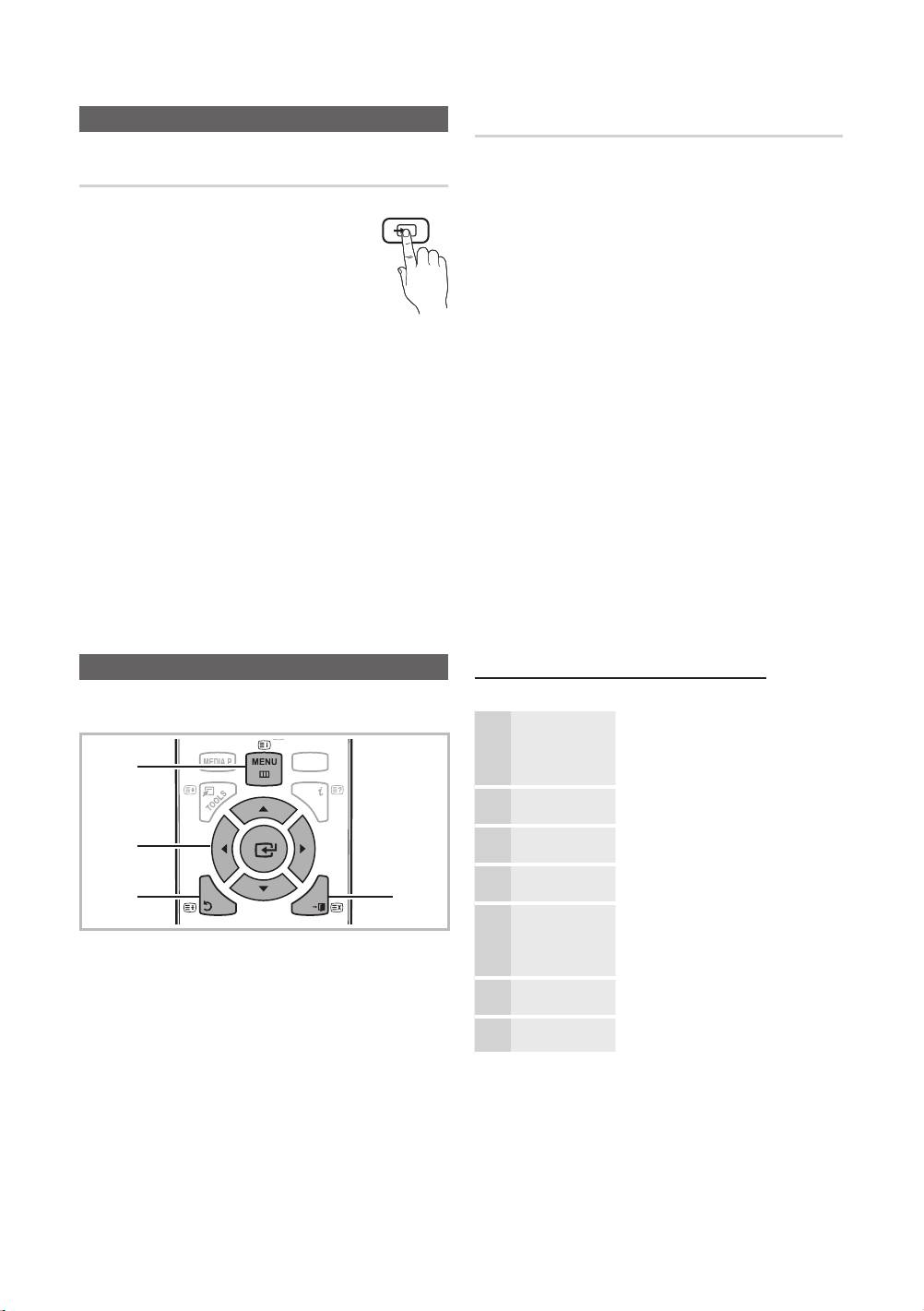
Connections
Basic Features
How to Navigate Menus
Before using the TV, follow the steps below to learn how to
navigate the menu and select and adjust different functions.
10
English
S.MOD
E
MEDIA.P
G
UIDE
RETURN
ΕΧΙΤ
INFO
S
LEE
P
DUA
L
P.M
O
D
E
P.SIZ
E
E
.SAVING
SOU
RC
E
C
H LI
S
T
A
B
C
D
T
TX/MI
X
Changing the Input Source
Source List
Use to select TV or an external input sources
such as a DVD / Blu-ray player / cable box /
STB satellite receiver.
■ TV / Ext. / AV / Component / PC /
HDMI1/DVI / HDMI2 / HDMI3 / USB
✎
In the Source List, connected
inputs will be highlighted.
✎
Ext. and PC always stay
activated.
How to Operate the OSD (On Screen Display)
The access step may differ depending on the selected menu.
MENU
The main menu options appear on
1
the screen:
1
Picture, Sound, Channel, Setup,
Input, Application, Support.
▲ / ▼ Select an icon with the ▲ or ▼
2
button.
ENTER
Press ENTER
to access the
2
3
sub-menu.
▲ / ▼
Select the desired submenu with
3 4
4
the ▲ or ▼ button.
◄ / ►
Adjust the value of an item with the
5
◄ or ► button. The adjustment in
1 MENU button: Displays the main on-screen menu.
the OSD may differ depending on
2 ENTER
/ Direction button: Move the cursor and
the selected menu.
select an item. Confirm the setting.
ENTER
Press ENTER
to complete the
6
3 RETURN button: Returns to the previous menu.
configuration.
EXIT
Press EXIT.
4 EXIT button: Exits the on-screen menu.
7
SOURCE
Edit Name
■ VCR / DVD / Cable STB / Satellite STB / PVR STB /
AV Receiver / Game / Camcorder / PC / DVI PC /
DVI Devices / TV / IPTV / Blu-ray / HD DVD / DMA:
Name the device connected to the input jacks to make
your input source selection easier.
✎
When connecting an HDMI/DVI cable to the
HDMI IN 1(DVI) port, you should set to DVI PC or
DVI Devices mode under Edit Name.
✎
If an HDMI cable is connected to the
HDMI IN 1(DVI) port, the audio may not work. In
this case, connect to the PC/DVI AUDIO IN port.
[PC490-XH]BN68-03141D-00L10.indb 10 2010-07-09 오전 11:39:49
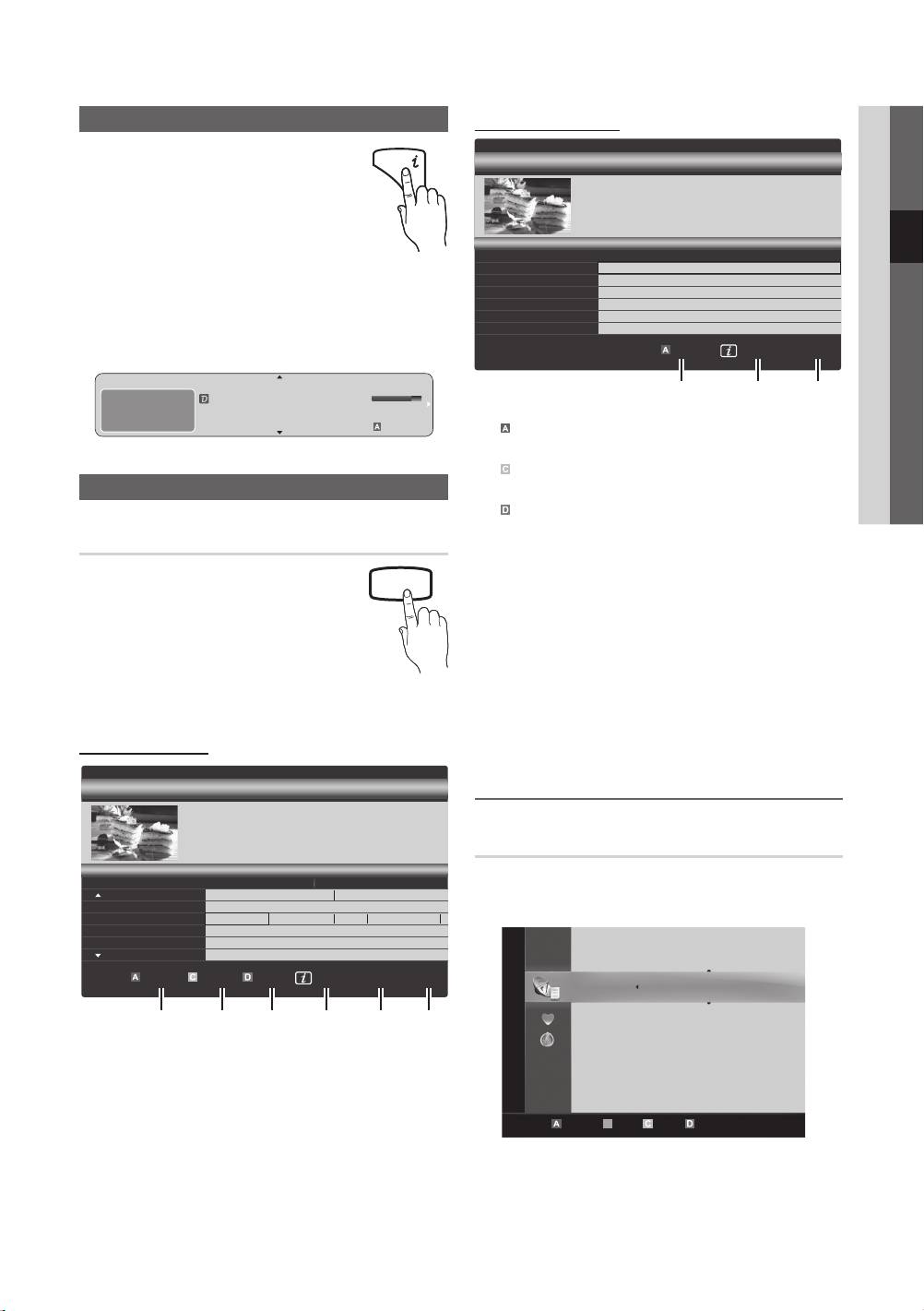
03 Basic Features
Using the INFO button (Now & Next guide)
Using Scheduled View
The display identifies the current channel and
the status of certain audio-video settings.
INFO
Guide
2:10 Tue 1 Jun
The Now & Next guide shows daily TV
DTV Air 800 five
Family Affairs
programme information for each channel
18:00 - 18:30
according to the broadcasting time.
Drama
800 five
Tanya confesses all to a stunned Babs. Conrad is anxious to hear...
y Scroll ◄, ► to view information for a
Scheduled View
desired programme while watching the
18:30
Today
)
Family Affairs
800
five
current channel.
19:15
Today
)
Dark Angel
800
five
y Scroll ▲, ▼ to view information for other channels. If you
want to move to the currently selected channel, press
the ENTER
button.
View Mode Information
Cancel
DEF
18:11 Thu 6 Jan
1 4 6
DTV Air
Life On Venus Avenue
18:00 ~ 6:00
Unclassified
15
No Detaild Information
E
Watch
Information
1 Red (View Mode): View the list of programmes that
are playing now or coming up.
2 Yellow (+24 Hours): Viewing the list of programmes to
Planning Your Viewing
be broadcasted after 24 hours.
3 Blue (Ch. Mode): Select the type of channels you
want to display on the Channel View window. (All, TV,
Guide
Radio, Data/Other, My Channel 1~4)
The EPG (Electronic Programme Guide)
4 Information: Displays details of the selected
information is provided by broadcasters.
GUIDE
programme.
Using programme schedules provided by
5
(Page): Move to next or previous page.
broadcasters, you can specify programmes
6 ENTER
button
you want to watch in advance so that the
channel automatically changes to the selected
– When selecting the current programme, you can
programme channel at the specified time.
watch the selected programme.
Programme entries may appear blank or out of date
– When selecting the future programme, you can
depending on a channel status.
reserve to watch the selected programme. To cancel
the schedule, press the ENTER
button again and
Using Channel View
select Cancel Schedules.
Guide
2:10 Tue 1 Jun
Seeing Channels
DTV Air 800 five
Home and Away
18:00 - 18:30
Drama
Channel Manager
800 five
Dani is devastated when scott makes clear his views on marriage...
Channel View - TV
Delete or set favourites channels and use the programme
Today
18:00 - 19:00 19:00 - 20:00
27
Discovery
American Chopper
Tine Team
guide for digital broadcasts. Select a channel in the
28
DiscoveryH&L
Programmes resume at 06:00
Channels, My Channels or Scheduled screen.
800
five
Home and...
)
Family Affairs
Fiv...
)
Dark Angel
24
price-drop.tv
No Information
16
QVC
QVC Selection
c 1 1futech
6
R4DTT
No Information
2 * 24ore.tv
View Mode +24 Hours Ch. Mode Information
Page
Watch
15 abc1
r
1 2 3 4 5 6
3 BBC World
23 bid-up.tv
33 Boonerang
32 Cartoon Nwk
5 Class News
4 \ Coming Soon
27 Discovery
Air Antenna
English
11
B
Channels
All
TV
Radio
Data/Other
Analogue
Zoom Select Sort
Page
Tools
[PC490-XH]BN68-03141D-00L10.indb 11 2010-07-09 오전 11:39:52
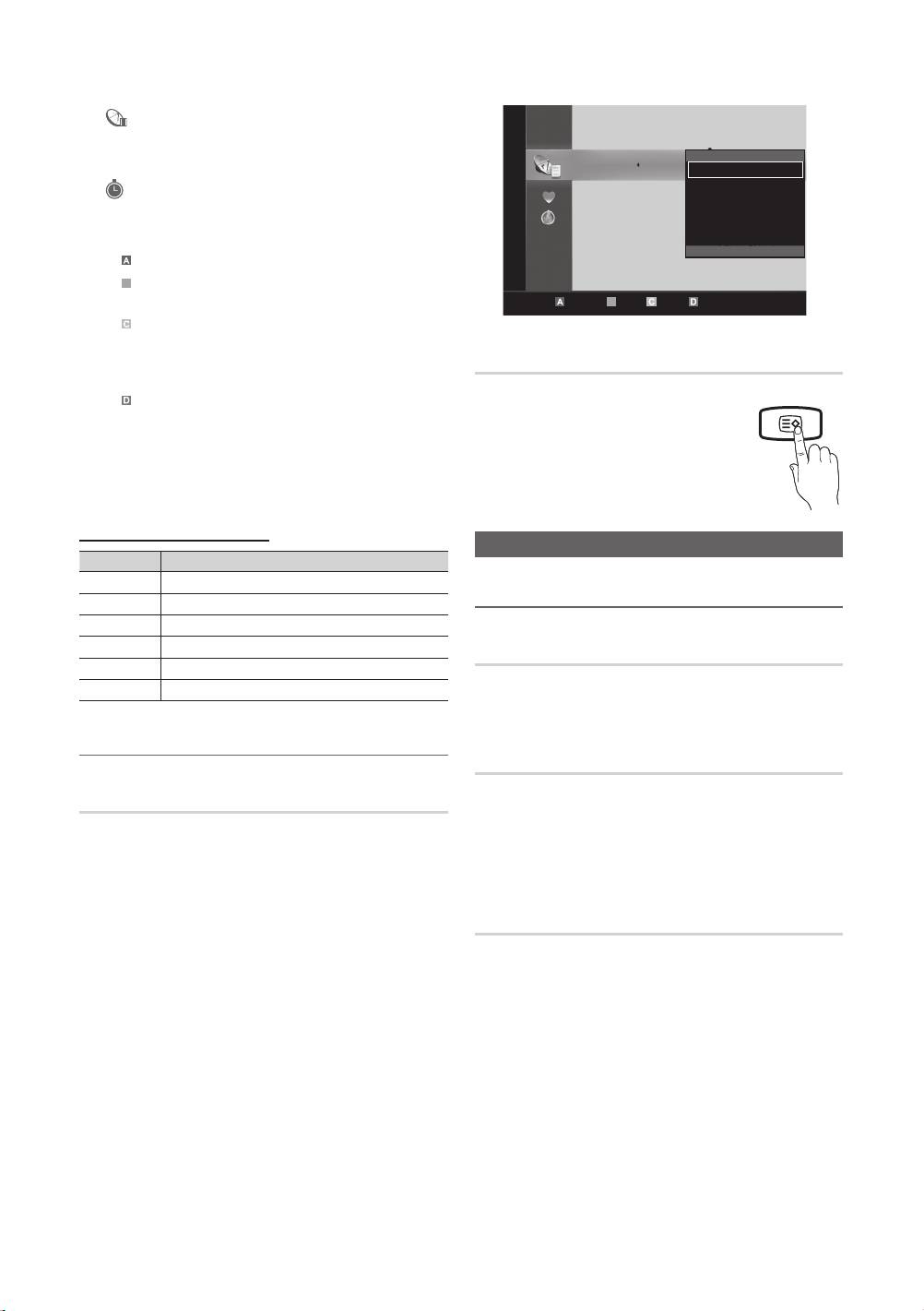
Basic Features
■ Channels: Shows the channel list according to
channel type.
■
My Channels: Shows the group of the channel.
■ Scheduled: Shows all the currently reserved
programmes.
✎
Using the colour buttons with the Channel Manager
x
Red (Antenna): Toggle among Air or Cable.
x
12
English
B
Green (Zoom): Enlarges or shrinks a channel
number.
x
Yellow (Select): Selects multiple channel lists.
Select desired channels and press the Yellow button
to set all the selected channels at the same time. The
Channel List
mark appears to the left of the selected channels.
Blue (Sort): Change the list ordered by channel
You can see all the channels searched.
x
name or channel number.
x
(Page): Move to next or previous page.
x
(Tools): Displays the Channel Manager option
menu. (The options menus may differ depending on
the situation.)
Channel Status Display Icons
Icons Operations
An analogue channel.
A channel selected.
A channel set as a Favourite.
A programme currently being broadcast.
A locked channel.
A reserved programme.
Using Favourite Channels
My Channels
(in Channel Manager)
Shows all favourite channels.
■ Edit My Channels
: You can set
the selected channels to desired my channels group.
✎
The “
” symbol will be displayed and the channel will
be set as a My Channels.
1. Select a channel and press the TOOLS button.
2. Add or delete a channel in the my channel groups
you want among 1, 2, 3 and 4.
x
One or more groups can be selected.
3. After you have changed the settings, the channel list
for each group can be viewed in my channels.
CH LIST
c 1 1futech
2 * 24ore.tv
15 abc1
r
3 BBC World
23 bid-up.tv
33 Boonerang
32 Cartoon Nwk
5 Class News
4 \ Coming Soon
27 Discovery
Air Antenna
Channel Menu
Returning Channels
Antenna (Air / Cable)
Before your television can begin memorizing the available
channels, you must specify the type of signal source that is
connected to the TV (i.e. an Air or a Cable system).
Country
The PIN input screen appears. Enter your 4 digit PIN number.
■ Digital Channel: Change the country for digital
channels.
■ Analogue Channel: Change the country for analogue
channels.
Auto Store
Scans for a channel automatically and stores in the TV.
✎
Automatically allocated programme numbers may not
correspond to actual or desired programme numbers. If
a channel is locked using the Child Lock function, the
PIN input window appears.
■ Antenna Source (Air / Cable): Select the antenna
source to memorise.
B
Channels
All
TV
Edit My Channels
Radio
Lock
Data/Other
Timer Viewing
Analogue
Edit Channel Number
Delete
Deselect All
Zoom Select Sort
Page
Tools
[PC490-XH]BN68-03141D-00L10.indb 12 2010-07-09 오전 11:39:55
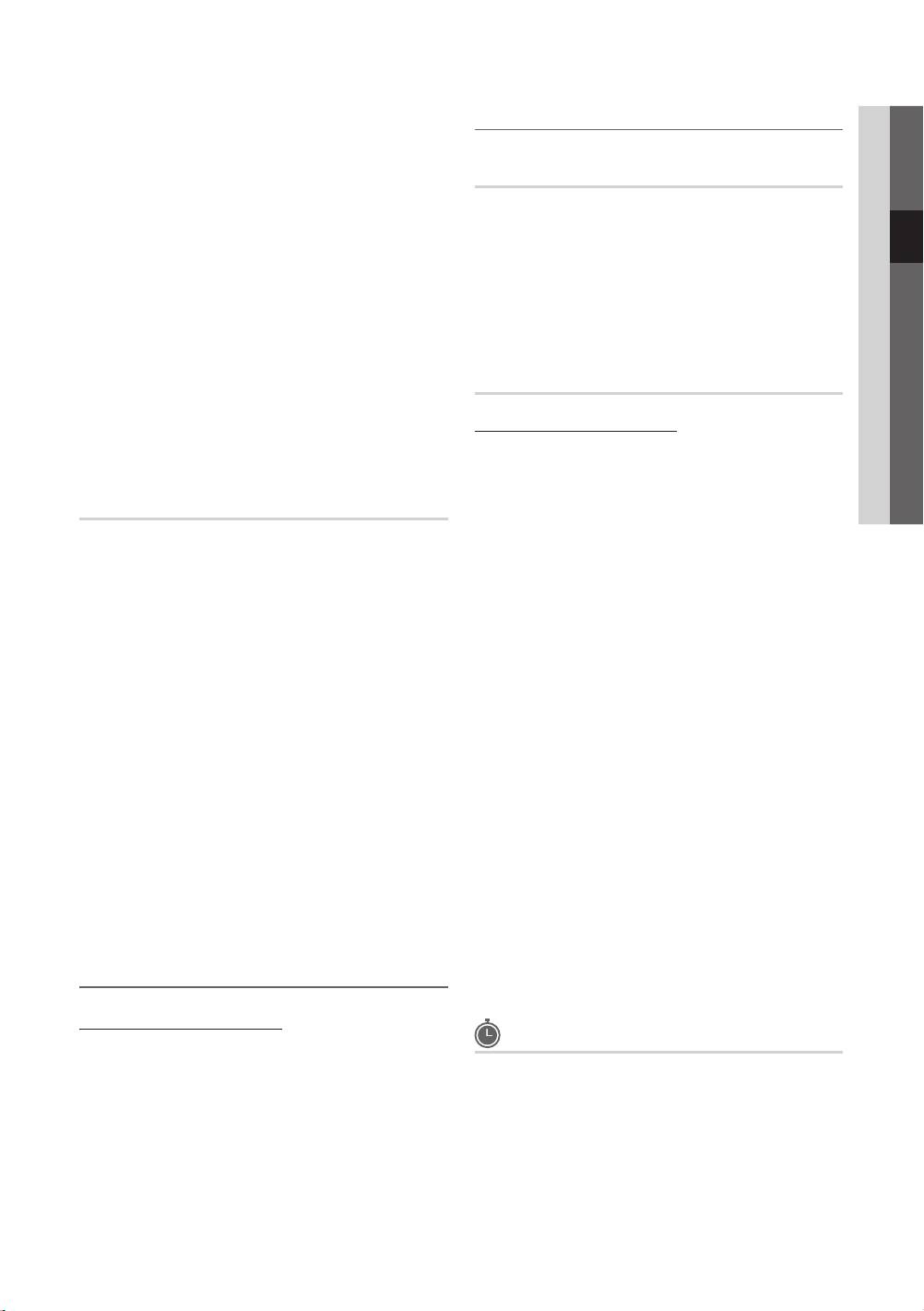
■ Channel Source (Digital & Analogue / Digital /
03 Basic Features
Other Features
Analogue): Select the channel source to memorise.
When selecting Cable → Digital & Analogue or Digital:
Provide a value to scan for cable channels.
Cable Search Option
Search Mode (Full / Network / Quick): Scans for all
(depending on the country)
channels with active broadcast stations and stores them
in the TV.
Sets additional search options such as the frequency and
symbol rate for a cable network search.
✎
If you select Quick, you can set up the Network,
Network ID, Frequency, Modulation and
■ Freq.Start / Freq.Stop: Set the start or stop frequency
Symbol Rate manually by pressing the button on
(differs in each country)
the remote control.
■ Symbol Rate: Displays available symbol rates.
Network (Auto / Manual): Selects the Network ID
■ Modulation: Displays available modulation values.
setting mode among Auto or Manual.
Network ID: When Network is Manual, you can set up
Network ID using the numeric buttons.
Channel Manager
Frequency: Displays the frequency for the channel
(differs in each country).
Channel Manager Option Menu
Modulation: Displays available modulation values.
Set each channel using the Channel Manager menu options
Symbol Rate: Displays available symbol rates.
(Lock / Unlock, Timer Viewing, Sort, Delete, Select All /
Deselect All). Option menu items may differ depending on
the channel status.
Manual Store
1. Select a channel and press the TOOLS button.
Scans for a channel manually and stores in the TV.
2. Select a function and change its settings.
■ Digital Channel: When scanning has finished, channels
■ Lock / Unlock: Lock a channel so that the channel
are updated in the channel list.
cannot be selected and viewed.
✎
When selecting Antenna → Air: Channel,
Frequency, Bandwidth
✎
NOTE
✎
When selecting Antenna → Cable: Frequency,
x
This function is available only when the Child Lock
Modulation, Symbol Rate
is set to On.
■ Analogue Channel (Programme, Colour System,
x
The PIN input screen appears. Enter your 4-digit PIN,
Sound System, Channel, Search): If there is abnormal
the default of which is “0-0-0-0.” Change the PIN
sound or no sound, reselect the sound standard
using the Change PIN option.
required.
■ Timer Viewing: You can set a desired channel to be
displayed automatically at the reserved time. Set the
✎
Channel mode
current time first to use this function.
x
P (programme mode): When tuning is complete,
✎
When a digital channel is selected, press the ►
the broadcasting stations in your area have been
button to view the digital Programme.
assigned to position numbers from P0 to P99. You
can select a channel by entering the position number
■ Sort (analogue channels only): This operation allows
in this mode.
you to change the programme numbers of the stored
channels. This operation may be necessary after using
x
C (aerial channel mode) / S (cable channel mode):
the auto store.
These two modes allow you to select a channel
by entering the assigned number for each aerial
■ Delete: You can delete a channel to display the channels
broadcasting station or cable channel.
you want.
■ Select All / Deselect All: Select all the channels
Editing Channels
or deselect all the selected channels in the channel
manager.
Channel Manager Option Menu
(in Channel Manager)
Scheduled
1. Select a channel and press the TOOLS button.
(in Channel Manager)
2. Edit the channel name or number using the Edit
You can view, modify or delete a show you have reserved to
Channel Name or Edit Channel Number menu.
watch.
■ Edit Channel Name (analogue channels only): Assign
■ Change Info: Change a show you have reserved to
your own channel name.
watch.
■ Edit Channel Number (digital channels only): Edit the
■ Cancel Schedules: Cancel a show you have reserved
number by pressing the number buttons desired.
to watch.
English
13
[PC490-XH]BN68-03141D-00L10.indb 13 2010-07-09 오전 11:39:57
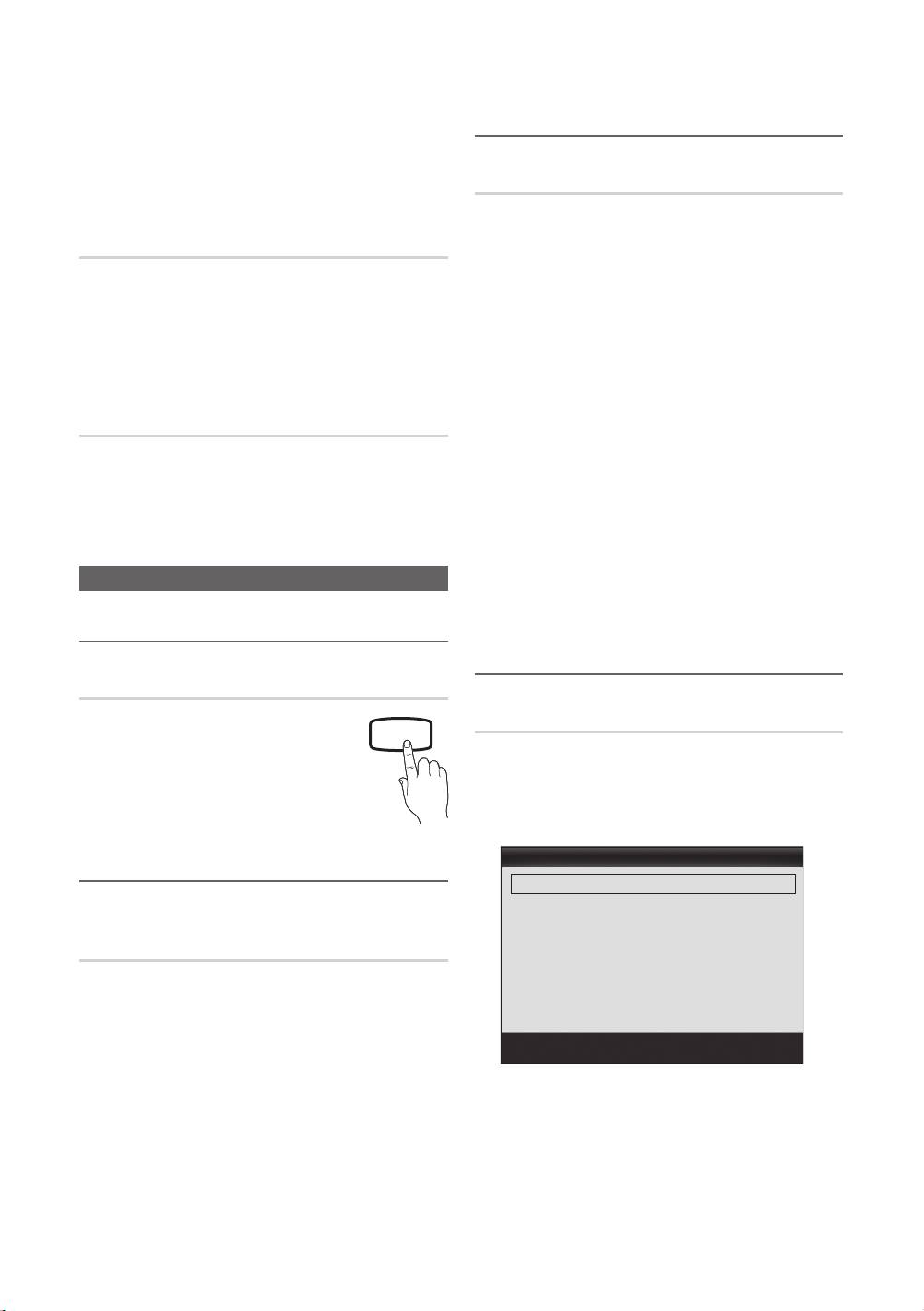
Basic Features
■ Information: Display a show you have reserved
Economical Solutions
to watch. (You can also change the reservation
information.)
■ Select All / Deselect All: Select or deselect all reserved
Eco Solution
programmes.
■ Energy Saving (Off / Low / Medium / High /
Picture Off)
: This adjusts the brightness of
Channel List Transfer
the TV in order to reduce power consumption. If you
select Picture Off the screen is turned off, but the
The PIN input screen appears. Enter your 4 digit PIN number.
sound remains on. Press any button except volume
Imports or exports the channel map. You should connect a
button to turn on the screen. Until the screen turns on
USB storage to use this function.
again, a distorted picture will be displayed for about 4
■ Import from USB: Import channel list from USB.
seconds.
■ Export to USB: Export channel list to USB. this function
■ Eco Sensor (Off / On): To enhance your power savings;
is available when USB is connected.
the picture settings will automatically adapt to the light
in the room.
Fine Tune
✎
If you adjust the Cell Light, the Eco Sensor will
be set to Off.
(analogue channels only)
Min Cell Light: When Eco sensor is On, the minimum
If the signal is weak or distorted, fine tune the channel
screen brightness can be adjusted manually.
manually.
✎
If Eco Sensor is On, the display brightness
✎
Fine tuned channels are marked with an asterisk “*.”
may change (become slightly darker or brighter)
✎
To reset the fine-tuning, select Reset.
depending on the surrounding light intensity.
■ No-Signal Power Off (Off / 15 min / 30 min / 60 min):
Picture Menu
To avoid unnecessary energy consumption, set how long
you want the TV to remain on if it's not receiving a signal.
✎
Disabled when the PC is in power saving mode.
Changing the Preset Picture Mode
Changing the Picture Options
Mode
Select your preferred picture type.
Advanced Settings
■ Dynamic: Suitable for a bright room.
P.MODE
(available in Standard / Movie mode)
■ Standard: Suitable for a normal
You can adjust the detailed setting for the screen including
environment.
colour and contrast.
■ Movie: Suitable for watching movies in a
✎
In PC mode, you can only make changes to
dark room.
Dynamic Contrast, Gamma and White Balance.
Advanced Settings
Adjusting Picture Settings
Black Tone : Off ►
Dynamic Contrast : Medium
Cell Light / Contrast / Brightness /
Gamma : 0
Sharpness / Colour / Tint (G/R)
RGB Only Mode : Off
Colour Space : Native
Your television has several setting options for picture quality
White Balance
control.
Flesh Tone : 0
✎
NOTE
▼
x
In analogue TV, Ext., AV modes of the PAL system,
Move
Enter
Return
the Tint (G/R) function is not available.
x
In PC mode, you can only make changes to
Cell Light, Contrast and Brightness.
x
Settings can be adjusted and stored for each
external device connected to the TV.
14
English
[PC490-XH]BN68-03141D-00L10.indb 14 2010-07-09 오전 11:39:58
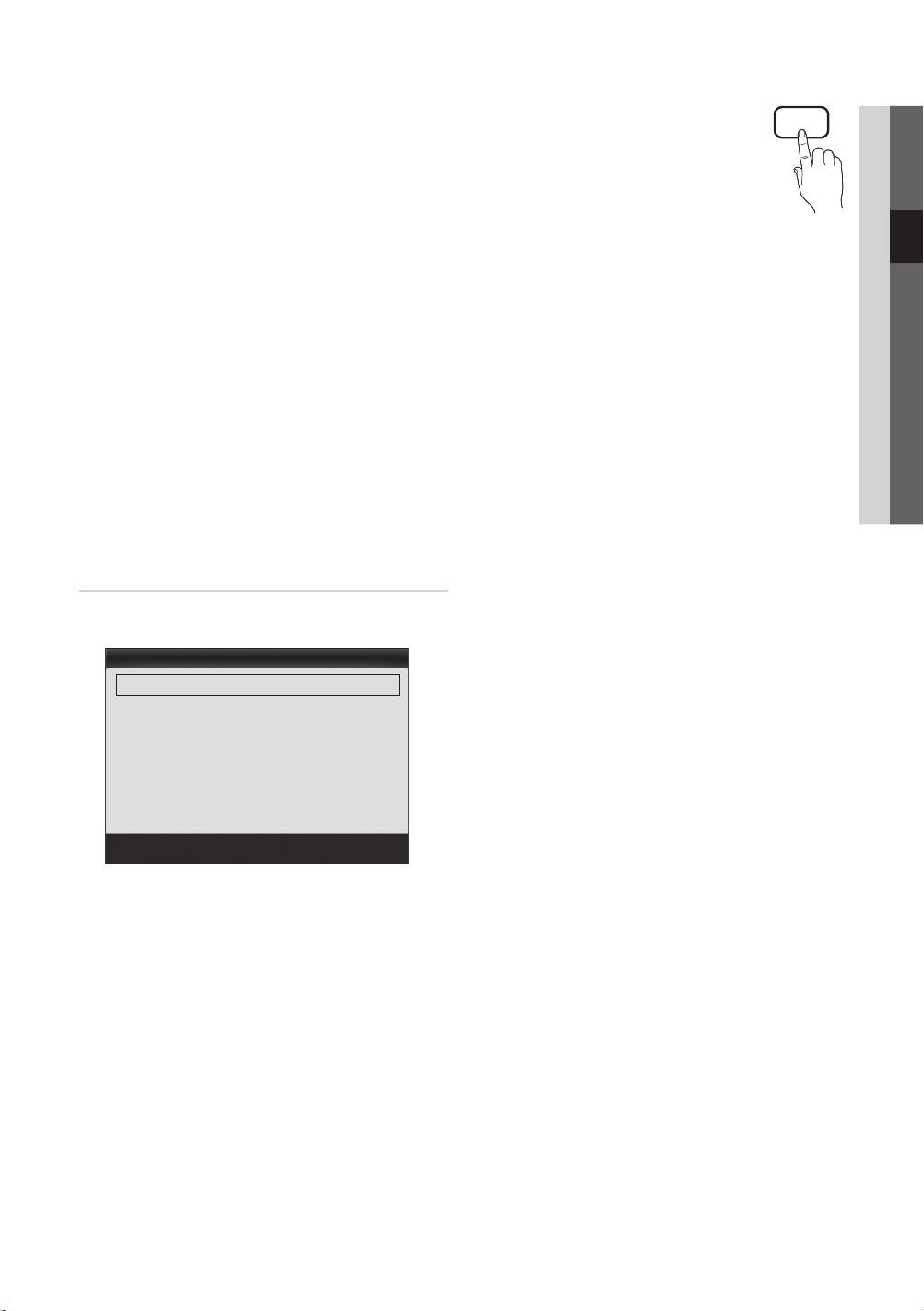
■ Black Tone (Off / Dark / Darker / Darkest): Select the
■ Size: Your cable box/satellite receiver may
03 Basic Features
black level to adjust the screen depth.
have its own set of screen sizes as well.
P.SIZE
■ Dynamic Contrast (Off / Low / Medium / High): Adjust
However, we highly recommend you use
the screen contrast.
16:9 mode most of the time.
Auto Wide: Automatically adjusts the
■ Gamma: Adjust the primary colour intensity.
picture size to the 16:9 aspect ratio.
■ RGB Only Mode (Off / Red / Green / Blue): You can
16:9 : Adjusts the picture size to 16:9 for
adjust Colour or Tint (G/R) of Red, Green or Blue for
DVDs or wide broadcasting.
the picture from an external device (DVD player, home
Wide Zoom: Magnifies the picture size more than 4:3.
theatre, etc.).
✎
Adjusts the Position by using ▲, ▼ buttons.
■ Colour Space (Auto / Native): Adjust the range of
Zoom: Magnifies the 16:9 wide pictures vertically to fit
colours available to create the image.
the screen size.
■ White Balance: Adjust the colour temperature for a
✎
Adjusts the Position or Size by using ▲, ▼
more natural picture.
button.
R-Offset / G-Offset / B-Offset: Adjust each colour’s
4:3 : The default setting for a movie or normal
(red, green, blue) darkness.
broadcasting.
R-Gain / G-Gain / B-Gain: Adjust each colour’s (red,
✎
Do not watch in 4:3 format for a long time. Traces
green, blue) brightness.
of borders displayed on the left, right and centre
Reset: Resets the White Balance to it’s default settings.
of the screen may cause image retention(screen
burn) which are not covered by the warranty.
■ Flesh Tone: Emphasize pink “Flesh Tone.”
Screen Fit: Displays the full image without any cut-off
■ Edge Enhancement (Off / On): Emphasize object
when HDMI (720p / 1080i / 1080p) or Component
boundaries.
(1080i / 1080p) signals are inputted.
✎
NOTE
Picture Options
x
Depending on the input source, the picture size
options may vary.
✎
In PC mode, you can only make changes to the
Colour Tone, Size and Screen Burn Protection.
x
The available items may differ depending on the
selected mode.
Picture Options
x
In PC mode, only 16:9 and 4:3 modes can be
Colour Tone : Normal ►
adjusted.
Size : Auto Wide
x
Settings can be adjusted and stored for each
Screen Mode : 16:9
external device connected to an input on the TV.
Digital Noise Filter : Auto
x
After selecting Screen Fit in HDMI (1080i / 1080p)
MPEG Noise Filter : Auto
or Component (1080i / 1080p) mode: Adjusts the
HDMI Black Level : Normal
Position or Size by using ▲, ▼, ◄, ► button.
Film Mode : Off
x
If you use the Screen Fit function with HDMI 720p
▼
input, 1 line will be cut at the top, bottom, left and
Move
Enter
Return
right as in the overscan function.
■ Colour Tone (Cool / Normal / Warm1 / Warm2)
✎
Warm1 or Warm2 will be deactivated when the picture
mode is Dynamic.
✎
Settings can be adjusted and stored for each external
device connected to an input on the TV.
English
15
[PC490-XH]BN68-03141D-00L10.indb 15 2010-07-09 오전 11:40:00
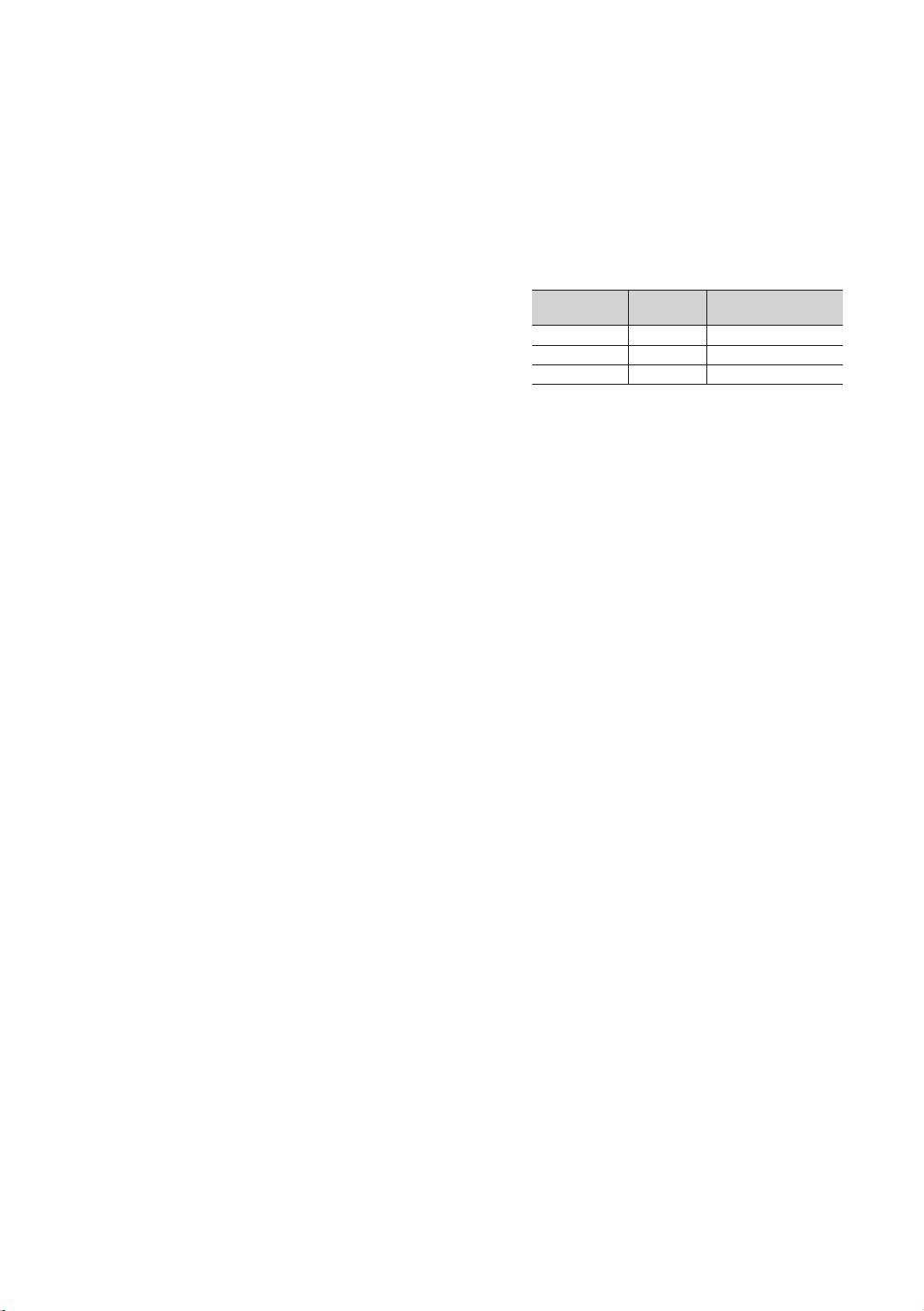
Basic Features
■ Screen Mode (16:9 / Wide Zoom / Zoom / 4:3):
■ Screen Burn Protection: To reduce the possibility of
Available only when picture size is set to Auto Wide. You
screen burn, this unit is equipped with screen burn
can determine the desired picture size at the 4:3 WSS
prevention technology. The Time setting allows you to
(Wide Screen Service) size or the original size. Each
programme the time between movement of the picture
European country requires different picture size.
in minutes.
✎
Not available in PC, Component or HDMI mode.
Pixel Shift (Off / On): Using this function, you can
■ Digital Noise Filter (Off / Low / Medium / High / Auto
minutely move pixels on the PDP in horizontal or vertical
/ Auto Visualisation): When the broadcast signal is
direction to minimize after image on the screen.
weak, some static and ghosting may appear. Select one
✎
Optimum condition for pixel shift
of the options until the best picture is displayed.
Item
TV/AV/Component/
Auto Visualisation: When changing analogue channels,
HDMI/PC
displays the intensity of the current signal and defines
Horizontal 0~4 4
the screen noise filter.
Vertical 0~4 4
✎
Only available for analogue channels.
Time (minute) 1~4 min 4 min
■ MPEG Noise Filter (Off / Low / Medium / High /
✎
The Pixel Shift value may differ depending on the
Auto): Reduces MPEG noise to provide improved
monitor size (inches) and mode.
picture quality.
✎
This function is not available in the Screen Fit
■ HDMI Black Level (Normal / Low): Selects the black
mode.
level on the screen to adjust the screen depth.
Auto Protection Time (10 min / 20 min / 40 min /
✎
Available only in HDMI mode (RGB signals).
1 hour / Off): If the screen remains idle with a still
■ Film Mode (Off / Auto1 / Auto2): Sets the TV to
image for a certain period of time defined by the user,
automatically sense and process film signals from all
the screen saver is activated to prevent the formation of
sources and adjust the picture for optimum quality.
ghost images on the screen.
✎
Available in TV, AV, COMPONENT (480i / 1080i)
Scrolling: This function removes after-images on the
and HDMI (480i / 1080i).
screen by moving all the pixels on the PDP according
to a pattern. Use this function when there are remaining
after images or symbols on the screen, especially when
you displayed a still image on the screen for a long time.
✎
The after-image removal function has to be
executed for a long time (approximately 1 hour)
to effectively remove after-images on the screen.
If the after-image is not removed after performing
the function, repeat the function again.
✎
Press any key on the remote control to cancel this
feature.
Side Grey (Light / Dark): When you watch TV with the
screen ratio set to 4:3, the screen is prevented from any
damage by adjusting the white balance on both extreme
left and right sides.
16
English
[PC490-XH]BN68-03141D-00L10.indb 16 2010-07-09 오전 11:40:02
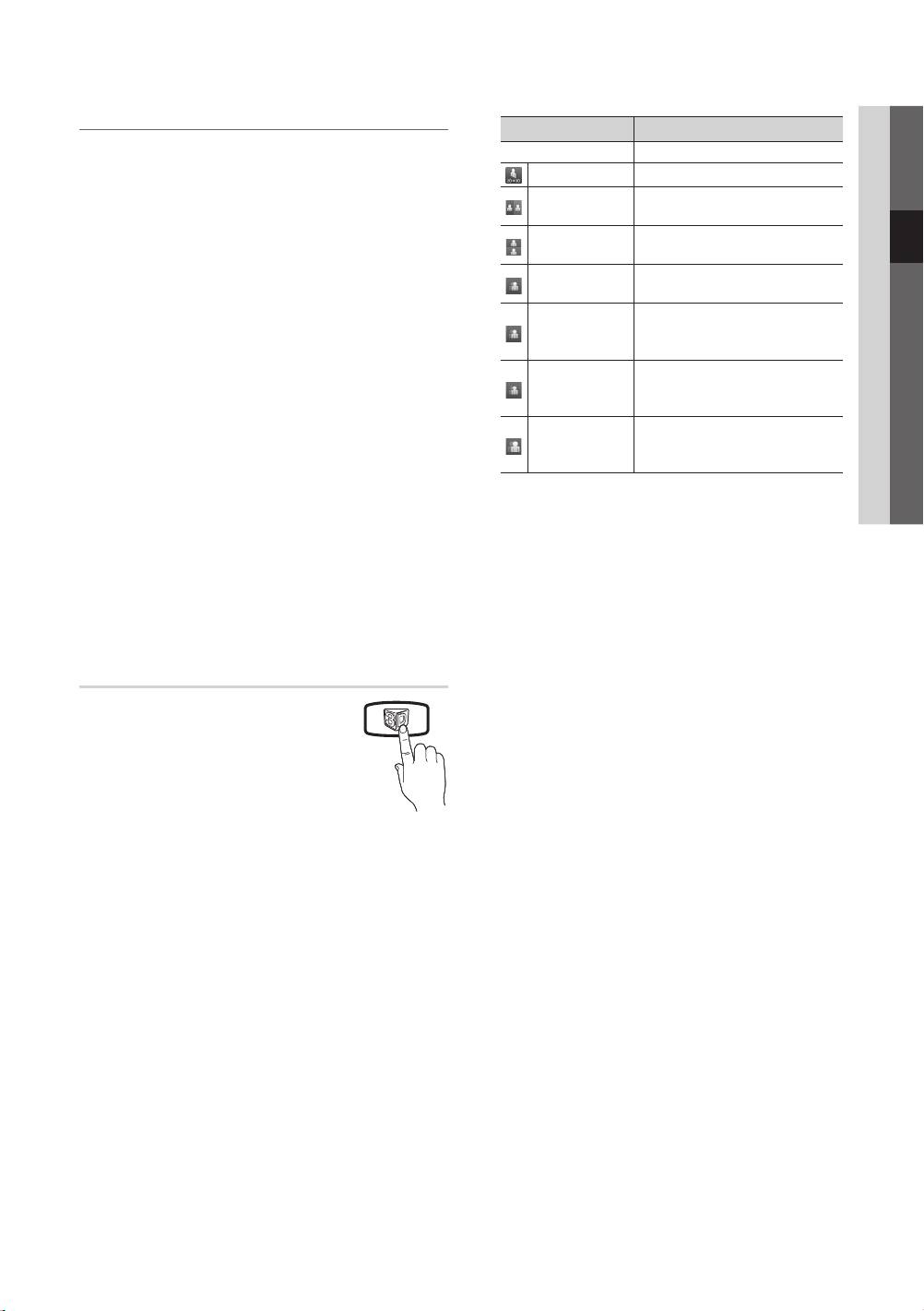
03 Basic Features
Viewing TV using the 3D function
3D Mode Operation
IMPORTANT HEALTH AND SAFETY INFORMATION FOR
Off Turns the 3D function off.
3D PICTURES.
2D → 3D
Changes a 2D image to 3D.
Read and understand the following safety information
before using the TV’s 3D function.
Displays two images next to
Side by Side
each other.
WARNING
Displays one image above
Top & Bottom
x
Some viewers may experience discomfort while
another.
viewing 3D TV such as dizziness, nausea and
Displays the images for the left
headaches. If you experience any such symptom,
Line by Line
and right eye alternately in rows.
stop viewing 3D TV, remove 3D Active Glasses and
Displays the images for the
rest.
Vertical Stripe
left and right eye alternately in
x
Watching 3D images for an extended period of time
columns.
may cause eye strain. If you feel eye strain, stop
Displays the images for the
viewing 3D TV, remove your 3D Active Glasses and
Checker
left and right eye alternately in
rest.
Board
pixels.
x
A responsible adult should frequently check on
Displays the images for the
children who are using the 3D function. If there are
Frequency
left and right eye alternately in
any reports of tired eyes, headaches, dizziness, or
frames.
nausea, have the child stop viewing 3D TV and rest.
x
Do not use the 3D Active Glasses for other purposes
✎
“Side by Side” and “Top & Bottom” are available
(such as general eyeglasses, sunglasses, protective
when the resolution is 720p, 1080i and 1080p
goggles, etc.)
in DTV, HDMI and USB mode or set to PC
connecting through HDMI/DVI cable.
x
Do not use the 3D function or 3D Active Glasses
while walking or moving around. Using the 3D
✎
“Vertical Strip”, “Line by Line” and “Checker
function or 3D Active Glasses while moving around
Board” are available when the resolution is set to
may result in injuries due to running into objects,
PC connecting through HDMI/DVI cable.
tripping, and/or falling.
✎
“Frequency” displays the frequency (60Hz only)
when the resolution is set to PC.
3D
■ 3D → 2D (Off / On): Displays the image for the left eye
only.
This exciting new feature enables you to
view 3D content. In order to fully enjoy
✎
This function is deactivated when 3D Mode set to
this feature, you must purchase a pair
“2D → 3D” or Off.
of Samsung 3D Active Glasses (SSG-
■ 3D View point: The overall adjustment of 3D
2100AB, SSG-2200AR, SSG-2200KR) to
perspective.
view 3D video.
✎
This function is deactivated when 3D Mode set to
Samsung 3D Active Glasses are sold
“2D → 3D” or Off.
separately. For more detailed purchasing
information, contact the retailer where you purchased this TV.
■ Depth: Adjusts focus / depth in “2D → 3D” mode.
■ 3D Mode: Select the 3D input format.
✎
This function is only activated when the 3D Mode
is “2D → 3D”.
✎
If you want to feel the 3D effect fully, please wear
the 3D Active Glasses first, and then select
■ Picture Correction: Adjusts the images for the left and
3D Mode from the list below that provides the
right eye.
best 3D viewing experience.
✎
When watching 3D images, turn on 3D Active
Glasses.
English
17
[PC490-XH]BN68-03141D-00L10.indb 17 2010-07-09 오전 11:40:04
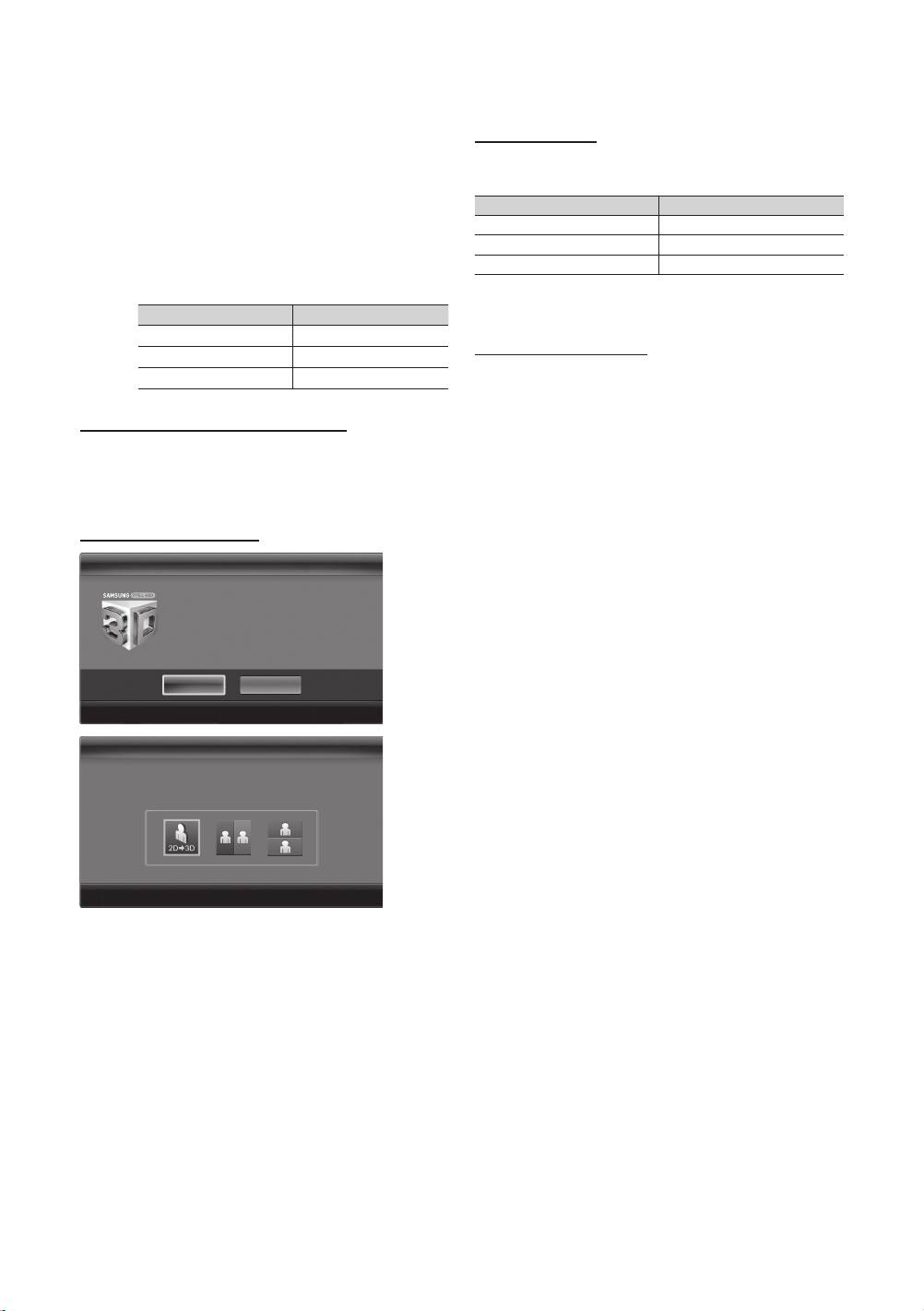
Basic Features
■ 3D Auto View (Off / On): If 3D Auto View is set to On,
Supported formats and operating specifications for
a “Side by Side” format HDMI signal with one of the
Standard HDMI 3D
resolutions below is automatically switched to 3D. Here,
correct 3D information must be sent from the Standard
✎
The 3D formats indicated below are recommended by
HDMI 3D Format.
the HDMI association and must be supported.
✎
If a 3D failure occurs due to a 3D information error,
Source signal format Standard HDMI 1.4 3D
set 3D Auto View to Off and manually select a
1920x1080p@24Hz x 2 1920x2205p@24Hz
3D Mode using the 3D button or corresponding
1280x720p@60Hz x 2 1280x1470p@60Hz
menu.
1280x720p@50Hz x 2 1280x1470p@50Hz
✎
Support resolution (16:9 only)
The mode is automatically switched to 3D mode for the 3D
Resolution Frequency (Hz)
video input in one of the formats above.
1280 x 720p 50 / 60 Hz
Before using 3D function...
1920 x 1080i 50 / 60 Hz
1920 x 1080p 24 / 30 / 50 / 60 Hz
✎
NOTE
x
You may notice a small amount of screen flickering
Resolution supported for HDMI PC mode
when watching 3D images in poor light conditions
(from a strobe light, etc.), or under a fluorescent lamp
The resolution for HDMI PC mode is optimized to 1920 x
(50Hz ~ 60Hz) or 3 wavelength lamp. If so, dim the
1080 input.
light or turn the lamp off.
An input resolution other than 1920 x 1080 may not be
x
3D mode is automatically disabled in following cases:
displayed properly in 3D display or full screen mode.
when changing a channel or the input source, or
How to watch the 3D image
accessing Media Play or Internet@TV.
x
Some Picture functions are disabled in 3D mode.
3D
x
PIP and Data broadcasts (MHEG / MHP) are not
supported in 3D mode.
To watch in 3D, wear 3D glasses and
press the power button on the glasses.
x
3D Active Glasses from other manufacturers may not
Viewing 3D TV motion pictures for long
be supported.
periods may cause eye fatigue and/or
dizziness.
x
When the TV is initially powered on, may take some
time until the 3D display is optimized.
OK
Cancel
x
The 3D Active Glasses may not work properly if there
Move
Enter
Exit
is any other 3D product or electronic devices turned
on near the glasses or TV. If there is a problem, keep
3D3D
other electronic devices as far away as possible from
the 3D Active Glasses.
Using the LEFT / RIGHT keys on the remote control,
Using the LEFT / RIGHT keys on the remote control,
select the icon suitable for the picture on screen.
select the icon suitable for the picture on screen.
x
When watching pictures from a 50Hz 3D source with
its Game mode On, visually-sensitive viewers may
see some flicker on bright images.
x
Photos of Media Play are shown in “2D → 3D”
mode only.
x
If you lie on your side while watching TV with 3D
Move
Move
Enter
Enter
Exit
Exit
active glasses, the picture may look dark or may not
1. Press the 3D button.
be visible.
To watch in 3D, wear 3D Active Glasses and press the
x
Be sure to stay within the viewing angle and optimum
power button on the glasses.
TV viewing distance when watching 3D pictures.
2. Select OK, then press the ENTER
button.
– Otherwise, you may not be able to enjoy proper 3D
effects.
3. Using the ◄ or ► buttons on your remote control,
selects the 3D Mode of the image you want to view.
x
The ideal viewing distance should be three times
or more the height of the screen. We recommend
✎
Some 3D modes may not be available depending
sitting with viewer’s eyes on a level with the screen.
on the format of the image source.
18
English
[PC490-XH]BN68-03141D-00L10.indb 18 2010-07-09 오전 11:40:06
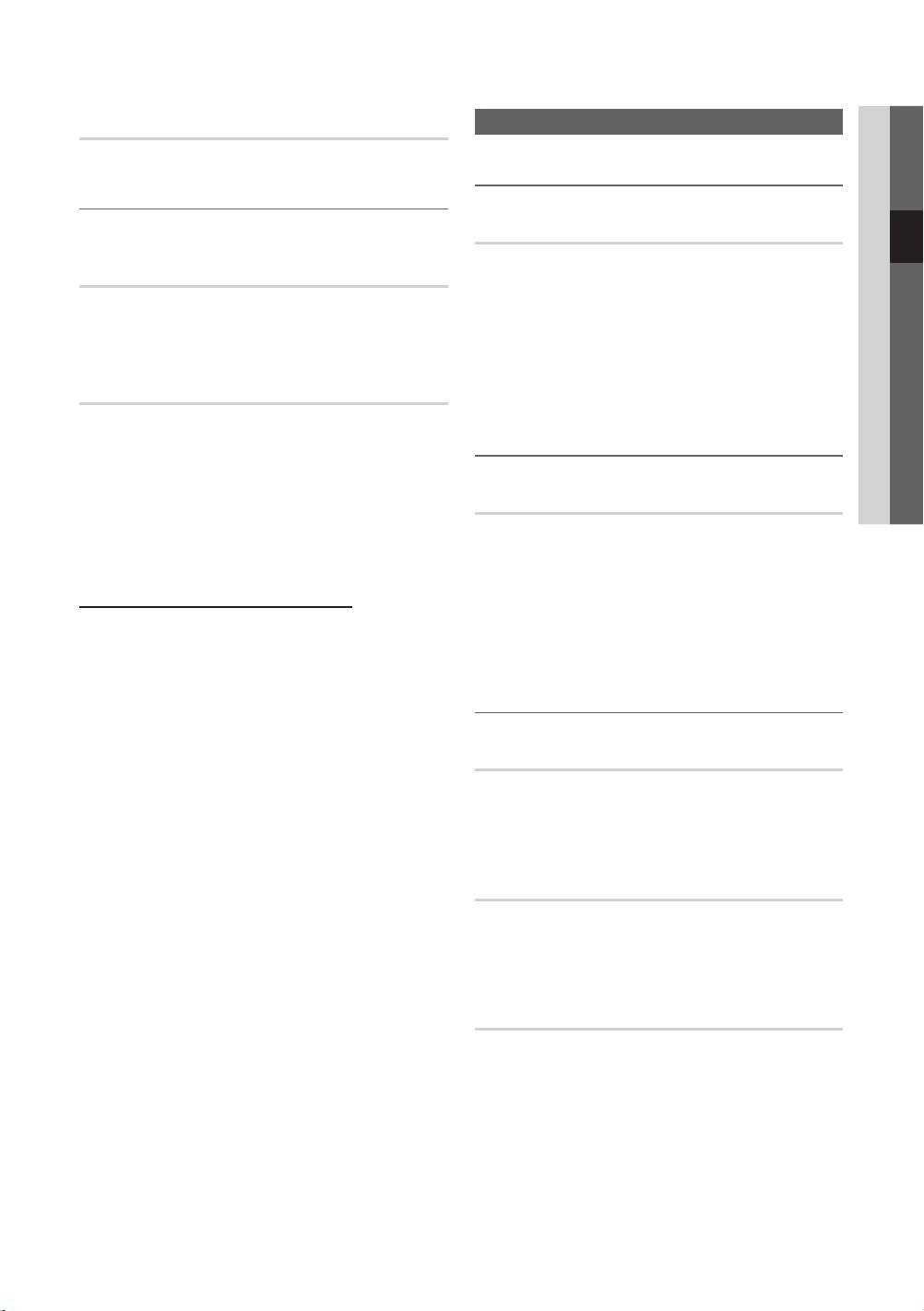
03 Basic Features
Picture Reset (OK / Cancel)
Sound Menu
Resets your current picture mode to its default settings.
Changing the Preset Sound Mode
Setting up the TV with Your PC
Set the input source to PC.
SRS TheaterSound
■ Standard: Selects the normal sound mode.
Auto Adjustment
■ Music: Emphasizes music over voices.
Adjust frequency values/positions and fine tune the settings
automatically.
■ Movie: Provides the best sound for movies.
✎
Not available when connecting with an HDMI/DVI cable.
■ Clear Voice: Emphasizes voices over other sounds.
■ Amplify: Increase the intensity of high-frequency sound
to allow a better listening experience for the hearing
Screen
impaired.
■ Coarse / Fine: Removes or reduces picture noise. If the
noise is not removed by Fine-tuning alone, then adjust
Adjusting Sound Settings
the frequency as best as possible (Coarse) and Fine-
tune again. After the noise has been reduced, readjust
the picture so that it is aligned to the centre of screen.
Equalizer
■ Position: Adjust the PC screen position with direction
button (▲ / ▼ / ◄ / ►).
Adjusts the sound mode (standard sound mode only).
■ Balance L/R: Adjusts the balance between the right and
■ Image Reset: Resets the image to default settings.
left speaker.
Using Your TV as a Computer (PC) Display
■ 100Hz / 300Hz / 1kHz / 3kHz / 10kHz (Bandwidth
Setting Up Your PC Software (Based on Windows XP)
Adjustment): Adjusts the level of specific bandwidth
Depending on the version of Windows and the video card,
frequencies.
the actual screens on your PC may differ in which case the
■ Reset: Resets the equalizer to its default settings.
same basic set-up information will almost always be applied.
(If not, contact your computer manufacturer or Samsung
Sound Systems, Etc.
Dealer.)
1. Click on “Control Panel” on the Windows start menu.
2. Click on “Appearance and Themes” in the “Control
SRS TruSurround HD (Off / On)
Panel” window and a display dialog-box will appear.
3. Click on “Display” and a display dialog box will appear.
(standard sound mode only)
This function provides a virtual 5.1 channel surround sound
4. Navigate to the “Settings” tab on the display dialog-box.
experience through a pair of speakers using HRTF (Head
y The correct size setting (resolution)
Related Transfer Function) technology.
[Optimum: PS50C490: 1360 X 768 pixels]
y If a vertical-frequency option exists on your display
SRS TruDialog (Off / On)
settings dialog box, the correct value is “60” or “60 Hz.”
Otherwise, just click “OK” and exit the dialog box.
(standard sound mode only)
This function allows you to increase the intensity of a voice
over background music or sound effects so that dialog can
be heard more clearly.
Audio Language
(digital channels only)
Change the default value for audio languages.
✎
The available language may differ depending on the
broadcast.
English
19
[PC490-XH]BN68-03141D-00L10.indb 19 2010-07-09 오전 11:40:07
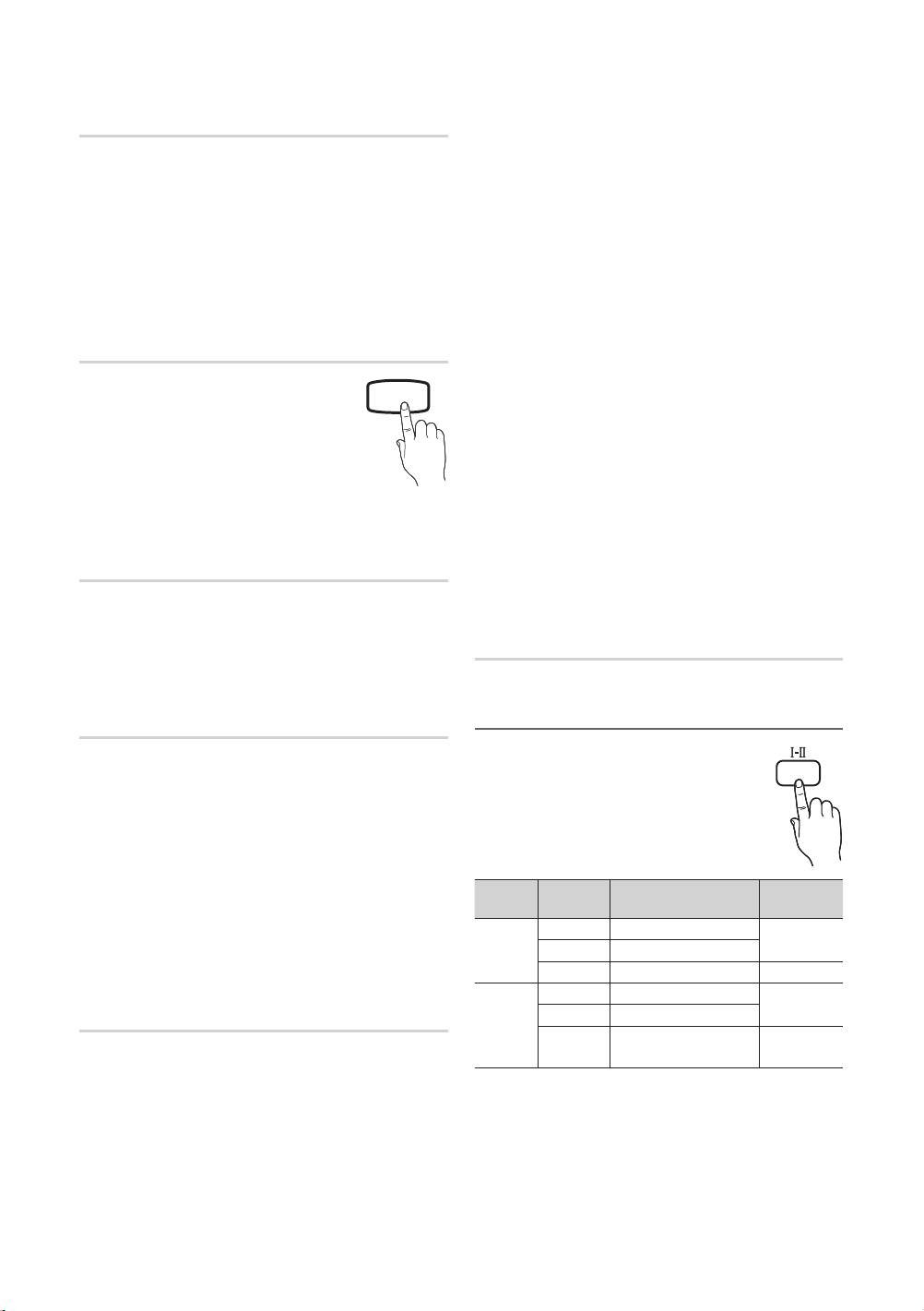
Basic Features
Audio Format
✎
According to the type of broadcast signal, MPEG
/ HE-AAC can be adjusted between -10dB and
(digital channels only)
0dB.
When sound is emitted from both the main speaker and the
✎
To increase or decrease the volume, adjust
audio receiver, a sound echo may occur due to the decoding
between the range 0 and -10 respectively.
speed difference between the main speaker and the audio
receiver. In this case, use the TV Speaker function.
■ SPDIF Output: SPDIF (Sony Philips Digital InterFace)
is used to provide digital sound, reducing interference
✎
Audio Format option may differ depending on the
going to speakers and various digital devices such as a
broadcast. 5.1ch Dolby digital sound is only available
DVD player.
when connecting an external speaker through an
optical cable.
Audio Format: During the reception of a digital TV
broadcast, you can select the Digital Audio output
(SPDIF) format from the options PCM or Dolby Digital.
Audio Description
Audio Delay: Correct audio-video sync problems, when
(not available in all locations)
watching TV or video, and when listening to digital audio
output using an external device such as an AV receiver
(digital channels only)
AD
(0ms ~ 250ms).
This function handles the Audio Stream for the
AD (Audio Description) which is sent along with
■ Dolby Digital Comp (Line / RF): This function minimizes
the Main audio from the broadcaster.
signal disparity between a dolby digital signal and a
voice signal (i.e. MPEG Audio, HE-AAC, ATV Sound).
■ Audio Description (Off / On): Turn the
audio description function on or off.
✎
Select Line to obtain dynamic sound, and RF
to reduce the difference between loud and soft
■ Volume: Adjust the audio description volume.
sounds at night time.
Line: Set the output level for signals greater or less than
Auto Volume (Off / Normal / Night)
-31dB (reference) to either -20dB or -31dB.
RF: Set the output level for signals greater or less than
To equalize the volume level on each channel, set to Normal.
-20dB (reference) to either -10dB or -20dB.
■ Night: This mode provides an improved sound
experience compared to Normal mode, making almost
no noise. It is useful at night.
Sound Reset (OK / Cancel)
Reset all sound settings to the factory defaults.
Speaker Select (External Speaker /
Selecting the Sound Mode
TV Speaker)
A sound echo may occur due to a difference in decoding
When you set to Dual
-
, the current sound
speed between the main speaker and the audio receiver. In
mode is displayed on the screen.
DUAL
this case, set the TV to External Speaker.
✎
When Speaker Select is set to External Speaker, the
volume and MUTE buttons will not operate and the
sound settings will be limited.
✎
When Speaker Select is set to External Speaker
Audio
x
TV Speaker: Off, External Speaker: On
Dual
-
Default
Type
✎
When Speaker Select is set to TV Speaker
Mono Mono
Automatic
x
TV Speaker: On, External Speaker: On
A2
Stereo
Stereo Mono
change
Stereo
✎
If there is no video signal, both speakers will be mute.
Dual
Dual
Dual
Dual
Mono Mono
Automatic
Additional Setting
NICAM
Stereo
Mono Stereo
change
Stereo
Mono Dual
(digital channels only)
Dual
Dual
Dual
■ DTV Audio Level (MPEG / HE-AAC): This function
allows you to reduce the disparity of a voice signal
(which is one of the signals received during a digital TV
broadcast) to a desired level.
20
English
[PC490-XH]BN68-03141D-00L10.indb 20 2010-07-09 오전 11:40:10

