Technicolor - Thomson TV/DVD: Playback modes
Playback modes: Technicolor - Thomson TV/DVD
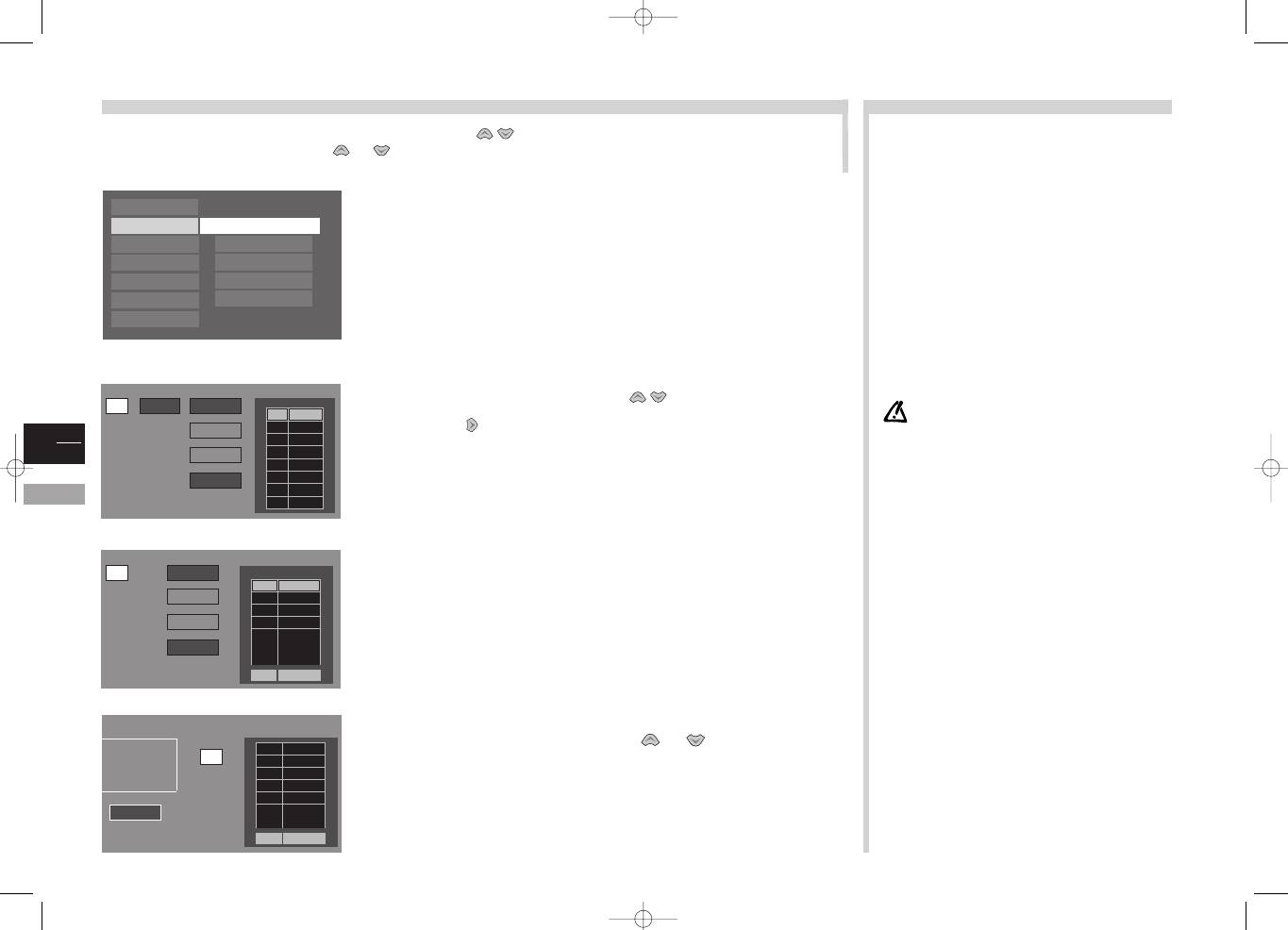
GB
14
DVD
More info...
Title
Chapter
Program List
5
6
( 5 )
( 15 )
T
C
4 3
Playback modes
To access playback modes, select the Play Mode menu with the
keys, and press ok to confirm.
To validate a mode, select it with keys
or
, and press ok to confirm.
The
Standard Play
mode activates a normal playback of the disc.
The
Random Play
mode activates a random playback.
In the
Program Play
mode, the sequence sorting is made according to the list
given in the “
Edit Program
” menu.
If no list has been elaborated, this mode cannot be selected. It is also inhibited if a rating limit
has been set for the film, unless the parental code is entered.
The
Edit Program
menu enables you to create a list so as to read sequences in
an order chosen by yourself. The displayed list is different according to the type
of disc.
DVD
S
: to enter a sequence in the program list:
- enter a title and chapter number using the
keys or the digit keys of the
remote control
- with the
key, select the Add button and press ok.
- use the Delete button to erase a sequence.
- the Play button allows you to start reading the programming.
CD
S
: the list for Audio CDs is a track list.
Contrary to the DVD, to enter a track number for each line of the programming list is
sufficient. This list displays the chosen track numbers with their respective duration. The
last line indicates the total duration of the chosen tracks.
If
Auto Play
is validated, the player automatically starts reading as soon as a disc
has been loaded.
The
Dub Assist
function eases the recording of personal copies of Audio CDs.
According to the duration of your medium (a cassette, for example),
Dub Assist
organises the tracks to optimise the recording duration and includes reading
pauses.
Select the
Play Order
mode:
- Standard: the tracks are sorted in their original order.
- Optimized: the tracks are sorted so as to optimally use the length of the segment (see
the next step) and to leave a minimum length of non-recorded tape on the cassette.
- Program: the tracks are sorted according to the programming list order of the menu
Edit Program.
Choose the length of the segment with keys
or
.
You can record several segments and switch from one to the other: select the
7
or
8
key and
press ok.
To start reading the segments, select the on key and press ok to confirm.
The
Introscan
mode is available for Audio CDs. If validated, the player will read
the first ten seconds of each track.
RANDOM PLAYBACK
For a DVD containing several titles, the titles are played at random.
Each title is completely read (with its random chapters) before the next
title is played.
This mode is inhibited for Video CDs and films having been assigned a
rating limit (unless the password is entered).
EDIT PROGRAM
The Add key will be modified into Insert if you select a sequence
already recorded in the programming list.
The Editer Prog. menu is not available for Video CDs.
PLAY ORDER
If the duration of a track
1
exceeds the segment duration, this
track will be divided into several parts. For example, if the
track lasts 48 min. whereas the segment lasts 45 min., the
track will be divided into two parts:
1
A (45 min.) and
1
B
(3min.). Parts
1
A and
1
B will be placed into the segments as
if they were different tracks.
SEGMENTS PLAYING
When you enable the START key, a message appears to start the
reading (you can then press the PLAY key).
This message will be displayed at the end of each segment to
confirm that the following segment is to be played.
Edit Program, DVDs
Playback modes, DVDs
Edit Program, Audio CDs
Dub Assist ,Audio CDs
1
All
Add
Delete
Play
Done
Track
Program List
5
6
Total:
T
Time
4 3
1
Add
Delete
Play
Done
Play Order
Segment Length
7
Segment1
8
(1 of 5)
m
Standard
5
m
Optimized
6
m
Program
Total:
Start
030
Off
Play
Play mode
Lock
Display
Sound
Languages
Glossary
Standard Play
Random Play
Program Play
Edit Program
Auto Play
3
4
2
1
3
4
5
6
7
c20dGB7L 19/07/00 18:02 Page 14
Оглавление
- Votre garantie _ Your guarantee _ Ihre Garantie _ La vostra garanzia _
- Su garantía _ A sua garantia _ Uw garantie _ Warunki gwarancji _
- Podmínky záruky _ Ваша Гарантия _ Garanciális feltételek _ Podmienky záruky _
- Your guarantee _
- Contents
- Precautions
- Switching on
- Initial set-up
- Completing set-up
- TV Remote control
- Everyday use
- Stereo/Nicam/Virtual Dolby sound
- Teletext
- Program Info
- DVD menus
- DVD remote control
- Playback
- Playback modes
- Display and Sound
- Preferred languages
- Locking
- Info Menus
- Remote control unit: other equipment
- Connections
- TV menus
- DVD main menus

