Eizo FlexScan S2111W: Selecting Display Mode
Selecting Display Mode: Eizo FlexScan S2111W
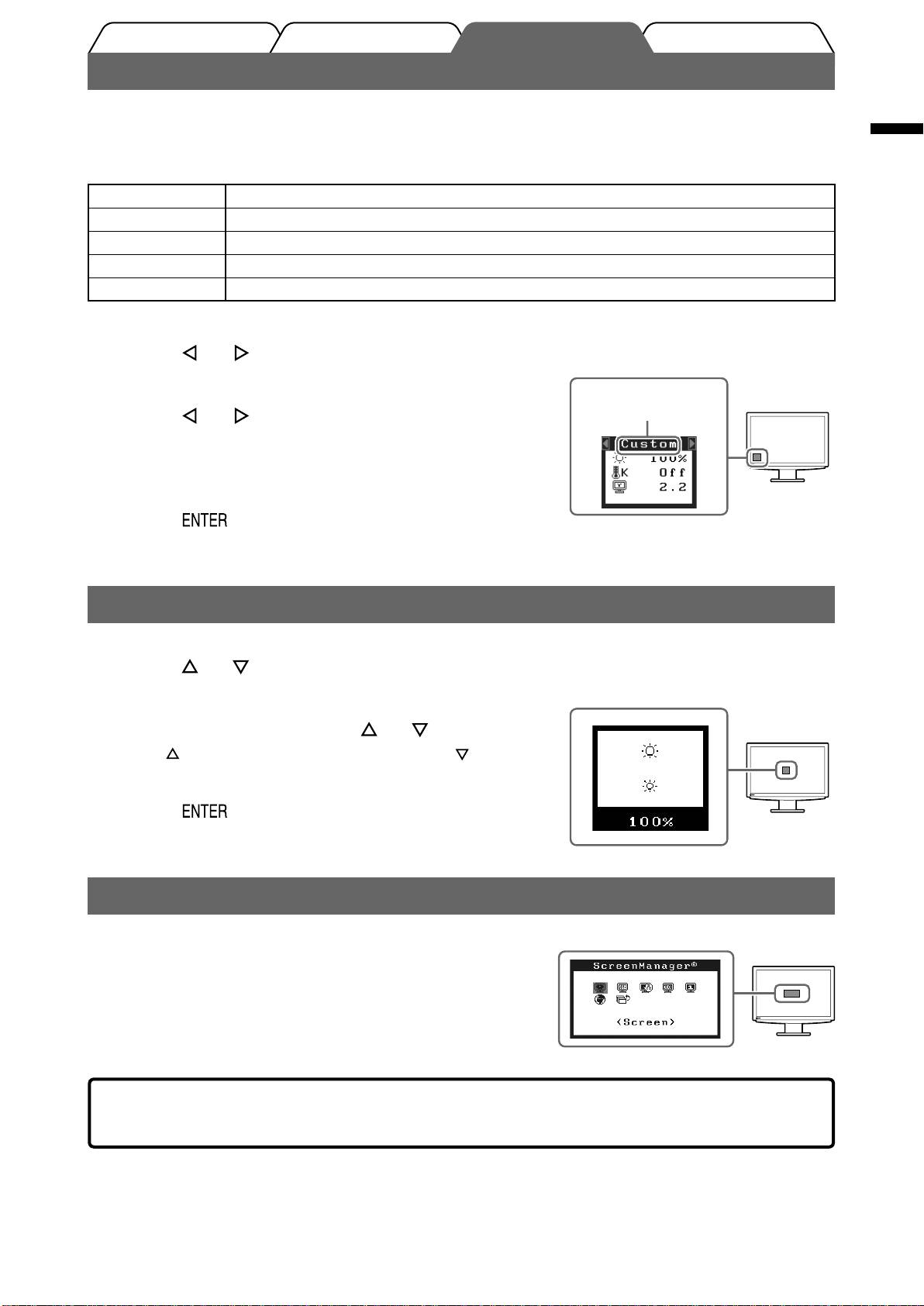
Prior to use Installation TroubleshootingSetting/Adjustment
Selecting Display Mode
FineContrast allows you to select the best display mode easily according to monitor’s application.
For details of FineContrast, refer to the User’s Manual on the CD-ROM.
English
FineContrast Mode
Custom Available for making desired setting.
sRGB Suitable for color matching with sRGB compatible peripherals.
Text Suitable for displaying texts for word processing or spreadsheets.
Picture Suitable for displaying images such as photos or picture images.
Movie Suitable for playing back animated images.
Touch or .
1
FineContrast menu
The FineContrast menu appears.
Displays the
current mode.
Touch or again while the FineContrast
2
menu is displayed.
Each time you touch the switch, the mode is switched to the
other mode. (Refer to the FineContrast Mode table.)
Touch at the desired mode.
3
The selected mode is set.
Adjusting Brightness
Touch or .
1
The brightness adjustment window appears.
Brightness menu
Adjust the brightness with or .
2
Touch to increase screen brightness or touch to
decrease.
Touch at the desired brightness.
3
The specifi ed brightness is saved.
Performing Advanced Settings/Adjustments
Adjustment menu
Advanced adjustments for the screen or color and various settings are
available using the Adjustment menu.
For details of each adjustment function, refer to the User’s Manual on
the CD-ROM.
The basic settings and adjustments are completed. For advanced settings/adjustments,
refer to the User’s Manual on the CD-ROM.
5
Оглавление
- Controls and Functions
- Connecting Cables
- Displaying the Screen
- Selecting Display Mode
- No-Picture Problem
- Bedienelemente und Funktionen
- Kabel anschließen
- Bild wiedergeben
- Anzeigemodus auswählen
- Problem: Kein Bild
- Commandes et fonctions
- Connexion des câbles
- Affi chage de l’écran
- Problème de non-affi chage d’images
- Controles y funciones
- Conexión de los cables
- Visualización de la pantalla
- Selección del modo de pantalla
- Si no se muestra ninguna imagen
- Comandi e funzioni
- Collegamento dei cavi
- Visualizzazione dello schermo
- Selezione della modalità schermo
- Problema Nessuna immagine
- Reglage och funktioner
- Att ansluta kablarna
- Visa skärmen
- Välja skärmläge
- Ingen bild visas
- Χειριστήρια και λειτουργίες
- Σύνδεση καλωδίων
- Εμφάνιση της οθόνης
- Επιλογή λειτουργίας οθόνης
- Πρόβλημα "Καθόλου εικόνα"
- Средства управления и их назначение
- Подключение кабелей
- Отображение экрана
- Выбор рабочего режима экрана
- Отсутствует изображение на экране
- ࠊࡳ㛑
- 䖲⬉㓚
- ᰒ⼎ሣᐩ
- 䗝ᢽᰒ⼎ᓣ
- ᮴⠛ⱘ䯂乬
- MEMO

