Apple Mouse: инструкция
Раздел: Бытовая, кухонная техника, электроника и оборудование
Тип: Устройство ввода
Инструкция к Устройству ввода Apple Mouse
Оглавление
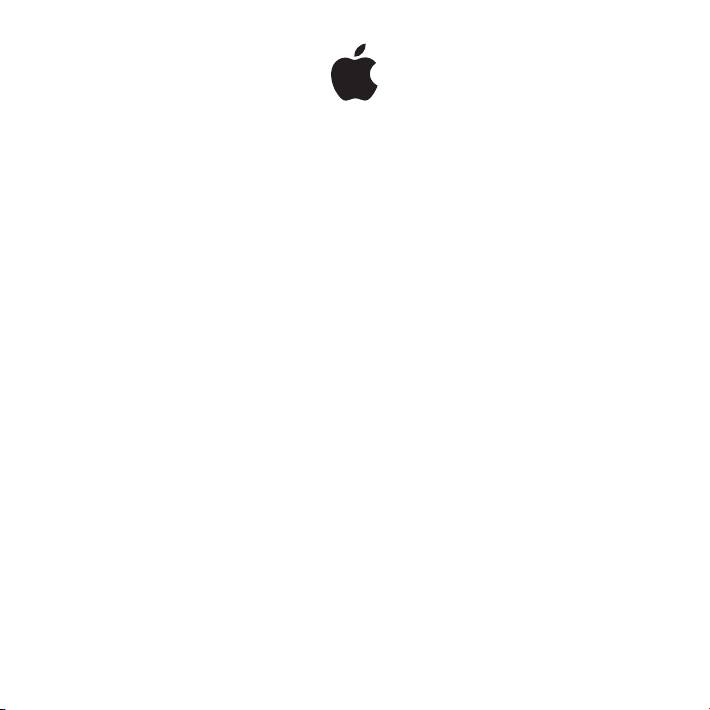
Apple Mouse
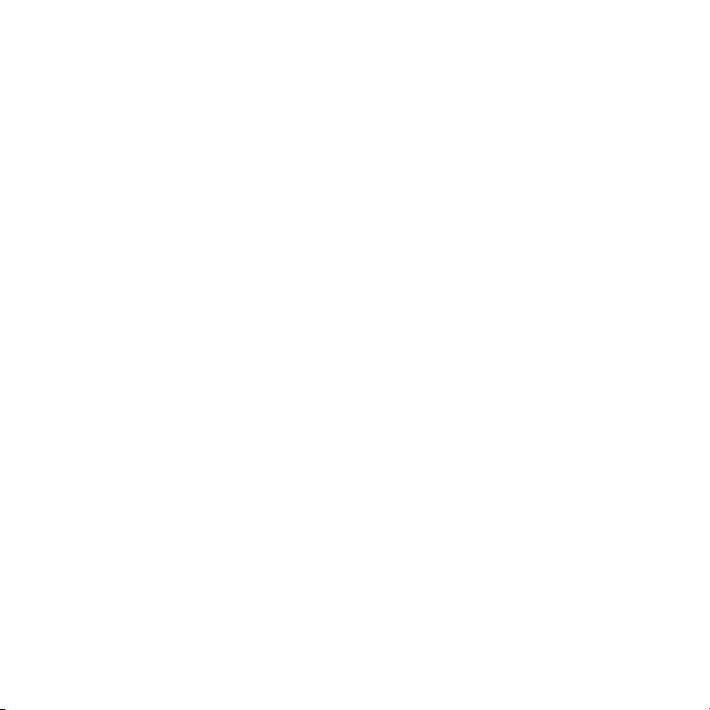
Getting Started with Your Apple Mouse
Congratulations on purchasing the Apple Mouse. Use this
booklet to quickly set up and start using your new mouse.
Your new Apple Mouse is a programmable, multibutton mouse. To use your mouse
and take advantage of the full range of features, you need Mac OS X v10.4.8 or later
installed on your Mac. If your Mac is using an earlier version of Mac OS X, you won’t be
able to use all of the features.
Setting Up Your Mouse
To set up your mouse, simply plug the USB cable from your Apple Mouse into an
available USB port on your Mac, keyboard, or display.
Cleaning Your Mouse and Scroll Ball
Follow these guidelines to clean the outside of your mouse and the scroll ball:
 Use a lint-free cloth that’s been lightly moistened with water to clean the mouse
exterior and the scroll ball.
 Don’t get moisture in any openings.
 Don’t use aerosol sprays, solvents, or abrasives.
2 English
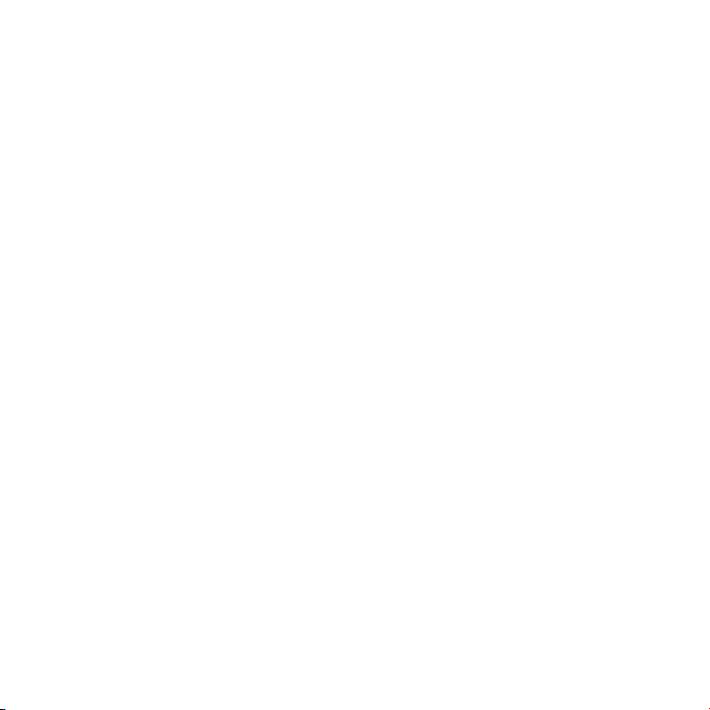
If your mouse stops scrolling or if scrolling becomes rough, clean the mouse scroll ball.
Rotate the ball while cleaning for complete coverage. If scrolling feels rough, hold the
mouse upside down and roll the ball vigorously while cleaning it to help remove any
particles that may have collected.
Using Your Mouse
The Apple Mouse comes with left and right buttons, a scroll ball (which can be clicked),
and a button on either side. To use your Apple Mouse:
 Click the left or right button.
 Press the side buttons.
 Click or roll the scroll ball.
3English
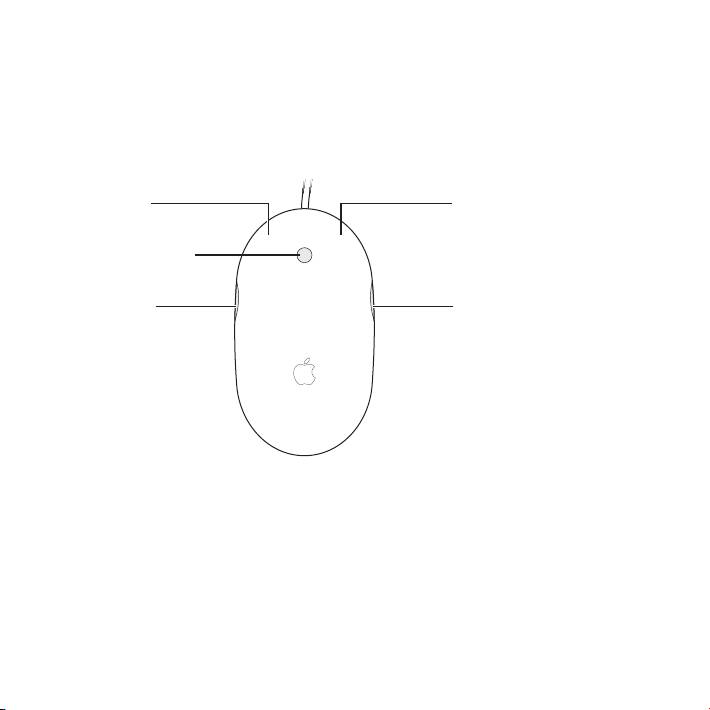
Either the left or right button can function as the primary button. Use the primary
button to click, double-click, and drag items. Either button can also function as the
secondary button. Use the secondary button to display an item’s shortcut menu.
You can assign a function to the side buttons, which work together as a single button,
and to the scroll ball, which also functions as a button.
Left button
Right button
Scroll ball (button)
Side button Side button
4 English
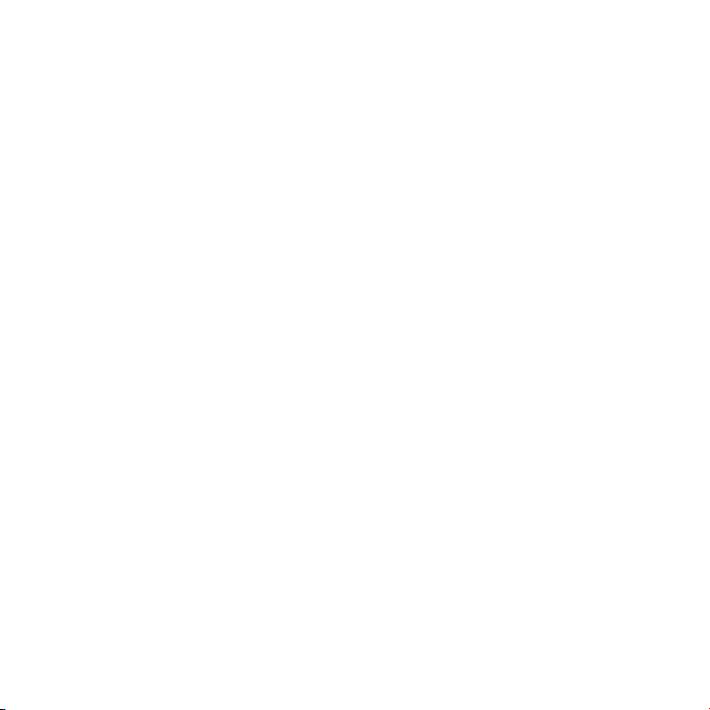
Customizing Your Mouse
If you have Mac OS X v10.4.8 or later installed on your Mac, you can customize
your Apple Mouse using the Mouse pane of Keyboard & Mouse preferences.
1 Choose Apple () > System Preferences.
2 Click Keyboard & Mouse.
3 Click Mouse.
Use the pop-up menus to assign an action to each button. You can set any of the
buttons to switch applications or open applications. You can enable or disable scrolling
and screen zoom, and adjust the speed for tracking, scrolling, and double-clicking.
You can also activate screen zoom by simultaneously pressing a key on the keyboard
and scrolling.
More Information
For more information about using your Apple Mouse, open Mac Help and search for
“Apple Mouse.”
Ergonomics
For information about ergonomics, health, and safety, visit the Apple ergonomics
website at www.apple.com/about/ergonomics.
Support
For support and troubleshooting information, user discussion boards, and the latest
Apple software downloads, go to www.apple.com/support.
5English
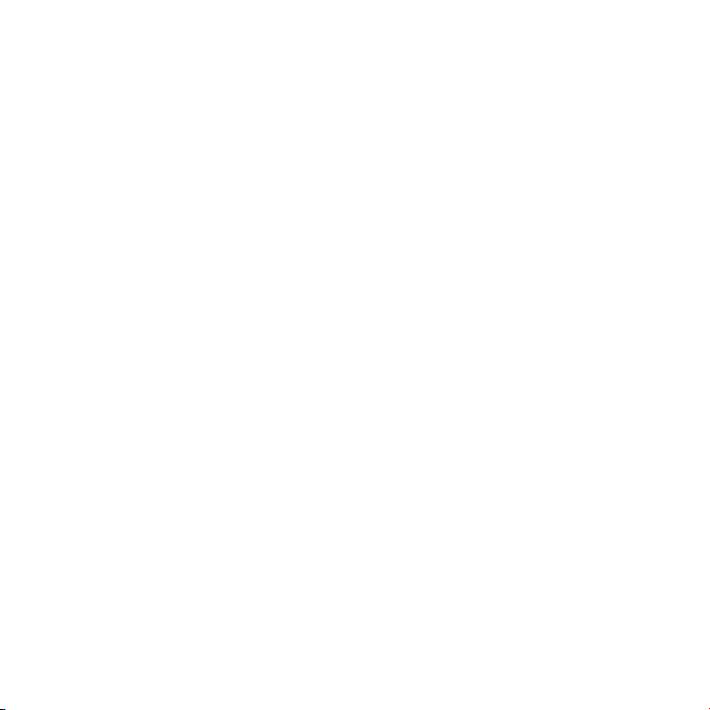
Premiers contacts avec votre souris
Apple Mouse
Félicitations pour l’acquisition de la souris Apple Mouse.
Utilisez ce fascicule pour congurer rapidement votre souris
et commencer à l’utiliser sans attendre.
Votre nouvelle souris Apple Mouse, dotée de plusieurs boutons, est une souris
programmable. Pour l’utiliser et tirer parti de l’ensemble de ses fonctions, vous devez
disposer de Mac OS X 10.4.8 ou ultérieur installé sur votre Mac. Si votre Mac fonctionne
sous une version antérieure de Mac OS X, vous ne pouvez pas installer le logiciel se
trouvant sur le disque ou risquez de ne pas pouvoir utiliser toutes les fonctions.
Conguration de votre souris
Pour congurer votre souris, branchez le câble USB de votre souris Apple Mouse à un
port USB libre de votre ordinateur, de votre clavier ou de votre moniteur.
6 Français
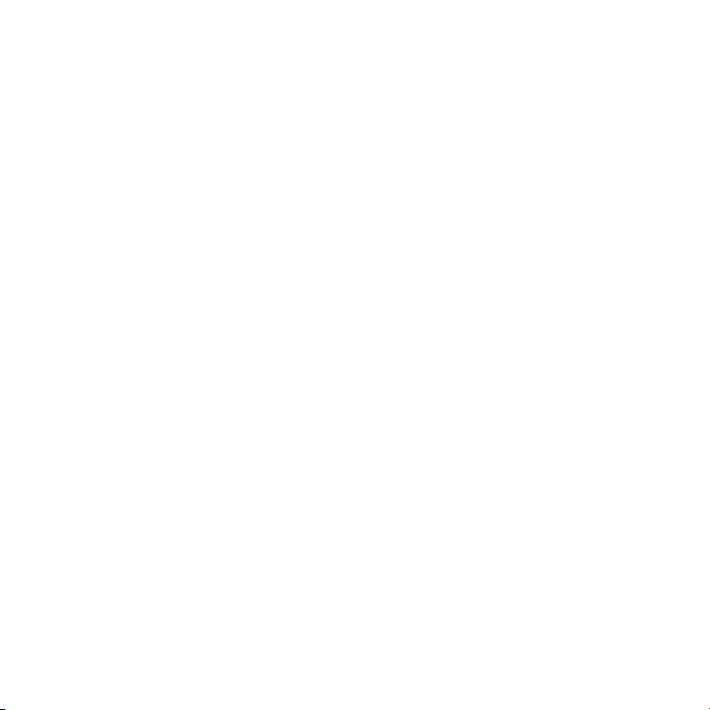
Entretien de votre souris et de la boule de délement
Suivez les instructions suivantes pour assurer le nettoyage et l’entretien extérieur de
votre souris et de la boule de délement :
 Servez-vous d’un chion ne peluchant pas et légèrement humide pour nettoyer
l’extérieur de la souris et la boule de délement.
 Faites en sorte que l’humidité ne s’inltre pas par une des ouvertures.
 N’utilisez pas d’aérosol, de solvant ou tout autre produit abrasif.
Si votre souris ne permet plus le délement ou si ce dernier semble résister, nettoyez la
boule de délement de la souris. Faites tourner la boule pour nettoyez toute sa surface.
Si la boule semble résister, retournez la souris et faites tourner la boule vigoureusement
tout en procédant au nettoyage pour contribuer à faire tomber les particules qui s’y
seraient accumulées.
Utilisation de votre souris
La souris Apple Mouse possède deux boutons (un gauche et un droit), une boule de
délement cliquable et un bouton sur chaque côté. Pour utiliser votre Apple Mouse,
vous pouvez :
 cliquer sur le bouton gauche ou droit ;
 appuyer sur un des boutons latéraux ;
 faire déler ou cliquer sur la boule de délement.
7Français
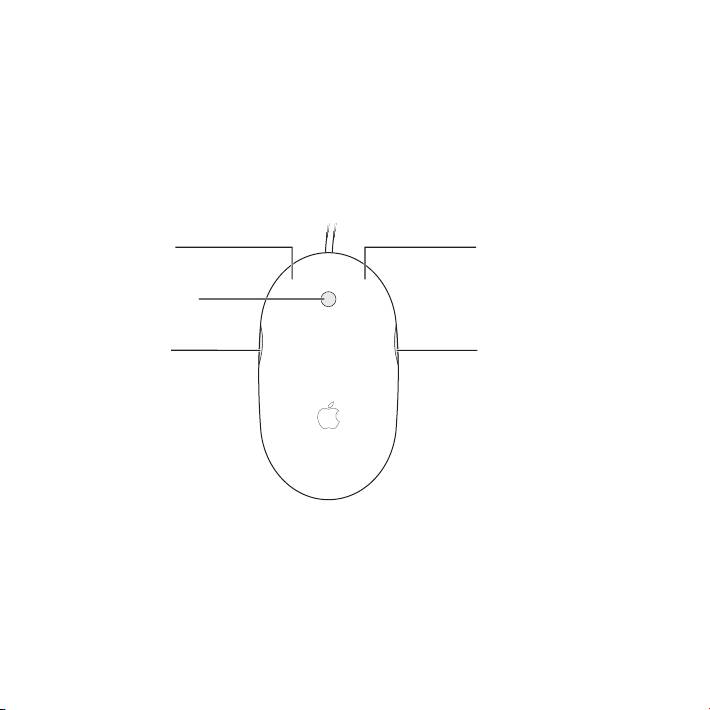
Le bouton de gauche ou celui de droite peut agir en tant que bouton principal
selon votre choix. Utilisez le bouton principal pour cliquer ou double-cliquer sur des
éléments, ou encore pour les faire glisser. Ces boutons peuvent également servir de
bouton secondaire. Celui-ci permet d’acher le menu contextuel d’un élément. Vous
pouvez aussi aecter une fonction spécique aux boutons latéraux, qui fonctionnent
conjointement comme un seul bouton, et à la boule de délement, faisant aussi oce
de bouton.
Bouton gauche
Bouton droit
Bille de défilement
(bouton)
Bouton latéral Bouton latéral
8 Français
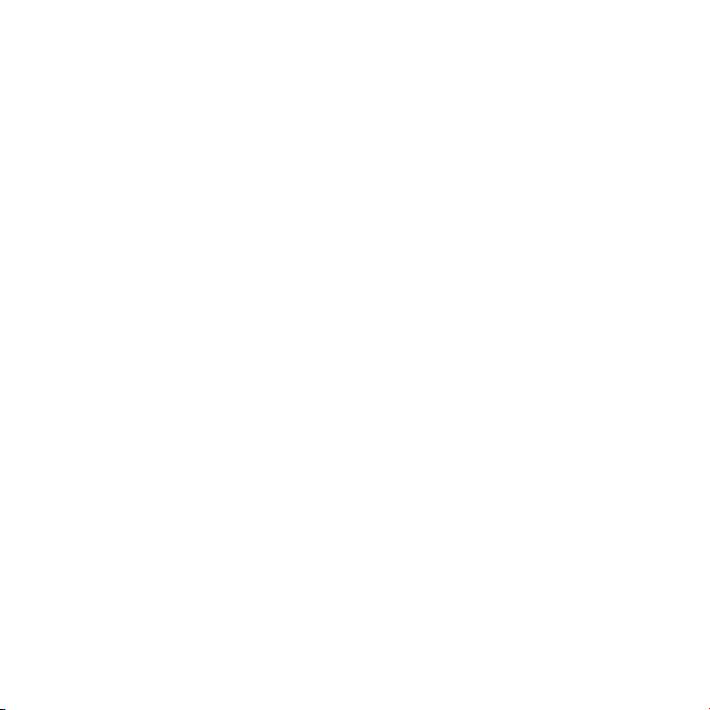
Personnalisation de votre souris
Si votre Mac est doté de Mac OS X v10.4.8 ou ultérieur, vous pouvez personnaliser votre
souris Apple Mouse à partir de la sous-fenêtre Souris des préférences Clavier et souris.
1 Sélectionnez le menu Pomme () > Préférences Système.
2 Cliquez sur Clavier et souris.
3 Cliquez sur Souris.
Utilisez les menus locaux pour aecter une action à chaque bouton. Vous pouvez ainsi
régler n’importe quel bouton pour passer d’une application à l’autre ou pour ouvrir
les applications. Vous pouvez activer ou désactiver le délement ou le zoom de l’écran,
mais aussi aner la vitesse du déplacement du pointeur, du délement et du double-
clic. Enn, vous avez la possibilité d’activer le zoom de l’écran en appuyant sur une
touche du clavier tout en activant le délement.
Informations complémentaires
Pour en savoir plus sur l’utilisation de votre souris Apple Mouse, ouvrez l’Aide Mac
et lancez une recherche du terme « Apple Mouse ».
Ergonomie
Pour toute information supplémentaire concernant l’ergonomie, la santé et la sécurité,
rendez-vous sur le site d’Apple suivant : www.apple.com/fr/about/ergonomics.
Assistance
Pour accéder à toute information supplémentaire sur l’assistance et le dépannage,
à des forums de discussion et aux derniers téléchargements de logiciels Apple,
rendezvous à l’adresse www.apple.com/fr/support.
9Français
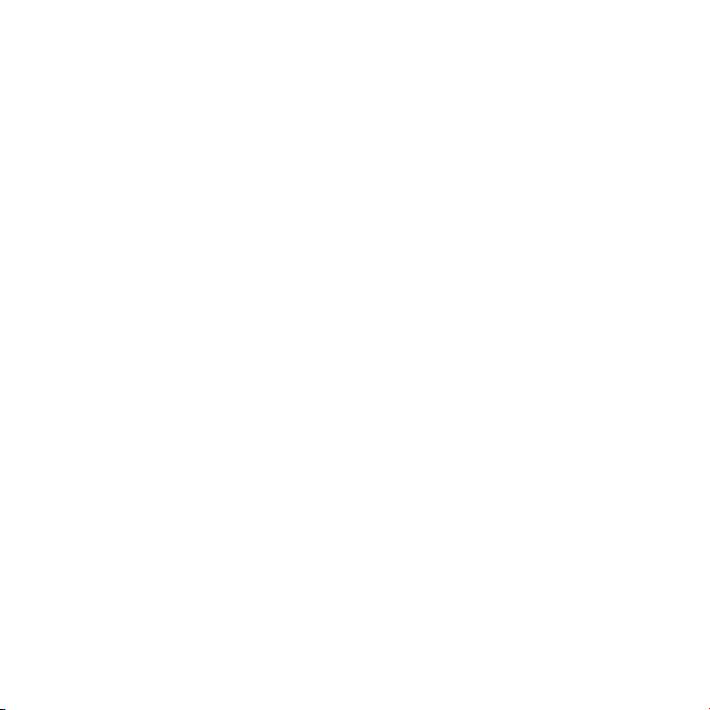
Einführung zu Ihrer Apple Mouse
Herzlichen Glückwunsch zum Kauf Ihrer Apple Mouse.
Mithilfe dieser Broschüre können Sie Ihre neue Maus
schnell kongurieren und in Betrieb nehmen.
Die neue Apple Mouse ist eine programmierbare Mehrtasten-Maus. Damit Sie alle
Funktionen der Maus nutzen können, muss Mac OS X 10.4.8 (oder neuer) auf Ihrem
Mac installiert sein. Wenn Ihr Mac mit einer älteren Version von Mac OS X arbeitet,
können Sie nicht alle Funktionen verwenden.
Inbetriebnehmen Ihrer Maus
Sie nehmen die Maus in Betrieb, indem Sie einfach das USB-Kabel der Apple Mouse an
einen freien USB-Anschluss des Mac, der Tastatur oder des Monitors anschließen.
Reinigen von Maus und Scrollball
Beachten Sie zum Reinigen des Gehäuses der Maus und des Scrollballs Folgendes:
 Verwenden Sie ein fusselfreies, leicht mit Wasser angefeuchtetes Tuch, um das
Gehäuse und den Scrollball der Maus zu reinigen.
 Achten Sie darauf, dass keine Flüssigkeiten in das Gerät gelangen.
 Verwenden Sie keine Sprays, Lösungs- oder Scheuermittel.
10 Deutsch
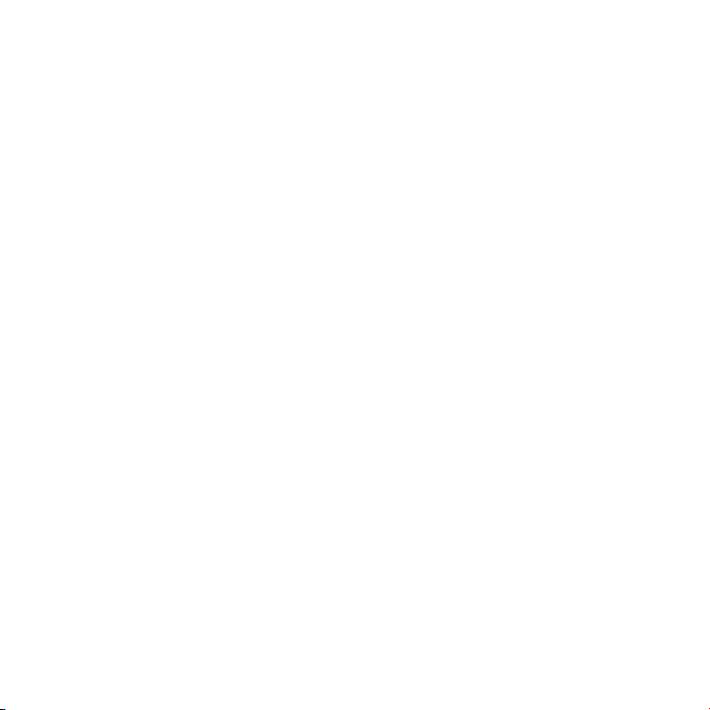
Funktioniert die Maus nicht mehr einwandfrei, reinigen Sie den Scrollball. Drehen Sie
den Ball beim Reinigen, um ihn von allen Seiten zu säubern. Rollt der Ball nicht mehr
gleichmäßig, drehen Sie die Maus herum und drehen Sie den Ball zum Reinigen kräftig
hin und her, um Schmutzpartikel zu entfernen.
Verwenden Ihrer Maus
Die Apple Mouse besitzt eine linke und eine rechte Taste, einen Scrollball (mit dem
geklickt werden kann) und eine Taste auf jeder Seite. Sie können die Apple Mouse wie
folgt verwenden:
 Klicken Sie mit der linken oder rechten Taste.
 Drücken Sie auf die seitlichen Tasten.
 Klicken oder blättern Sie mit dem Scrollball.
11Deutsch
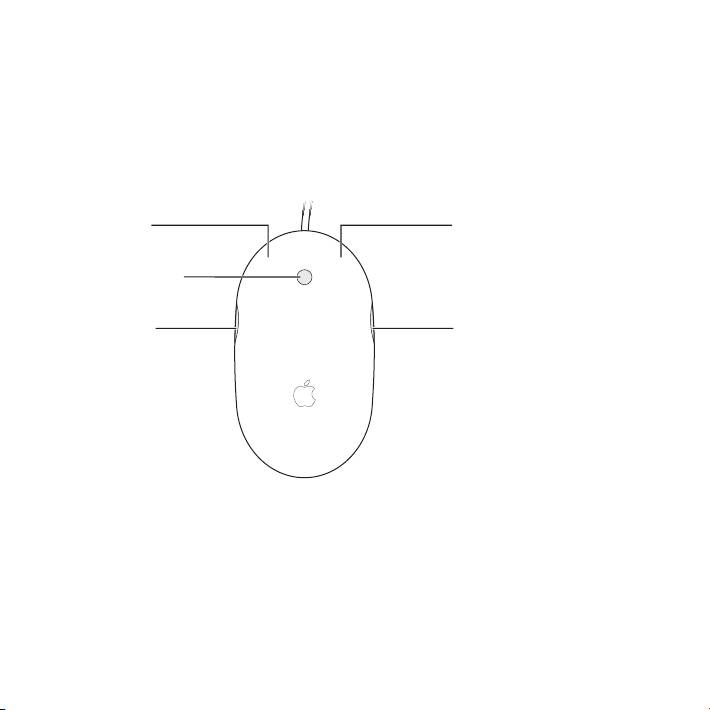
Sowohl die linke als auch die rechte Taste kann als Primärtaste verwendet werden.
Mit der Primärtaste können Sie klicken, doppelklicken und Objekte bewegen. Jede
Taste kann auch als Sekundärtaste fungieren. Mit der Sekundärtaste können Sie das
Kontextmenü eines Objekts önen. Auch den Tasten an der Seite der Maus können
Sie eine Funktion zuweisen, sodass sie beim Drücken wie eine Taste funktionieren. Der
Scrollball kann ebenfalls als Taste genutzt werden.
Linke Taste
Rechte Taste
Scrollball (Taste)
Seitentaste Seitentaste
12 Deutsch
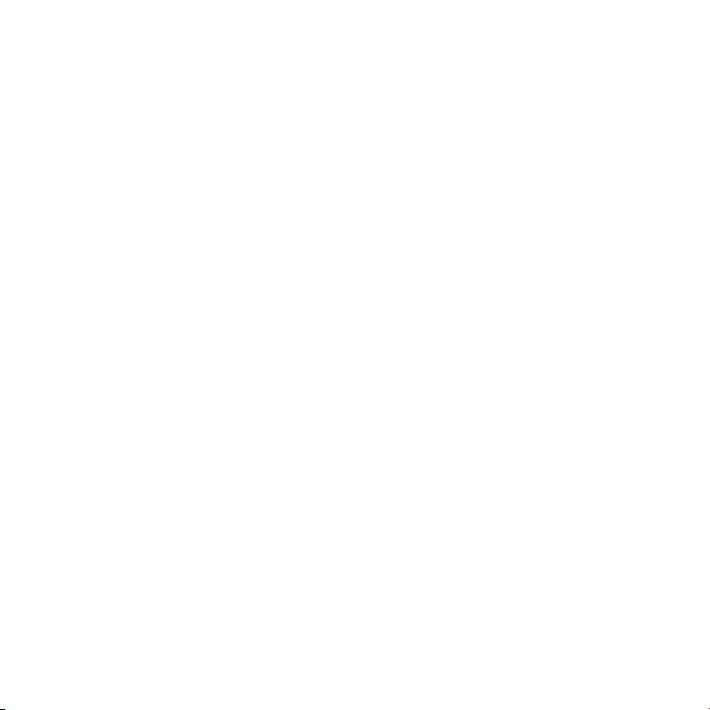
Anpassen Ihrer Maus
Wenn auf Ihrem Mac Mac OS X 10.4.8 (oder neuer) installiert ist, können Sie die Apple
Mouse mithilfe der Systemeinstellung „Tastatur & Maus“ wunschgemäß anpassen.
1 Wählen Sie „Apple“ () > „Systemeinstellungen“.
2 Klicken Sie auf „Tastatur & Maus“.
3 Klicken Sie auf „Maus“.
Verwenden Sie die Einblendmenüs, um jeder Taste eine Funktion zuzuweisen. Sie
können jede Taste so belegen, dass Sie damit zwischen Programmen wechseln oder
Programme önen können. Ferner können Sie die Funktionen zum Blättern und
Vergrößern/Verkleinern der Bildschirmanzeige aktivieren bzw. deaktivieren, und Sie
können die Geschwindigkeit für Zeigerbewegung, Blättern und Doppelklicken anpassen.
Die Funktion zum Vergrößern/Verkleinern der Anzeige können Sie auch durch gleich-
zeitiges Drücken einer Taste auf der Tastatur und Bewegen des Scrollballs aktivieren.
Weitere Informationen
Wenn Sie weitere Informationen zur Verwendung Ihrer Apple Mouse benötigen, önen
Sie die Mac Hilfe und suchen Sie nach „Apple Mouse“.
Ergonomie am Arbeitsplatz
Informationen zur Ergonomie am Arbeitsplatz und zur Sicherheit nden Sie auf der
folgenden Apple-Website: www.apple.com/about/ergonomics.
Support
Informationen zu Support und Fehlerbeseitigung, Diskussionsforen und die neusten
Apple-Software-Downloads nden Sie unter: www.apple.com/de/support.
13Deutsch
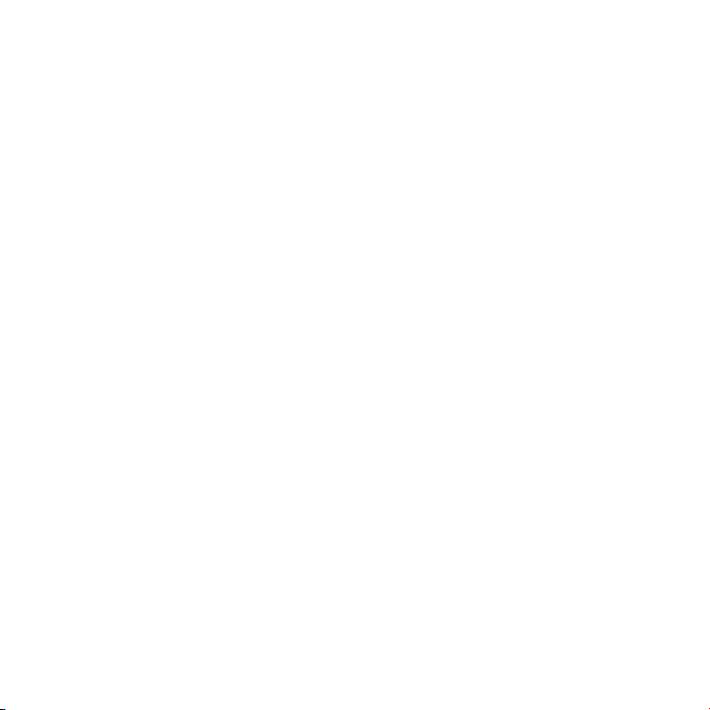
Per iniziare con Apple Mouse
Congratulazioni per l’acquisto del mouse Apple Mouse. Utilizza
le informazioni incluse in questo manuale per congurare e
utilizzare velocemente il nuovo mouse.
Il nuovo Apple Mouse è un mouse programmabile, a più pulsanti. Per utilizzare
il mouse e sfruttarne al meglio l’intera gamma di funzionalità, devi disporre di
Mac OS X versione 10.4.8 o successiva. Se il computer utilizza una versione precedente
di Mac OS X, non potrai sfruttare tutte le funzionalità.
Congurare il mouse
Per congurare il mouse, inserisci l’estremità del cavo USB del mouse Apple Mouse
in una porta USB non in uso del computer, della tastiera o dello schermo.
Pulizia del mouse e della pallina di scorrimento
Durante la pulizia della supercie esterna del mouse e della pallina di scorrimento,
segui queste istruzioni:
 Utilizza un panno inumidito e privo di lanugine per pulire la supercie esterna del
mouse e la pallina di scorrimento.
 Non fare penetrare umidità nelle fessure.
 Non utilizzare spray, solventi o abrasivi.
14 Italiano
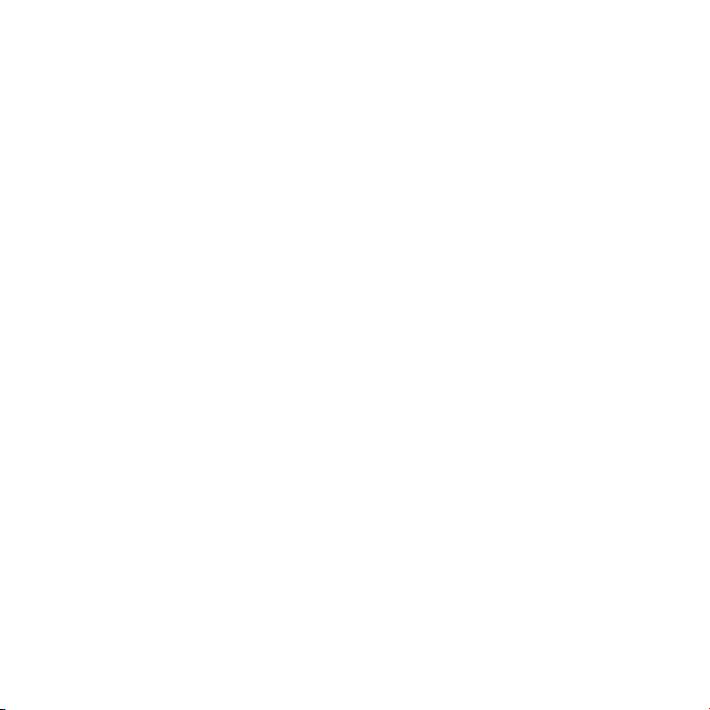
Se il mouse smette di scorrere o se lo scorrimento diventa dicoltoso, pulisci la pallina
di scorrimento del mouse. Ruota la pallina mentre la pulsici, così potrai pulirla tutta.
Se lo scorrimento risulta dicoltoso, capovolgi il mouse e ruota con forza la pallina
mentre la pulisci per eliminare eventuali particelle accumulate.
Utilizzo del mouse
Apple Mouse viene fornito con pulsanti destro e sinistro, una pallina di scorrimento
(su cui puoi fare clic) e un pulsante su entrambi i lati. Per utilizzare Apple Mouse:
 Fai clic sul pulsante destro o sinistro.
 Premi i pulsanti laterali.
 Premere o muovere la pallina di scorrimento.
15Italiano
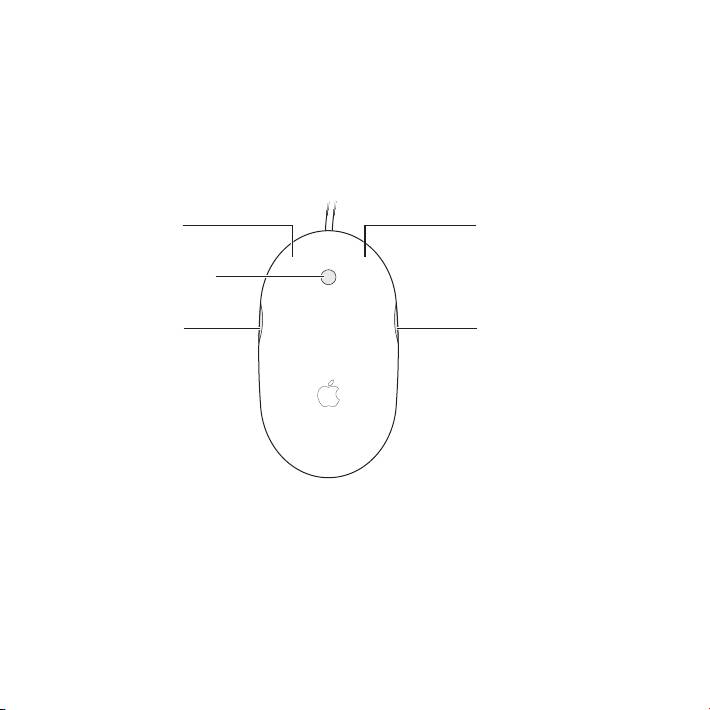
Sia il pulsante destro che il pulsante sinistro possono funzionare come pulsante
principale. Utilizza il pulsante principale per fare clic, doppio clic e trascinare elementi.
Tutti e due i pulsanti possono funzionare anche da pulsante secondario. Utilizza
il pulsante secondario per visualizzare un menu di scelta rapida dell’elemento.
Puoi assegnare una funzione ai pulsanti laterali, che funzionano insieme come un
pulsante unico, e alla pallina di scorrimento, che funge anche da pulsante.
Pulsante sinistro
Pulsante destro
Pallina di scorrimento
(pulsante)
Pulsante laterale Pulsante laterale
16 Italiano
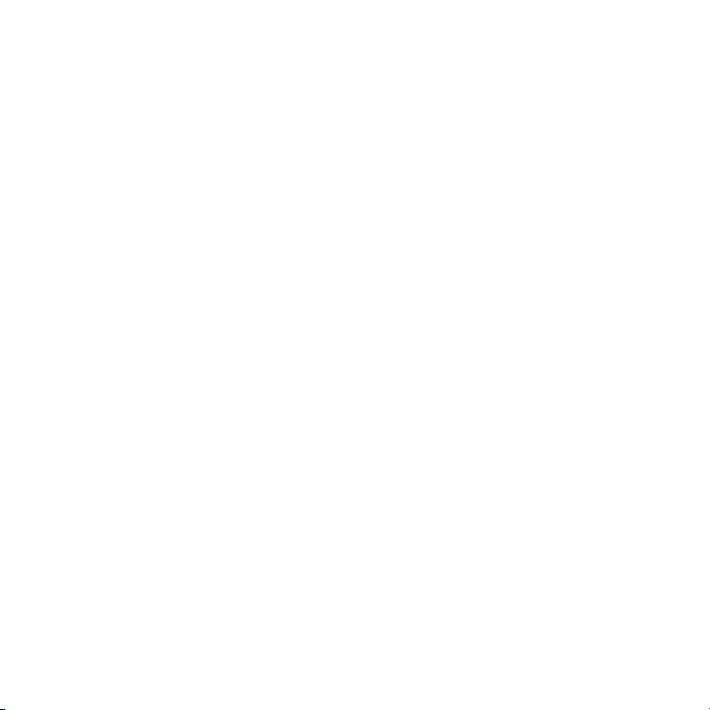
Personalizzare il mouse
Se sul Mac è installato Mac OS X 10.4.8 o versione successiva, puoi personalizzare il
mouse Apple Mouse utilizzando il pannello Mouse delle preferenze Tastiera e Mouse.
1 Scegli Apple () > Preferenze di Sistema.
2 Fai clic su Tastiera e Mouse.
3 Fai clic su Mouse.
Utilizza i menu a comparsa per assegnare un’azione a ogni pulsante. Puoi impostare
qualsiasi pulsante per passare da un’applicazione all’altra o aprire applicazioni. Puoi
attivare o disattivare lo scorrimento e il ridimensionamento dello schermo e regolare
la velocità di tracciamento, scorrimento e doppio clic. Inoltre, puoi attivare
il ridimensionamento dello schermo scorrendo e premendo contemporaneamente
un tasto della tastiera.
Ulteriori informazioni
Per ulteriori informazioni sull’utilizzo di Apple Mouse, apri Aiuto Mac e cerca
“Apple Mouse.”
Ergonomia
Per informazioni su ergonomia, salute e sicurezza, consulta il sito web Apple
www.apple.com/it/about/ergonomics.
Supporto
Per informazioni di supporto e risoluzione dei problemi, forum di discussione degli
utenti e il download degli ultimi software Apple, vai al sito www.apple.com/it/support.
17Italiano
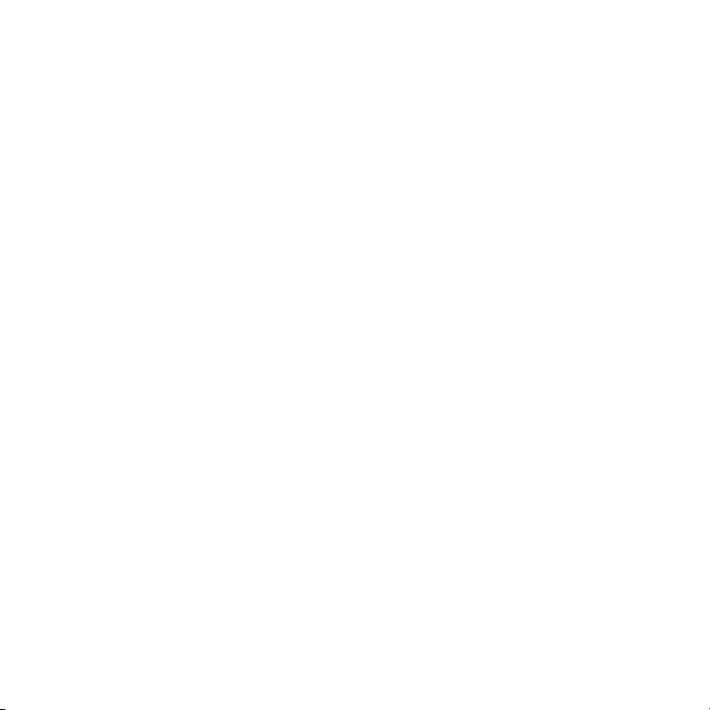
Aan de slag met de Apple Mouse
Wij stellen het op prijs dat u de Apple Mouse hebt aangeschaft.
Aan de hand van de informatie in deze handleiding kunt u uw
nieuwe muis snel congureren en gebruiken.
Uw nieuwe Apple Mouse is een programmeerbare meerknopsmuis. Om de muis en alle
functies te kunnen gebruiken, moet Mac OS X versie 10.4.8 of hoger op uw Mac zijn
geïnstalleerd. Als u met een eerdere versie van Mac OS X werkt, kunt u niet alle functies
van de muis gebruiken.
De muis congureren
Het enige dat u hoeft te doen om uw muis te congureren, is de USB-kabel van de
Apple Mouse op een USB-poort op uw Mac, toetsenbord of beeldscherm aan te sluiten.
De muis en de scrollbal reinigen
Volg de volgende richtlijnen op wanneer u de buitenkant van de muis en de scrollbal
reinigt:
 Gebruik een ietwat vochtige, niet-pluizende doek om de buitenkant van de muis
en de scrollbal te reinigen.
 Zorg ervoor dat er geen vocht in een van de openingen terechtkomt.
 Gebruik geen spuitbussen, oplosmiddelen of schuurmiddelen.
18 Nederlands
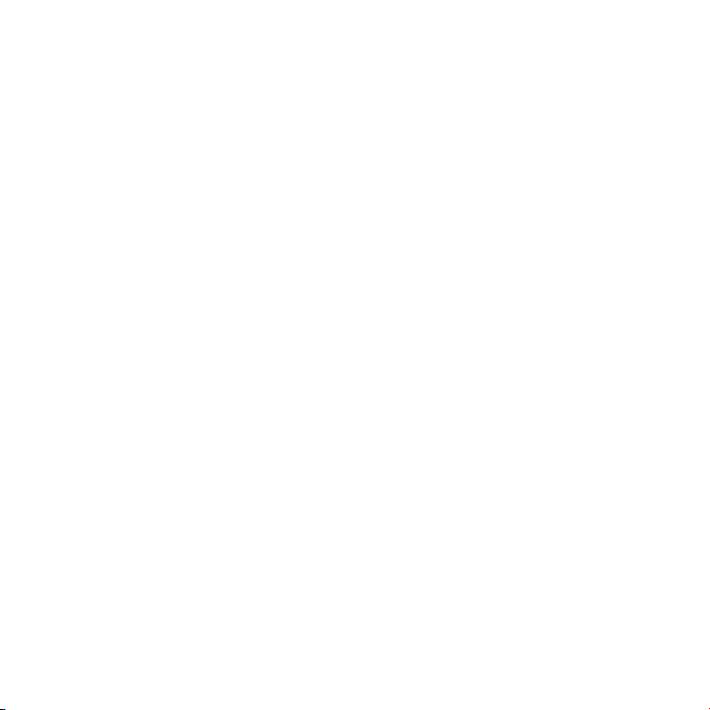
Als u niet meer (soepel) met de muis kunt scrollen, moet u de scrollbal reinigen.
Draai tijdens het reinigen de scrollbal rond, zodat deze in zijn geheel wordt gereinigd.
Als u niet soepel kunt scrollen, houdt u de muis ondersteboven en rolt u de bal heen
en weer terwijl u deze schoonmaakt. Op deze manier verwijdert u al het vuil en stof
dat onder de scrollbal terecht is gekomen.
Werken met de muis
De Apple Mouse heeft een linker- en rechterknop, een scrollbal (waarmee u kunt
klikken) en twee zijknoppen. U kunt de Apple Mouse op de volgende manieren
gebruiken:
 Klik op de linker- of rechterknop.
 Druk op de knoppen aan de zijkant.
 Rol of klik met de scrollbal.
19Nederlands
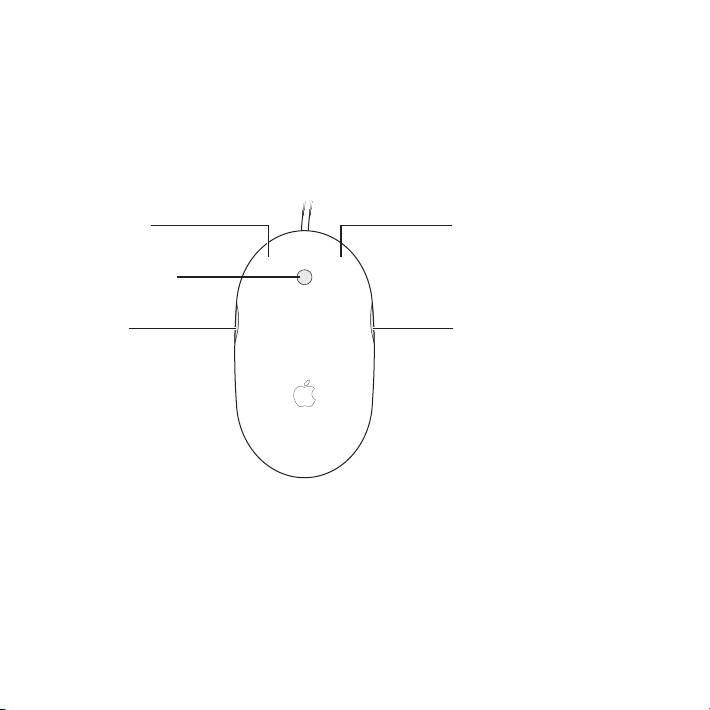
Zowel de linker- als de rechterknop kan als primaire knop worden ingesteld. Met de
primaire knop kunt u op onderdelen klikken, dubbel klikken, en onderdelen slepen.
Beide knoppen kunnen ook als secundaire knop worden ingesteld. Met de secundaire
knop kunt u het contextuele menu van onderdelen weergeven. U kunt een functie
toewijzen aan de twee knoppen aan de zijkant, die werken als één knop, en aan de
scrollbal, die ook als knop fungeert.
Linkerknop
Rechterknop
Scrollbal (knop)
Zijknop Zijknop
20 Nederlands

