I.R.I.S. IRISCan Book 2 Executive Hardware: instruction
Class: Office Equipment
Type: Scanner
Manual for I.R.I.S. IRISCan Book 2 Executive Hardware
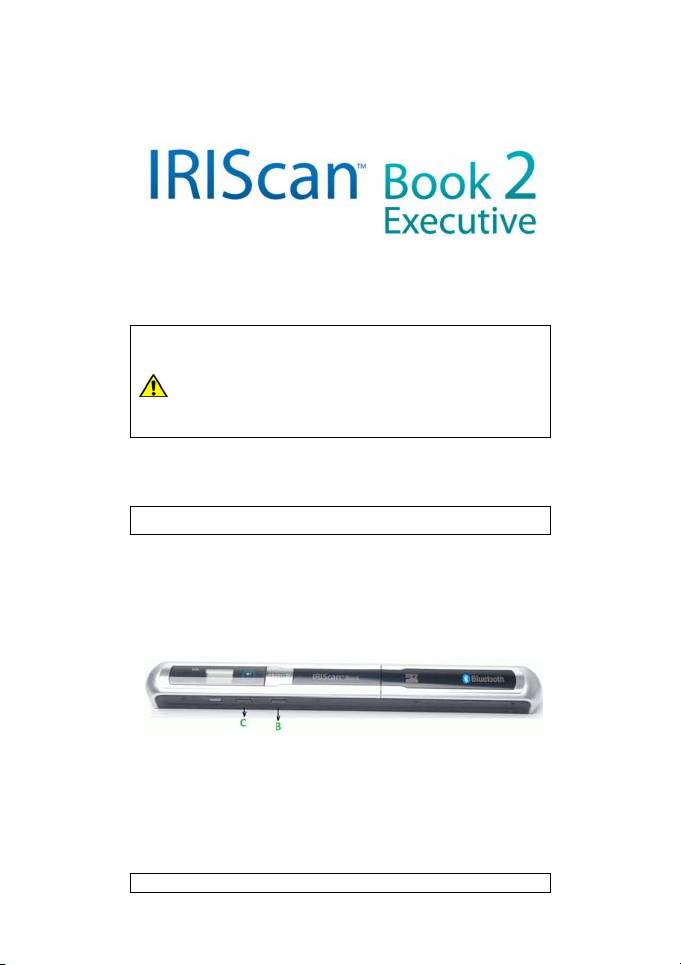
GettingStarted
TM
BeforeyoustartinserttheprovidedmicroSD
cardgentlyintothecardslotuntil
thecardislatched.
Donotforcethecardintotheslot!
Chargethescannerbatteryusingthepoweradapter.
Usingthescanner
STEP1:Choosethescannersettings
A.Topoweronthescanner,settheswitchbuttontoScan.
B.PresstheC/BWbuttontochoosebetweencolorandmono(black‐and‐white)
scanning.
C.PresstheDPIbuttontochoosebetweenahigh(600dpi)orlow(300dpi)
resolution.
1/6 GettingStarted–English
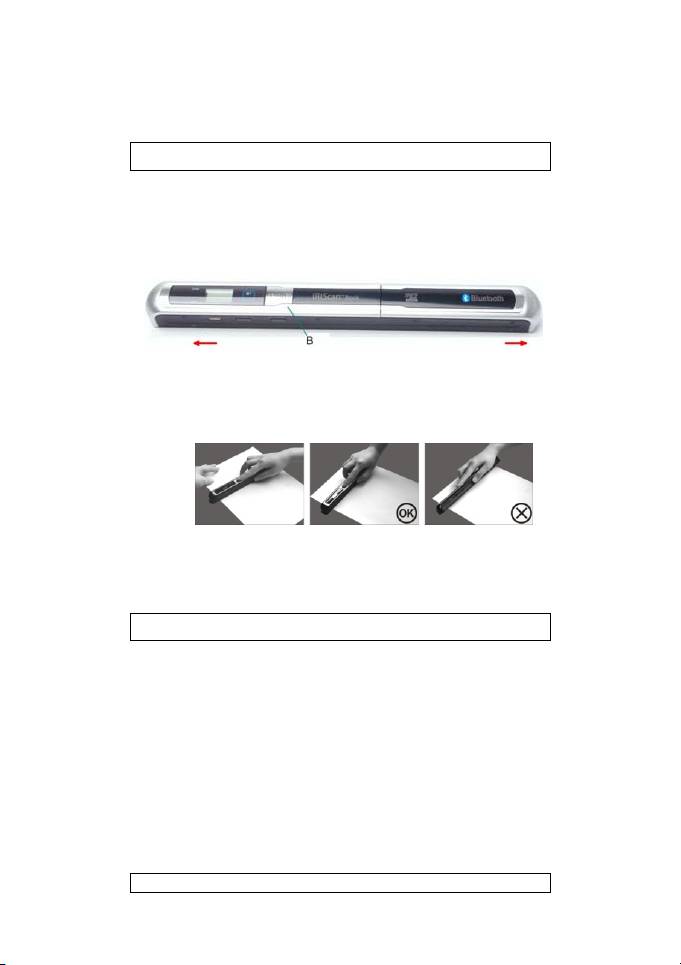
STEP2:Scanyourdocuments
A.Placeyourscanneratthetopofthepageyouwanttoscan.
TM
Tip:MakesuretheIRIScan
Bookisstillpoweredon.
Tip:Makesureyourscannercoverstheentiresurfaceyouwanttoscan.Thearrowson
thescannermarkthecoveredscanwidth.
B.PresstheScanbutton.TheSCANledlightsupgreen.
C.Slidethescannerslowlyandsteadilyoverthepage.
Tip:Holdthedocumentsteadywithonehandwhilescanning.
D.Tostopscanning,clicktheScanbuttonagain.
IftheERR.ledlightsupredascanerroroccurred.SeeTroubleshootinginformationon
page6.
STEP3:Transferthedocumentstoyourcomputer
UsingtheminiUSBcable
UsingthemicroSDcardadapter
PlugtheprovidedUSBcableinboth
PressthemicroSDcardtounlatchit.
TM
theIRIScan
Bookandyour
Thenremoveitfromthecardslot.
computer.
InsertitintheprovidedmicroSDcard
TM
Tip:MakesuretheIRIScan
Bookisstill
adapter.
poweredon.
InserttheadapterintotheSDcard
slotonyourcomputer.
2/6 GettingStarted–English
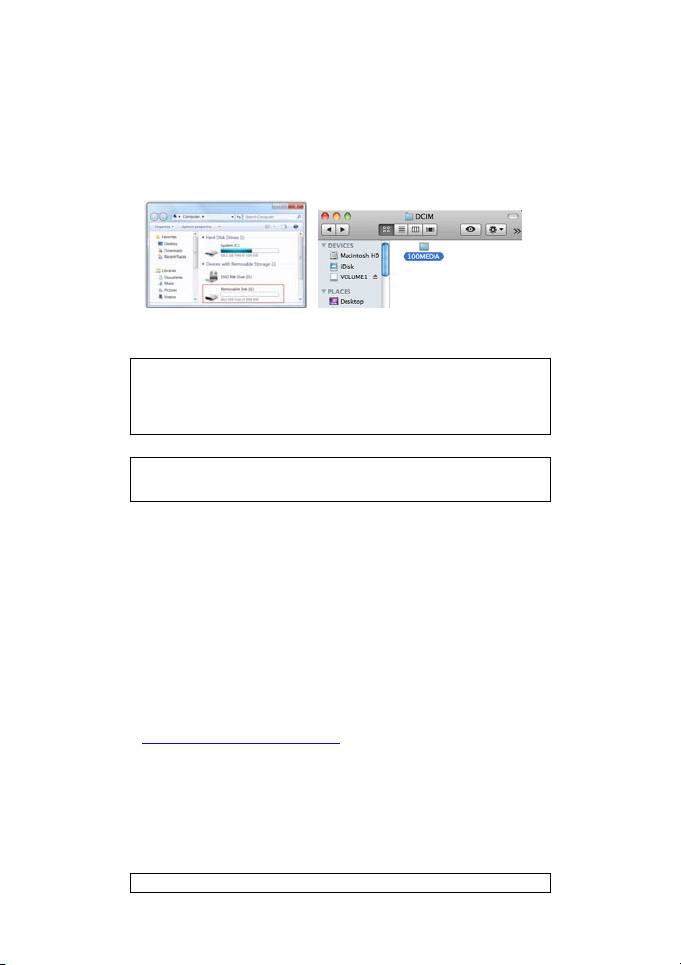
Thecardmemorycontainingyourdocumentsisdisplayedonyourcomputer.
PCMac®
Openthecardmemoryanddraganddropyourdocumentstoyourcomputer.
ThedocumentsarelocatedinthefolderDCIM\100MEDIAoftheremovabledisk.
Onceyou’vetransferredyourdocumentstoyourPCorMac,theycanbe
processedwithReadiris™.
ForinformationonhowtoprocessyourdocumentswithReadiris™onaPCora
Mac,seetheReadiris™QuickUserGuideyoufindontheReadiris™cd‐rom.
Step4:TransferthedocumentsviaBluetooth®to
compatibledevices
TotransferdocumentsviaBluetooth,youmustfirstpairyourBluetoothdevice
withtheIRIScan™Book.
TheIRIScan™Bookiscompatiblewithdevicesusingthefollowingoperating
systems(OS):
WindowsXP,Vista®,7
WindowsMobile
*MacOS®X
Blackberry®OS
TM
Android
OS
*iOS®operatingsystemsarenotsupported.
Thepairinginstructionsvarydependingontheoperatingsystem.Forthe
instructionscorrespondingtoyourdevice,consultourwebsiteat
www.irislink.com\iriscanbookexecutive.
3/6 GettingStarted–English
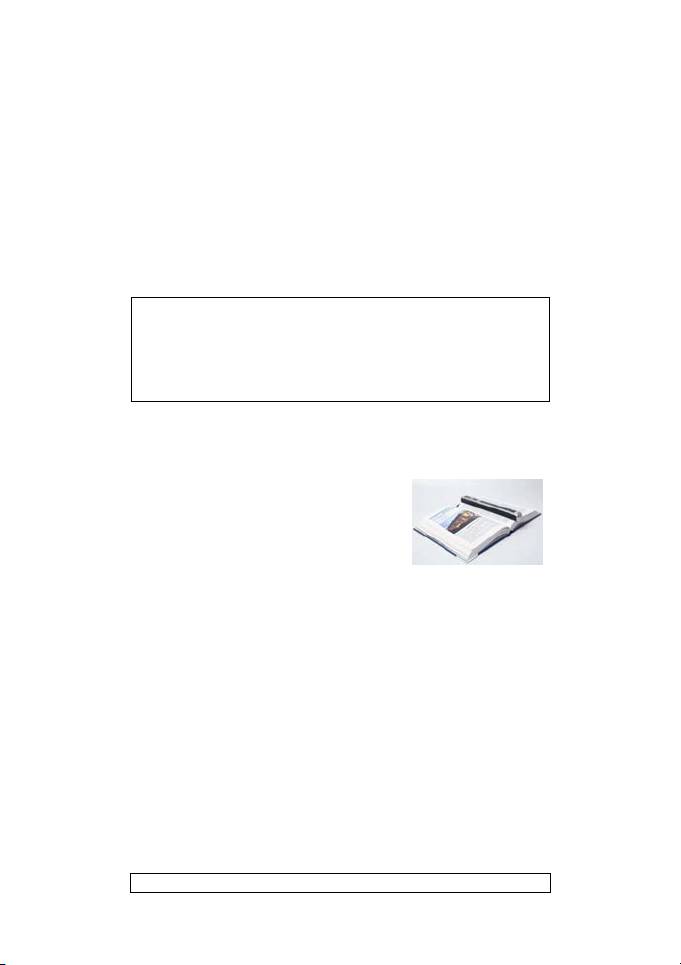
Tips
Addingatimestamptoyourimages
YourIRIScan™Book2scanneraddsatimestamptotheimagesyouscan.This
way,youknowexactlywhentheywherescanned.
TogetacorrecttimestamptheTimeSettingsneedtobeset:
Topoweronthescanner,settheswitchbuttontoScan.
Insertapointyobject,likeapaperclip,intotheTimesetbutton:
1. ThenpressC/BWorDPItochangethe(1)year.PressScan
toconfirmandmoveontothe(2)month.
2. Repeatstep1forthe(2)month,(3)date,(4)hourand(5)
minutes.
Scanningsmall,thickbooks
Whenyou’rescanningasmall,thickbookitmay
occurthatthemarginistoonarrowandyou’renot
abletoscantheentiretext.
Youcansolvethisproblembyscanningthepages
horizontallyandrotatingyourimageswithReadiris™.
Anothersolutionistoplacethescanneratthebottom
ofthepage,turnitupsidedownandscanupwards.
You’llnoticethatthescanner’srightmarginissmaller
thantheleft.
FormattingthemicroSD
card
Topoweronthescanner,settheswitchbuttontoScan.
Insertapointyobject,likeapaperclip,intotheFormatbutton.The
letterFappearsonthescreen.
NowclicktheScanbuttontoformatthecard.Thecardicononthe
screenblinksuntiltheformattingiscomplete.
4/6 GettingStarted–English
Table of contents
- GettingStarted
- Tips
- TechnicalNote
- Guidededémarragerapide
- Astuces
- Notetechnique
- ErsteSchritte
- Tipps
- TechnischerHinweis
- Vanstartgaan
- Tips
- Technischefiche
- Guidaintroduttiva
- Suggerimenti
- Notetecniche
- Primeirospassos
- Sugestões
- Notatécnica
- Началоработы
- Советы
- Техническоепримечание
- Primerospasos
- Consejos
- Apuntestécnicos
-
-
-

