Xoro HSD 711: English
English: Xoro HSD 711
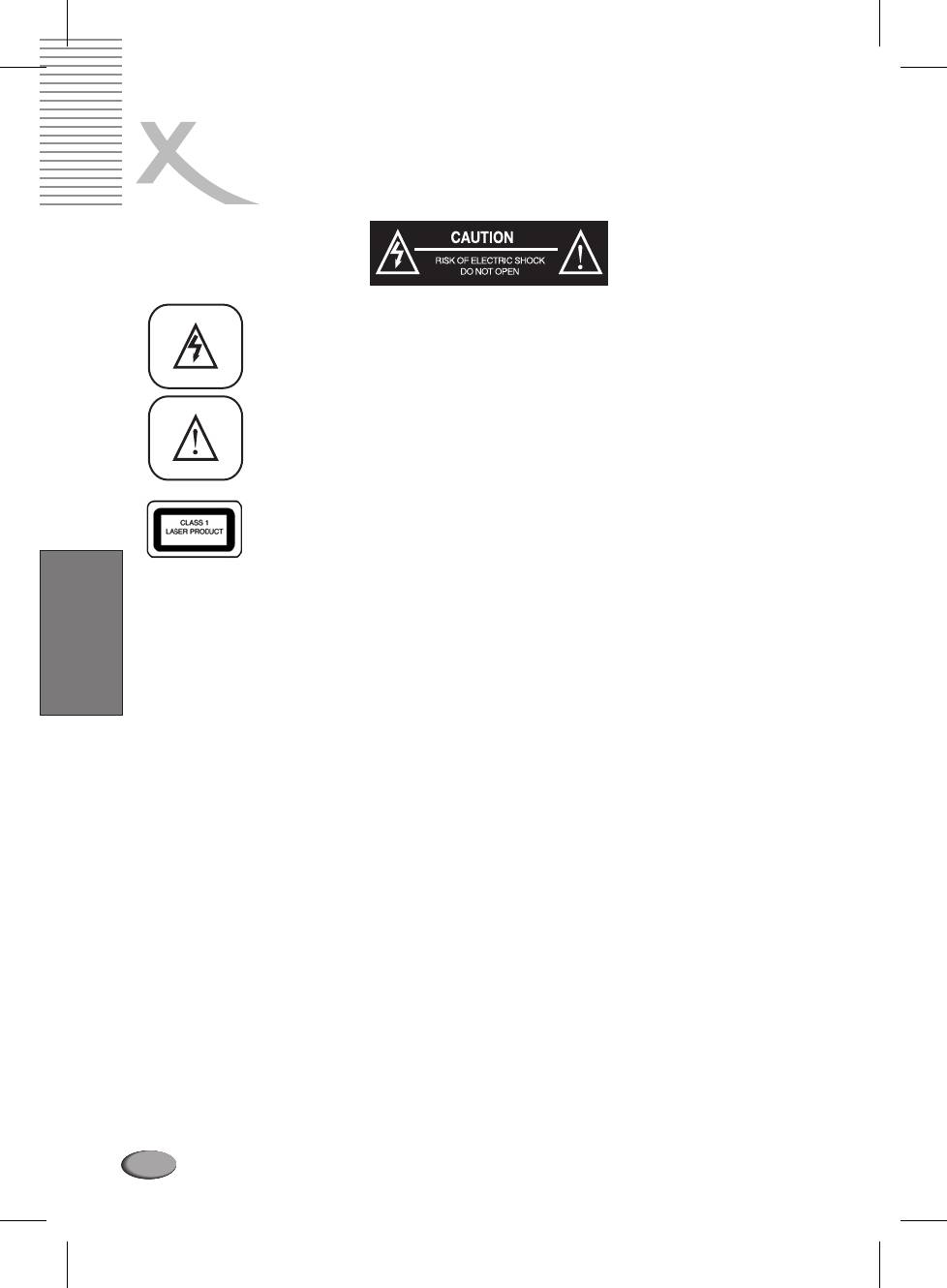
SAFETY INFORMATION
The lightning flash with an arrowhead symbol within an equilateral triangle is
intended to alert the user of the presence of uninsulated
"dangerous voltage" within the product's enclosure that may be of sufficient
magnitude to constitute a risk of electric shock to persons.
The exclamation point within an equilateral triangle is intended toalert the
user of the presence of important operating and
maintenance (servicing) instructions in the literature accompanying the
appliance.
THIS DEVICE COMPLIES WITH PART 15 OF THE FCC RULES. OPERATION IS
SUBJECT TO THE FOLLOWING TWO CONDITIONS: (1)THIS DEVICE MAY
NOT CAUSE HARMFUL INTERFERENCE, AND (2) THIS DEVICE MUST
ACCEPT ANY INTERFERENCE RECEIVED. INCLUDING INTERFERENCE
THAT MAY CAUSE UNDESIRED OPERATION.
WARNING: DO NOT EXPOSE THIS APPLIANCE TO RAIN OR MOISTURE, DUE TO THE
HIGH RISK OF FIRE OR ELECTRIC SHOCK, DO NOT OPEN THE CABINET DANGEROUS
HIGH VOLTAGES ARE PRESENT INSIDE THE ENCLOSURE. ONLY QUALIFIED SERVICE
English
PERSONNEL SHOULD ATTEMPT THIS. CAUTION: DURING PLAYBACK, THE DISC SPINS
AT HIGH SPEED, SO DO NOT LIFT OR MOVE THE PLAYER, DOING SO MAY DAMAGE THE
DISC.
CAUTION:This Digital Video Disc Player employs a Laser System. Make sure the device is shut
down prior to opening player lid.Visible laser radiation when open and interlocks defeated.Use
of controls or adjustments or performance of procedures other than those specified herein
may result in hazardous radiation exposure.
The lightning flash with an arrowhead symbol within an equilateral triangle is intended to alert
the user of the presence of uninsulated "dangerous voltage" within the product's enclosure
that may be of sufficient magnitude to constitute a risk of electric shock to persons. The
exclamation point within an equilateral triangle is intended to alert the user of the presence of
important operating and maintenance (servicing) instructions in the literature accompanying
the appliance.
DO NOT STARE INTOBEAM.
To ensure proper use of this product, please read this owner's manual carefully and retain for
future reference. Should the unit require maintenance, contact an authorized service location,
or contact us.Only qualified service personnel should remove the cover.
92
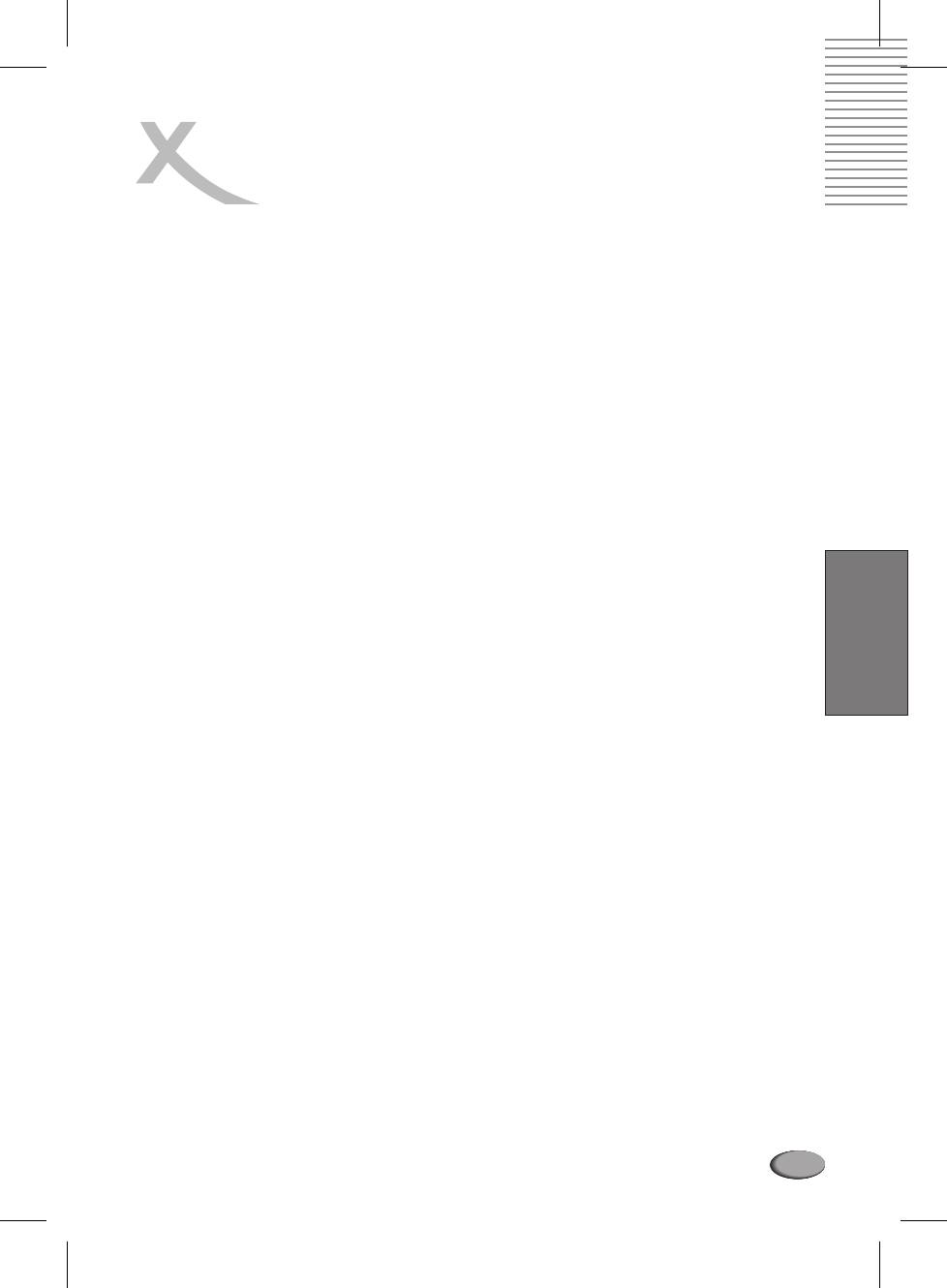
SAFETY INFORMATION
FCC NOTICE
: This equipment has been tested and found to comply with the limits for a Class B
digital device. Pursuant with the FCC Rules, Part 15. These limits are designed to provide
reasonable protection against harmful interference in a residential installation.
This equipment generates,uses and can radiate radio frequency energy and,if not installed and
used in accordance with the instructions, may cause harmful interference to radio
communication, However,this is no guarantee that interference will not occur in a particular
installation.If this equipment does cause harmful interference to radio or television reception,
which can be determined by turning the equipment off and on,the user is encouraged to try to
correct the interference by one of the following measures:
!
Reorient or relocate the receiving antenna.
!
Increase the separationbetween the equipment and receiver.
!
Connect the equipment into an outlet on a circuit different from that to which the receiver is
connected.
!
Consult the dealer or an experienced radio/TV technician for help.
FCC Caution:
To assure continued compliance,(exampleuse only shielded interface cables
when connecting to computer or peripheral devices).Any changes or modifications not expressly
approved by the party responsible for compliance could void the user's authority to operate this
equipment.
English
BATTERYWARNING
:
The DVD player contains a NiMH battery pack. There is a risk of fire and burns if the battery pack is
handled improperly. Do not disassemble, crush, puncture, short external contacts, or dispose of
in fire or water. Do not attempt to open or service the battery pack. Replace only with the battery
pack designated for this product. Discard used batteries according to the manufacturer's
instructions.
CAUTION: Use of controls or adjustments or performance of procedures other than
those specified hereinmay resultin hazardousradiation exposure.
Please carefully study this manual and always keep it available. There are, however, some
installation and operation precautions which you should be aware of.
1. Read Instructions
All the safety and operating instructions should be read before the
product is operated.
2. Retain Instructions
The safety and operating instructions should be retained for future
reference.
3. Heed Warnings
All warnings on the product and in the operating instructions should be
adhered to.
4. FollowInstructions
All operating and use instructions should be followed.
5. Cleaning
Unplug this product from the wall outlet before cleaning. Do not use liquid
cleaners or aerosol cleaners. Use a damp cloth for cleaning.
6. Attachments
Do not use attachments not recommended by the product manufacturer as
they may cause hazards.
7. Water and Moisture
Do not use this product near water for example, near a bath tub, wash
bowl, kitchen sink, or laundry tub; in a wet basement; or near a swimming pool; and the like.
8. Accessories
Do not place this product on an unstable cart, stand, tripod, bracket, or table.
The product may fall, causing serious injury to a child or adult, and serious damage to the
product. Use only with a cart, stand, tripod, bracket, or table recommended by the
manufacturer, or sold with the product. Any mounting of the product should follow the
manufacturer's instructions, and should use a mounting accessory recommended by the
manufacturer.
93
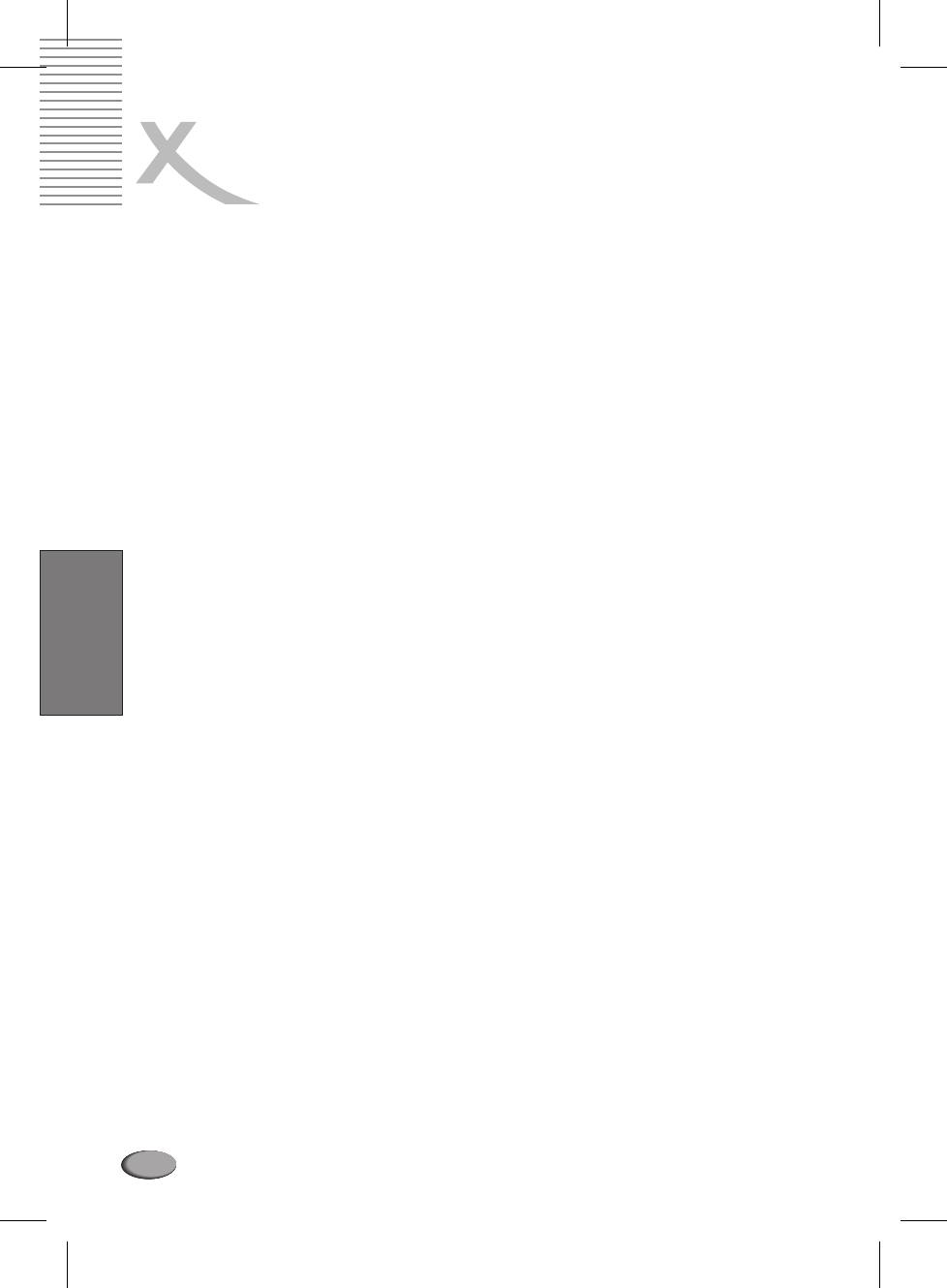
SAFETY INFORMATION
9 A product and cart combination should be moved with care.
. Quick stops, excessive
force, and uneven surfaces may cause the product and cart combination to overturn.
10 Ventilation
. Slots and openings in the cabinet are provided for ventilation and to ensure
reliable operation of the product and to protect it from overheating, and these openings must
not be blocked or covered. The openings should never be blocked by placing the product on a
bed, sofa, rug, or other similar surface. This product should not be placed in a builtin
installation such as a bookcase or rack unless proper ventilation is provided or the
manufacturer's instructions have been adhered to.
11 Power Sources
. This product should be operated only from the type of power source
indicated on the marking label. If you are not sure of the type of power supply to your home,
consult your product dealer or local power company. For products intended to operate from
battery power, or other sources, referto the operating instructions.
12 Grounding or Polarization
. This product may be equipped with a polarized alternating
current line plug (a plug having one blade wider than the other). This plug will fit into the power
outlet only one way. This is a safety feature. If you are unable to insert the plug fully into the
outlet, try reversing the plug. If the plug should still fail to fit, contact your electrician to replace
your obsolete outlet. Do not defeat the safety purpose of the polarized plug. Alternate
Warnings This product is equipped with a threewire groundingtype plug, a plug having a
third (grounding) pin. This plug will only fit into a groundingtype power outlet. This is a safety
feature, If you are unable to insert the plug into the outlet, contact your electrician to replace
your obsolete outlet. Do not defeat the safety purpose of the groundingtype plug.
13 PowerCord
. Protection Powersupply cords should be routed so that they are not likely to
be walked on or pinched by items placed upon or against them, paying particular attention to
cords at plugs, convenience receptacles,and the point where they exit from the product.
English
14 Protective Attachment Plug
. The product is equipped with an attachment plug having
overload protection. This is a safety feature. See Instruction Manual for replacement or
resetting of protective device. If replacement of the plug is required, be sure the service
technician has used a replacement plug specified by the manufacturer that has the same
overload protection as the original plug.
15 Outdoor Antenna Grounding
. If an outside antenna or cable system is connected to the
product, be sure the antenna or cable system is grounded so as to provide some protection
against voltage surges and builtup static charges. Article 810 of the National Electrical Code,
ANSI/NFPA 70, provides information with regard to proper grounding of the mast and
supporting structure, grounding of the leadin wire to an antenna discharge unit, size or
grounding conductors, location of antennadischarge unit, connection to grounding
electrodes, and requirements for the grounding electrode.
16 Lightning
. For added protection for this product during a lightning storm, or when it is left
unattended and unused for long periods of time, unplug it from the wall outlet and disconnect
the antenna or cable system. This will prevent damage to the product due to lightning and
powerline surges.
17 Power Lines
. An outside antenna system should not be located in the vicinity of overhead
power lines or other electric light or power circuits, or where it can fall into such power lines or
circuits. When installing an outside antenna system, extreme care should be taken to keep
from touching such power lines or circuits as contact with them might be fatal.
18 Overloading
. Do not overload wall outlets, extension cords, or integral convenience
receptacles as this can result in a risk of fire or electric shock.
19 Object and Liquid Entry
. Never push objects of any kind into this product through openings
as they may touch dangerous voltage points or shortout parts that could result in a fire or
electric shock.Never spill liquid of any kind on the product.
94
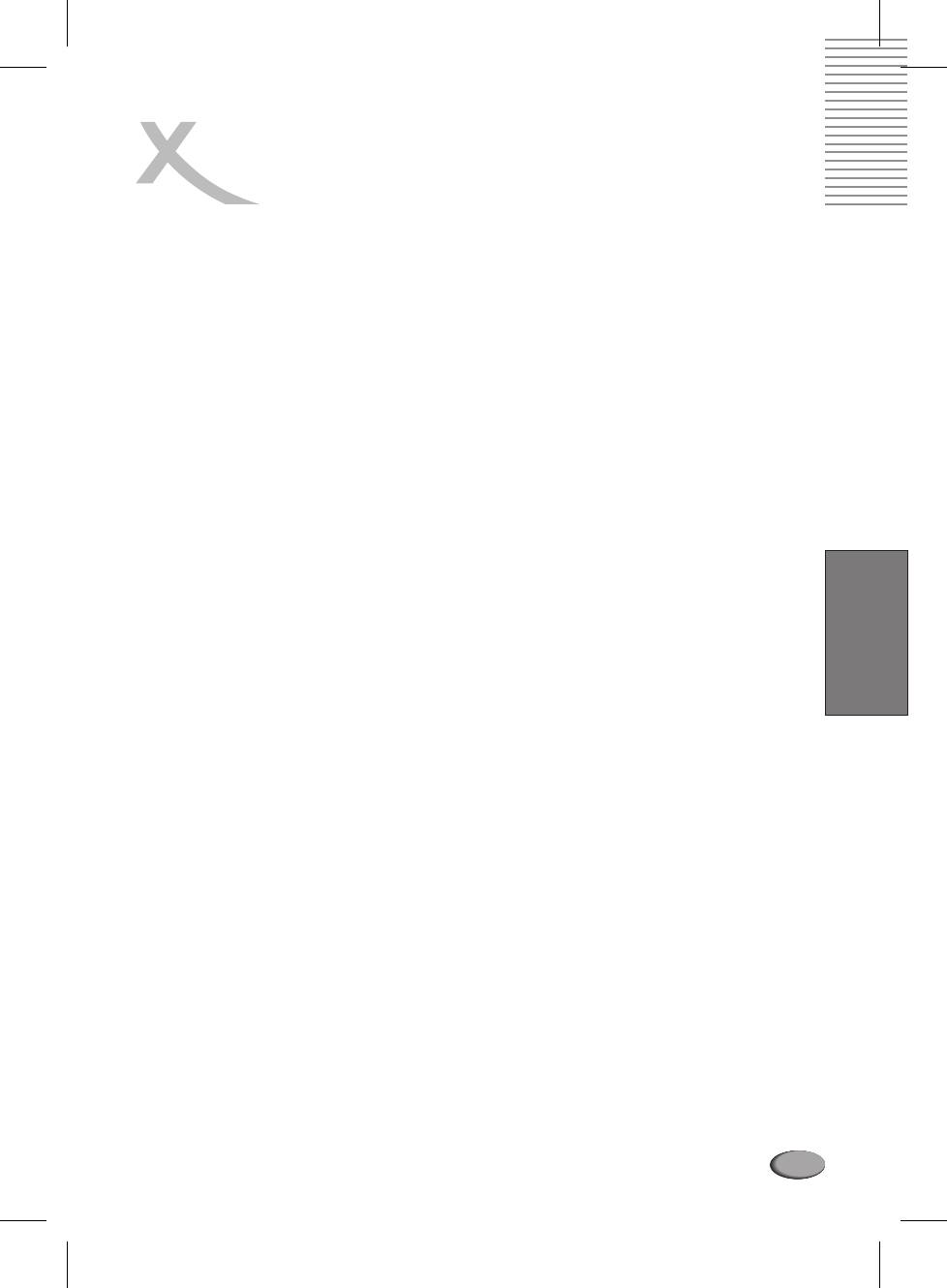
SAFETY INFORMATION
20.Servicing
Do not attempt to service this product yourself as opening or removing covers
may expose you to dangerous voltage or other hazards. Refer all servicing to qualified
service personnel.
21.Damage Requiring Service
Unplug this product from the wall outlet and refer servicing
to qualified service personnel under the following conditions:
a.
When the powersupply cord or plug is damaged.
b.
If liquid has been spilled, or objects have fallen into the product.
c.
If the product has been exposed to rain or water.
d.
If the product does not operate normally by following the operating instructions.
Adjust only those controls that are covered by the operating instructions as an
improper adjustment of other controls may result in damage and will often require
extensive work by a qualified technician to restore the product to its normal
operation.
e.
If the product has been dropped or damaged in any way, and
f.
When the product exhibits a distinct change in performance this indicates a need
for service.
22.Replacement Parts
When replacement parts are required, be sure the service
technician has used replacement parts specified by the manufacturer or have the same
characteristics as the original part. Unauthorized substitutions may result in fire, electric
English
shock, or other hazards.
23.Safety Check
Upon completion of any service or repairs to this product, ask the service
technician to perform safety checks to determine that the product is in proper operating
condition.
24.Wall or Ceiling Mounting
The product should be mounted to a wall or ceiling only as
recommended by the manufacturer.
25. Heat
The product should be situated away from heat sources such as radiators, heat
registers, stoves or other products (including amplifiers) that produce heat.
26. Rechargeable battery
Charge voltage cannot be below 12V.
95
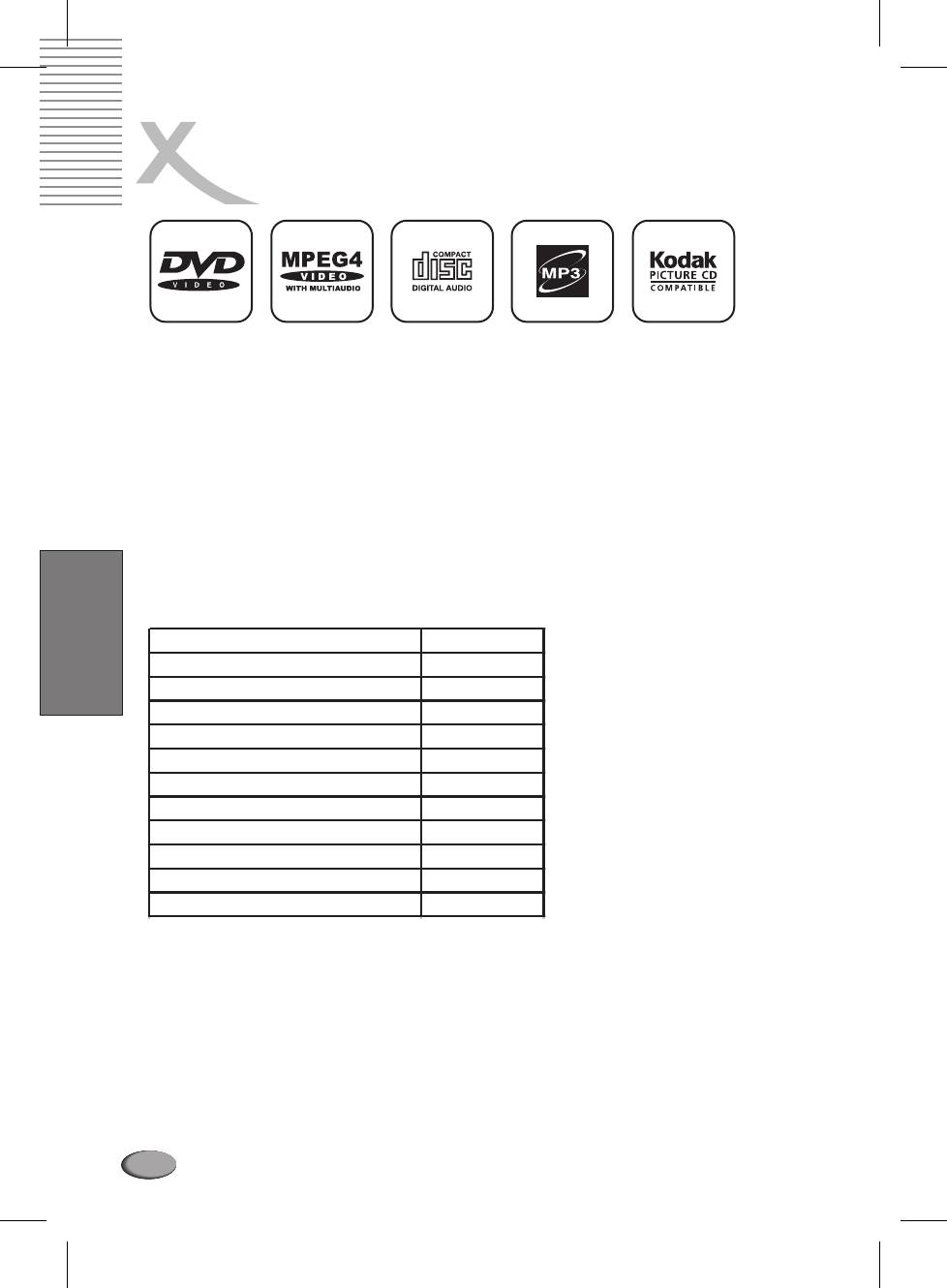
INTRODUCTION
l
Your new Portable DVD player is designed for you to enjoy all forms of disc media. Its slim shape
allows you to easily carry it with you and enjoy movies and music anywhere. Your player
incorporates the latest digital audio/video (AV) technologies to give you the ultimate in listening
and viewing pleasure. Your new player also supports DIVX, CD and MP3. Your player also has
several unique features, including an Svideo output (for greater picture clarity), large active LCD
screen, multiangle and multilanguage, Parental Control (to prevent children from viewing
inappropriate content), and Kodak Picture CD compatibility (so you can show photos on your TV).
This is a truly multimedia machine designed for the multimedia world to enjoy.
UNPACKING
First inventory the contents of your Portable DVD player package:
Portable DVD Player 1
Audio cable 1 pair
English
S-Video cable 1
Video & Coaxial cable 1 pair
Li-Ion Battery Pack 1
Remote Control 1
Power Adapter 1
Power Cord 1
Car Adapter 1
Manual 1
Warranty Card 1
Headphones 1
If any item should be damaged or missing, please contact your dealer without delay.
Keep the packaging materials, you may need them to transport your player in the
future.
WARNING
: Changes or modifications made to this equipment, not expressly approved by us
or parties authorized by us will void all
manufacture warranties.
Note:
l Not for HSD 710.
96
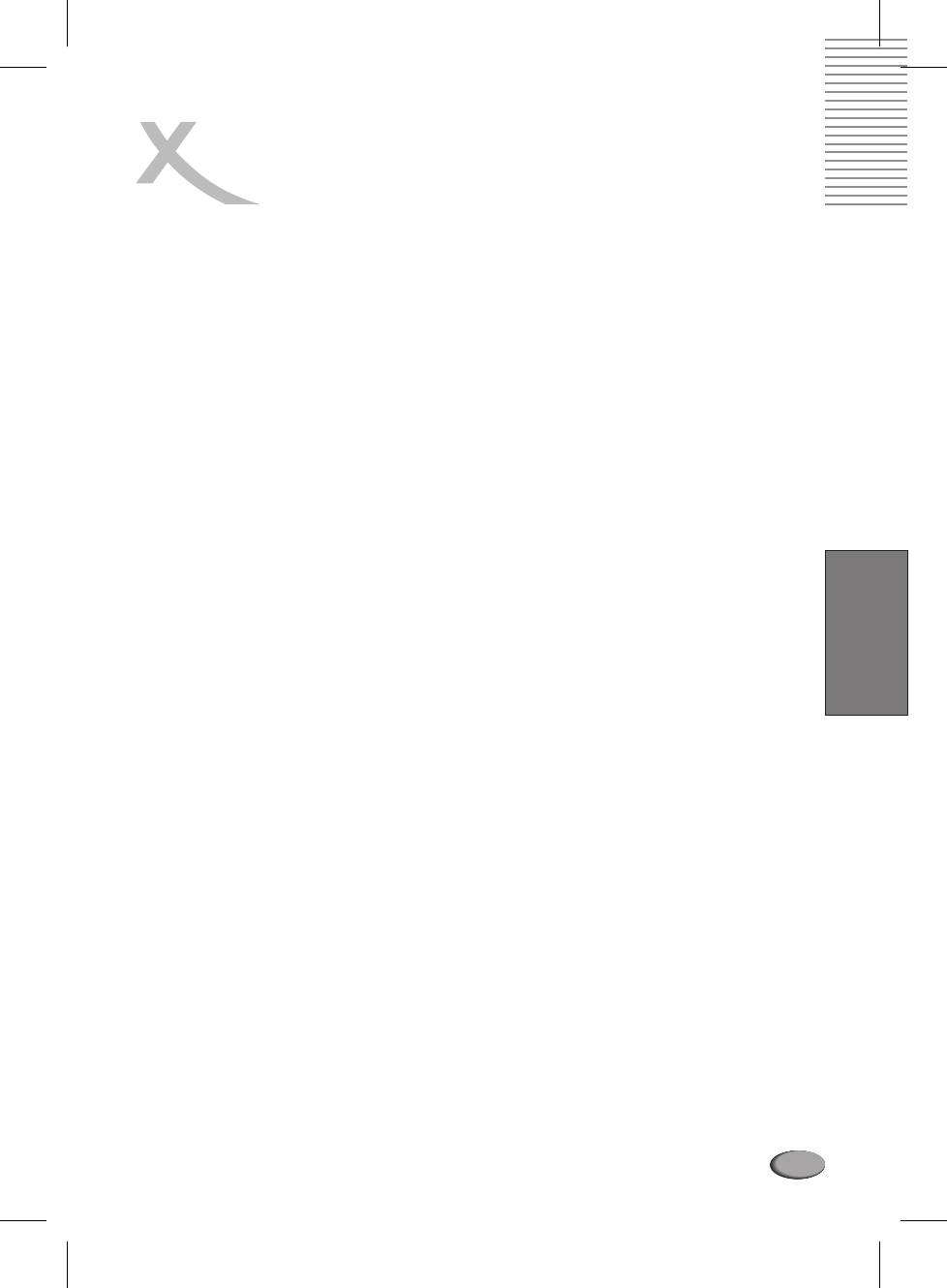
TABLE OF CONTENTS
Safety Information
.....................................................................................9295
Introduction
....................................................................................................96
Table of Contents
............................................................................................97
Quick Starting Guide
.......................................................................................98
Connecting to a TV 9
.......................................................................................... 9
Connecting to Optional Equipment
..........................................................100101
Playing Back a Disc
................................................................................102104
Playing Back your KODAK Picture CD
......................................................105106
JPEG Playback
.............................................................................................107
MP3 Playback
...............................................................................................107
l
MPEG4 Playback 10
......................................................................................... 8
Locating a Specific Title, Chapter or Track 10
................................................ 8109
English
Playing Repeatedly 10
....................................................................................... 9
Playing in Favorite Order 1
................................................................................ 10
Zooming a Picture 1
......................................................................................... 11
Selecting Subtitles 1
........................................................................................ 12
Using the OnScreen Display 1
......................................................................... 13
Selecting the Camera Angle 1
........................................................................... 14
Setting the Parental Lock 1
........................................................................ 15116
Rechargeable Battery Installation & Use 1
.................................................. 16117
Battery Storage 1
............................................................................................ 17
Customizing the Function Settings 11
.......................................................... 8119
Specifications...............................................................................................120
Trouble Shooting Guide 1
................................................................................. 20
Glossary................................................................................................121123
Note:
l Not for HSD 710.
97
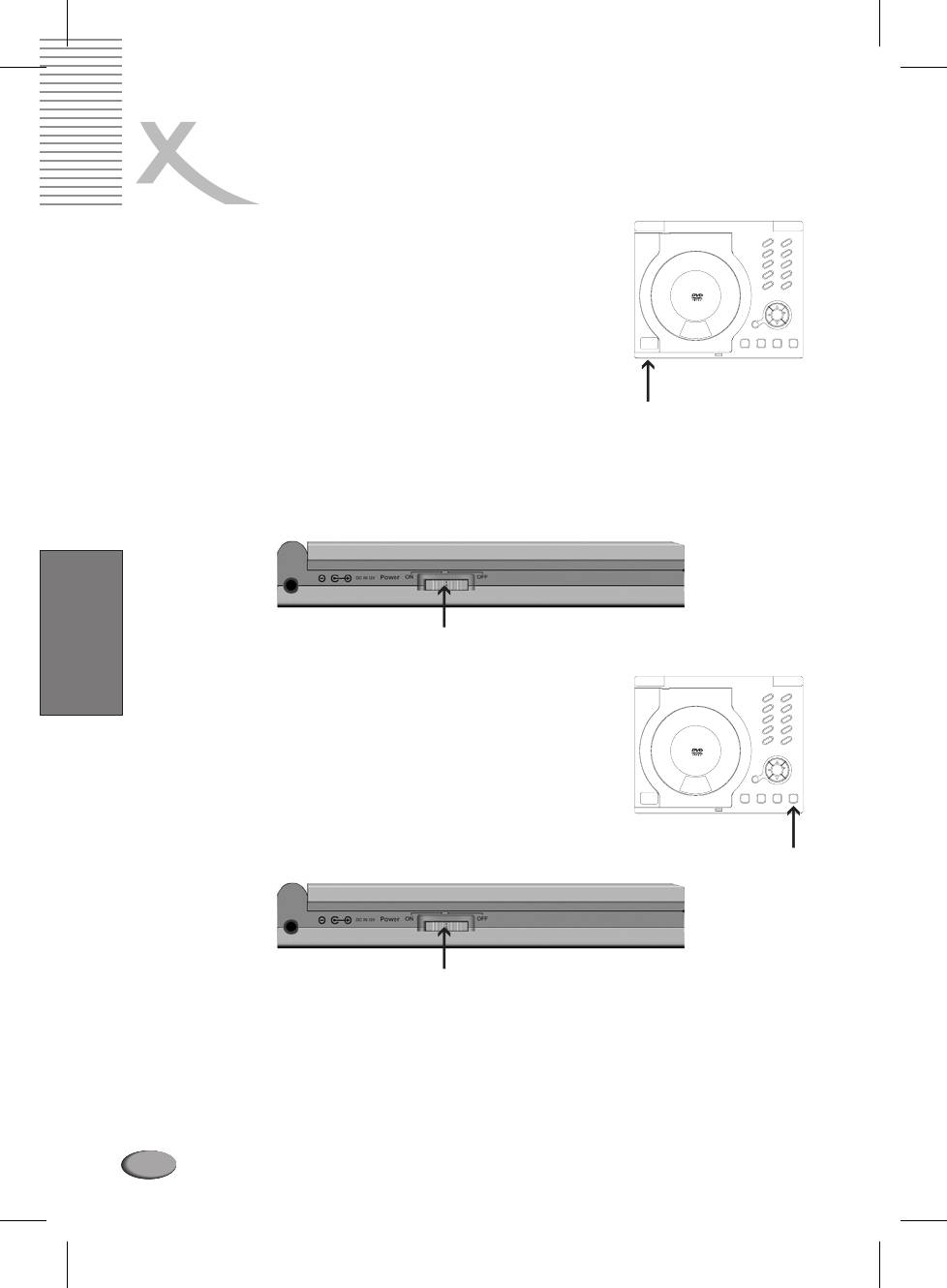
QUICK STARTING GUIDE
1. Connecting to an External Power Source
Connect the power adapter (supplied with the player) to the
side input and to a wall outlet. Do not use any other device
otherwise specified by your dealer.
2. Open the protective cover
0
The cover opens to a maximum 135 only, so please do not try
to open it any further.
3. Press the open button on the left to open the disc
cover
Open button
4. Inserting a DVD disc
Align the center of the DVD disc with the center of the disc
guide. Press gently down on the DVD to snap the disc into
place, then close the disc cover.
5. Slide the side power switch to 'ON'.
ON/OFF switch
English
6. Press the PLAY button on the player face
In general, the DVD already inserted into the player will start
reading automatically when power is turned on.
The DVD player will immediately start rendering the DVD
program.
When you want to stop, press the STOP button, it will return to
the poweron logo. To power off the unit, slide the ON/OFF
switch to the right.
Play button
ON/OFF switch
The DVD player will automatically power off in three minutes
after entering screen saver mode. To reset the unit, first slide
power switch to OFF , and then slide it to ON .
'' ''
98
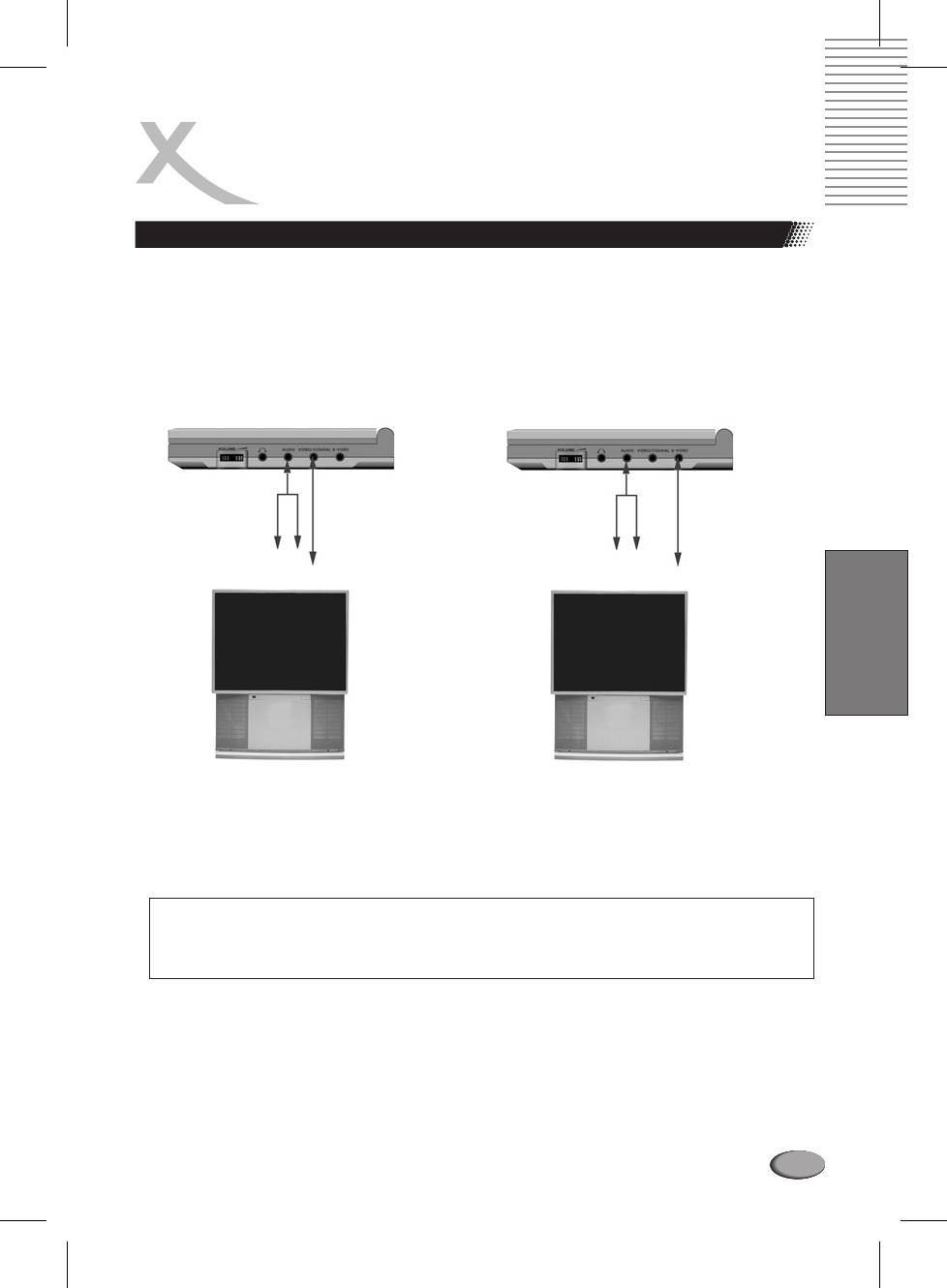
CONNECTING TO A TV
Setting your player
Step 1:connect the audio cables to AUDIO OUT of the DVD player.
Step 2:connect the yellow cable to the VIDEO on the side of your player.
(For TVs that support SVideo Output please follow the diagram BETTER bellow .)
GOOD BETTER
TV Audio
TV d oVi e
TV Audio
TV d oSVi e
Input/Output
Input/Output
Input/Output
Input/Output
White
Red
White
Red
Yellow
Yellow
English
Connect the portable DVD player with an optional S Video cable,
if the TV has an S Video input. Do not connect the yellow video
cable if using the S Video cable.
Note:
l Turn off the power and unplug both units beforesetting up any connections.
99
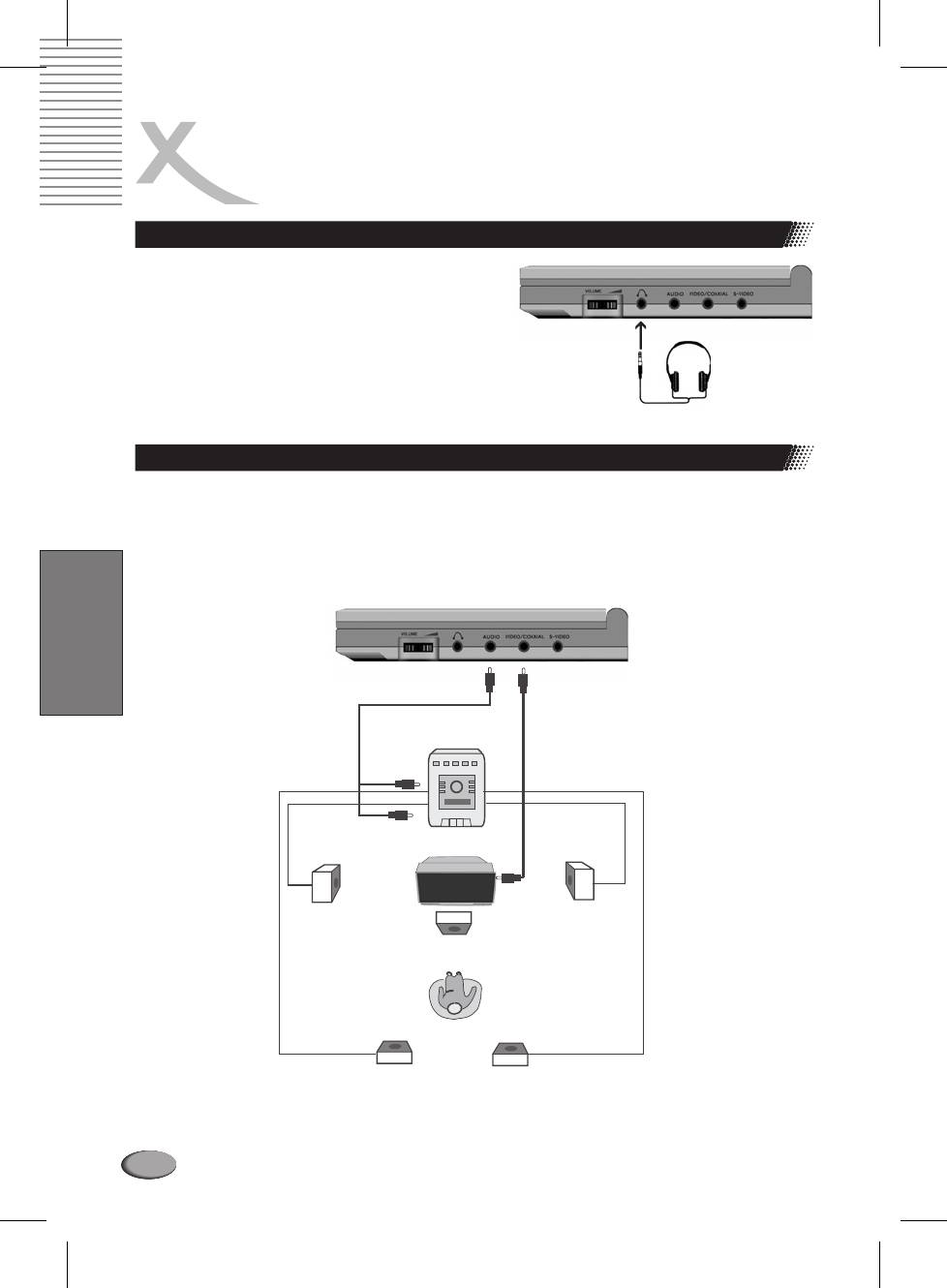
CONNECTING
TO OPTIONAL EQUIPMENT
Connecting headphones
1. Connect the headphones.
Headphones with a 3.5 mm stereo plug can be
connected.
2. Adjust the volume by turning the dial.
Avoid listening to sound at levels which may be
harmful to your ears.
Enjoying Dolby Pro Logic Surround Sound (GOOD)
Enjoy the dynamic realistic sound of Dolby Pro Logic Surround by connecting an amplifier and
speaker system (right and left front speakers, a center speaker, and one or two rear speakers).
Connection Example
English
To AUDIO OUT
To VIDEO OUT
Amplifier equipped with
Dolby Pro Logic Surround
To AUDIO IN
TV
Front speaker
Front speaker
(left)
(right)
Center speaker
Rear speaker
Rear speaker
(left)
(right)
100
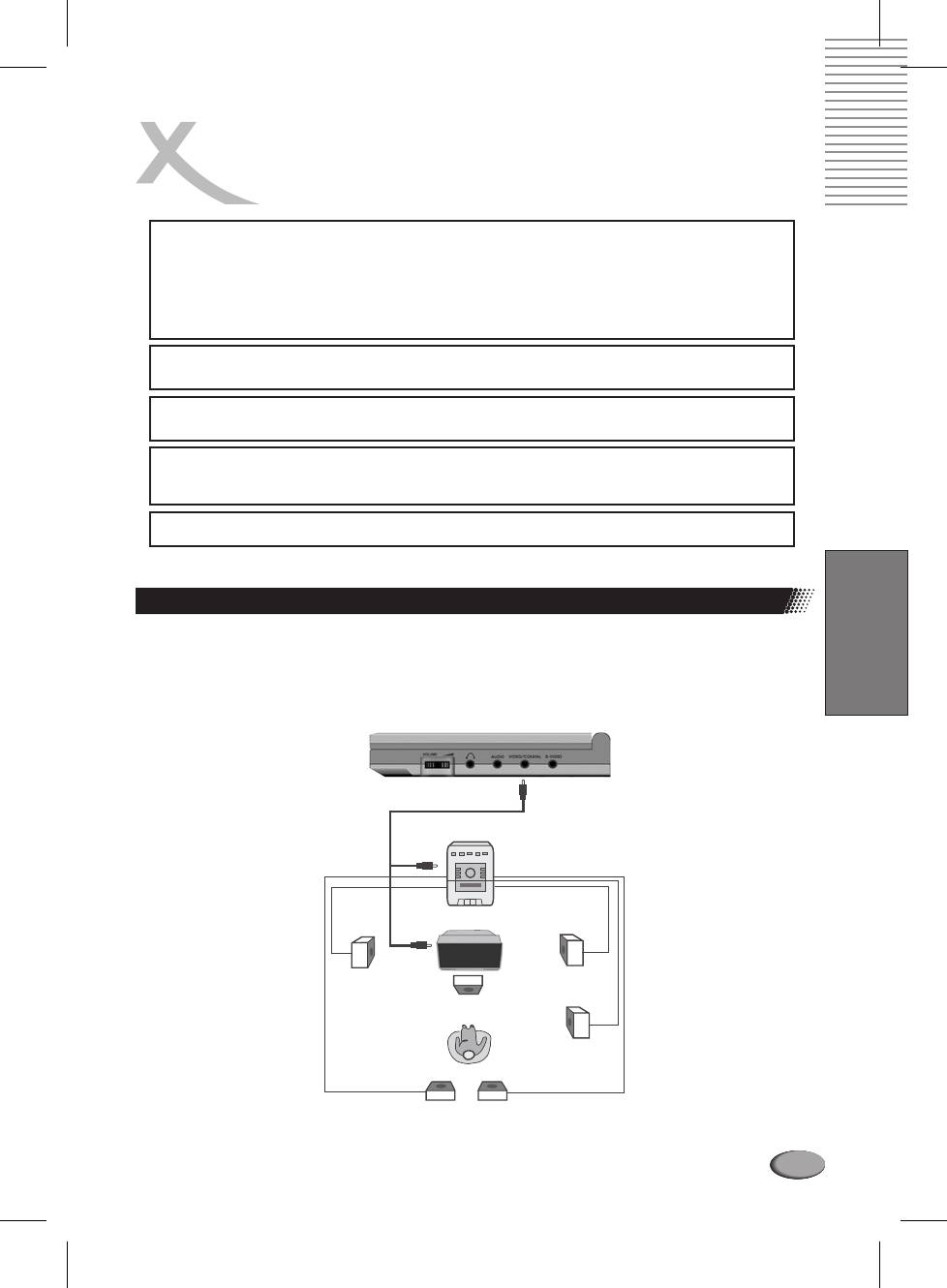
CONNECTING
TO OPTIONAL EQUIPMENT
This product incorporates copyright protection technology that is protected by method
claims of certain U.S. patents and other intellectual propertyrights owned by Macrovision
Corporation and other rights owners. Use of this copyright protection technology must be
authorized by Macrovision Corporation, and is intended for home and other limited viewing
uses only unless otherwise authorized by Macrovision Corporation. Reverse engineering
or disassembly is prohibited.
It is forbidden by law to copy, broadcast, show, play in public, and rent copyrighted material
without permission.
DVD video discs are copy protected, and any recordings made from these discs will be
distorted.
Manufactured under license from Dolby Laboratories. Dolby and the doubleD symbol
are trademarks of Dolby Laboratories.Confidential Unpublished works. 19921997 Dolby
Laboratories, Inc. All rights reserved.
DTS and DTS Digital Out are trademarks of Digital Theater Systems, Inc.
Adjust the volume of your receiver to a comfortable listening level to avoid any speaker damage.
When connecting and disconnecting the DVD video player, turn off the amplifier to avoid any speaker damage.
English
Enjoy Dolby Digital or DTS (BETTER)
Dolby Digital/DTS
Dolby Digital and DTS programming can deliver surround sound with five discrete full
range channels plus a sixth channel for a subwoofer. You can enjoy your DVD with a
Dolby Digital System. All you need is to connect your DVD player to a Dolby Digital/DTS
receiver or a Dolby Digital Ready receiver with an external decoder.
DVD SIDE
To PCM/BITSTREAM
To VIDEO OUTPUT
TV
Front speaker
Front speaker
(left)
(right)
Center speaker
Subwoofer
Note:
Rear speaker
Rear speaker
(left)
(right)
l Set "SPDIF Output" to "SPDIF/PCM" in "General Setup" from the Setup Menu.
101
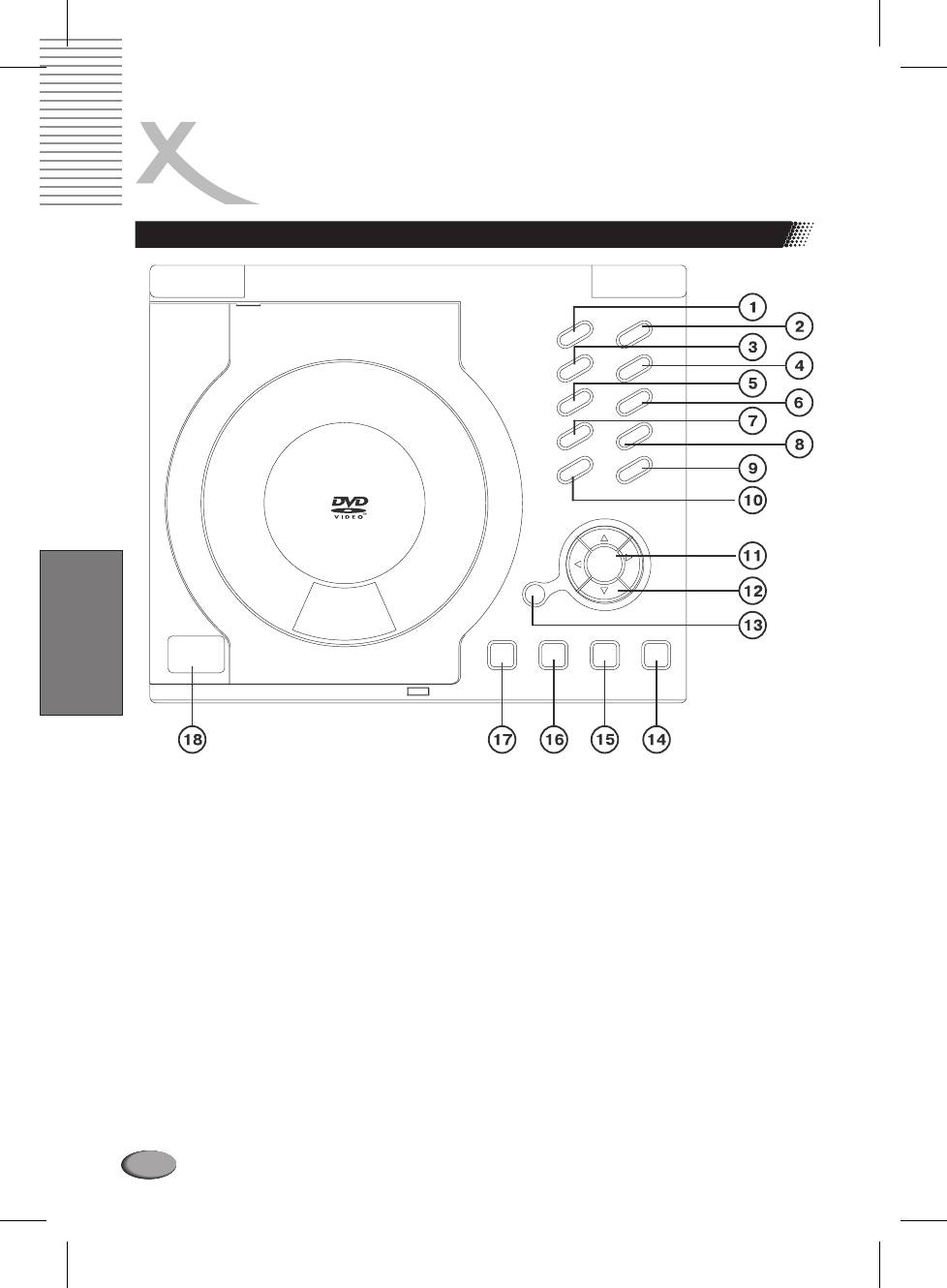
PLAYING BACK A DISC
Controls for basic playback
English
1. TFT ON/OFF
10.REVERSE
2. P/N
11.ENTER
3. INPUT/OUTPUT
12.DIRECTION BUTTONS
4. DISPLAYMODE
13.SETUP
5. TITLE
14.PLAY
6. SUBTITLE
15.STOP
7. PREVIOUS
16.PAUSE
8. NEXT
17.LCD MODE
9. FORWARD
18.OPEN/PUSH
Note:
When you need to use the keys REPEAT, AB, PRGM, AUDIO which are combined with numbers,
set shift on by pressing SHIFT, and set shift off to use NUMBERS by pressingSHIFT again.
102
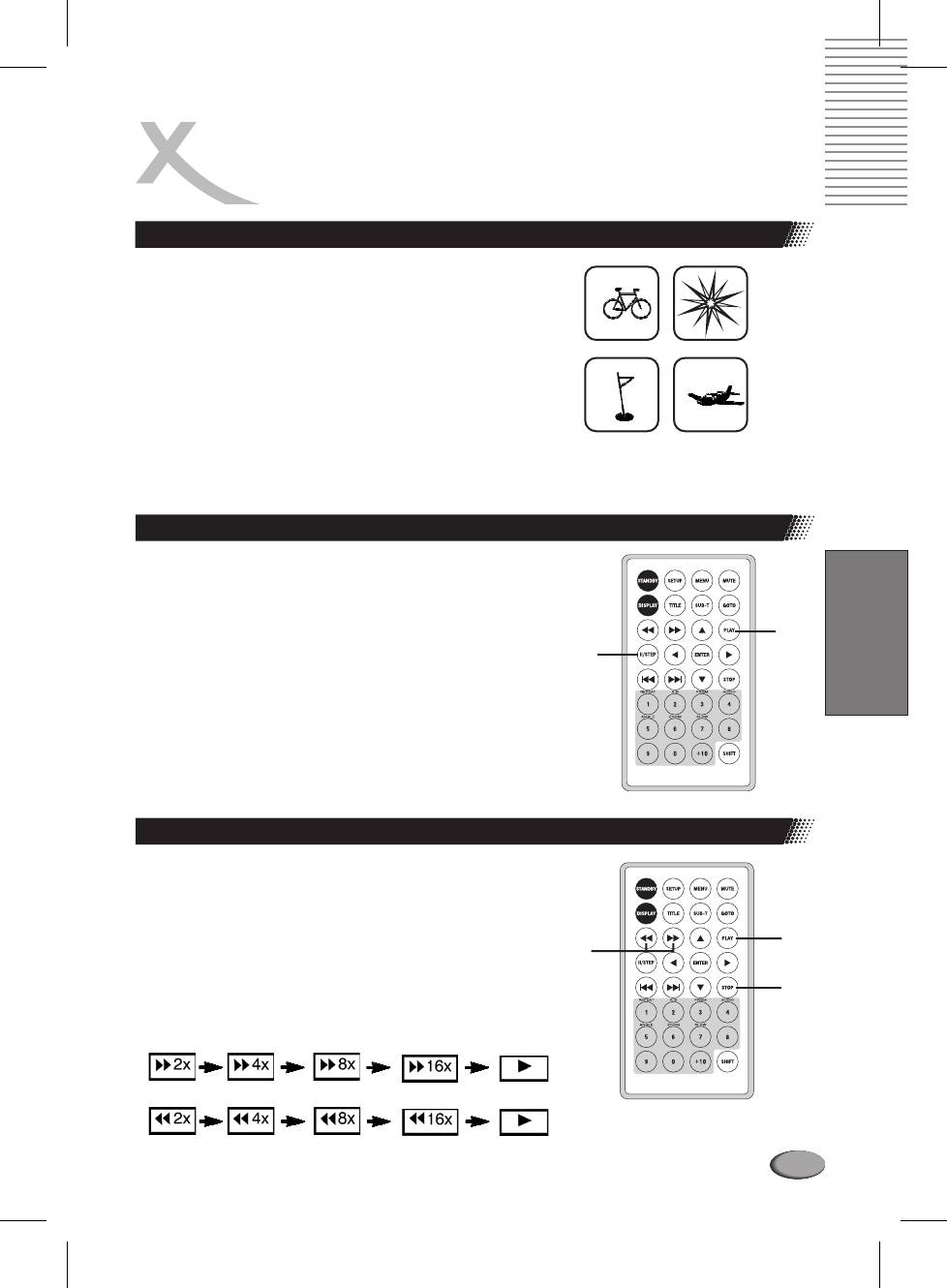
PLAYING BACK A DISC
How to start playback from the MENU screen
1.
Press TITLE/MENU to access the menu screen.
2. Press r the number buttons to
t u p q
o
select the title.
Titel 1
Titel 2
3
. Press the ENTER or PLAY button.
The DVD video player will start playback from the title
selected.
Titel 3
Titel 4
Note:
You also can input the assigned number of the
title to select it directly.
How to pause playback (STILL PLAYBACK)
Press the PAUSE/STEP once during playback.
English
Press PAUSE/STEP repeatedly during playback,
the picture will advance one frame each time, then
PLAY
press PLAY button to resume normal playback.
Pause/
During the still playback the sound is muted. MP3 CD,
STEP
Audio CD and Picture CD do not have the step eature.
f
How to stop playback
Press the STOP button.
The player is stopped.
FAST FORWARD & REWIND
You can playback a disc at 2x, 4x, 8x, or 16x the normal
PLAY
REW
speed for fast forward or rewind.
FWD
STOP
103
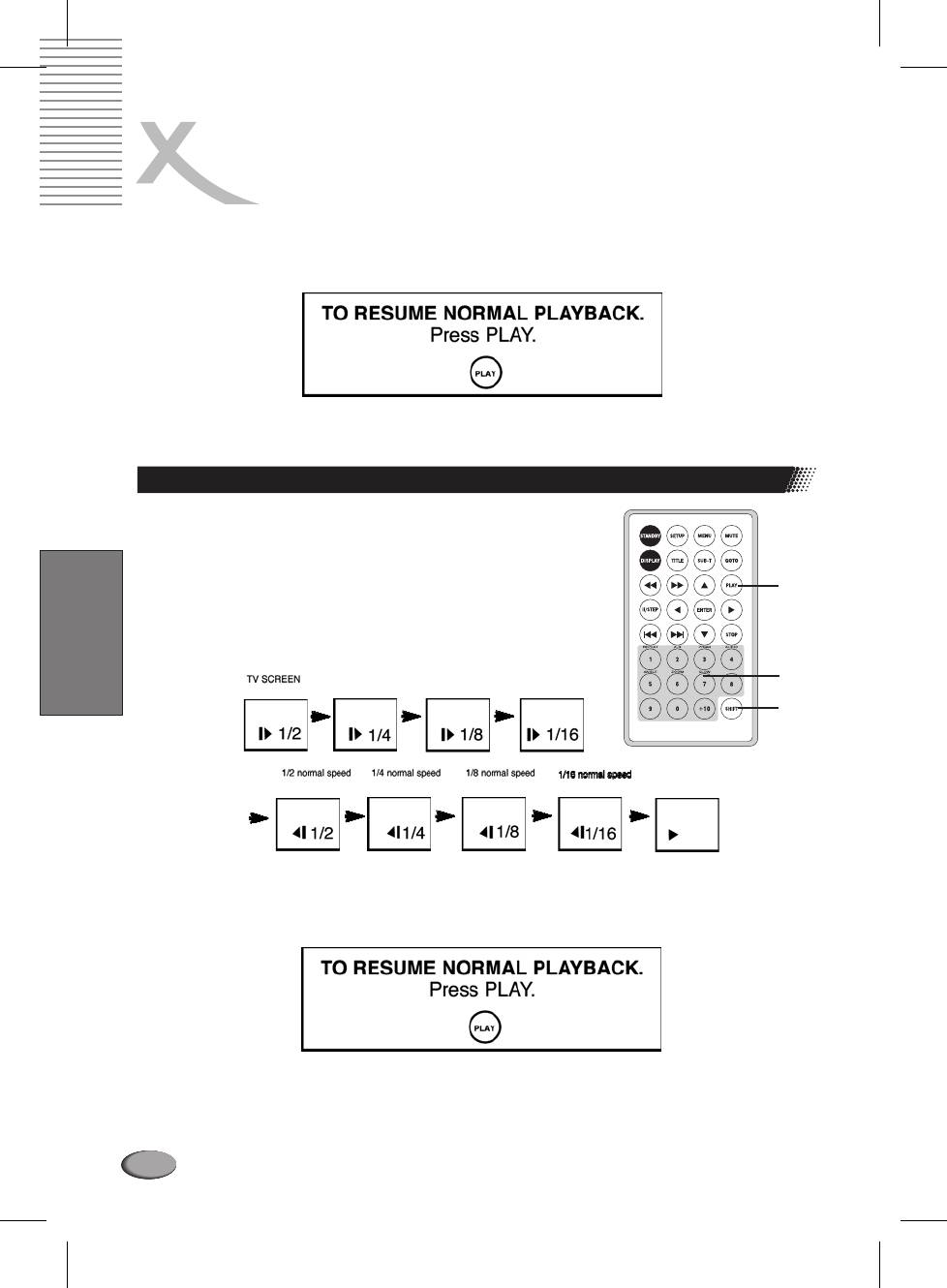
PLAYING BACK A DISC
Press the REV or FWD button during playback.
The playback speed becomes double the normal speed. The playback speed changes, each
time you press the REV or FWD button.
Note:
The function is invalid on some DVD discs.
Playing in slowmotion
A disc can also be played back in slowmotion.
1. Press SHIFT to set shift on so as to use the SLOW button.
PLAY
English
SLOW
SHIFT
2. Press the SLOW button during playback
The playback speed becomes 1/2, 1/4, 1/8, or 1/16 of the normal speed each time you press
the SLOW button.
During REV, FWD and slowmotion playback, the sound is muted.
The function is invalid on some DVD discs.
104
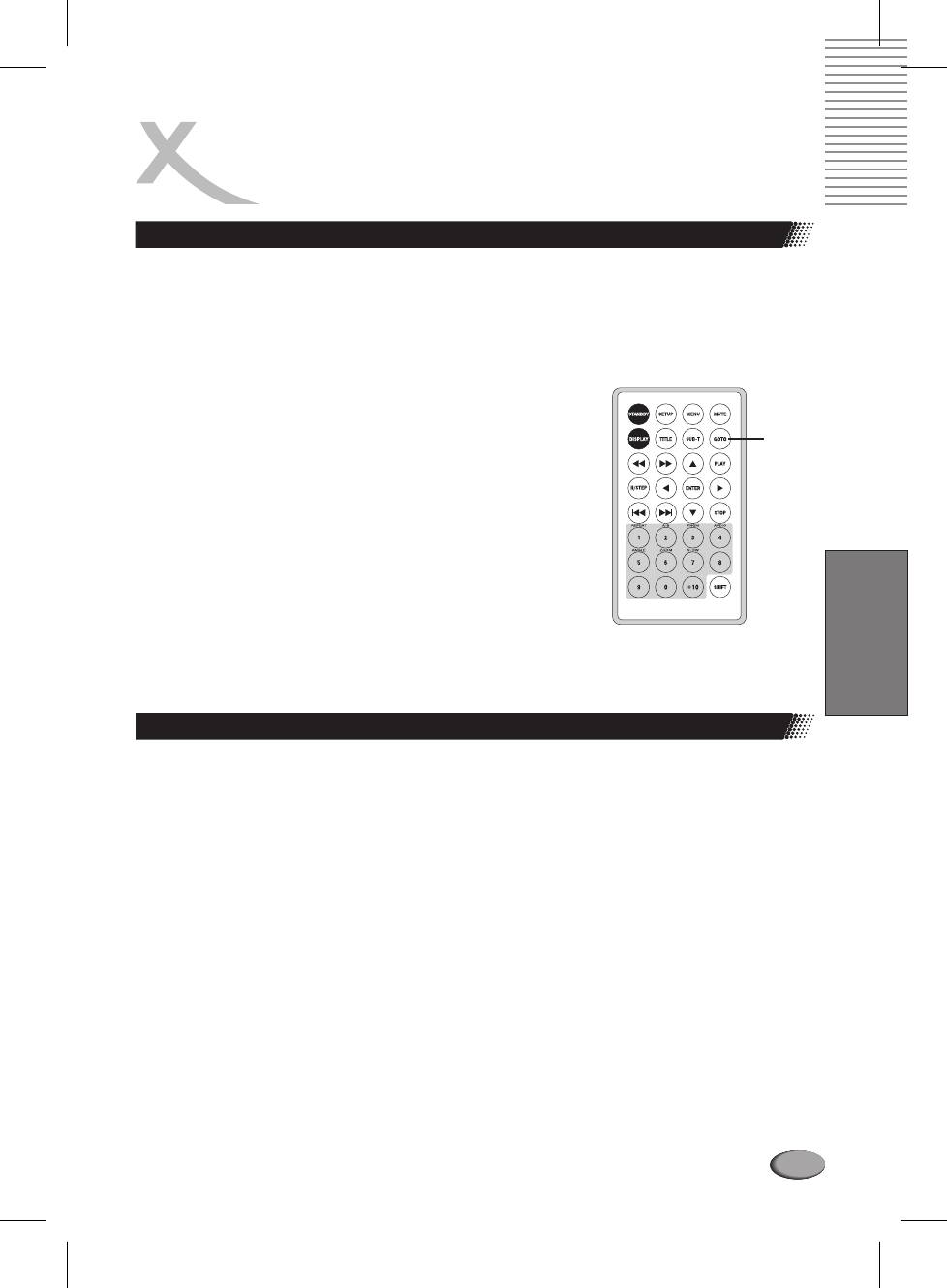
PLAYING BACK
YOUR KODAK PICTURE CD
Normal
When a KODAK Picture CD is loaded, an automated slide show is launched, Each picture in the
current directory will be displayed consecutively in a slideshow fashion and will be scaled to fit
most of the screen. Sixteen slideshow transition modes are provided. Use key to
GOTO
select:
Customers can set transition effects for every pictur e at any time during the
slideshow.
mode 1: Wipe Top
mode 2: Wipe Bottom
mode 3: Wipe Left
mode 4: Wipe Right
mode 5: Diagonal Wipe Left Top
GOTO
mode 6: Diagonal Wipe Right Top
mode 7: Diagonal Wipe Left Bottom
mode 8: Diagonal Wipe Right Bottom
mode 9: Extend From Center H
mode 10: Extend From Center V
mode 11: Compress To Center H
mode 12: Compress To Center V
mode 13: Window H
mode 14: Window V
English
mode 15: Wipe From Edge To Center
RANDOM
NONE
To display an image indefinitely, press the key. To view the Next or Previous picture
PAUSE
press the or keys. To resume the slideshow press the key.
uu tt
||
ENTER
Image rotation
There are four modes to transformation: Invert , Mirr or , Left , and
Right . These oper ations are allowed only when a picture is being
displayed normally, and will be cancelled automatically when a new picture
is displayed. The arrow keys are used to select the different transformation
modes:
p
Invert/Normal
q
Mirror/Normal
t
Turn left
u
Turn right
Note:
The function is invalid in ZOOM mode.
105
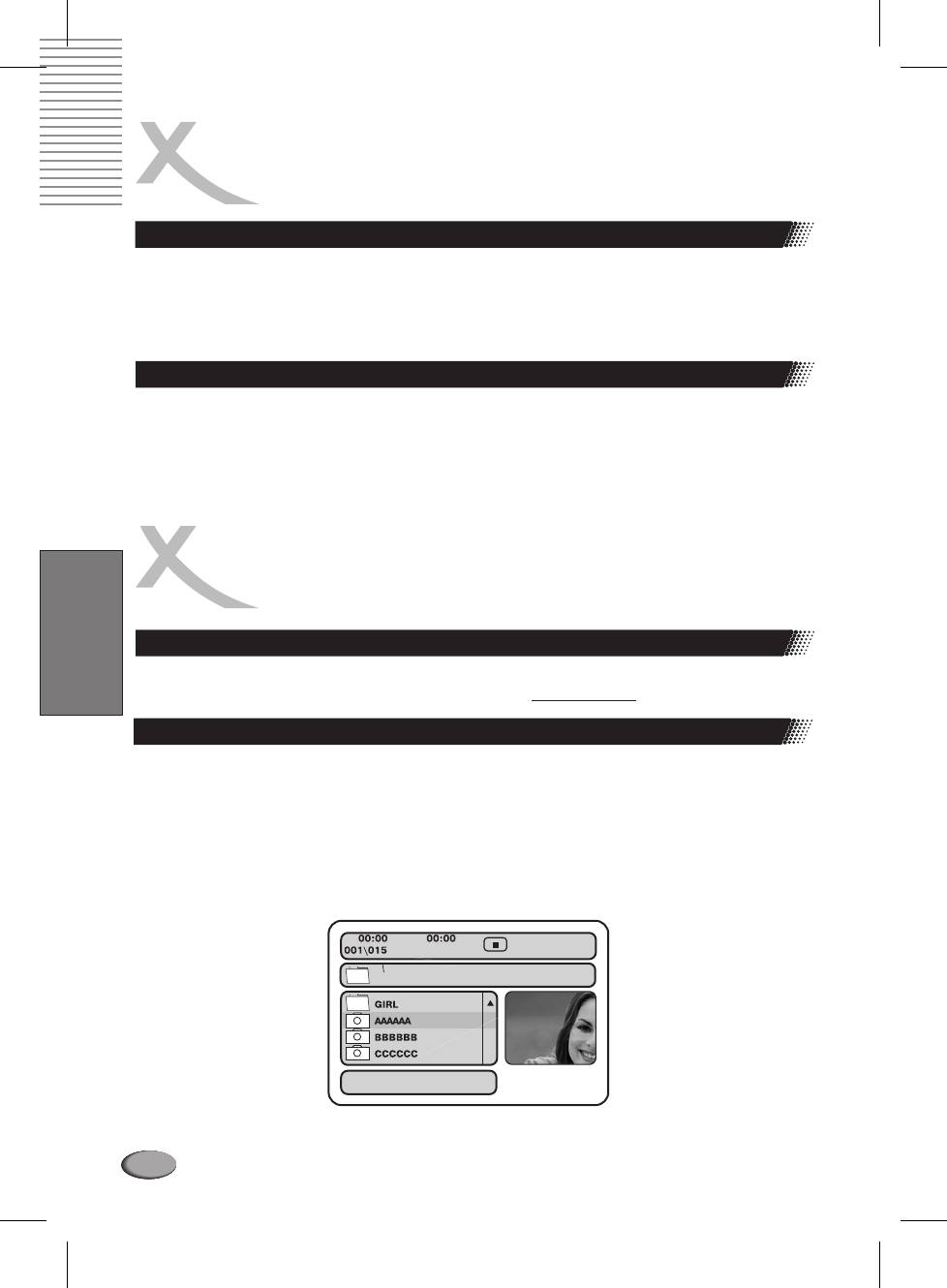
PLAYING BACK
YOUR KODAK PICTURE CD
Repeating the slideshow
At the end of your picture slideshow, each image is reduced to a thumbnail sized display . To
view your slideshow presentation again, press button.
|
tt
Important:
Let the player complete it's layout of twelve pictures before pressing button
uu
|
again to view the next twelve. When at the beginning, press and your presentation will
ENTER
begin.
MENU
The key is used to display thumbnail pictures from the stop position. After it is enabled,
MENU
up to twelve scaleddown thumbnail pictures will be displayed on the screen.
The and can be used to display the and twelve pictures in the
||
tt uu
NEXT PREVIOUS
current directory.
Note:
On the thumbnail screen, You can highlight MENU and enter it to get help information.
JPEG PLAYBACK
How to start playback from the MENU screen
English
You can use your DVD player to view photographs on the disc need to be saved in the JPEG file
format. For more information about JPEGs please visit
.www.jpeg.com
Playing back JPEG files
1. Place the CD on the disc tray.
2. Select a folder or a picture contained on the CD.
After the CD is loaded, a menu will appear on the screen. Press UP or DOWN to select a folder,
and press ENTER/PLAY to view folder contents (shown in right column as below).
106
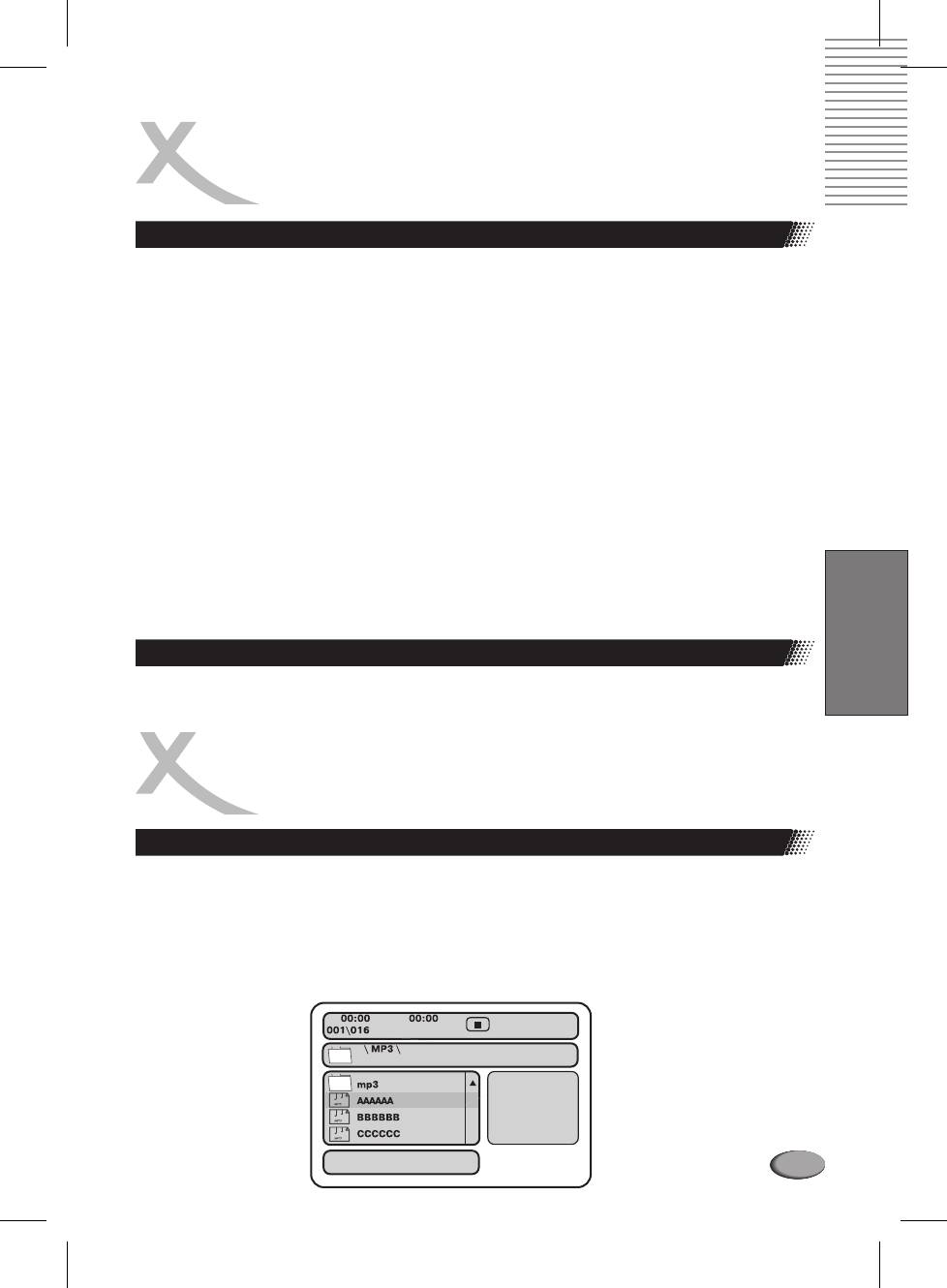
JPEG PLAYBACK
Playing back JPEG files
3. Start playback
Use UP or DOWN to select one image and press ENTER/PLAY to view the pictures.
The pictures will be displayed in a style of a slideshow, there are many styles of transition
effects such as Wipe Top (default mode), Wipe Bottom, Wipe Left, Wipe Right, Diagonal
Wipe Left Top, Diagonal Wipe Right Top, Extend from Centre H, Compress to Centre H,
Window H, etc., use the button to change the slide style.
GOTO
4. Rotate an image
During the slide show, you can use arrow keys to rotatean image:
Press UP to invert an image.
Press DOWN to mirror an image.
Press LEFT to rotate an image to the left.
Press RIGHT to rotate an image to the right.
5. Zoom
This feature allows you to view a picture at 50%, 75%, 125%, 150% or 200% in several
increments. Press the button. An on screen message ( ) will verify your
ZOOM Zoom On
selection. Use and keys to control the amount of zoom in and out. Press the direction keys
to shift the zoom point. With , the picture is scaled to fit most of your TV screen.
Zoom Off
6. Menu
During the playback, press MENU to access thumbnail menu. For previewing JPEG files,
English
press MENU again to return to JPEG folders.
Creating your own picture sCD
Using your computer save pictures as JPEG format and burn them on a CDR disc, then
you can watch on your TV.
MP3 PLAYBACK
Playing an formatMP3
1. Insert an MP3 CD, the DVD player will initialize the disc when the tray is closed and the
directory (folder) will be shown in an MP3 MENU on screen.
2. Press UP/DOWN to select and highlight an MP3 file (song).
3. Press ENTER to play the MP3 file.
107
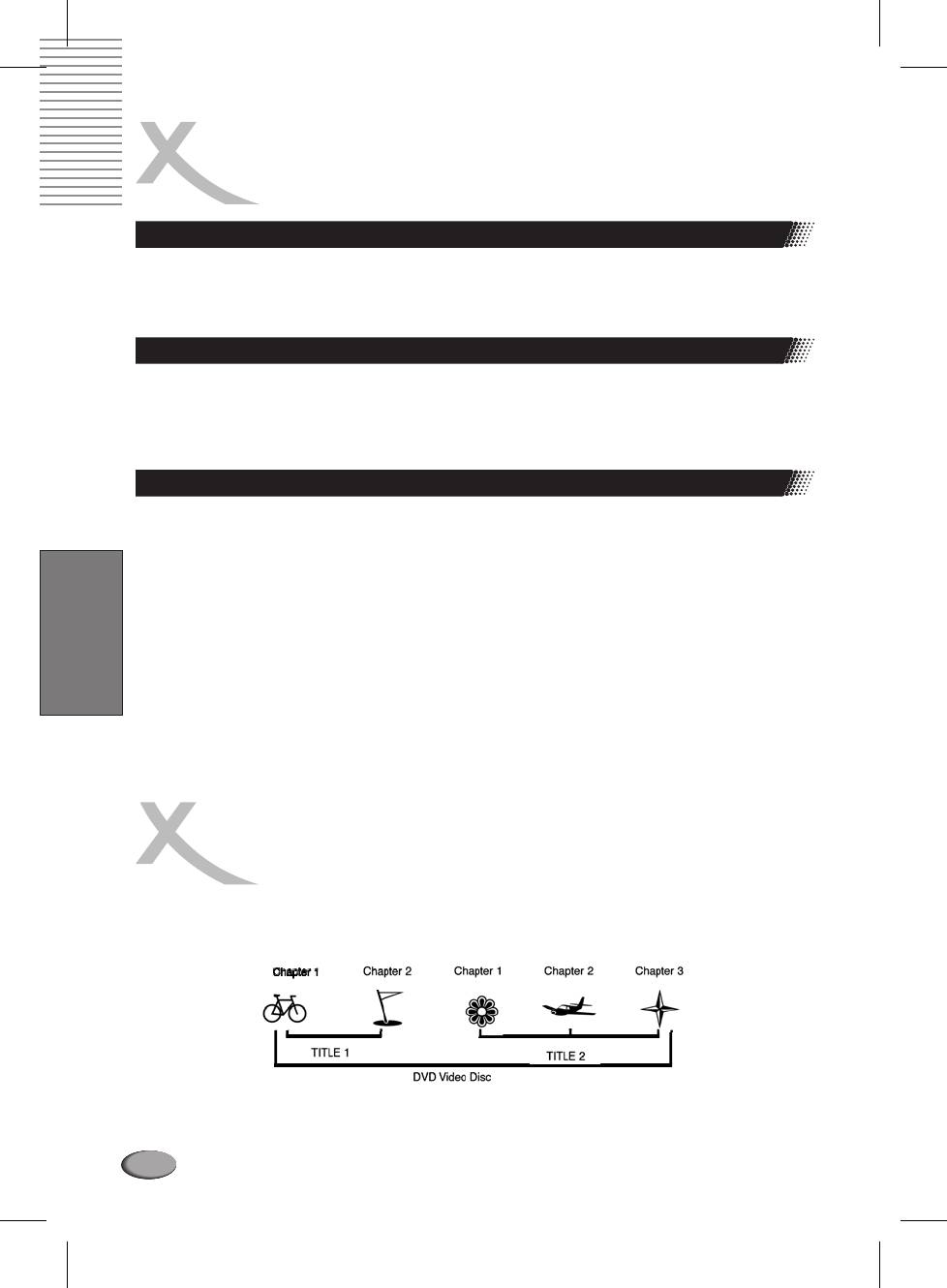
l
MPEG4 PLAYBACK
What is MPEG 4?
MPEG4 is a highly efficient video compression standard bein able to shrink MPEG2 video files to
1/8 of it's original size. Most video streaming technologies are based in this standard. MPEG4 is
the most popular and wides spread digital video technology.
How to play sMPEG 4 CD
1. Press OPEN/CLOSE. Place the CD on the disc tray, and press it again to close the tray.
2. Select a folder or an AV file contained on the CD. Use the direction keys to navigate among the
items.
3. Press PLAY. The player will start the playback.
How to create your discsMPEG 4
1. Convert your source material (e.g. Videos from your camcorder) with a suitable program like
D. DivX to MPEG4 file format.
2. Place the blank CDR/RW disc into PC CDR/RW driver or other record devices.
3. Burn your favorite MPEG4 files into your CDR/RW using the CD burn application, like the
Nero Burning , Clone CD, etc.
4. Finalize your disc and eject the CD.
Note:
English
1. The MPEG4 file must be conforming to ISO MPEG4 simple or advanced provice without
using Quarter pixel (QPEL).
2. We recommendto use max. bitrate of 2000 kBit/sec and a maximum resolution of 576 x 384.
Please use brand CDR as they usually have a better compatibility.3.
LOCATING A SPECIFIC TITLE,
CHAPTER OR TRACK
DVD DISCS ARE NORMALLY DIVIDED INTO TITLES WHICH ARE SUBDIVIDED INTO CHAPTERS.
MOREOVER, CD AND MP3 CD ARE DIVIDED INTOTRACKS.
Note:
l Not for HSD 710.
108
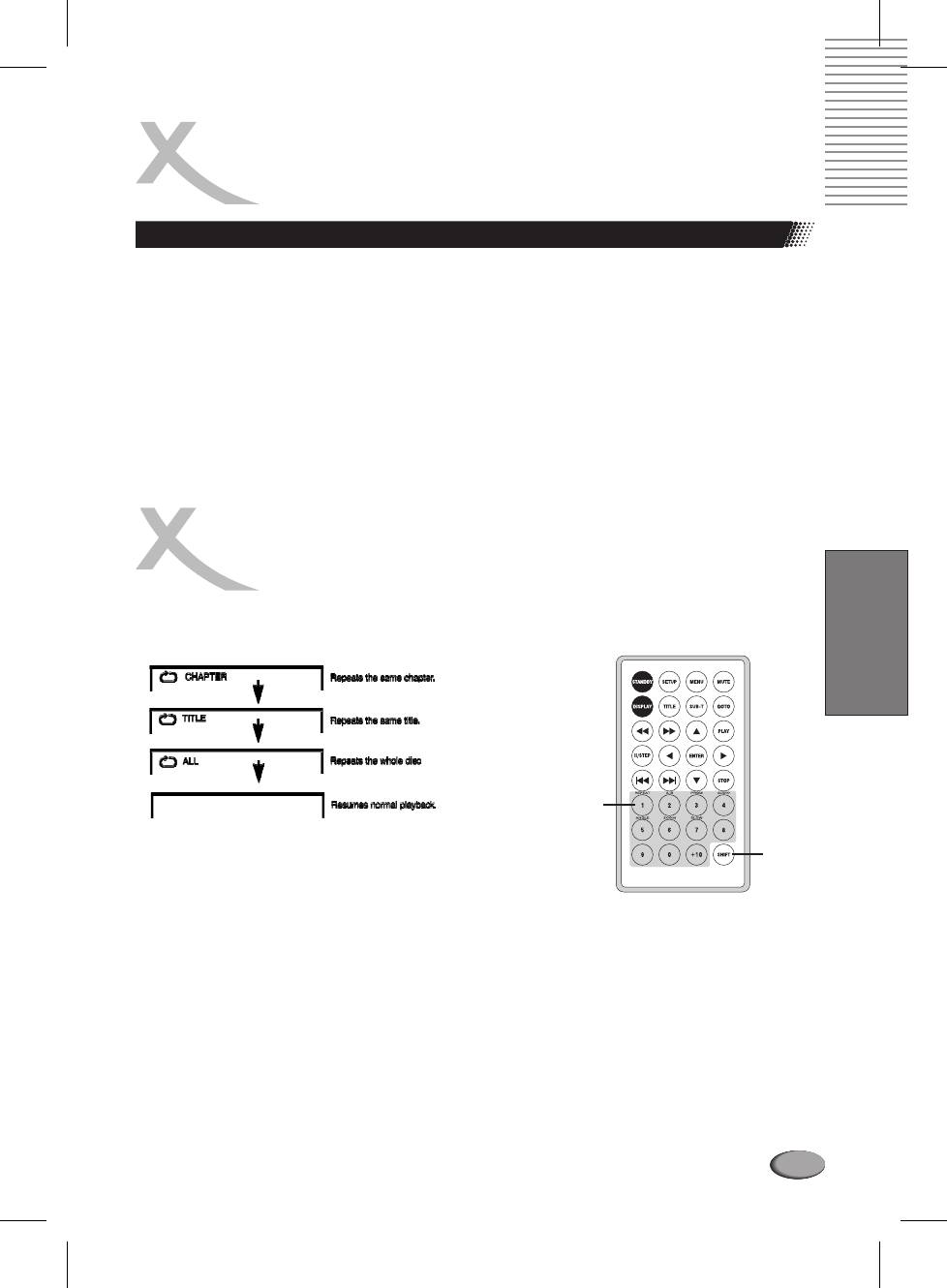
LOCATING A SPECIFIC TITLE,
CHAPTER OR TRACK
Locating a title using the TITLE MENU
You can locate a specific title using the title menu function, if a DVD video disc contains a title
menu.
1. Press the TITLE button
On the LCD or TV screen, the title menu will appear.
2. Press the button to select the title you want.
t u p q
You can also directly locate a specific title by pressing its assigned number with the number
buttons.
3. Press the PLAY button
This will cause the DVD video player to start playback from chapter 1 of the title selected.
You also can use skip buttons to select a title or track desired:
Press or button repeatedly till the one displays.
tt uu||
PLAYING REPEATEDLY
English
THIS DVD VIDEO PLAYER ALLOWS YOU TO PLAYBACK A SPECIFIC TITLE, CHAPTER, TRACK,
OR SEGMENT REPEATEDLY. (TITLE REPEAT, CHAPTER/TRACK REPEAT, AB REPEAT)
REPEAT
SHIFT
109
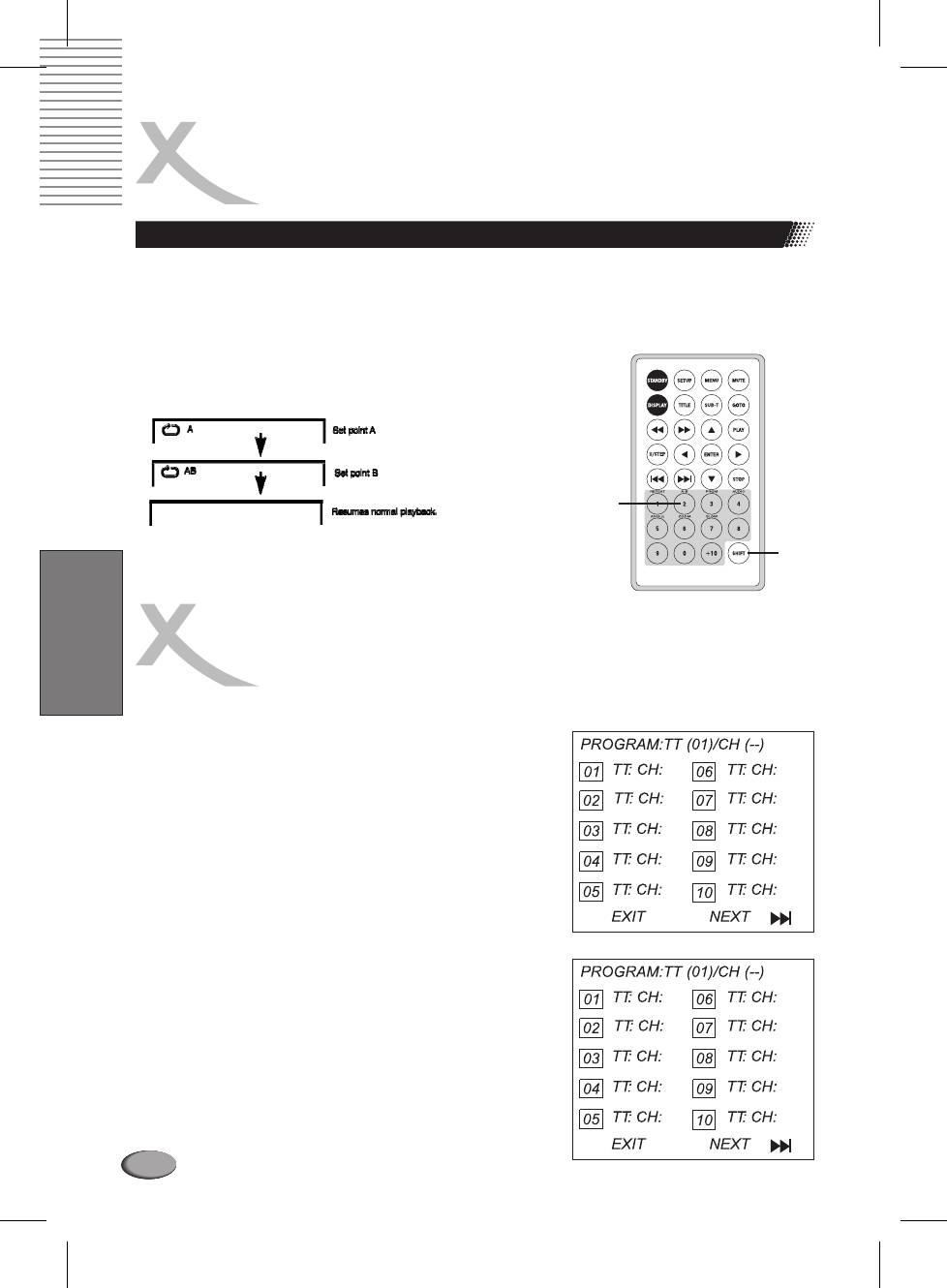
PLAYING REPEATEDLY
How to repeat specific segment
1. Press the AB button at the beginning of the segment in which you want to repeat
playback (point A) (set shift on).
2. Pressthe AB button again at the end of the segment (point B)
The DVD video player will automatically return to point A and start to repeat playback of the
selected segment (AB).
3. Pressthe AB button to cancel the AB repeat function
The DVD video player will resume to normal playback.
AB
SHIFT
PLAYING IN FAVORITE ORDER
English
HOW TO SET TITLES, CHAPTERS, OR TRACKS IN A FAVORITE ORDER
1. Press the PROGRAM button.
PROGRAM MENU displays on the screen.
2. Using the numbered button, select the items
you want in the order you want them programmed
in.
The number of the item selected will be input into the
PROGRAM volume.
110
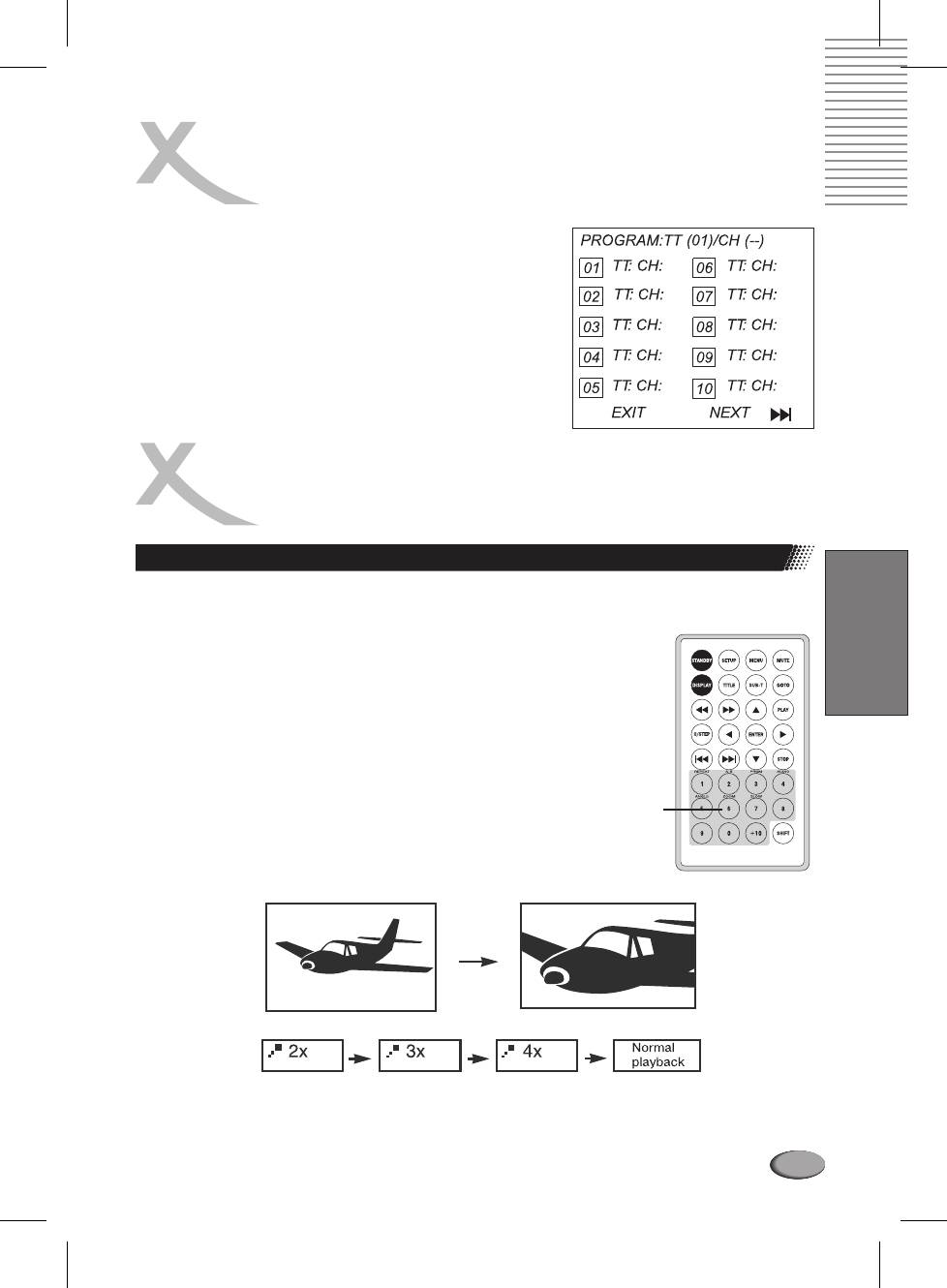
PLAYING IN FAVORITE ORDER
3. Highlight START and press ENTER to start
program playback.
4. To clear the programmed, move the cursor to
STOP and then press ENTER to confirm it.
ZOOMING A PICTURE
Zooming a picture
English
This DVD video player allows you to zoom into a picture as well as shift the zoom point.
Press ZOOM during normal playback or slow
motion. (To use the ZOOM button, it should be set
'SHIFT ON' by pressingSHIFT.)
The player magnifies in the center of the picture. If you
press during zoom playback, the zoom
point shifts.
ZOOM
To cancel the zoom function, pressZOOM again.
111
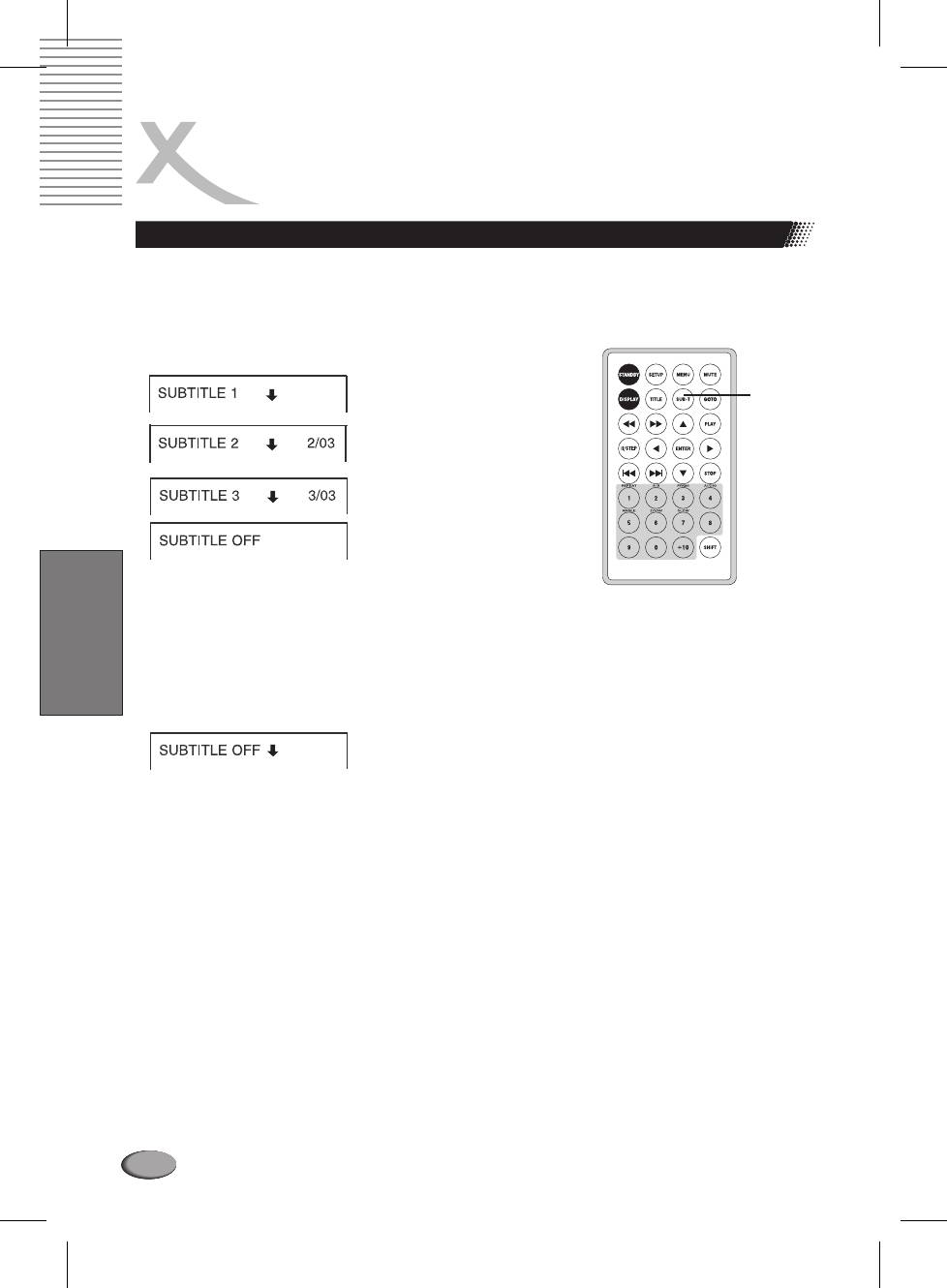
SELECTING SUBTITLES
How to display sibtitles
You have the option to select a preferred subtitle from those included on the DVD video disc.
Press the SUBT button during playback.
SUB T
To TURN OFF the subtitles.
Press the SUBT button during playback until the subtitles disappears.
English
112
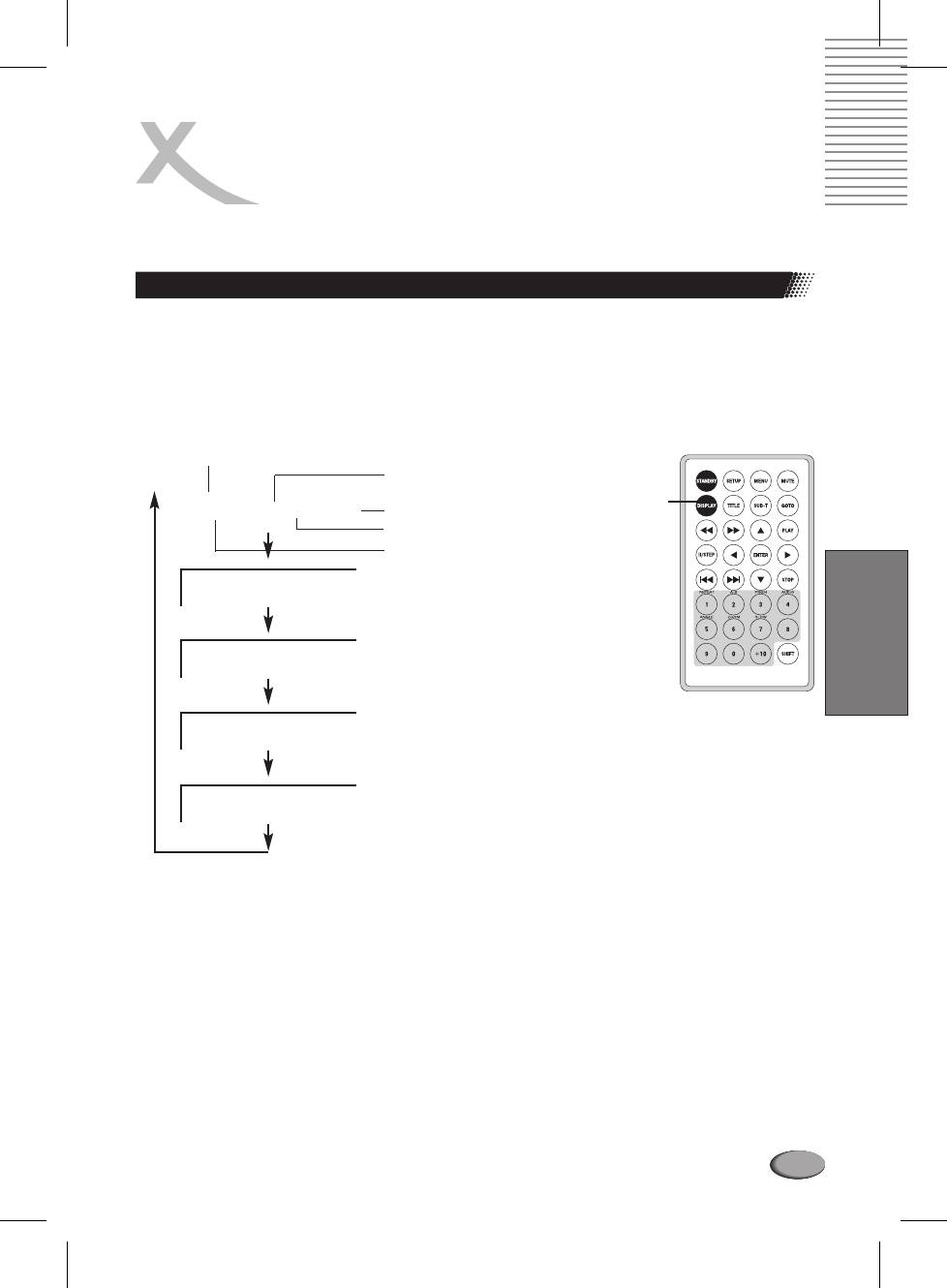
USING THE ONSCREEN DISPLAY
THIS UNIT ALLOWS YOU TO VIEW THE OPERATIONAL STATUS AND DISC INFORMATION ON
YOUR TV SCREEN.
Checking the operational status
With this function you can view on your TV the following:
Current title
Track number
Total playing time
Current Title
Current Chapter
Title Elapsed
DISPLAY
TT 01/12 CH 006/039 0:02:20
Playing time
Total Chapter
Total Title
Title Remain
English
TT 01/12 CH 006/039 0:18:50
Chapter Elapsed
TT 01/12 CH 006/039 0:03:50
Chapter Remain
TT 01/12 CH 006/039 0:10:40
Display Off
THIS UNIT ALLOWS YOU TO VIEW THE OPERATIONAL STATUS AND DISC INFORMATION ON
YOUR TV SCREEN.
With this function you can view on your TV the following:
Current title
Track number
Total playing time
113
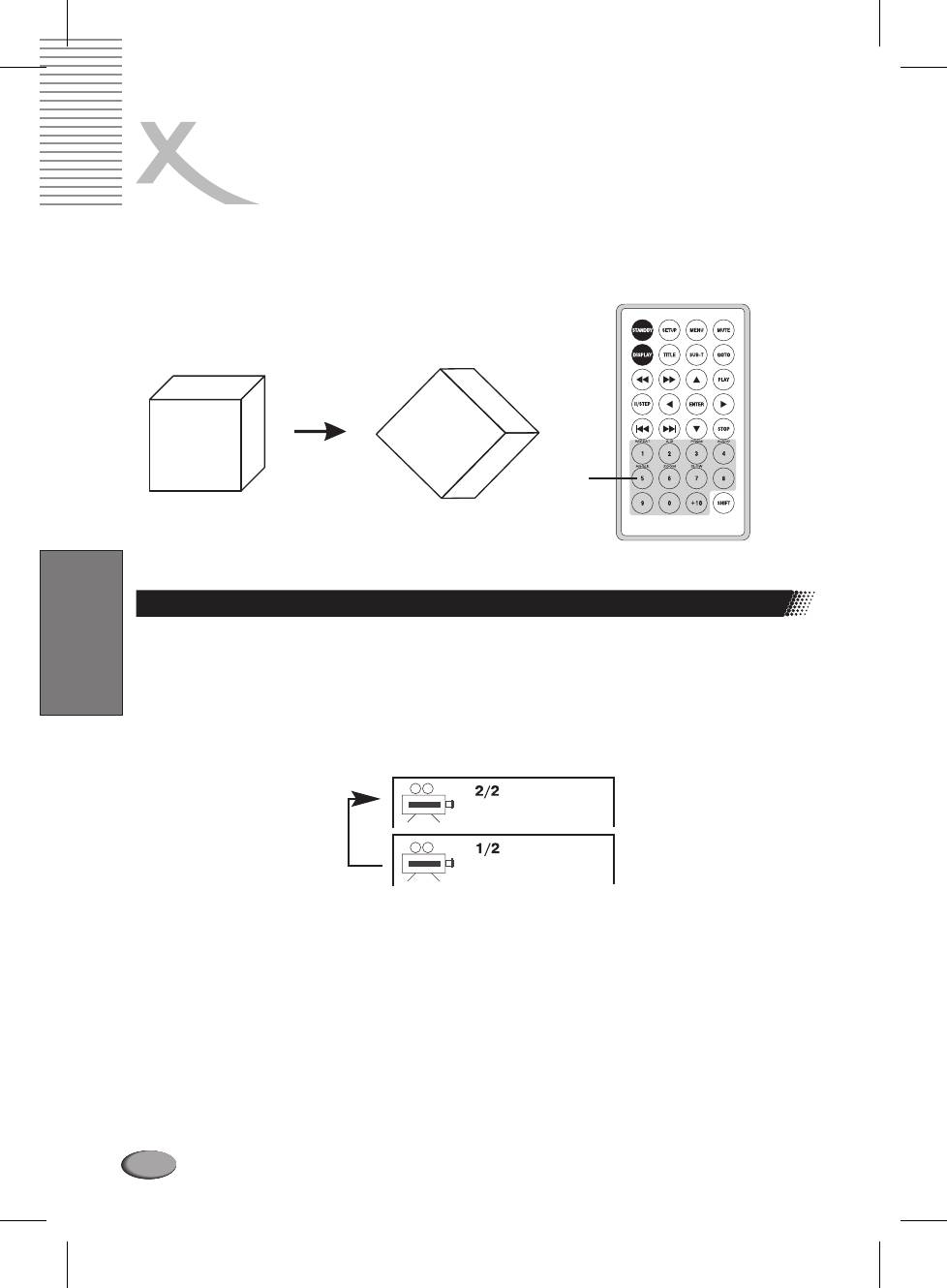
SELECTING THE CAMERA ANGLE
THIS DVD VIDEO PLAYER ALLOWS YOU TO SELECT FROM SEVERAL DIFFERENT ANGLES.
ANGLE 1 ANGLE 2
ANGLE
Selecting the camera angle
How to change the camera angle
If the DVD video disc was recorded with multiple angles, you have the option to change the camera
angle of the scene you are watching.
English
Press the ANGLE button while playing back a scene recorded with multiple angles (set
shift on).
You may only pressthe ANGLE button when the angle icon is flashing on the DVD display.
Press the corresponding number of your desiredangle.
The angle function will not work on DVD video discs that does not contains recorded with multiple
angles.
114
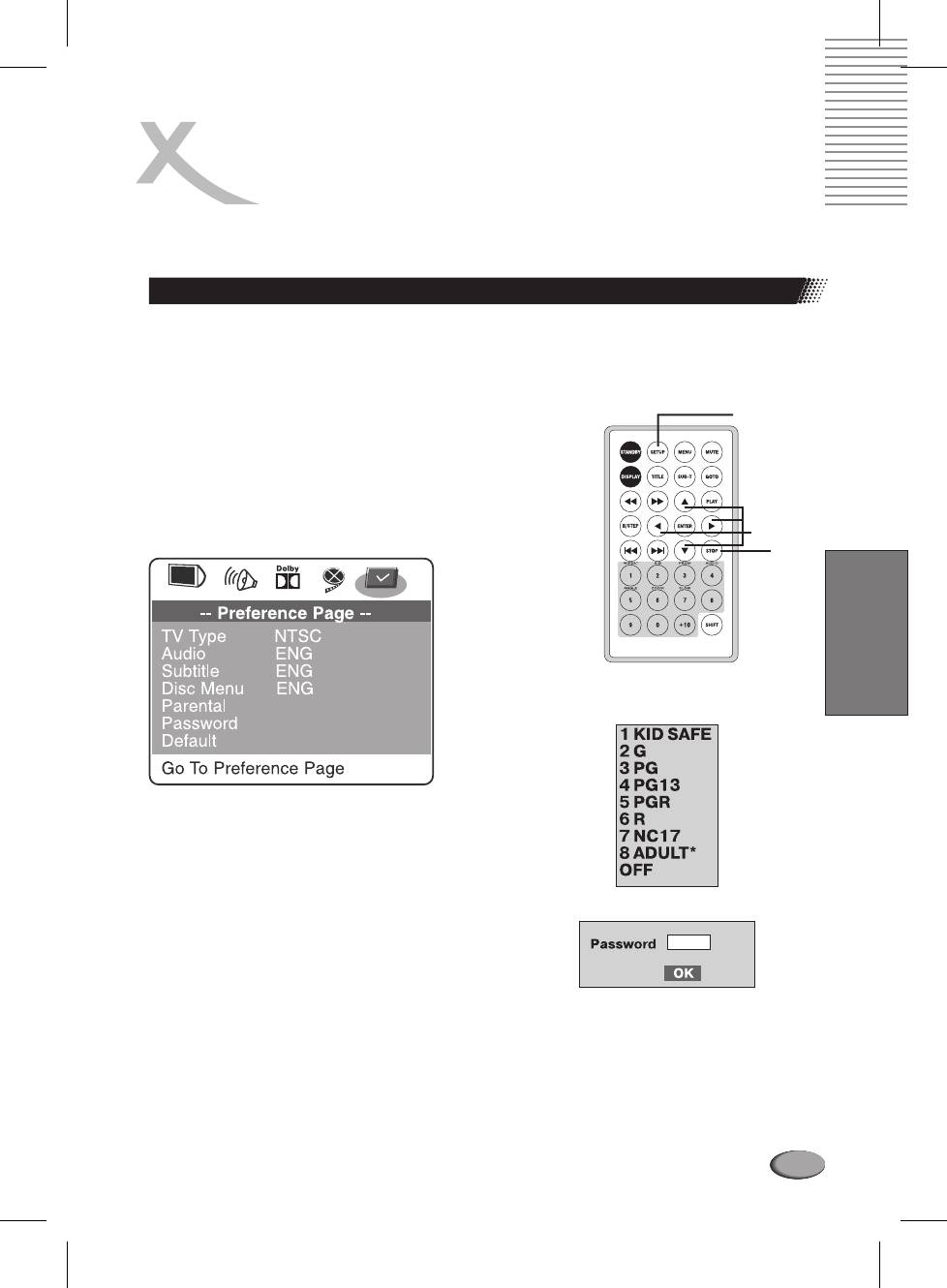
SETTING THE PARENTAL LOCK
YOU CAN USE THE PARENTAL LOCK FUNCTION ONLY WITH DVD VIDEO DISCS EQUIPPED
WITH THE PARENTAL LOCK FEATURE.
Setting the parental lock
DVD video discs equipped with the parental lock function are rated according to their content.
The contents allowed by a parental lock level and the way a DVD video disc can be controlled
may vary from disc to disc. For example, if the disc allowed, you could edit out violent scenes
unsuitable for children and replace them with more suitable scenes, or lock out playback of the
disc all together.
SETUP
1.
Press stop twice during playback
2. Press SETUP
The SETUP MENU appears on the screen.
DIRECTION
3. Select Preference Page, press ENTER.
STOP
English
4. Select Parental, press ENTER.
5. Select ratings, press ENTER
6. Enter your password then press ENTER. The
preset password is 3308
7. Press SETUP to exit setup, press ENTER to
start.
115
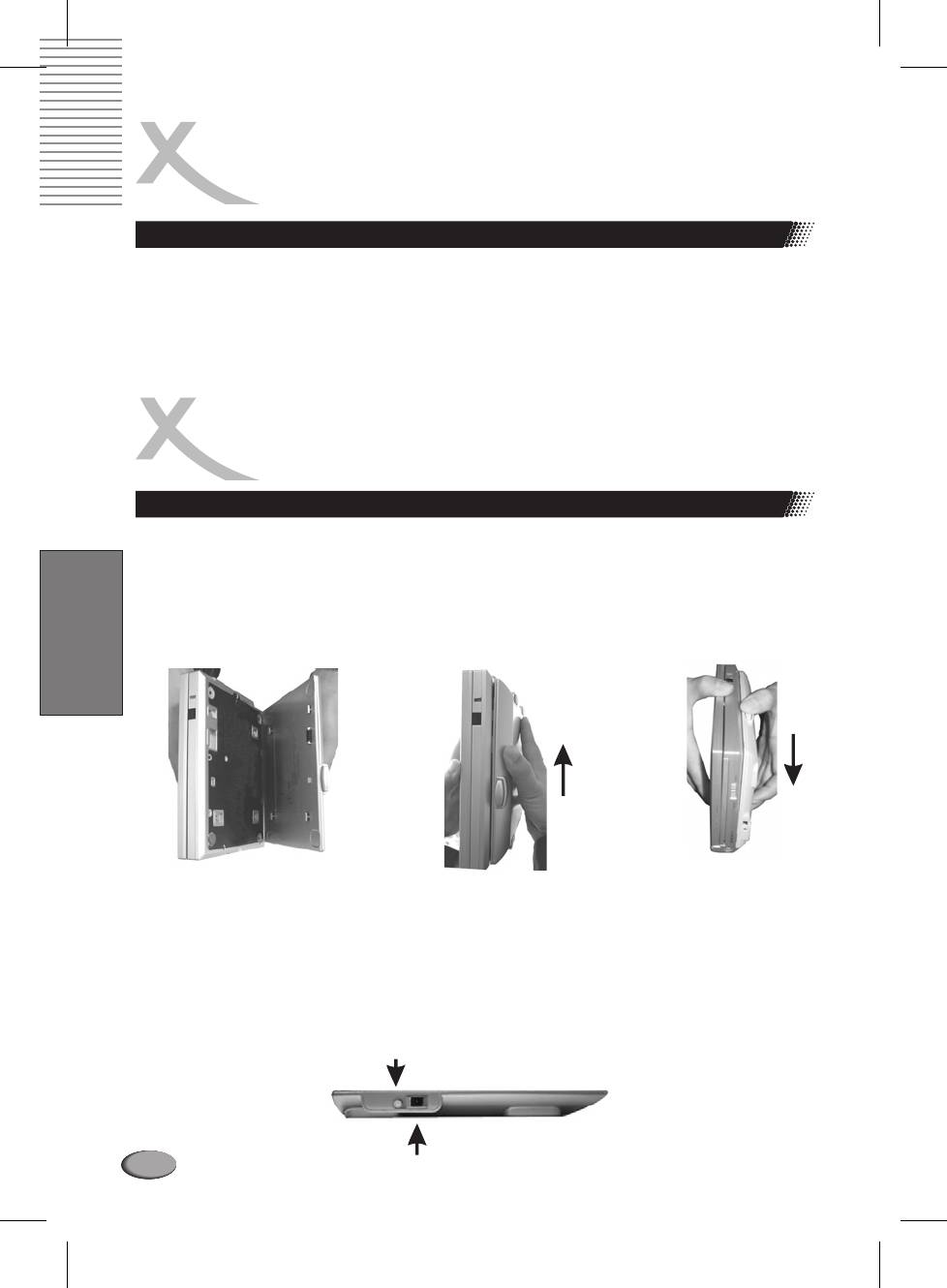
SETTING THE PARENTAL LOCK
To change your password:
1.
Follow step 3 to select password change.
2. Enter old password.
3. Enter new password.
4. Reenter to confirm your new password.
5. Press ENTER.
6. Press SETUP to exit.
RECHARGEABLE BATTERY
INSTALLATION & USE
Installing & removing the battery pack
1. Make surethe unit is powered off and unplugged.
2. Attach the battery pack to the outlet of the unit as illustration 1, and align them with each other
till you hear a click sound as illustration 2.
Removing the Battery Pack
1. Make surethe unit is powered off and unplugged.
2. Press the Battery Release button to remove the battery pack as illustration3.
English
12
3
THIS UNIT IS SUPPLIED WITH HIGHLYEFFECTIVE RECHARGEABLE BATTERY ( ). SUCH
LiIon
BATTERY PACK A HIGH STORAGE CAPACITY AND LOW LEVEL OF DEGRADATION. THE LATTER
MEANS THAT THE BATTERY CAN ALSO BE RECHARGED WHEN ONLY PARTLY SPENT.
Plug the AC adapter into the battery.
Please fully charge the battery prior to firstuse.
Charging indicator
116
AC Adapter/charge input
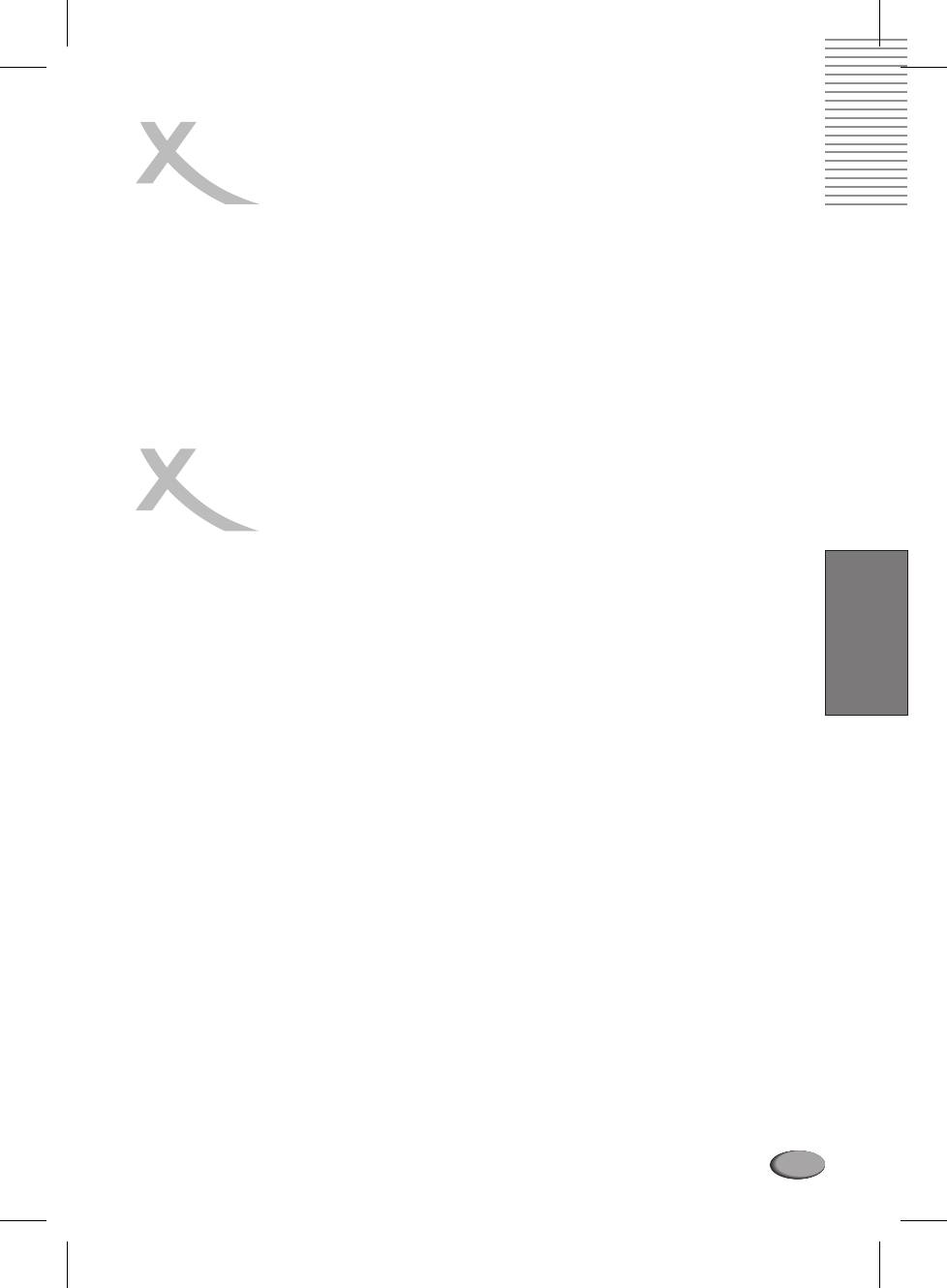
RECHARGEABLE BATTERY
INSTALLATION & USE
The provided battery can be recharged for about 300 times. It takes about 45 hours to recharge
the battery, then the red indicator is put out and the green one flashes. A fully charged battery can
power the unit for about 2.5 hours. Power consumption depends on the operations of the player
such as brightness of the screen, volume level, etc.
Recharge the battery when fully spent in orderto maximize its life.
Never recharge the battery alreadyfully charged.
Under no circumstance should you short out the battery, store it in a metal container, or leave it in a
humid or damp environment. Store the battery in an airtight container if possible. Recharge
00
effectiveness will degrade when environmental temperatures
drop below 10 C or exceed 35 C.
BATTERY STORAGE
1. Storage Temperature and Humidity (Shortterm)
English
0
In a dry location with low humidity (Max.85%), no corrosive gases, at a
temperature range of 20 C
0
to 45 C.
00
In a location where humidity is extremely high or with temperature C, the
below 20 C or above 45
metallic parts of battery will rust and result in electrolyte leakage due to expansion or contraction
in parts composed of organic materials.
00
2. Longterm Storage (2 years, 20 C to 35 C)
As longterm storage can accelerate battery selfdischarge and lead to the deactivation of
00
reactants, locations where the temperature ranges
between 10 C and 30 C are suitable for long
term storage.
When charge for the first time after longterm storage, deactivation of reactants
may have led to increased battery voltage and decreased battery capacity. Restore such
batteries to original performance through repeating several cycles of charge and discharge.
When storing battery for more than 1 year, charge at least once a year to prevent leakage and
deterioration in performance due to selfdischarge. When using a rapid charger of voltage
detection type, carry out charge and discharge at least once every 6 months.
Note:
To get the best performance, charge your battery for more than 12 hours at the first time after
unpacking, and carry out 3 cycles of charge and discharge under proper conditions.
117
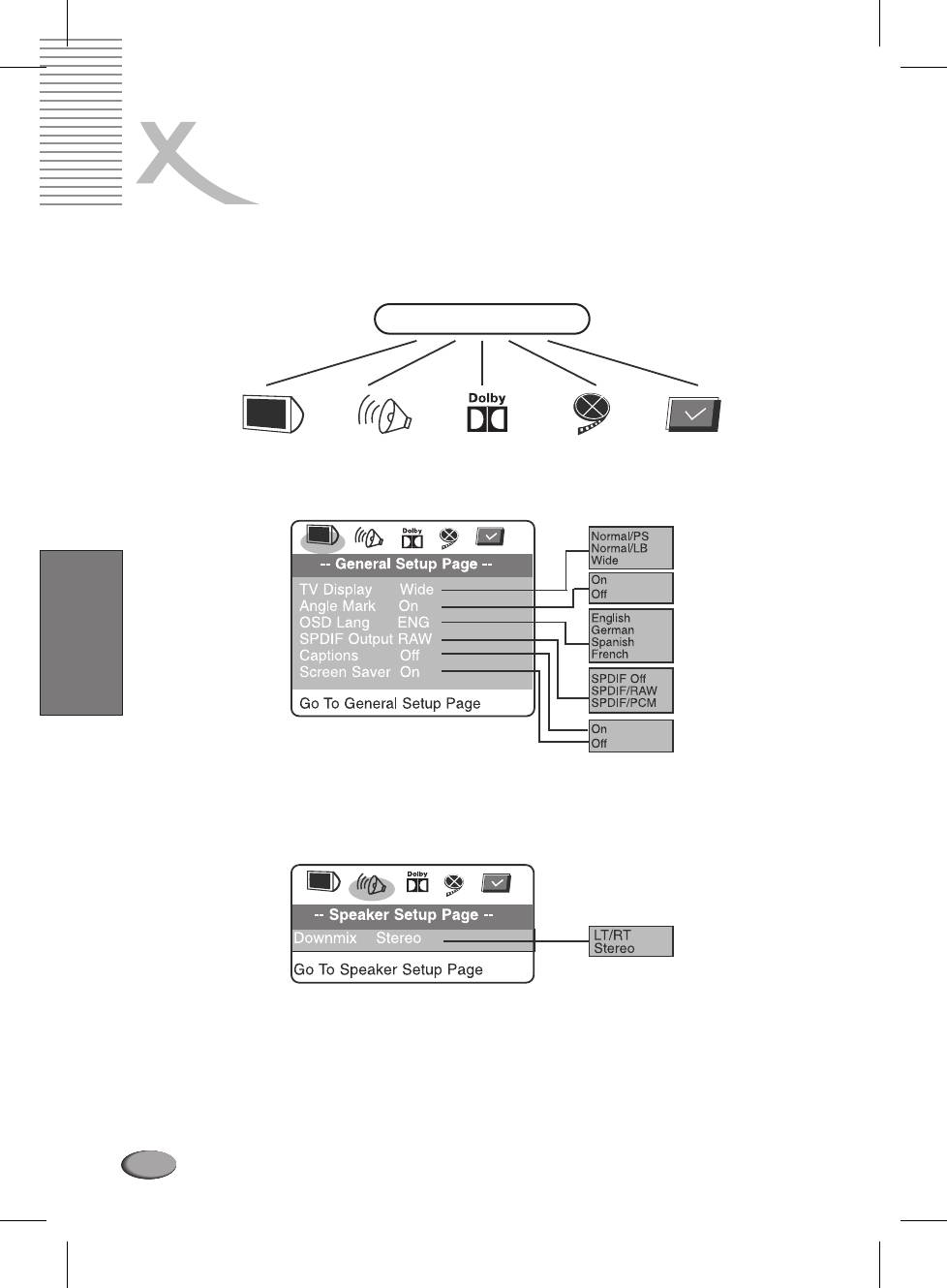
CUSTOMIZING
THE FUNCTION SETTINGS
This unit allows you to customize the performance to your personal preference.
SETUP MENU
English
1. Pres SETUP.
2. Press to select category (highlight), then pressENTER./tupq//
3. Press SETUP to quit the menu.
118
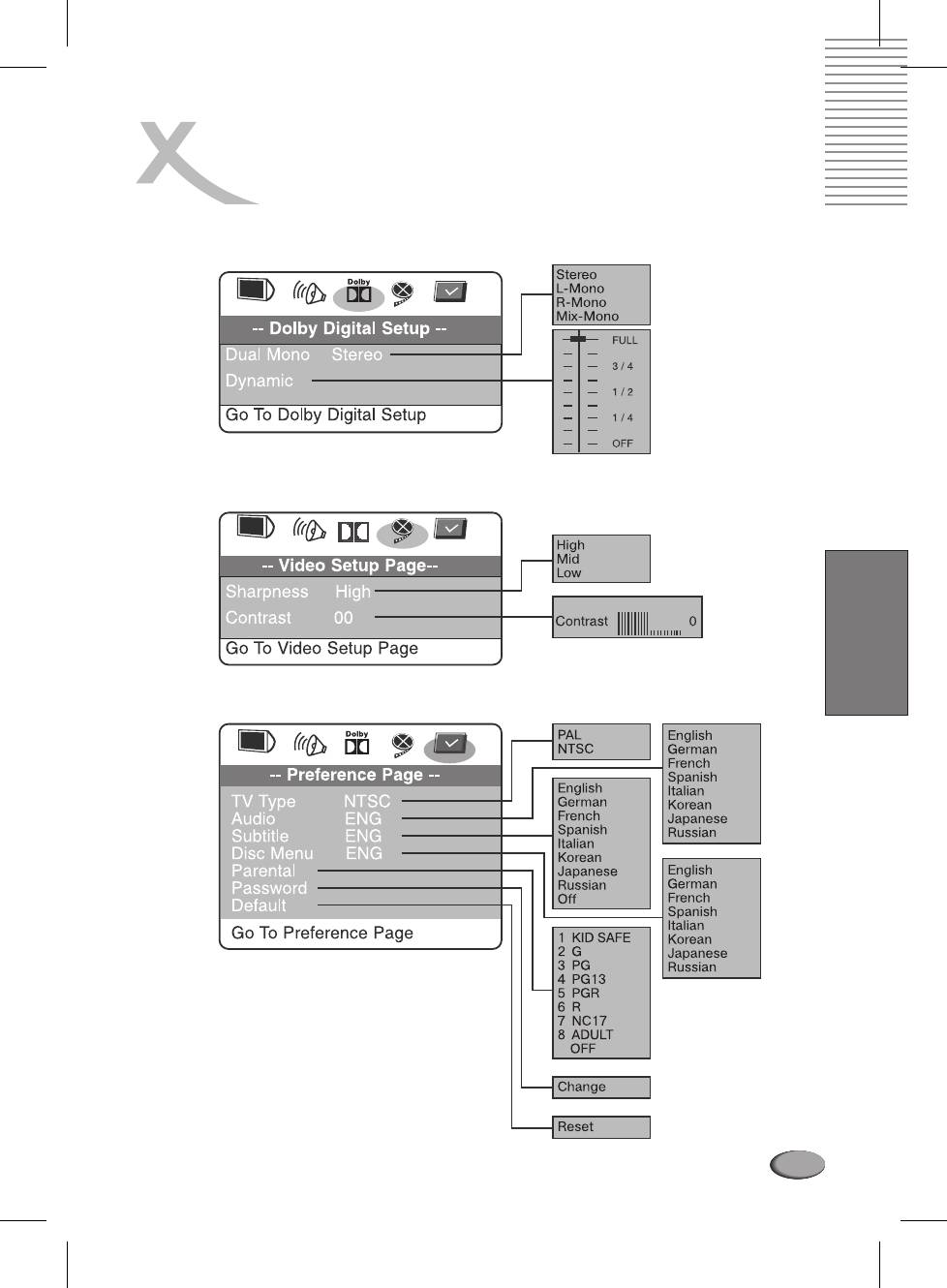
CUSTOMIZING
THE FUNCTION SETTINGS
D
olb
y
English
119
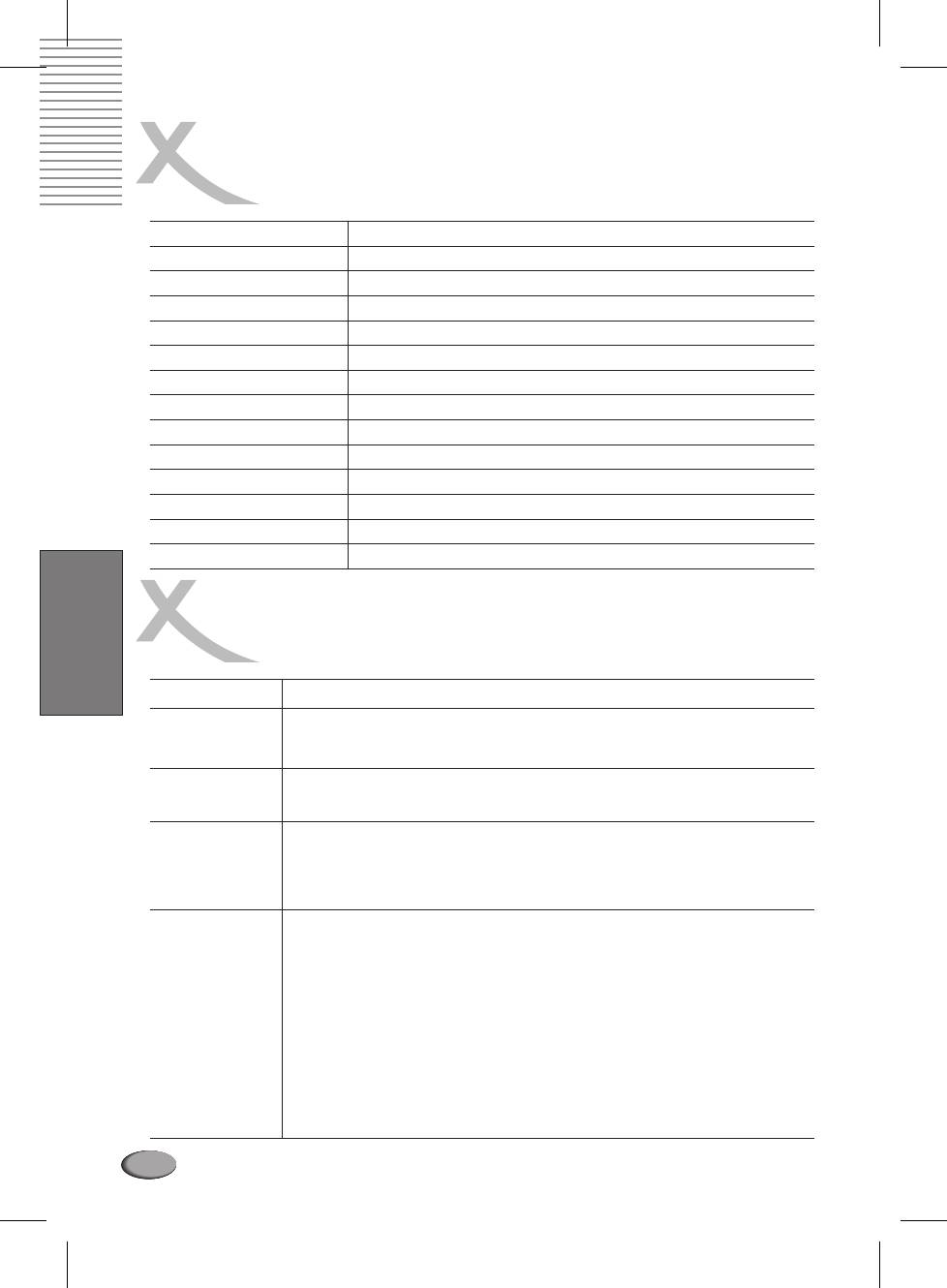
SPECIFICATIONS
Power supply (V)
100240V AC 50/60Hz
Power consumption 9W
Weight (device + battery) 1. kg
8
Dimensions (W x H x D) 190 mm x 30 mm x 155 mm
DAC Audio 24 bit /96 Khz, Video 10 bit
Frequency response +/ 1 dB
Audio s/n ratio > 90 dB
Audio distortion > 65 dB
Audio output level 1.4 V
Video output 450 lines
Panel size 7", 16:9
Panel resolution 1440 x 234
Playback time with battery up to 150 minutes
Operating conditions 10 +60 °C
TROUBLE SHOOTING GUIDE
English
Symptom
Correction
No power
Check if AC adapter of power is connected securely.
If powered with the battery, check if it is exhausted.
No picture /
Make sure the connection is in good condition; volume is not too low;
sound
audio receiver or TV work normally; audio setting is in proper.
Interference or
Check TV type is correct: PAL/NTSC.
scrolling
Due to the effect of copy protection. Avoid connecting to a VCR or TV/Vcr
combination.
Adjust the vertical hold on your TV.
The player
Remove the plastic laser pickup protection on the disk tray.
doesn t start
The DVD+/RW you played should be finalized, and not be an empty disc.
playback
Place the disc with the graphic side up and make sure it s inside the
guide.
Make sure the disc is free from scratches & fingerprints.
Insert a playable disc. (Check the disc type and color system).
Do not playback a disc which region code is different from that of your
player.
Clean the disc.
Cancel the parental lock function or change the parental lock level. (The
Preset password is ).
3308
Reset the player.
120
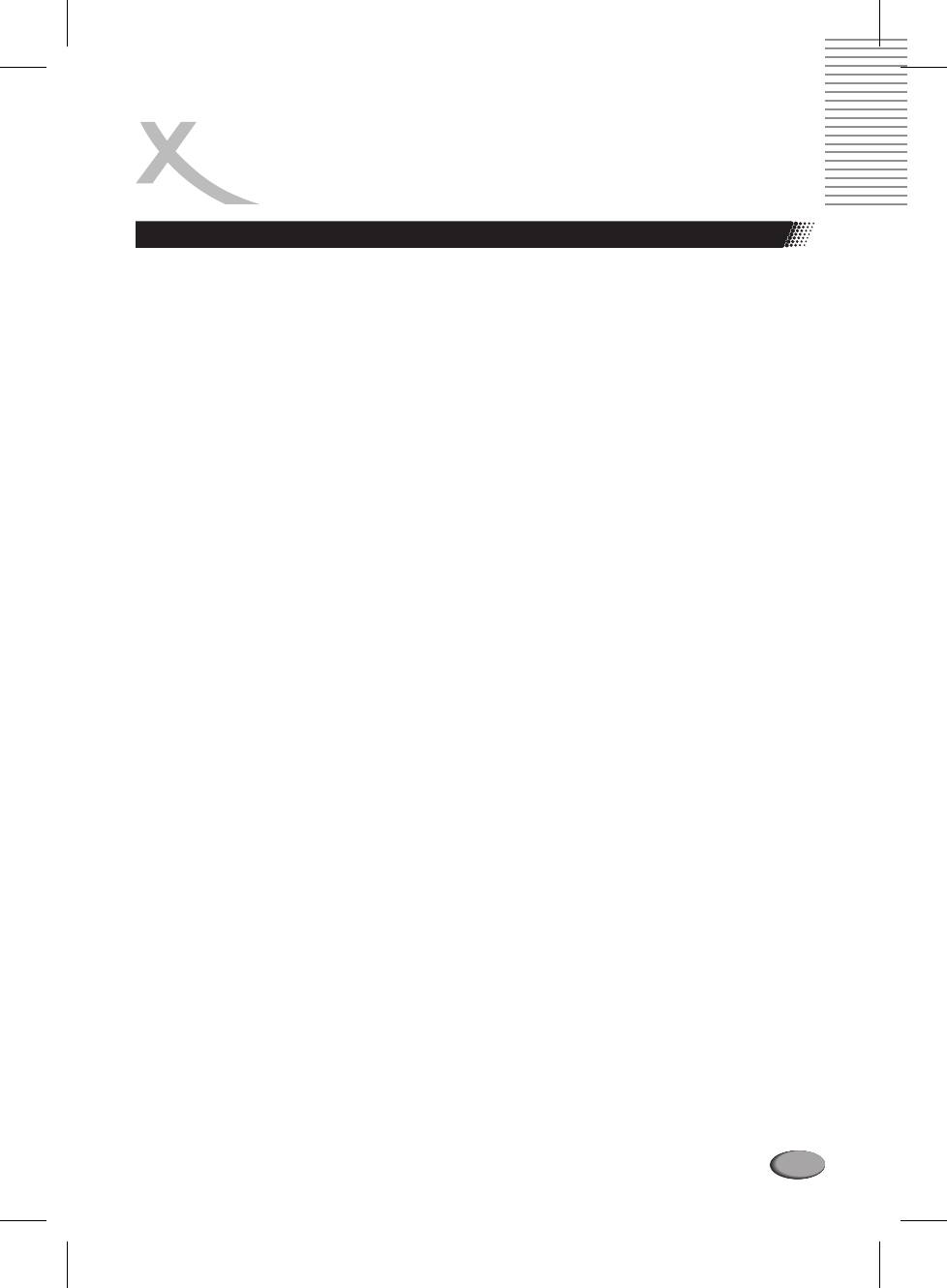
GLOSSARY
DVD player & videoformat
CD
A CD (Compact Disc) is a metalcoated plastic disc. It has a diameter of 12 cm and a thickness of
about 1,2 mm. It was developed by Sony and Philips in 1985. The advantages are digital storage of
music enabling very natural sound reproduction. Beyond this, the data is stored more compact,
the handling is easy. The long lifetime of the media and the fact that usage does not decrease
quality made the CD the ideal storage media.
In the meantime, 12 different storage media have been developed from the first CD. The mostly
used are CDDA (Compact Disc Digital Audio) , CDROM (Compact Disc Read Only Memory),
and the DVD (Digital Versatile Disc).
One can store about 74 to 80 minutes of music on a CD (DA). This is equal to 650 to 700 MB
Signal transmission is performed touchless with a laser beam. The CD is being read from the
middle to the outer side. The data or music is recorded in a spiral from the middle to the outer side.
A CD has pits and lands, the distance is about 1,6 mm. The laser light created by a laser diode
passes different mirrors and prisms and then is focused by a lens to a laser beam. This laser beam
scans the data spiral of the CD. On the pits, the laser beam is reflected in another direction and is
detected by a photocell. The photocell transmits the signal to a microprocessor, which converts
the digital data to an audio signal. The rest is done by the sound system.
CVBS
Composite Video Interface. The video signal is transmitted via a single signal line. CVBS should
only be used, if your playback device does not offer other interfaces for connection with you Xoro
TV set, as CVBS due to technical reasons delivers worst quality of all available interfaces (please
also refer to YUV, SVideo, SCART and RGB). The CVBS interface can easily be identified from the
yellow colour of the RCA jack.
TM
DivX
TM
DivX is a new high quality video codec, which is based on MPEG4 standard and combined with
TM
MP3 audio. Originally, the DivX Codec was a Microsoft codec (MPEG4 v3). The official codec
only used ASF format (no AVI) or WMV format with Windows Media Encoder 7. The official codec
TM
had a bitrate limit, which was removedon DivX .
On the next stage of development, the codec was developed completely new and is now 100%
TM
MPEG4 compliant. The new codec was called DivX 4/5 and can be obtained for free at
TM TM
www.divx.com. This codec is also compatible to videos encoded with the old DivX codec (DivX
TM
3.11). Today, DivX is just a brand name for the MPEG4 encoder/player from DivX Networks that
TM
lives from the fame of early DivX days.
TM
Videos encoded with DivX 4/5 are fully MPEG4 compliant and theoretically can be played on
any MPEG4 enabled DVD player.
®
DTS
® ®®
DTS is a coding standard similar to Dolby Digital . DTS Digital Surround is a multichannel
®
surround system from Digital Theatre Systems. Similar to Dolby Digital it uses up to 5.1 channels.
Different from Dolby, the data rate can be far above 1 Mbit/sec so the sound is not compresses as
strong as in Dolby Digital® resulting in a higher sound quality.
The frequency range is from 20Hz to 20kHz at 20Bit, but the subwoofer channel only transmits
frequencies below 80Hz. The coding system also is called CAC.
121
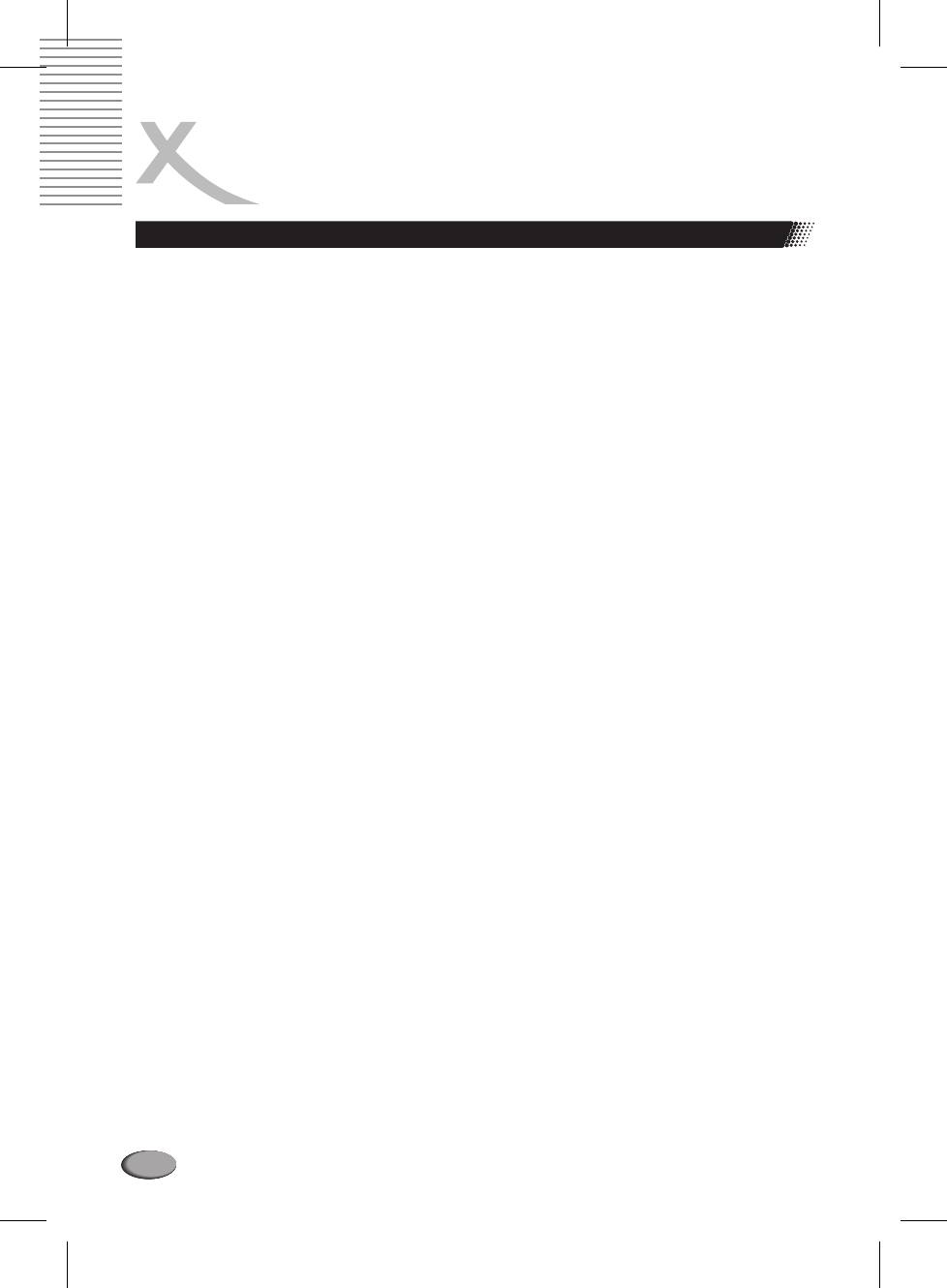
GLOSSARY
DVD player & videoformat
DVD
The DVD (Digital Versatile Disk) was introduced in 1995 and is a storage media with a large
capacity.
While a standard CD can store 650 MB of data, the DVD can store up to 9 GB. Especially when it
comes to video playback, a large storage capacity is important. Beyond its high capacity, the
consumer enjoys high quality video and audio. A DVD can store up to 8 different audio streams, so
in best case, the movie can be watched in 8 different languages.
PhotoCD (JPEG CD)
A PhotoCD is a storage system for image storage on a CDROM in a platform independent multi
resolution structure (support of different resolutions and file formats, e.g. JPEG, BMP, etc). As a
single camera film dies not fill a complete CD, more films can be added to the CD at a later time. A
CDROM drive must be multisession enabled to load images from a PhotoCD.
GUI
Graphic User Interface. See OSD
.
HDCD
Pacific Microsonics has developed a digital audio technology using the full potential of a CD. The
HDCD process (High Definition Compatible Digital) is a patented coding and decoding process
transporting the complete details of a high resolution master recording to a CD. There were
several attempts to improve the sound quality of CD's, but none, which could be compared to
HDCD process.
HUE
HUE settings affect the color balance of the picture
®
Kodak PictureCD
®
The KODAK Picture CD is the ideal media for allropund photographers. All pictures are stored at
®
an excellent resolution of 1024 x 1536 pixel. On the KODAK Picture CD , the images of your
camera filmstrip arestored. It is not possible to add picturesat a later point of time.
®
Note: D
There also are Kodak Foto C s available. As they have a proprietary file format, your
DVD player cannot playback these media.
Contrast
Means the range of luminance between the brightest and the darkest pixel, which can be
displayed.
MP3
MPEG 1 Layer 3 Codec, or short MP3,
was developed in 1987 by Fraunhofer Institut fьr Integrierte
Schaltungen and was e revolution in
audio compression. In 1992 it became part of MPEG1 video
format. As MP3 offered high quality audio at incredible small filesize, it became a standard. With
this codec one can compress audiofiles to about 1 MB / minute.
NTSC
Widespread TV standard, especially in US and Asia. 525 (480 viewable) Lines and 60 Hz refresh
rate. Describes the way the video information (brightness, colour, refresh rate etc.) is transmitted.
Within Europe, this video standard only appears on imported media (like US DVDs).
122
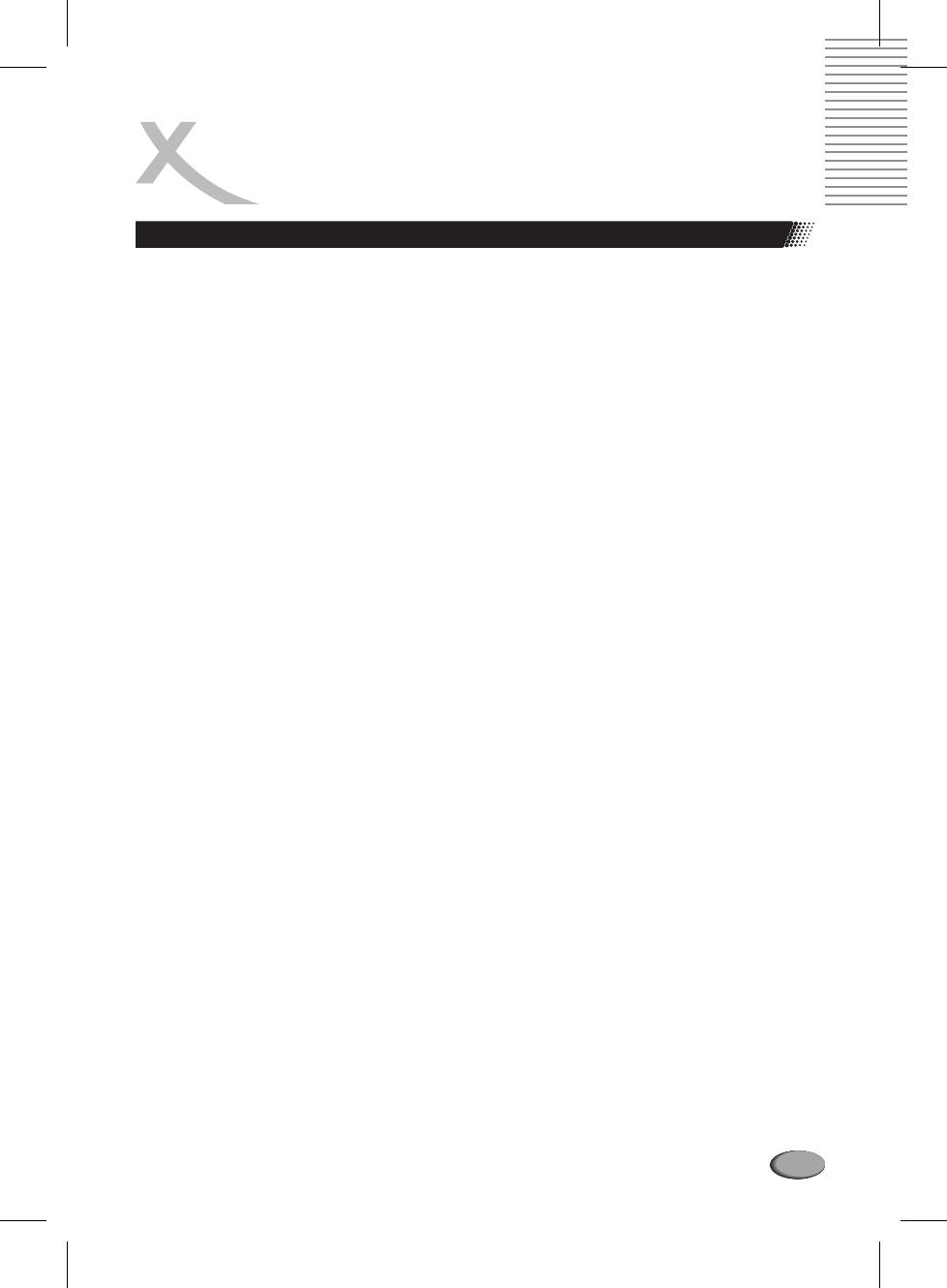
GLOSSARY
DVD player & videoformat
OSD
The OSD (On Screen Display) is all the menus and options shown on the screen.
PAL
European TV standard. PAL stands for Phase Alternation Line; refresh rate: 50 Hz, vertical line
resolution: 625 Lines, 576 visible lines. Describes the way the video information (brightness,
color, refresh rate etc ) is transmitted.
.
PBC
PBC stands for playback control. This function can be used to show a menu on Video CD's (if
contained on the VCD). One can move in this menu with the arrow keys and select the desired
function with enter .
S/PDIF
S/PDIF (Sony/Philips Digital Interface) is a digital transmission standard for audio data. S/PDIF
can transmit audiofiles from one source to another without having to leave the digital
transmission, which would result in worse quality.
SVideo
Describes the way video signals are transmitted. With SVideo, luminance and colour information
are transmitted separately. SVideo interface can easily be identified by its 4ports in a round
connector.
Aspect ratio: 4:3 and 16:9
Full Frame refers to programs developed for TV display with an aspect ratio of 4:3. Widescreen
refers to programs developed for screens with an aspect ratio of 16:9.
If a widescreen program is displayed on a 4:3 screen, the picture will have black borders on top
and bottom.
Super Video CD (SVCD)
SVCD stands for Super Video CD. SVCD's are very similar to VCD's, one can store 35 60 minutes
of high quality video with up to 2 Stereo audiotracks and 4 different subtitles. All Xoro DVD players
can play SVCD's.
Video CD (VCD)
VCD stands for "Video Compact Disc". VCD's are similar to normal CDs. They contain movies with
sound. A VCD can store 74 to 80 minutes of video with stereo sound. For the storage of audio and
video, MPEG1 is used. All Xoro DVD players can play VCD's.
YPbPr
please refer to YUV
123

XORO by MAS Elektronik AG
Blohmstrasse 16/20
21079 Hamburg, Germany
Tel.: +49 (040) 77 11 09 17
Fax: +49 (040) 76 73 35
33
xoro@mas.de
www.xoro.de
v1.1 10.12.2004




