Staub Electronics ME-560 MOBILEYE - IMPROVED AFTERMARKET COLLISION PREVENTION SYSTEM W_ IOS SUPPORT: инструкция
Раздел: Аксессуары для автомобилей
Тип:
Инструкция к Staub Electronics ME-560 MOBILEYE - IMPROVED AFTERMARKET COLLISION PREVENTION SYSTEM W_ IOS SUPPORT
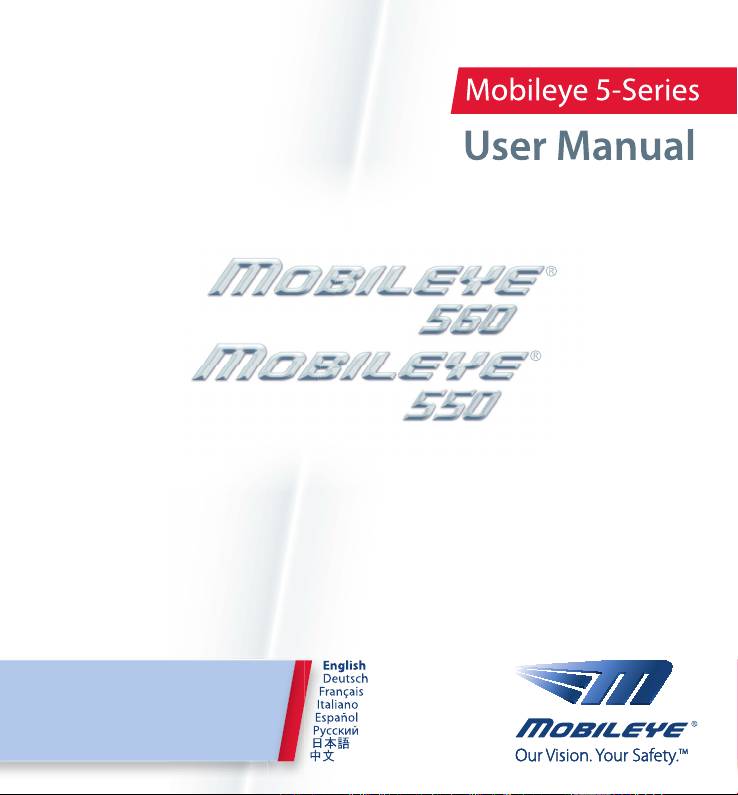
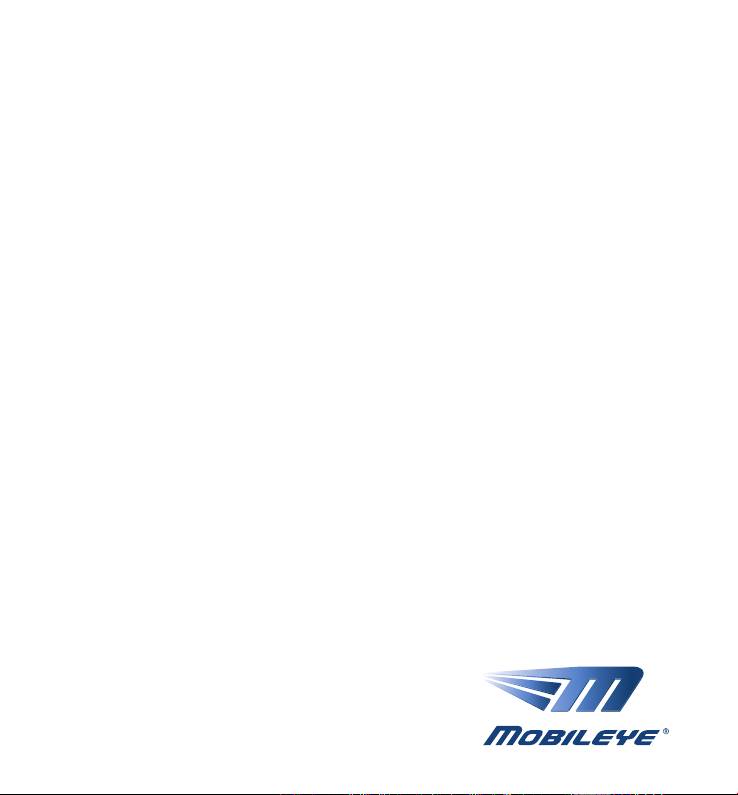
Thank you for choosing Mobileye.
You have joined thousands of customers in the world, who have also chosen
the Mobileye 5-Series systems.
You are now helping to turn our environment into a safer one for drivers,
passengers and pedestrians.
Mobileye’s User Manual will take you step by step through the
functions of the Mobileye 5-Series in the best and most useful way.
For any further information, please contact us at www.mobileye.com
Thank you and have a safe drive!
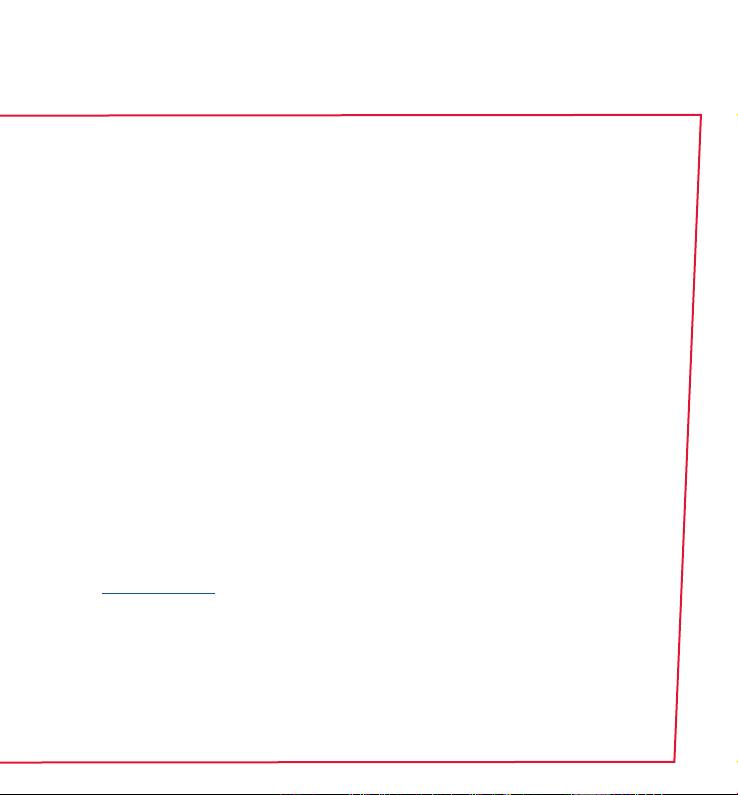
User Manual
Important Safety Information
BEFORE USING THE MOBILEYE 5SERIES, CAREFULLY READ THE FOLLOWING SAFETY INSTRUCTIONS AND WARNINGS
THIS USER MANUAL CONTAINS.
WARNINGS! THE MOBILEYE 5SERIES SYSTEMS ARE NOT A SUBSTITUTE FOR SAFE AND ALERT DRIVING.
DO NOT ATTEMPT TO CHANGE SETTINGS ON THE MOBILEYE 5SERIES WHILE DRIVING!
Do not press any Mobileye 5-Series system buttons before you understand their functionality. By installing the Mobileye
5-Series Advanced Driver Assistance Systems, you will be acknowledging and agreeing to operate the Mobileye 5-Series in
accordance with the Safety Instructions and Warnings set forth below. If you do not agree to these terms, please return the
Mobileye 5-Series product to your dealer, in its original packing materials, within 30 days of purchase, for a full refund.
The Mobileye 5-Series Systems are Advanced Driver Assistance Systems which alert drivers to certain potentially
dangerous situations. They do not replace any functions drivers would ordinarily perform in driving a motor vehicle,
nor do they decrease the need for drivers to stay vigilant and alert in all driving conditions, to conform to all safe driving
standards and practices, and to obey all trac rules and regulations.
The Mobileye 5-Series Systems are not automated driving systems and do not act as a substitute for any aspect of driver vehicle
control or safe driving practices. Drivers are strongly cautioned not to rely on the Mobileye 5-Series as a substitution, to even
the slightest degree, for the exercise of due caution in assuring that they are driving safely and avoiding accidents.
While the Mobileye 5-Series represents a state of the art innovation in machine vision software and other technologies,
Mobileye cannot and does not guarantee 100% accuracy in the detection of vehicles, pedestrians, trac signs, or driving
lanes, and does not guarantee therefore the provision of any related audio or visual warnings. In addition, road, weather
and other conditions can adversely aect the Mobileye 5-Series systems recognition and response capabilities.
Accordingly, drivers should not rely on the Mobileye 5-Series to assure their driving safety, but rather should continue to
rely on safe driving practices.
Drivers should exercise caution in using the Mobileye 5-Series Display Unit (available on certain Mobileye 5 models).
Always maintain full concentration on the road at all times including while looking at the Mobileye 5-Series display.
Every eort has been made to ensure the accuracy of all information in this User Manual. However, Mobileye
Technologies Limited makes no expressed or implied warranty or representation based on the enclosed information.
Mobileye Technologies Limited reserves the rights to alter the equipment specications and descriptions in this publication
without prior notice. Any errors or omissions may be reported to Technical Support, Mobileye Technologies Limited.
Email: support@mobileye.com
Installation and Safety Instructions
The Mobileye 5-Series installation must be carried out by an authorized Mobileye dealer or installer.
The Mobileye 5-Series should not be transferred between vehicles, other than by an authorized Mobileye
dealer or installer.
The Mobileye 5-Series should only be operated with 12VDC~24VDC power.
Do not cover or obstruct the Camera Unit or the Mobileye 5-Series Display and Control Unit.
Do not use the Mobileye 5-Series for any purpose other than described in this User Manual.
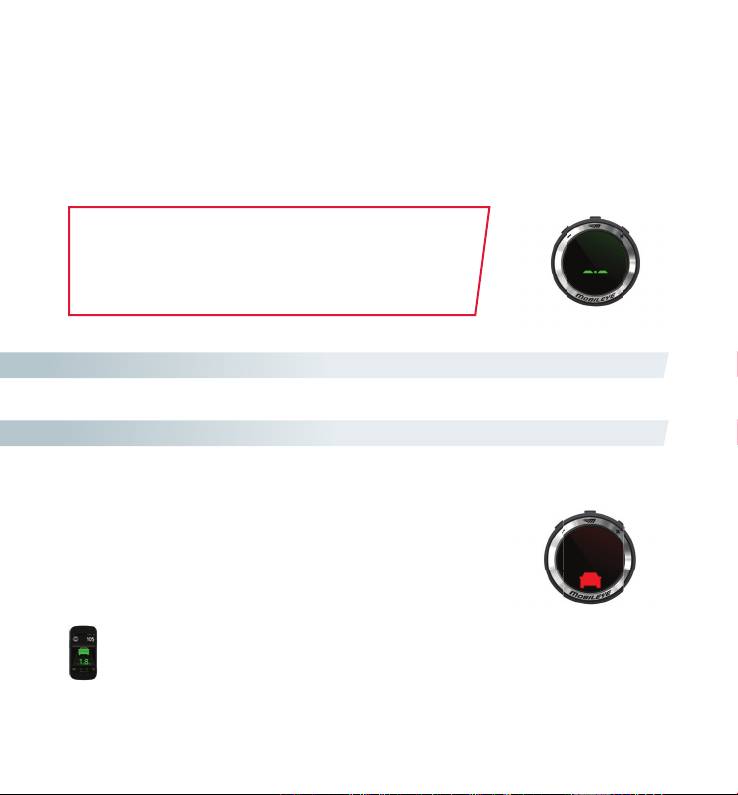
Turning on the Mobileye 5-Series
The Mobileye 5-Series is activated automatically when you start your car.
Following system initialization, the Mobileye 560 EyeWatch Display Unit shows this screen.
The system will now start accompanying your driving, and will warn you
of potential dangers.
I
MP
O
RTANT N
O
TE
:
To prevent possible degradation in s
y
stem
accurac
y
, do not remove or tamper with the Camera Unit or the
Windshield Mount. CAUTION: The Camera Unit can heat up during
operation. Re
f
rain
f
rom touchin
g
the Camera Unit durin
g
or
immediatel
y
after operation.
A
The Mobileye 5-Series are Advanced Driver Assistance Systems that supply the following alerts:
l
ert T
y
pe
s
Mobile
HOW DOES MOBILEYE FCW WORK?
Mobileye FCW alerts you up to 2.7 seconds before a possible collision with the vehicle ahead of you.
WHEN IS MOBILEYE FCW OPERATIONAL?
Mobileye FCW is always operational when the system is turned on.
MOBILEYE FCW AUDIO ALERT
A series of loud, high-pitched sounds.
MOBILEYE FCW VISUAL ALERT
A red, ashing car icon shown on the EyeWatch Display.
y
e Forward Collision Warning (FCW)
The FCW alert will also be displayed on Mobileye’s 560/550 Smartphone application* .
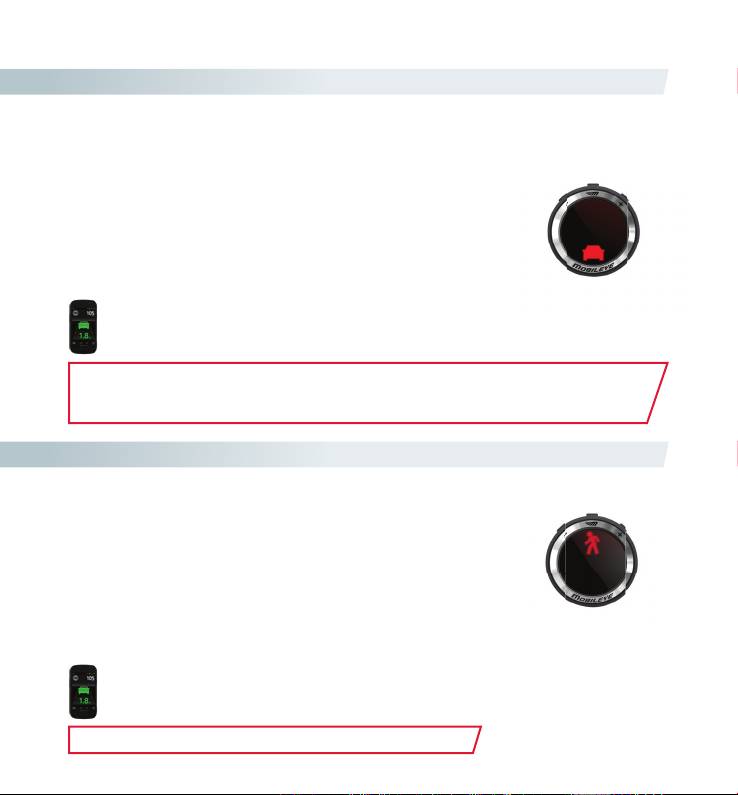
Mobile
HOW DOES MOBILEYE PCW WORK?
Mobileye PCW alerts you to a possible collision with a pedestrian ahead of you.
WHEN IS MOBILEYE PCW OPERATIONAL?
Daytime: Mobileye PCW is operational from a speed of 1 km/h
(0.621 mph) to a speed of 50 km/h (31 mph). Night-time: Not operational.
MOBILEYE PCW AUDIO ALERT
A series of loud, high-pitched sounds.
MOBILEYE PCW VISUAL ALERT
A red, ashing pedestrian icon shown on the EyeWatch Display. A red pedestrian icon ashing with
no audio alert indicates that there is a pedestrian in the vehicle's danger zone.
y
Mo
HOW DOES MOBILEYE UFCW WORK?
Mobileye UFCW alerts you before a possible low speed collision with the vehicle ahead of you.
Mobileye UFCW may also act as a “virtual bumper” (VB) to warn you prior to zero speed collision with
the vehicle in front of you.
WHEN IS MOBILEYE UFCW OPERATIONAL?
Mobileye UFCW is operational from 0 speed to 30 km/h (18.6 mph).
MOBILEYE UFCW AUDIO ALERT
A series of loud, short high-pitched sounds.
MOBILEYE UFCW VISUAL ALERT
A red, ashing car icon shown on the EyeWatch Display.
e Pedestrian Collision Warning (PCW)
b
i
l
e
y
e Ur
b
an Forwar
d
Co
ll
ision Warning (UFCW)
The UFCW alert will also be displayed on Mobileye’s 560/550 Smartphone application* .
al.
destrian icon ashing with
NOTE: Mobileye Forward Collision Warning and Mobileye Urban Forward Collision Warning
cannot be disabled or muted. However, if the system is turned o, NO WARNINGS will be
issued. Virtual Bumper sensitivity can be modied according to driver preference.
The PCW alert will also be displayed on Mobileye’s 560/550 Smartphone application*.
NOTE: This feature is available only in certain geographical areas.
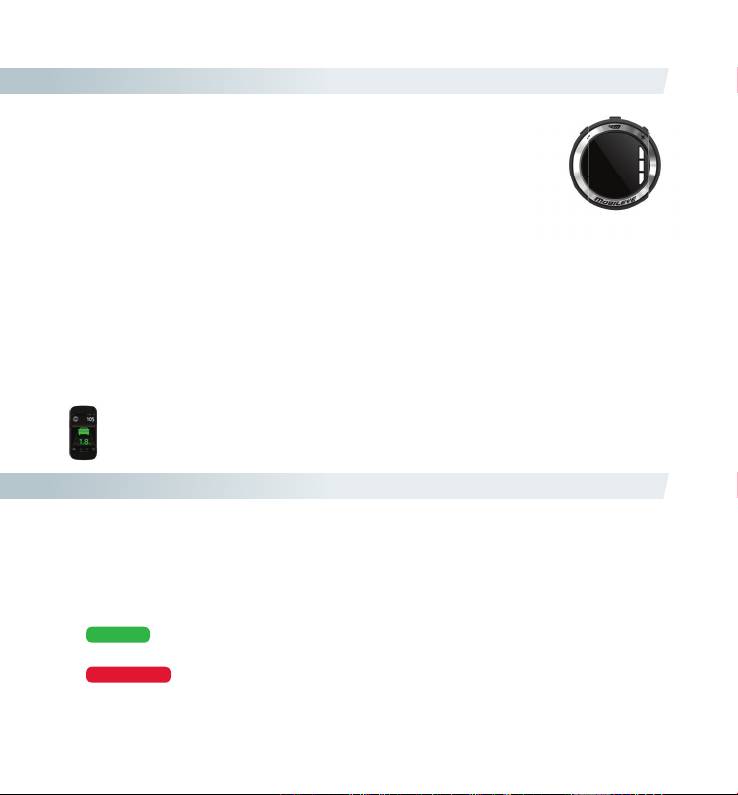
Mo
HOW DOES MOBILEYE LDW WORK?
Mobileye LDW alerts you when you unintentionally begin to depart
from your lane. If you signal when moving between lanes, an alert is not
generated.
WHEN IS MOBILEYE LDW FUNCTIONAL?
Mobileye LDW is active at speeds greater than 55 km/h (34 mph).
MOBILEYE LDW AUDIO ALERT
A series of sharp warning beeps of short duration.
MOBILEYE LDW VISUAL ALERT
The right or left deviation alert indicator ashes on the EyeWatch display.
MOBILEYE LDW WILL NOT ISSUE ALERTS WHEN
Lanes are unmarked or poorly marked.
Driving speed is lower than 55 km/h (34 mph).
Turn Indicators (blinkers) are being used.
Mobileye LDW has been disabled by setting the sensitivity level to “0” (LDW OFF).
A sharp turn is made.
The system has been muted.
HOW DOES MOBILEYE HMW WORK?
Mobileye HMW displays your headway in relation to the vehicle in front of you. If you get closer
than a set distance (calculated in seconds), it alerts you to the danger.
MOBILEYE HMW AUDIO ALERT
A single chime when headway is equal to or lower then the predened headway time threshold.
MOBILEYE HMW VISUAL ALERT
NOTICE:
The green car icon is displayed from the moment a vehicle is detected, and as
long as the headway is greater than the predened headway time threshold.
WARNING!
The car icon changes to red when the headway is less than 0.6 seconds or
when the headway is equal to or lower than the predened headway time threshold.
WHEN IS MOBILEYE HMW FUNCTIONAL?
A car icon is shown whenever a vehicle is detected traveling in front of you. The numerical head way
display and the audio alert are operational only at speeds greater than 30 km/h (19 mph).
b
i
l
e
y
e Lane Departure Warning (LDW)
Mo
b
i
l
e
y
e Hea
d
wa
y
Monitoring an
d
The LDW alert will also be displayed on Mobileye’s 560/550 Smartphone application*.
Warning (HMW)
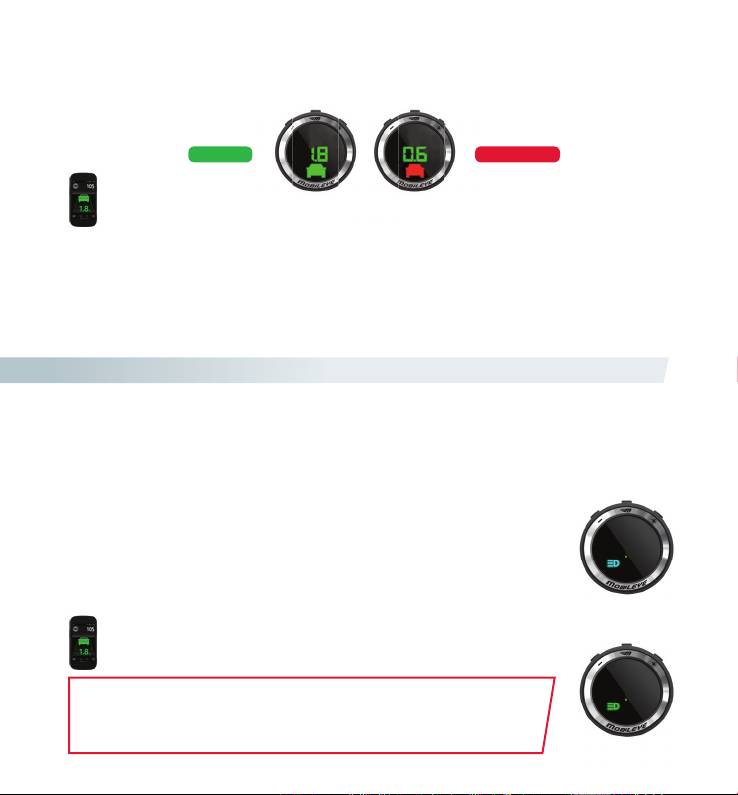
THE DISTANCE METER
The numerical display indicates the distance to the vehicle in front of you in seconds.
VISUAL ALERTS
Mobileye HMW will not issue audio warnings when the system has been muted
WARNING!
• Setting the timing of the headway alert to a low value will activate the alert when vehicles are very close.
• You, the driver, are always solely responsible for maintaining a safe driving distance from vehicles ahead, regardless
of Mobileye 5-Series warnings or lack of them.
Additional Features
Mo
HOW DOES MOBILEYE IHC WORK?
Mobileye Intelligent High-Beam Control controls a vehicle’s driving lights by
automatically switching them from low beam to high beam on dark roads without nearby trac.
WHEN IS MOBILEYE IHC FUNCTIONAL?
Mobileye IHC is active at night, on dark roads (with no street lights), without nearby trac.
Mobileye IHC is active at speeds greater than 35 km/h (21 mph).
Mobileye IHC is active only if enabled.
MOBILEYE IHC WILL NOT SWITCH TO HIGH BEAMS WHEN:
Another vehicle’s tail lights are detected in front of your vehicle at a distance of
less than 400 meters.
There is an oncoming vehicle at a distance of less than 800 meters.
Your vehicle enters a well-lit area, or street lights are detected.
b
i
l
eye Inte
ll
igent Hig
h
-Beam Contro
l
(IHC
)
NOTICE WARNING!
The HMW alert will also be displayed on Mobileye’s 560/550 Smartphone application*.
IHC active
The IHC icon will also be displayed on Mobileye’s 560/550 Smartphone
application*.
IMPORTANT NOTES:
1. Mobileye IHC is available only on selected vehicle models.
2. Mobileye IHC is available only if activated during system installation.
3. Mobileye IHC is available only in certain geographical areas.
IHC enabled
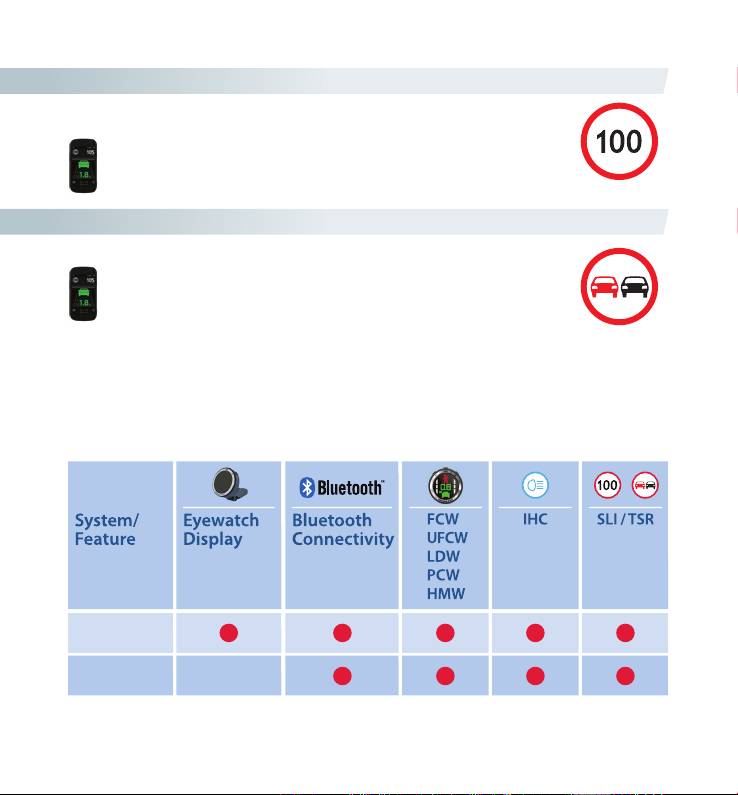
Mo
Detects and classies various speed signs and noties the driver if the vehicle’s
speed exceeds the allowed speed detected on the sign.*
Detects and classies various trac signs and noties the driver of such signs. *
b
i
l
e
y
e Spee
d
Limit In
d
ication (SLI)
Mobileye Tra
ff
Speed limit Indication (SLI) is available only via Mobileye Smartphone
application.
ic Sign Recognition (TSR)
Trac Sign Recognition (TSR) is available only via Mobileye
Smartphone application.
Mobileye SLI/TSR is available only in certain geographical areas.
* For further information regarding the Mobileye Smartphone application, please visit
www.mobileye.com/mobilapp
Mobileye 5 – Series Features
Mobileye 560
Mobileye 550
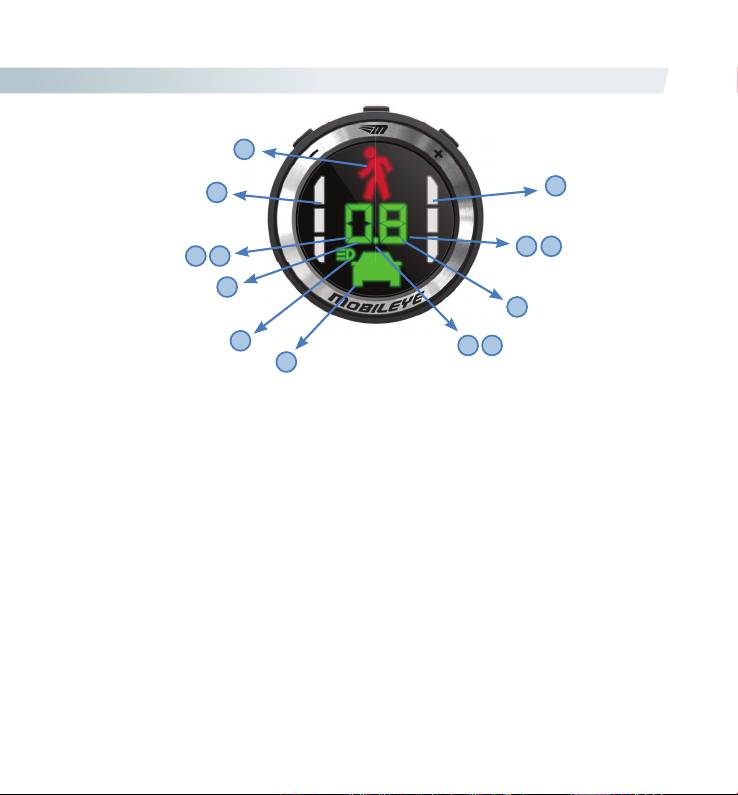
Mobile
2
1
1
4 8
8
4
5
5
9
6 7
3
1. LEFT/RIGHT DEVIATION ALERT
6. SYSTEM ON
When a Lane Departure Warning is sounded,
Indicated by a green dot.
the left or right deviation alert indicator will
7. MUTE
ash for 0.7 seconds.
Indicated by a ashing green dot between
2. PEDESTRIAN ICON
the two digits of the headway gure.
Displayed only when a pedestrian or bicycle
8. LOW VISIBILITY INDICATION
are detected ahead of you in the same lane.
Dimming of the numerical display
3. HEADWAY VISUAL ALERT (CAR ICON)
(headway distance meter). Displayed during
Displayed only when a vehicle in the same
low visibility conditions (bad weather,
lane is detected ahead of you. Colored
direct sunlight , dirt on windshield, etc).
green or red according to safe or unsafe
The Mobileye 5-Series continue to work
headway.
but there may be degradation in detection
ability. If low visibility persists, check for
4. HEADWAY-DISTANCE METER
possible camera obstractions
A two-digit number that displays your
(dirt, humidity, ect).
headway (in seconds) from the vehicle
ahead. Only values of 2.5 headway seconds
9. IHC INDICATION
or less are displayed.
Green icon means Mobileye IHC is enabled.
Blue icon means Mobileye IHC is active.
5. ZERO SPEED INDICATION
When the ego speed of the vehicle is zero,
the two bottom lines of the two digits are
turned on (thus, indicating zero speed).
y
e 5-Serie
s
Disp
l
a
y
Unit (avai
l
a
bl
e in t
h
e Mo
b
i
l
e
y
e 560 s
y
stem. Can
b
e purc
h
ase
d
seperat
ly)
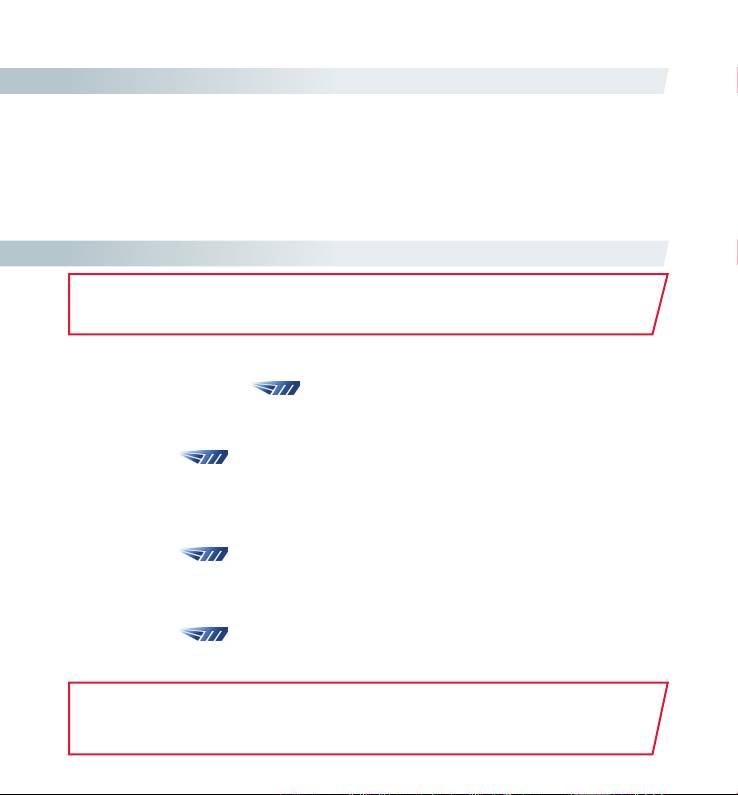
Mode Selection
Turning the Mobileye 560 system OFF/ON
Turning OFF: Press the (
) button until the EyeWatch Display turns o.
Turning ON: Press any button.
Changing the EyeWatch Display’s Brightness Level:
a. Press (
) once. All the display icons will appear.
b. Press the (–) (+) buttons to decrease or increase the brightness level.
c. There are 5 available levels (1–5). Mobileye 560 automatically adjusts brightness levels
for day and night.
Changing the Headway Warning Timing:
a. Press (
) twice. A red car icon will appear.
b. Press (–) to decrease the headway-warning timing; press (+) to increase it.
c. Available levels: 0.1-2.5
Changing Mobileye LDW Sensitivity:
a. Press (
) 3 times. The right and left lane icons will appear.
b. Press (–) to decrease Mobileye LDW sensitivity; press (+) to increase it.
c. There are 3 available levels (0-2)
Ca
mer
a
B
utto
n
s
Turning the Mobileye 5-Series systems OFF/ON
Press and hold the center button on the camera (o).
Volume Control
Press the (–) button repeatedly to decrease volume; press the (+) button repeatedly to
increase volume. There are 6 volume levels (0–5). Note: When the volume is set to zero, the
Mobileye LDW and Mobileye HMW sounds are disabled, but Mobileye FCW sound volume
will default to level "3".
Co
n
t
r
ol
P
a
ne
l
(
avai
l
a
bl
e in t
h
e Mo
b
i
l
eye 560 system
)
Please note that the EyeWatch menu button will be disabled as long as the vehicle's speed
is greater than 0, to prevent the driver from changing system settings while driving.
The volume settings are always enabled, regardless of the vehicle's speed.
CAUTIONS:
1. If you set Mobileye LDW sensitivity to “0”, it will disable LDW alerts.
2. To enable Mobileye LDW alerts, make sure the Mobileye LDW sensitivity level is set to either
level 1 or 2.
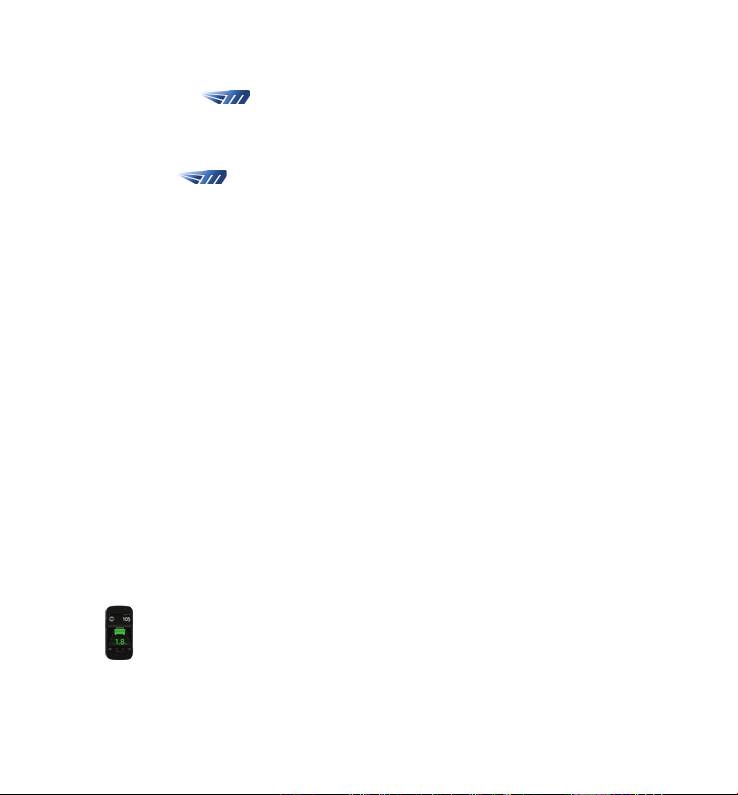
Changing Mobileye PCW Sensitivity:
a. Press the (
) 4 times. The pedestrian red icon will appear.
b. Press the (-) to decrease the Mobileye PCW sensitivity, or press (+) to increase it. There
are 3 available levels (0-2).
Enabling and disabling Mobileye IHC:
a. Press (
) 5 times. The IHC green icon will appear.
b. Press (+) to activate Mobileye IHC; press (–) to deactivate it. There are 2 available modes:
Level 0 means Mobileye IHC is o; Level 1 means Mobileye IHC is on.
Volume Control
Press the (–) button repeatedly to decrease volume; press the (+) button repeatedly to
increase volume. There are 6 volume levels (0–5).
Note: When the volume is set to zero, the Mobileye LDW and Mobileye HMW sounds are
disabled, but Mobileye FCW sound volume will default to level “3”.
Mute
Option 1: Set volume level to “0”, from the EyeWatch Display.
Option 2: Press and hold the (–) button on the EyeWatch Display for 1.5 seconds.
To exit Mute, press (+).
Note: The mute mode will be active until the system is turned o. Following system initial-
ization, the system will return to the preset volume.
Virtual Bumper Sensitivity (VB)
To change the Virtual Bumper sensitivity, press and hold the (+) button, and then press the
(–) button for 1.5 seconds. A red car icon will start ashing and the numerical display will
light. Press (–) to decrease VB sensitivity, or press (+) to increase it. VB sensitivity is limited to
distances between 1 meter and 2 meters.
The settings control panel is also available in Mobileye’s 560/550 Smartphone
application (for further information please see the application user manual online at
www.mobileye.com/mobilapp).
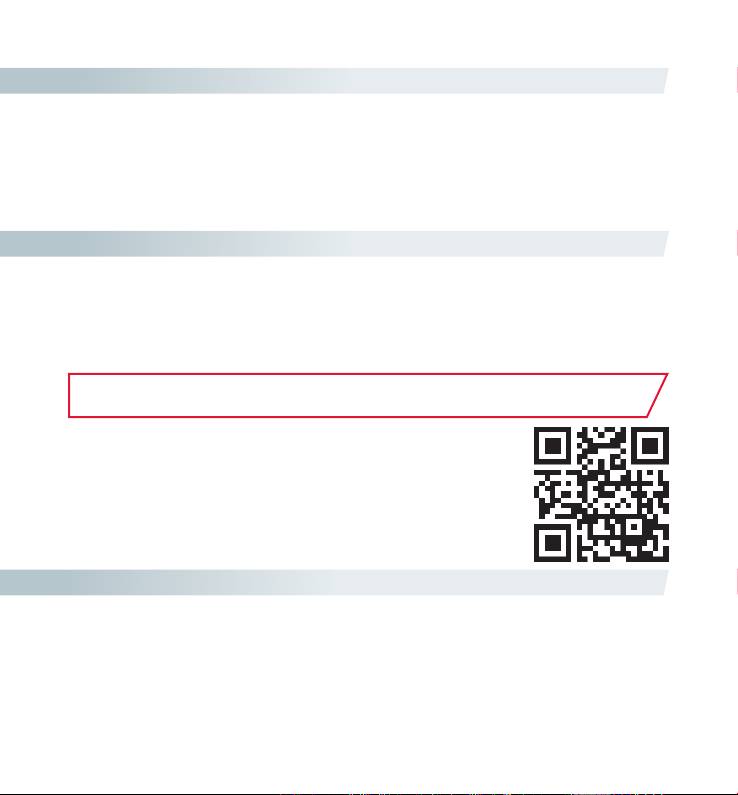
S
1. The Mobileye 5-series systems are intended for paved roads with lanes that are clearly marked.
2. The Mobileye 5-series systems cannot “see” better than the driver. It is the driver’s responsibility to be alert and
aware at all times, and to depend on his or her eyesight and hearing when driving.
3. The Mobileye 5-series systems detect fully visible rear ends of vehicles. Therefore, crossing, oncoming and
passing vehicles cannot be detected.
4. The Mobileye 5-series systems do not guarantee 100% accuracy in detecting vehicles, pedestrians or driving
lanes, or in providing warnings for all potential road hazards. In addition, road, weather and other conditions
can adversely aect the Mobileye 5-series systems' recognition and response capabilities. Any conditions that
create partial or full blockage of the camera’s view will result in no or reduced functionality of the Mobileye
5-series systems. Always ensure that the camera has a clear eld of view.
y
Pairing
PLEASE NOTE: Pairing process may vary between dierent Smartphone devices. For
specic device instructions please follow your Smartphone device user manual.
The pairing process is required only once. After your Smartphone has been paired with the
Mobileye 560/550 system, it will automatically connect to the Mobileye 560/550 system every
time you use the Mobileye Smartphone application.
The Mobileye 5-Series can be paired with up to 8 dierent Smartphone devices (one
Smartphone connected at a time).
Go to your Smartphone device Bluetooth settings screen and search for "new device".
Turn on your vehicle ignition key to power up the Mobileye 560/550 system. In a few seconds,
your Smartphone device should nd a device called "Mobileye 5 BTM" .
Use your device settings to pair with the Mobileye 560/550 system.
When asked for the pass key, enter "1234". Your Smartphone should now be paired to the
Mobileye 560/550 system.
If you fail to pair your device during the rst two minutes, you should
power cycle the system by turning o and on your vehicle ignition key.
After your Smartphone has been paired to the Mobileye 560/550 system,
you can proceed to download and install the Mobileye Smartphone
application.
The Mobileye Smartphone application download page is located at:
www.mobileye.com/mobilapp
stem Limitations
y
our Smartphone with Mobile
y
e 560/55
0
The pairing process
NOTE: Pairing new Smartphone to the Mobileye 560/550 system is possible only during the
rst two minutes after the system has been powered up.
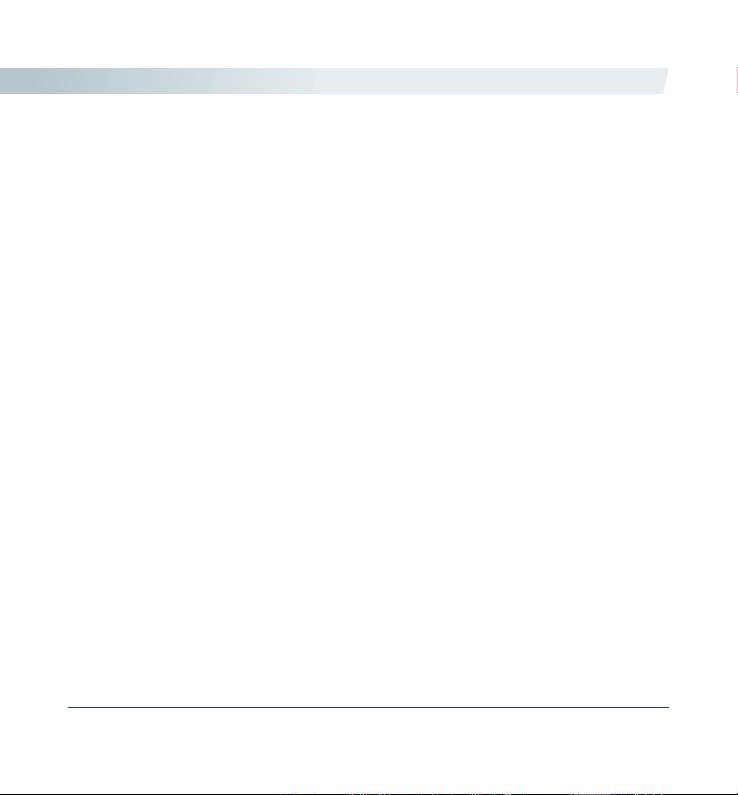
License
LIMITED USE LICENSE
The software embedded in this Mobileye product is the proprietary of Mobileye. The purchaser is granted
solely with a non-exclusive license to use the software as provided by Mobileye, and shall not: (a) modify,
adapt, alter, translate, or create derivative works from any software residing in or provided by Mobileye
in conjunction with this Mobileye product, (b) reverse assemble, decompile, disassemble, or otherwise at-
tempt to derive the source code for such software (c) assign, sublicense, lease, rent, loan, transfer, disclose, or
otherwise make available such software, or (d) remove proprietary notices on product or its accompanying
documentation.
LIMITED WARRANTY
This Mobileye product Limited Warranty (the "Limited Warranty") is non-assignable and cover the original
purchaser of this Mobileye product installed on the vehicle for which the system was purchased against de-
fects in material or workmanship for a period of one year from the date of purchase (or as required by appli-
cable law). The sole obligation of Mobileye under this Limited Warranty is to repair or replace, at Mobileye’s
discretion, any Mobileye product, which is determined by Mobileye to have been defective in materials or
workmanship Mobileye will not be responsible for conditions arising as a result of installation The following
are excluded from warranty coverage: (a) Damage from misuse, negligence, improper installation or ac-
cident. (b) Installation on a vehicle other than the vehicle for which this Mobileye product was designed. (c)
Repair or alteration of this Mobileye product by any party other than Mobileye.
WARRANTY DISCLAIMER
This Limited Warranty is the sole and exclusive warranty applicable to this Mobileye product. Mobileye dis-
claims all other express warranties and all implied warranties of merchantability and tness for a particular
purpose, to the fullest extent permitted by applicable law. No representative, distributor, dealer or agent of
Mobileye has the authority to make any representation, warranty, or agreement on behalf of Mobileye with
respect to this Mobileye product. No representation or warranty of any kind or nature is made by Mobileye
beyond those expressly stated herein. In no event shall Mobileye be liable for any special, collateral, indirect,
punitive, incidental, consequential, or exemplary damages in connection with or arising out of the use of
this Mobileye product.
IF WARRANTY SERVICE IS NEEDED
The following procedure is to be followed if a problem arises with this Mobileye product:
1. Contact the distributor of which this Mobileye product was purchased from.
2. Contact Mobileye if this Mobileye product was purchased directly from Mobileye. All Mobileye products
must be returned to Mobileye with prepaid freight. A return authorization number is required and may be
obtained by contacting our Customer Service Dept.
a
n
d
W
a
rr
a
n
t
ies
© 2006-2011 Mobileye Technologies Limited. All rights reserved 11/2011. Reproduction in whole or in part without written
permission is prohibited. Mobileye, SeeQ®, EyeQ® and the Mobileye logo are registered trademarks of Mobileye Technologies
Ltd. www.mobileye.com. Specications are subject to change without notice.
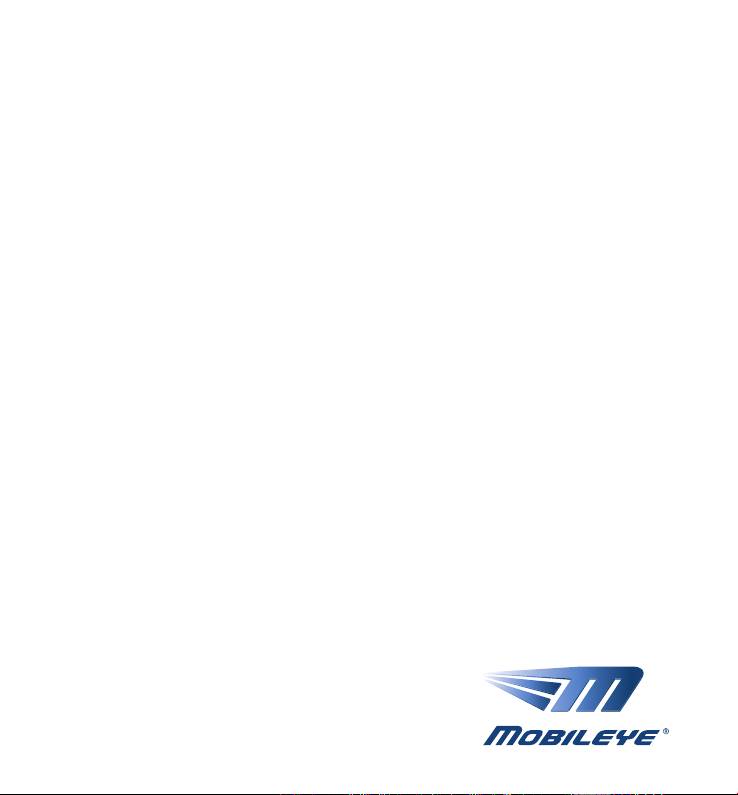
Vielen Dank für Ihr Vertrauen in Mobileye.
Sie haben sich, wie tausende andere Kunden in aller Welt, für den Kauf eines
Mobileye Systems der Serie 5 entschieden.
Damit leisten auch Sie einen Beitrag dazu, dass unsere Umwelt für Fahrer,
Mitfahrer und Fußgänger sicherer wird.
Das Mobileye Benutzerhandbuch wird Ihnen die Funktionen dieses Geräts
der Mobileye Serie 5 Schritt für Schritt und in der besten und hilfreichsten
Form vorstellen.
Weitere Informationen erhalten Sie unter www.mobileye.com
Vielen Dank und gute Fahrt!

