MSI X58 PRO-E USB3: инструкция
Характеристики, спецификации
Инструкция к Материнской Плате Intel MSI X58 PRO-E USB3
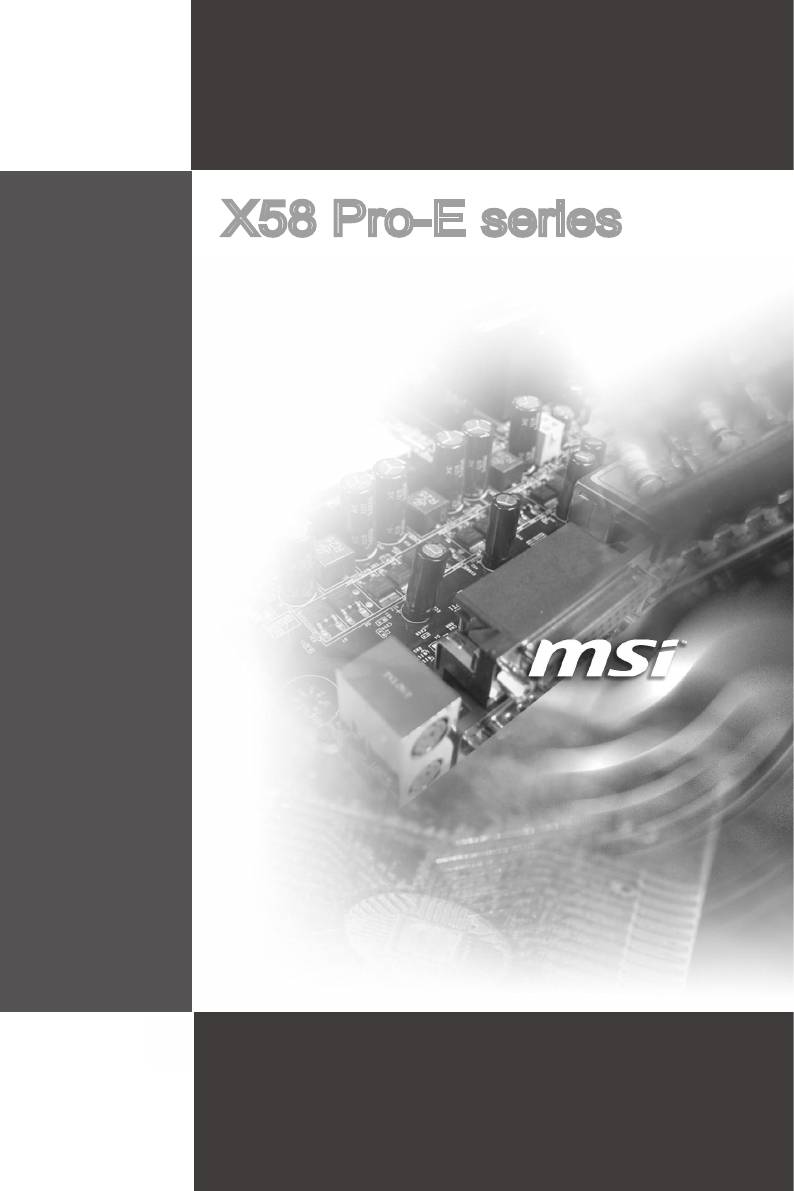
X58 Pro-E seres
MS-7522 (v3.x) Manboard
G52-75221X8
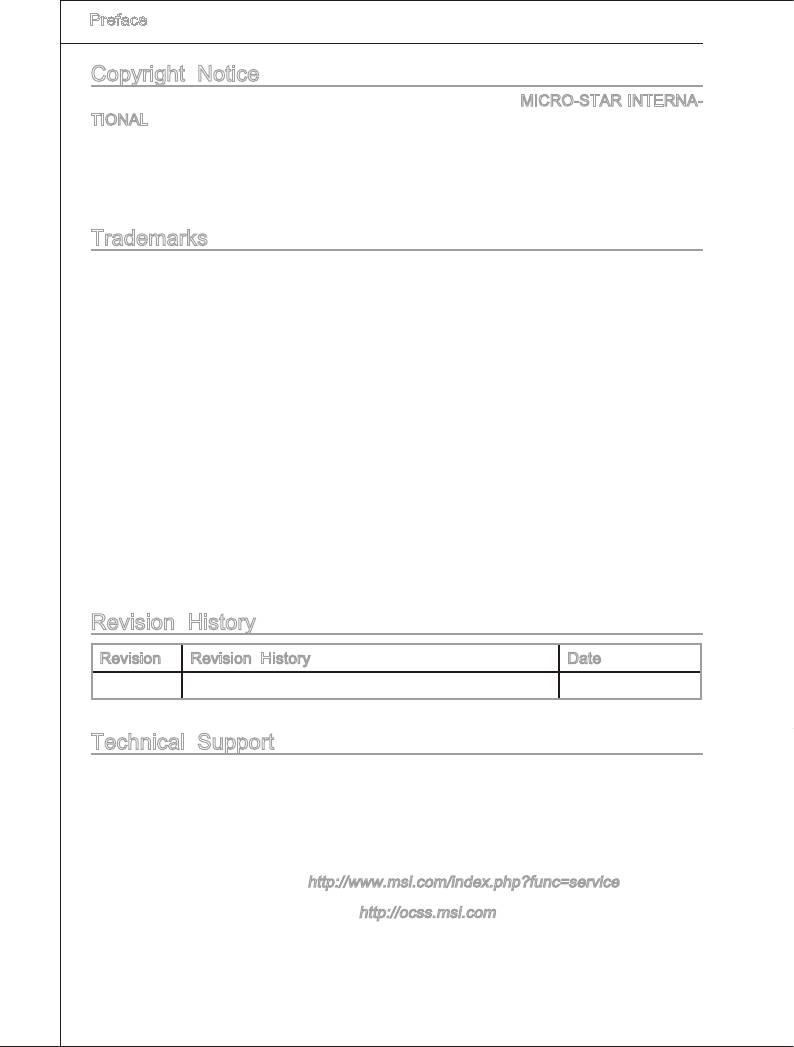
▍
Preface
Copyrght Notce
The materal n ths document s the ntellectual property of MICRO-STAR INTERNA-
TIONAL. We take every care n the preparaton of ths document, but no guarantee s
gven as to the correctness of ts contents. Our products are under contnual mprove-
ment and we reserve the rght to make changes wthout notce.
Trademarks
All trademarks are the propertes of ther respectve owners.
®
■
MSI
s regstered trademark of Mcro-Star Int’l Co.,Ltd.
®
■
NVIDIA
s regstered trademark of NVIDIA Corporaton.
®
■
ATI
s regstered trademark of ATI Technologes, Inc.
®
■
AMD
s regstered trademarks of AMD Corporaton.
®
■
Intel
s regstered trademarks of Intel Corporaton.
®
■
Wndows
s regstered trademarks of Mcrosoft Corporaton.
®
■
AMI
s regstered trademark of Advanced Mcro Devces, Inc.
®
■
Award
s a regstered trademark of Phoenx Technologes Ltd.
®
■
Sound Blaster
s regstered trademark of Creatve Technology Ltd.
®
■
Realtek
s regstered trademark of Realtek Semconductor Corporaton.
®
■
JMcron
s regstered trademark of JMcron Technology Corporaton.
®
■
Netware
s a regstered trademark of Novell, Inc.
Revson Hstory
Revson Revson Hstory Date
V3.1 Frst release for X58 Pro-E for Europe Aprl 2009
Techncal Support
If a problem arses wth your system and no soluton can be obtaned from the user’s
manual, please contact your place of purchase or local dstrbutor. Alternatvely, please
try the followng help resources for further gudance.
◙
Vst the MSI webste for FAQ, techncal gude, BIOS updates, drver updates,
and other nformaton:
http://www.ms.com/ndex.php?func=servce
◙
Contact our techncal sta at:
http://ocss.ms.com
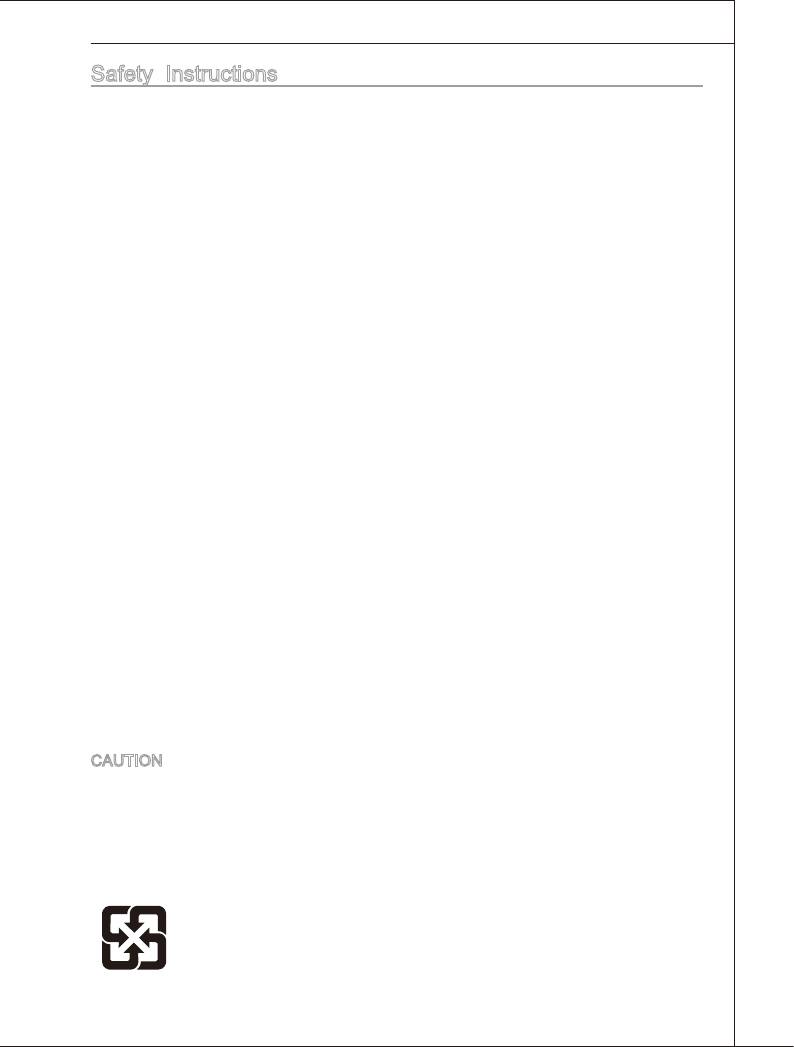
MS-7522
Safety Instructons
■
Always read the safety nstructons carefully.
■
Keep ths User’s Manual for future reference.
■
Keep ths equpment away from humdty.
■
Lay ths equpment on a relable at surface before settng t up.
■
The openngs on the enclosure are for ar convecton hence protects the equpment
from overheatng. DO NOT COVER THE OPENINGS.
■
Make sure the voltage of the power source and adjust properly 110/220V before
connectng the equpment to the power nlet.
■
Place the power cord such a way that people can not step on t. Do not place any
-
thng over the power cord.
■
Always Unplug the Power Cord before nsertng any add-on card or module.
■
All cautons and warnngs on the equpment should be noted.
■
Never pour any lqud nto the openng that could damage or cause electrcal
shock.
■
If any of the followng stuatons arses, get the equpment checked by servce
personnel:
◯
The power cord or plug s damaged.
◯
Lqud has penetrated nto the equpment.
◯
The equpment has been exposed to mosture.
◯
The equpment does not work well or you can not get t work accordng to User’s
Manual.
◯
The equpment has dropped and damaged.
◯
The equpment has obvous sgn of breakage.
DO NOT LEAVE THIS EQUIPMENT IN AN ENVIRONMENT UNCONDITIONED,
STORAGE TEMPERATURE ABOVE 600 C (1400F), IT MAY DAMAGE THE
EQUIPMENT.
CAUTION: Danger of exploson f battery s ncorrectly replaced.
Replace only wth the same or equvalent type recommended by the manufacturer.
警告使用者:
這是甲類資訊產品,在居住的環境中使用時,可能會造成無線電干擾,在這種情況下,
使用者會被要求採取某些適當的對策。
廢電池請回收
For better envronmental protecton, waste batteres should be
collected separately for recycleng specal dsposal.
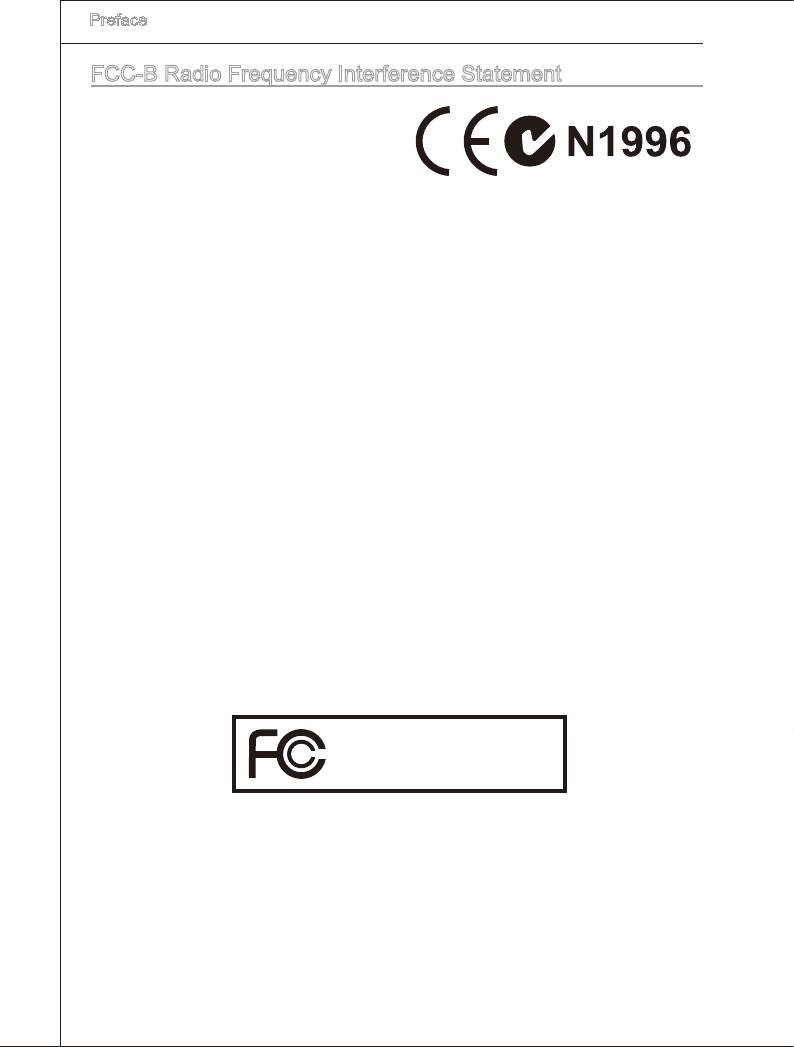
▍
Preface
FCC-B Rado Frequency Interference Statement
Ths equpment has been tested and found
to comply wth the lmts for a Class B dg-
tal devce, pursuant to Part 15 of the FCC
Rules. These lmts are desgned to provde
reasonable protecton aganst harmful nter-
ference n a resdental nstallaton. Ths equpment generates, uses and can radate
rado frequency energy and, f not nstalled and used n accordance wth the nstruc-
tons, may cause harmful nterference to rado communcatons. However, there s no
guarantee that nterference wll not occur n a partcular nstallaton. If ths equpment
does cause harmful nterference to rado or televson recepton, whch can be deter-
mned by turnng the equpment o and on, the user s encouraged to try to correct the
nterference by one or more of the measures lsted below.
◯
Reorent or relocate the recevng antenna.
◯
Increase the separaton between the equpment and recever.
◯
Connect the equpment nto an outlet on a crcut derent from that to whch the
recever s connected.
◯
Consult the dealer or an experenced rado/televson techncan for help.
Notce 1
The changes or modcatons not expressly approved by the party responsble for com
-
plance could vod the user’s authorty to operate the equpment.
Notce 2
Shelded nterface cables and A.C. power cord, f any, must be used n order to comply
wth the emsson lmts.
OIR LA NOTICE D’INSTALLATION AVANT DE RACCORDER AU RESEAU.
Mcro-Star Internatonal
MS-7522
Ths devce comples wth Part 15 of the FCC Rules. Operaton s subject to the follow
-
ng two condtons:
1)
ths devce may not cause harmful nterference, and
2)
ths devce must accept any nterference receved, ncludng nterference that may
cause undesred operaton.
v
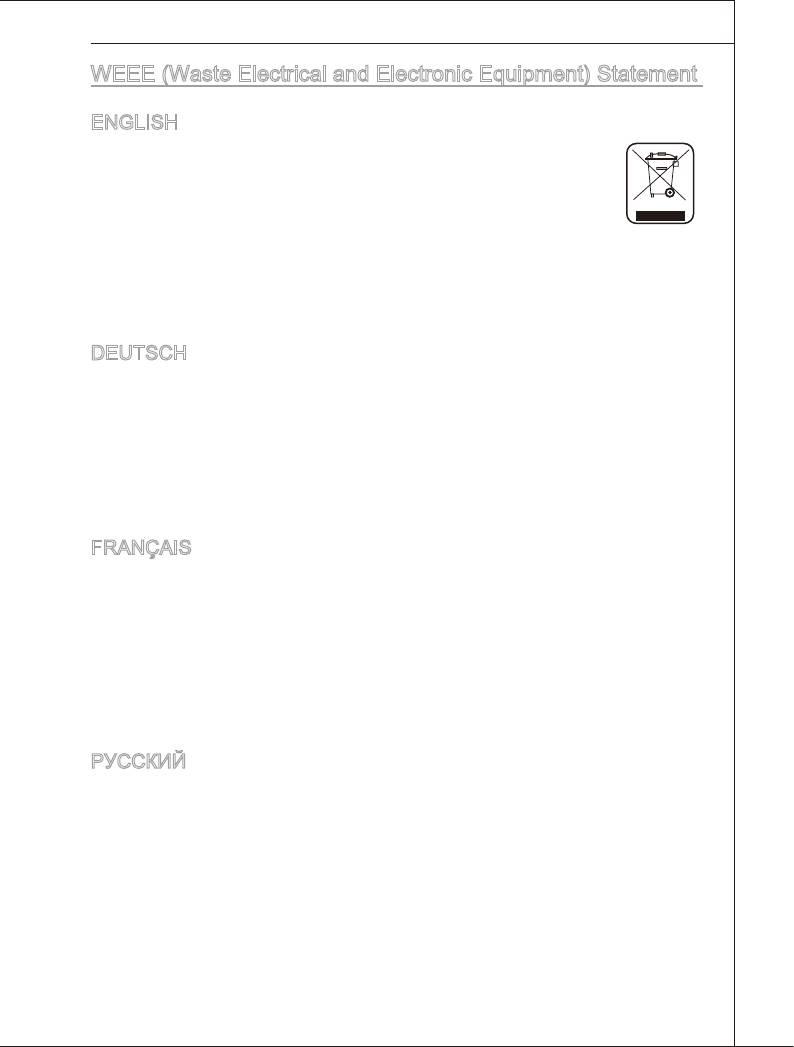
MS-7522
WEEE (Waste Electrcal and Electronc Equpment) Statement
ENGLISH
To protect the global envronment and as an envronmentalst, MSI must
remnd you that...
Under the European Unon (“EU”) Drectve on Waste Electrcal and Elec
-
tronc Equpment, Drectve 2002/96/EC, whch takes eect on August 13,
2005, products of “electrcal and electronc equpment” cannot be dscarded
as muncpal waste anymore and manufacturers of covered electronc equpment wll be
oblgated to take back such products at the end of ther useful lfe. MSI wll comply wth
the product take back requrements at the end of lfe of MSI-branded products that are
sold nto the EU. You can return these products to local collecton ponts.
DEUTSCH
Hnwes von MSI zur Erhaltung und Schutz unserer Umwelt
Gemäß der Rchtlne 2002/96/EG über Elektro- und Elektronk-Altgeräte dürfen Elek
-
tro- und Elektronk-Altgeräte ncht mehr als kommunale Abfälle entsorgt werden. MSI
hat europawet verschedene Sammel- und Recyclngunternehmen beauftragt, de n
de Europäsche Unon n Verkehr gebrachten Produkte, am Ende senes Lebenszyklus
zurückzunehmen. Btte entsorgen Se deses Produkt zum gegebenen Zetpunkt aus-
schlesslch an ener lokalen Altgerätesammelstelle n Ihrer Nähe.
FRANÇAIS
En tant qu’écologste et an de protéger l’envronnement, MSI tent à rappeler cec...
Au sujet de la drectve européenne (EU) relatve aux déchets des équpement élec
-
trques et électronques, drectve 2002/96/EC, prenant eet le 13 août 2005, que les
produts électrques et électronques ne peuvent être déposés dans les décharges ou
tout smplement ms à la poubelle. Les fabrcants de ces équpements seront oblgés de
récupérer certans produts en n de ve. MSI prendra en compte cette exgence relatve
au retour des produts en n de ve au sen de la communauté européenne. Par con-
séquent vous pouvez retourner localement ces matérels dans les ponts de collecte.
РУССКИЙ
Компания MSI предпринимает активные действия по защите окружающей среды,
поэтому напоминаем вам, что....
В соответствии с директивой Европейского Союза (ЕС) по предотвращению
загрязнения окружающей среды использованным электрическим и электронным
оборудованием (директива WEEE 2002/96/EC), вступающей в силу 13
августа 2005 года, изделия, относящиеся к электрическому и электронному
оборудованию, не могут рассматриваться как бытовой мусор, поэтому
производители вышеперечисленного электронного оборудования обязаны
принимать его для переработки по окончании срока службы. MSI обязуется
соблюдать требования по приему продукции, проданной под маркой MSI на
территории EC, в переработку по окончании срока службы. Вы можете вернуть
эти изделия в специализированные пункты приема.
v
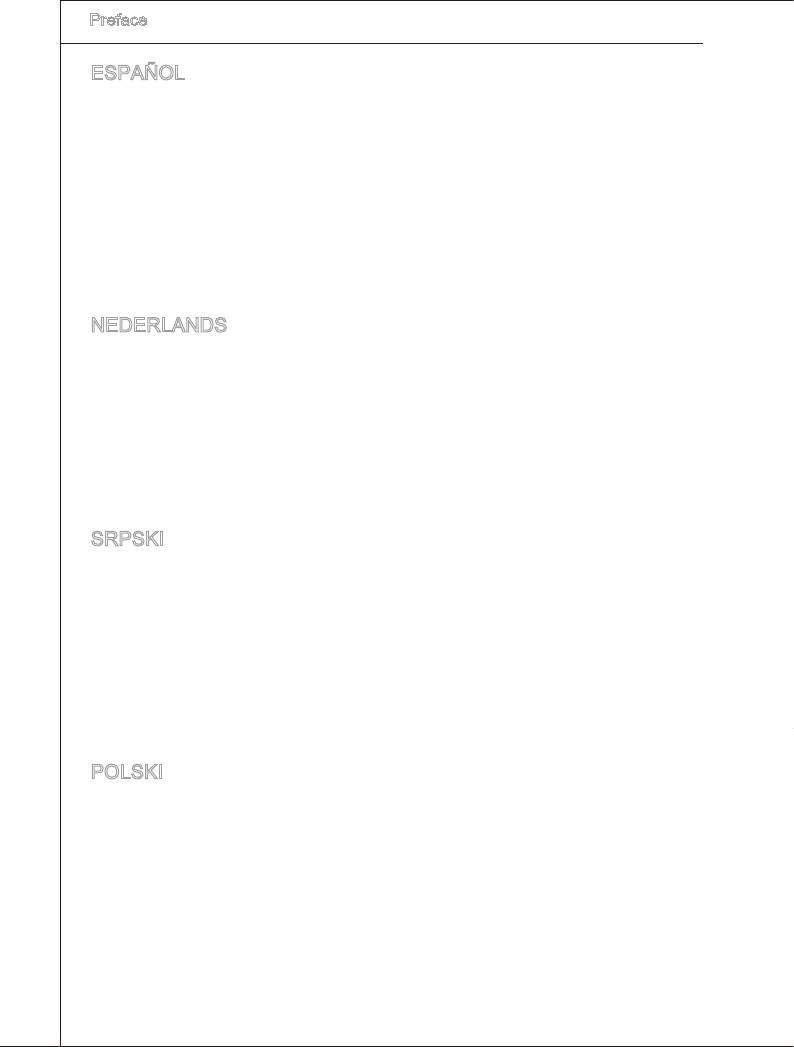
▍
Preface
ESPAÑOL
MSI como empresa comprometda con la proteccón del medo ambente, recomenda:
Bajo la drectva 2002/96/EC de la Unón Europea en matera de desechos y/o equ
-
pos electróncos, con fecha de rgor desde el 13 de agosto de 2005, los productos
clascados como “eléctrcos y equpos electróncos” no pueden ser depostados en
los contenedores habtuales de su muncpo, los fabrcantes de equpos electróncos,
están oblgados a hacerse cargo de dchos productos al termno de su período de vda.
MSI estará comprometdo con los térmnos de recogda de sus productos venddos en
la Unón Europea al nal de su perodo de vda. Usted debe depostar estos productos
en el punto lmpo establecdo por el ayuntamento de su localdad o entregar a una
empresa autorzada para la recogda de estos resduos.
NEDERLANDS
Om het mleu te beschermen, wl MSI u eraan hernneren dat….
De rchtljn van de Europese Une (EU) met betrekkng tot Vervulng van Electrsche
en Electronsche producten (2002/96/EC), de op 13 Augustus 2005 n zal gaan kun
-
nen net meer beschouwd worden als vervulng. Fabrkanten van dt soort producten
worden verplcht om producten retour te nemen aan het end van hun levenscyclus.
MSI zal overeenkomstg de rchtljn handelen voor de producten de de merknaam MSI
dragen en verkocht zjn n de EU. Deze goederen kunnen geretourneerd worden op
lokale nzamelngspunten.
SRPSKI
Da b zašttl prrodnu srednu, kao preduzeće koje vod računa o okoln prrodnoj
sredn, MSI mora da vas podest da…
Po Drektv Evropske unje (“EU”) o odbačenoj ekektronskoj elektrčnoj oprem, D
-
rektva 2002/96/EC, koja stupa na snagu od 13. Avgusta 2005, prozvod koj spadaju
pod “elektronsku elektrčnu opremu” ne mogu vše bt odbačen kao občan otpad
prozvođač ove opreme bće prnuđen da uzmu natrag ove prozvode na kraju njhovog
uobčajenog veka trajanja. MSI će poštovat zahtev o preuzmanju ovakvh prozvoda
kojma je stekao vek trajanja, koj maju MSI oznaku koj su prodat u EU. Ove proz-
vode možete vratt na lokalnm mestma za prkupljanje.
POLSKI
Aby chronć nasze środowsko naturalne oraz jako rma dbająca o ekologę, MSI przy-
pomna, że...
Zgodne z Dyrektywą Un Europejskej (“UE”) dotyczącą odpadów produktów elektry
-
cznych elektroncznych (Dyrektywa 2002/96/EC), która wchodz w życe 13 serpna
2005, tzw. “produkty oraz wyposażene elektryczne elektronczne “ ne mogą być trak
-
towane jako śmec komunalne, tak węc producenc tych produktów będą zobowązan
do odberana ch w momence gdy produkt jest wycofywany z użyca. MSI wypełn
wymagana UE, przyjmując produkty (sprzedawane na terene Un Europejskej) wy
-
cofywane z użyca. Produkty MSI będze można zwracać w wyznaczonych punktach
zborczych.
v
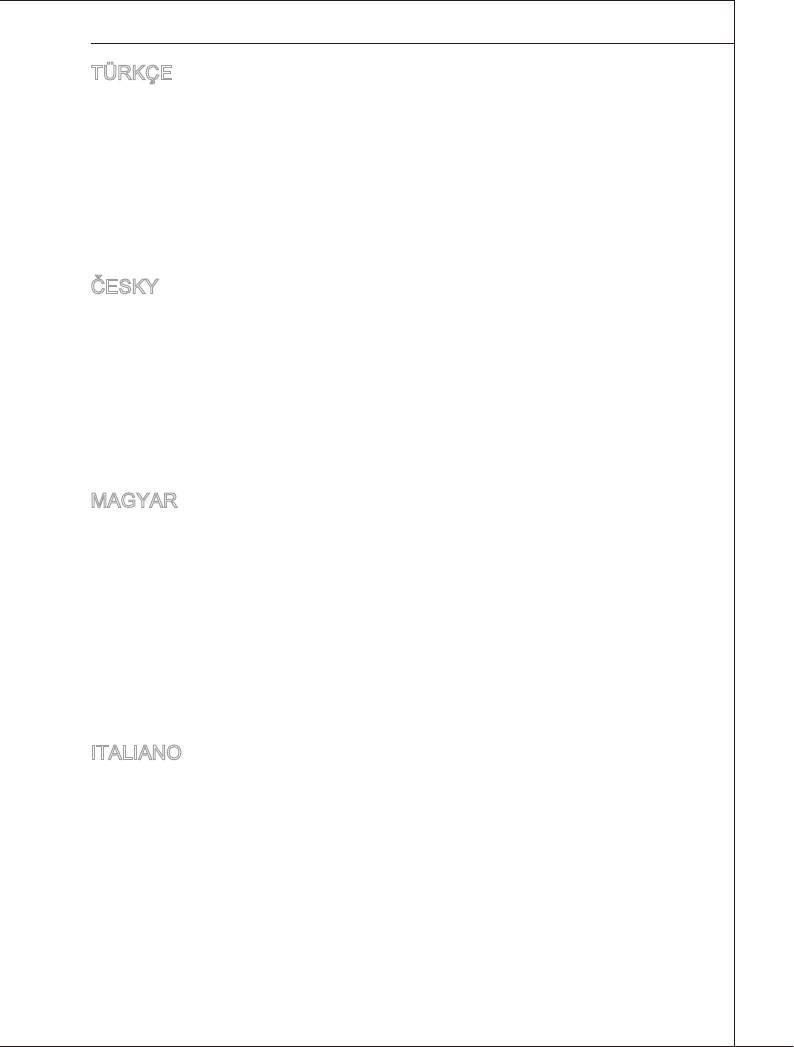
MS-7522
TÜRKÇE
Çevrec özellğyle blnen MSI dünyada çevrey korumak çn hatırlatır:
Avrupa Brlğ (AB) Kararnames Elektrk ve Elektronk Malzeme Atığı, 2002/96/EC
Kararnames altında 13 Ağustos 2005 tarhnden tbaren geçerl olmak üzere, elektrkl
ve elektronk malzemeler dğer atıklar gb çöpe atılamayacak ve bu elektonk chazların
üretcler, chazların kullanım süreler bttkten sonra ürünler ger toplamakla yükümlü
olacaktır. Avrupa Brlğ’ne satılan MSI markalı ürünlern kullanım süreler bttğnde MSI
ürünlern ger alınması steğ le şbrlğ çersnde olacaktır. Ürünlernz yerel toplama
noktalarına bırakablrsnz.
ČESKY
Záleží nám na ochraně žvotního prostředí - společnost MSI upozorňuje...
Podle směrnce Evropské une (“EU”) o lkvdac elektrckých a elektronckých výrobků
2002/96/EC platné od 13. srpna 2005 je zakázáno lkvdovat “elektrcké a elektroncké
výrobky” v běžném komunálním odpadu a výrobc elektronckých výrobků, na které se
tato směrnce vztahuje, budou povnn odebírat takové výrobky zpět po skončení je
-
jch žvotnost. Společnost MSI splní požadavky na odebírání výrobků značky MSI,
prodávaných v zemích EU, po skončení jejch žvotnost. Tyto výrobky můžete odevzdat
v místních sběrnách.
MAGYAR
Annak érdekében, hogy környezetünket megvédjük, lletve környezetvédőként fellépve
az MSI emlékeztet Önt, hogy ...
Az Európa Unó („EU”) 2005. augusztus 13-án hatályba lépő, az elektromos és elek
-
tronkus berendezések hulladékaról szóló 2002/96/EK rányelve szernt az elektromos
és elektronkus berendezések többé nem kezelhetőek lakosság hulladékként, és az
lyen elektronkus berendezések gyártó kötelessé válnak az lyen termékek vsszavé-
telére azok hasznos élettartama végén. Az MSI betartja a termékvsszavétellel kapc-
solatos követelményeket az MSI márkanév alatt az EU-n belül értékesített termékek
esetében, azok élettartamának végén. Az lyen termékeket a legközelebb gyűjtőhelyre
vhet.
ITALIANO
Per proteggere l’ambente, MSI, da sempre amca della natura, t rcorda che….
In base alla Drettva dell’Unone Europea (EU) sullo Smaltmento de Materal Elettrc
ed Elettronc, Drettva 2002/96/EC n vgore dal 13 Agosto 2005, prodott appartenent
alla categora de Materal Elettrc ed Elettronc non possono pù essere elmnat come
rut muncpal: produttor d dett materal saranno obblgat a rtrare ogn prodotto
alla ne del suo cclo d vta. MSI s adeguerà a tale Drettva rtrando tutt prodott
marchat MSI che sono stat vendut all’nterno dell’Unone Europea alla ne del loro
cclo d vta. È possble portare prodott nel pù vcno punto d raccolta
v
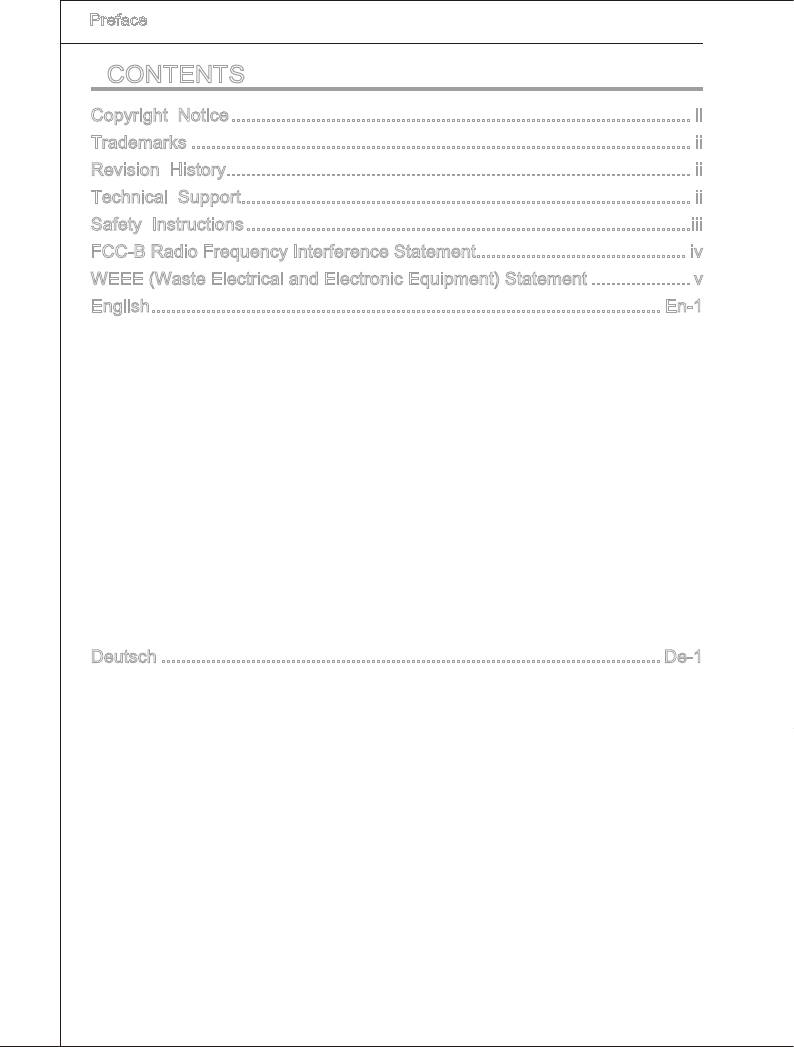
▍
Preface
▍
CONTENTS
Copyrght Notce ............................................................................................
Trademarks ....................................................................................................
Revson Hstory.............................................................................................
Techncal Support..........................................................................................
Safety Instructons .........................................................................................
FCC-B Rado Frequency Interference Statement.......................................... v
WEEE (Waste Electrcal and Electronc Equpment) Statement .................... v
Englsh ...................................................................................................... En-1
Manboard Speccatons ...................................................................................En-2
Quck Components Gude
..................................................................................En-4
CPU (Central Processng Unt)
..........................................................................En-5
Memory ..............................................................................................................En-9
Power Supply ...................................................................................................En-13
Back Panel .......................................................................................................En-14
Connectors .......................................................................................................En-16
Swtch
...............................................................................................................En-22
Buttons .............................................................................................................En-23
Slots .................................................................................................................En-24
LED Status Indcators
......................................................................................En-27
BIOS Setup ......................................................................................................En-29
Software Informaton
........................................................................................En-40
Deutsch .................................................................................................... De-1
Spezcatonen .................................................................................................. De-2
Komponenten-Übersct
..................................................................................... De-4
CPU (Prozessor) ............................................................................................... De-5
Specher
............................................................................................................ De-9
Stromversorgung ............................................................................................. De-13
Rücktafel ......................................................................................................... De-14
Anschlüssen .................................................................................................... De-16
Schalter ........................................................................................................... De-22
Tasten ............................................................................................................. De-23
Steckplätze ...................................................................................................... De-24
LED Statusdkatoren
....................................................................................... De-27
BIOS Setup ..................................................................................................... De-29
Software Informaton
....................................................................................... De-40
v
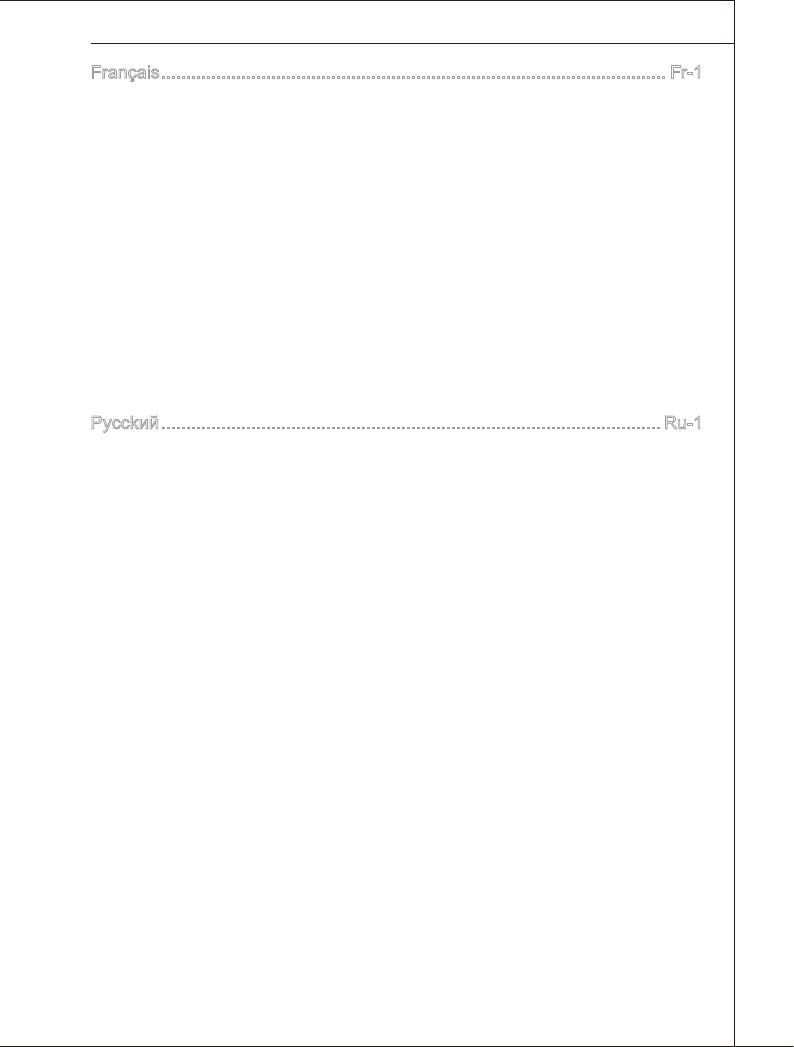
MS-7522
Franças ..................................................................................................... Fr-1
Spéccatons ......................................................................................................Fr-2
Gude Rapde Des Composants
..........................................................................Fr-4
Processeur : CPU ...............................................................................................Fr-5
Mémore
..............................................................................................................Fr-9
Connecteurs d’Almentaton
..............................................................................Fr-13
Panneau Arrère
................................................................................................Fr-14
Connecteurs ......................................................................................................Fr-16
Interrupteur ........................................................................................................Fr-22
Boutons .............................................................................................................Fr-23
Slots ..................................................................................................................Fr-24
Indcateurs Du Statut LED
.................................................................................Fr-27
Réglage BIOS ...................................................................................................Fr-29
Informaton De Logcel
.....................................................................................Fr-40
Pycckий .................................................................................................... Ru-1
Характеристики ............................................................................................... Ru-2
Руководство по размещению компонентов ................................................... Ru-4
CPU (Центральный процессор) ...................................................................... Ru-5
Память .............................................................................................................. Ru-9
Разъем питания ............................................................................................. Ru-13
Задняя панель ............................................................................................... Ru-14
Коннекторы .................................................................................................... Ru-16
Переключатели .............................................................................................. Ru-22
Кнопки............................................................................................................. Ru-23
Слоты ............................................................................................................. Ru-24
Световые индикаторы ................................................................................... Ru-27
Настройка BIOS ............................................................................................. Ru-29
Сведения о программном обеспечении ...................................................... Ru-40
x
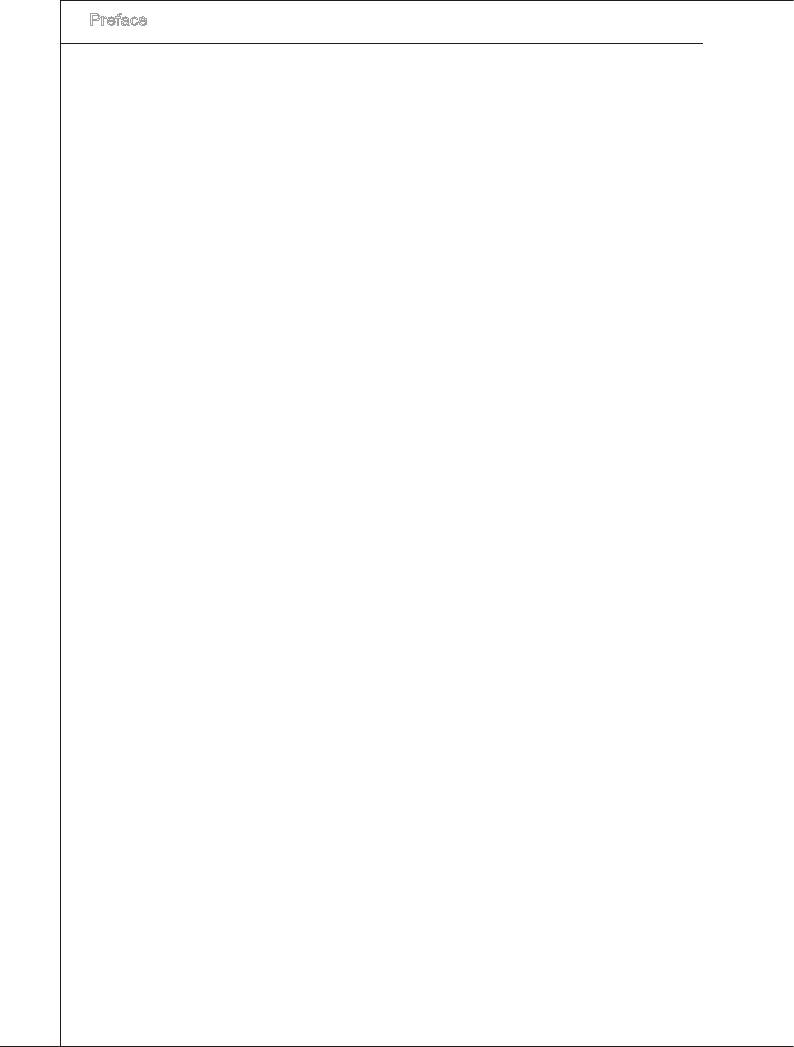
▍
Preface
x
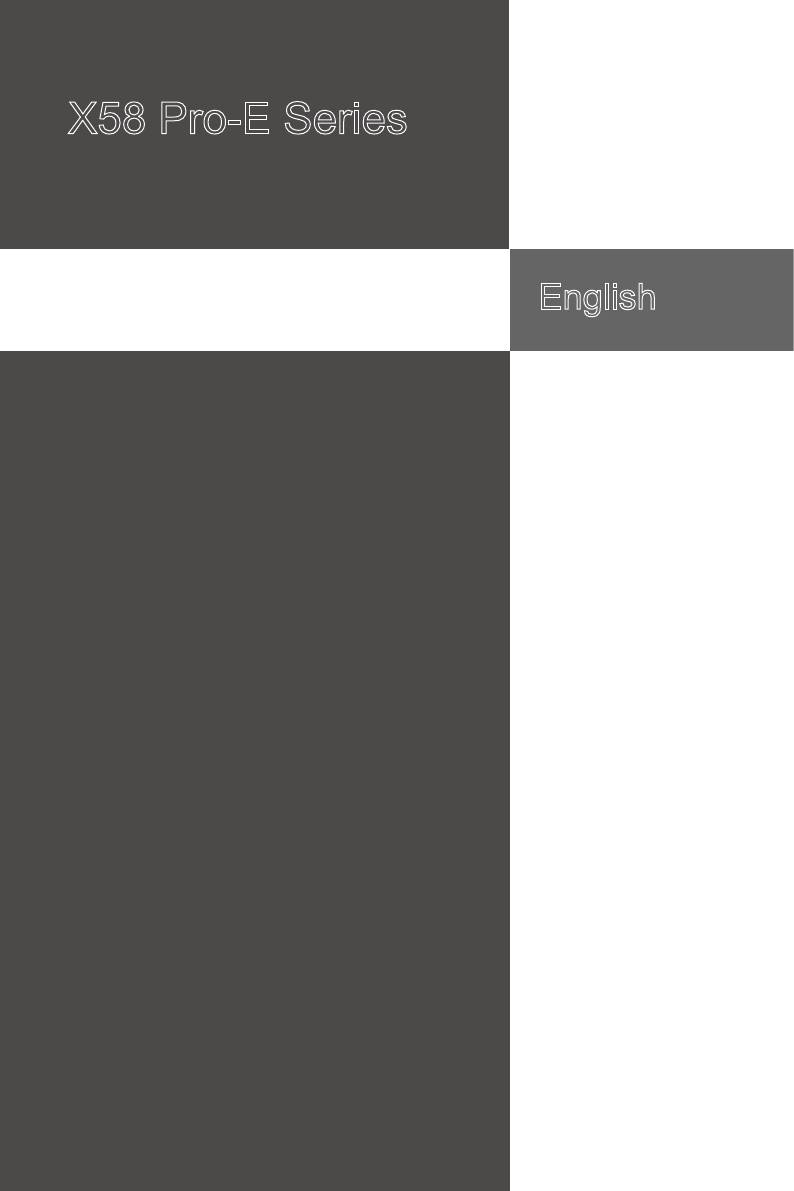
X58 Pro-E Seres
Englsh
Europe verson
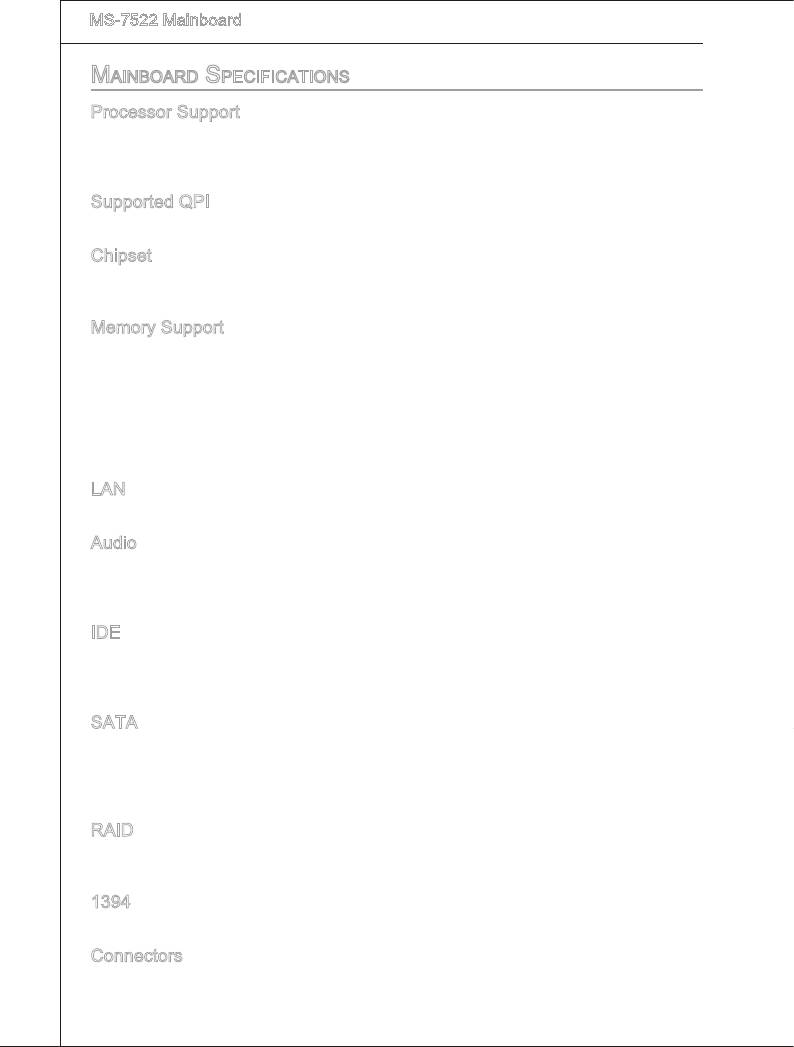
▍
MS-7522 Manboard
Mainboard SpecificationS
Processor Support
®
■
Intel
7 processors n the LGA1366 package
(For the latest nformaton about CPU, please vst
http://www.ms.com/ndex.php?func=cpuform2)
Supported QPI
■
Up to 6.4 GT/s
Chpset
®
■
North Brdge: Intel
X58 chpset
®
■
South Brdge: Intel
ICH10R chpset
Memory Support
■
6 DDR3 DIMMs support DDR3 1600(OC)/ 1333/ 1066/ 800 SDRAM speed(Memory
sze 24GB Max)
■
Supports 1Gb/ 2Gb/ 4Gb DRAM sze
■
Supports x8/ x16 data lnes per DIMM
■
Supports up to 3 channels mode
(For more nformaton on compatble components, please vst
http://www.ms.com/ndex.php?func=testreport)
LAN
■
Supports PCIE LAN 10/100/1000 Fast Ethernet by Realtek 8111C
Audo
®
■
Chp ntegrated by Realtek
ALC889
■
Flexble 8-channel audo wth jack sensng
■
Complant wth Azala 1.0 Spec
IDE
®
■
1 IDE port by JMcron
JMB363
■
Supports Ultra DMA 66/100/133 mode
■
Supports PIO, Bus Master operaton mode
SATA
■
6 SATA ports (SATA1~6) by ICH10R
®
■
1 SATA port (SATA7) by JMcron
JMB363
®
■
1 E-SATA port by JMcron
JMB363
■
Supports storage and data transfers at up to 3 Gb/s
RAID
■
SATA1~6 support Intel Martx Storage Technology (AHCI + RAID 0/1/5/10) by
ICH10R
1394
®
■
2 1394 ports (rear*1, front*1) by by JMcron
JMB381
Connectors
■
Back panel
-
1 PS/2 mouse port
-
1 PS/2 keyboard port
En-2
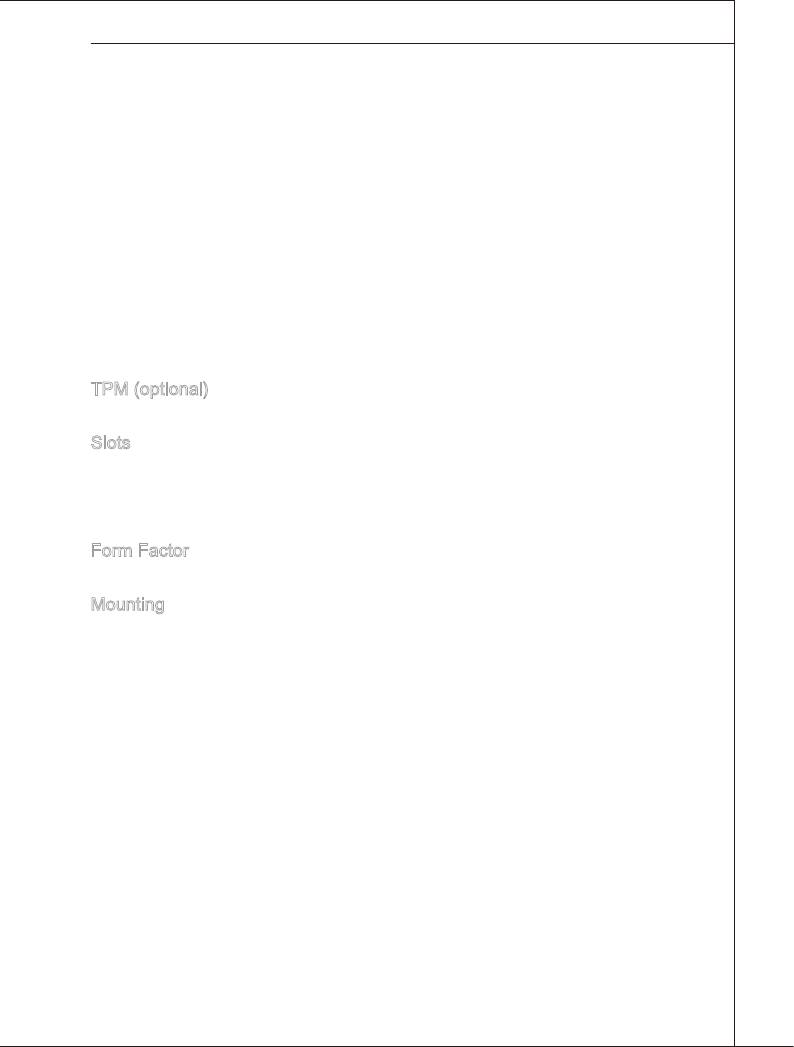
-
1 Optcal S/PDIF-Out port
-
1 1394 port
-
1 eSATA port
-
6 USB 2.0 Ports
-
1 LAN jack
-
6 exble audo jacks
■
On-Board Connectors
-
3 USB 2.0 connectors
-
1 1394 connector
-
1 chasss ntruson connector
-
1 seral port connector
-
1 TPM Module connector
-
1 CD-In connector
-
1 front audo connector
-
1 Clear CMOS button
-
1 Power button
-
1 Reset button
TPM (optonal)
■
- Supports TPM
Slots
■
2 PCI Express gen2 x16 slots (PCI_E2, PCI_E4)
■
1 PCI Express x16 slot supports up to PCI Express gen2 x4 speed (PCI_E5)
■
2 PCI Express gen1 x1 slots
■
2 PCI slots, support 3.3V/ 5V PCI bus Interface
Form Factor
■
ATX (30.5cm X 24.4cm)
Mountng
■
9 mountng holes
(If you need to purchase accessores and request the part numbers, you could search
the product web page and nd detals on our web address below
http://www.ms.com/ndex.php)
En-3
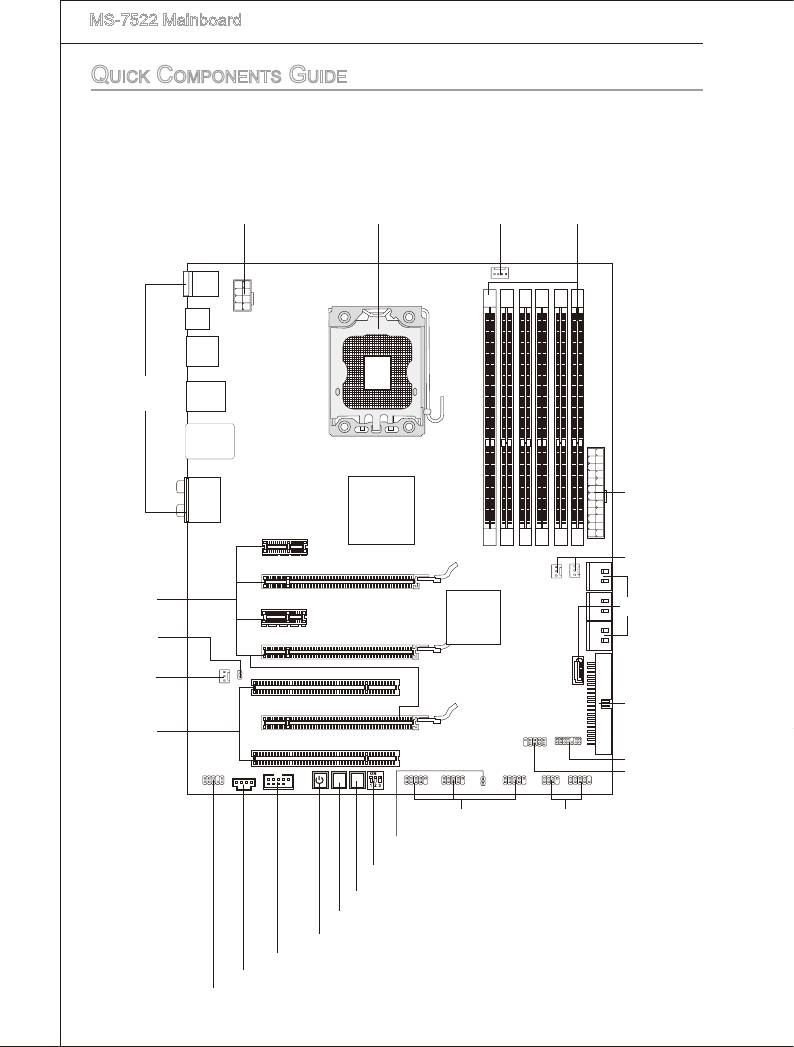
▍
MS-7522 Manboard
En-4
RE SET
Clr
CMOS
Quick coMponentS Guide
JPWR2, En-13 CPUFAN1, En-17
CPU, En-5 DDR3, En-9
Back Panel,
En-11
JPWR1, En-13
SYSFAN1,3, En-17
PCIE Slot, En-24
SATA1~7, En-16
JSP1, En-21
SYSFAN2, En-17
IDE1, En-16
PCI Slot, En-26
JTPM1, En-20
JCOM1, En-20
JUSB1~3, En-19
JFP1, JFP2, En-17
JCI1,En-18
CPU_CLK1, En-22
CLR_CMOS1, En-23
RESET1, En-23
POWER1, En-23
J1394_1, En-18
JCD1, En-18
JAUD1, En-19
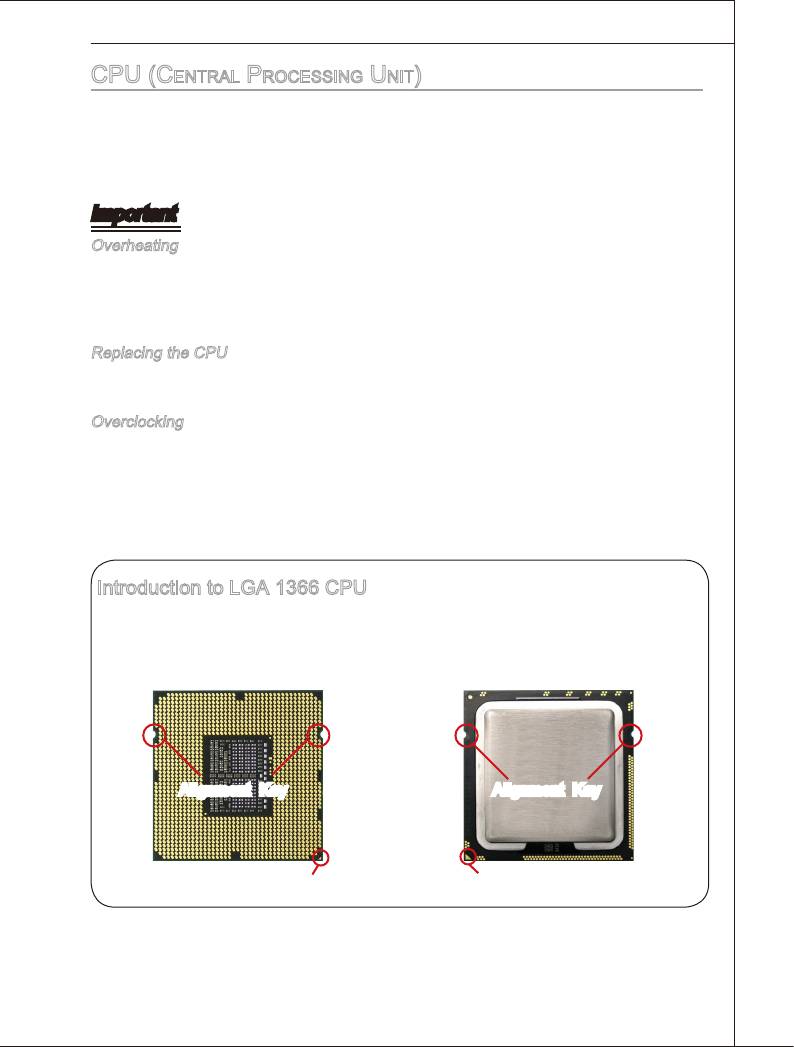
cpu (central proceSSinG unit)
When you are nstallng the CPU, make sure to nstall the cooler to prevent overheatng.
If you do not have the CPU cooler, consult your dealer before turnng on the computer.
For the latest nformaton about CPU, please vst
http://www.ms.com/ndex.php?func=cpuform2
Important
Overheatng
Overheatng wll serously damage the CPU and system. Always make sure the coolng
fan can work properly to protect the CPU from overheatng. Make sure that you apply
an even layer of thermal paste (or thermal tape) between the CPU and the heatsnk to
enhance heat dsspaton.
Replacng the CPU
Whle replacng the CPU, always turn o the ATX power supply or unplug the power
supply’s power cord from the grounded outlet rst to ensure the safety of CPU.
Overclockng
Ths manboard s desgned to support overclockng. However, please make sure your
components are able to tolerate such abnormal settng, whle dong overclockng. Any
attempt to operate beyond product speccatons s not recommended. We do not guar
-
antee the damages or rsks caused by nadequate operaton or beyond product spec-
catons.
Introducton to LGA 1366 CPU
The pn-pad sde of LGA 1366 CPU. The surface of LGA 1366 CPU. Remem-
ber to apply some thermal paste on t for
better heat dsperson.
Algnment Key
Algnment Key
Yellow trangle s the Pn 1 ndcator
Yellow trangle s the Pn 1 ndcator
En-5
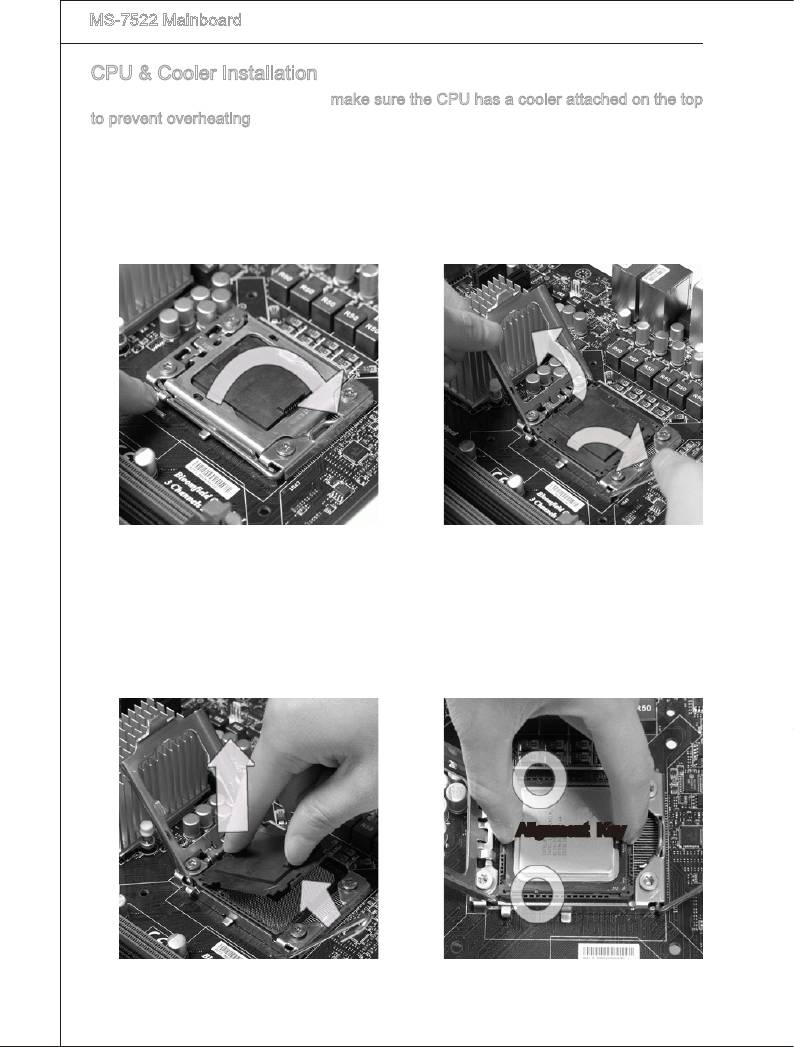
▍
MS-7522 Manboard
CPU & Cooler Installaton
When you are nstallng the CPU, make sure the CPU has a cooler attached on the top
to prevent overheatng. Meanwhle, do not forget to apply some thermal paste on CPU
before nstallng the heat snk/cooler fan for better heat dsperson.
Follow the steps below to nstall the CPU & cooler correctly. Wrong nstallaton wll
cause the damage of your CPU & manboard.
1.
Open the load level.
2.
Lft the load lever up and open the
load plate.
3. After conrmng the CPU drecton for
The CPU socket has a plastc cap on
4.
t to protect the contact from damage.
correct matng, put down the CPU n
Before you nstall CPU, always cover
the socket housng frame. Be sure to
t to protect the socket pn. Romove
grasp on the edge of the CPU base.
the cap from the lever hnge sde (as
Note that the algnment keys are
the arrow shows).
matched.
Algnment Key
En-6
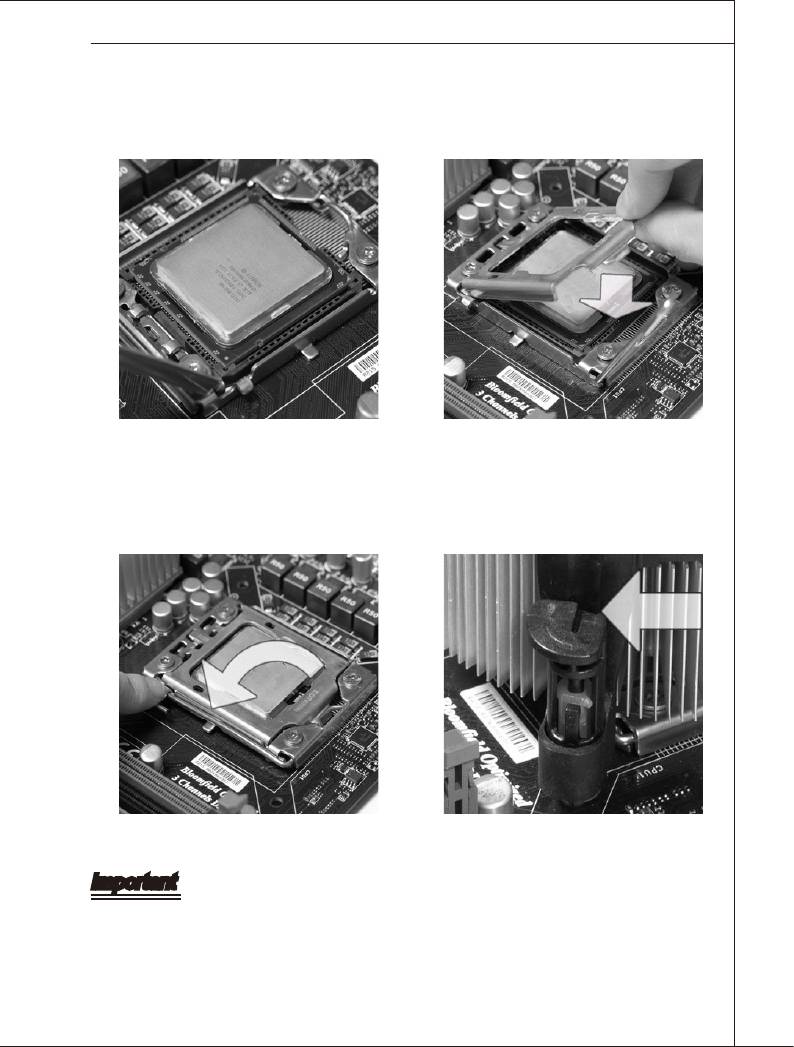
5. Cover the load plate onto the pack-
Vsually nspect f the CPU s seated
6.
well nto the socket. If not, take out
age.
the CPU wth pure vertcal moton
and renstall.
7.
Press down the load lever lghtly onto
8.
Make sure the four hooks are n por
-
the load plate, and then secure the
per poston before you nstall the
lever wth the hook under retenton
cooler.
tab.
Important
•
Conrm f your CPU cooler s rmly nstalled before turnng on your system.
•
Do not touch the CPU socket pns to avod damagng.
En-7
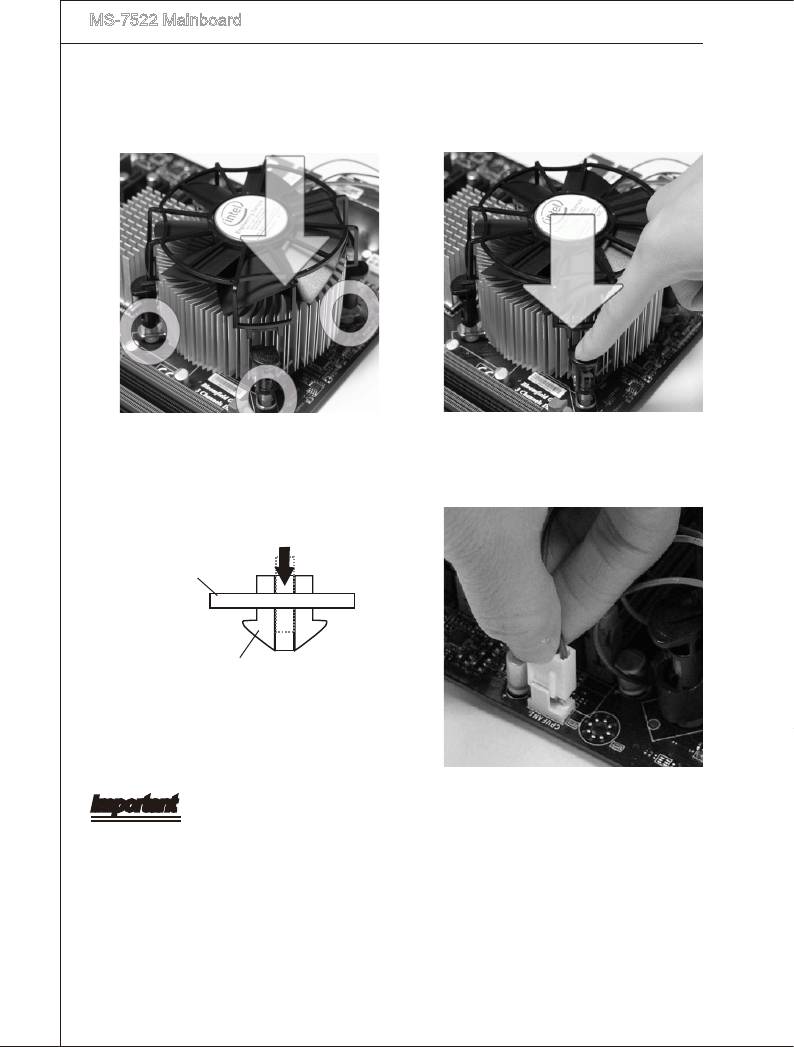
▍
MS-7522 Manboard
9. Press the four hooks down to fasten
Algn the holes on the manboard wth
10.
the heatsnk. Push down the cooler
the cooler.
untl ts four clps get wedged nto the
holes of the manboard.
11. Fnally, attach the CPU Fan cable to
Turn over the manboard to conrm
12.
that the clp-ends are correctly n-
the CPU fan connector on the man-
serted.
board.
Manboard
Hook
Important
•
Read the CPU status n BIOS.
•
Whenever CPU s not nstalled, always protect your CPU socket pn wth the plastc
cap covered to avod damagng.
•
Manboard photos shown n ths secton are for demonstraton of the CPU/ cooler n
-
stallaton only. The appearance of your manboard may vary dependng on the model
you purchase.
•
Please refer to the documentaton n the CPU fan package for more detals about the
CPU fan nstallaton.
En-8
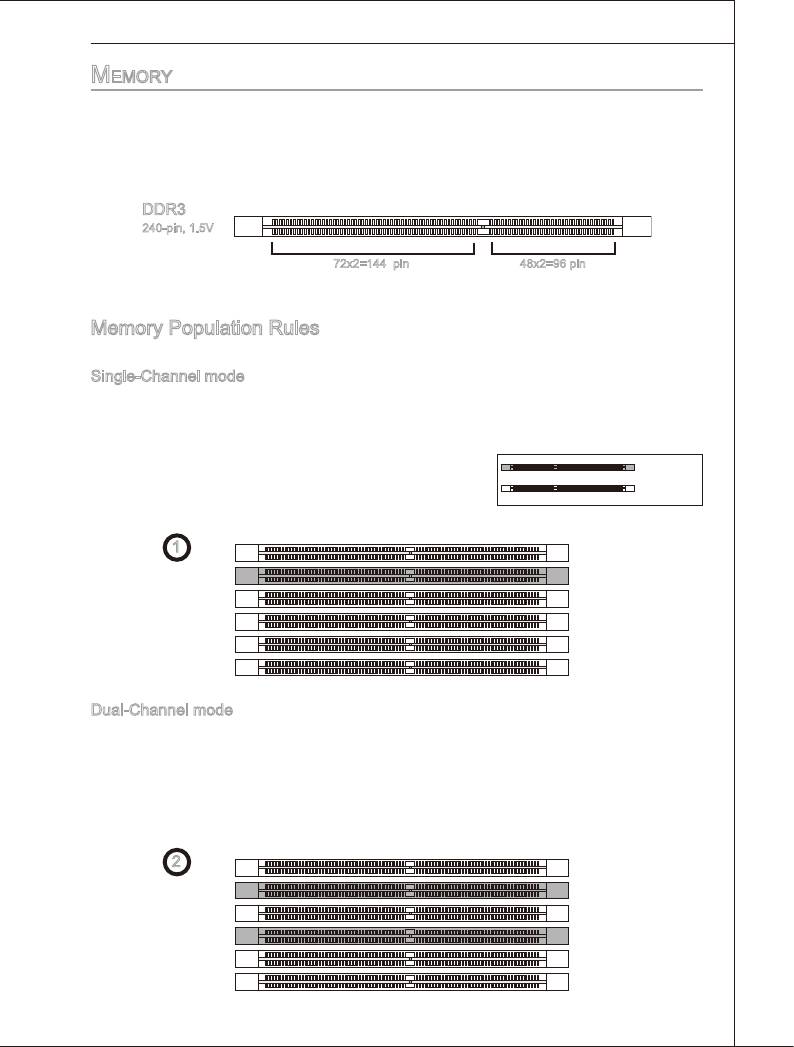
MeMory
These DIMM slots are used for nstallng memory modules.
For more nformaton on compatble components, please vst
http://www.ms.com/ndex.php?func=testreport
DDR3
240-pn, 1.5V
48x2=96 pn 72x2=144 pn
Memory Populaton Rules
Please refer to the followng llustratons for memory populaton rules.
Sngle-Channel mode
When you have only one memory module, please always nsert t nto the DIMM_A0
rst (as way 1 shown n below).
Installed
Empty
1
DIMM_A1
DIMM_A0
DIMM_B1
DIMM_B0
DIMM_C1
DIMM_C0
Dual-Channel mode
In Dual-Channel mode, the memory modules can transmt and receve data wth two
data bus lnes smultaneously. Enablng Dual-Channel mode can enhance the system
performance. When you have two memory modules, please always nsert them nto
the DIMM_A0 & DIMM_B0 (as way 2 shown n below).
2
DIMM_A1
DIMM_A0
DIMM_B1
DIMM_B0
DIMM_C1
DIMM_C0
En-9
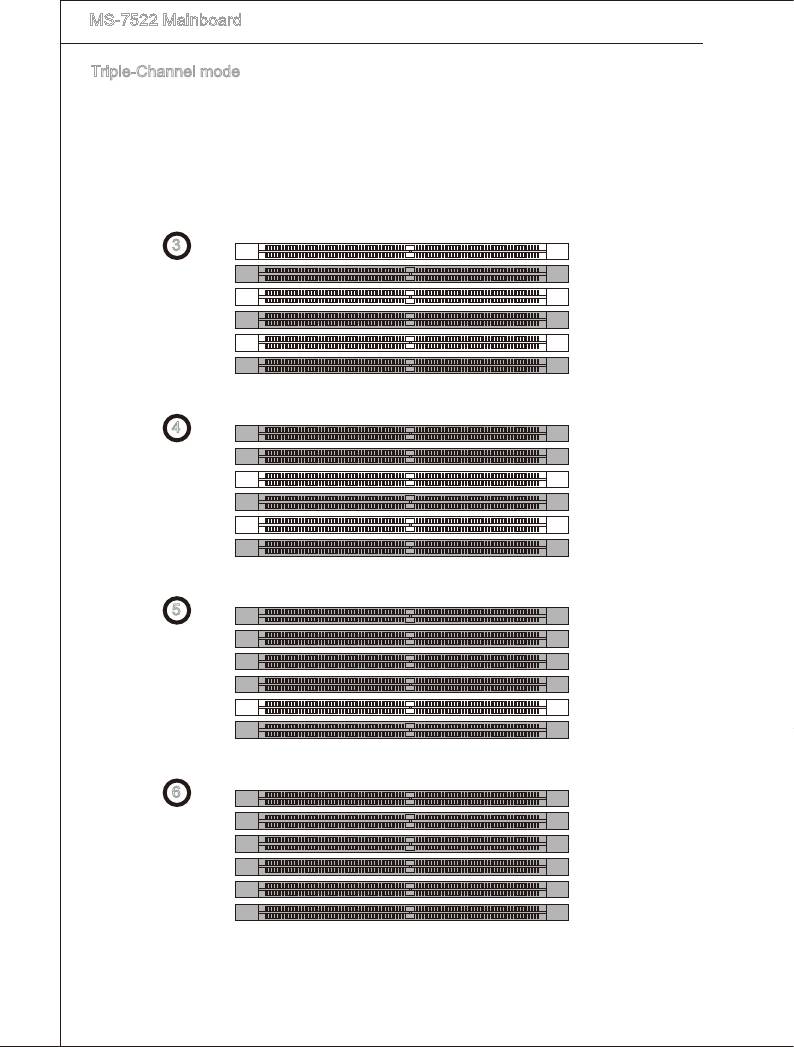
▍
MS-7522 Manboard
Trple-Channel mode
In Trple-Channel mode, the memory modules can transmt and receve data wth
three data bus lnes smultaneously. Enablng Three-Channel mode can enhance the
best system performance. When you have three or more memory modules, please
always nsert them as the way 3/ 4/ 5/ 6 (shown n below) to get the best system
performance.
3
DIMM_A1
DIMM_A0
DIMM_B1
DIMM_B0
DIMM_C1
DIMM_C0
4
DIMM_A1
DIMM_A0
DIMM_B1
DIMM_B0
DIMM_C1
DIMM_C0
5
DIMM_A1
DIMM_A0
DIMM_B1
DIMM_B0
DIMM_C1
DIMM_C0
6
DIMM_A1
DIMM_A0
DIMM_B1
DIMM_B0
DIMM_C1
DIMM_C0
En-10
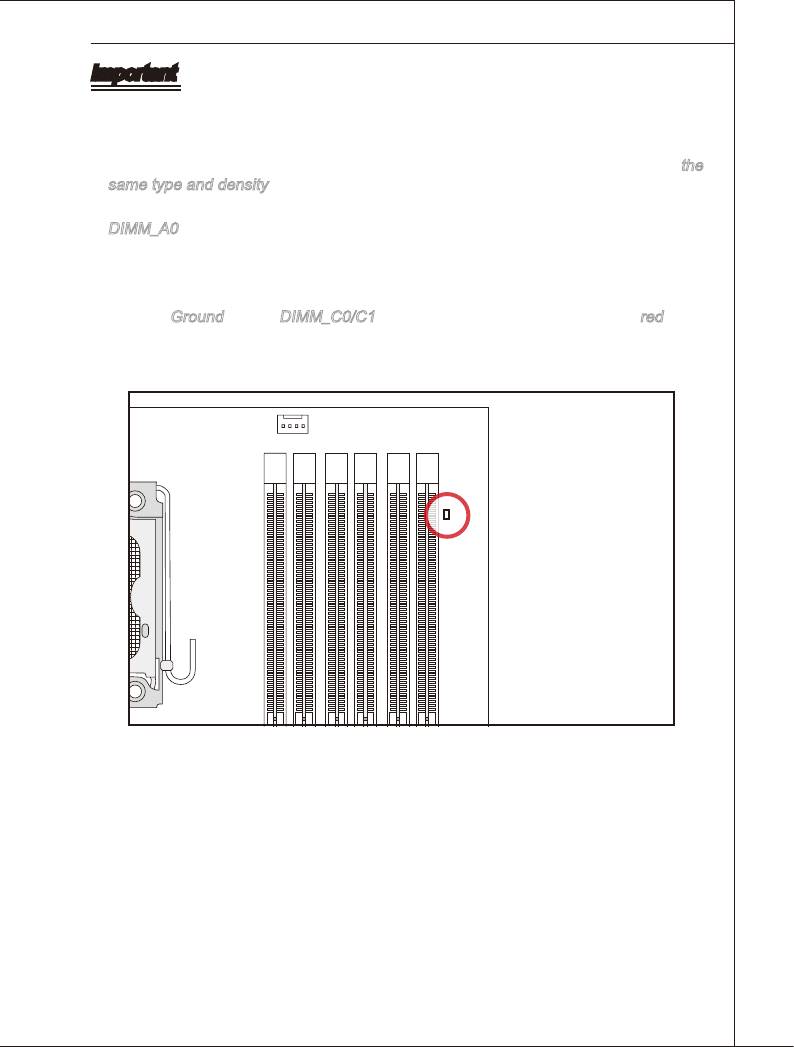
Important
•
DDR3 memory modules are not nterchangeable wth DDR2 and the DDR3 standard
s not backwards compatble. You should always nstall DDR3 memory modules n
the DDR3 DIMM slots.
•
In Trple/ Dual-Channel mode, make sure that you nstall memory modules of
the
same type and densty n derent channel DIMM slots.
•
To enable successful system boot-up, always nsert the memory modules nto the
DIMM_A0 rst.
•
Due to the chpset resource deployment, the system densty wll only be detected up
to 23+GB (not full 24GB) when each DIMM s nstalled wth a 4GB memory module.
•
When you nstall ncorrect memory module (the SA2-pn of the memory module con
-
nects to Ground) n the DIMM_C0/C1, the LED besde DIMM_C0 wll lght red color
to remnd you. The poston of the LED s shown as below. Double conrm wth your
memory module vender for the thrd channelsupports.
En-11
JPWR2
CPUFAN1
T: mouse
B: keyboard
Optical SPDIF jack
T: USB ports
B: SATA port
T: 1394 port
B: USB ports
T: LAN Jack
T:
PCI 1
JSPI1
B: USB ports
B:
M:
X58
Line-In
Mic
T: RS-Out
M: CS-Out
B: SS-Out
Intel
Line-Out
PCI 2
SPI
PCI _E2
RE SET
J1394_1
JCD1
JAUD1
+
CMOS
SYSF
BATT
PCI _E1
PCI _E3
AN2
J
PCI _E5
PCI _E4
Clr
DIMM_A1
DIMM_A0
DIMM_B
1
ICH10R
DIMM_B0
Intel
DIMM_C1
DIMM_C0
JCI1
JUSB1JUSB2JUSB3
JCOM1
JMB363
JFP2 JFP1
SATA7
JTPM1
SYSF
AN1
SYSF
AN3
SATA1_3
SA
TA
TA
SA
5_6
2_4
IDE1
1
JPWR
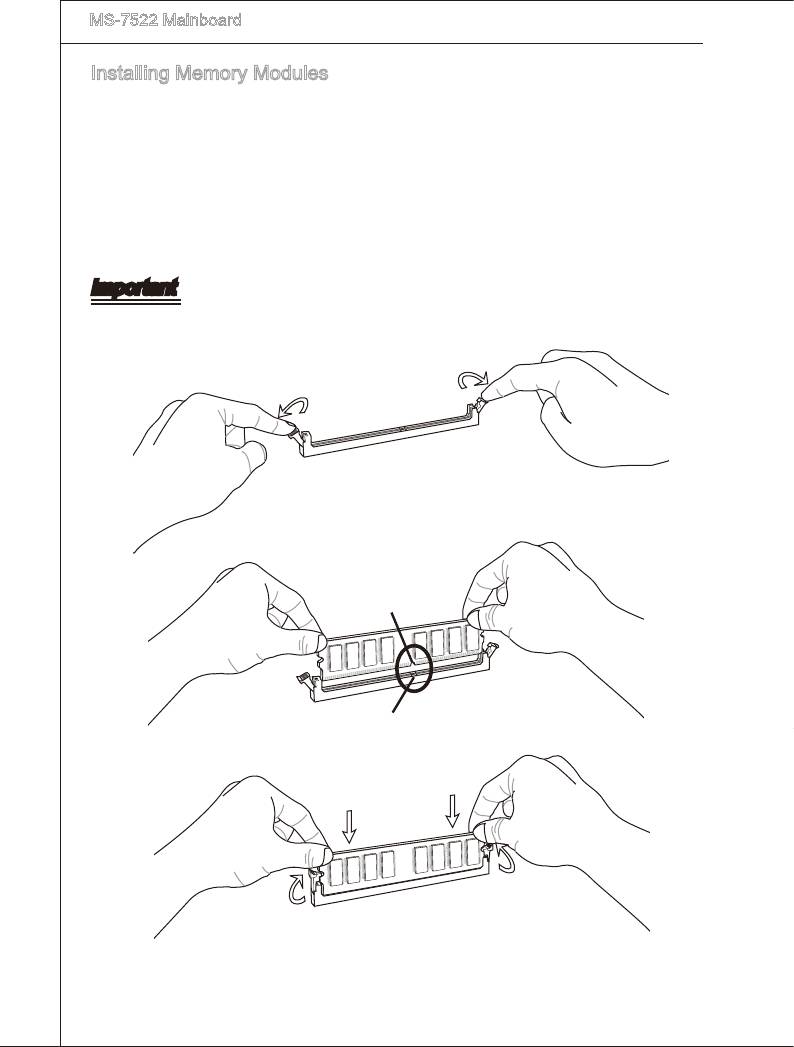
▍
MS-7522 Manboard
Installng Memory Modules
1.
The memory module has only one notch on the center and wll only t n the rght
orentaton.
2.
Insert the memory module vertcally nto the DIMM slot. Then push t n untl the
golden nger on the memory module s deeply nserted n the DIMM slot. The plastc
clp at each sde of the DIMM slot wll automatcally close when the memory module
s properly seated.
3.
Manually check f the memory module has been locked n place by the DIMM slot
clps at the sdes.
Important
You can barely see the golden nger f the memory module s properly nserted n the
DIMM slot.
Notch
Volt
En-12
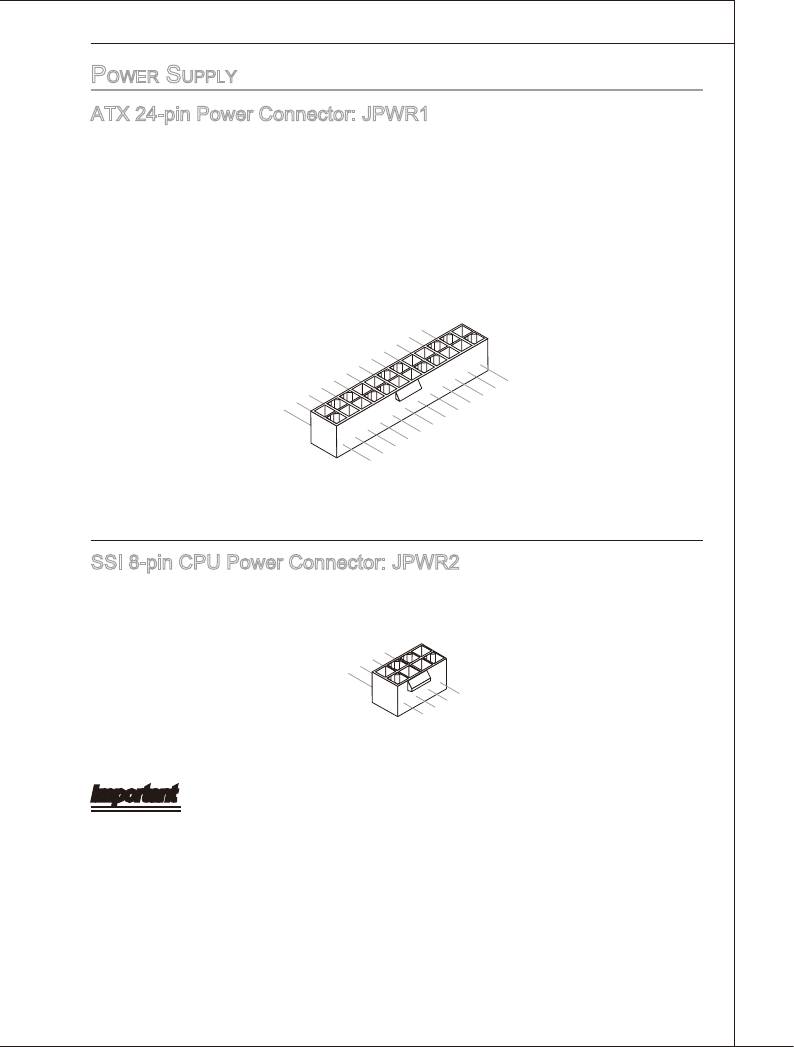
power Supply
ATX 24-pn Power Connector: JPWR1
Ths connector allows you to connect an ATX 24-pn power supply. To connect the ATX
24-pn power supply, make sure the plug of the power supply s nserted n the proper
orentaton and the pns are algned. Then push down the power supply rmly nto the
connector.
You may use the 20-pn ATX power supply as you lke. If you’d lke to use the 20-pn
ATX power supply, please plug your power supply along wth pn 1 & pn 13 (refer to the
mage at the rght hand).
En-13
12.+3.3
11
10.+12V
.+12V
9.5VSB
8.PW
V
7
6.+5
.Ground
5
R O
4.+5
.Ground
V
K
3
2.+3.3
.Ground
V
1.+3.3
24.Ground
V
23.+5
V
22.+5
21.+5
20.Res
V
19.Ground
V
18.Ground
V
17.Ground
16.PS-ON
15.Ground
14.-12V
13.+3.3
#
V
SSI 8-pn CPU Power Connector: JPWR2
Ths connector provdes 12V power output to the CPUs.
4
3.Ground
.Ground
2
1.
.Ground
Ground
8.+12V
7.+12V
6.+12V
5.+12V
Important
•
Make sure that all the connectors are connected to proper ATX power supples to
ensure stable operaton of the manboard.
•
Power supply of 350 watts (and above) s hghly recommended for system stablty.
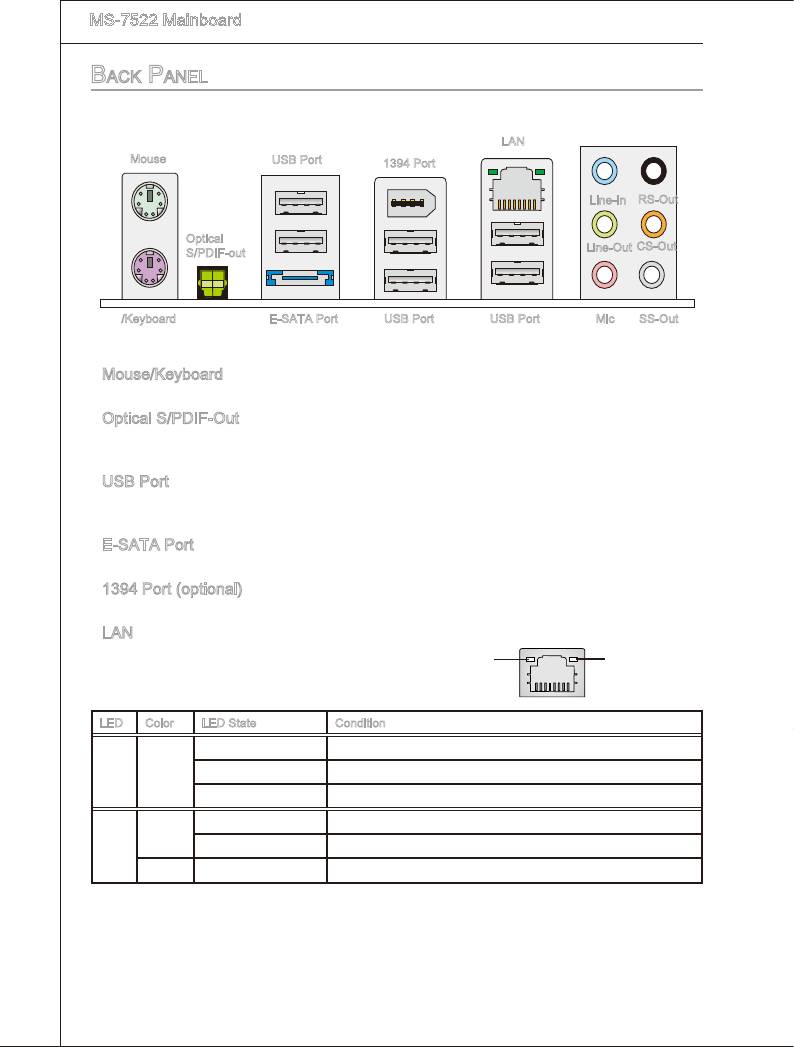
▍
MS-7522 Manboard
back panel
LAN
Mouse
USB Port
1394 Port
Lne-In
RS-Out
Optcal
Lne-Out
CS-Out
S/PDIF-out
/Keyboard
USB Port
Mc
SS-OutUSB PortE-SATA Port
▶
Mouse/Keyboard
®
®
The standard PS/2
mouse/keyboard DIN connector s for a PS/2
mouse/keyboard.
▶
Optcal S/PDIF-Out
Ths SPDIF (Sony & Phlps Dgtal Interconnect Format) connector s provded for dgtal
audo transmsson to external speakers through an optcal ber cable.
▶
USB Port
The USB (Unversal Seral Bus) port s for attachng USB devces such as keyboard,
mouse, or other USB-compatble devces.
▶
E-SATA Port
The E-SATA (External-SATA) port s for attachng the E-SATA hard drve.
▶
1394 Port (optonal)
The IEEE1394 port on the back panel provdes connecton to IEEE1394 devces.
▶
LAN
The standard RJ-45 LAN jack s for connecton to
Yellow Green/ Orange
the Local Area Network (LAN). You can connect a
network cable to t.
LED Color LED State Condton
Left Yellow O LAN lnk s establshed.
On(Steady state) LAN lnk s establshed.
On(brghter & pulsng) The computer s communcatng wth another computer on the LAN.
Rght
Green O 10 Mbts/sec data rate s selected.
On 100 Mbts/sec data rate s selected.
Orange On 1000 Mbts/sec data rate s selected.
En-14
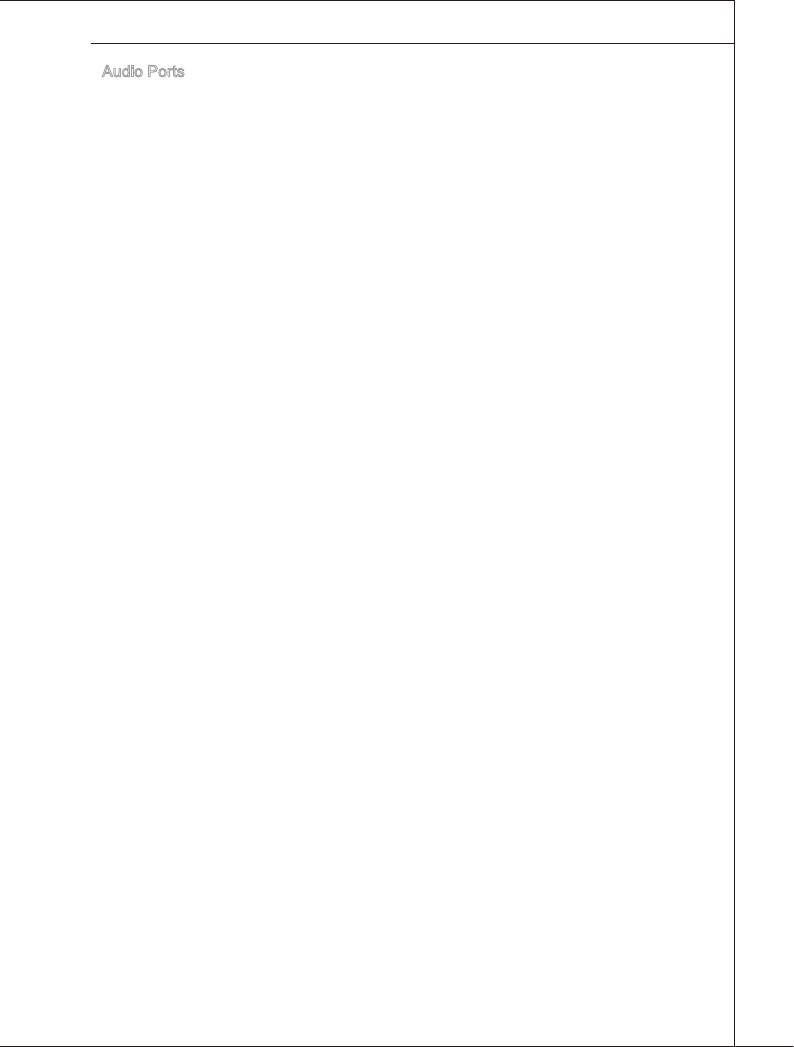
▶
Audo Ports
These audo connectors are used for audo devces. It s easy to derentate between
audo eects accordng to the color of audo jacks.
■
Lne-In (Blue) - Lne In, s used for external CD player, tape-player or other
audo devces.
■
Lne-Out (Green) - Lne Out, s a connector for speakers or headphones.
■
Mc (Pnk) - Mc, s a connector for mcrophones.
■
RS-Out (Black) - Rear-Surround Out n 4/ 5.1/ 7.1 channel mode.
■
CS-Out (Orange) - Center/ Subwoofer Out n 5.1/ 7.1 channel mode.
■
SS-Out (Gray) - Sde-Surround Out 7.1 channel mode.
En-15
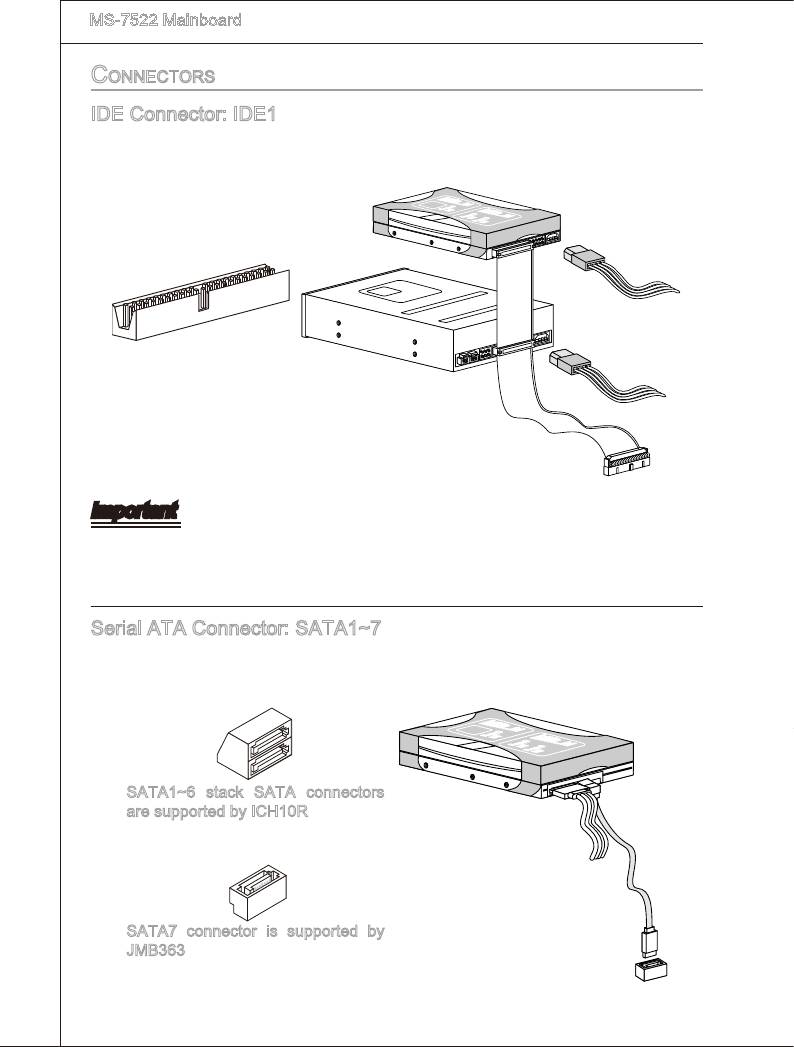
▍
MS-7522 Manboard
connectorS
IDE Connector: IDE1
Ths connector supports IDE hard dsk drves, optcal dsk drves and other IDE de-
vces.
En-16
K
d
l
d
k
f
d
k
d
a
k
k
f
s
k
k
k
d
s
d
k
k
a
k
a
d
d
d
d
d
f
f
f
f
d
f
l
f
k
d
k
d
d
-
a
d
k
d
d
d
d
j
d
d
k
d
d
f
a
s
a
f
f
d
j
f
d
d
d
f
d
f
d
f
d
a
d
s
f
a
d
d
f
s
a
d
s
f
a
d
d
d
a
s
s
d
d
d
d
a
s
d
f
y
D
a
s
d
a
s
d
d
d
a
s
d
d
d
f
d
d
a
d
d
s
a
f
f
f
f
f
s
d
s
f
a
s
f
d
f
f
f
d
f
F
l
o
p
M
p
S
I
K
d
k
d
k
l
d
d
f
k
k
a
k
f
s
k
s
d
k
k
d
k
k
a
a
d
D
d
f
d
d
d
d
d
-
f
a
f
d
f
k
k
l
d
f
d
p
y
d
k
j
f
d
d
d
d
a
f
d
d
d
l
o
p
j
s
F
I
d
d
f
f
k
d
a
f
d
d
s
a
d
f
d
d
a
d
f
a
s
f
d
f
f
a
d
f
d
s
d
a
d
s
d
d
d
s
a
f
S
d
d
d
a
f
s
M
F
l
o
p
p
y
D
s
a
d
s
a
s
d
a
d
d
d
s
d
d
d
f
d
a
d
s
f
f
f
f
s
d
a
f
d
s
f
f
f
d
f
f
M
S
I
p
y
D
i
s
k
D
r
v
e
i
C
o
n
n
e
c
t
o
r
3
1
/
2
"
F
l
o
p
K
d
k
d
l
f
d
d
k
a
k
f
k
k
s
k
k
d
k
k
s
a
a
d
d
d
k
f
d
d
d
f
d
k
f
f
d
d
-
d
k
l
f
d
f
j
k
d
d
a
d
d
d
f
a
s
d
a
d
d
d
j
d
f
d
d
f
d
s
a
d
f
k
f
f
d
d
a
s
d
d
f
a
s
a
f
f
d
d
f
s
d
a
d
d
d
d
d
s
s
a
s
d
d
f
a
a
s
a
d
d
d
s
f
d
d
d
d
a
d
s
d
d
f
f
f
a
s
d
M
f
f
s
f
a
s
d
f
f
f
f
d
f
C
D
-
R
O
M
S
I
3
1
/
2
"
F
l
o
p
y
p
D
i
s
k
D
r
i
v
e
o
C
n
n
c
e
o
t
r
Important
If you nstall two IDE devces on the same cable, you must congure the drves sepa-
rately to master / slave mode by settng jumpers. Refer to IDE devce’s documentaton
suppled by the vendors for jumper settng nstructons.
Seral ATA Connector: SATA1~7
Ths connector s a hgh-speed Seral ATA nterface port. Each connector can connect
to one Seral ATA devce.
K
d
k
k
l
f
k
d
k
f
k
s
k
k
k
d
d
k
f
d
d
f
k
d
f
d
-
k
l
d
d
a
s
d
a
k
a
d
d
f
f
d
d
d
a
d
d
f
k
d
j
d
d
d
f
d
a
s
d
d
j
d
f
f
f
d
d
a
k
f
a
d
s
d
f
d
d
f
a
f
d
d
d
d
s
f
a
f
d
d
a
d
s
s
d
a
d
d
a
s
d
s
d
f
a
s
a
d
s
d
d
a
d
d
d
s
f
a
d
s
d
d
d
f
f
f
a
f
f
s
d
f
s
a
s
d
f
f
f
f
d
f
F
l
o
p
p
y
D
M
S
I
d
K
k
d
k
l
d
k
f
d
k
k
f
k
k
s
k
k
d
f
d
k
a
s
d
a
a
k
d
d
f
d
d
d
f
-
k
d
d
f
l
f
d
D
a
f
f
d
d
k
d
d
d
a
j
d
j
s
d
d
d
d
f
f
a
k
d
d
a
d
s
f
d
d
d
f
d
f
s
d
f
f
a
f
d
d
d
s
a
d
a
d
d
s
d
a
s
d
f
s
F
l
o
p
p
y
d
f
a
s
d
a
s
d
a
s
d
d
s
a
d
d
d
d
f
d
d
s
f
d
d
a
I
a
f
S
f
f
f
s
d
f
M
D
f
a
s
d
f
f
d
f
f
F
l
o
p
p
y
M
S
I
SATA1~6 stack SATA connectors
are supported by ICH10R
SATA7 connector s supported by
JMB363
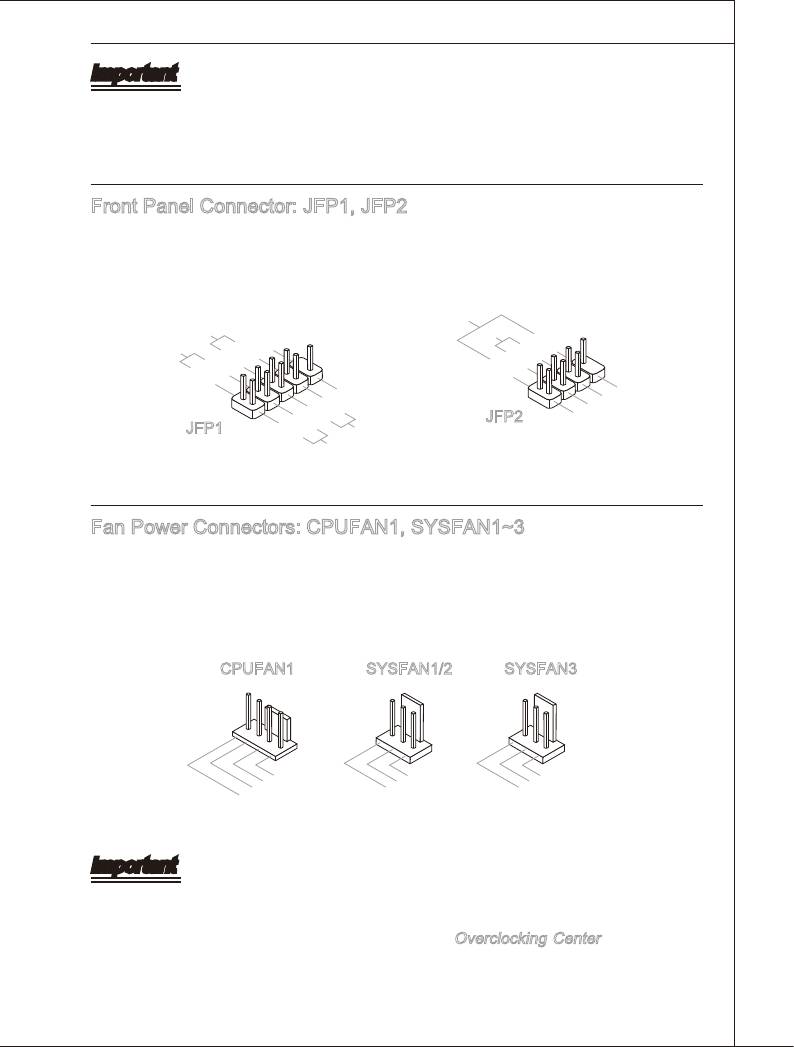
Important
Please do not fold the Seral ATA cable nto 90-degree angle. Otherwse, data loss
may occur durng transmsson.
Please always use the Intel default SATA connectors (SATA1~6) rst.
Front Panel Connector: JFP1, JFP2
Ths connector s for electrcal connecton to the front panel swtches and LEDs. The
®
JFP1 s complant wth Intel
Front Panel I/O Connectvty Desgn Gude.
En-17
P
ower
P
S
ower
witch
10.No
LE
Pi
D
8.
n
6.
-
4.
+
2.
-
+
9.Reserve
7.
5.
+
3.
-
1.+
-
Reset
d
HDD
S
witch
LE
D
JFP1
peaker
S
8.
Buzzer
6.
+
4.
-
2.
+
-
7.No
5.Power
3.Suspend
Pi
1
.Ground
n
LE
D
LE
D
JFP2
Fan Power Connectors: CPUFAN1, SYSFAN1~3
The fan power connectors support system coolng fan wth +12V. When connectng the
wre to the connectors, always note that the red wre s the postve and should be con
-
nected to the +12V; the black wre s Ground and should be connected to GND. If the
manboard has a System Hardware Montor chpset on-board, you must use a specally
desgned fan wth speed sensor to take advantage of the CPU fan control.
1
2
.
G
3
.
+
r
4
.
S
1
o
2
u
.
C
e
V
n
n
d
o
s
n
o
t
r
r
o
l
1
2
.
G
3
.
+
r
.
S
1
o
2
u
e
V
n
n
d
s
o
r
1
2
.
G
3
.
+
r
.
N
1
o
2
u
o
V
n
d
U
s
e
•
•
CPUFAN1 SYSFAN1/2 SYSFAN3
Important
•
Please refer to the recommended CPU fans at processor’s ocal webste or consult
the vendors for proper CPU coolng fan.
•
CPUFAN1 supports fan control. You can nstall
Overclockng Center utlty that wll
automatcally control the CPU fan speed accordng to the actual CPU temperature.
•
Fan cooler set wth 3 or 4 pns power connector are both avalable for CPUFAN1.
•
SYSFAN1 and SYSFAN2 support fan control, too. You may select how percentage of
speed for the SYSFAN1/2 n BIOS.
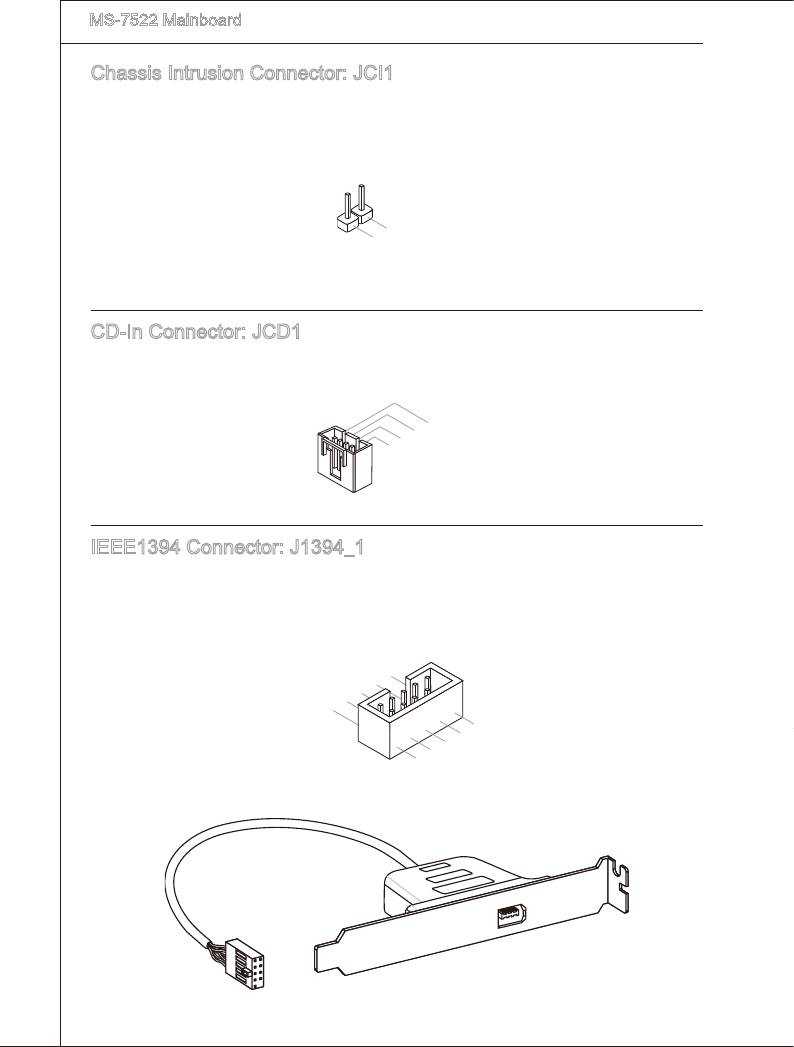
▍
MS-7522 Manboard
Chasss Intruson Connector: JCI1
Ths connector connects to the chasss ntruson swtch cable. If the chasss s opened,
the chasss ntruson mechansm wll be actvated. The system wll record ths status
and show a warnng message on the screen. To clear the warnng, you must enter the
BIOS utlty and clear the record.
En-18
2
.
1
G
.
C
r
o
I
N
u
n
T
d
R
U
CD-In Connector: JCD1
Ths connector s provded for external audo nput.
1
.
2
L
.
3
G
r
4
.
G
o
.
r
u
R
o
n
u
d
n
d
IEEE1394 Connector: J1394_1
Ths connector allows you to connect the IEEE1394 devce va an optonal IEEE1394
bracket.
1
0
8
.
.
G
6
+
r
.
1
o
4
T
2
u
.
P
V
n
G
B
d
2
.
T
r
o
-
P
u
A
n
-
d
9
.
7
N
.
+
o
5
P
3
.
T
1
2
i
.
P
V
n
1
G
B
.
T
r
o
+
P
u
A
n
+
d
IEEE1394 Bracket (optonal)
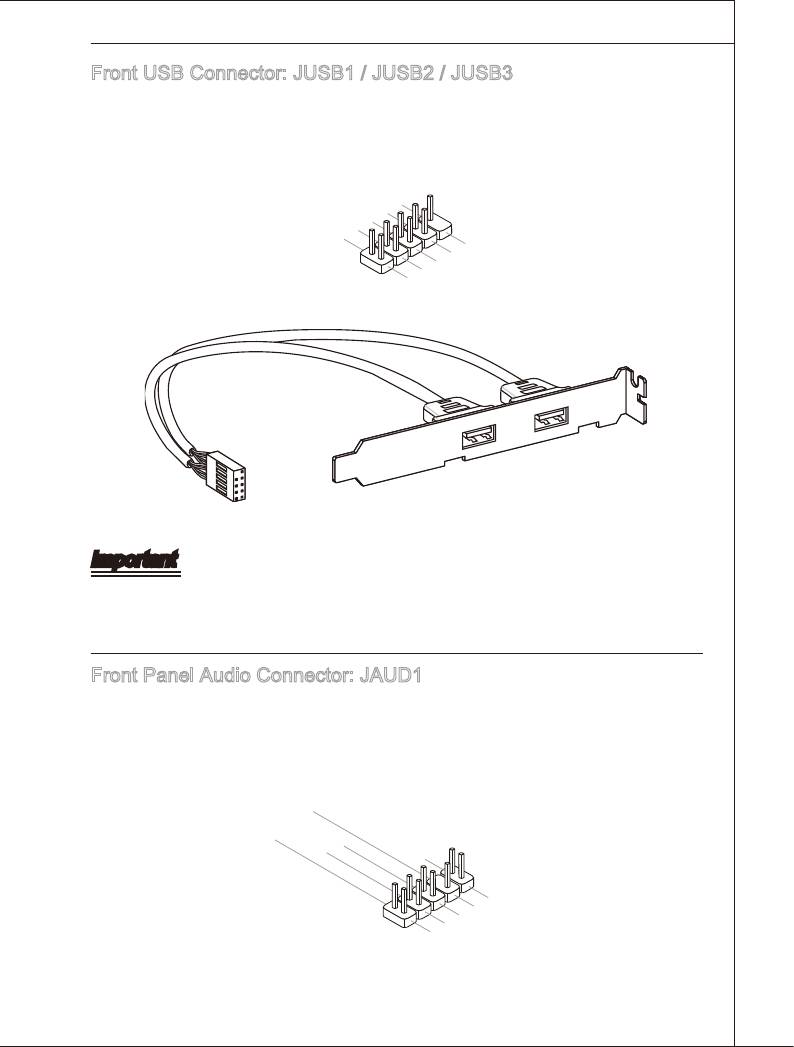
Front USB Connector: JUSB1 / JUSB2 / JUSB3
®
Ths connector, complant wth Intel
I/O Connectvty Desgn Gude, s deal for con-
nectng hgh-speed USB nterface perpherals such as USB HDD, dgtal cameras, MP3
players, prnters, modems and the lke.
USB 2.0 Bracket (optonal)
En-19
1
0
8
.
.
U
6
G
S
.
r
B
4
U
o
.
u
O
2
U
S
B
n
C
.
S
D
d
V
B
C
+
D
C
-
9
.
7
N
.
o
5
G
3
.
r
P
U
o
i
.
S
u
n
1
U
B
n
.
V
S
d
C
B
D
C
D
+
-
Important
Note that the pns of VCC and GND must be connected correctly to avod possble
damage.
Front Panel Audo Connector: JAUD1
®
Ths connector allows you to connect the front panel audo and s complant wth Intel
Front Panel I/O Connectvty Desgn Gude.
1
0
8
.
H
.
6
N
e
.
o
a
4
M
d
.
P
I
P
2
C
i
P
n
.
R
h
G
D
o
E
e
n
r
o
S
t
e
u
E
e
n
N
c
D
e
d
t
C
i
o
t
E
n
e
c
#
t
i
o
n
9
.
7
H
.
S
e
5
a
.
E
3
H
d
.
N
e
P
1
M
a
S
h
.
M
I
C
d
E
o
n
I
C
R
P
_
h
S
e
L
o
E
L
n
N
e
D
R
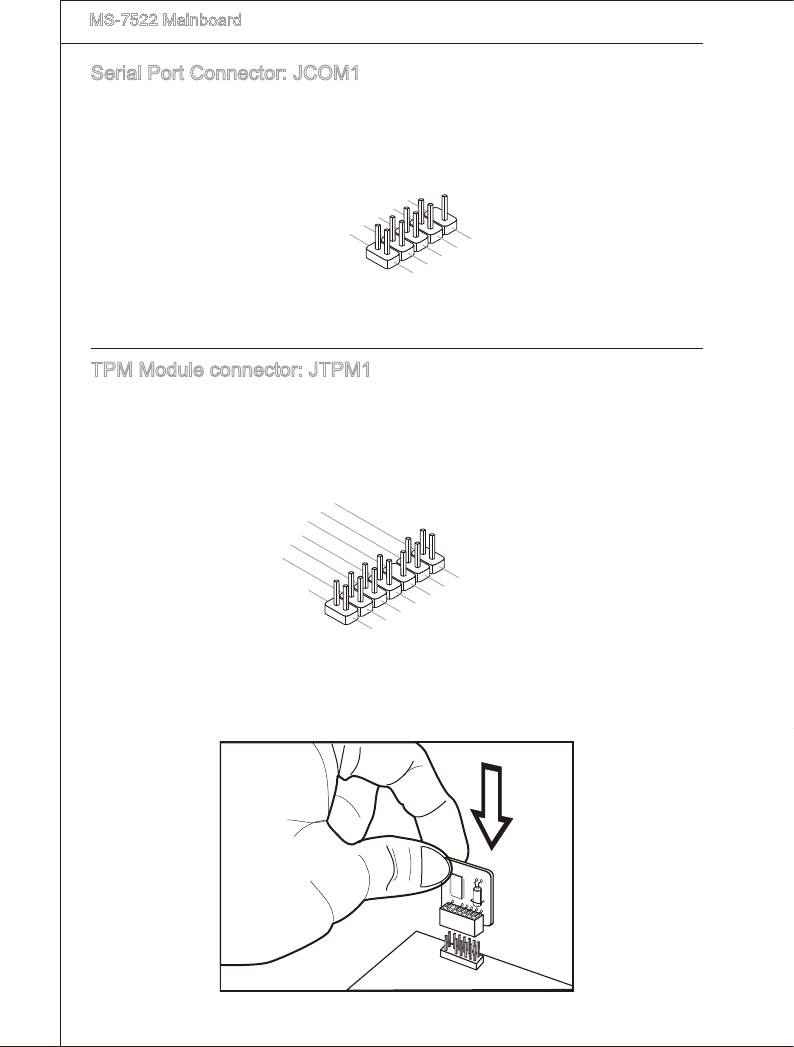
▍
MS-7522 Manboard
Seral Port Connector: JCOM1
Ths connector s a 16550A hgh speed communcaton port that sends/ receves 16
bytes FIFOs. You can attach a seral devce.
En-20
1
0
8
.
.
N
6
C
o
.
D
T
P
4
S
S
i
.
n
2
D
R
.
T
S
R
I
N
9
.
7
R
.
R
I
5
3
.
G
T
.
S
1
S
r
o
.
D
O
u
C
U
n
T
d
D
TPM Module connector: JTPM1
Ths connector connects to a TPM (Trusted Platform Module) module (optonal). Please
refer to the TPM securty platform manual for more detals and usages.
1
1
4
.
G
1
2
0
.
G
r
o
8
.
N
r
u
.
o
n
6
5
o
u
d
.
V
P
n
4
S
d
.
e
P
i
n
3
o
2
r
.
i
.
3
a
w
3
V
l
e
V
I
r
P
R
S
o
Q
t
a
w
n
e
d
r
b
y
p
o
w
e
1
r
3
1
.
1
L
9
.
P
.
L
P
C
7
L
5
.
P
C
F
L
C
r
.
L
P
a
a
3
C
a
d
m
.
L
P
d
d
r
e
1
C
a
d
.
P
L
C
a
d
r
e
d
e
s
P
d
s
s
C
R
d
r
e
s
&
e
r
s
C
s
e
s
&
d
s
l
&
d
a
o
e
t
s
a
t
c
d
t
a
k
&
a
p
d
a
a
t
i
a
p
n
i
t
p
n
3
a
i
2
p
n
i
n
1
0
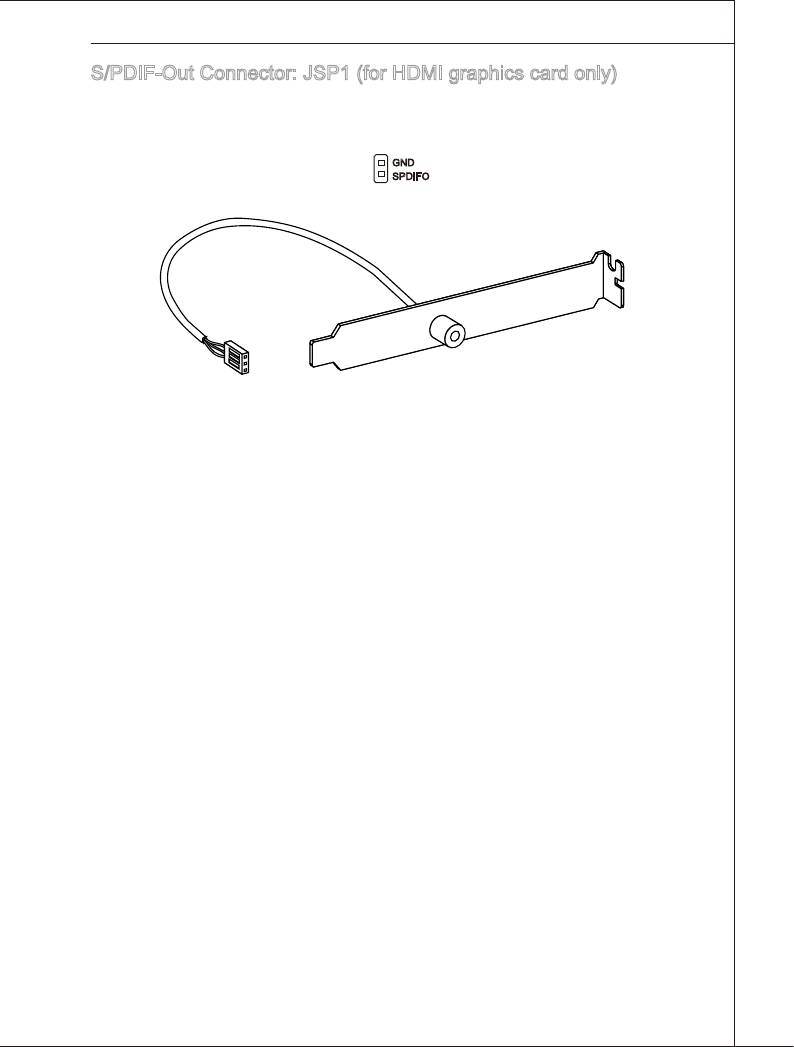
S/PDIF-Out Connector: JSP1 (for HDMI graphcs card only)
Ths connector s used to connect S/PDIF (Sony & Phlps Dgtal Interconnect Format)
nterface for dgtal audo transmsson to the HDMI graphcs card.
GND
SPDIFO
S/PDIF Bracket (Optonal)
En-21
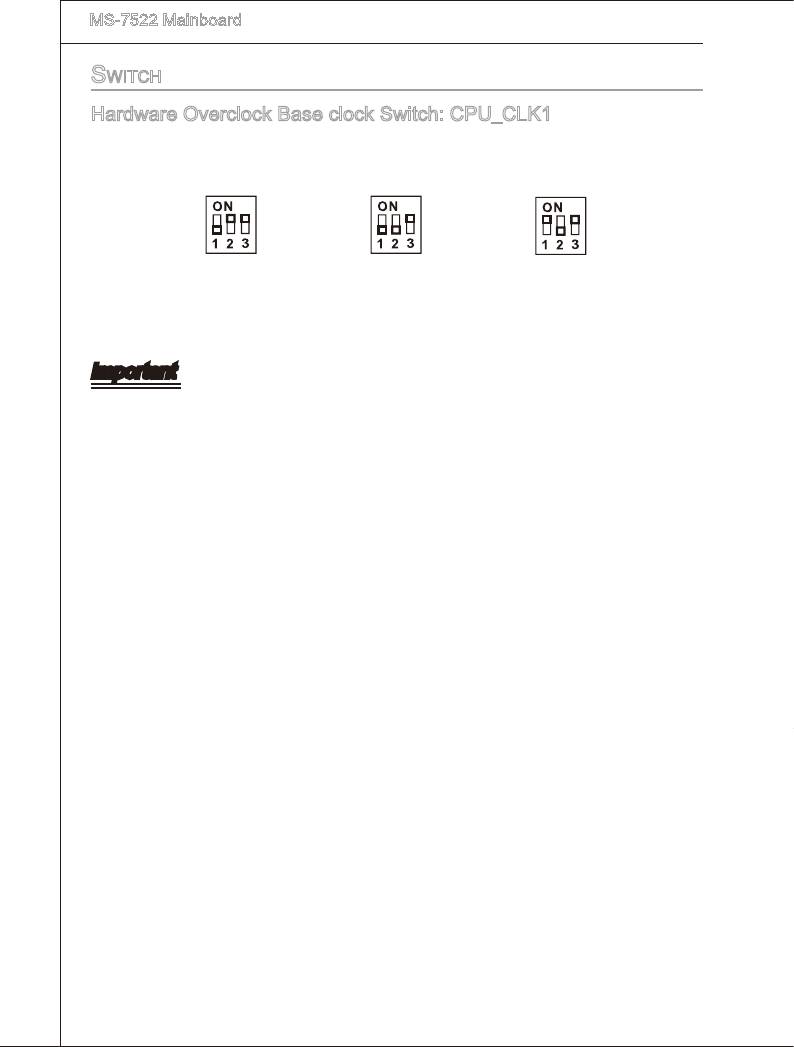
▍
MS-7522 Manboard
Switch
Hardware Overclock Base clock Swtch: CPU_CLK1
You can overclock the Base clock to ncrease the processor frequency by changng
ths swtch. Follow the nstructons below to set the base clock.
133 MHz
166 MHz 200 MHz
(default)
Important
•
Make sure that you power o the system before changng the swtch.
•
HW overclockng may cause nstablty or crash durng boot, then please re-set the
swtch to default.
•
You can also overclock by settng BIOS. BIOS overclockng may also cause crash
durng boot and then please reboot the system 3 tmes to restore default BIOS set
-
tngs. For more detals, please refer to the BIOS chapter.
En-22
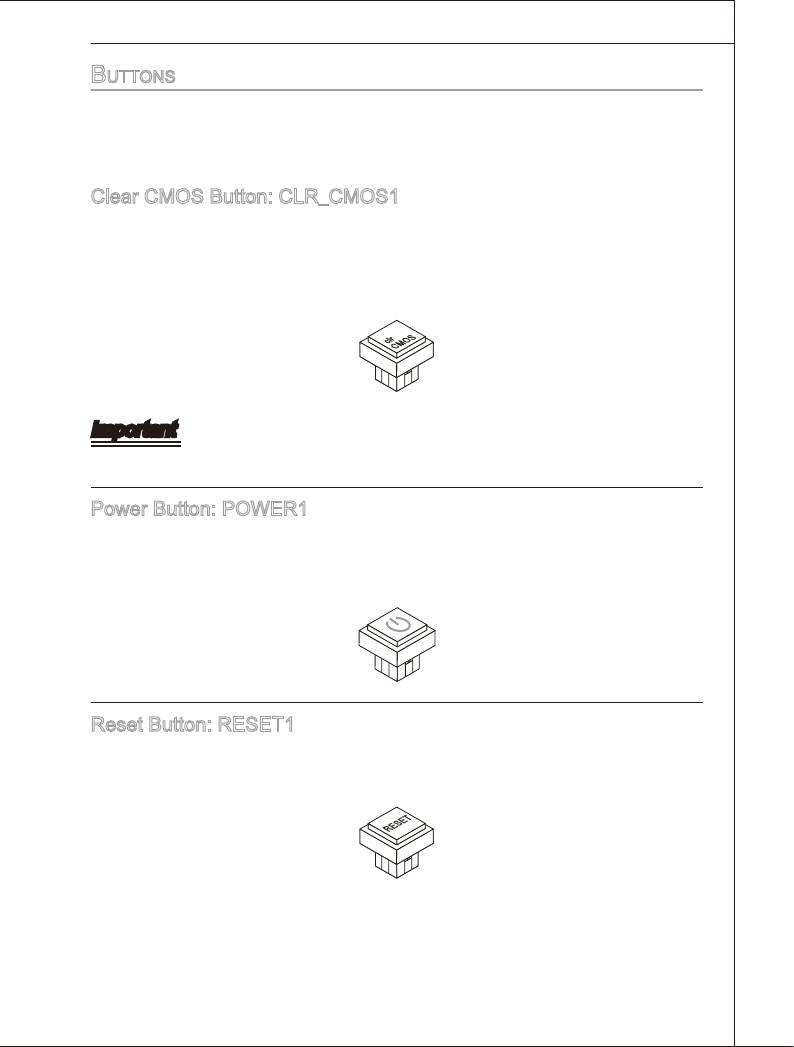
buttonS
The motherboard provdes the followng button for you to set the computer’s functon.
Ths secton wll explan how to change your motherboard’s functon through the use of
button.
Clear CMOS Button: CLR_CMOS1
There s a CMOS RAM on board that has a power supply from external battery to
keep the system conguraton data. Wth the CMOS RAM, the system can automat-
cally boot OS every tme t s turned on. If you want to clear the system conguraton,
use the button to clear data. Press the button to clear the data.
Important
Make sure that you power o the system before clearng CMOS data.
Power Button: POWER1
Ths power button s used to turn-on or turn-o the system. Press the button to turn-on
or turn-o the system. Ths button wll lght after you power-on the system, and the lght
wll turn-o when you power-o the system.
Reset Button: RESET1
Ths reset button s used to reset the system. Press the button to reset the system.
Ths button wll lght when the system s n S0 status.
En-23
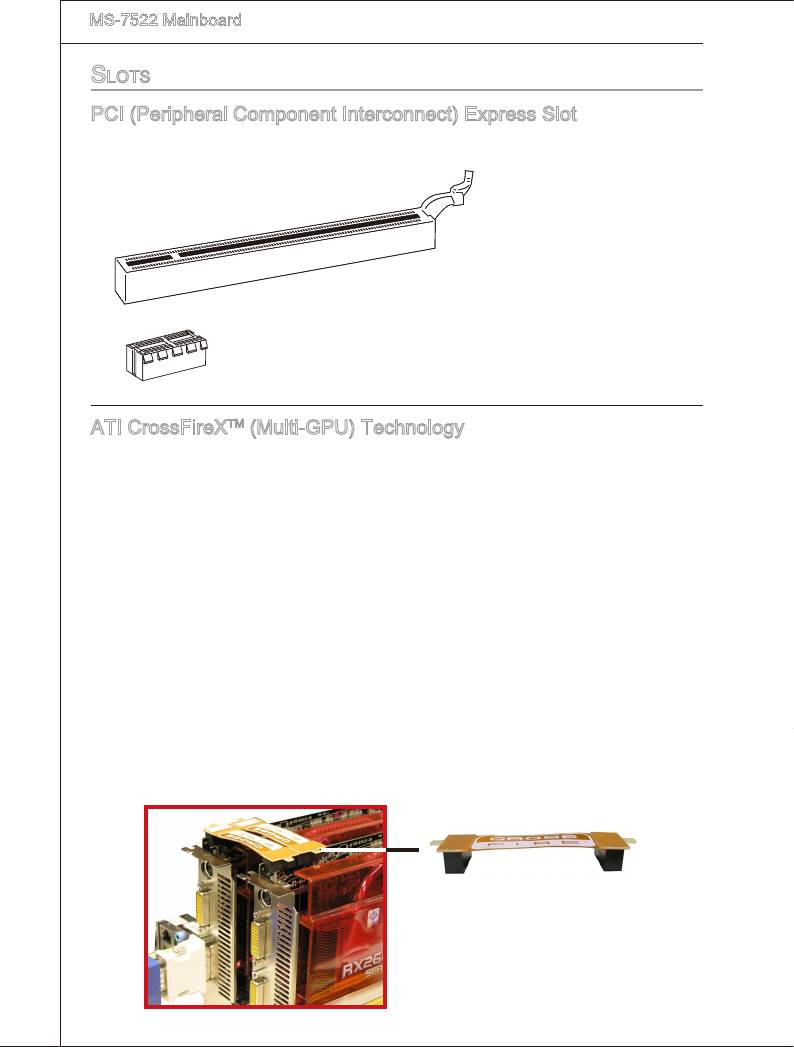
▍
MS-7522 Manboard
SlotS
PCI (Perpheral Component Interconnect) Express Slot
The PCI Express slot supports the PCI Express nterface expanson card.
PCI Express x16 Slot
PCI Express x1 Slot
TM
ATI CrossFreX
(Mult-GPU) Technology
TM
ATI CrossFreX
s the ultmate mult-GPU performance gamng platform. Enablng
TM
game-domnatng power, ATI CrossFreX
technology enables two or more dscrete
graphcs processors to work together to mprove system performance. ATI CrossF-
TM
reX
technology allows you to expand your system’s graphcs capabltes. It allows you
the ablty to scale your system’s graphcs horsepower as you need t, supportng two or
TM
more ATI Radeon
HD graphcs cards, makng ths the most scalable gamng platform
TM
ever. The motherboard can auto detect the CrossFreX
mode by software, therefore
TM
you don’t have to enable the CrossFreX
n BIOS by yourself. The followng detals the
TM
2-way CrossFreX
nstallaton.
TM
1.
Install one ATI Radeon
HD graphcs card n the rst PCIE x16 (PCI_E1) slot , then
TM
nstall one ATI Radeon
HD graphcs card n the thrd PCIE x16 (PCI_E4) slot.
2.
Wth two cards nstalled, an CrossFreXTM Vdeo Lnk cable s requred to connect
the golden ngers on the top of these two graphcs cards (refer to the pcture be
-
low). Please note that although you have nstalled two or more graphcs cards, only
the vdeo outputs on the graphcs card nstalled n PCI_E1 wll work. Hence, you
only need to connect a montor to ths graphcs card.
TM
CrossFreX
Vdeo Lnk cable
En-24
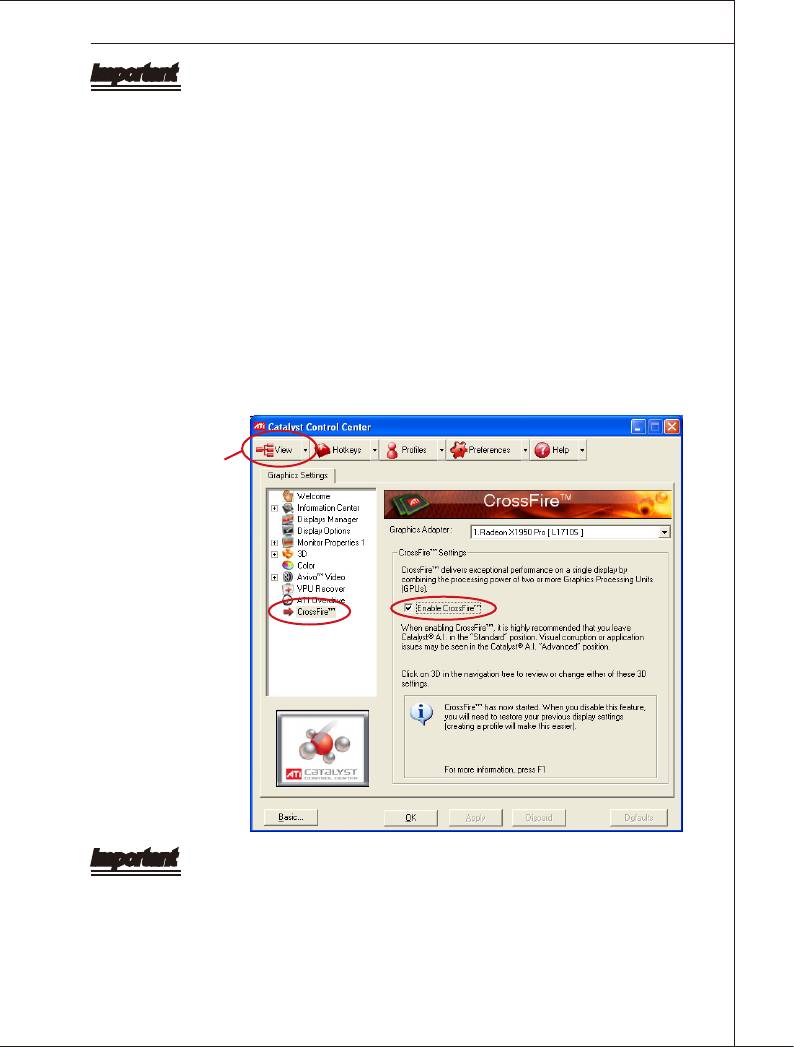
Important
•
Motherboard photos shown n ths secton are for demonstraton only. The appear-
ance of your motherboard may vary dependng on the model you purchase.
TM
•
If you ntend to nstall TWO graphcs cards for CrossFreX
mode, make sure that:
a. these two graphcs cards are of the same brand and speccatons;
b. these two cards are nstalled on both mazarne PCIE x16 slots.
•
Make sure that you connect an adequate power supply to the power connector on the
graphcs card to ensure stable operaton of the graphcs card.
®
®
•
Only Wndows
XP wth Servce Pack 2 (SP2)& Wndows
XP Professonal x64 Ed-
®
TM
ton & Wndows
Vsta support the CrossFreX
functon.
3.
When all of the hardware and software has been properly set up and nstalled, re
-
TM
boot the system. After enterng the O.S., clck the “Catalyst
Control Center” con
TM
on the desktop. There s a settng n the Catalyst
Control Center that needs to be
TM
TM
enabled for CrossFreX
to operate. The followng aspect appears n Catalyst
Control Center:
Select the Advanced Vew
from the vew drop menu.
Important
TM
A CrossFreX
system has four possble dsplay modes:
•
SuperTlng
•
Scssor Mode
•
Alternate Frame Renderng
•
Super Ant-alasng.
for more detals, please consult the graphcs card manual from the manufacturer.
En-25
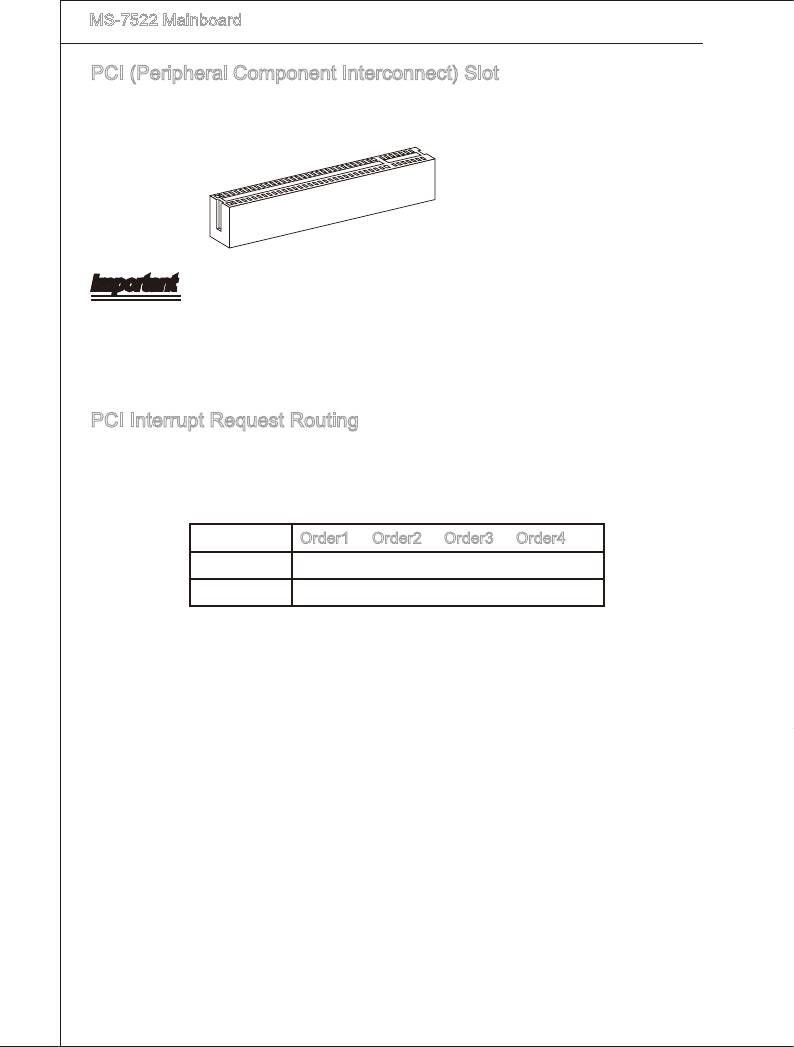
▍
MS-7522 Manboard
PCI (Perpheral Component Interconnect) Slot
The PCI slot supports LAN card, SCSI card, USB card, and other add-on cards that
comply wth PCI speccatons.
32-bt PCI Slot
Important
When addng or removng expanson cards, make sure that you unplug the power sup-
ply rst. Meanwhle, read the documentaton for the expanson card to congure any
necessary hardware or software settngs for the expanson card, such as jumpers,
swtches or BIOS conguraton.
PCI Interrupt Request Routng
The IRQ, acronym of nterrupt request lne and pronounced I-R-Q, are hardware lnes
over whch devces can send nterrupt sgnals to the mcroprocessor. The PCI IRQ pns
are typcally connected to the PCI bus pns as follows:
Order1 Order2 Order3 Order4
PCI Slot1 INT E# INT F# INT G# INT H#
PCI Slot2 INT F# INT G# INT H# INT E#
En-26
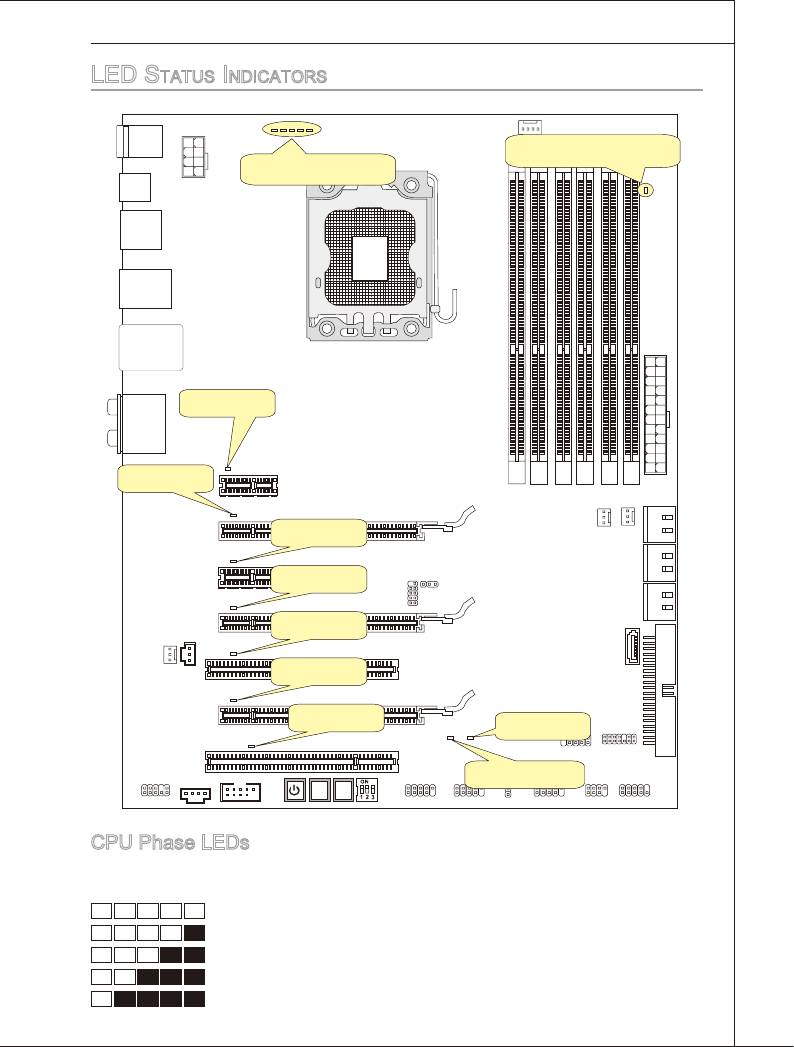
led StatuS indicatorS
En-27
DIMM warning LED
CPU Phase LEDs
PCIE LED
PCIE LED
PCIE LED
PCIE LED
PCIE LED
PCI LED
PCI LED
Power LED
Suspend LED
Clr
RESE T
CMOS
CPU Phase LEDs
These LEDs ndcate the current CPU power phase mode. Follow the nstructons
below to read.
5 of the LEDs wll lght blue when CPU s n 5 phase power mode.
4 of the LEDs wll lght blue when CPU s n 4 phase power mode.
3 of the LEDs wll lght blue when CPU s n 3 phase power mode.
2 of the LEDs wll lght blue when CPU s n 2 phase power mode.
1 of the LEDs wll lght blue when CPU s n 1 phase power mode.
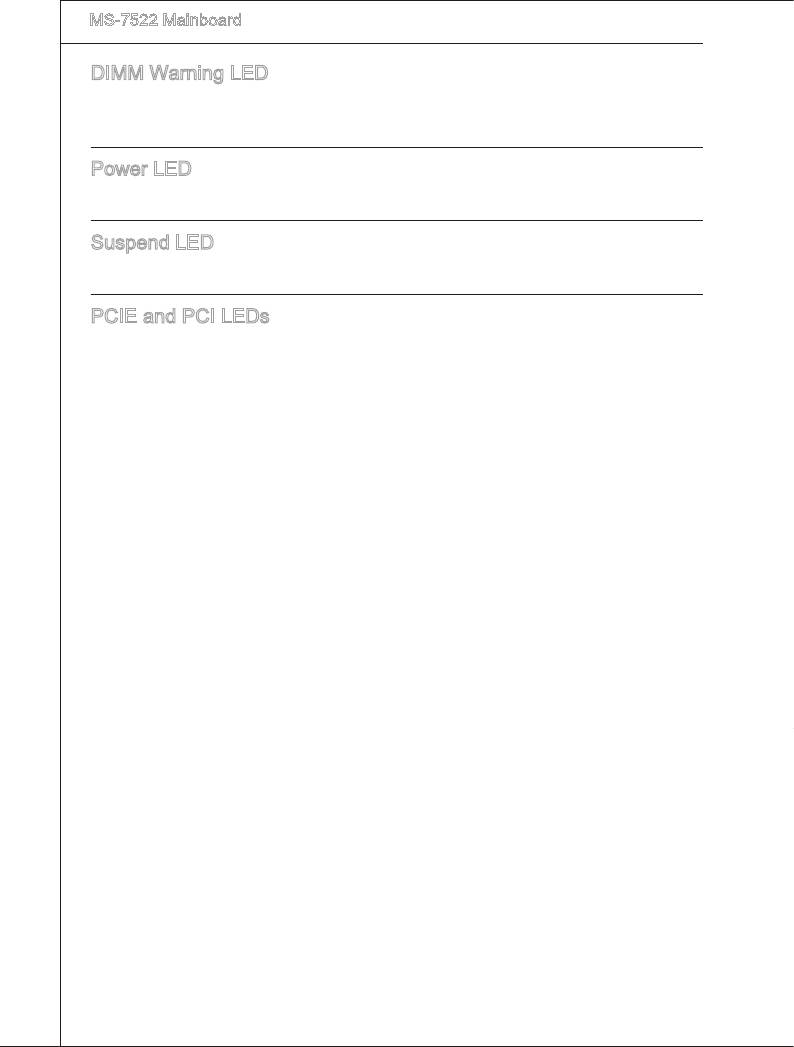
▍
MS-7522 Manboard
DIMM Warnng LED
Lghts red when the ncorrect memory nstalled nto DIMM_C0/ DIMM_C1 (the DIMMs
of 3rd channel).
Power LED
Lghts green when the system s n power-on(S0/S1) status.
Suspend LED
Lghts yellow when the system s suspended (S3/S4/S5).
PCIE and PCI LEDs
Lghts blue when the slots s functonal.
En-28
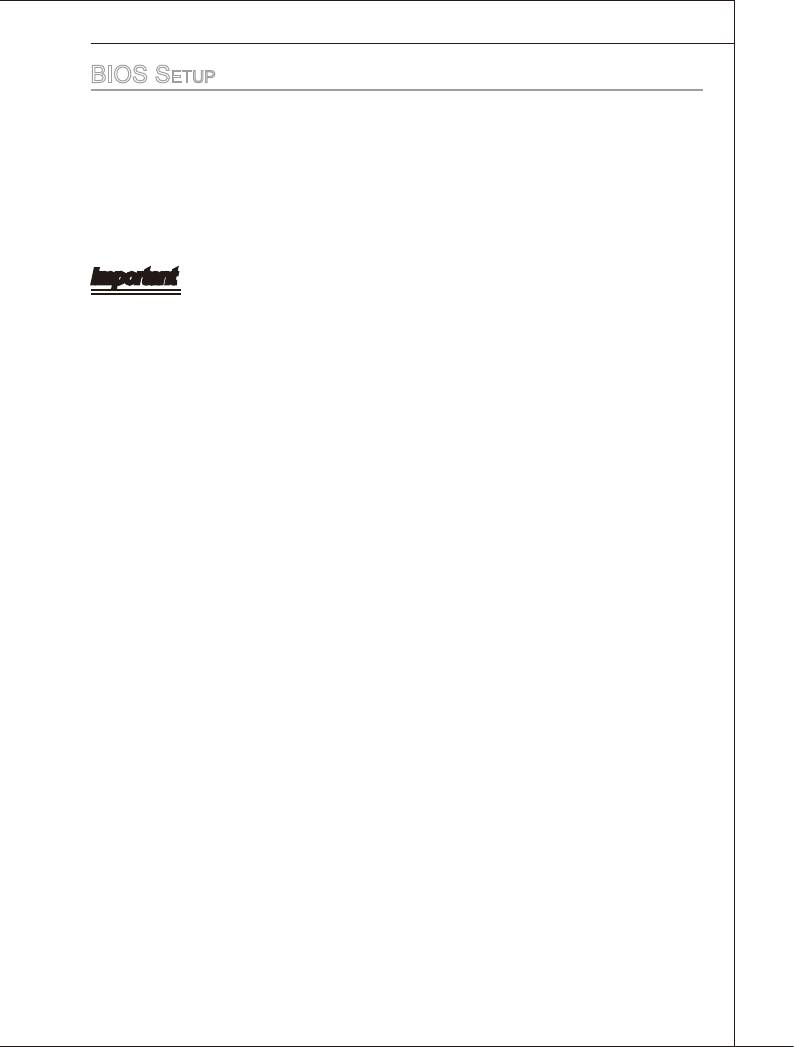
bioS Setup
Ths chapter provdes basc nformaton on the BIOS Setup program and allows you to
congure the system for optmum use. You may need to run the Setup program when:
■
An error message appears on the screen durng the system bootng up, and
requests you to run BIOS SETUP.
■
You want to change the default settngs for customzed features.
Important
•
The tems under each BIOS category descrbed n ths chapter are under contnuous
update for better system performance. Therefore, the descrpton may be slghtly df
-
ferent from the latest BIOS and should be held for reference only.
•
Upon boot-up, the 1st lne appearng after the memory count s the BIOS verson. It s
usually n the format:
A7522IMS V3.1 030509 where:
1st dgt refers to BIOS maker as A = AMI, W = AWARD, and P = PHOENIX.
2nd - 5th dgt refers to the model number.
6th dgt refers to the chpset as I = Intel, N = NVIDIA, A = AMD and V = VIA.
7th - 8th dgt refers to the customer as MS = all standard customers.
V3.1 refers to the BIOS verson.
030509 refers to the date ths BIOS was released.
En-29
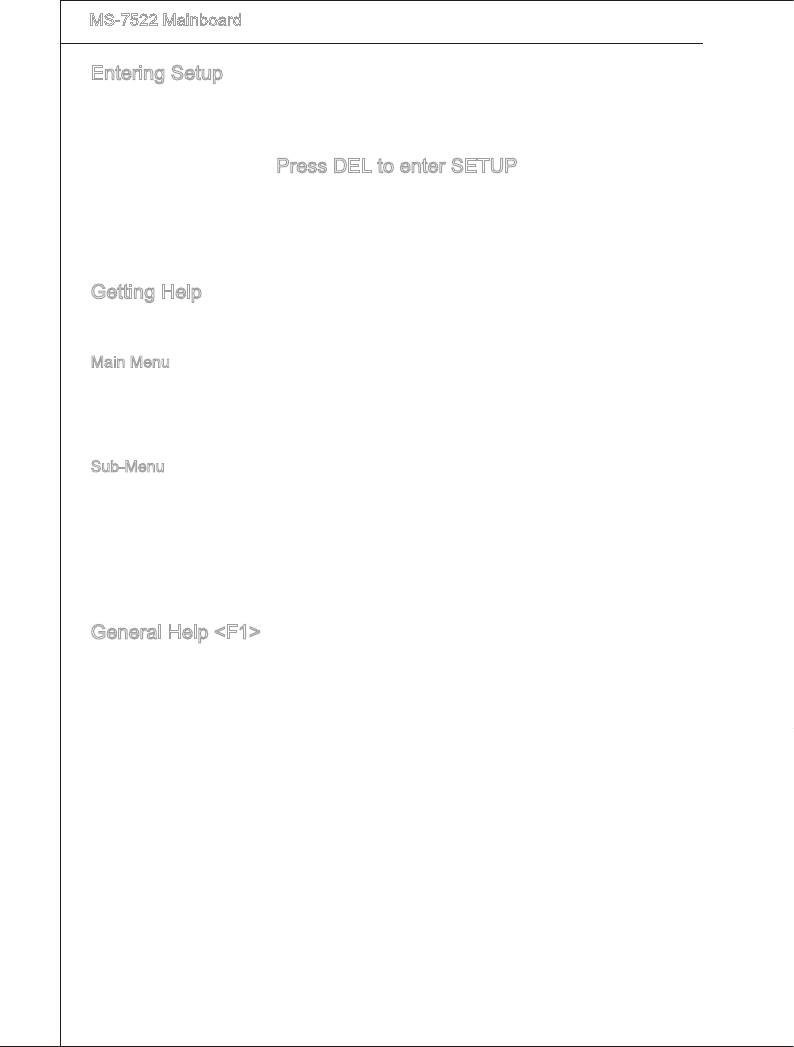
▍
MS-7522 Manboard
Enterng Setup
Power on the computer and the system wll start POST (Power On Self Test) process.
When the message below appears on the screen, press <DEL> key to enter Setup.
Press DEL to enter SETUP
If the message dsappears before you respond and you stll wsh to enter Setup, restart
the system by turnng t OFF and On or pressng the RESET button. You may also re-
start the system by smultaneously pressng <Ctrl>, <Alt>, and <Delete> keys.
Gettng Help
After enterng the Setup menu, the rst menu you wll see s the Man Menu.
Man Menu
The man menu lsts the setup functons you can make changes to. You can use the
arrow keys ( ↑↓ ) to select the tem. The on-lne descrpton of the hghlghted setup
functon s dsplayed at the bottom of the screen.
Sub-Menu
If you nd a rght ponter symbol (as shown n the rght vew) appears to the left of certan
elds that means a sub-menu can be launched from ths eld. A sub-menu contans
addtonal optons for a eld parameter. You can use arrow keys ( ↑↓ ) to hghlght the
eld and press <Enter> to call up the sub-menu. Then you can use the control keys to
enter values and move from eld to eld wthn a sub-menu. If you want to return to the
man menu, just press the <Esc >.
General Help <F1>
The BIOS setup program provdes a General Help screen. You can call up ths screen
from any menu by smply pressng <F1>. The Help screen lsts the approprate keys to
use and the possble selectons for the hghlghted tem. Press <Esc> to ext the Help
screen.
En-30
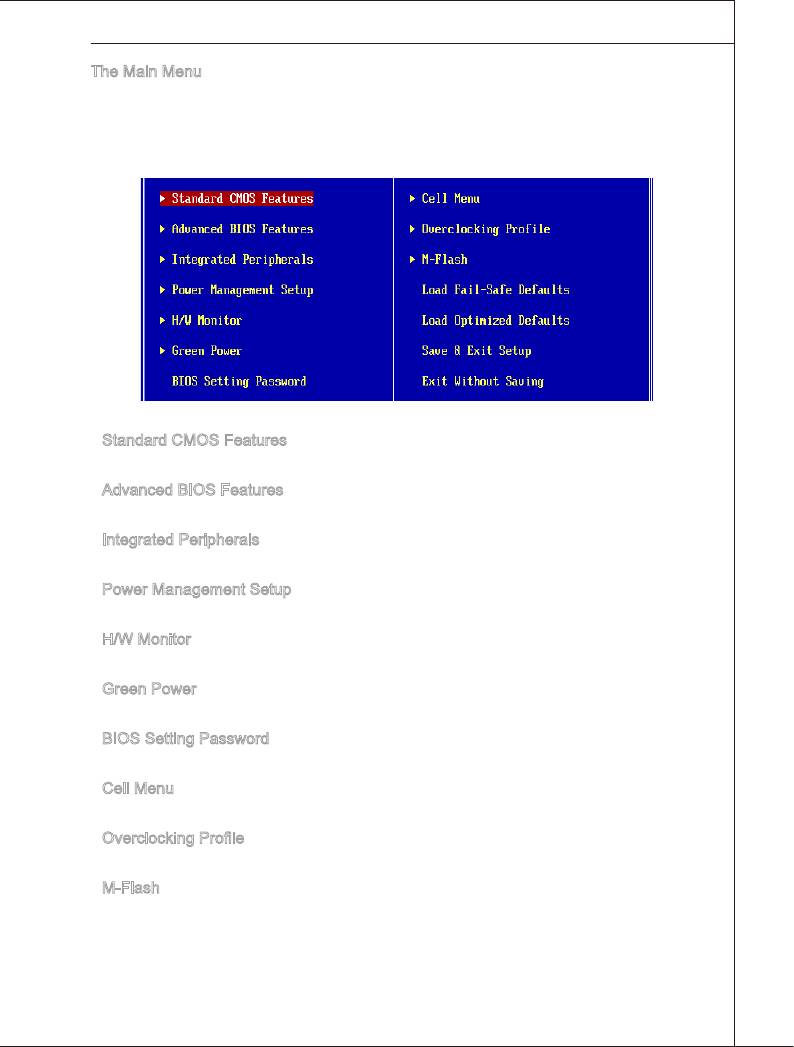
The Man Menu
Once you enter BIOS CMOS Setup Utlty, the Man Menu wll appear on the screen.
The Man Menu allows you to select from the setup functons and two ext choces.
Use arrow keys to select among the tems and press <Enter> to accept or enter the
sub-menu.
▶
Standard CMOS Features
Use ths menu for basc system conguratons, such as tme, date etc.
▶
Advanced BIOS Features
Use ths menu to setup the tems of the BIOS specal enhanced features.
▶
Integrated Perpherals
Use ths menu to specfy your settngs for ntegrated perpherals.
▶
Power Management Setup
Use ths menu to specfy your settngs for power management.
▶
H/W Montor
Ths entry shows your PC health status.
▶
Green Power
Use ths menu to specfy the power phase.
▶
BIOS Settng Password
Use ths menu to set the password for BIOS.
▶
Cell Menu
Use ths menu to specfy your settngs for frequency/voltage control and overclockng.
▶
Overclockng Prole
Use ths menu to save/ load your settngs to/ from CMOS for BIOS.
▶
M-Flash
Use ths menu to read/ ash the BIOS from storage drve (FAT/ FAT32 format only).
En-31
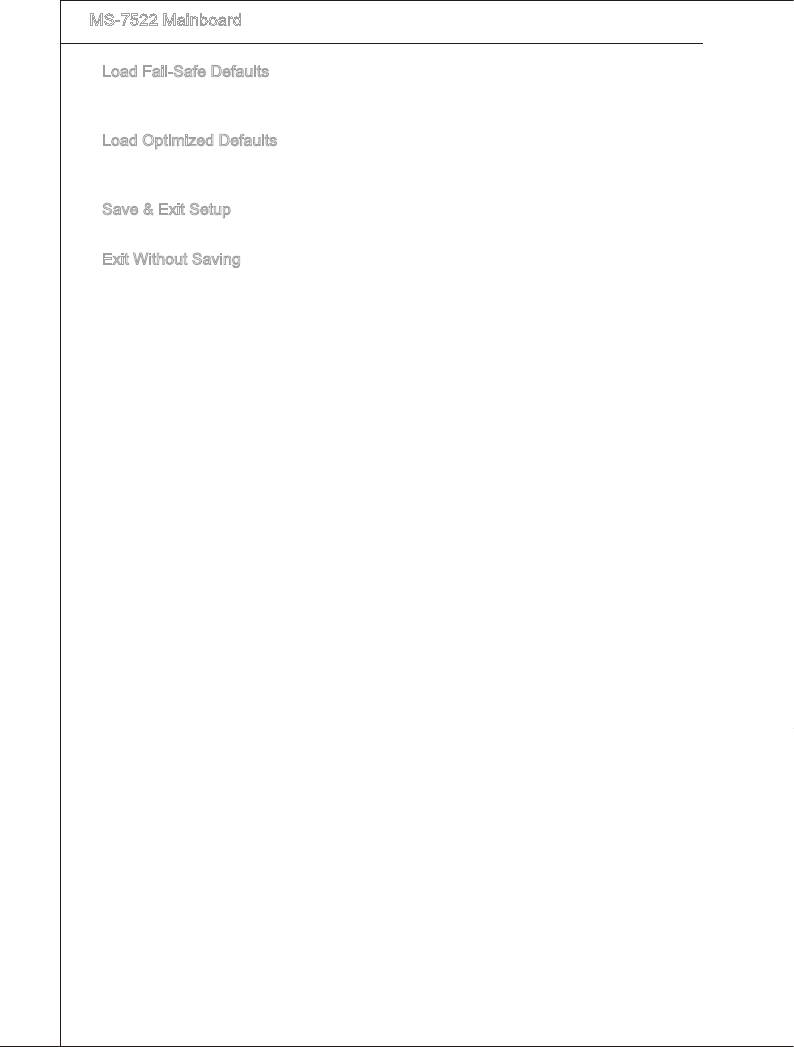
▍
MS-7522 Manboard
▶
Load Fal-Safe Defaults
Use ths menu to load the default values set by the BIOS vendor for stable system
performance.
▶
Load Optmzed Defaults
Use ths menu to load the default values set by the manboard manufacturer speccally
for optmal performance of the manboard.
▶
Save & Ext Setup
Save changes to CMOS and ext setup.
▶
Ext Wthout Savng
Abandon all changes and ext setup.
En-32
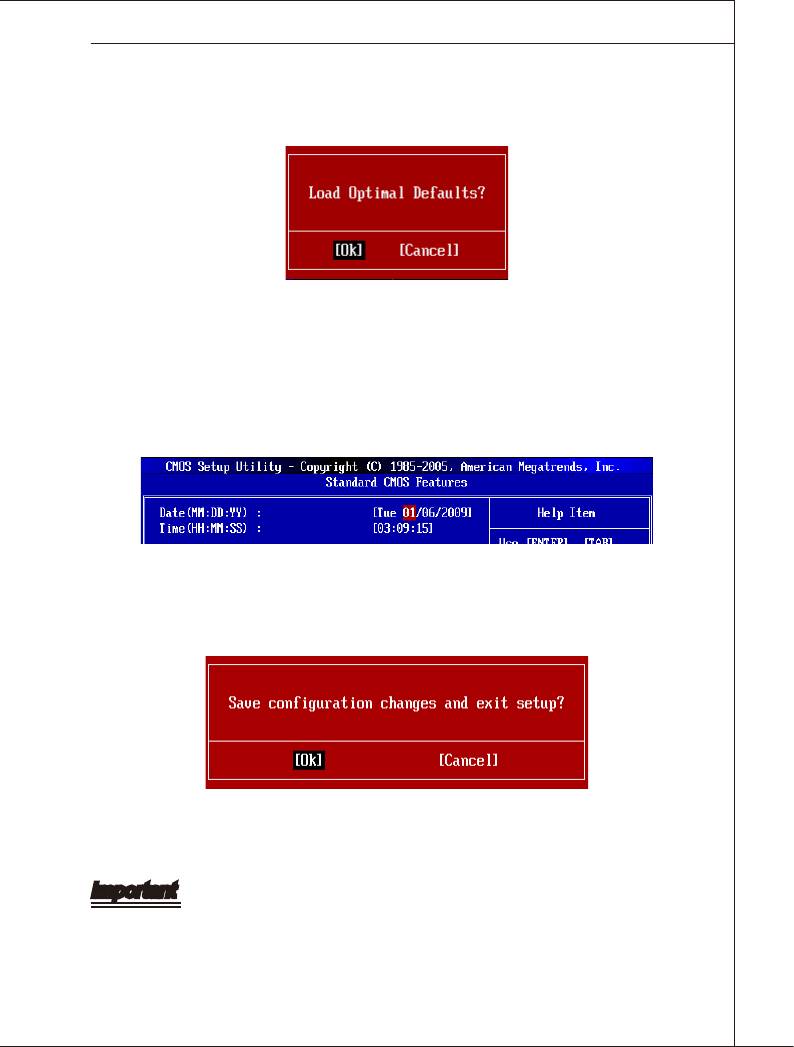
When enter the BIOS Setup utlty, follow the processes below for general use.
1.
Load Optmzed Defaults : Use control keys (↑↓ ) to hghlght the Load Optmzed
Defaults eld and press <Enter> , a message as below appears:
Select [Ok] and press Enter to load the default settngs for optmal system perfor-
mance.
2.
Setup Date/ Tme : Select the Standard CMOS Features and press <Enter> to enter
the Standard CMOS Features-menu. Adjust the Date, Tme elds.
3.
Save & Ext Setup : Use control keys (↑↓ ) to hghlght the Save & Ext Setup eld
and press <Enter> , a message as below appears:
Select [Ok] and press Enter to save the conguratons and ext BIOS Setup utlty.
Important
The conguraton above are for general use only. If you need the detaled settngs of
BIOS, please see the complete verson of Englsh manual on MSI webste.
En-33
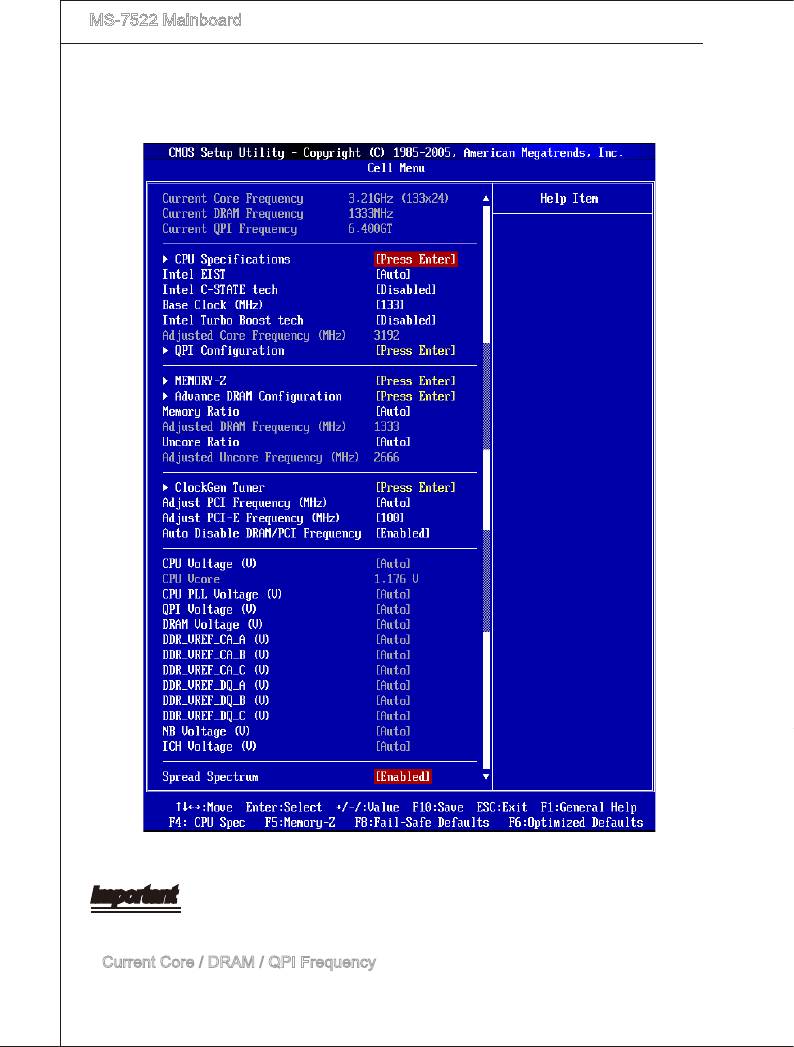
▍
MS-7522 Manboard
4.
Cell Menu Introducton : Ths menu s for advanced user who want to overclock the
manboard.
Important
Change these settngs only f you are famlar wth the chpset.
▶
Current Core / DRAM / QPI Frequency
These tems show the current clocks of CPU core, Memory and QPI speed. Read-
only.
En-34
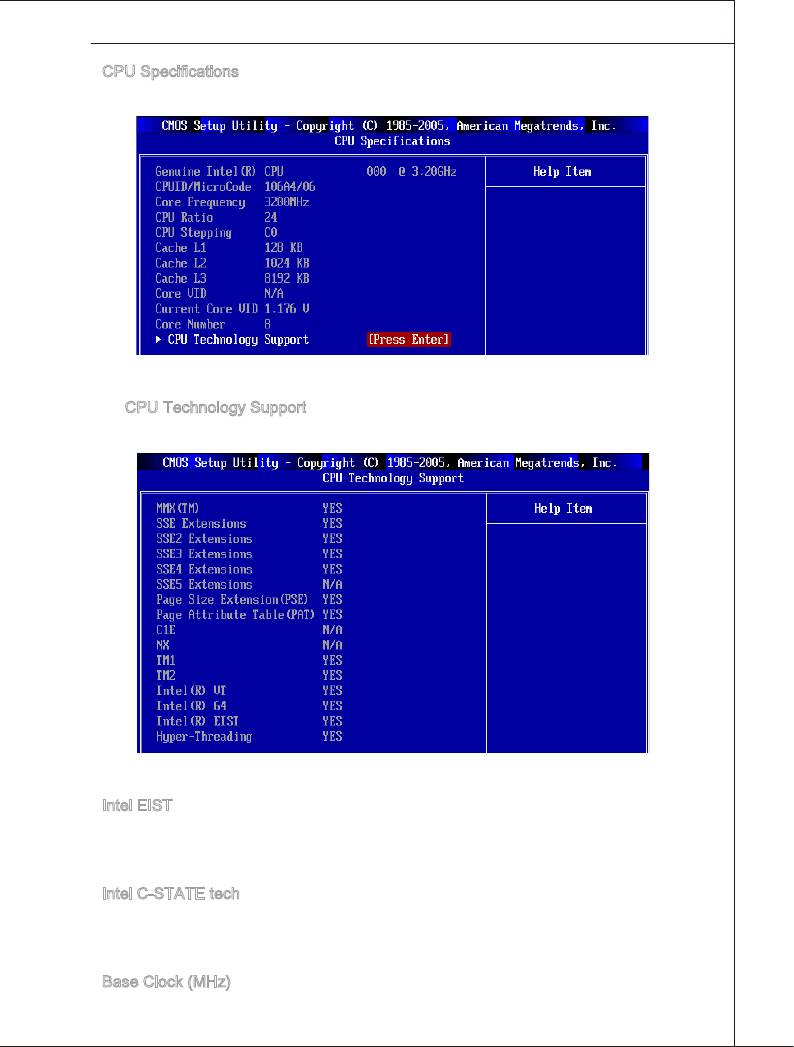
▶
CPU Speccatons
Press <Enter> to enter the sub-menu and the followng screen appears.
Ths sub-menu dsplays the nformatons of nstalled CPU.
▶
CPU Technology Support
Press <Enter> to enter the sub-menu and the followng screen appears.
Ths sub-menu dsplays the technologes that the nstalled CPU supported.
▶
Intel EIST
The Enhanced Intel SpeedStep technology allows you to set the performance level of
the mcroprocessor whether the computer s runnng on battery or AC power. Ths eld
wll appear after you nstalled the CPU whch support EIST technology.
▶
Intel C-STATE tech
C-state s a power management state that sgncantly reduces the power of the proces
-
sor durng dle. Ths eld wll appear after you nstalled the CPU whch support c-state
technology.
▶
Base Clock (MHz)
Ths tem allows you to set the CPU Base clock (n MHz).
En-35
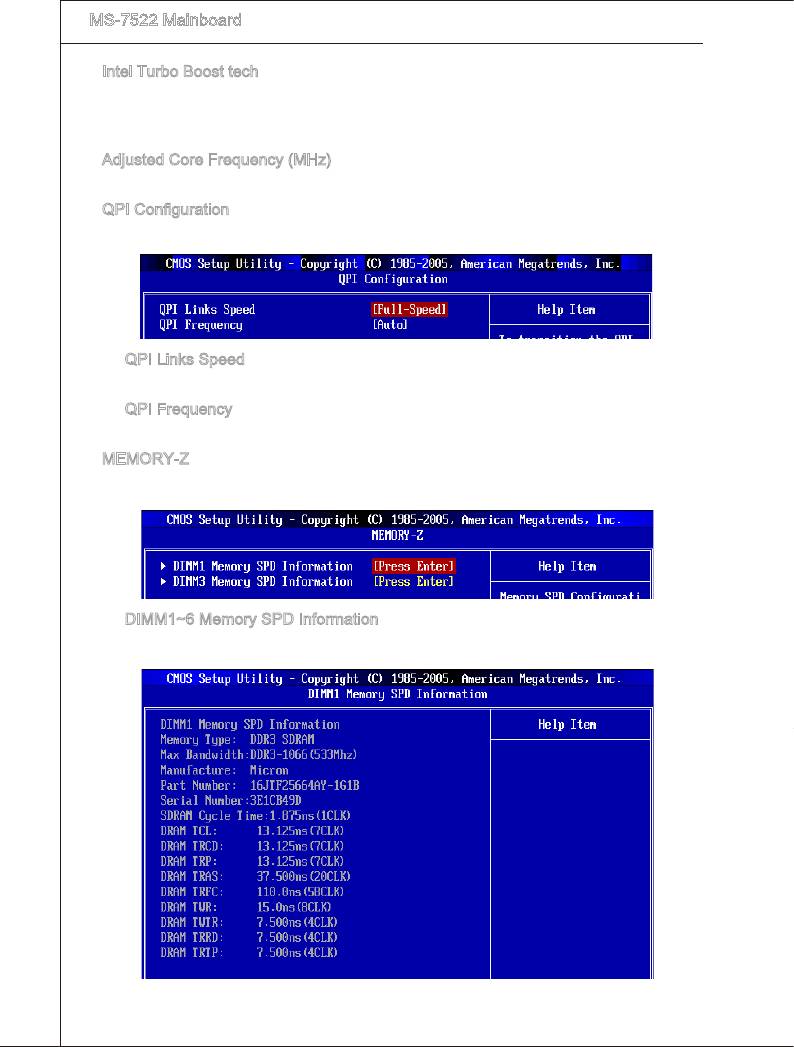
▍
MS-7522 Manboard
▶
Intel Turbo Boost tech
Ths tem wll appear when you nstall a CPU nclude Intel Turbo Boost technology.Ths
tem s used to enable/ dsable Intel Turbo Boost technology. For further nformaton
please refer to Intel’s ocal webste.
▶
Adjusted Core Frequency (MHz)
It shows the adjusted CPU frequency (Base clock x Rato). Read-only.
▶
QPI Conguraton
Press <Enter> to enter the sub-menu and the followng screen appears.
▶
QPI Lnks Speed
Ths tem allows you to select the QPI lnks speed type.
▶
QPI Frequency
Ths tem allows you to select the QPI frequency.
▶
MEMORY-Z
Press <Enter> to enter the sub-menu and the followng screen appears.
▶
DIMM1~6 Memory SPD Informaton
Press <Enter> to enter the sub-menu and the followng screen appears.
These tems dsplay the current status of the current DIMM Memory speed nforma-
tons. They are read only.
En-36
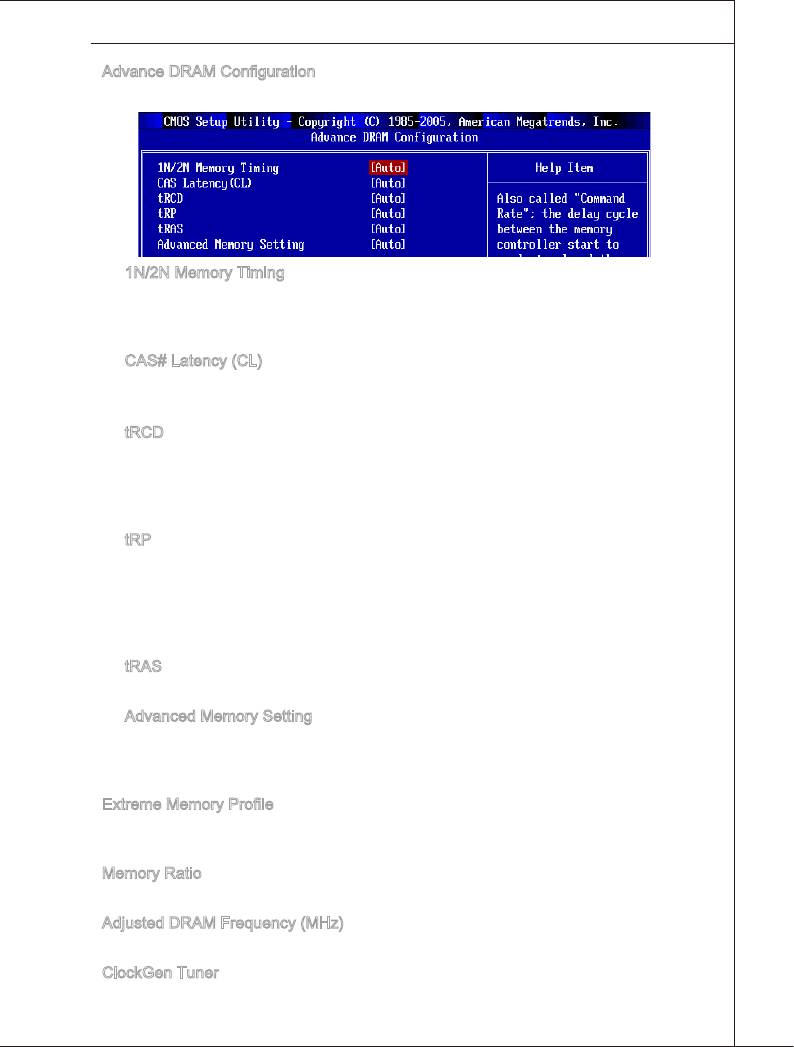
▶
Advance DRAM Conguraton
Press <Enter> to enter the sub-menu and the followng screen appears.
▶
1N/2N Memory Tmng
Ths tem controls the SDRAM command rate. Select [1N] makes SDRAM sgnal
controller to run at 1N (N=clock cycles) rate. Selectng [2N] makes SDRAM sgnal
controller run at 2N rate.
▶
CAS# Latency (CL)
Ths controls the CAS latency, whch determnes the tmng delay (n clock cycles)
before SDRAM starts a read command after recevng t.
▶
tRCD
When DRAM s refreshed, both rows and columns are addressed separately. Ths
setup tem allows you to determne the tmng of the transton from RAS (row ad
-
dress strobe) to CAS (column address strobe). The less the clock cycles, the faster
the DRAM performance.
▶
tRP
Ths settng controls the number of cycles for Row Address Strobe (RAS) to be
allowed to precharge. If nsucent tme s allowed for the RAS to accumulate ts
charge before DRAM refresh, refresh may be ncomplete and DRAM may fal to
retan data. Ths tem apples only when synchronous DRAM s nstalled n the sys
-
tem.
▶
tRAS
Ths settng determnes the tme RAS takes to read from and wrte to memory cell.
▶
Advanced Memory Settng
Settng to [Auto] enables DRAM tmngs automatcally to be determned by BIOS
based on the conguratons on the SPD (Seral Presence Detect) EEPROM on the
DRAM module.
▶
Extreme Memory Prole
Ths tem s used to enable/dsable the Intel Extreme Memory Prole (XMP). For further
nformaton please refer to Intel’s ocal webste.
▶
Memory Rato
Ths tem allows you to set the memory multpler.
▶
Adjusted DRAM Frequency (MHz)
It shows the adjusted Memory frequency. Read-only.
▶
ClockGen Tuner
Press <Enter> to enter the sub-menu and the followng screen appears.
En-37
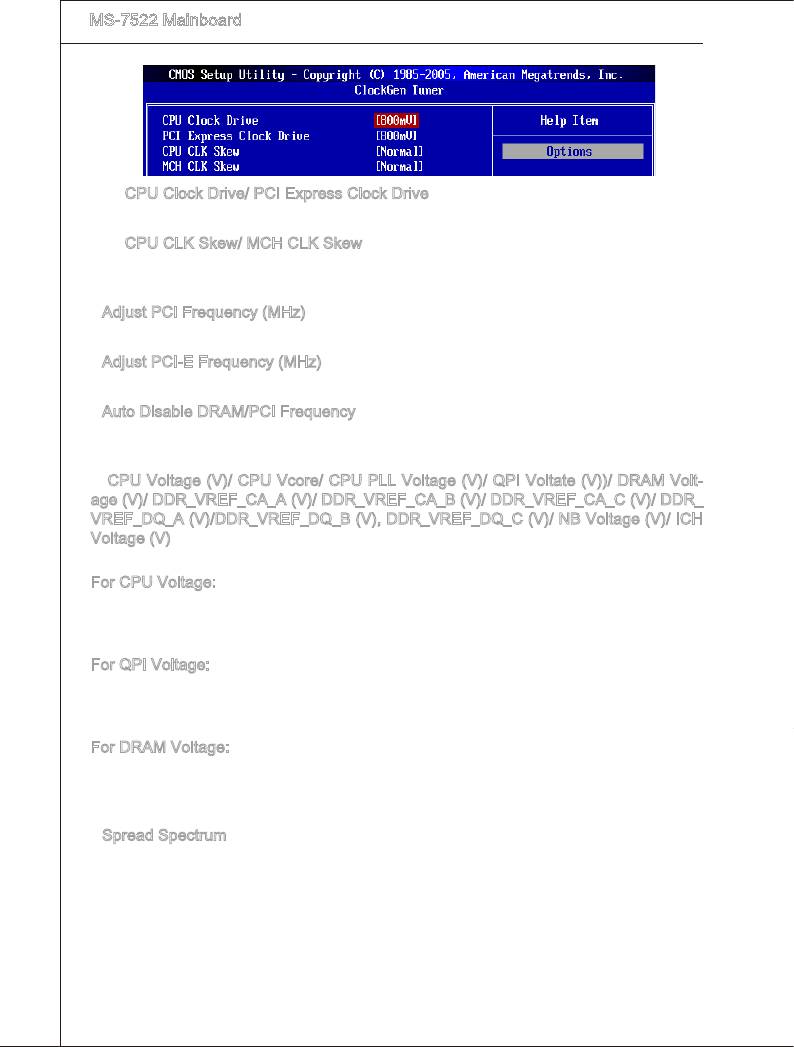
▍
MS-7522 Manboard
▶
CPU Clock Drve/ PCI Express Clock Drve
These tems are used to select the CPU/ PCI Express clock ampltude.
▶
CPU CLK Skew/ MCH CLK Skew
These tems are used to select the CPU/ North Brdge chpset clock skew. They can
help CPU to reach the hgher overclockng performace.
▶
Adjust PCI Frequency (MHz)
Ths eld allows you to select the PCI frequency (n MHz).
▶
Adjust PCI-E Frequency (MHz)
Ths eld allows you to select the PCIE frequency (n MHz).
▶
Auto Dsable DRAM/PCI Frequency
When set to [Enabled], the system wll remove (turn o) clocks from empty DIMM and
PCI slots to mnmze the electromagnetc nterference (EMI).
▶
CPU Voltage (V)/ CPU Vcore/ CPU PLL Voltage (V)/ QPI Voltate (V))/ DRAM Volt-
age (V)/ DDR_VREF_CA_A (V)/ DDR_VREF_CA_B (V)/ DDR_VREF_CA_C (V)/ DDR_
VREF_DQ_A (V)/DDR_VREF_DQ_B (V), DDR_VREF_DQ_C (V)/ NB Voltage (V)/ ICH
Voltage (V)
These tems are used to asjust the voltage of CPU, Memory, QPI and chpset.
For CPU Voltage:
The value here s the oset for you to adjust/add based on the current CPU voltage.
Please read the real-tme CPU voltage n “CPU Vcore” n the “H/W montor” page. Please
note the based CPU Voltage wll vary dependng on the derent CPU you nstall.
For QPI Voltage:
The value here s the oset for you to adjust/add based on the current QPI voltage. The
default based QPI Voltage s from 1.1V to 1.22V, and t wll vary dependng on the der
-
ent CPU you nstall. You can read the QPI voltage n GreenPower Center.
For DRAM Voltage:
Accordng to the Intel CPU spec, DRAM Voltage settng 1.65V may damage the CPU
permanently. It s strongly recommended that you nstall the DRAM wth the voltage set
-
tng below 1.65V. You can read the DRAM voltage n GreenPower Center.
▶
Spread Spectrum
When the manboard’s clock generator pulses, the extreme values (spkes) of the pulses
create EMI (Electromagnetc Interference). The Spread Spectrum functon reduces the
EMI generated by modulatng the pulses so that the spkes of the pulses are reduced to
atter curves. If you do not have any EMI problem, leave the settng at Dsabled for opt
-
mal system stablty and performance. But f you are plagued by EMI, set to Enabled for
EMI reducton. Remember to dsable Spread Spectrum f you are overclockng because
even a slght jtter can ntroduce a temporary boost n clock speed whch may just cause
your overclocked processor to lock up.
En-38
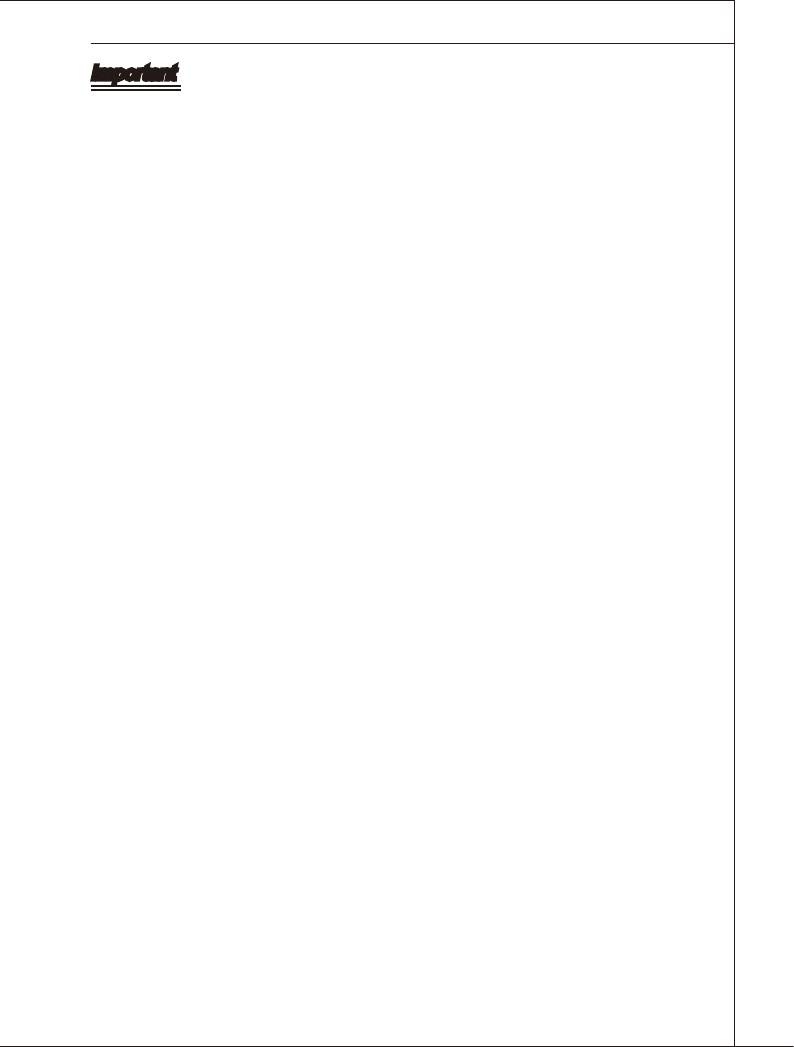
Important
•
If you do not have any EMI problem, leave the settng at [Dsabled] for optmal system
stablty and performance. But f you are plagued by EMI, select the value of Spread
Spectrum for EMI reducton.
•
The greater the Spread Spectrum value s, the greater the EMI s reduced, and the
system wll become less stable. For the most sutable Spread Spectrum value, please
consult your local EMI regulaton.
•
Remember to dsable Spread Spectrum f you are overclockng because even a slght
jtter can ntroduce a temporary boost n clock speed whch may just cause your over
-
clocked processor to lock up.
En-39
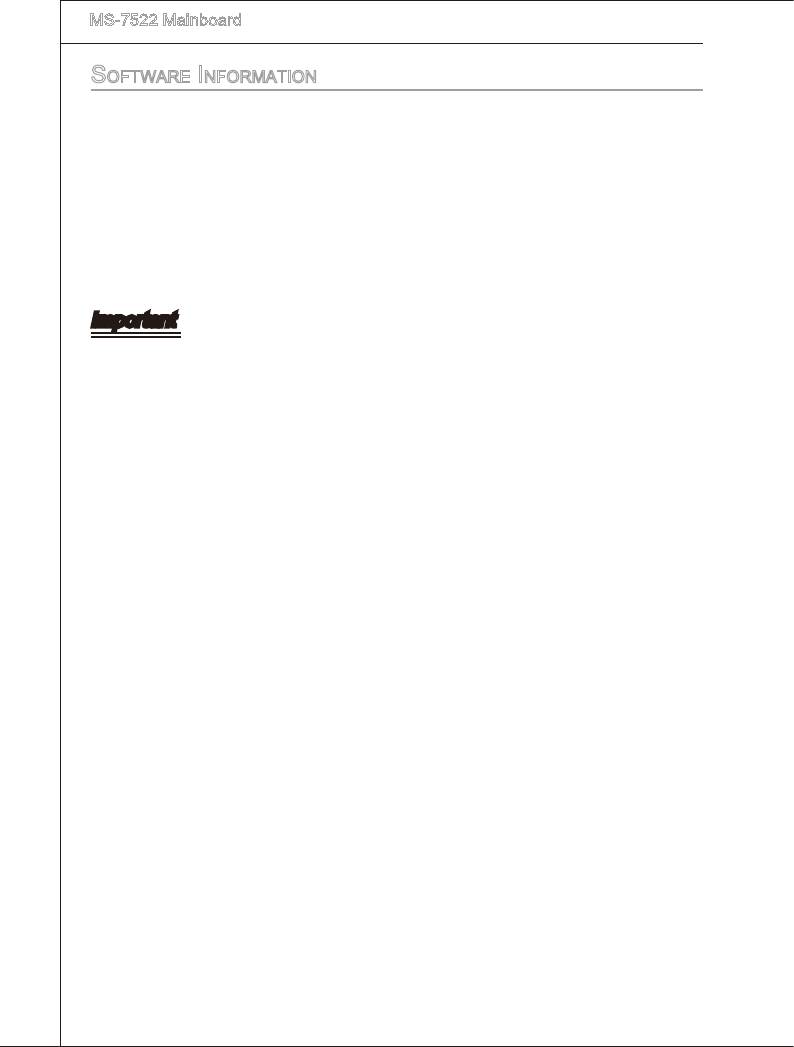
▍
MS-7522 Manboard
Software inforMation
Take out the Drver/Utlty DVD that s ncluded n the manboard package, and place
t nto the DVD-ROM drve. The nstallaton wll auto-run, smply clck the drver or utl
-
ty and follow the pop-up screen to complete the nstallaton. The Drver/Utlty DVD
contans the:
-
Drver menu : The Drver menu shows the avalable drvers. Install the drver by
your desre and to actvate the devce.
-
Utlty menu : The Utlty menu shows the software applcatons that the manboard
supports.
-
WebSte menu : The WebSte menu shows the necessary webstes.
Important
Please vst the MSI webste to get the latest drvers and BIOS for better system per-
formance.
En-40









