I.R.I.S. Readiris 14 for Windows for Windows Quick Start: инструкция
Раздел: Офисная Техника
Тип: Сканер
Инструкция к Сканеру I.R.I.S. Readiris 14 for Windows for Windows Quick Start
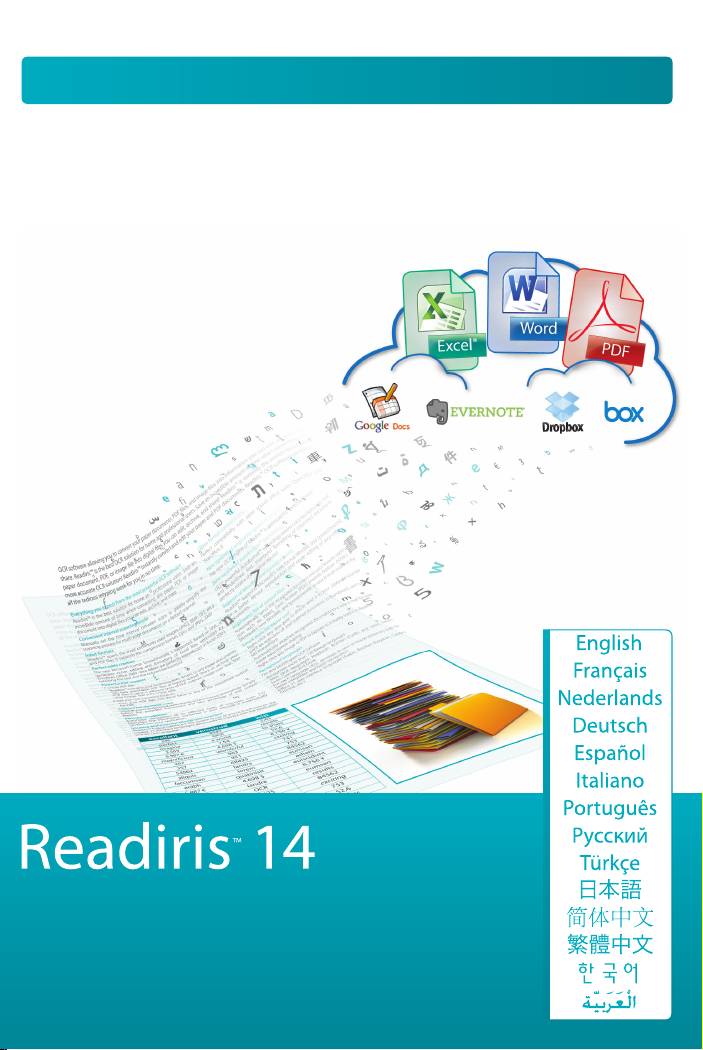
Quick Start Guide
You scan,
it converts.
I.R.I.S. Products & Technologies
I.R.I.S. - Louvain-la-Neuve (Belgium)
I.R.I.S. AG - Aachen (Germany)
I.R.I.S. Inc. - Delray Beach (United States)
I.R.I.S. HK Ltd - Hong Kong (China)
J120315-2
www.irislink.com
© Copyright 2012 I.R.I.S. s.a./n.v.
All rights reserved for all countries. I.R.I.S., I.R.I.S.’ product names, I.R.I.S.’ logos and
I.R.I.S.’ product logos are I.R.I.S. trademarks. All other products and names men-
tioned are trademarks or registered trademarks from their respective owners.
765010457685
for Windows®
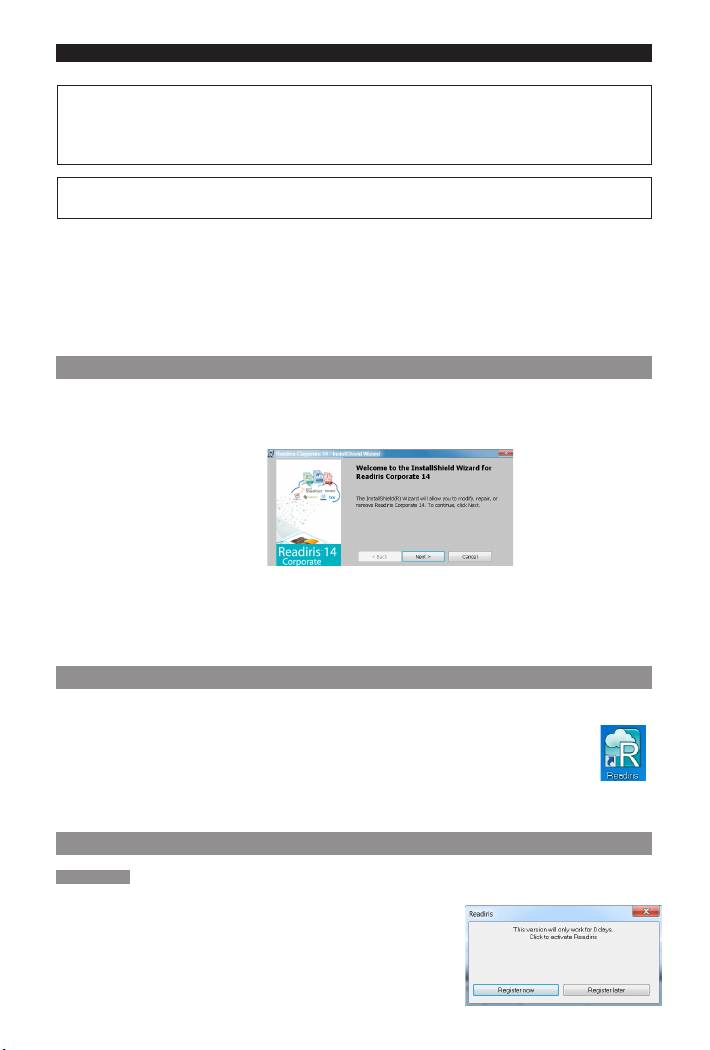
English English
This Quick User Guide is to help you install and get started with Readiris™ 14.
FordetailedinformaonaboutReadiris™’fullrangeoffeatures,consultthehelp le provided
withthesoware,orthelatestUser Guides on www.irislink.com/support/userguides.
ThedescriponsinthisguidearebasedontheWindows®7operangsystem.All
informaonissubjecttochangewithoutpriornoce.
Table of Contents
1. Installing Readiris™
2. StarngReadiris™
3. Acvaon+Registraon
4. ScannerConguraon
5. Basic Processing Steps
6. FAQandTechnicalSupport
1. Installing Readiris™
• InserttheReadiris™ CD-ROM in the CD-ROM drive of your computer.
• WhentheAutoRunwindowappears,clickReadiris™tostarttheInstallaonWizard.
• ClickNextandfollowtheon-screeninstrucons.
If the AutoRun window does not appear:
• GotoComputer > CD-ROM Drive.
• Double-clicktheCD-ROMDrive,andthentheReadiris™folder.Double-clickSetup.exe
withintostarttheInstallaonWizard.
2. Starng Readiris™
Duringinstallaon,aReadiris™programshortcutwascreatedonyourDesktop.
• Double-clicktheshortcuttostartReadiris™.
3. Acvaon + Registraon
Acvaon
WhenyoustartReadiris™,youareaskedtoacvateit.Unacvatedversionscanonlybe
used for 10 days.
• ClickYestoacvateReadiris™.
Notethataninternetconneconisrequiredtoacvate.
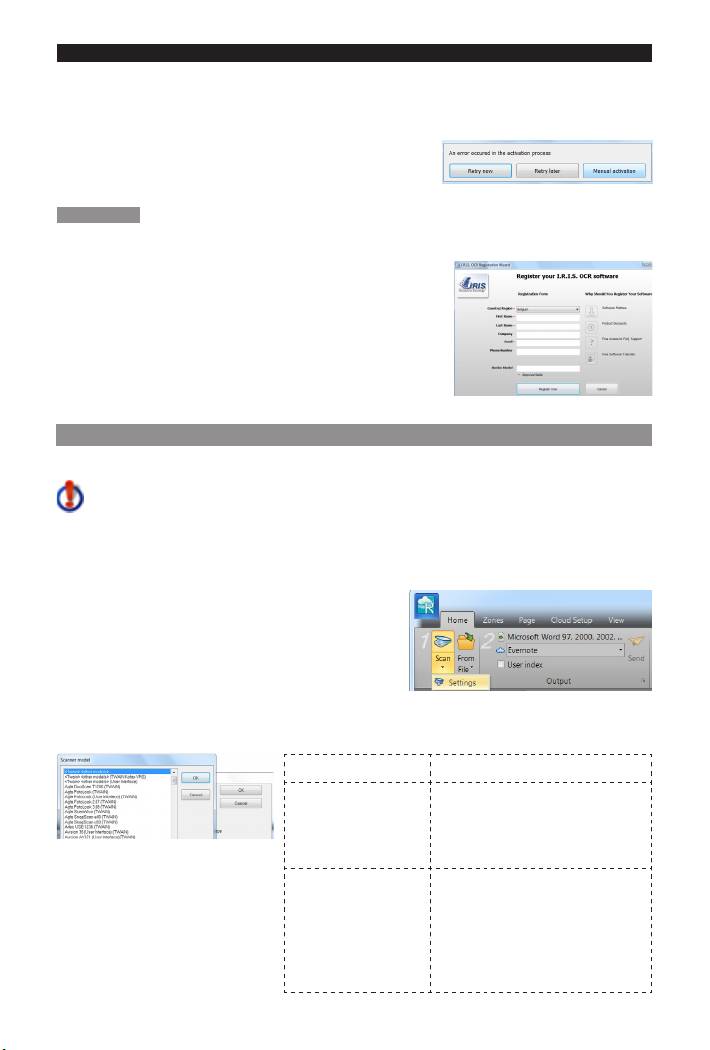
English English
• EntertheacvaoncodeyoundonthelabelinsidetheDVDboxandclickOK.
Tip:ifanerroroccursduringtheacvaonprocess,notethatyoucanalsodoa
manualacvaon.
Registraon
OncetheAcvaoniscompleted,youareaskedtoRegister Readiris™. Registering is
requiredtogetTechnicalSupport.Registeringalsooersotherbenetssuchasproduct
updates and discounts on future products.
FillintheRegistraonformandclickRegister Now to send.
Notethataninternetconneconisrequiredtoregister.
4. Scanner Conguraon
In order to scan documentsinReadiris™,yourscannermustbeconguredcorrectly.
Prerequisites
I. MakesurethescannerisconnectedtoyourcomputerwithaUSBcable,and
powered on.
II. Make sure you have the latest available Twain driver installed for your scanner.
To congure your scanner in Readiris™:
• OntheHometab,clickthedownarrow
beneathScan.
• ThenclickSengs.
Whenyoudothisfortherstme,theScanner Modellistopensautomacally.
Acon Important notes!
1. Choose your
Ifyoudonotndyourexact
scanner model and
samescannermodelinthelist,
click OK.
select the universal Twainprole
<Twain><Other models>.
2. Click Congure to
Ifyoudon’tndyourscanner
select the scanner
listed in the Select Sourcewindow,
driver.
then your scanner driver has not
beeninstalledproperly.Re-install
yourscannerdriverbeforetrying
tocongureitinReadiris™.

