Dune HD Smart D1: Remote Control
Remote Control: Dune HD Smart D1
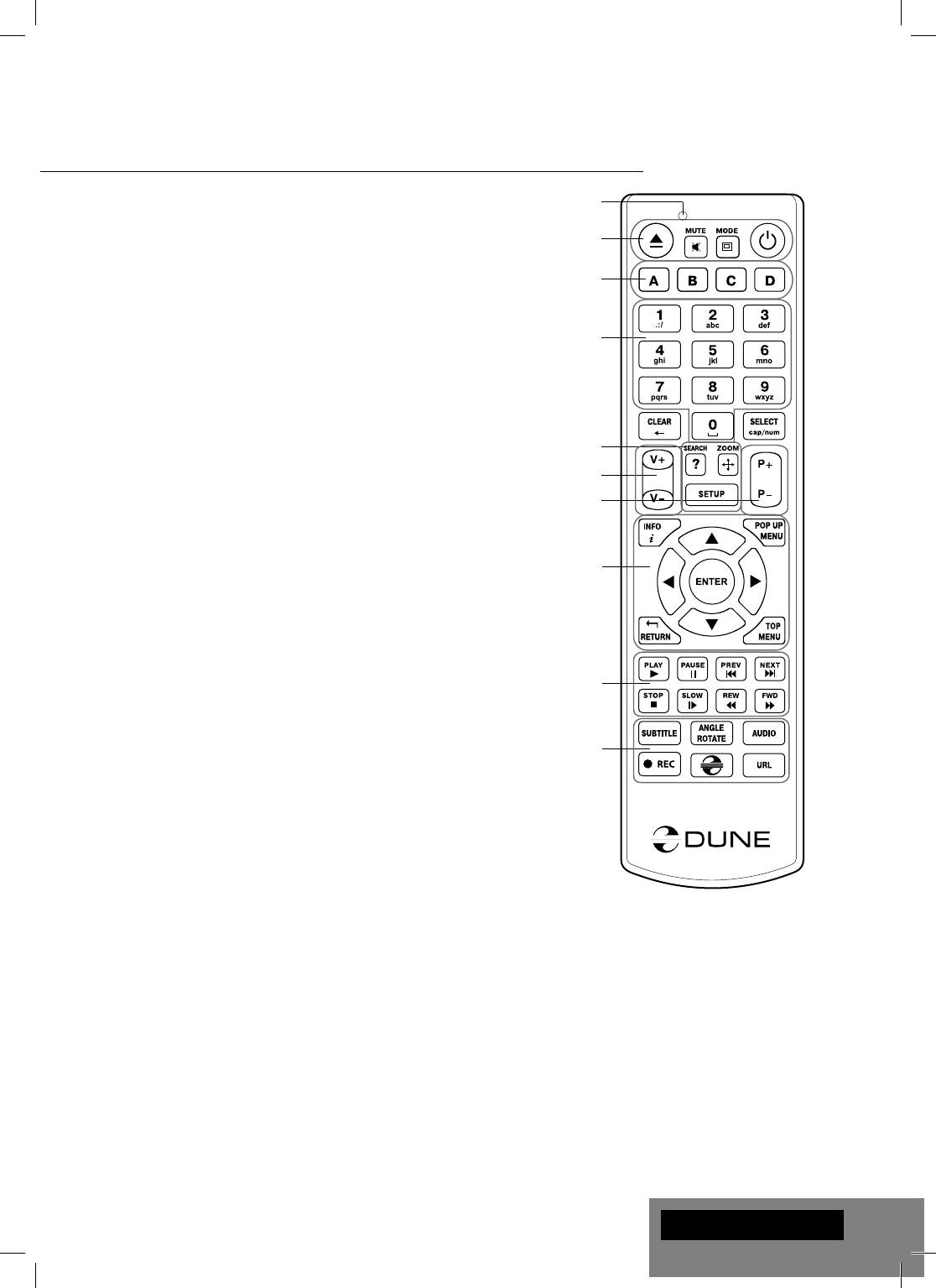
Remote Control
1. Command indicator — fl ashes in response to RC button pressing.
1
2. EJECT — open/close the optical drive tray. MUTE — turn the sound
2
on/off. MODE — switch the video output mode; control some other
player functions. POWER — toggle the standby mode.
3
3. A (Red), B (Green), C (Yellow), D (Blue) — access Blu-ray disc
features; control some other player functions.
4. 0–9 — enter numbers and text; control some other player functions.
4
5. SEARCH — jump to a specifi ed playback position. ZOOM — change
the zoom factor for the video content being played. SETUP — en-
ter/leave the setup menu; adjust playback settings during playback.
6. V+/V- (volume up / volume down) — adjust the volume.
5
7. P+/P- (page up / page down) — scroll up and down in various lists;
control some other player functions.
6
7
8. Arrows (LEFT, RIGHT, DOWN, UP), ENTER, RETURN, TOP
MENU, POP UP MENU, INFO — main buttons for controlling the
player (navigate across the items on the screen, open/use the cur-
rently selected item, go back to the previous screen, go to main
8
menu, show popup menu with actions, show information, control
some other player functions).
9. PLAY, PAUSE, STOP, SLOW, REW, FWD, PREV, NEXT — control
the playback.
10. SUBTITLE, ANGLE/ROTATE, AUDIO, REC, DUNE, URL — con-
9
trol the playback and some other player functions.
NOTES:
10
● Use alkaline AAA batteries.
● Observe polarity when inserting batteries.
● Direct the remote control to the player. There must be no obstacles
between the RC and the player.
● If RC functions only at short distances or stops functioning, make
sure to replace the batteries.
● Some RC buttons may have several functions depending on the
current player mode.
● Some RC buttons may be available only in certain player modes or
only during playback of a certain content.
English
7
Оглавление
- Table of Contents
- Introduction
- Extra Functions
- Package Contents
- Remote Control
- Getting Started
- Connecting USB Drives
- Switching the Player On and Off
- Updating Your Player and Getting More Information
- Introduction
- Fonctions supplémentaires
- Contenu de la boîte
- Télécommande
- Démarrage
- Connexion de périphériques USB
- Allumage et extinction du lecteur
- Mise à jour du lecteur et informations complémentaires
- Einleitung
- Zusätzliche Funktionen
- Lieferumfang
- Fernbedienung
- Inbetriebnahme
- USB-Geräte anschließen
- Player ein-/ und ausschalten
- Player updaten und weitere Informationen
- Introductie
- Extra Functionaliteiten
- Inhoud van de verpakking*:
- Afstandsbediening
- Eerste gebruik
- Aansluiten van USB-drives
- De speler aan en uit zetten
- Updaten van uw speler en het vinden van meer informative
- Introducción
- Funciones adicionales
- Contenido del paquete
- Mando a distancia
- Primeros pasos
- Uso del disco duro interno
- Formatear el disco duro
- Actualización de su reproductor
- Introduzione
- Funzioni Extra
- Contenuto della confezione
- Telecomando
- Guida Iniziale
- Connettere Periferiche USB
- Spegnere e Accendere il player
- Aggiornare il tuo Player e Ottenere Maggiori Informa- zioni
- Введение
- Дополнительные функции
- Содержимое коробки
- Пульт управления
- Начало работы
- Подключение USB-накопителей
- Включение и выключение проигрывателя
- Обновление плеера и доп.информация
- Введення
- Додаткові функції
- Комплект поставки
- Пульт Дистанційного Керування (ПДК)
- Приступаючи до роботи
- Підключення USB-накопичувачів
- Вмикання та Вимикання Прогровача
- Оновлення Програвача і Отримання Додаткової Інформації
- Wstęp
- Funkcje dodatkowe
- Zawartość zestawu
- Pilot zdalnego sterowania
- Pierwsze uruchomienie
- Podłączanie pamięci USB
- Włączanie i wyłączanie odtwarzacza
- Aktualizacja oprogramowania oraz informacje dodatkowe




