Dune HD Smart D1: Getting Started
Getting Started: Dune HD Smart D1
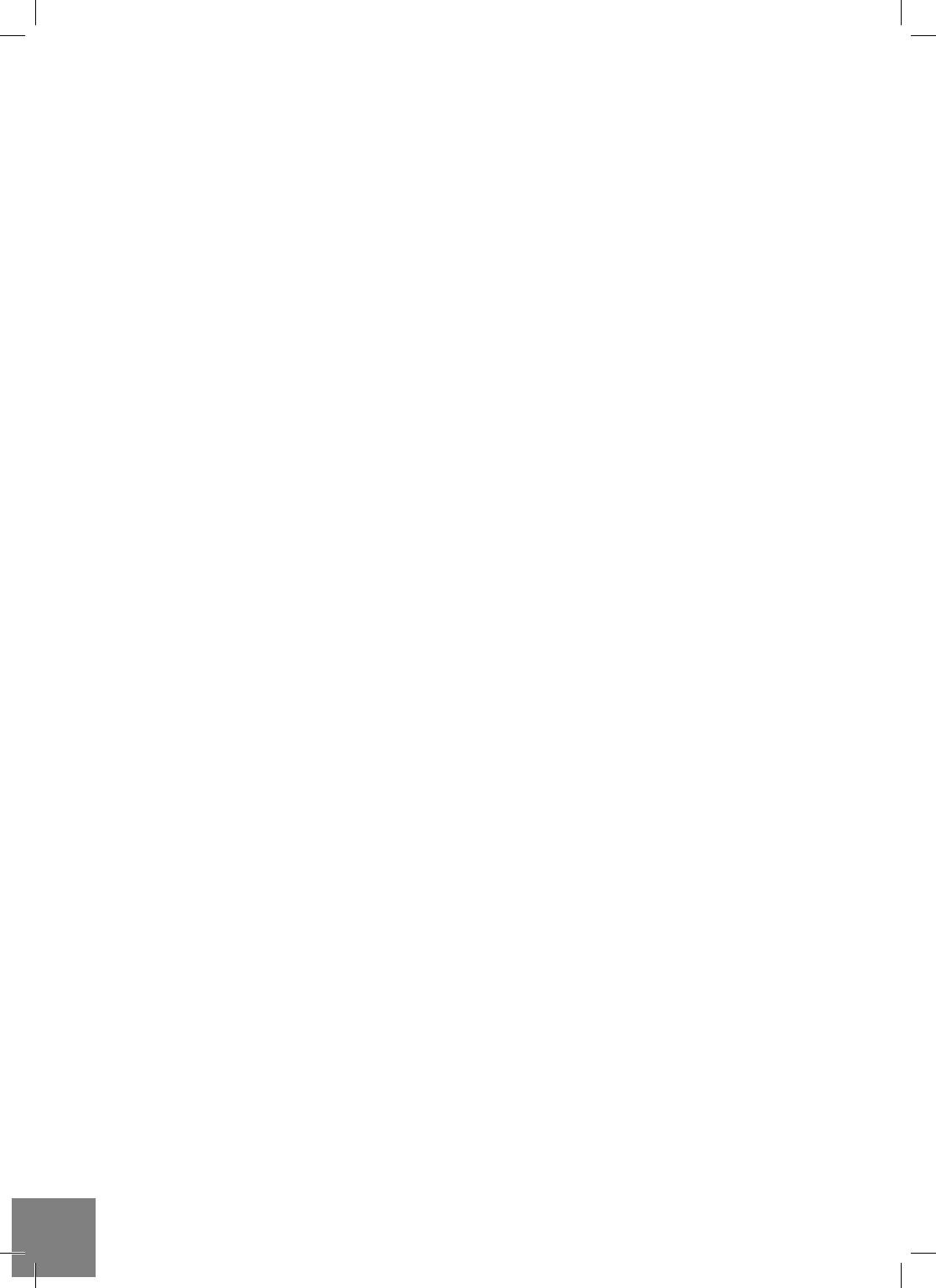
Getting Started
Remove the transparent protecting film from the front panel of the player to ensure good look of the player.
Ensure there is enough space around the player for proper cooling. The space at each side should be not
less than 10 cm.
Ensure the RC has batteries installed.
Connect the player to your TV and to other A/V equipment in an appropriate way. Use HDMI connection
to get the best possible quality of video and audio. Make sure to switch off the player and all relevant A/V
equipment before connecting them. Ensure your TV and other A/V equipment are configured to use proper
inputs.
Switch on the player. The player will perform its initial loading procedure, which may take up to about 1
minute. During the loading procedure, "DUNE" logo is shown on the TV.
● If you do not see "DUNE" logo on the TV when you switch on the player, it may mean some problem with
the connection between the player and the TV or that a wrong video input is chosen in the TV or A/V
receiver/switch. In such a case, recheck the cables and the settings of the TV or A/V receiver/switch, or
try to use different cables or a different way of connecting the player to the TV.
● If you see "DUNE" logo on the TV when you switch on the player, but then the picture disappears and
no other picture appears during at least 10 seconds, it may mean that a wrong video output mode is
configured in the player. In such a case, press the "MODE" RC button, and then press one of the RC
buttons "1", "2", "3", "4" or "5" to switch to a different video output mode (see "Quick Setting of Video
Output Mode").
Finally, you should see the main screen of the player menu. The main screen shows items allowing to
use different player functions and access all storage devices and network drives connected to the player.
Adjust the player settings as needed using "SETUP" item on the main screen of the player menu (or by
pressing the "SETUP" RC button). In particular, you may want to adjust video settings, audio settings, and
network settings.
To choose the language of the player menu, use “Setup / General / Interface language” setting.
Use the RC buttons "LEFT", "RIGHT", "UP", "DOWN", "ENTER", "RETURN" to navigate through the
player menu. Use the "MENU" RC button to show the list of available commands. Use the ''POP UP
MENU'' RC button to show the information about the selected item.
Quick Setting of Video Output Mode
The “MODE” RC button allows quick setting of video output mode without entering the player setup menu.
This way of video output confi guration may be required if you see no picture on the screen after connect-
ing your player to a TV.
Press the “MODE” RC button and then one of the RC buttons “1”, “2”, “3”, “4”, or “5” to switch to one
of the following video output modes respectively:
1. Composite/Component, PAL
2. Composite/Component, NTSC
3. HDMI, 480i, 60 Hz
4. HDMI, 720p, 60 Hz
5. HDMI, 1080i, 60 Hz
After you see a picture on the TV, press the “ENTER” RC button, and then go to the player setup menu to
perform a more precise confi guration of the video output mode if needed.
NOTE: The procedure of quick setting of video output mode can not be used during playback. To ensure this
procedure can be used, switch the player off, then switch the player on, and the wait about 1 minute to ensure
the player loading is fi nished.
8
Dune HD Smart D1 Quick Start Guide
Оглавление
- Table of Contents
- Introduction
- Extra Functions
- Package Contents
- Remote Control
- Getting Started
- Connecting USB Drives
- Switching the Player On and Off
- Updating Your Player and Getting More Information
- Introduction
- Fonctions supplémentaires
- Contenu de la boîte
- Télécommande
- Démarrage
- Connexion de périphériques USB
- Allumage et extinction du lecteur
- Mise à jour du lecteur et informations complémentaires
- Einleitung
- Zusätzliche Funktionen
- Lieferumfang
- Fernbedienung
- Inbetriebnahme
- USB-Geräte anschließen
- Player ein-/ und ausschalten
- Player updaten und weitere Informationen
- Introductie
- Extra Functionaliteiten
- Inhoud van de verpakking*:
- Afstandsbediening
- Eerste gebruik
- Aansluiten van USB-drives
- De speler aan en uit zetten
- Updaten van uw speler en het vinden van meer informative
- Introducción
- Funciones adicionales
- Contenido del paquete
- Mando a distancia
- Primeros pasos
- Uso del disco duro interno
- Formatear el disco duro
- Actualización de su reproductor
- Introduzione
- Funzioni Extra
- Contenuto della confezione
- Telecomando
- Guida Iniziale
- Connettere Periferiche USB
- Spegnere e Accendere il player
- Aggiornare il tuo Player e Ottenere Maggiori Informa- zioni
- Введение
- Дополнительные функции
- Содержимое коробки
- Пульт управления
- Начало работы
- Подключение USB-накопителей
- Включение и выключение проигрывателя
- Обновление плеера и доп.информация
- Введення
- Додаткові функції
- Комплект поставки
- Пульт Дистанційного Керування (ПДК)
- Приступаючи до роботи
- Підключення USB-накопичувачів
- Вмикання та Вимикання Прогровача
- Оновлення Програвача і Отримання Додаткової Інформації
- Wstęp
- Funkcje dodatkowe
- Zawartość zestawu
- Pilot zdalnego sterowania
- Pierwsze uruchomienie
- Podłączanie pamięci USB
- Włączanie i wyłączanie odtwarzacza
- Aktualizacja oprogramowania oraz informacje dodatkowe




