Dune HD Smart D1: Connecting USB Drives
Connecting USB Drives: Dune HD Smart D1
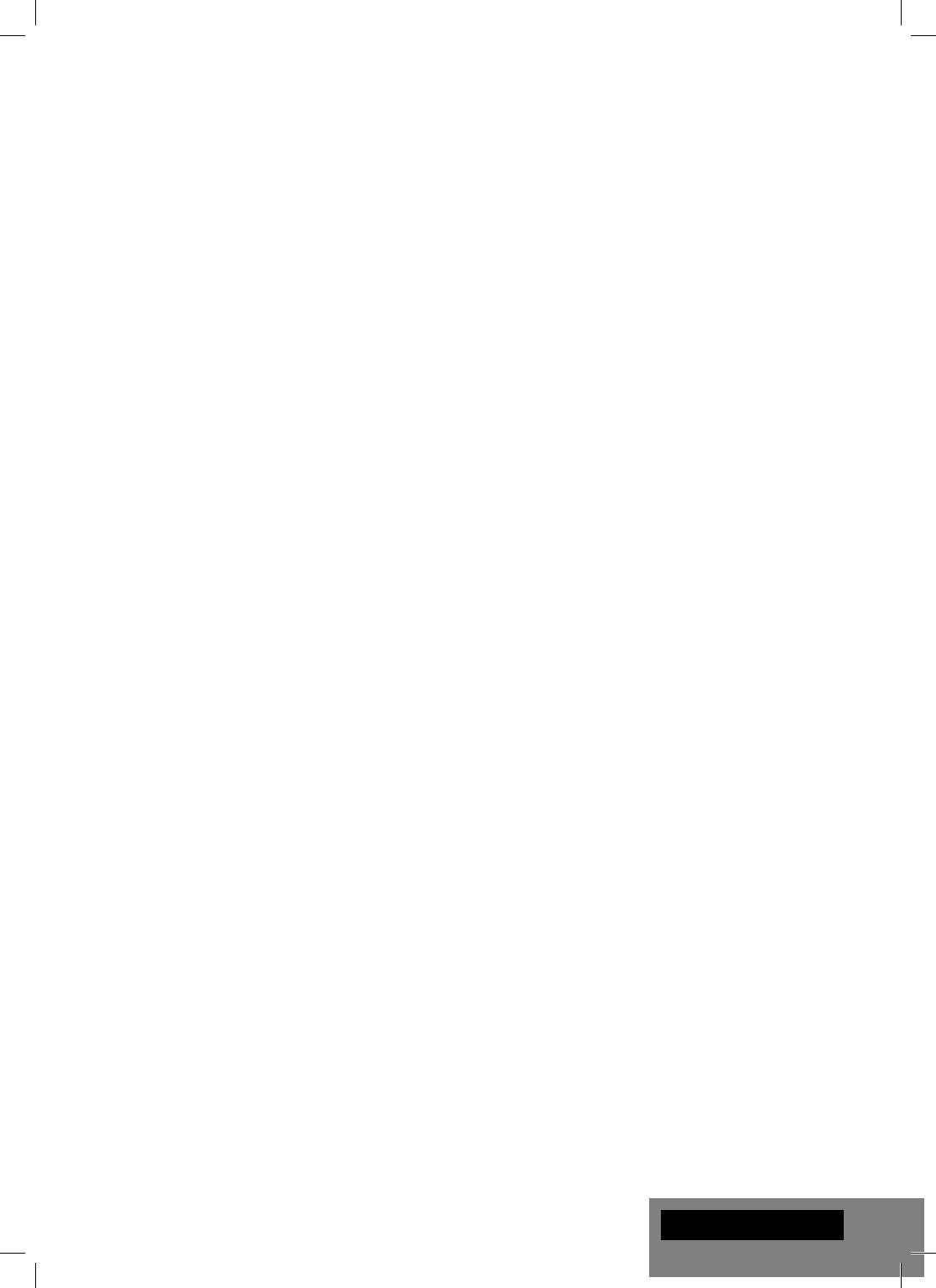
Connecting USB Drives
To connect a USB drive, ensure you are on the main screen of the player menu and connect the USB drive
to an USB port of the player. The player will recognize the USB drive, and will show an item corresponding
to the USB drive on the main screen.
When connecting a USB drive requiring signifi cant power (such as USB HDD), use an external power
supply for the USB drive. Power provided by the USB ports of the player may not be enough for correct
functioning of the USB drive.
Do not disconnect or switch off the USB drive when some write operation is in progress.
Using SD Memory Cards
To insert an SD memory card, ensure you are on the main screen of the player menu and insert the
memory card into the SD card slot of the player. The player will recognize the memory card, and will show
an item corresponding to the memory card on the main screen. Some SD memory cards may not be
recognized by the player or may work incorrectly; in such a case, use other models of SD memory cards.
Do not eject the SD memory card when some write operation is in progress.
Connecting eSATA Drives
To connect an eSATA drive, switch off both the player and the eSATA drive, connect the eSATA drive to the
eSATA port of the player (and connect the eSATA drive to its power supply), switch on the eSATA drive,
and, as the last step, switch on the player. The player will recognize the eSATA drive, and will show an item
corresponding to the eSATA drive on the main screen of the player menu.
Switch off and disconnect the eSATA drive only after switching off the player.
Using USB Slave Function
To connect the player with an installed internal HDD via USB slave, switch off the player, connect the
USB slave port of the player to the USB host port of the PC, and then switch on the player. The PC will
recognize a new USB device. After fi nishing working with the player in the PC, ensure the USB device is
correctly stopped in the PC («Safely remove hardware» or a similar function), switch off the player, and
then disconnect the USB slave port of the player from the USB host port of the PC.
Accessing Network Drives
To connect a network drive using SMB or NFS protocol, ensure you are on the main screen of the player menu,
press the "MENU" RC button, and choose "Create Network Folder", then fi ll the parameters of the network drive
as needed. The player will show an item corresponding to the confi gured network drive on the main screen.
To browse the list of network resources accessible via SMB or UPnP protocols, use "Network Browser"
item on the main screen of the player menu. NOTE: If some network resources are not shown by the
player, you may need to wait some minutes and then retry (or press the "MENU" RC button and choose
"Refresh" command).
Formatting HDD
To format a HDD attached to the player, select the drive item on the main screen of the player menu, press
the "INFO" RC button and choose "Format Disk" (to format the entire disk) or "Format Partition" (or to for-
mat an already existing disk partition only). The player will format the disk using "EXT2" fi lesystem. NOTE:
To use disks formatted by the player on a Windows PC, you may need to install additional software on the
PC, such as "EXT2FSD" (http://www.ext2fsd.com/).
English
9
Оглавление
- Table of Contents
- Introduction
- Extra Functions
- Package Contents
- Remote Control
- Getting Started
- Connecting USB Drives
- Switching the Player On and Off
- Updating Your Player and Getting More Information
- Introduction
- Fonctions supplémentaires
- Contenu de la boîte
- Télécommande
- Démarrage
- Connexion de périphériques USB
- Allumage et extinction du lecteur
- Mise à jour du lecteur et informations complémentaires
- Einleitung
- Zusätzliche Funktionen
- Lieferumfang
- Fernbedienung
- Inbetriebnahme
- USB-Geräte anschließen
- Player ein-/ und ausschalten
- Player updaten und weitere Informationen
- Introductie
- Extra Functionaliteiten
- Inhoud van de verpakking*:
- Afstandsbediening
- Eerste gebruik
- Aansluiten van USB-drives
- De speler aan en uit zetten
- Updaten van uw speler en het vinden van meer informative
- Introducción
- Funciones adicionales
- Contenido del paquete
- Mando a distancia
- Primeros pasos
- Uso del disco duro interno
- Formatear el disco duro
- Actualización de su reproductor
- Introduzione
- Funzioni Extra
- Contenuto della confezione
- Telecomando
- Guida Iniziale
- Connettere Periferiche USB
- Spegnere e Accendere il player
- Aggiornare il tuo Player e Ottenere Maggiori Informa- zioni
- Введение
- Дополнительные функции
- Содержимое коробки
- Пульт управления
- Начало работы
- Подключение USB-накопителей
- Включение и выключение проигрывателя
- Обновление плеера и доп.информация
- Введення
- Додаткові функції
- Комплект поставки
- Пульт Дистанційного Керування (ПДК)
- Приступаючи до роботи
- Підключення USB-накопичувачів
- Вмикання та Вимикання Прогровача
- Оновлення Програвача і Отримання Додаткової Інформації
- Wstęp
- Funkcje dodatkowe
- Zawartość zestawu
- Pilot zdalnego sterowania
- Pierwsze uruchomienie
- Podłączanie pamięci USB
- Włączanie i wyłączanie odtwarzacza
- Aktualizacja oprogramowania oraz informacje dodatkowe




