Kingston Technology SSDNow 07-16-2009: инструкция
Раздел: Профоборудование
Тип: Аппарат
Инструкция к Аппарату Kingston Technology SSDNow 07-16-2009
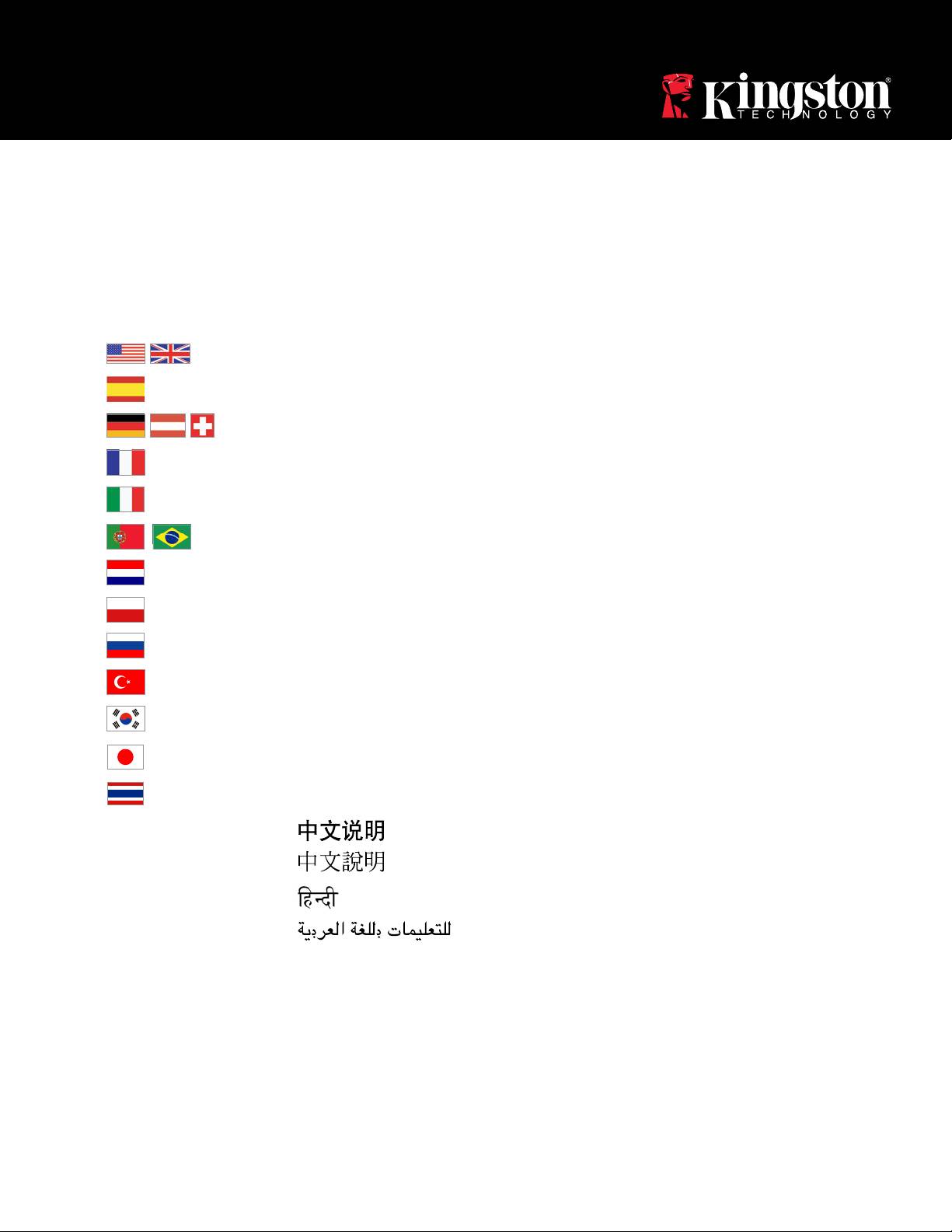
Installation Guide
SSDNow
Find the language and latest documentation for your Kingston® SSDNow here.
SSDNow Installation Guide
. . . . . . . . . . . . For instructions in English
. . . . . . . . . . . . . . . . . . Para instrucciones en español
. . . . . . . . . Für Anleitungen in Deutsch
. . . . . . . . . . . . . . . . . . Pour des instructions en français
. . . . . . . . . . . . . . . . . . Per le istruzioni in italiano
............Por as instruções em português
. . . . . . . . . . . . . . . . . . Voor instructies in het Nederlands
. . . . . . . . . . . . . . . . . . Instrukcje w jezyku polskim
. . . . . . . . . . . . . . . . . . Для инструкции на русском
. . . . . . . . . . . . . . . . . . Turkce talimatlar icin
. . . . . . . . . . . . . . . . . . Korean
. . . . . . . . . . . . . . . . . . Japanese
. . . . . . . . . . . . . . . . . . Thai
Simplied Chinese . . . . .
Traditional Chinese . . . .
Hindi . . . . . . . . . . . . . . . . . .
Arabic . . . . . . . . . . . . . . . . .
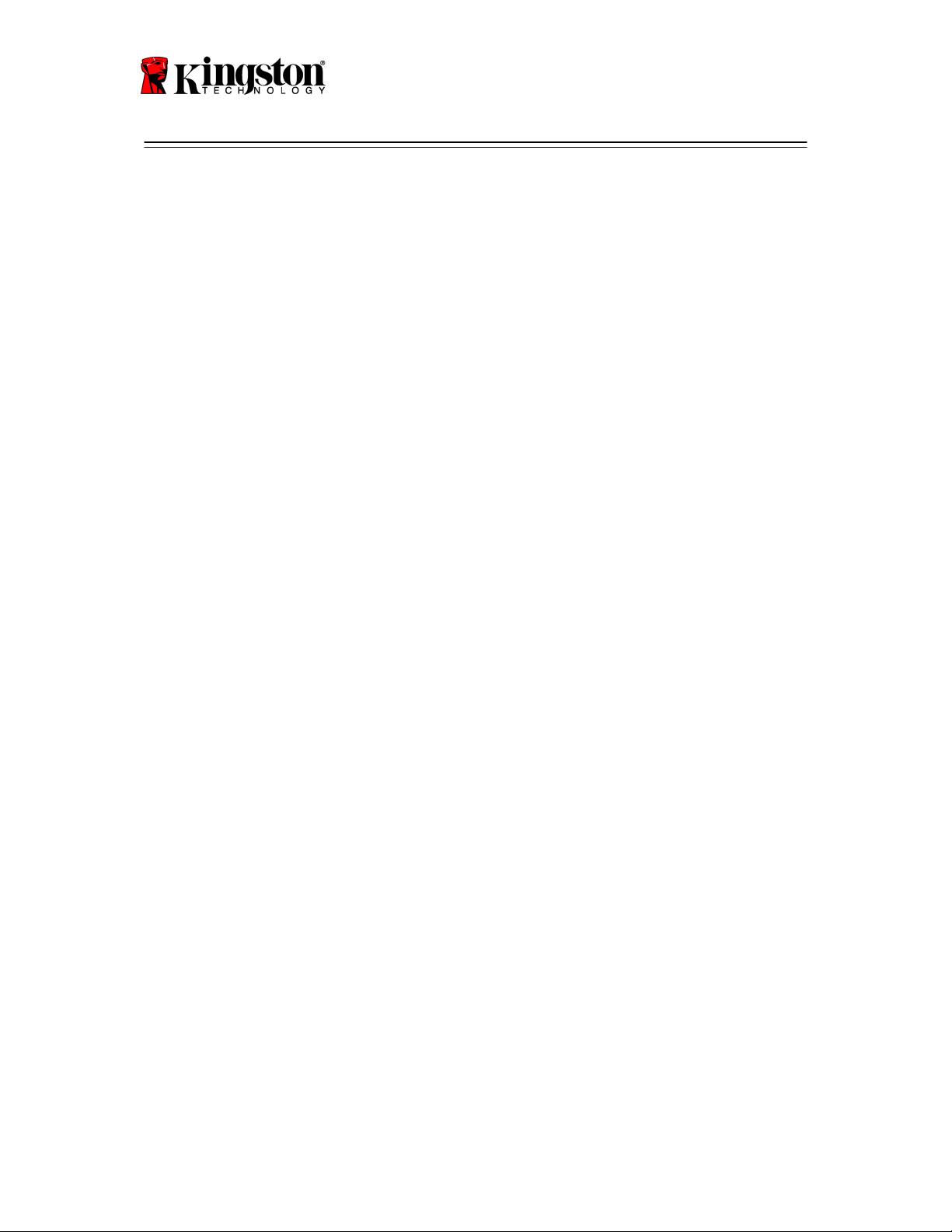
SSDNow
For Desktops
Installation Guide
Your purchase of the SSDNow with Accessory Kit will allow you to enjoy the benefits of
increased system performance and reliability. All hardware and software necessary to
replace your Desktop PC's internal hard drive with the SSDNow Solid State Drive (SSD)
®
*
is included. The Acronis
True Image HD software
, an imaging program that copies the
contents of one computer hard disk and loads those contents to another system drive, will
take you through the cloning process. This software allows you to move your Operating
System and your personal data from your current system hard drive to your new SSD.
®
Once the Acronis
True Image HD cloning process is complete and the data is
successfully transferred to your SSD, your hard drive can then be used as a secondary
drive for data storage.
*
The software provided in this kit does not support imaging/cloning of RAID or Spanned disk arrays.
There are tools and features included in the Acronis software that are not applicable to this product bundle.
This manual provides instructions for the Cloning feature only. Please refer to the Acronis “Help” menu,
located within the software application, for instructions on the use of any other software features.
Document No. 4808065-001.A02 SSDNow Desktop Installation Guide
07-16-2009
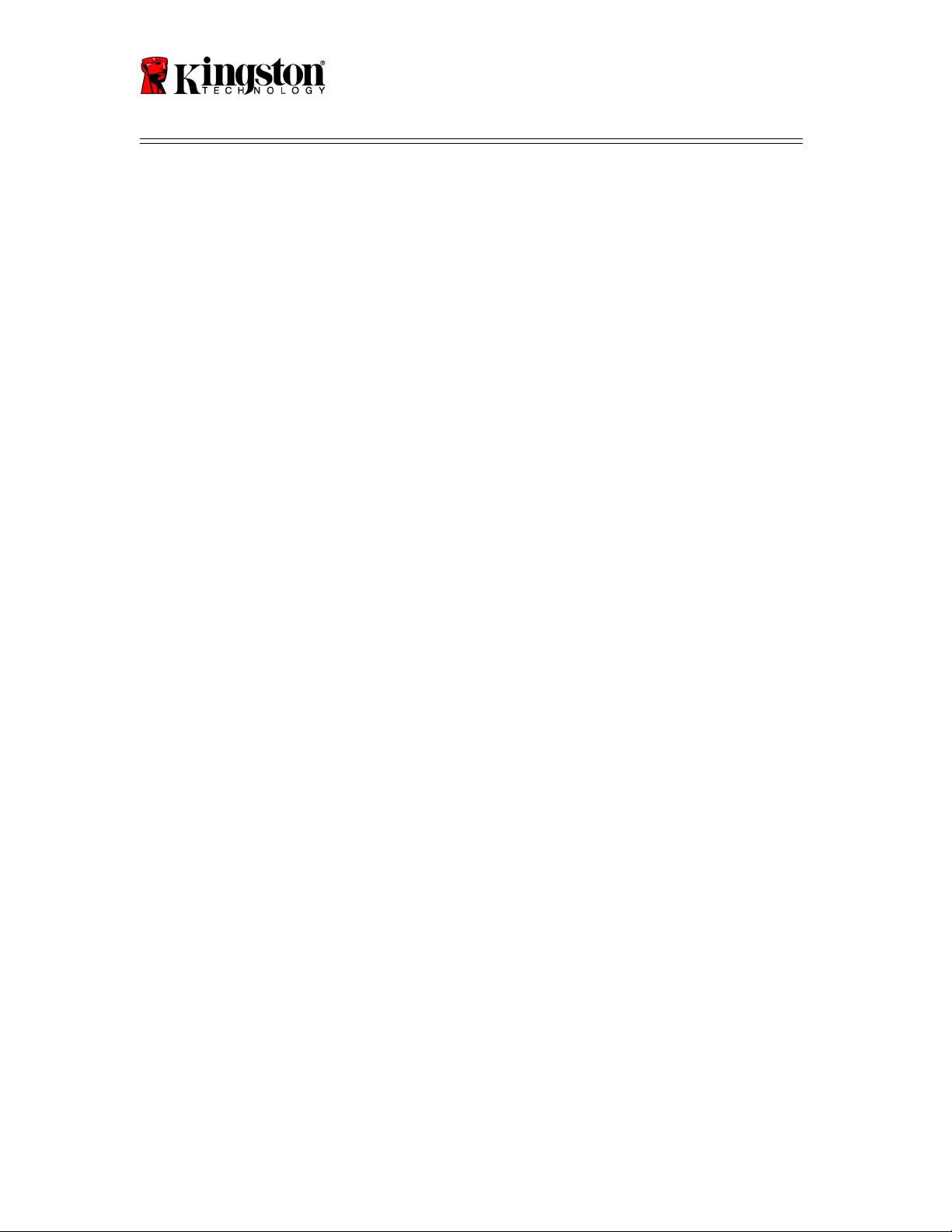
SSDNow
For Desktops
This device complies with Part 15 FCC Rules. Operation is subject to the following two
conditions: (1) This device may not cause harmful interference. (2) This device must
accept any interference received, including interference that may cause undesired
operations.
This Equipment has been tested and found to comply with the limits for a Class B digital
device, pursuant to Part 15 of the FCC rules. These limits are designed to provide
reasonable protection against harmful interference in a residential installation. This
equipment generates, uses and can radiate radio frequency energy and, if not installed and
used in accordance with the instructions, may cause harmful interference to radio
communications.
However, there is no guarantee that interference will not occur in a particular installation.
If this equipment does cause harmful interference to radio or television reception, which
can be determined by turning the equipment off and on, the user is encouraged to try and
correct the interference by one or more of the following:
• Reorient or relocate the receiving antenna.
• Increase the separation between the equipment and receiver.
• Connect the equipment into an outlet on a circuit, different from that to which the
receiver is connected.
• Consult the dealer or an experienced radio/TV technician for help.
2
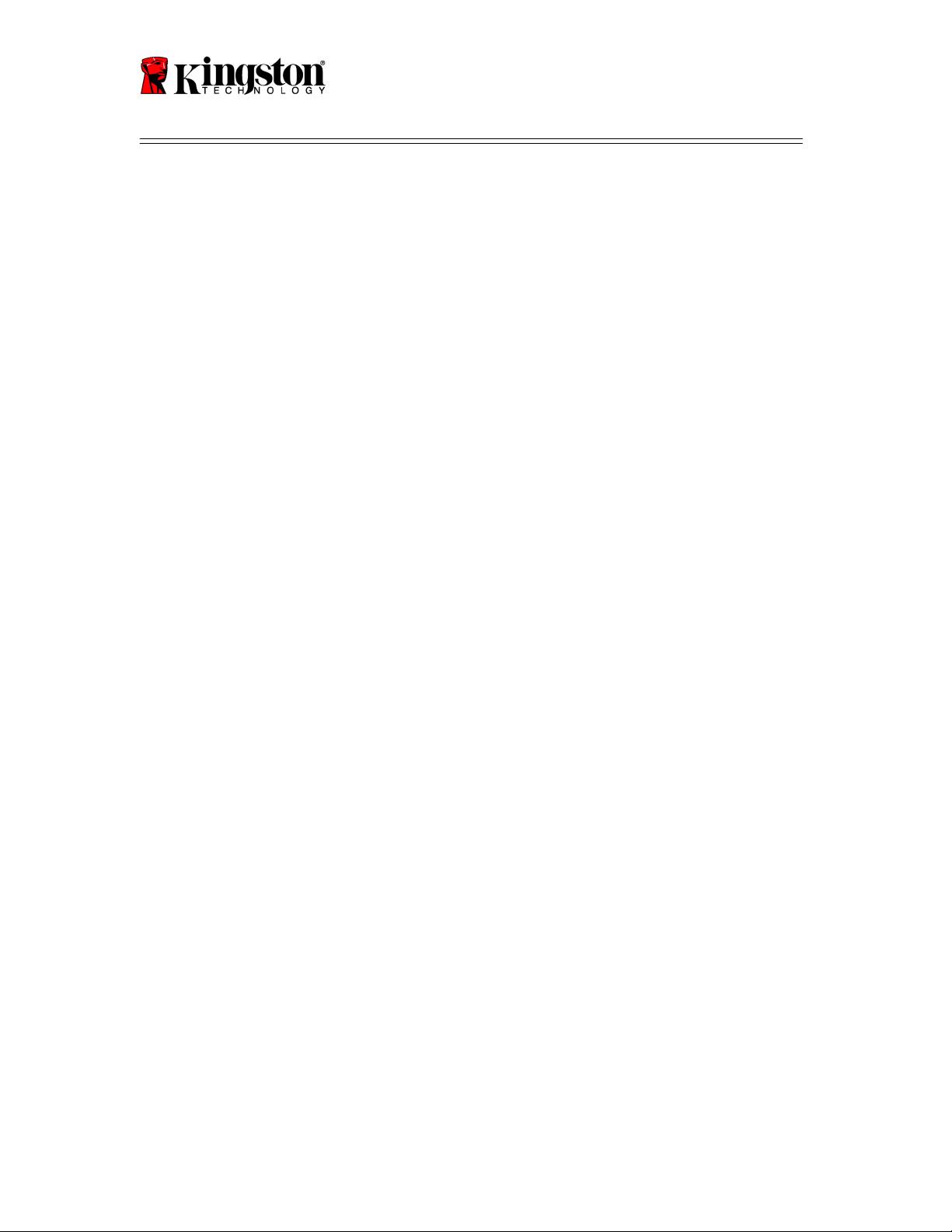
SSDNow
For Desktops
TABLE OF CONTENTS
Kit Includes:....................................................................................................................4
Tools Needed: ............................................................................................................. 4
System Requirements .................................................................................................. 5
Handling Precautions ...................................................................................................... 6
Hardware Installation .................................................................................................. 6
®
Setup and Use Acronis
True Image HD..................................................................... 7
Set “Hard Drive Boot Priority”.................................................................................. 12
3

SSDNow
For Desktops
Kit Includes:
4
2.5” to 3.5” Mounting Kit
Brackets
6/32” pan head
screws X 4
M3 flat head
screws X 4
SATA power adapter
SATA data cable
cloning software CD
SSDNow
Tools Needed:
● Phillips head screw driver
● Computer system manual (optional)
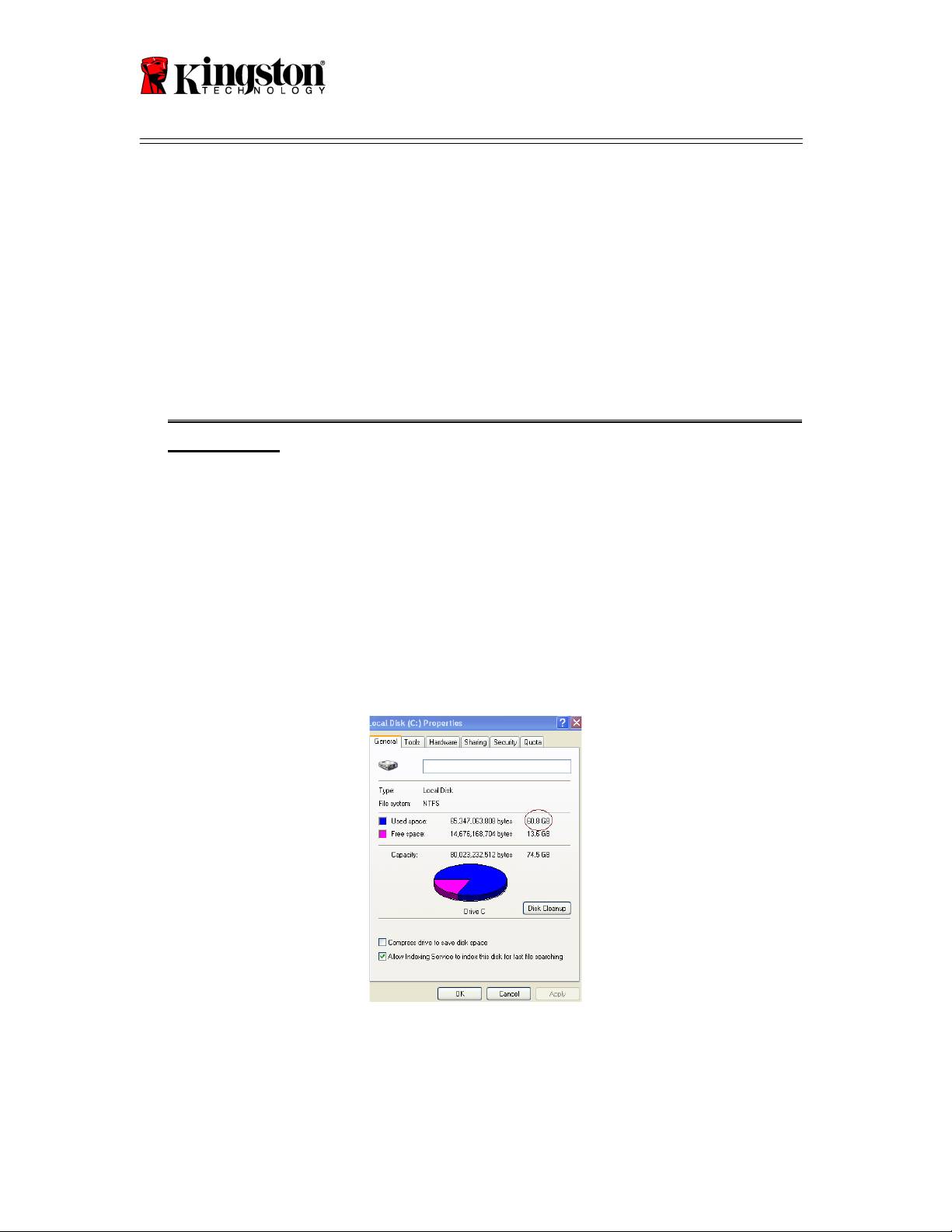
SSDNow
For Desktops
System Requirements
®
®
Operating System: Windows Vista
(SP1), Windows XP
(SP3) and Windows
®
2000
(SP4)
Pentium processor or higher
128MB RAM
CD-ROM or DVD drive for bootable media creation
Available SATA Connector
Available 3.5 inch drive bay
ATTENTION: PLEASE READ BEFORE BEGINNING INSTALLATION.
● If the SSD provided in this kit is larger in capacity than the hard drive
currently in your system, proceed to Handling Precautions.
● If the SSD provided in this kit is smaller in capacity than the hard drive
currently in your system, please confirm that the used capacity on the system hard
drive is not larger than the capacity of your new SSD. Perform the following steps
to determine the Used Space on the system hard drive:
1) Boot your computer to your desktop.
2) Double click on My Computer (Computer in Vista) located on your desktop or
via the Start Menu.
3) Single right-click on the C: drive and select Properties. The Properties
window for the C: drive will appear (Figure 1):
Figure 1: (C :) drive Properties
If the used capacity is greater than the capacity of the SSD, it is required that you move
some of your data such as pictures, movies, music, etc. off of the drive to an alternative
data source (e.g., external hard drive or USB drive) until the Used space is no more than
5
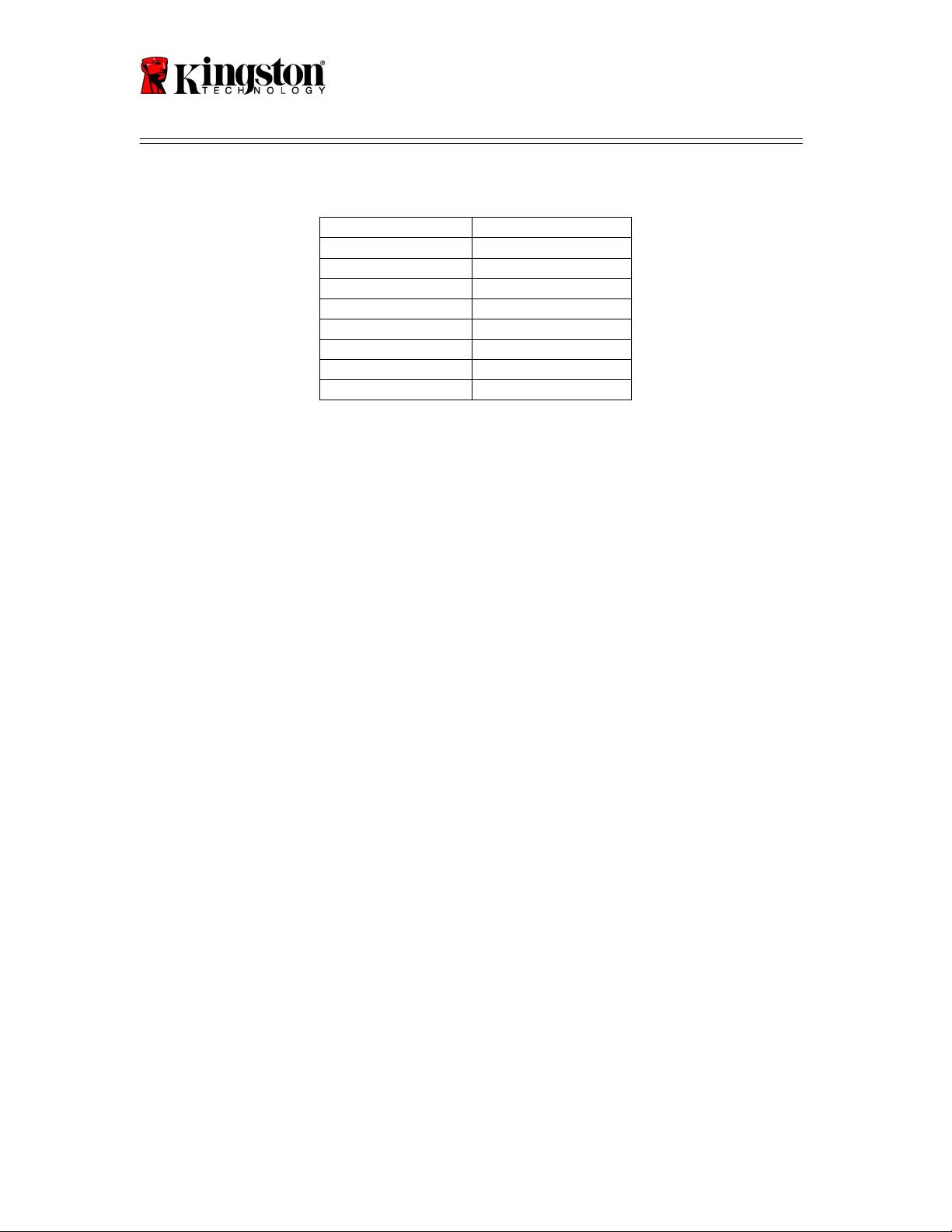
SSDNow
For Desktops
85% of your new SSD capacity. This will help to ensure that the imaging process is
successful. The following chart may be useful as a guide:
6
SSD capacity
Adjusted HDD Used Space
32GB
27GB or less
40GB
34GB or less
64GB
54GB or less
80GB
66GB or less
128GB
109GB or less
160GB
136GB or less
256GB
218GB or less
512GB
423GB or less
Adjusted HDD Used space = SSD capacity X 85%
After the cloning process has been successfully completed, these files can be moved back
to their original location on the hard drive.
Handling Precautions
To prevent damage from static electricity, observe the following precautions:
● Allow the drive to remain in the anti-static container until you are ready to install the
SSD.
● Wear a wrist strap and connect the ground strap to the computer case to minimize
static electricity.
● Use care in handling the drive. Do not touch the connectors.
Hardware Installation
1. Turn off the power to your computer and disconnect the power source.
2. Remove the system chassis cover according to the system manufacturer’s
instructions.
3. Attach the 2.5” to 3.5” mounting brackets (provided) to the SSD by aligning the
mounting screw holes on the brackets with those on the SSD and inserting the M3
flat head screws provided.
4. Locate an available 3.5 inch drive bay inside your computer and install the SSD
using the 6/32” pan head screws (provided).
Note: Your system may require proprietary chassis screws, rails or a bracket
system to be used with its drive bay(s). If this is the case, please attach that
hardware to the 2.5” to 3.5” mounting bracket for compatibility with your
computer chassis. Refer to your system manufacturer’s documentation for
instructions.
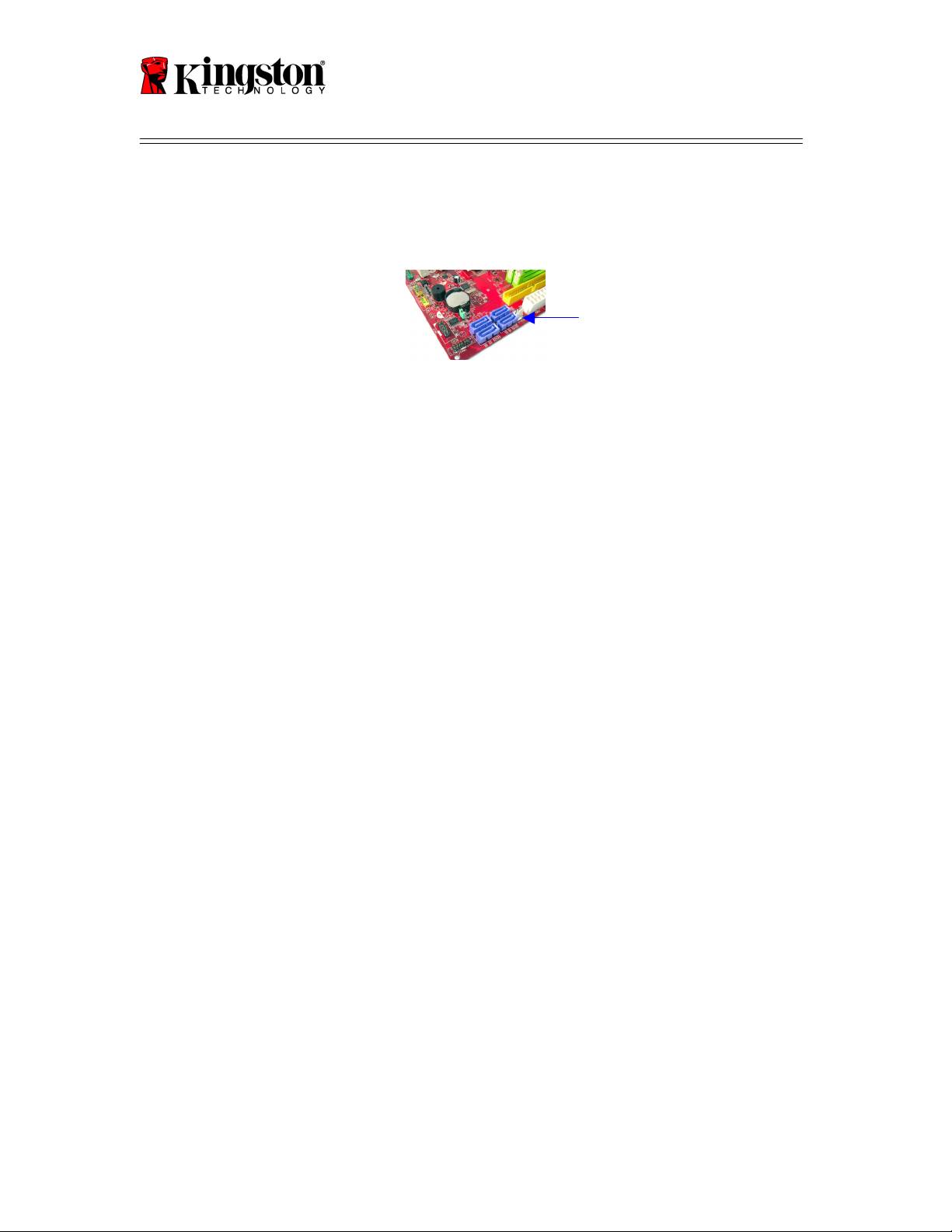
SSDNow
For Desktops
5. Attach one end of the SATA data cable (provided) to the SATA interface
connector on your computer’s motherboard or SATA host adapter. Below is an
example of what a motherboard SATA connector might look like:
Figure 2: Desktop PC motherboard with 4 SATA connectors.
The number of connectors on each system will vary.
Note: SATA connectors are keyed to ensure correct orientation.
6. Attach the other end of the SATA interface cable to the SSD.
7. Attach the power cable or power adapter (provided) to the SSD.
8. You are now ready to copy your data from the system hard drive to the SSD using
the cloning software CD provided.
®
Setup and Use Acronis
True Image HD
IMPORTANT: ** It is strongly recommended that you uninstall any Trial versions
of Acronis software prior to installing full versions.
1. Insert the Acronis True Image HD software CD into the system CD-ROM drive.
2. Restart the system.
3. The Acronis True Image HD CD is a bootable disk and will boot to the Acronis
True Image HD screen.
Note: If the system does not boot to the Acronis True Image HD screen and
instead boots to Windows, perform the following:
1) Restart the computer. While the system is restarting, run the system
setup program (BIOS). The BIOS can be activated by pressing a
special key such as ESC, F1, F12 or DELETE. (Refer to your system
manufacturer’s documentation for the correct key.)
2) While in the system BIOS, change the boot order so that CD-
ROM/DVD is the first boot device.
3) Save the settings and exit BIOS. (For more detailed instructions on
configuring the BIOS, consult your system manufacturer’s
documentation.)
4) Restart the computer. When the computer restarts, it should now boot
to the Acronis True Image HD page.
7
SATA connector
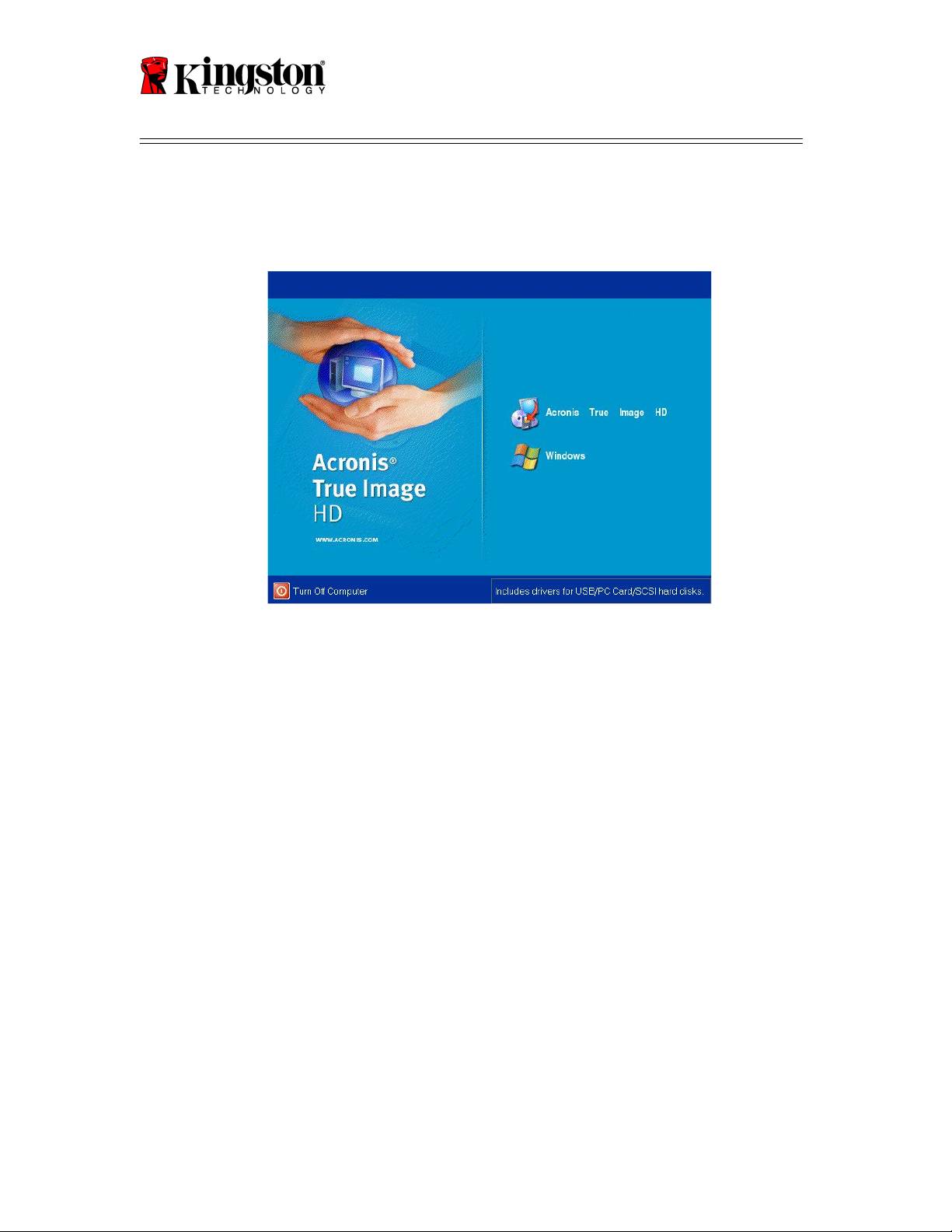
SSDNow
For Desktops
4. Select the Acronis True Image HD icon from the Acronis True Image HD screen
(Figure 3).
Note: It may take a few minutes for the next screen to come into view.
Figure 3: Acronis True Image HD
8
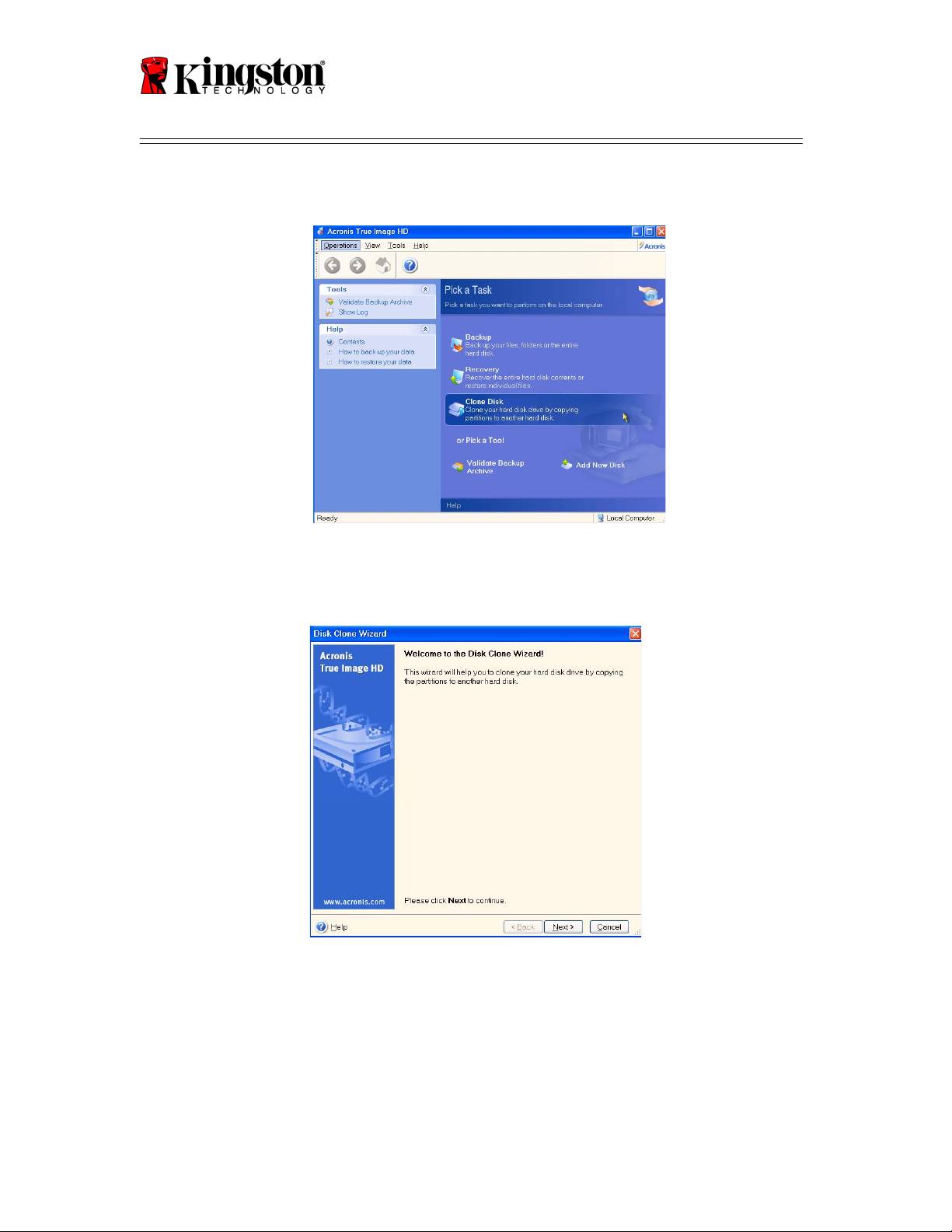
SSDNow
For Desktops
5. Select Clone Disk from the Pick a Task screen (Figure 4).
Figure 4: Pick a Task
6. The Welcome to the Disk Clone Wizard! screen will appear and the wizard will
guide you through the cloning process (Figure 5). Click Next to continue.
Figure 5: Disk Clone Wizard
Note: If you receive an error message stating "This program is designed to work
with two or more drives," check all connections to both the hard drive and the
SSD. Ensure that the SATA data and power cables are connected to the drives
and motherboard. If all connections are in place, it is possible that your system
9
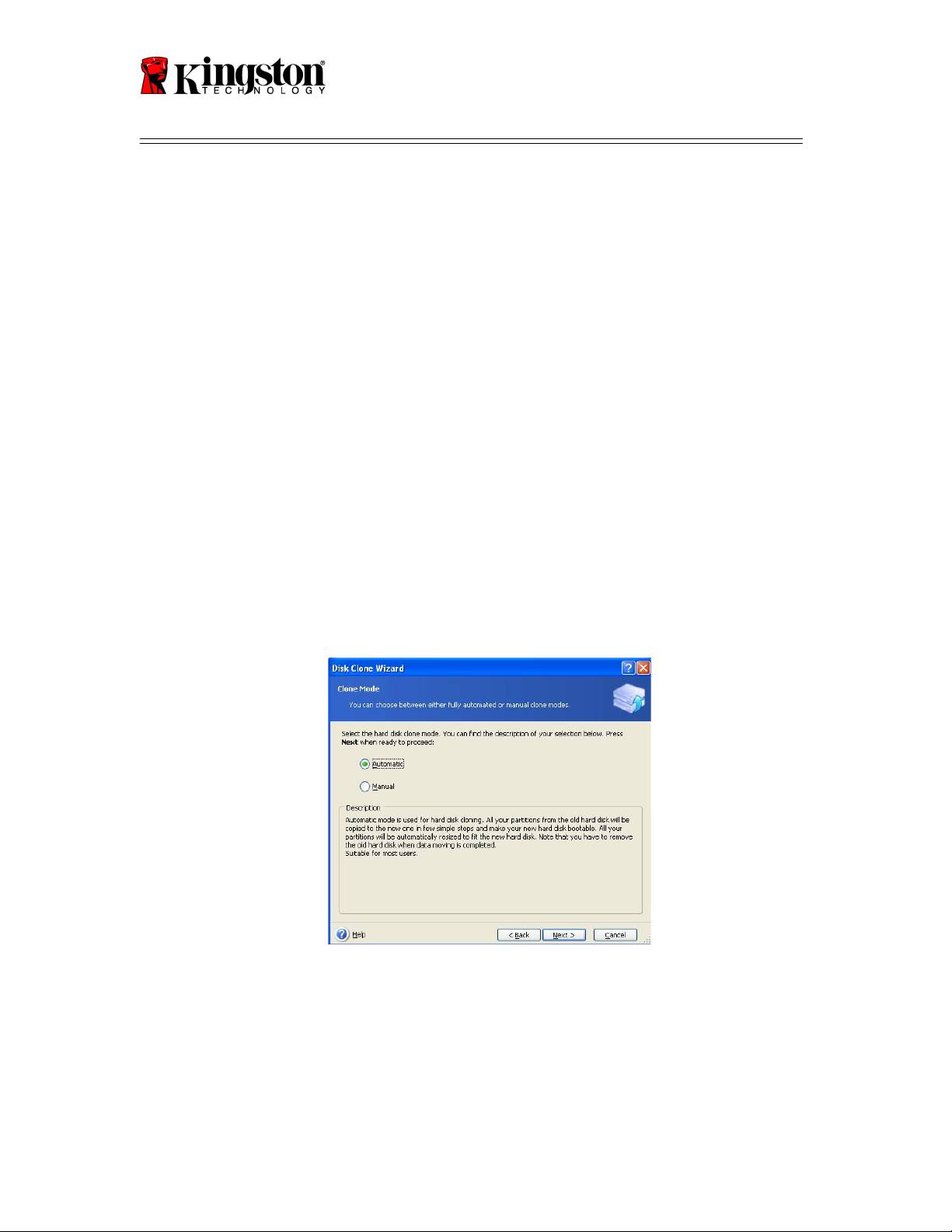
SSDNow
For Desktops
BIOS does not have the spare SATA ports turned on or enabled.
If this is the case do the following:
1) Restart your computer. While the system is restarting, activate the
system setup program (BIOS) by repeatedly pressing a special key
such as ESC, F1, F12 or DELETE. (Consult your computer system’s
documentation for the correct key.)
2) While in the system BIOS, look for an entry labeled "Drives or Hard
Drives." Select this field using the arrow keys on your keyboard and
press Enter. Here, the spare SATA ports can be enabled or turned on
by selecting the SATA port and changing the value to "On" or
"Enabled". For best results, it is recommended that you enable or
turn on all SATA ports during this process. Doing so will not harm
your system.
3) Exit the BIOS by pressing the ESC key. Save changes when
prompted.
4) Restart the computer, booting to the software CD, and try the cloning
process again.
7. Select Automatic from the cloning mode options (Figure 6). DO NOT select
Manual mode. (Manual mode should be used by advanced users only.) Click
Next.
Figure 6: Cloning mode options
10
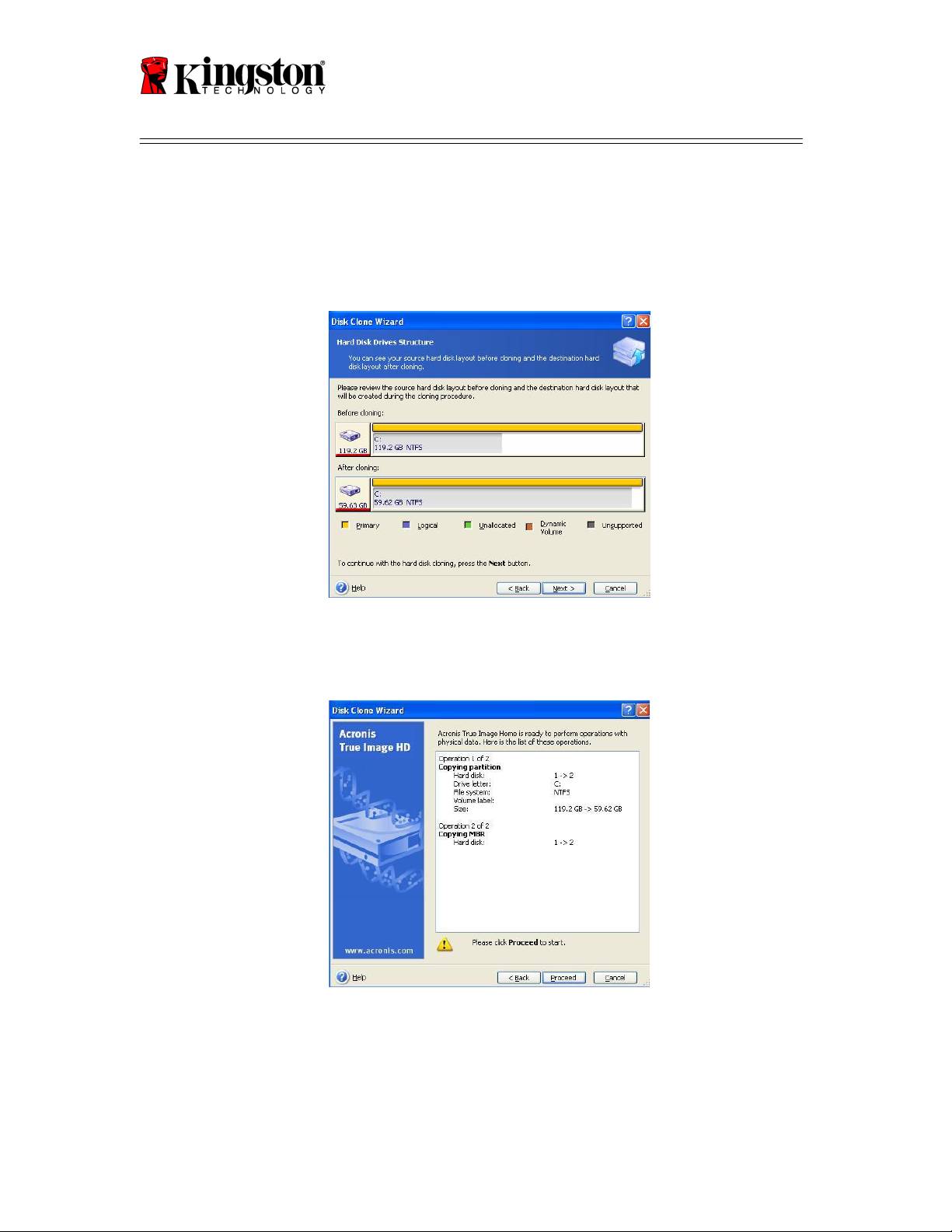
SSDNow
For Desktops
8. The Hard Disk Drives Structure screen will appear (Figure 7). Click Next.
Note: The original partition sizes will be scaled according to the new drive size.
If the new drive is smaller in size than the original drive, the partitions will
shrink accordingly. If the new drive is larger than the original drive, the
partitions will be enlarged proportionately.
Figure 7: Hard Disk Drives Structure
9. Review the Acronis True Image HD operations to be performed (Figure 8). Click
Proceed to begin cloning.
Figure 8: Acronis True Image HD operations
10. An operation progress bar will indicate the data is being copied. Once the cloning
process is complete, a Disk Cloning was successful window will appear. Click
OK.
11. Remove the Acronis True Image HD software CD and close the program.
11
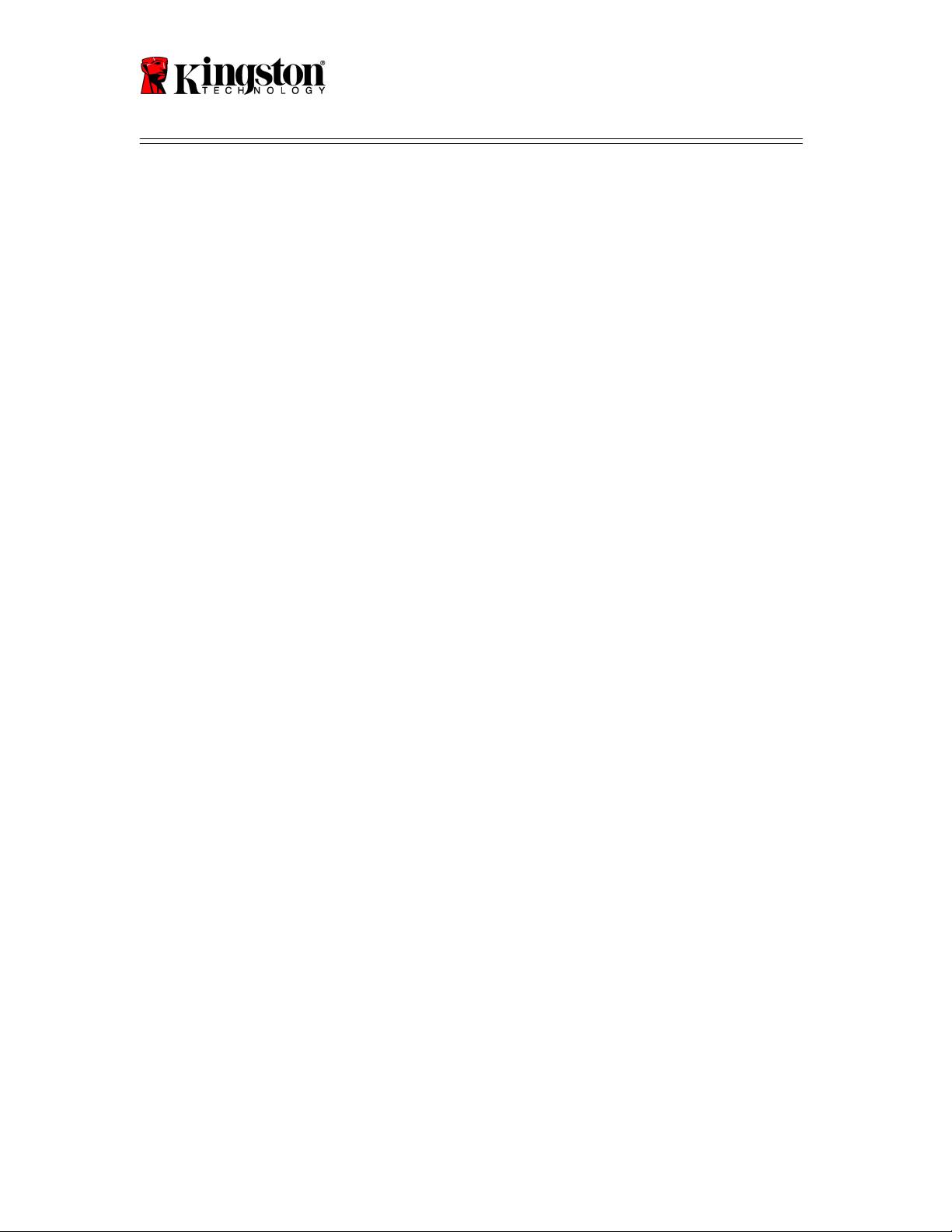
SSDNow
For Desktops
Set “Hard Drive Boot Priority”
Your system is now configured with two bootable drives. In order to boot from your new
SSD drive, you must enter the system BIOS to set "Hard Drive Boot Priority" so that
your new SSD drive is set to boot first. Perform the following:
1. Restart your computer. While the system is restarting, activate the system setup
program (BIOS) by repeatedly pressing a special key such as ESC, F1, F12 or
DELETE. (Consult your computer system’s documentation for the correct key.)
2. While in the BIOS, change the "Hard Drive Boot Priority" so that the disk labeled
"SSDxxxx" is in the first position.
3. Exit BIOS by pressing the ESC key. Save changes when prompted.
4. Restart the computer. When the computer restarts, it should now boot to your new
SSD drive.
Note: Your original system hard drive can now be used as a secondary data disk
for data storage and should be viewable via My Computer (Computer in Vista).
12

