Dune HD Lite 53D: Connecting USB Drives
Connecting USB Drives: Dune HD Lite 53D
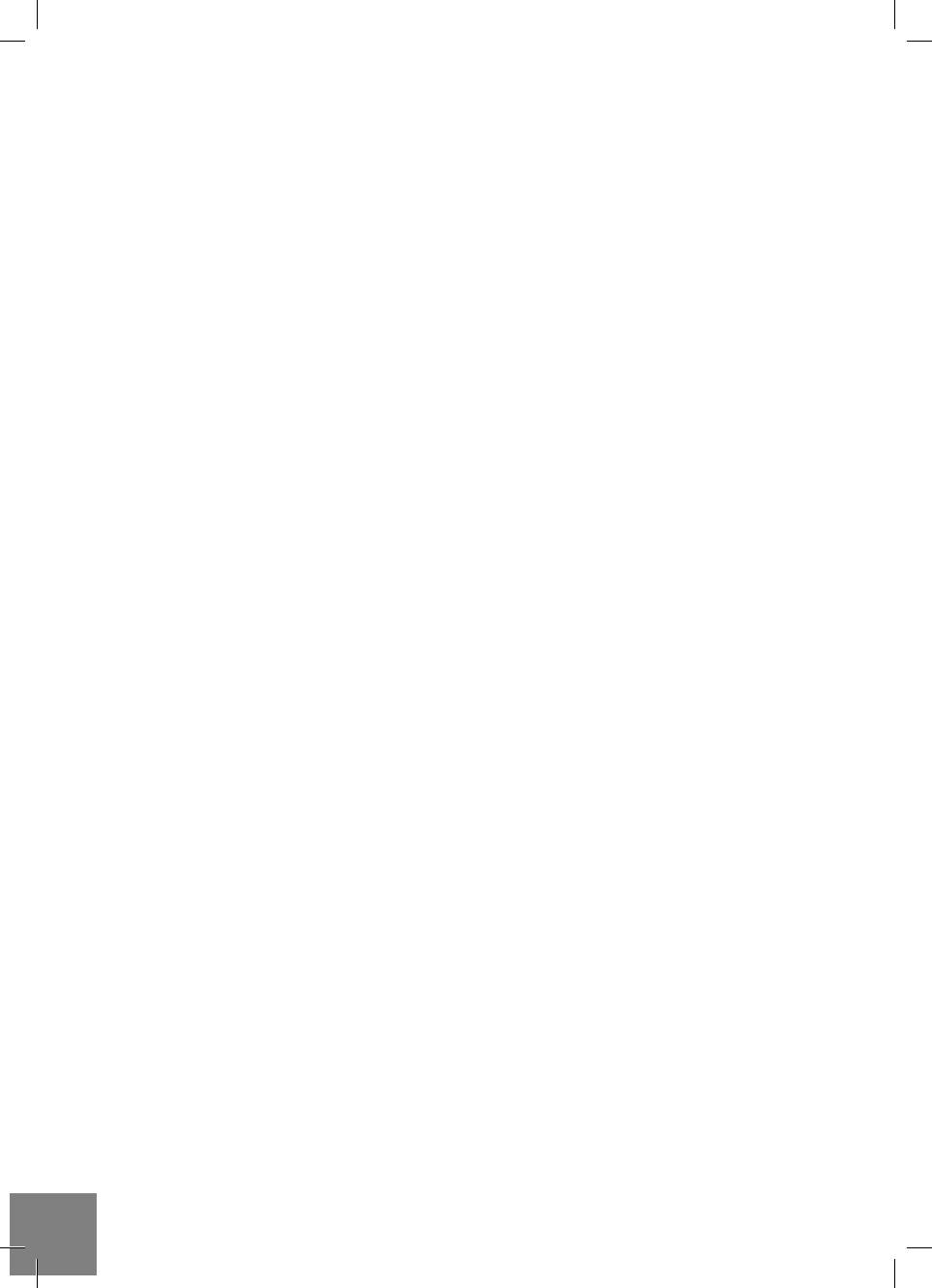
Connecting USB Drives
To connect a USB drive, ensure you are on the main screen of the player menu and connect the USB drive
to an USB port of the player. The player will recognize the USB drive, and will show an item corresponding
to the USB drive on the main screen.
When connecting a USB drive requiring signifi cant power (such as USB HDD), use an external power
supply for the USB drive. Power provided by the USB ports of the player may not be enough for correct
functioning of the USB drive.
Do not disconnect or switch off the USB drive when some write operation is in progress.
Using SD Memory Cards
To insert an SD memory card, ensure you are on the main screen of the player menu and insert the memo-
ry card into the SD card slot of the player. The player will recognize the memory card, and will show an item
corresponding to the memory card on the main screen. Some SD memory cards may not be recognized by
the player or may work incorrectly; in such a case, use other models of SD memory cards.
Do not eject the SD memory card when some write operation is in progress.
Internal 2.5” SATA HDD
You can install the 2.5’’ SATA HDD inside the player case. To install the 2.5” SATA HDD, please do the
following:
1. Power off the player.
2. Open the side cover of the case: remove two small screws at the side of the player which fasten the
cover, then pry up the cover using the small gap between the cover and the side of the player.
3. Attach the HDD to the metal plate mounted on the inner side of the player cover. Please use 4 screws
of M3 type.
4. Connect the SATA power and SATA data connectors to the HDD.
5. Put the cover with the HDD back to its place and fasten the cover to the player case with the screws.
Accessing Network Drives
To connect a network drive using SMB or NFS protocol, ensure you are on the main screen of the player menu,
press the "MENU" RC button, and choose "Create Network Folder", then fi ll the parameters of the network drive
as needed. The player will show an item corresponding to the confi gured network drive on the main screen.
To browse the list of network resources accessible via SMB or UPnP protocols, use "Network Browser"
item on the main screen of the player menu. NOTE: If some network resources are not shown by the
player, you may need to wait some minutes and then retry (or press the "MENU" RC button and choose
"Refresh" command).
Formatting HDD
To format a HDD attached to the player, select the drive item on the main screen of the player menu, press
the "INFO" RC button and choose "Format Disk" (to format the entire disk) or "Format Partition" (or to for-
mat an already existing disk partition only). The player will format the disk using "EXT2" fi lesystem. NOTE:
To use disks formatted by the player on a Windows PC, you may need to install additional software on the
PC, such as "EXT2FSD" (http://www.ext2fsd.com/).
8
Dune HD Lite 53D Quick Start Guide
Оглавление
- Table of Contents
- Introduction
- Package Contents
- Horizontal Placement of Player
- Getting Started
- Connecting USB Drives
- Switching the Player On and Off
- Introduction
- Contenu de la boîte
- Placement horizontal du lecteur
- Démarrage
- Connexion de périphériques USB
- Allumage et extinction du lecteur
- Einleitung
- Lieferumfang
- Horizontale Ausrichtung des Gerätes
- Inbetriebnahme
- USB-Geräte anschließen
- NAS (Network Attached Storage)
- Introductie
- Inhoud van de verpakking:
- Horizontale plaatsing van de Speler
- Eerste gebruik
- Aansluiten van USB-drives
- De speler aan en uit zetten
- Introducción
- Contenido del paquete
- Colocaciуn horizontal del reproductor
- Primeros pasos
- Conexión de las unidades USB
- Encendido y apagado del reproductor
- Introduzione
- Contenuto della confezione
- Posizionamento Orizzontale del Player
- Guida Iniziale
- Connettere Periferiche USB
- Spegnere e Accendere il player
- Введение
- Содержимое коробки
- Горизонтальное расположение проигрывателя
- Начало работы
- Подключение USB-накопителей
- Включение и выключение проигрывателя
- Введення
- Комплект поставки
- Горизонтальне розташування програвача
- Приступаючи до роботи
- Підключення USB-накопичувачів
- NAS (Мережеві Пристрої)
- Wstęp
- Zawartość zestawu
- Praca w pozycji poziomej
- Pierwsze uruchomienie
- Podłączanie pamięci USB
- Włączanie i wyłączanie odtwarzacza




