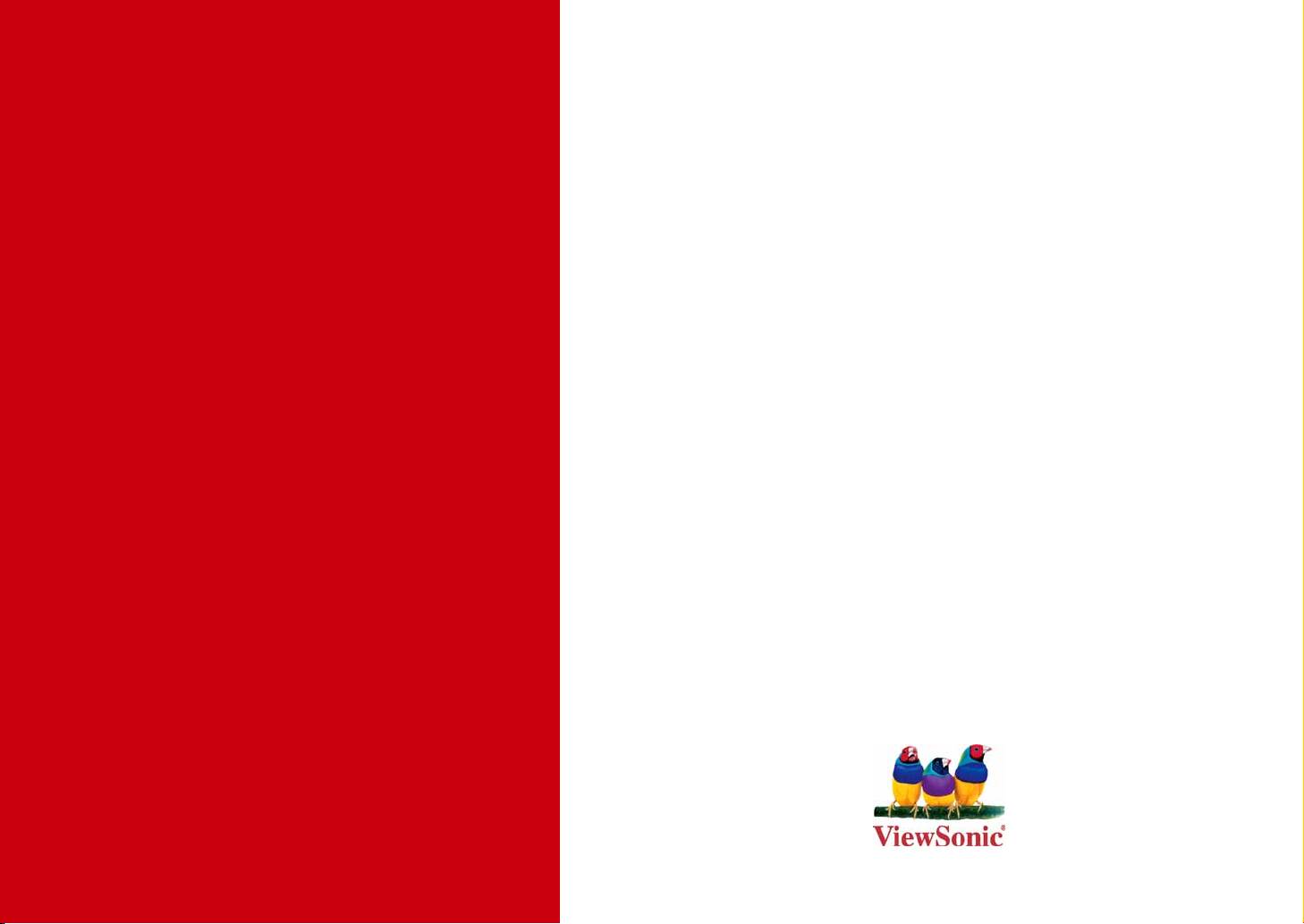Viewsonic ViewPad 10: инструкция
Раздел: Бытовая, кухонная техника, электроника и оборудование
Тип: Компьютер
Инструкция к Компьютеру Viewsonic ViewPad 10
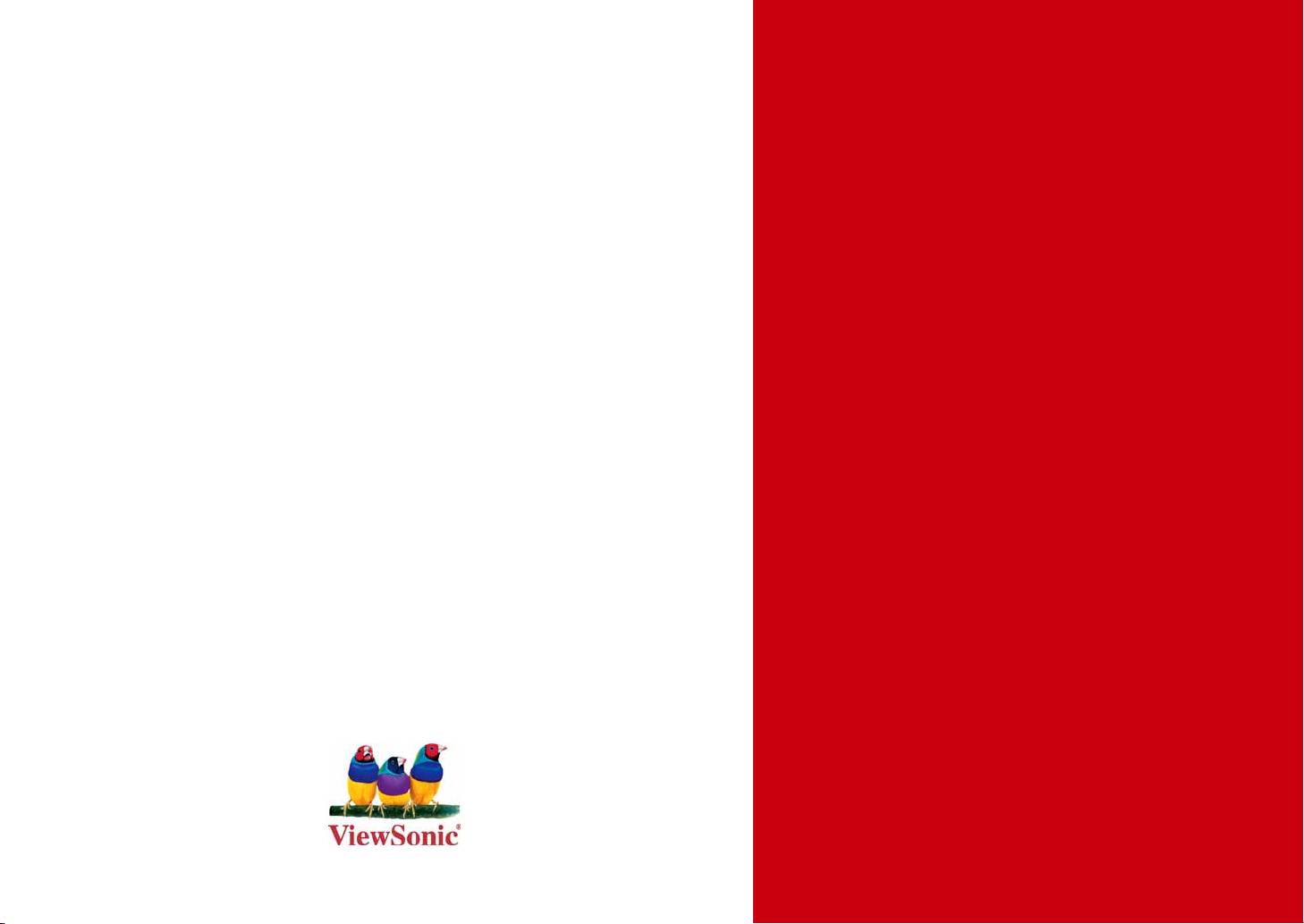
®
- User Guide
ViewSonic
- Guide de l’utilisateur
- Bedienungsanleitung
VPAD10
- Guía del usuario
Tablet PC
- Kullanιcι kιlavuzu
- Pyководство пользователя
Model No. : VS13790
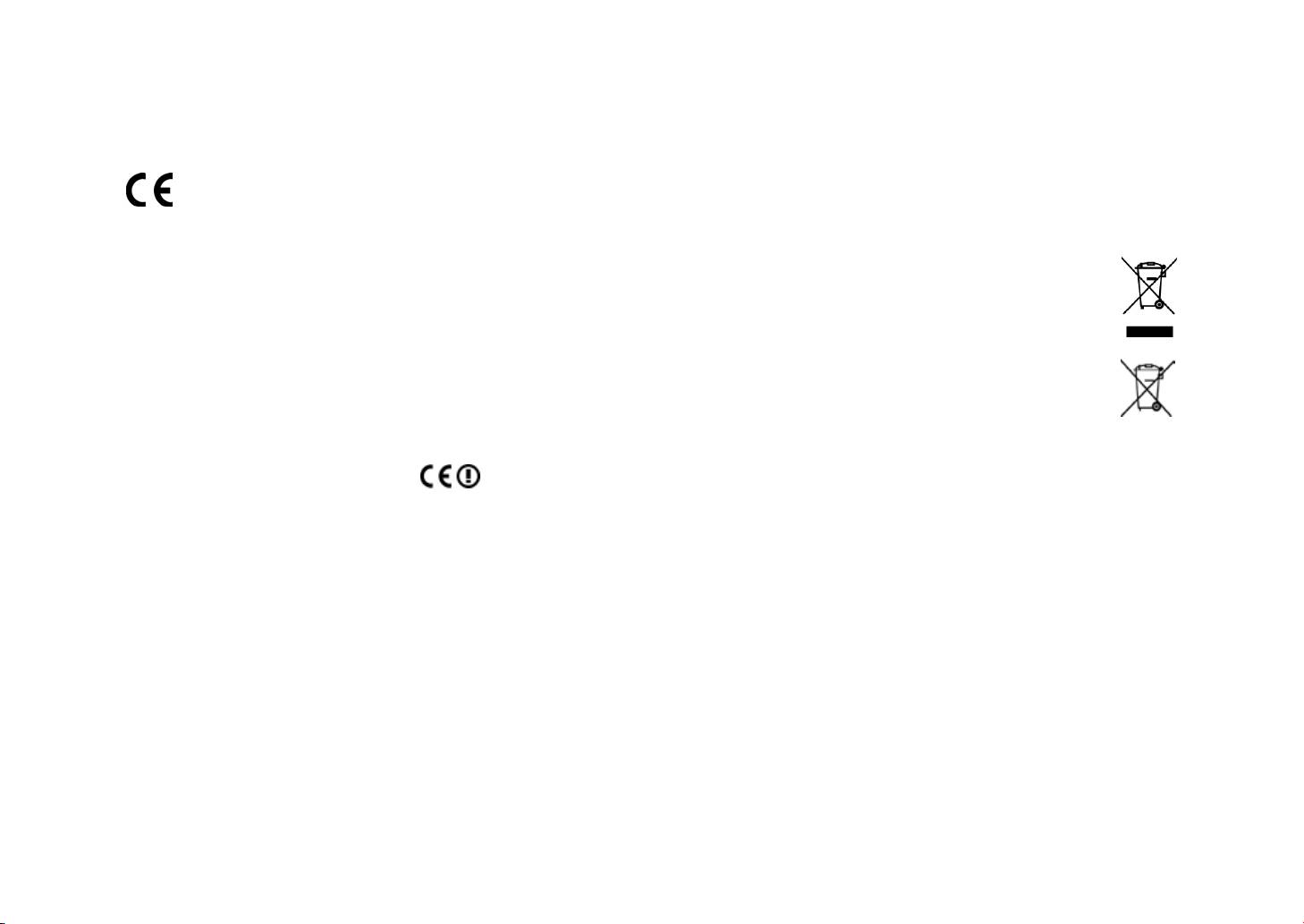
Compliance Information
CE Conformity for European Countries
The device complies with the EMC Directive 2004/108/EC and Low Voltage Directive 2006/95/EC.
Following information is only for EU-member states:
The mark shown to the right is in compliance with the Waste Electrical and Electronic Equipment Directive
2002/96/EC (WEEE).
The mark indicates the requirement NOT to dispose the equipment as unsorted municipal waste, but use the
return and collection systems according to local law.
If the batteries, accumulators and button cells included with this equipment, display the chemical symbol Hg,
Cd, or Pb, then it means that the battery has a heavy metal content of more than 0.0005% Mercury, or more
than 0.002% Cadmium, or more than 0.004% Lead.
R&TTE Compliance Statement
This wireless module device complies with the Essential Requirements of the R&TTE Directive of the European Union
(1999/5/EC). This equipment meets the following conformance standards:
ETSI EN 300 328
EN 301 489
EN 301 489
Notied Countries: Germany, UK, Netherlands, Belgium, Sweden, Denmark, Finland, France, Italy, Spain, Austria,
Ireland, Portugal, Greece, Luxembourg, Estonia, Latvia, Lithuania, Czech Republic, Slovakia, Slovenia, Hungary, Poland
and Malta.
ViewSonic VPAD10
i
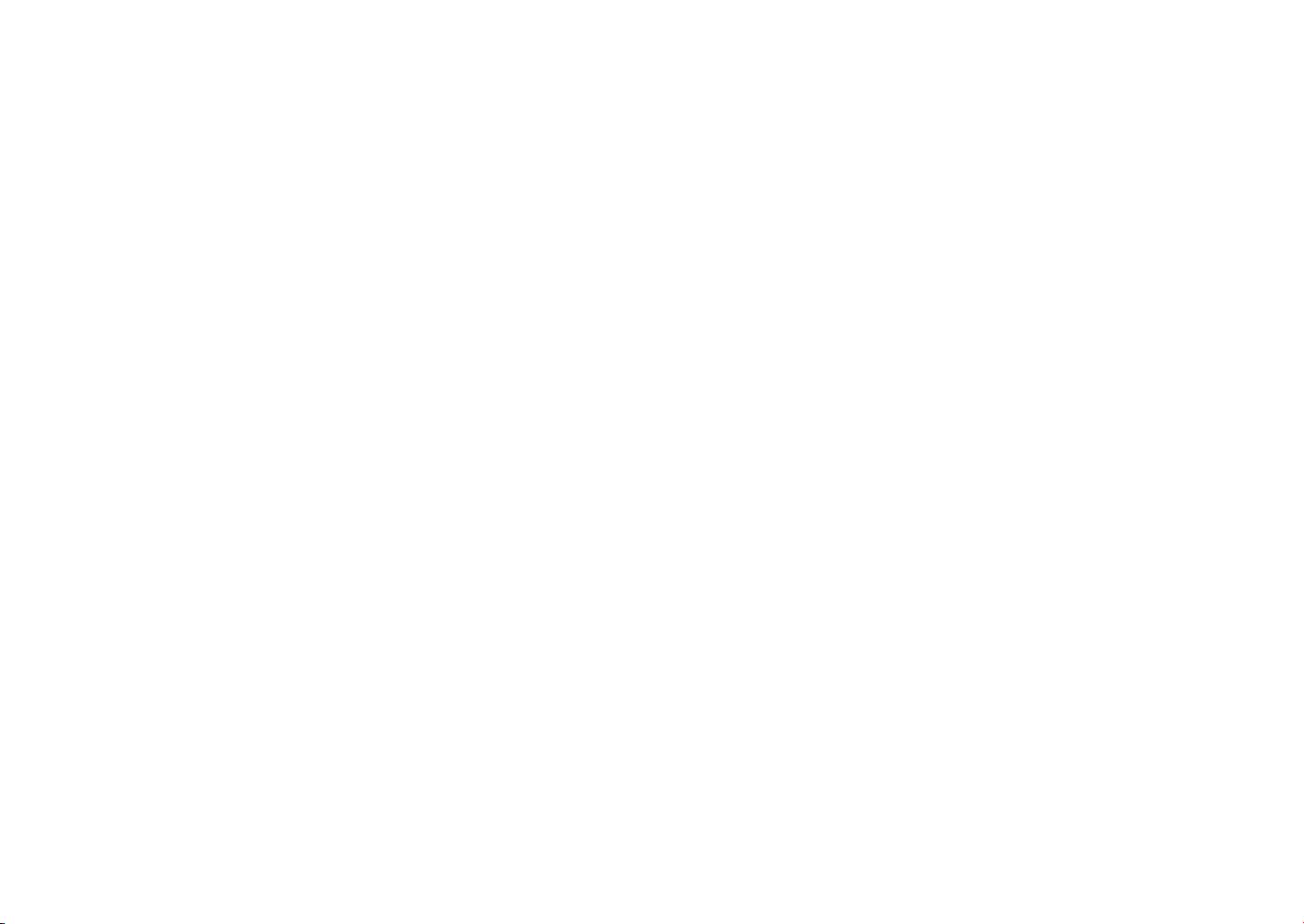
Important Safety Instructions
1. DO NOT press or touch the LCD Screen. DO NOT place the tablet PC with small items, they may scratch LCD
Screen or enter the tablet PC.
2. DO NOT expose the tablet PC to dirty or dusty environments. Keep the environment clean and dry.
3. DO NOT place the tablet PC on uneven or unstable work surface.
4. DO NOT place or drop objects on the top of the tablet PC. DO NOT shove any foreign objects into the tablet PC. DO
NOT cover the LCD Screen strongly.
5. DONOTexposethetabletPCtostrongmagneticorelectricalelds;DONOTplacetheoppydisknearoronthe
tabletPC,thatmaycausealossofdataontheoppydisk.
6. DO NOT leave the tablet PC facing the sun as it can damage the LCD Screen, especially when in the car.
7. SAFE TEMPERATURE: This tablet PC should only be used in environments with ambient temperatures between
5°C (41°F) and 35°C(95°F).
8. DO NOT expose the tablet PC to or use near liquids, rain, or moisture.
9. Caution: risk of explosion if battery is replaced by an incorrect type. Dispose of used batteries according to the
instructions.
10. DO NOT throw the tablet PC in municipal waste. Check local regulations for disposal of electronic products. Please
recycle the Battery Pack, and check with your Local Authority or retailer for recycling advice.
11. The tablet PC and the Adapter may produce some heat during operation or charging. DO NOT leave the tablet PC
on your lap or any part of your body in order to prevent discomfort or injury from heat exposure.
12. INPUT RATING: Refer to the rating label on the tablet PC and be sure that the Power Adapter complies with the
rating.Onlyuseaccessoriesspeciedbythemanufacturer.
13. Check the connections between the main unit and attachments before turning on the tablet PC.
14. DO NOT use the tablet PC while eating food, avoid dirtying the tablet PC.
15. DO NOT insert anything into the tablet PC that may result in short circuit or damage the circuit.
16. Power off the tablet PC, if you want to install or remove some external devices, which do not support hot-plug.
ViewSonic VPAD10
ii

17. Disconnect the tablet PC from the electrical outlet and remove any installed batteries before cleaning the tablet PC.
Keep the tablet PC and its accessories away from children.
18. DONOTdisassemblethetabletPC,onlyacertiedservicetechnicianshouldperformrepairsonyourcomputer.
19. Only use Battery Packs approved by the manufacturer or else damage may occur.
20. The tablet PC has apertures to disperse heat. DO NOT place the tablet PC on soft objects (e.g.: bed, sofa, your lap),
or else the tablet PC may become hot and the system may halt.
ViewSonic VPAD10
iii
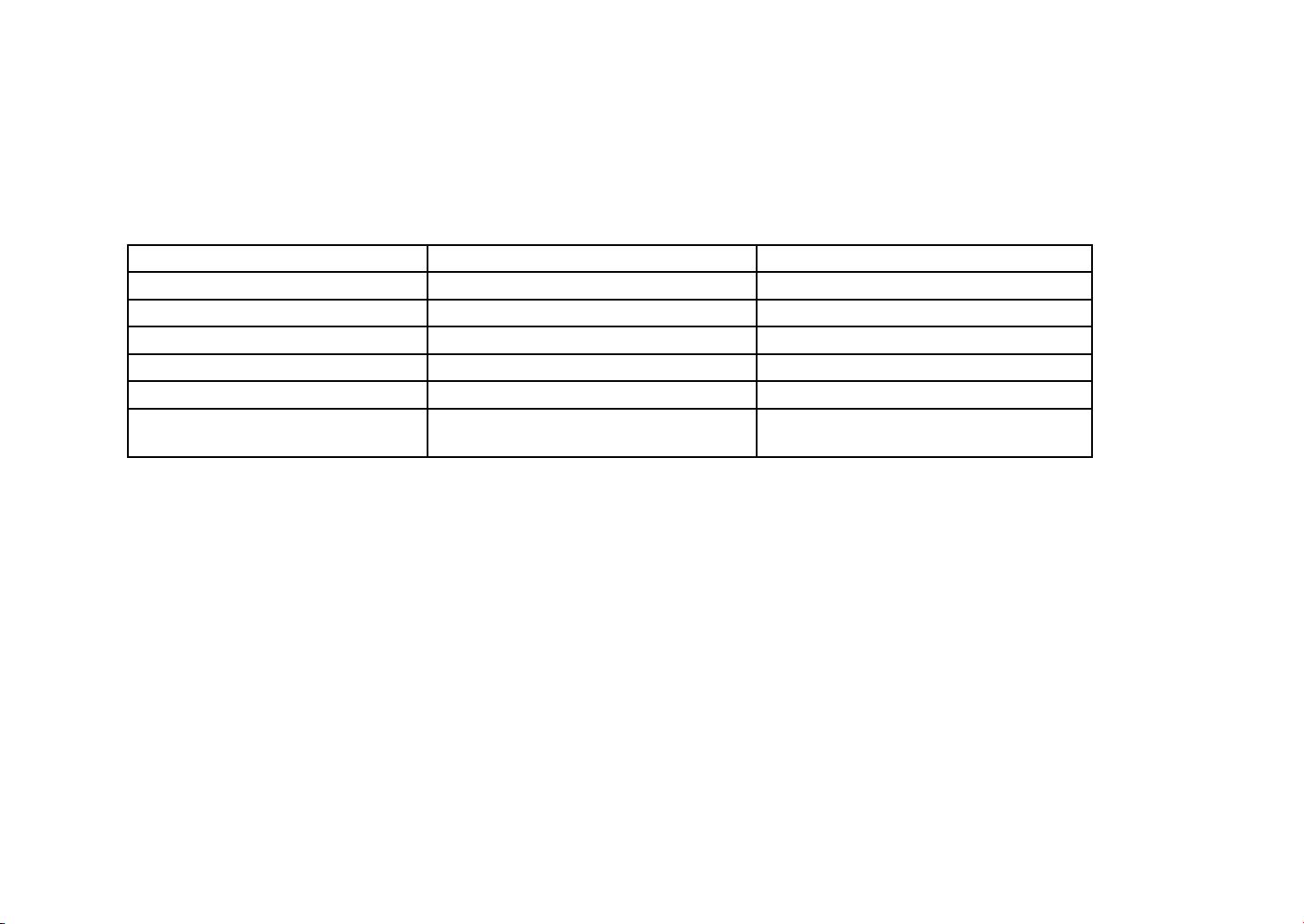
Declaration of RoHS Compliance
This product has been designed and manufactured in compliance with Directive 2002/95/EC of the European Parliament
and the Council on restriction of the use of certain hazardous substances in electrical and electronic equipment
(RoHS Directive) and is deemed to comply with the maximum concentration values issued by the European Technical
Adaptation Committee (TAC) as shown below:
Substance
Proposed Maximum Concentration
Actual Concentration
Lead (Pb) 0,1% < 0,1%
Mercury (Hg) 0,1% < 0,1%
Cadmium (Cd) 0,01% < 0,01%
Hexavalent Chromium (Cr6+) 0,1% < 0,1%
Polybrominated biphenyls (PBB) 0,1% < 0,1%
Polybrominated diphenyl ethers
0,1% < 0,1%
(PBDE)
Certain components of products as stated above are exempted under the Annex of the RoHS Directives as noted below:
Examples of exempted components are:
1.Mercuryincompactuorescentlampsnotexceeding5mgperlampandinotherlampsnotspecicallymentionedin
the Annex of RoHS Directive.
2.Leadinglassofcathoderaytubes,electroniccomponents,uorescenttubes,andelectronicceramicparts(e.g.
piezoelectronic devices).
3.Lead in high temperature type solders (i.e. lead-based alloys containing 85% by weight or more lead).
4.Lead as an allotting element in steel containing up to 0.35% lead by weight, aluminium containing up to 0.4% lead by
weight and as a cooper alloy containing up to 4% lead by weight.
ViewSonic VPAD10
iv
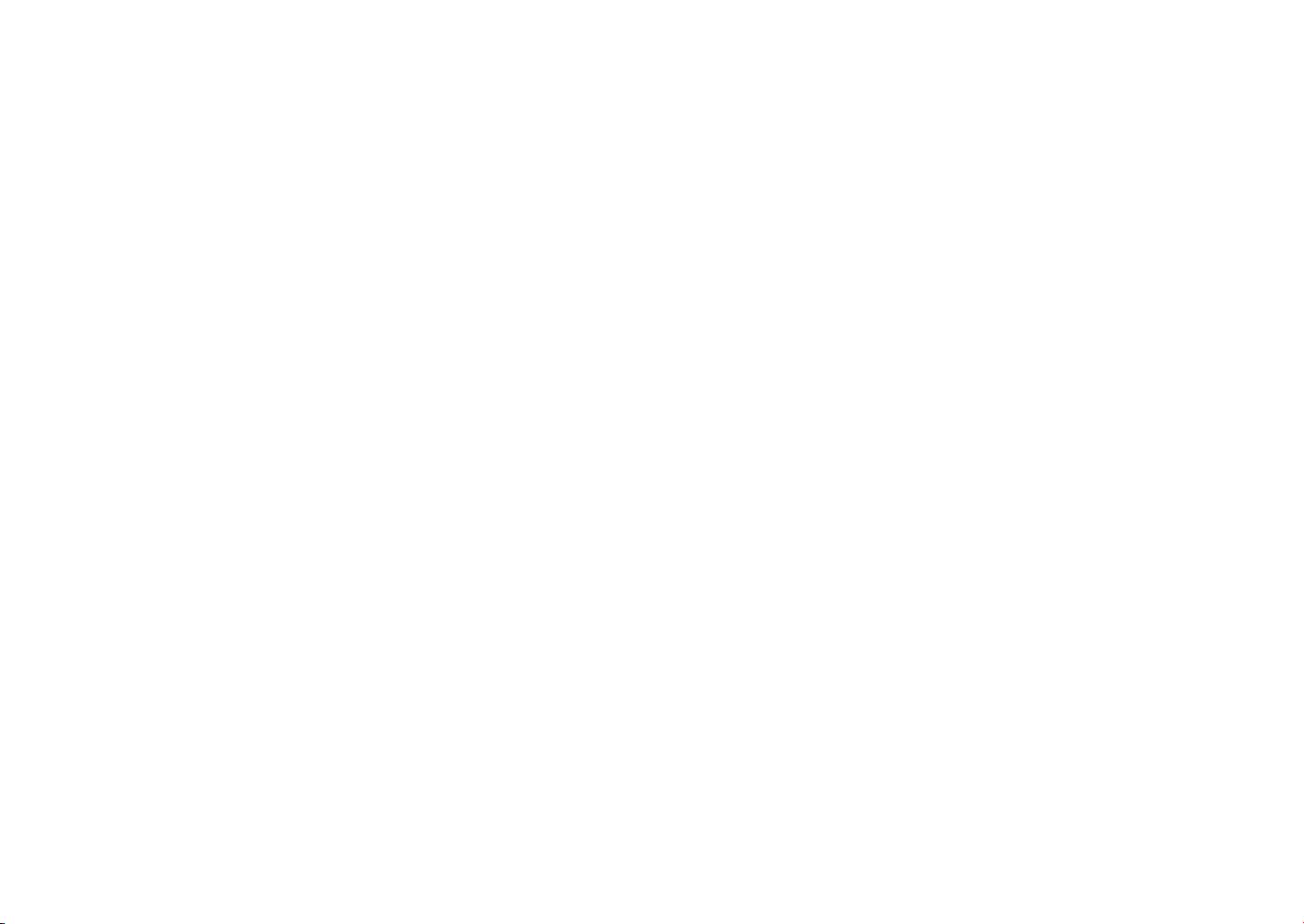
Copyright Information
Copyright © ViewSonic® Corporation, 2010. All rights reserved.
ViewSonic, the three birds logo, OnView, ViewMatch, and ViewMeter are registered trademarks of ViewSonic
Corporation.
Android is a trademark of Google Inc. Use of this trademark is subject to Google Permissions.
This product has an Android™ platform based on Linux, which can be expanded by a varietyof JME-based application
SW.
All products use in this device and trademarks mentioned herein are trademarks or registered trademarks of their
respective owners.
Google™, the Google logo, Android™, the Android logo and Gmail™ are trademarks of
Google Inc. Use of this trademark is subject to Google Permissions.
Wi-Fi and the Wi-Fi CERTIFIED logo are registered trademarks of the Wireless Fidelity Alliance.
microSD™ is a trademark of SD Card Association.
Bluetooth and the Bluetooth logo are trademarks owned by Bluetooth SIG, Inc.
The prediction engine of the input method is TOUCHPAL, provided by COOTEK.
Disclaimer:ViewSonicCorporationshallnotbeliablefortechnicaloreditorialerrorsoromissionscontainedherein;nor
for incidental or consequential damages resulting from furnishing this material, or the performance or use of this product.
In the interest of continuing product improvement, ViewSonic Corporation reserves the right to change product
specicationswithoutnotice.Informationinthisdocumentmaychangewithoutnotice.
No part of this document may be copied, reproduced, or transmitted by any means, for any purpose without prior written
permission from ViewSonic Corporation.
ViewSonic VPAD10
v
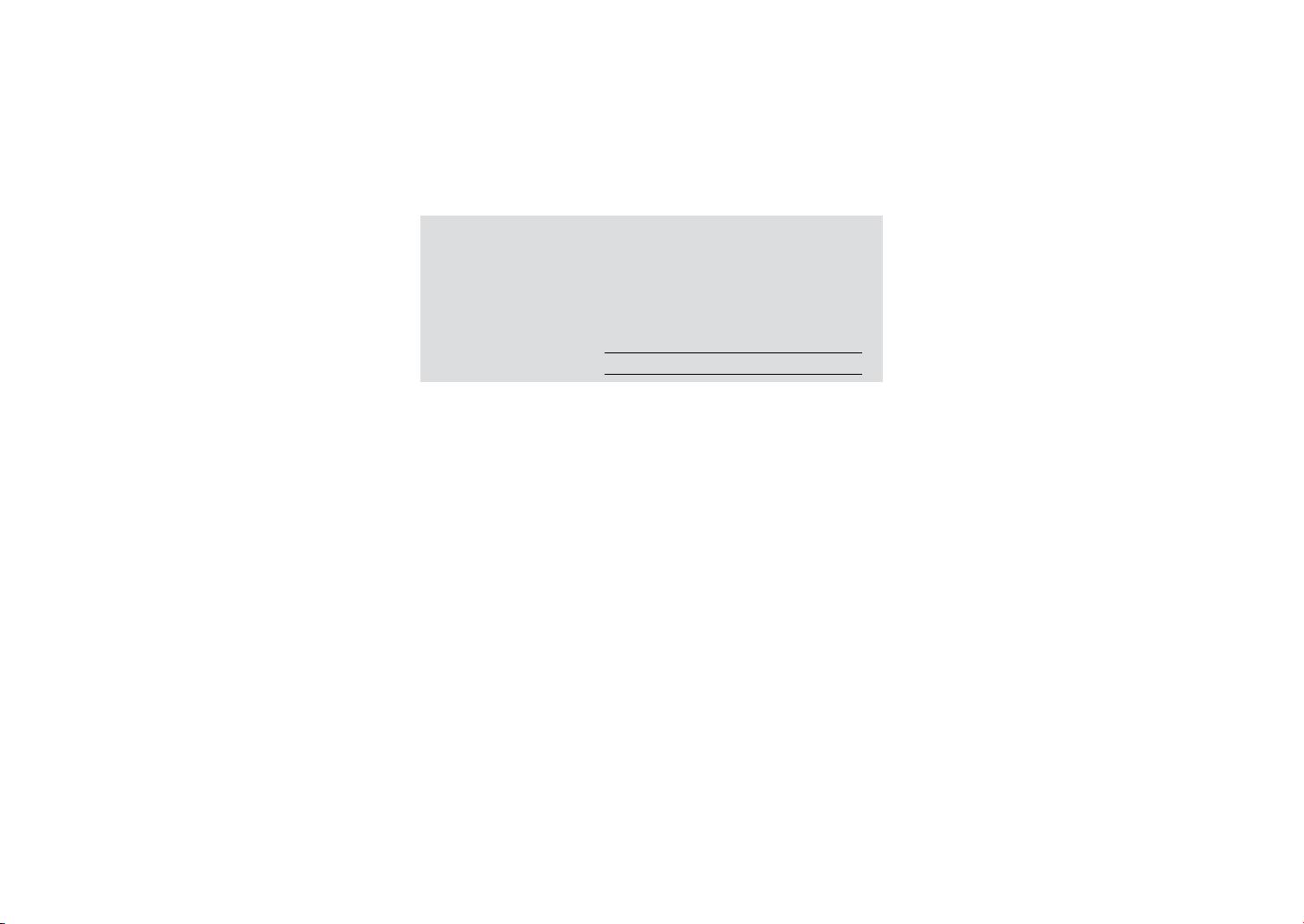
Product Registration
To meet your future needs, and to receive any additional product information as it becomes available, please register
®
your product on the Internet at: www.viewsonic.com. The ViewSonic
Wizard CD-ROM also provides an opportunity for
®
you to print the registration form, which you may mail or fax to ViewSonic
.
For Your Records
Product Name:
VPAD10
ViewSonic Tablet PC
Model Number:
VS13790
Document Number:
VPAD10_UG_ENG Rev. 1A 09-28-10
Serial Number:
Purchase Date:
Product disposal at end of product life
ViewSonic respects the environment and is committed to working and living green. Thank you for being part of Smarter,
Greener Computing. Please visit ViewSonic website to learn more.
USA & Canada: http://www.viewsonic.com/company/green/recycle-program/
Europe: http://www.viewsoniceurope.com/uk/support/recycling-information/
Taiwan: http://recycle.epa.gov.tw/recycle/index2.aspx
ViewSonic VPAD10
vi
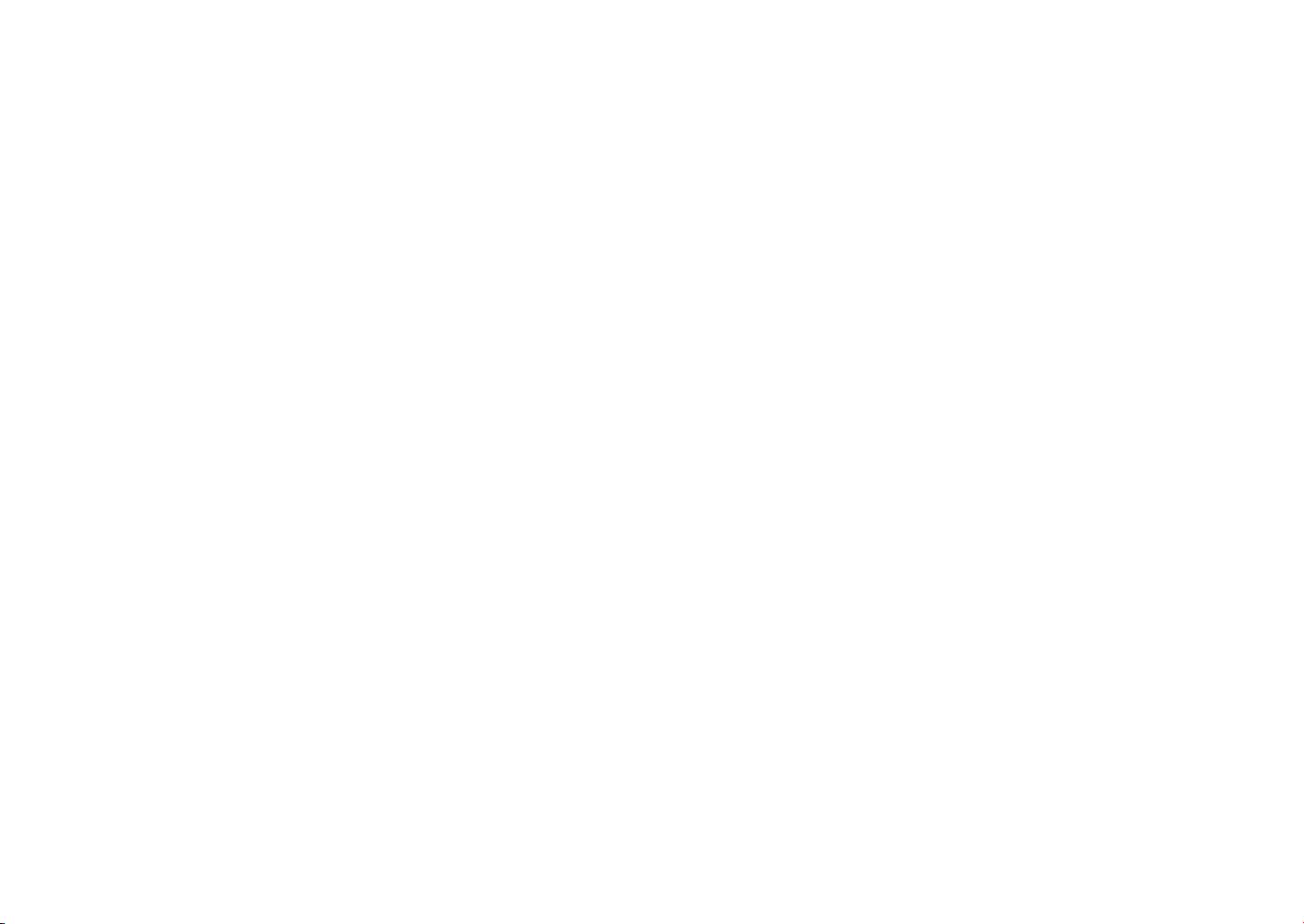
Table of Contents
Brief introduction............................................................................................................................................. II
Package contents .......................................................................................................................................... III
Exploring the Table PC ................................................................................................................................... 1
Front View .................................................................................................................................................... 1
Rear View .................................................................................................................................................... 3
Side view ..................................................................................................................................................... 5
Indicators ..................................................................................................................................................... 8
Windows 7 system application ..................................................................................................................... 10
Using the Camera......................................................................................................................................... 27
Using the Multi-Touch Screen....................................................................................................................... 27
General hardware problems / possible causes and solutions ...................................................................... 28
ViewSonic VPAD10
vii
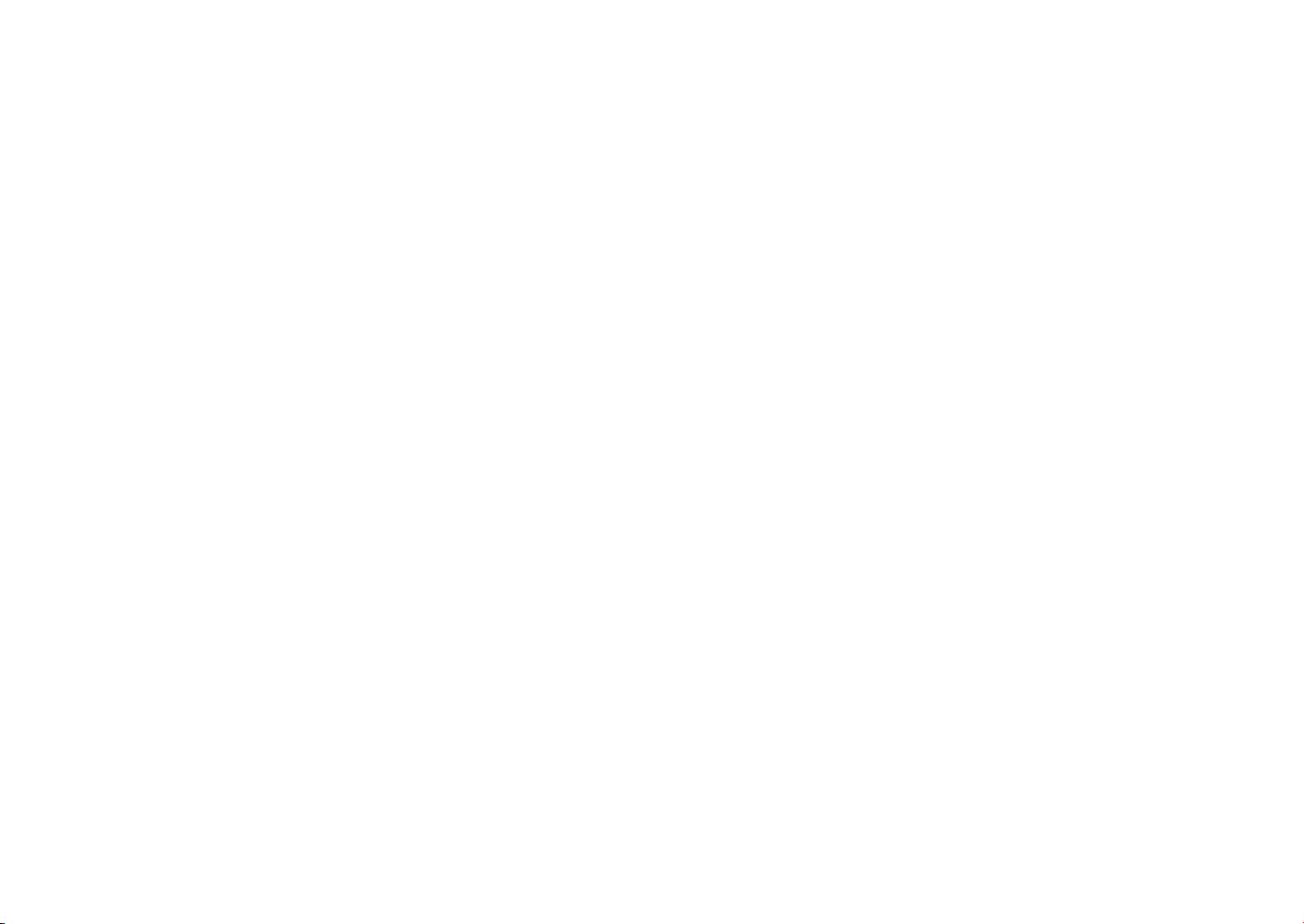
Brief introduction
Safety Instructions
Use the following safety guidelines to help protect yourself and VPAD10.
•DonotattempttoservicetheVPAD10yourself.Alwaysfollowinstallationinstructionsclosely.
•BesurethatnothingrestsontheACadapter'spowercableandthatthecableisnotlocatedwhereitcanbetrippedover
or stepped on.
•DonotcovertheACadaptorwithpapersorotheritemsthatwillreducecooling;also,donotusetheACadapterwhileitis
inside a carrying case.
•UseonlytheACadapter,powercord,andbatteriesthatareaprovedforusewiththisVPAD10.Useofanothertypeof
batteryorACadaptermaycauseriskofreorexplosion.
•IfyouuseanextensioncablewiththeACadapter,ensurethatthetotalampereratingoftheproductspluggedintothe
extension cable does not exceed the ampere rating of the extension cable.
•WhenyoumovetheVPAD10betweenenvironmentswithverydifferenttemperatureand/orhumidityranges,condensation
mayformonorwithintheVPAD10.ToavoiddamagingtheVPAD10,allowsufcienttimeforthemoisturetoevaporate
before using the VPAD10.
•Whenyoudisconnectacable,pullonitsconnectororonitsstrainreliefloop,notonthecableitself.Asyoupulloutthe
connector, keep it evenly aligned to avoid bending any connector pins. Also, before you connect a cable make sure both
connectors are correctly oriented and aligned.
This guide shown may vary from Actual products, please follow the actual products.
ViewSonic VPAD10
viii
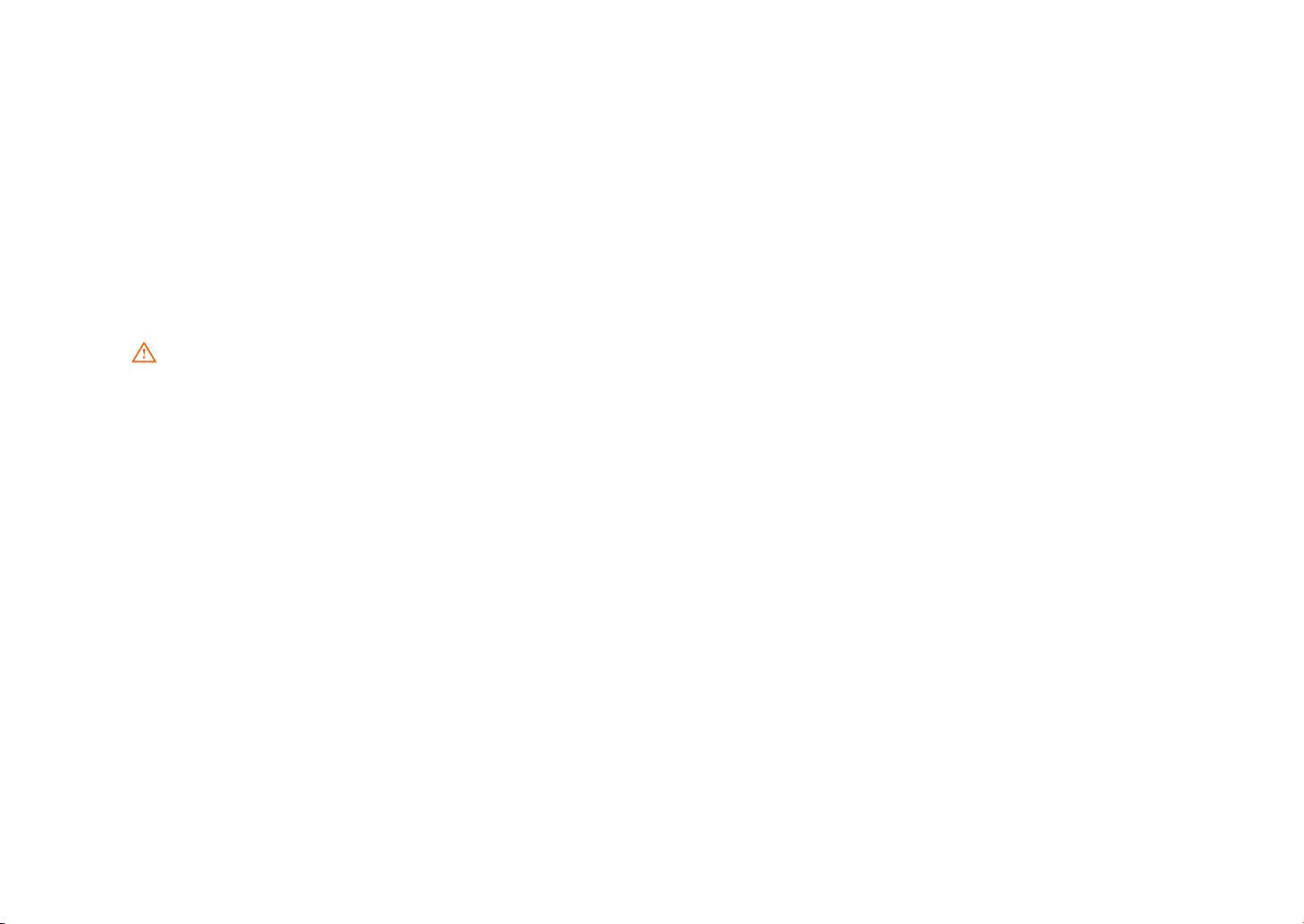
Package contents
After opening the package, carefully inspect the contents. If any of the items is missing or appear damaged, contact your dealer.
The shipping carton should contain the following:
STANDARD
•AVPAD10
•AnACadapterwithpowercord
•User'sguide
•DriverCD(InstalledonSSD)
WARNING
ThisVPAD10driverputonSSDlastpartition,becarefuldonotdeleteorformatethees.
OPTIONAL
The following items are normally optional, but some vendors may include them in the standard package. Some items may not be
available in some countries, or some vendors may choose not to carry all the items. not to carry all the items.
•Pouch
•MiniVGACable
•Cleaningcloth
•Earphone
ViewSonic VPAD10
ix
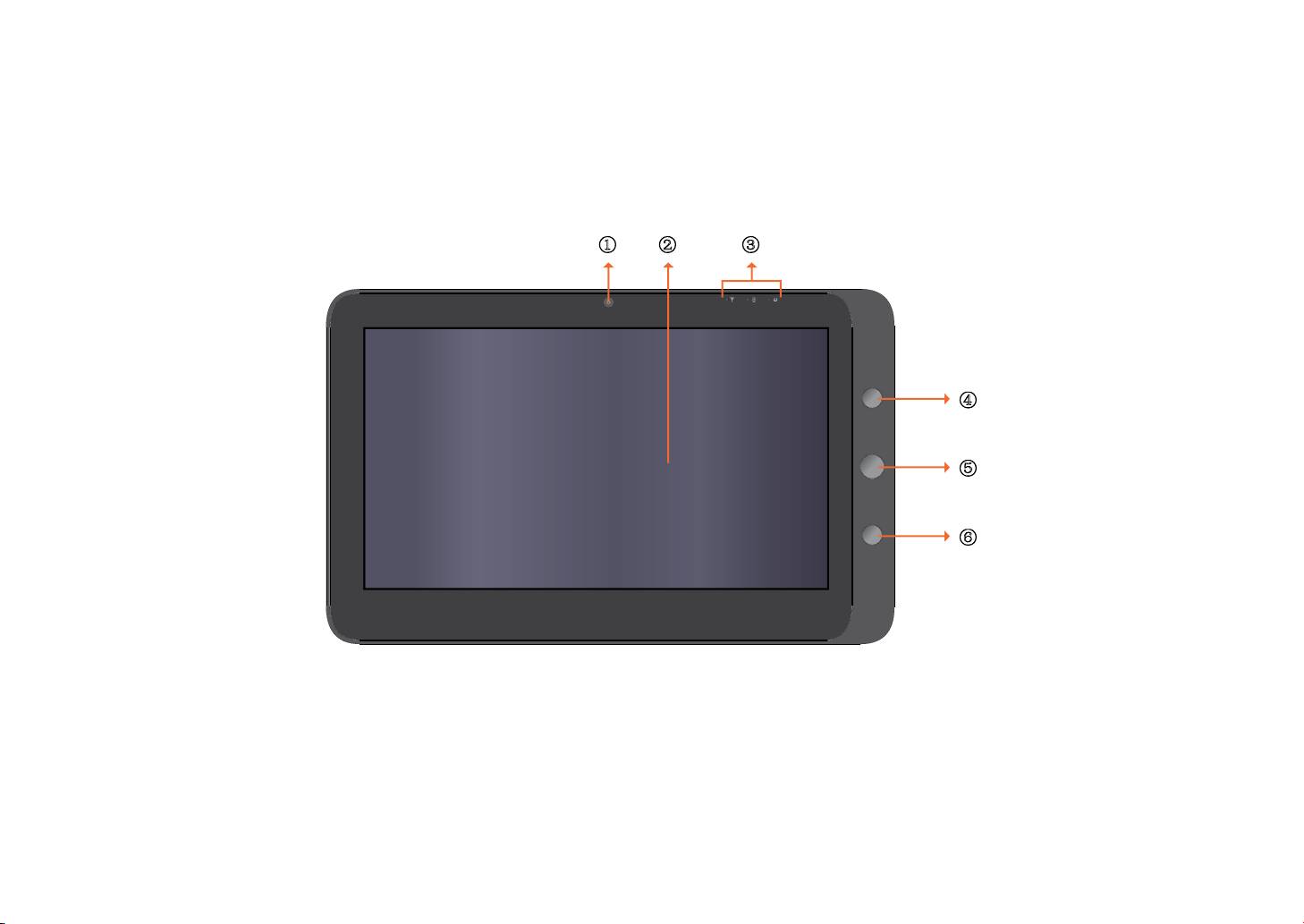
Exploring the Table PC
Front View
ķ ĸ Ĺ
ĺ
Ļ
ļ
ViewSonic VPAD10
1
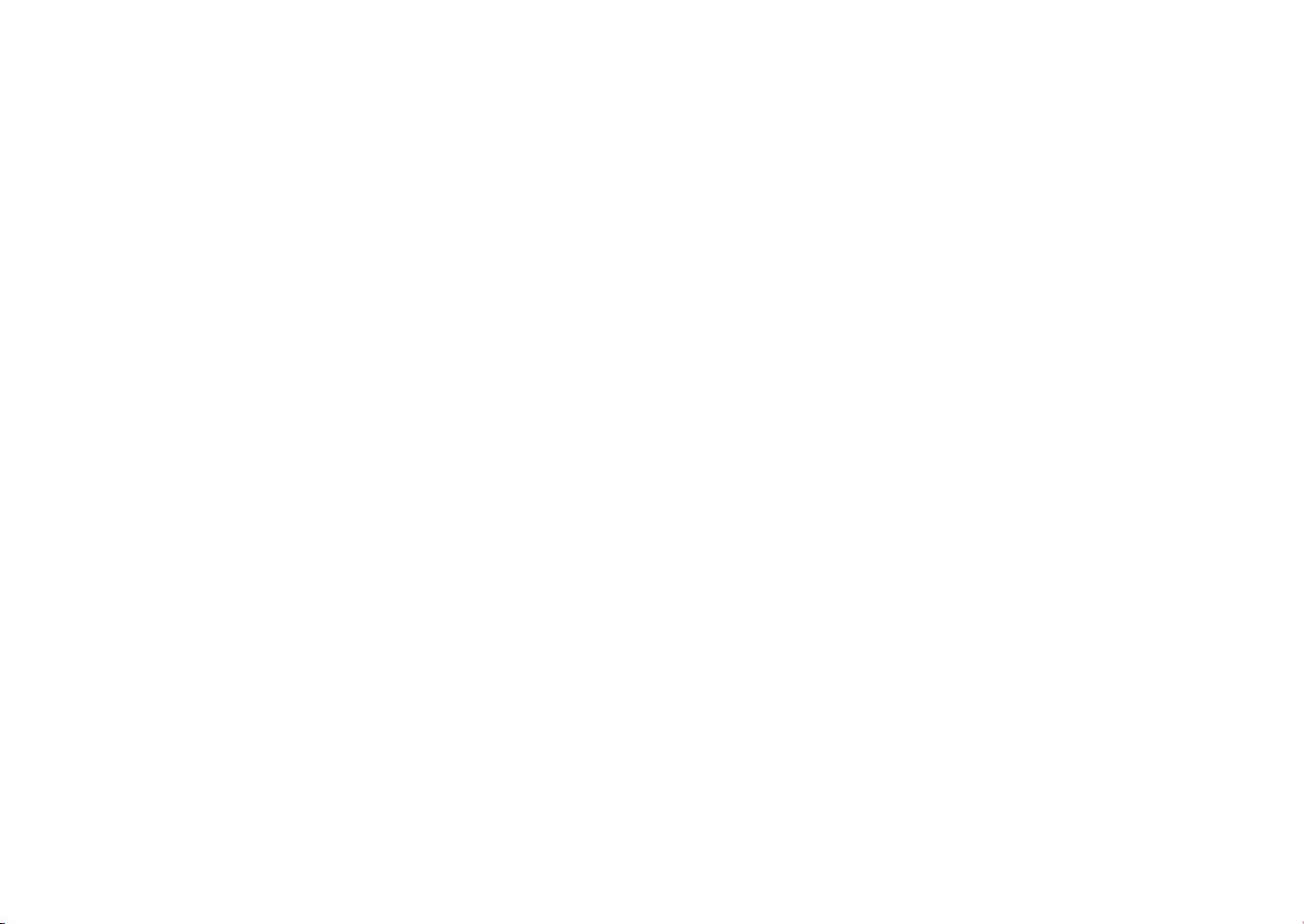
Camera
A built-in webcam that allows you to capture still images, record videos, and chat online.
Touch screen
Usengertocontrolsystem&application.
Indicators
Refer to "Indicators" on page 8~9 for details.
Power button
Turns your VPAD10 on or off.
Function button 1
Press and hold for “Esc” key,short press for call “Tablet input panel”.
(If not access the systems, press and hold for the arrow keys"up", short press for the arrow keys "down".)
Function button 2
Press and hold for turn on /off 3G, short press that you can quick turn on/o Wi-Fi and bluetooth.
(If not access the systems, for the keys "enter".)
ViewSonic VPAD10
2
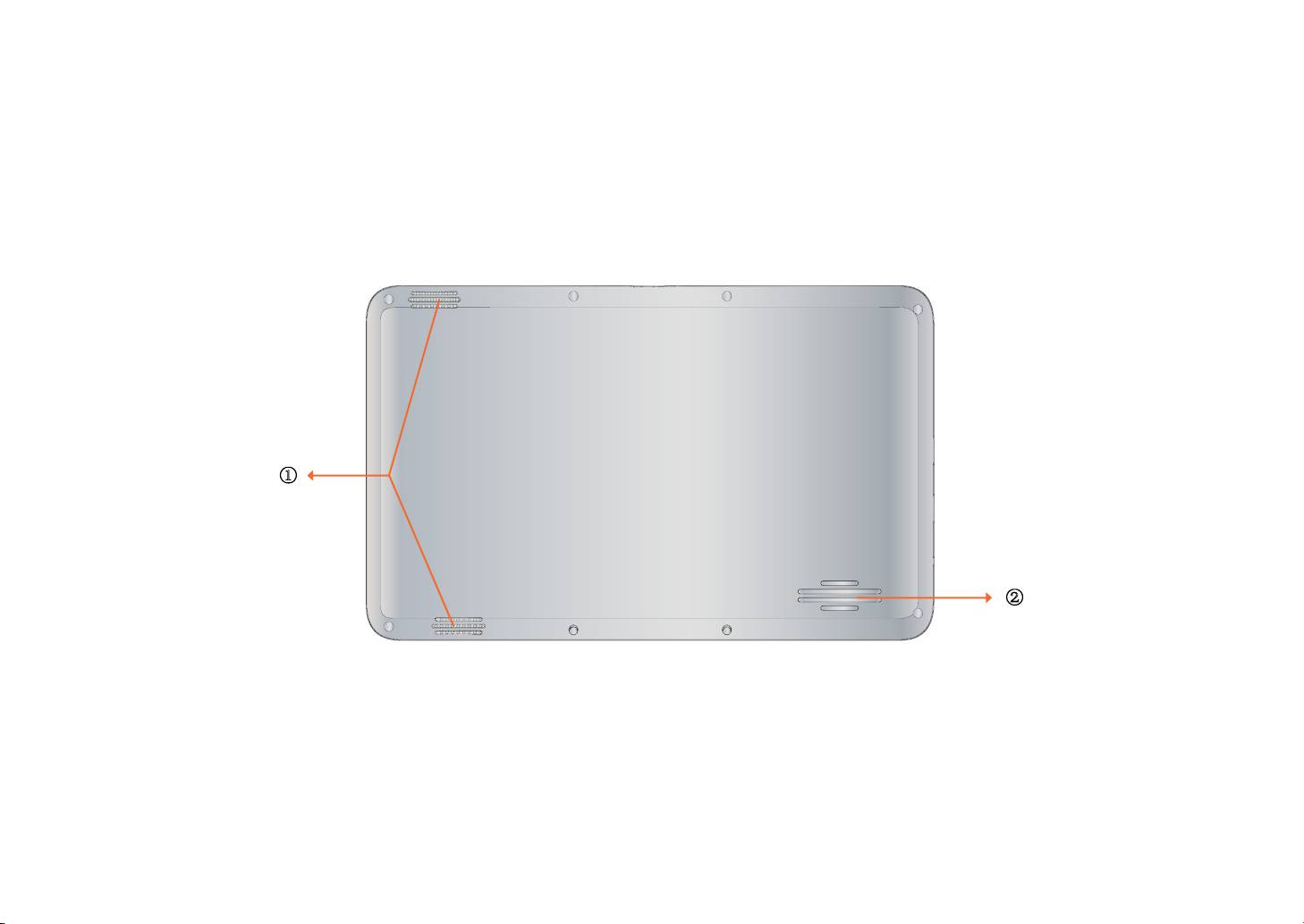
Rear View
ķ
ĸ
ViewSonic VPAD10
3
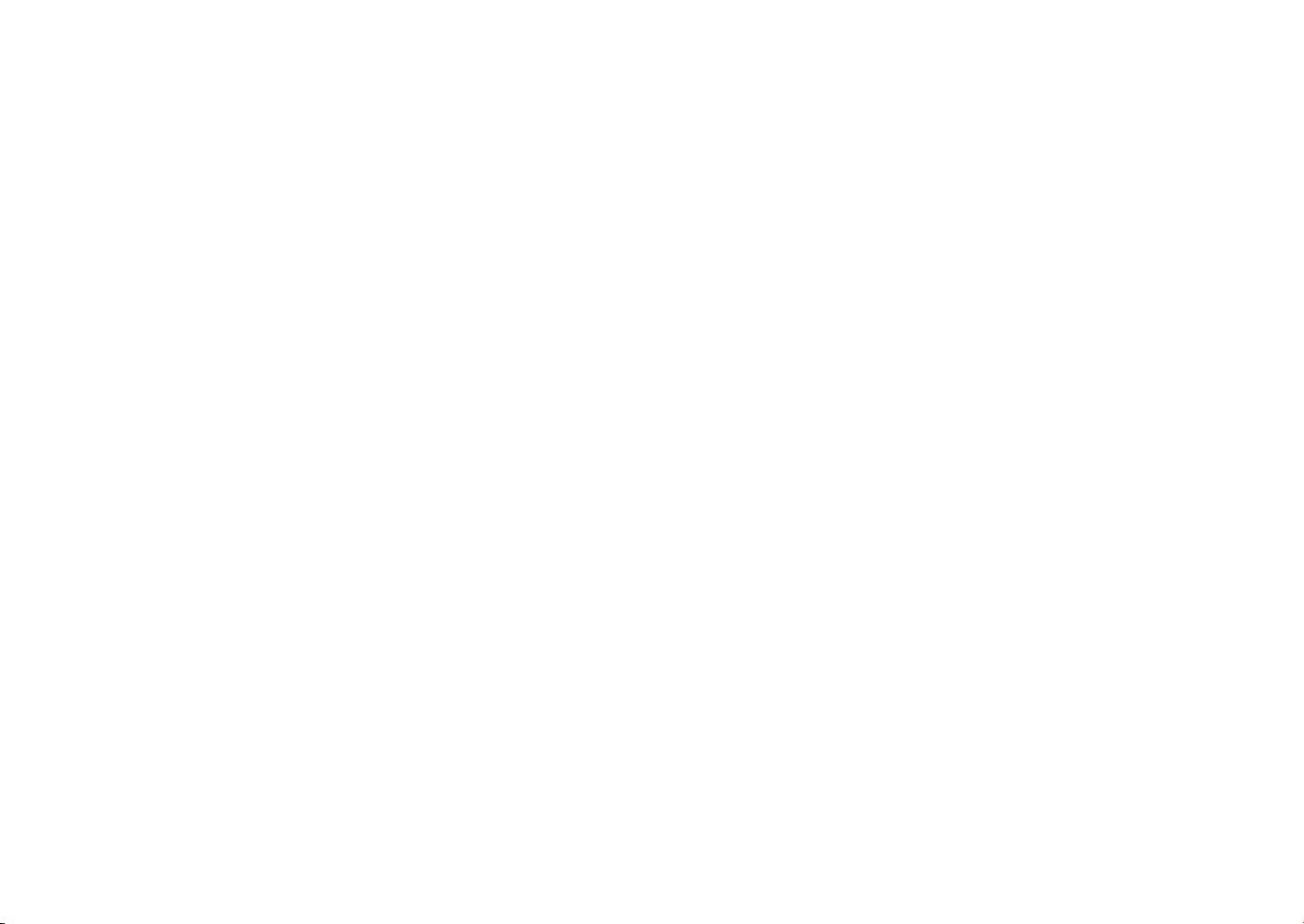
Speaker
Producessoundsfrommultimedialesortheoperatingsystem.
Vents
Dissipate heat and keep your VPAD10 at an optimal temperature.
ViewSonic VPAD10
4

Side view
Left side
Right side
Top side
ķ
ĸ
Ĺ
Ľ ľ Ŀ
ĺ
Ļ
Bottom side
ļ
ViewSonic VPAD10
5
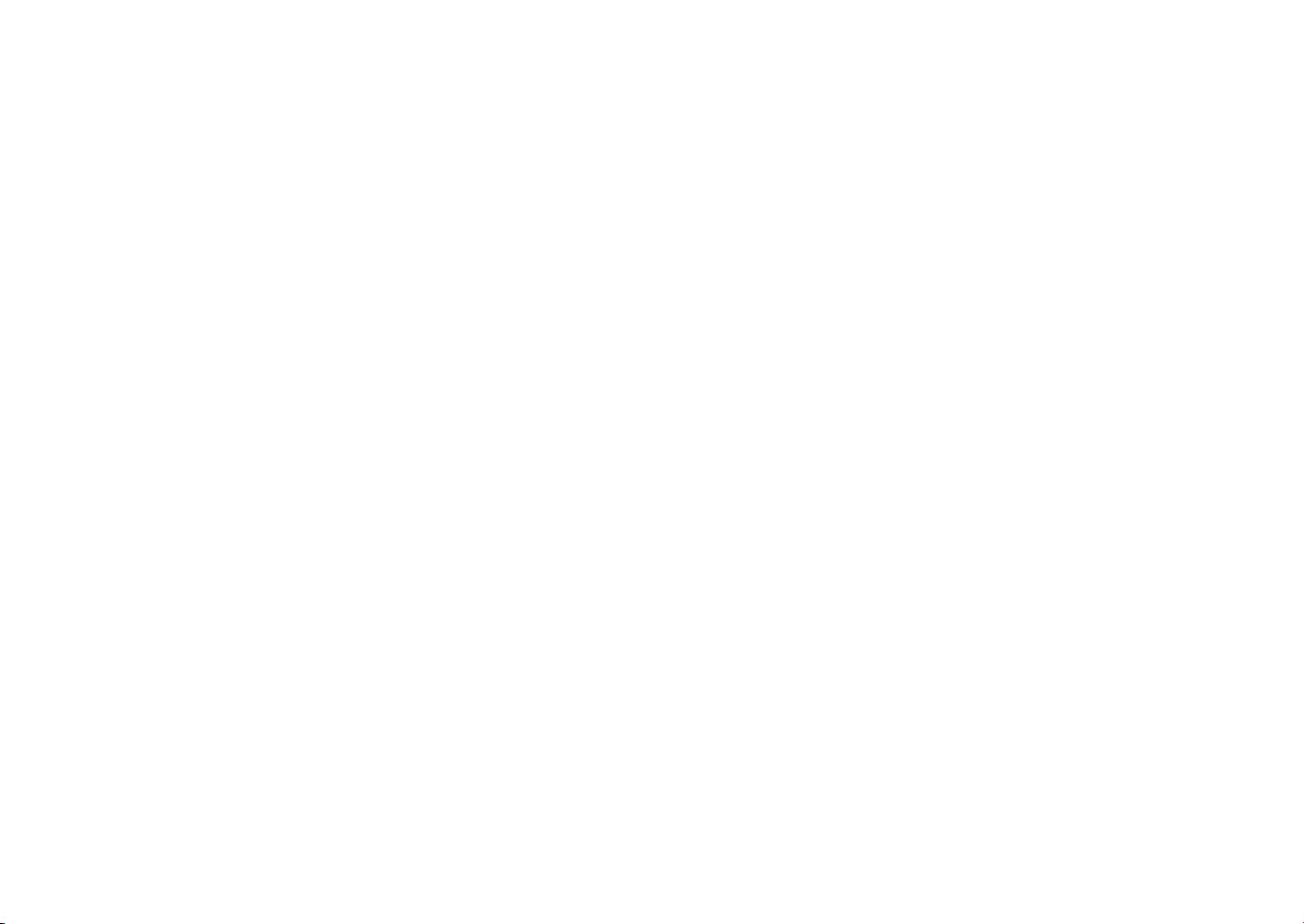
Power jack
Connects AC power supply to power the VPAD10 and charge the battery.
Micro SD card slot
Insert a Micro SD memory card, you can exchange data material with VPAD10.
Mini VGA port
Connect an external display device (such as a monitor or projector) to the Mini VGA video jack of your Notebook with a Mini VGA
cable.
Power button
Connects peripherals such as mice, digital cameras and MP3 players that use the USB 2.0 interface.
Audio output jack
Connects to an earphone/headset or external speaker for playing the VPAD10 audio.
MIC
Receives sounds and voices for recording.
Reset eject hole
When system abnormal (can’t start the system or turn o the system), insert a thin,straight object(such as a paper clip) in the manual
eject hole on the Tablet.
ViewSonic VPAD10
6
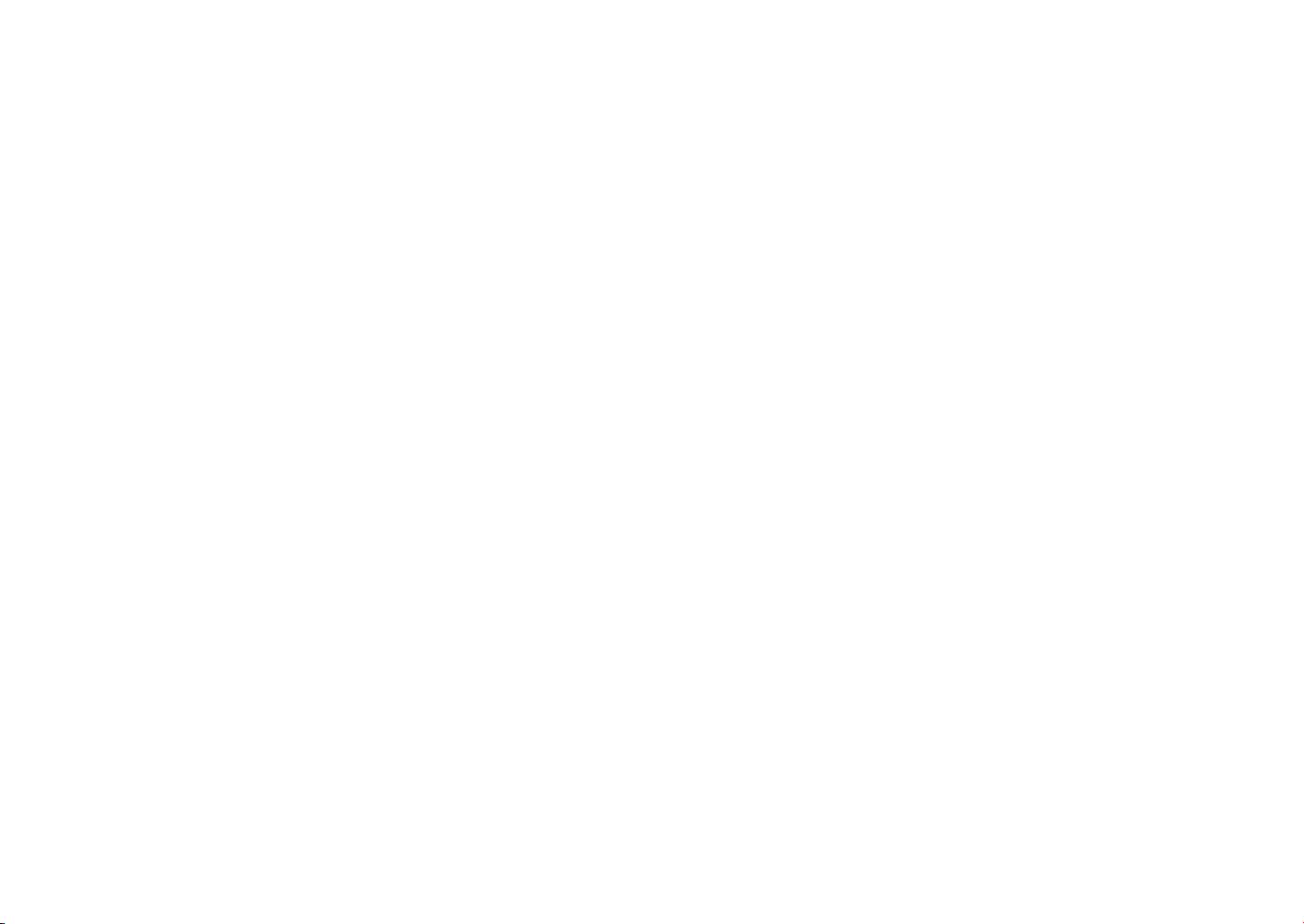
Vents
Dissipate heat and keep your VPAD10 at an optimal temperature.
3G SIM card slot
Insert a 3G SIM card (can not support PnP), then you can connect to 3G network.
(For more information, please contact local Telecom Operators.)
ViewSonic VPAD10
7
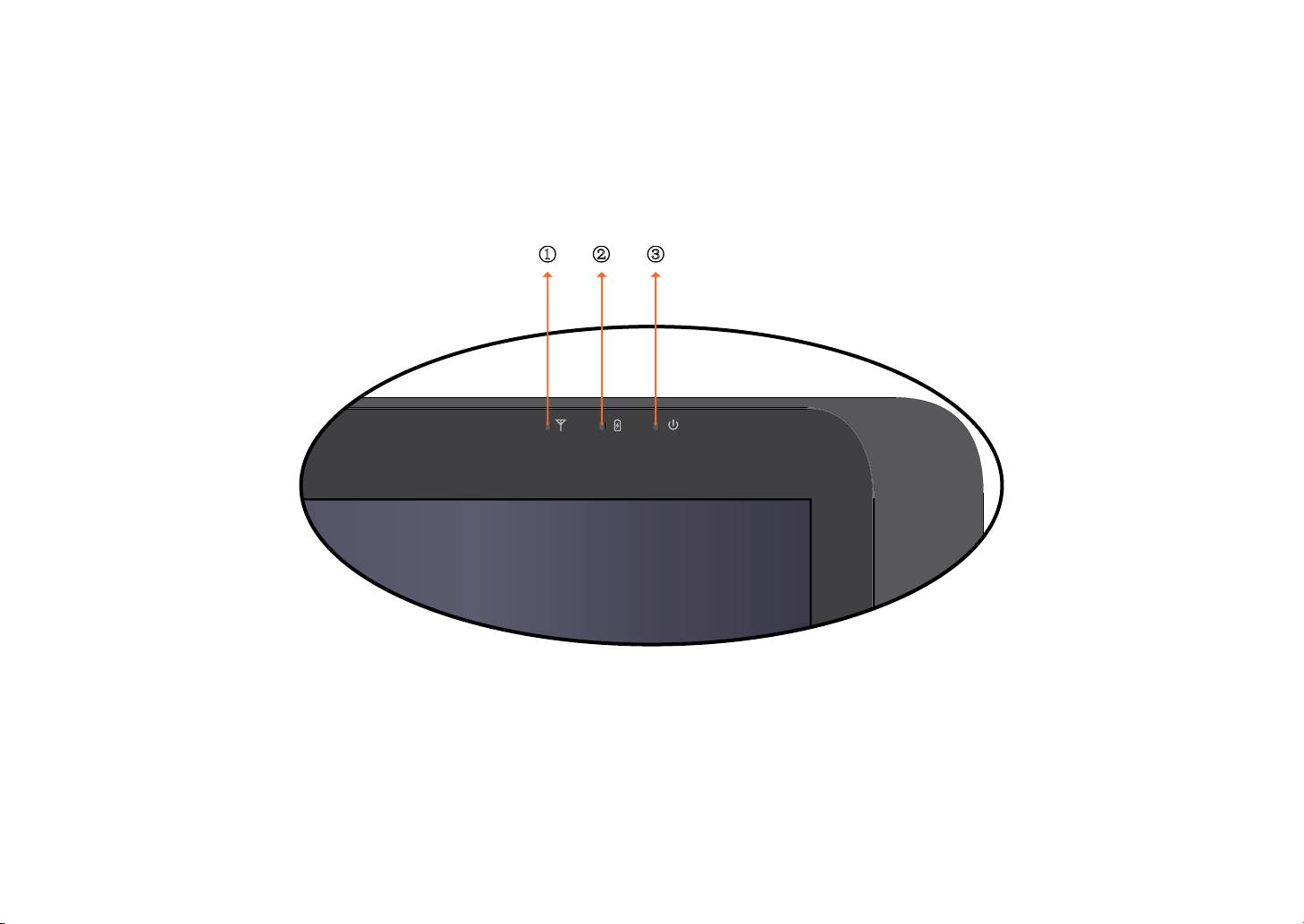
Indicators
ķ ĸ Ĺ
ViewSonic VPAD10
8
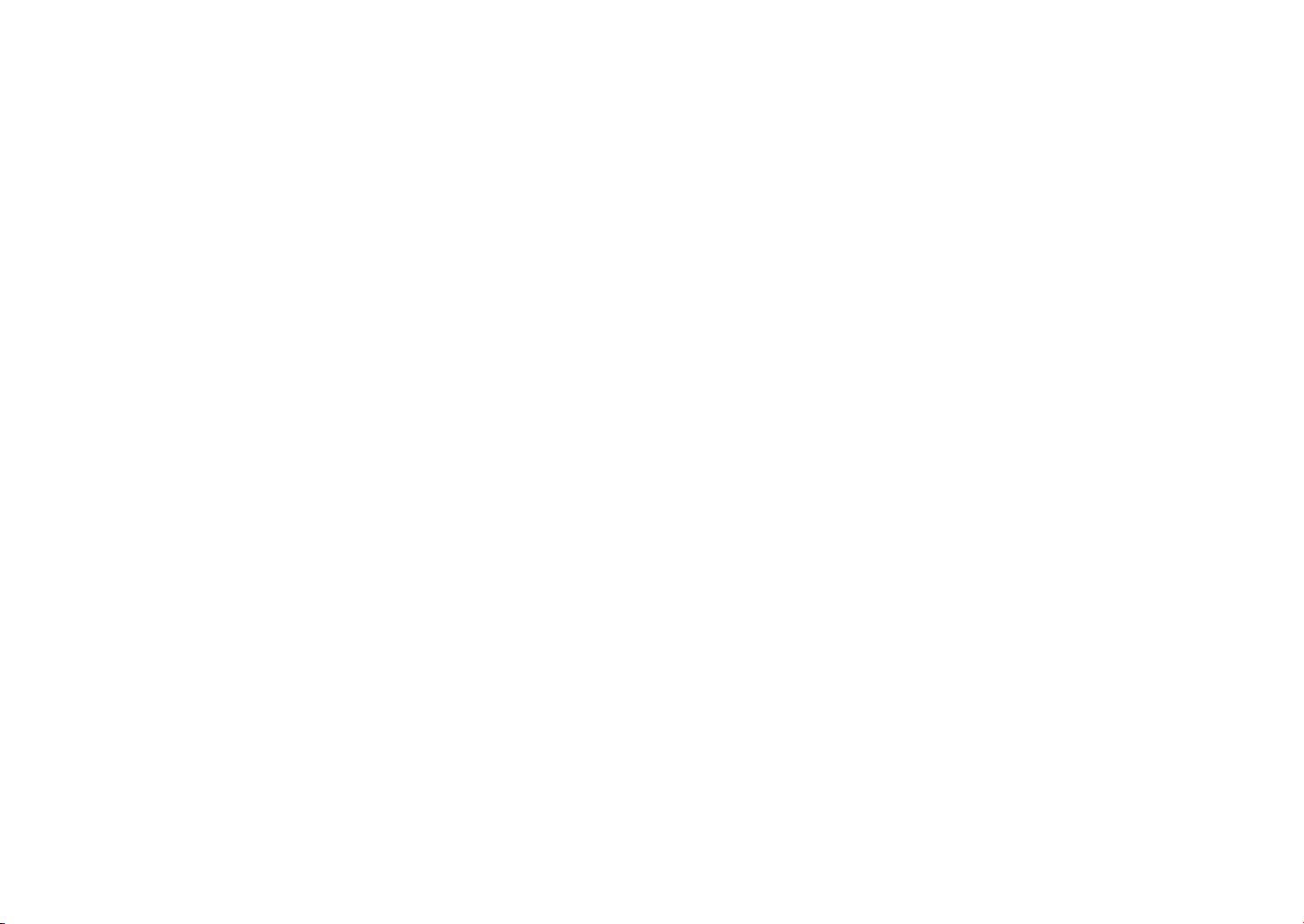
Wireless LAN indicator
When WLAN is turned on, it lights up in blue.
When WLAN is turned off, the light goes off.
Battery status indicator
When the battery is charging, it lights up in red.
When the battery is low, it flashes in red.
When the battery is fully charged, it lights up in blue.
Power indicator
When the system is on, it lights up in blue.
When the system is in Sleep mode, it flashes in blue.
When the system is o or in Hibernation mode, the light goes off.
ViewSonic VPAD10
9
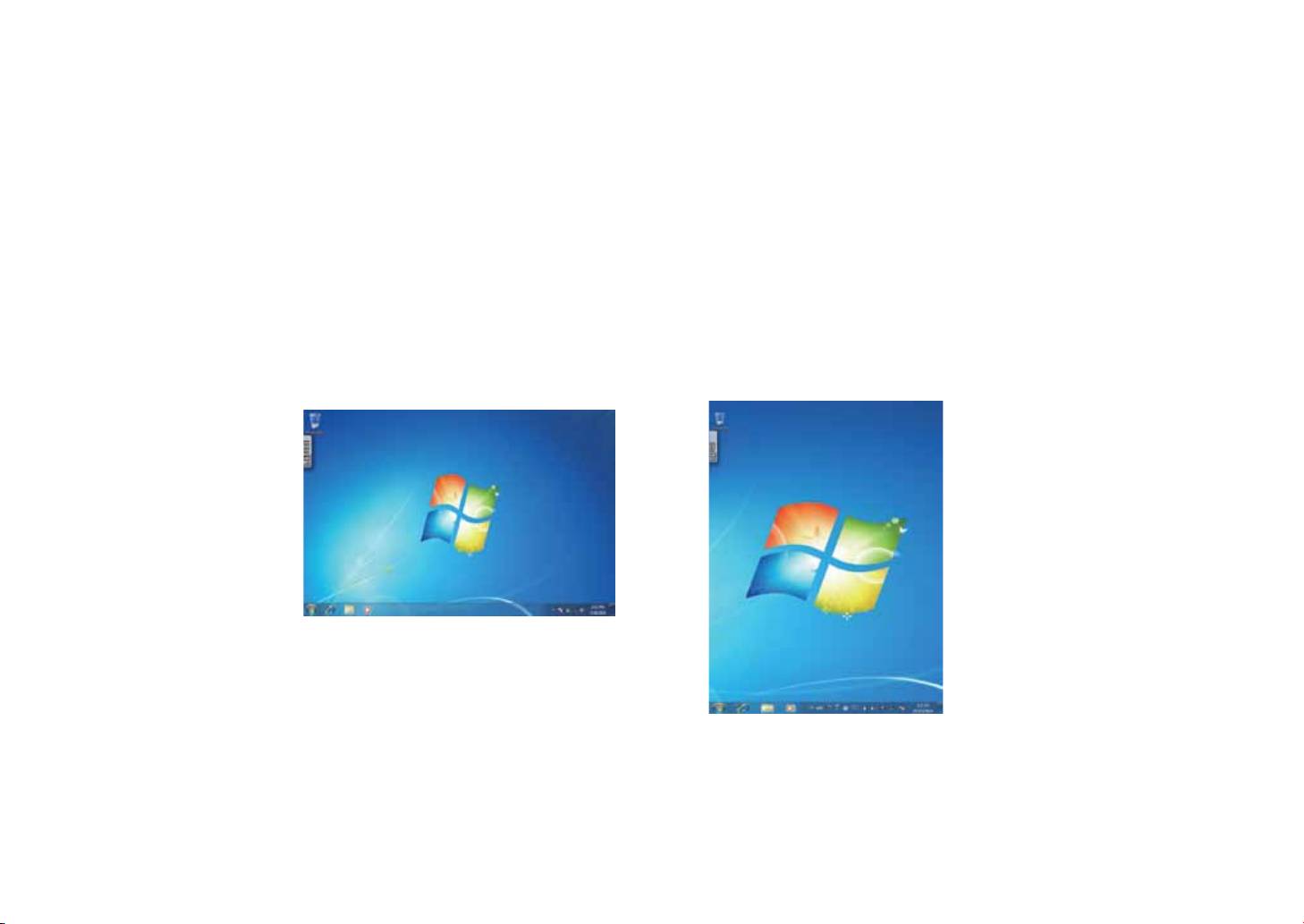
Windows 7 system application
Start use your VPAD10
Connect the VPAD10 to the external power source via the AC adapter, press and hold the power button for 2~3 seconds , then
start on your VPAD10. Release the press when the power indicator is light up in blue. And then follow the on-screen instructions to
complete the initial Operating system setup.
The system home (destop) screen will appear as follows (The device’s built-in G-sensor movement and changes its angle/
orientation).
Landscape view
Portrait view
ViewSonic VPAD10
10

Home (desk)
The default system desk include:
Recycle Bin,
Virtual keyboard,
Work area, and
Taskbar.
ķ
ĸ
Ĺ
ĺ
Start Menu Taskbar Button Taskbar Area Notication Area Show Desk
ViewSonic VPAD10
11
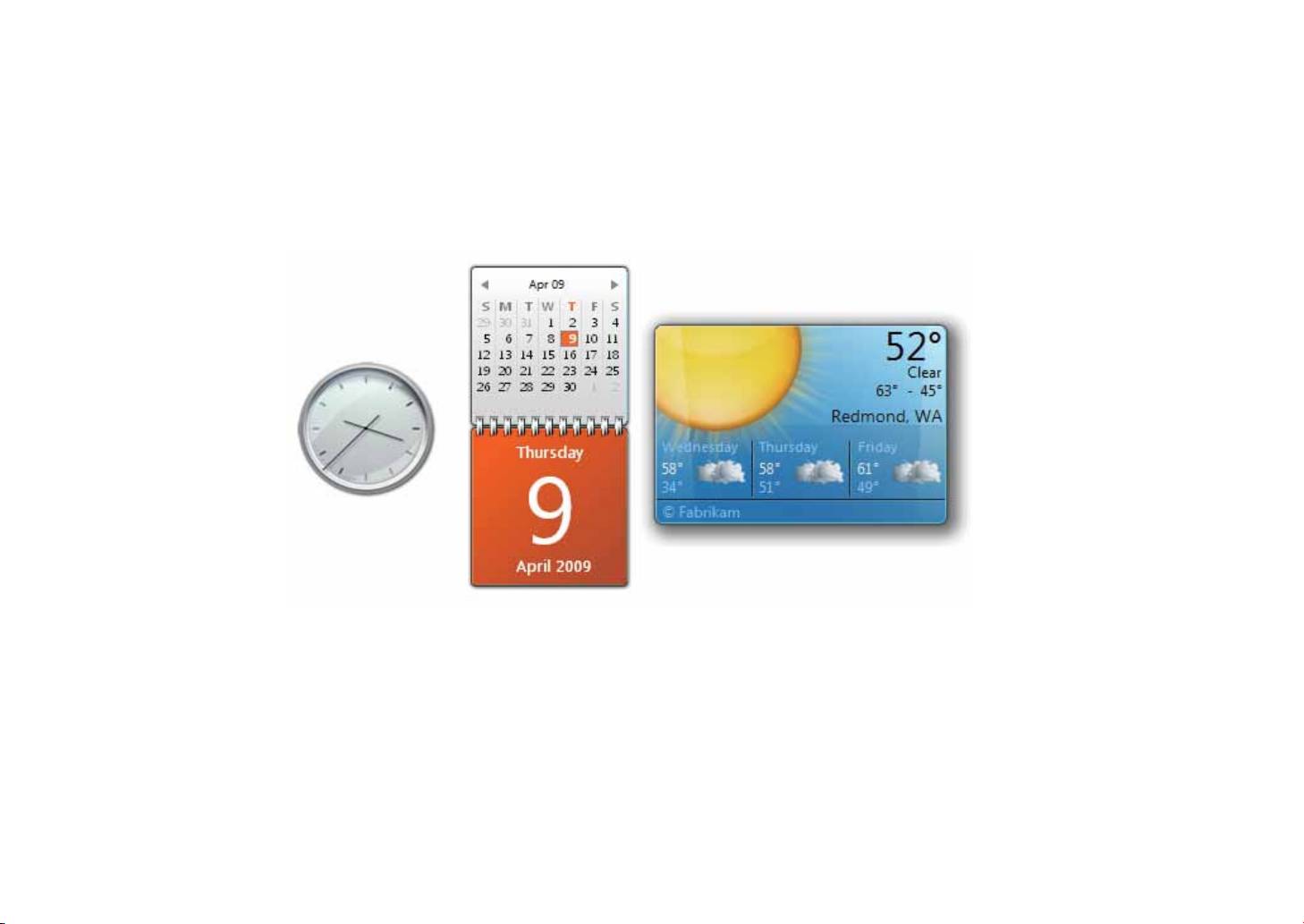
Work area
The onscreen area where users can perform their work, as well as store programs, documents, and their shortcuts. you can add
Gadgets for give users fast access to personally relevant information and simple tasks — without getting in the way
Gadgets(samples)
ViewSonic VPAD10
12

Taskbar
The taskbar is the access point for programs displayed on the desktop, even if the program is minimized. Such programs are said
to have desktop presence. With the taskbar, users can view the open primary windows and certain secondary windows on the
desktop, and can quickly switch between them.
Start button: The access point for all programs and special Windows places (Documents, Pictures, Music, Games, Computer,
Control Panel), with "most recently used" lists for quick access to recently used programs and documents.
Deskbands:Minimizedfunctional,long-runningprograms,suchastheLanguageBar.Programsthatminimizetodeskbandsdon't
display taskbar buttons when minimized. Deskbands are not recommended for Windows 7.
Notication area: A short-term source for notications and status, as well as an access point for system- and program-related
features that have no presence on the desktop.
Thumbnail toolbar
Pinned taskbar button
Show desktopTaskbar button
start button Taskbar area Deskband Notication area
ViewSonic VPAD10
13
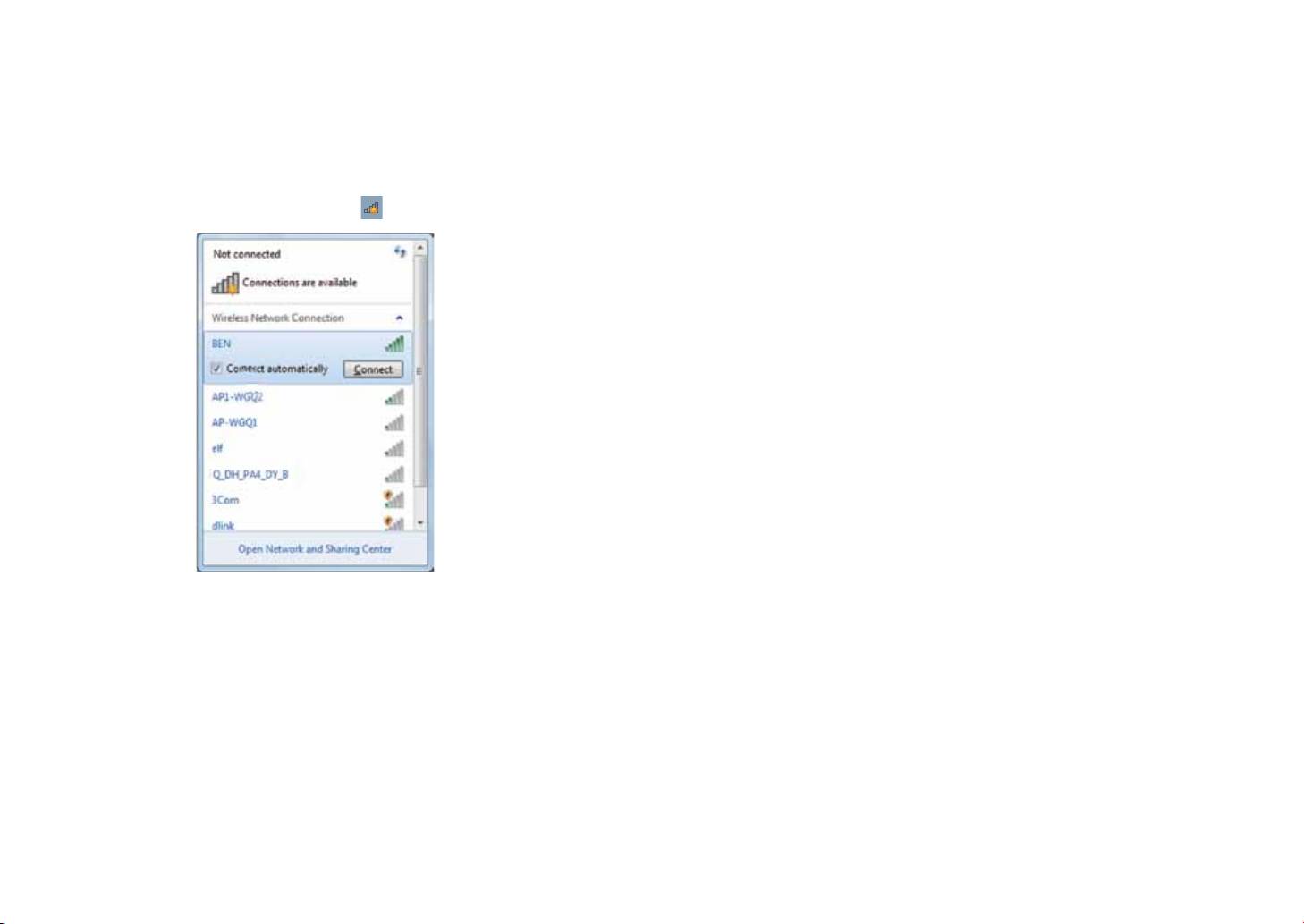
Connect to a wireless networks
1. Make sure you are located within the wireless network service area. Press the Wi-Fi button to turn on Wi-Fi, and the Wi-Fi
indicator light up in blue. (If insert a 3G SIM card,and turn on 3G, you also can conncect to a 3G networks)
2. Click the network icon
in the notication area, a list of available wireless networks will be displayed.
(Wi-Fi hotspots and 3G networks will show up together in the same list. Windows 7 also
virtualises the Wi-Fi card so you can use it twice, for example to connect WPS devices to a
non-WPS access point.)
(To connect to some networks that require security authentication, you may have to
undergo another authorization process and enter username and password. For details,
please consult your network administrator.)
(For data security, it is strongly recommended to connect to security-enabled wireless
networks whenever possible.)
(When travelling by air, please be sure to turn o wireless networking to avoid any
possible risks to ight safety.)
3. Choose a network and then click Connect. If security authentication is not required by the network you are using, there will
be a successful message showing that you have connected to the network.
ViewSonic VPAD10
14
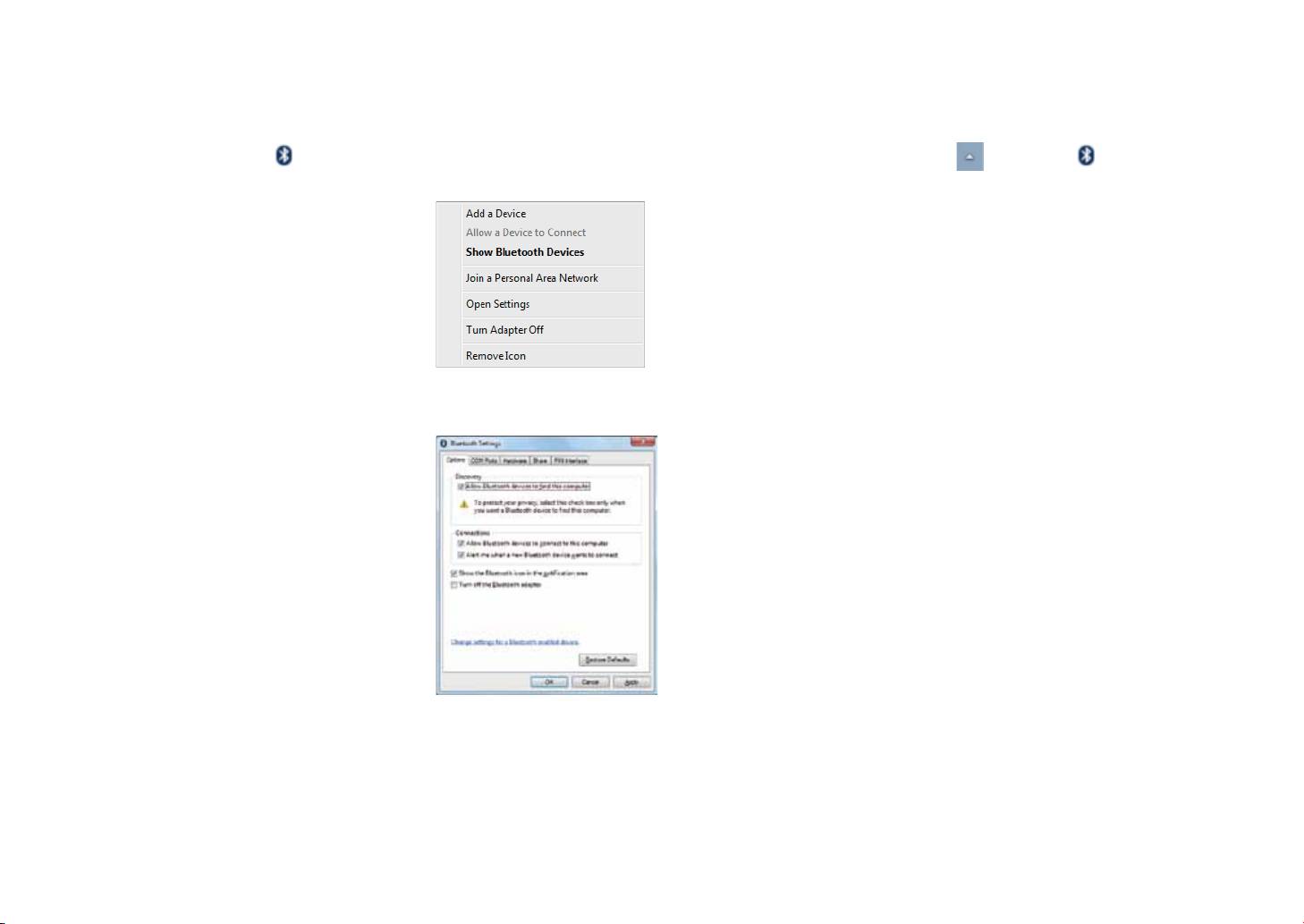
Bluetooth
1. Right-click inthenoticationarea(locatedatthelowerrightcornerofthedesktoporclicking to access from the
hidden icons) and select Open Settings.(If adapter off, please turn on.)
2.IntheOptionstab,selectAllowBluetoothdevicestondthiscomputer,andclickOK.So,otherBluetoothdevicescannd
your Notebook and make the Bluetooth connection.
(You also need to activate the Bluetooth connection feature of the device that you want to connect to.)
ViewSonic VPAD10
15
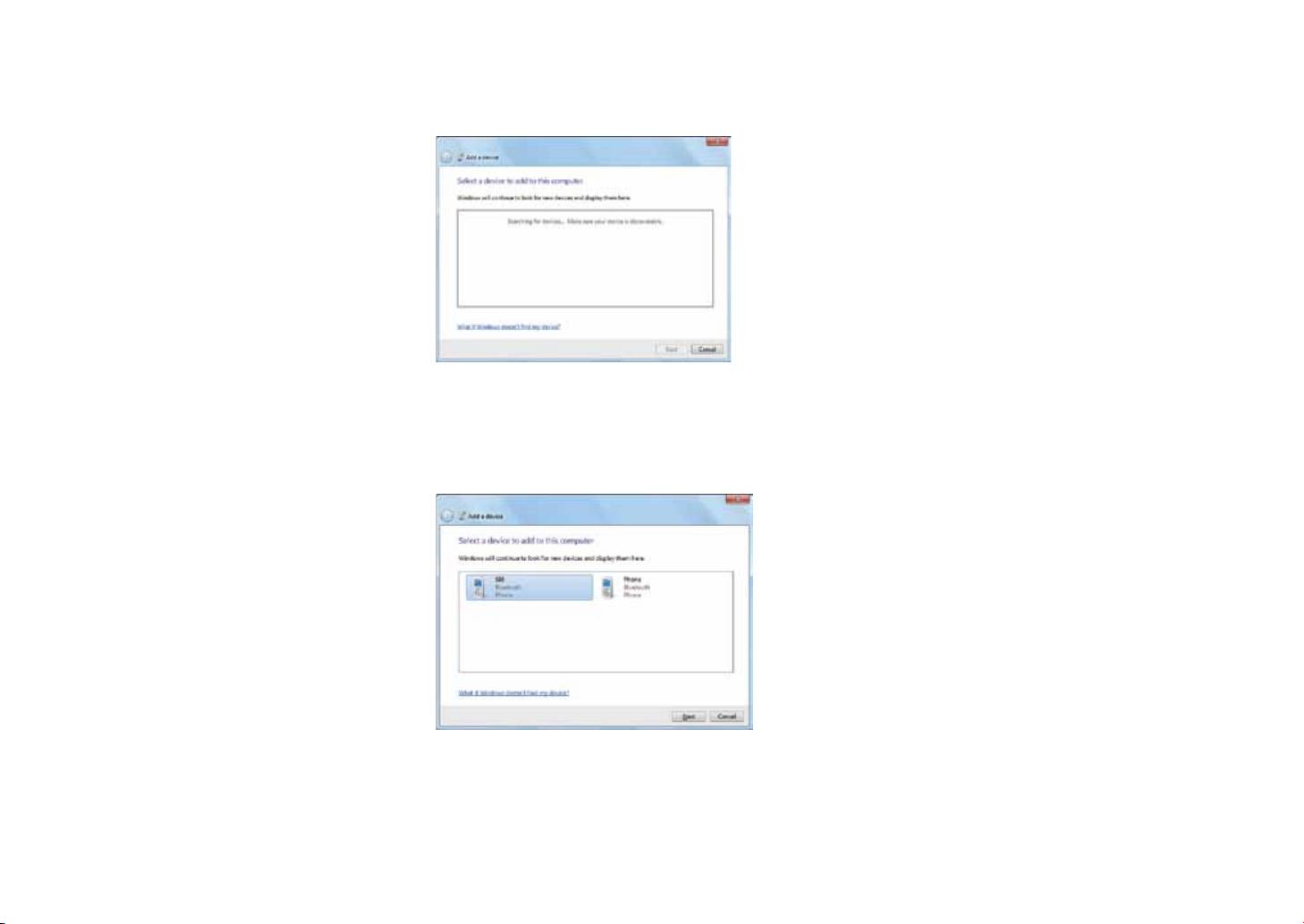
3. Right-click and select Add a Device. Wait for a while and the found active Bluetooth devices will show.
(Fordetailsabouthowtoactivatethedevice'sBluetoothfunction,pleaserefertoitsdocumentation.)
(The maximum effective range of connection between your VPAD10 and the Bluetooth device is about 10 meters.)
4. Select a Bluetooth device and click Next.
ViewSonic VPAD10
16
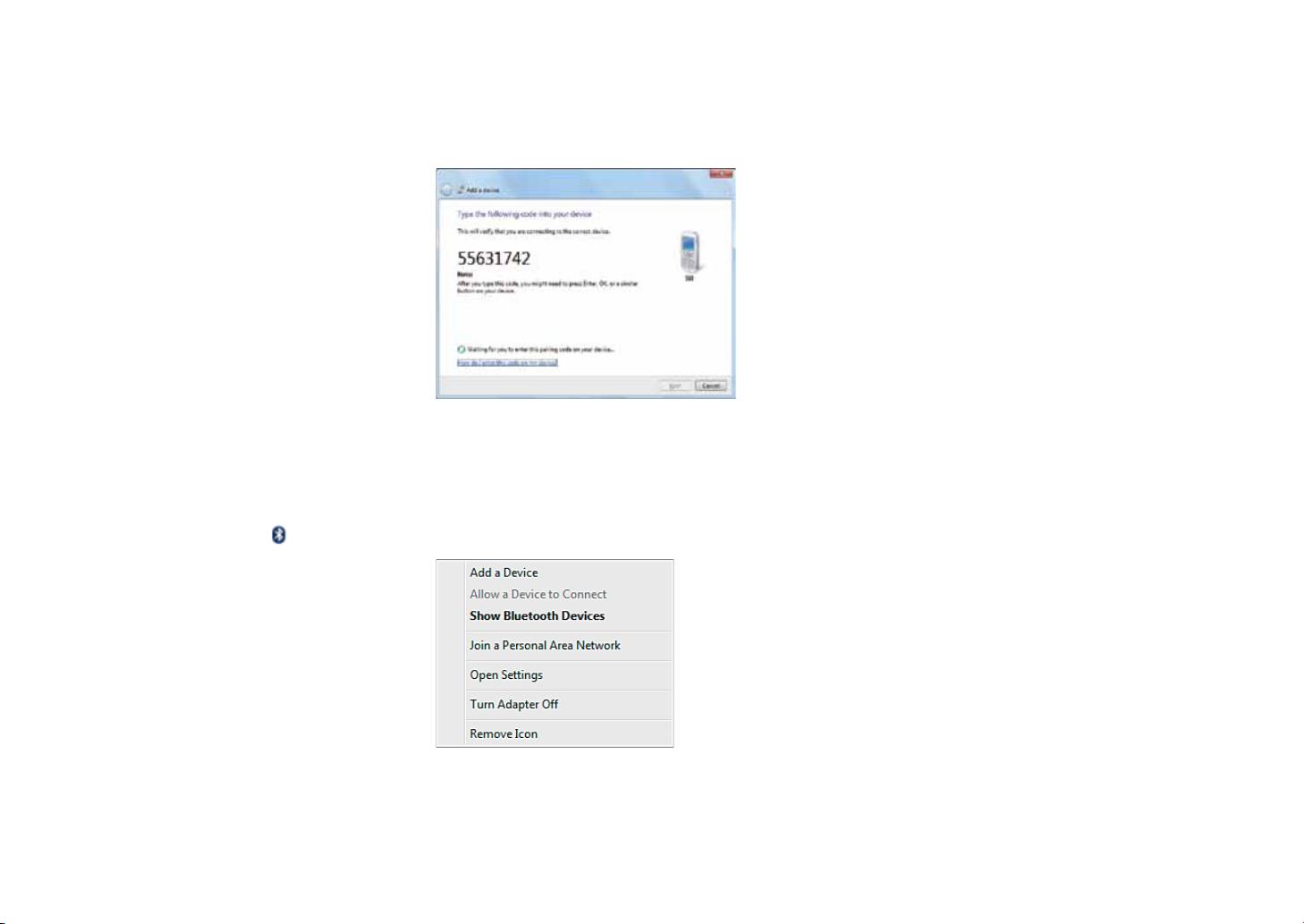
5. Windows generates a random code number shown on the screen. Type in this code number into the Bluetooth device your
VPAD10 is trying to connecting to.
SendingaletoaBluetoothdevice
If your Bluetooth device is capable of sending and receiving data, such as a mobile handset, you can use the Bluetooth
connectivity to transfer data wirelessly between your Bluetooth device and Tablet.
1. Right-click
and select Show Bluetooth Devices.
ViewSonic VPAD10
17
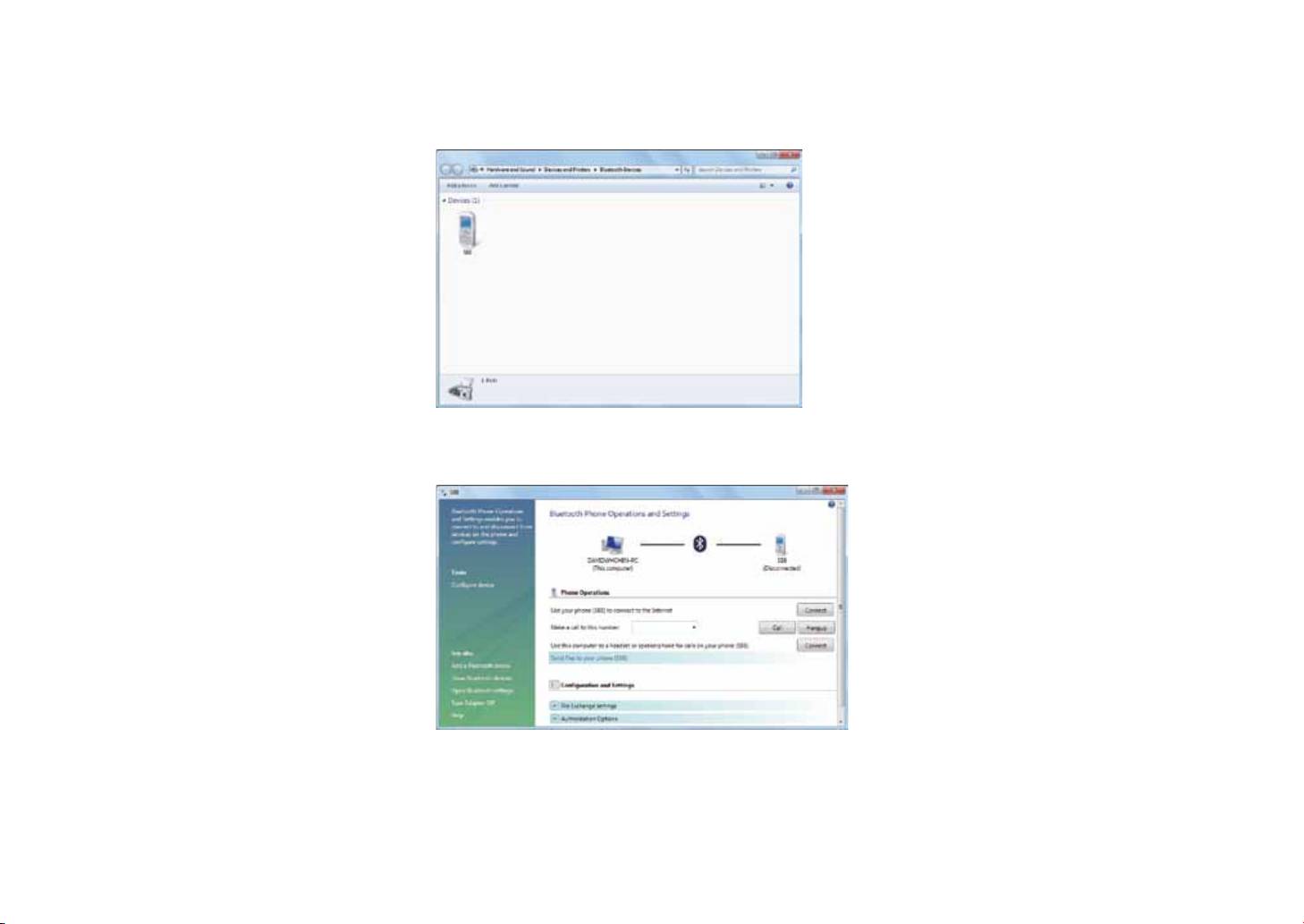
2. In this example, double-click the S88 icon (the S88 handset can transfer data via Bluetooth).
3.ClickSendlestoyourphone(S88).
ViewSonic VPAD10
18
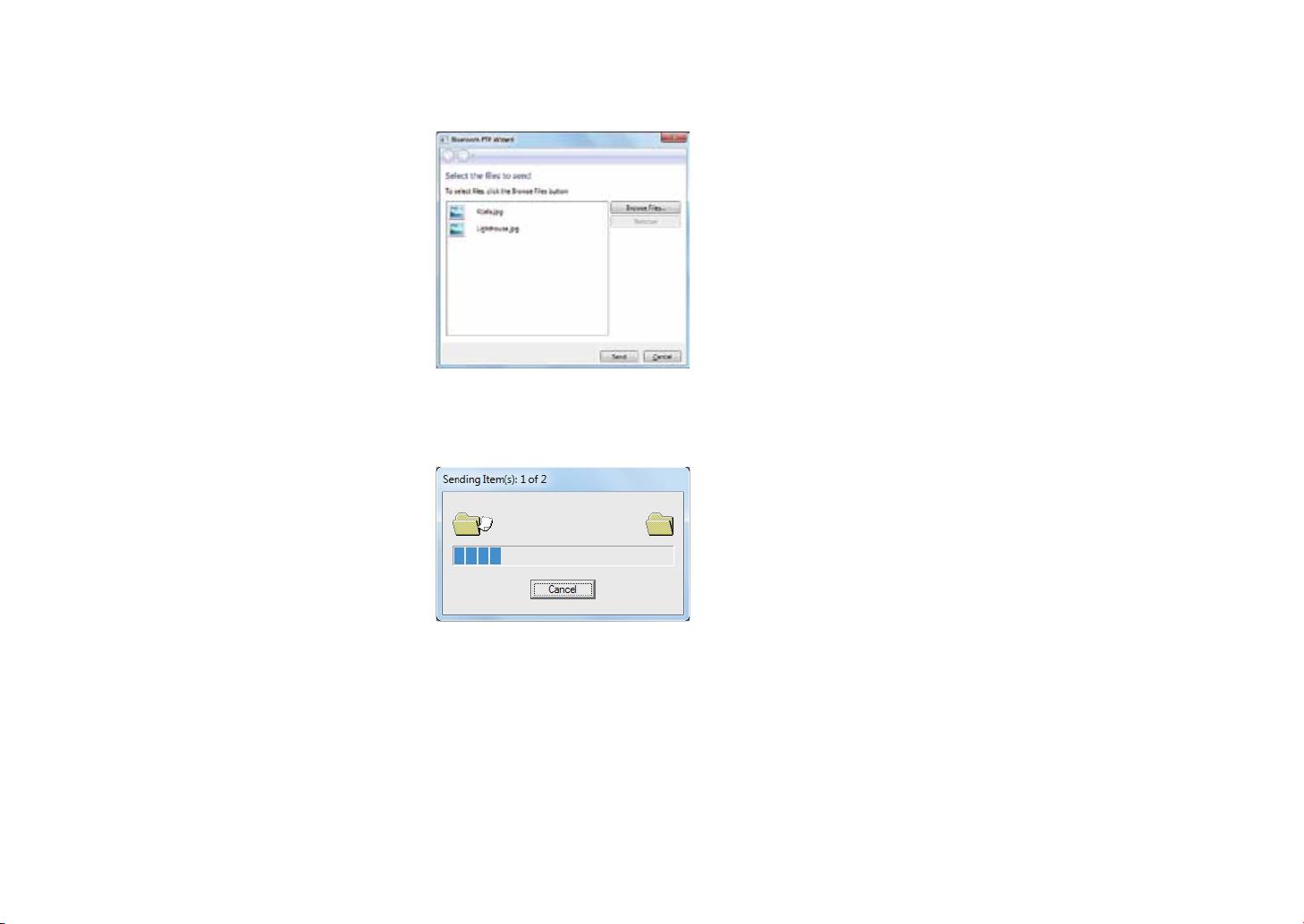
4.ClickBrowseFilestoselectlestotransfer,andthenclicksend.
5.TheselectedlesarenowsendingtotheS88handset.Oncethetransferisdone,theSendingItemsdialogboxwill
automatically close.
(The example shown above is specically for connecting to a mobile handset. When connecting to other types of a Bluetooth
device, the steps may vary.)
ViewSonic VPAD10
19
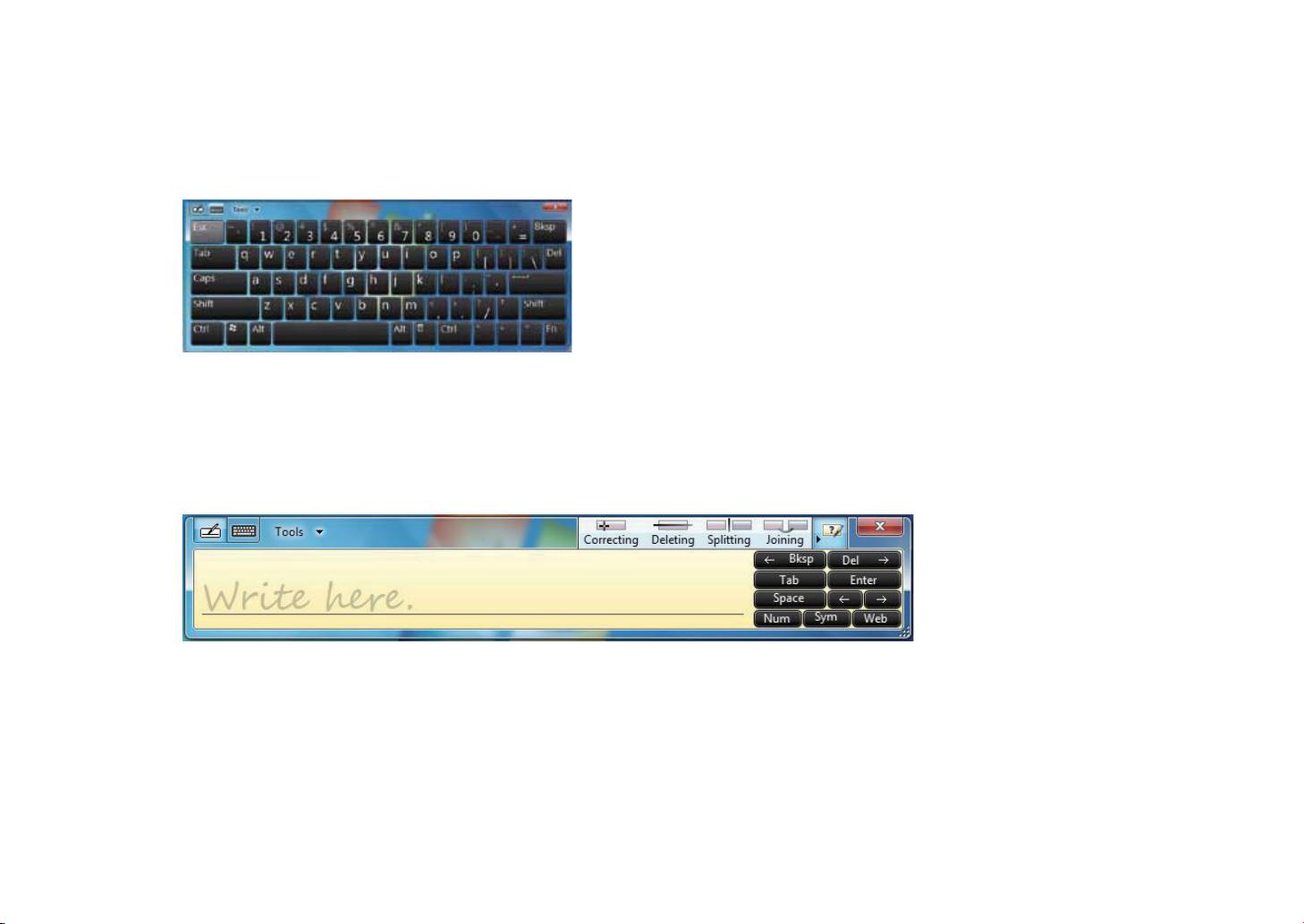
Touch Panel Input
VPAD10 input panel
The VPAD10 input panel is the main input panel used to enter textual content.
Writing Board
There is also a Writing Board that captures handwriting and converts it to printed text. There are two methods for capturing hand
writing: Free writing or Write to Grid.
1. Free writing
ViewSonic VPAD10
20
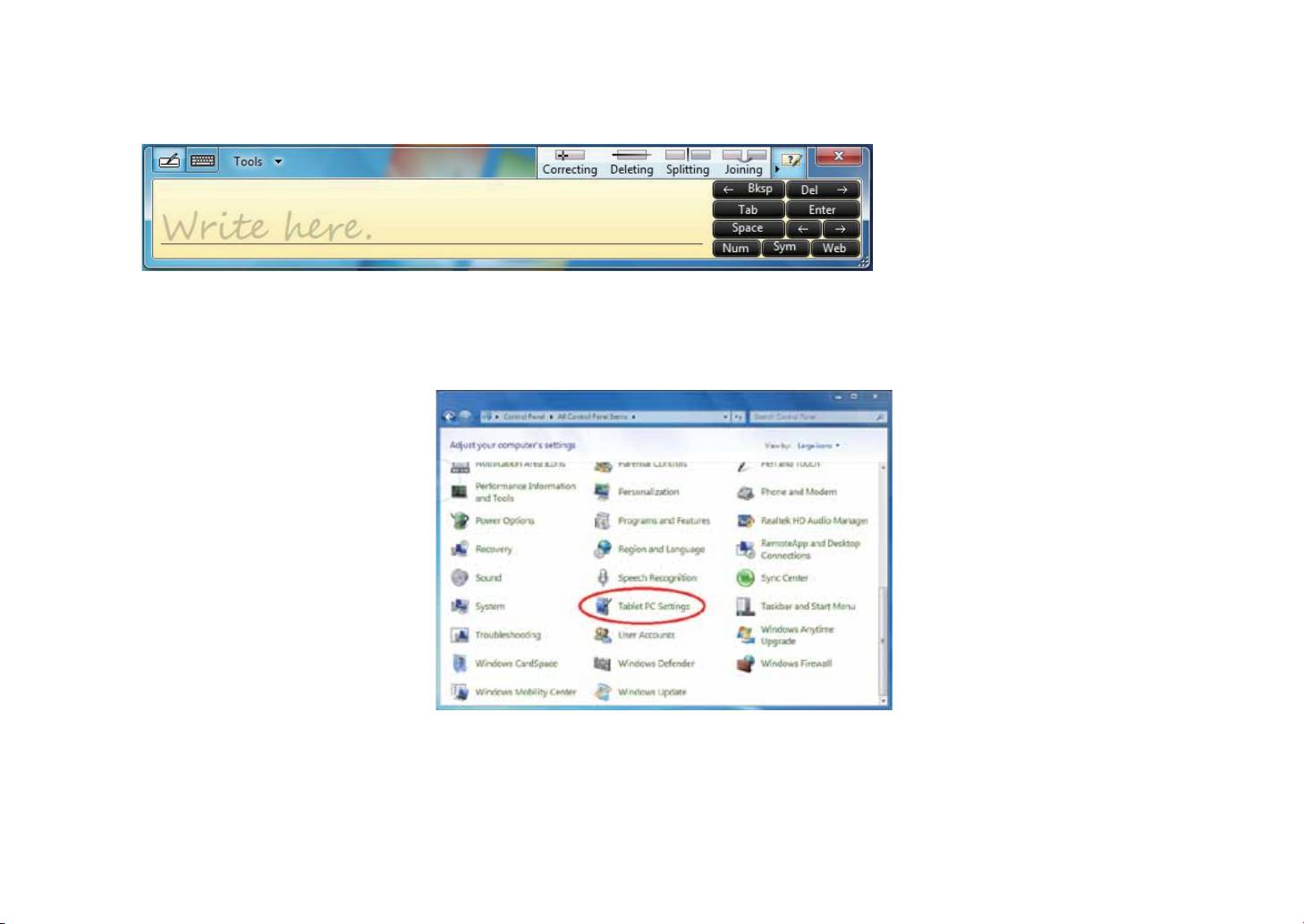
2. Write to Grid
VPAD10 Settings
In order to fully exploit all the Touch features of this system, you should go to "Start" > "Control Panel" and then select “VPAD10
Settings".
ViewSonic VPAD10
21
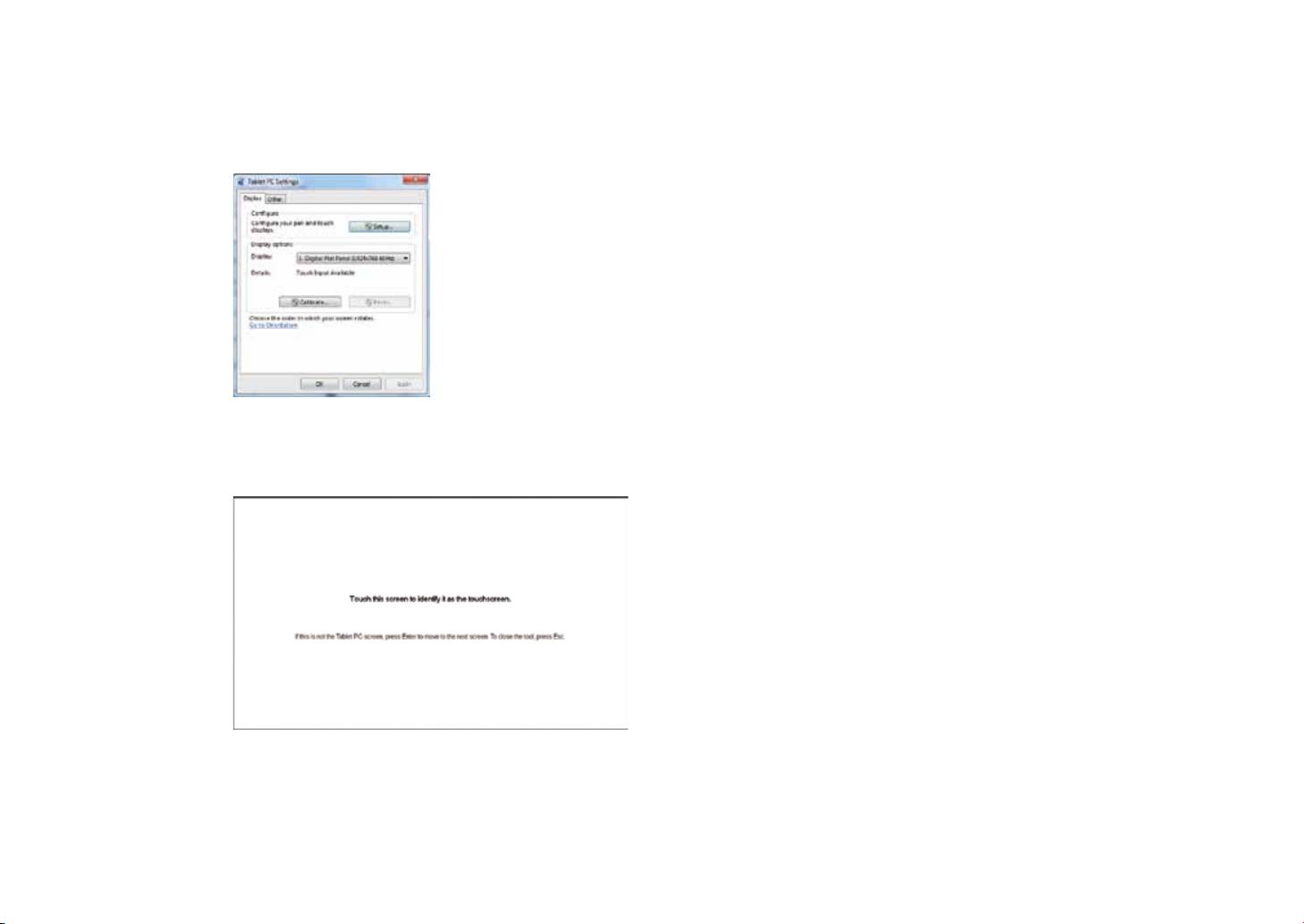
VPAD10 Settings Introduction
Display
1. Conguration
Tocongurethepenandtouchscreen,clicktheSetupbutton.Thentouchthescreenwithyourngertocompletethetouch-screen
identication settings.
ViewSonic VPAD10
22
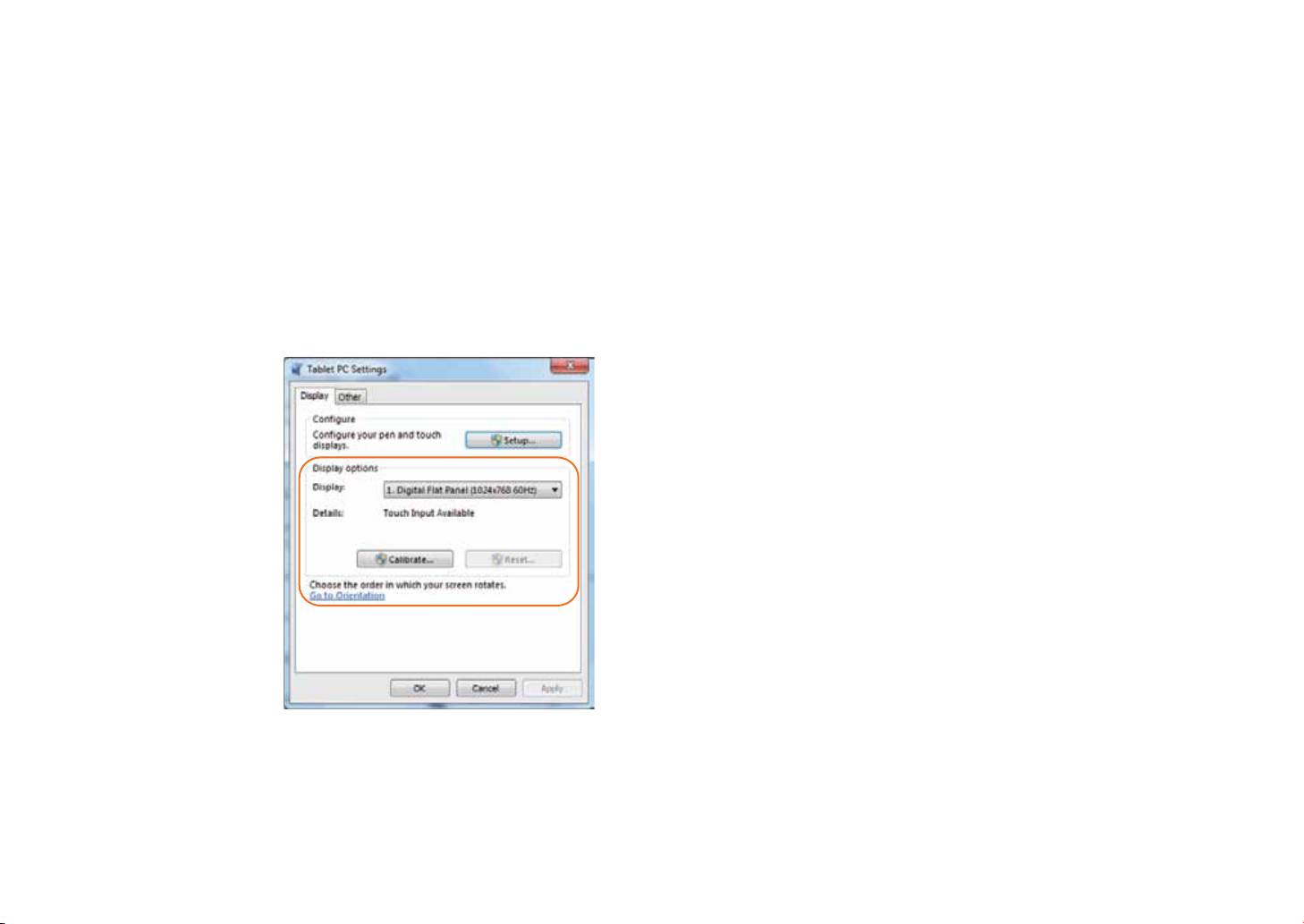
2. Display Options
Display: Select the output display device
Calibration: Do not use windows system build-in screen calibration, if you wanted to Calibrate a Touch screen, please refer to the
additional page: “Calibration of the touch screen”.
Reset: If you did wrong that with build-in screen calibration, you can click the Reset button to restore the default.
Go to Orientation
This device’s built-in G-sensor ,you don’t need to do this settings.
ViewSonic VPAD10
23
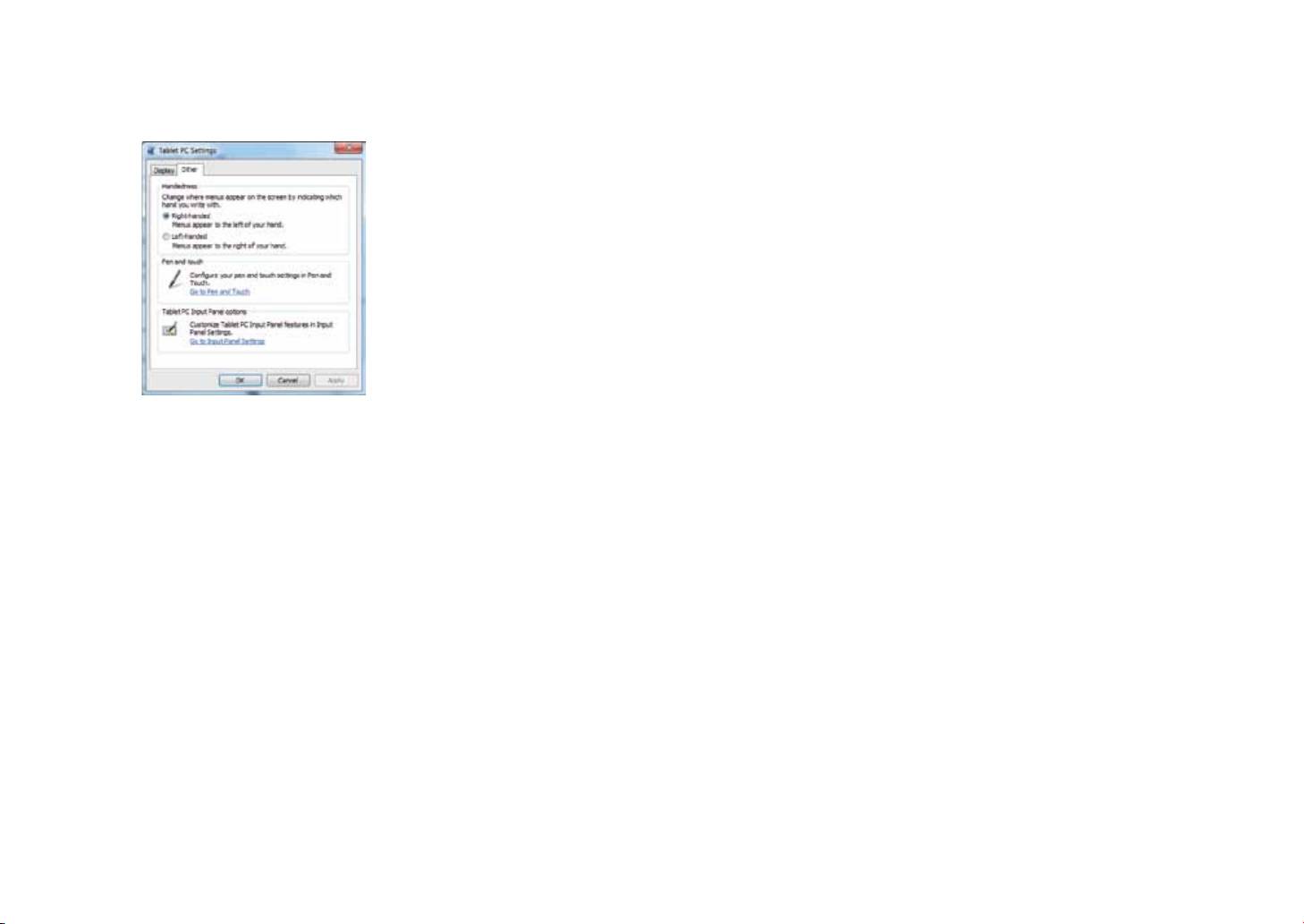
Others
1. Handedness
Select the preferred position of menus based on whether you’re right or left handed. If you select the left-handed setting, menus
appearsontheright;ifyouselecttheright-handedsetting,menusappearsontheleft.
2. Pen and Touch
Click the “Go to Pen and Touch” link in the Pen and Touch box.
3. VPAD10 Input Panel Options
Click the “Go to Input Panel Settings” link in the VPAD10 Input Panel options.
ViewSonic VPAD10
24
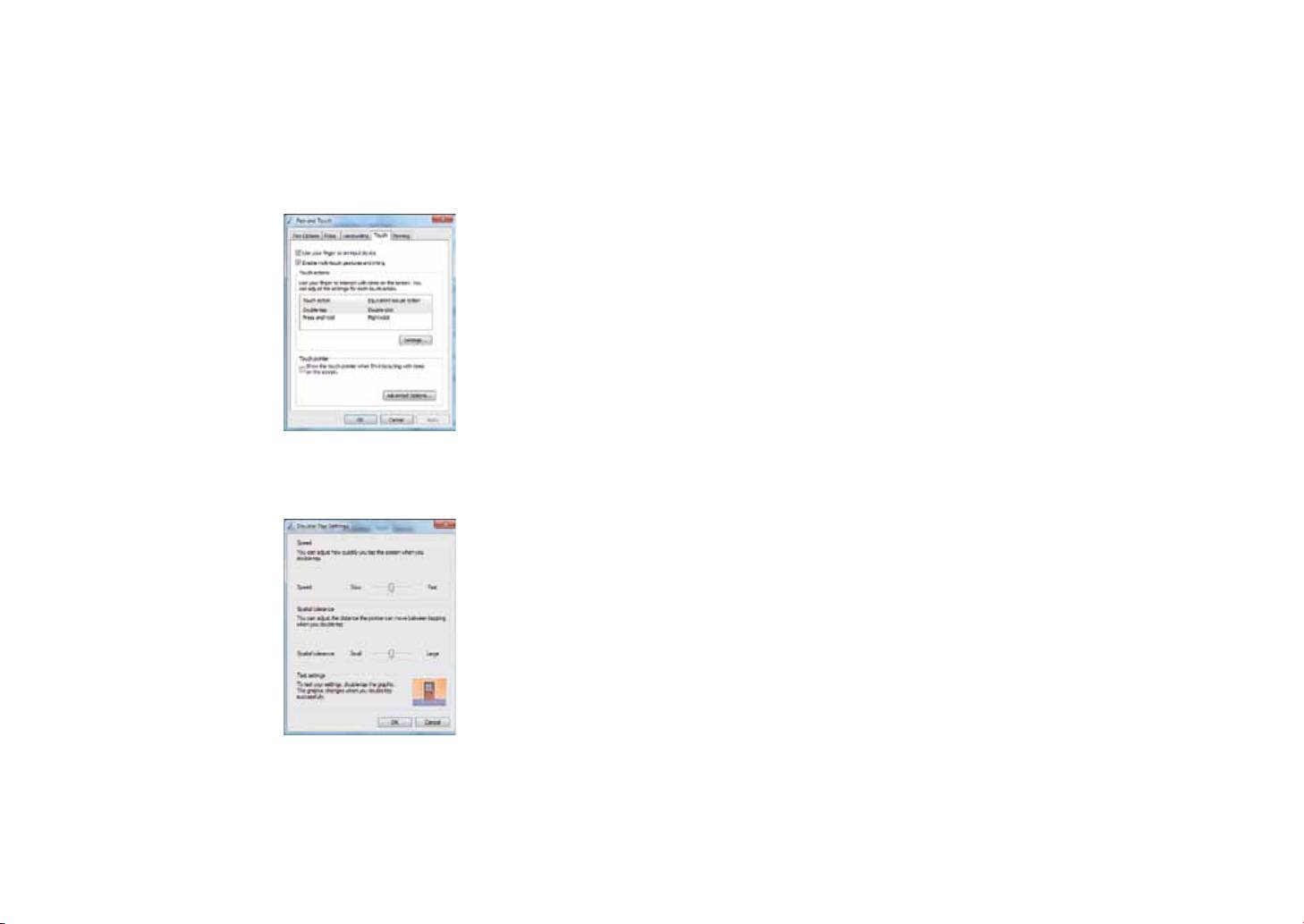
Pen and Touch Settings
Enable Touch
1.Selectthecheckbox“Useyourngerasaninputdevice”toenablethetouchinterface.
2.Selectthecheckbox“Enablemulti-touchgesturesandinking”toenablemulti-touchgesturessuchas2ngerzooming.
Settings
Click the "Settings" button to adjust double tap speed and spatial tolerance, and to test your settings.
ViewSonic VPAD10
25
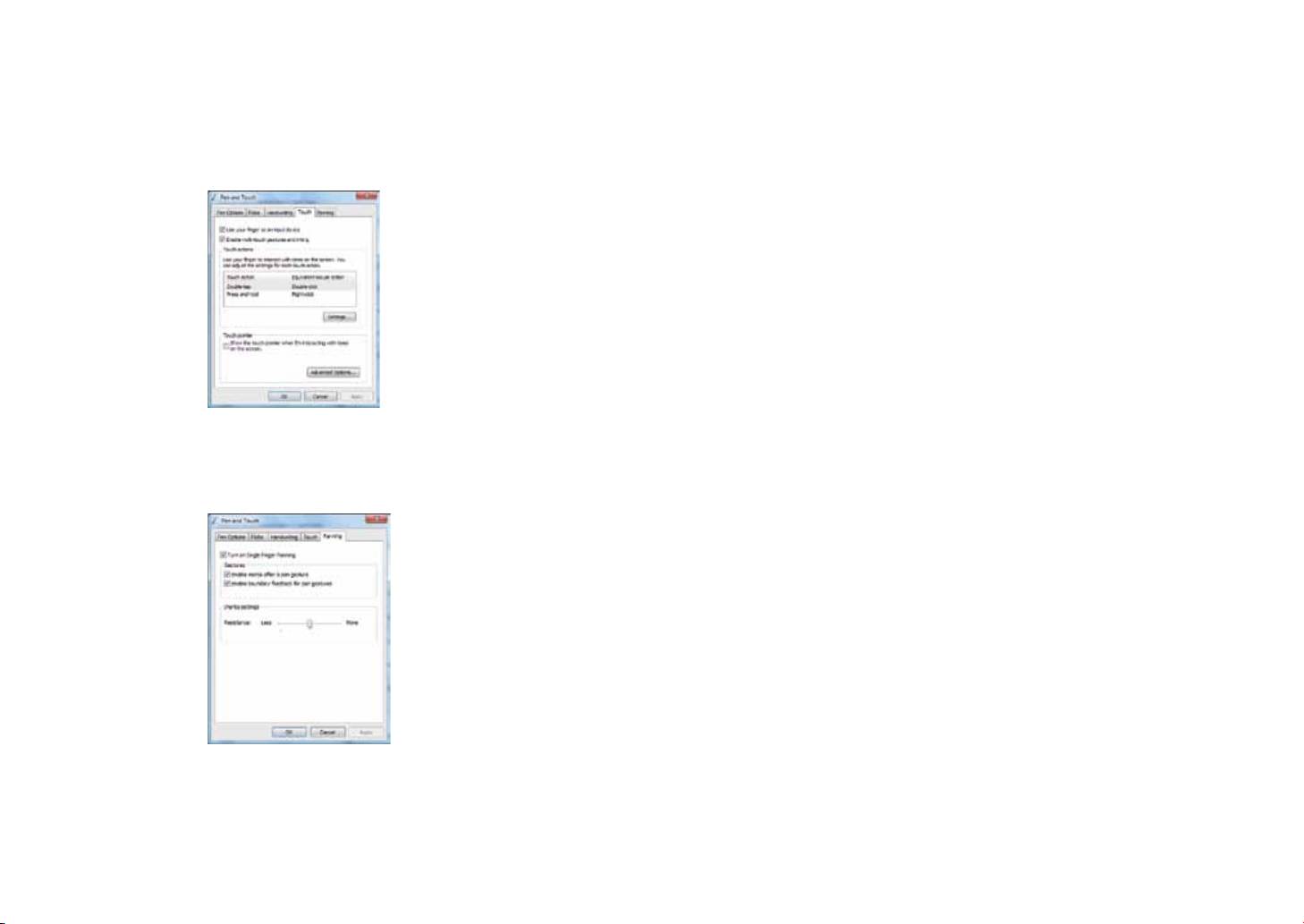
Touch Pointer
Selectthe“Touchpointer”checkboxtoshowthetouchpointerwhenngersinteractwithitemsonthescreen.
In the Advanced Option, you can set the "Touch Pointer Location Option" and "Touch Pointer Appearance and Behavior".
Panning
Inthe“Panning”tab,selectthe“TurnonSingleFingerPanning”checkboxtoenablesinglengerpanning.
Select both checkboxes in the “Gestures” box and select the desired Inertia settings.
ViewSonic VPAD10
26
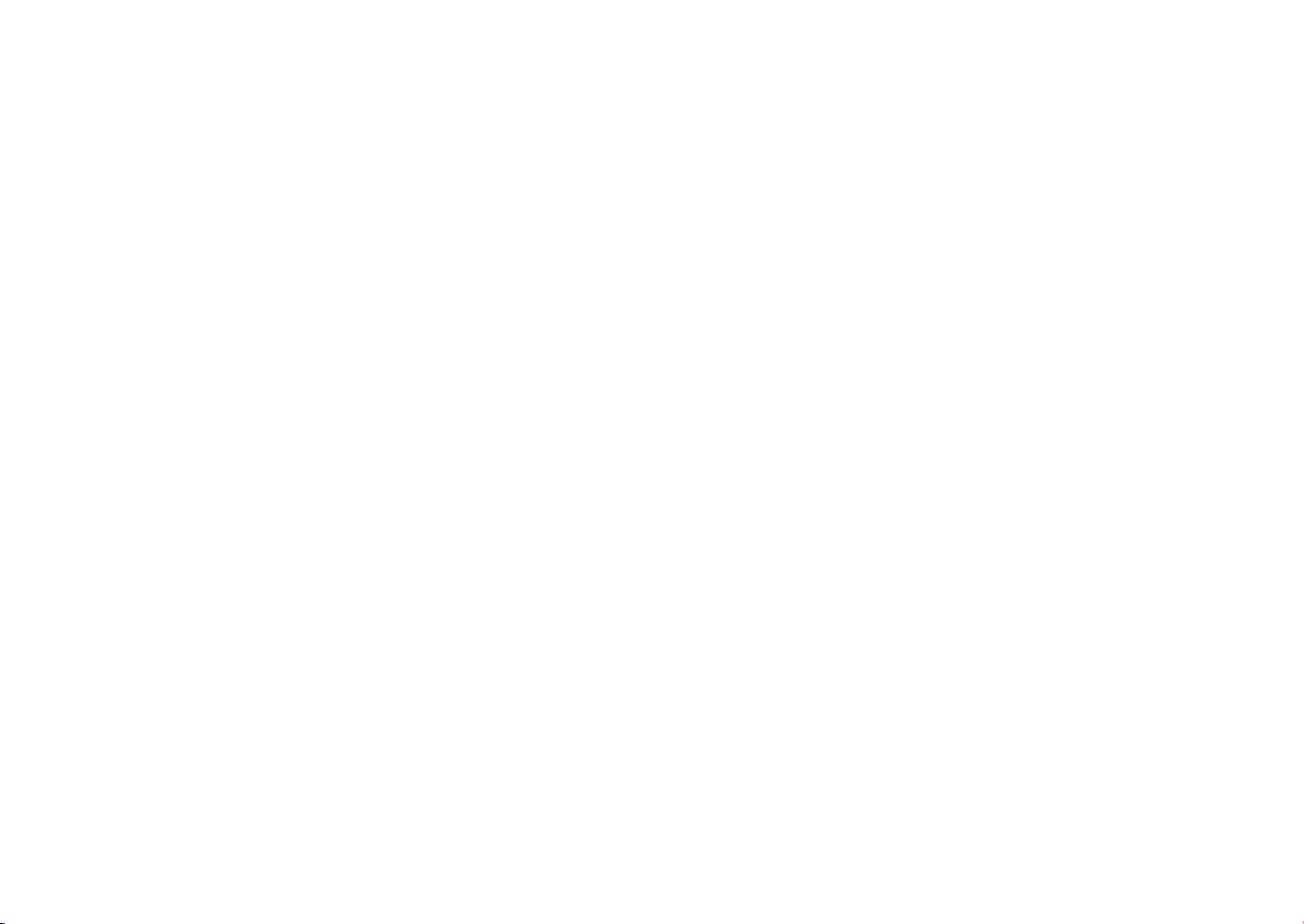
Using the Camera
The built-in camera allows to participate in video calls and to take pictures.
Using the Multi-Touch Screen
Multitouchtechnologyallowsyoutocontrolyourcomputerwithoneortwongerssimultaneously.Adoubleclickisequivalentto
tappingangertwice.Scrollingwebpagesisasintuitiveasmovingyourngerupanddownapage.Usetwongerstozoomin
andoutofpictures–pinchtozoomout,separatetozoomin.Torightclickale,touchitwithonengerandtapthescreenwitha
second(youcanuseonengertotouchthescreenfor2~3secondstoo).
ViewSonic VPAD10
27
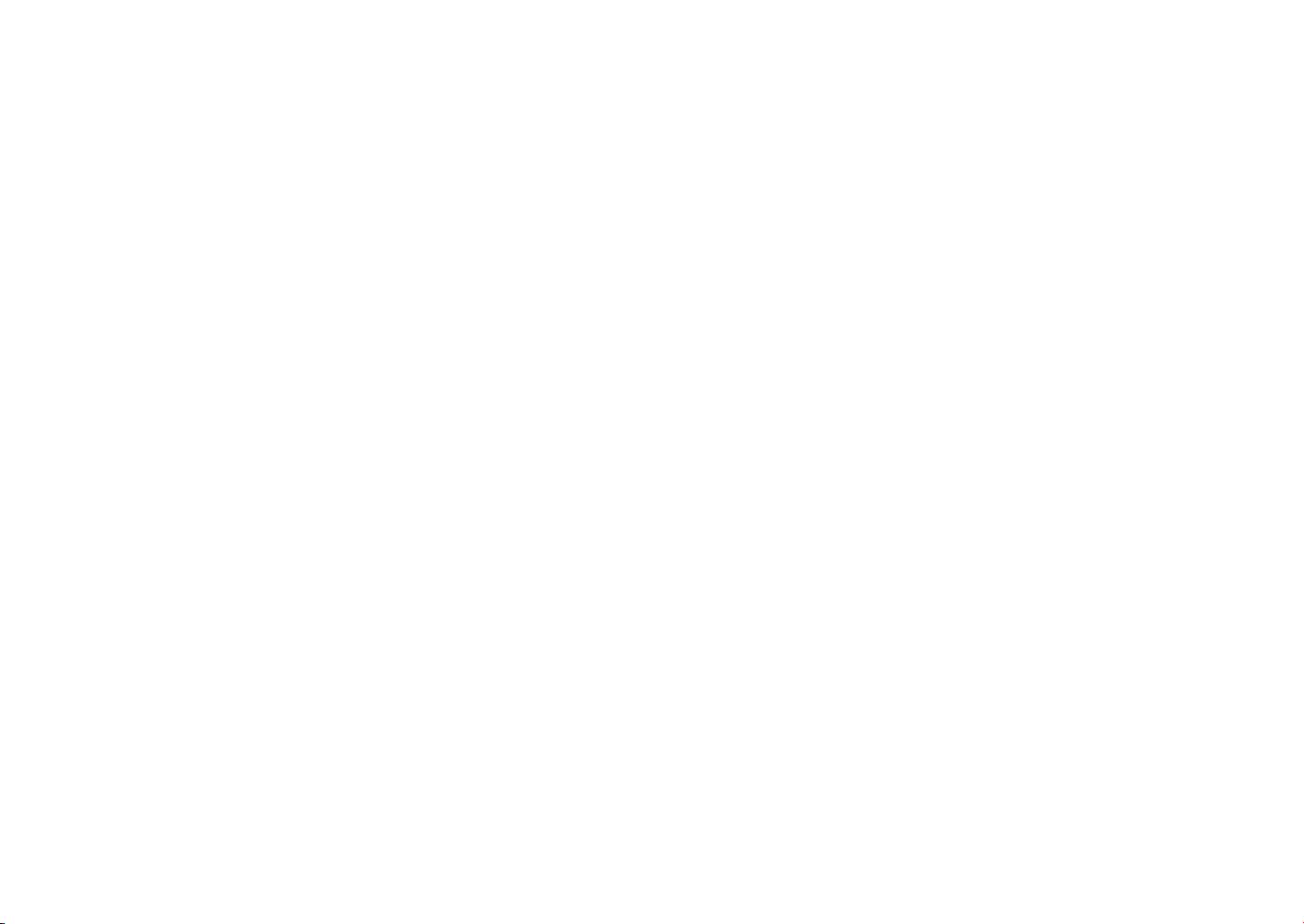
General hardware problems / possible causes and solutions
Some common hardware problems and recommended solutions are in the below:
1. System Ceased Operation during the Execution of the Program.
Cause:errorbyusingthecurrentprocedure.Solution:Click<Ctrl>,<Alt>and<Del>keys.Windowsoperatingsystemcauseserror;
restart the system by using the power supply.
2. Operating System cannot be Restored to the Using State.
If the operating system can not resume operation after a pause, please check the following possible causes: The battery may have
a malfunction, or the current power level may be very low. To solve this problem, please connect an external power supply such as
the AC adapter.
3. The System cannot Shutdown Normally.
Hold down the power button 4-6 seconds, until the system shuts down.
4. After Shutdown, if the System cannot reboot:
ConnecttheACpoweradapterimmediately;asitmeansthatthebatterydidnothavesucientpowertoreboot.
5. Measures to Extend Battery Life?
Adjust the screen brightness to the minimum possible level.
Adjust the computer screen to the normal standard.
Remove the VPAD10 card if not often used.
Turn o the VPAD10 Bluetooth function.
Turn o the VPAD10 wireless network function.
Ensure that the power conguration setting is in the "Save power" mode.
ViewSonic VPAD10
28
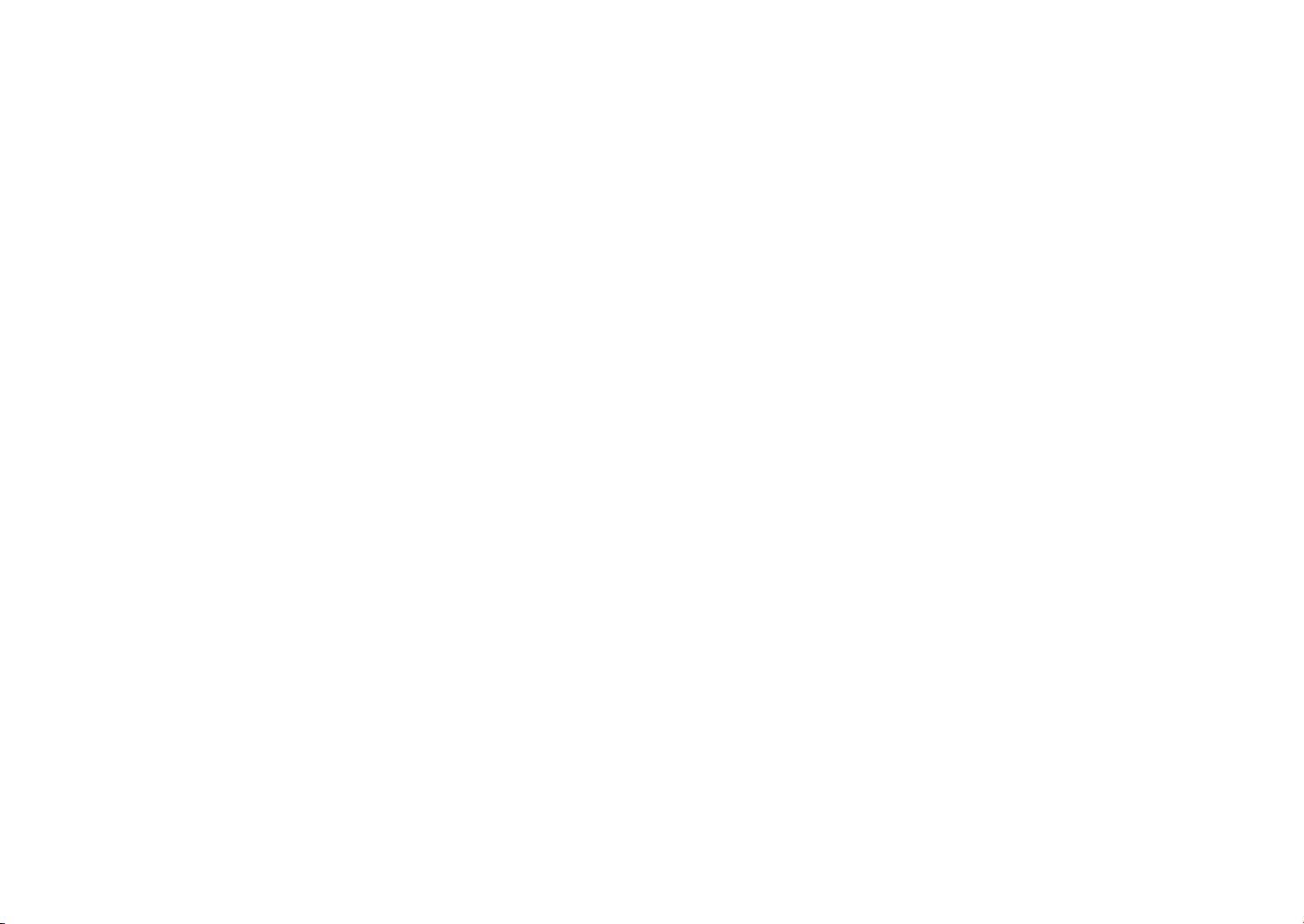
6. Wireless Network Breaks after 2 to 3 Minutes on line, and cannot resume on-line.
Thismaybeduetointerferencecausedbychannel,pleasechangetheAP'schannelandre-line.
7. VPAD10 cannot connect to the Internet Network.
Internetserviceproviders(ISP)accountisnotsetup;pleasecontactyournetworkservicecompanyforassistance.
8. The VPAD10 has been online via a Wireless Network, but still cannot connect to another Computer.
Please check the device driver is installed correctly. If the driver is not installed correctly, press the [Start] -> [Control Panel] ->
[System]->[DeviceManager]->[NetworkAdapters],youwillndayellowexclamationmarkonthenetworktag.Ifayellow
exclamation mark occurs, please use the driver CD to reinstall the device driver.
9. Good Signal Strength, but cannot connect to the Network.
Please check the TCP / IP address settings are correct or not.
10. If water accidentally penetrates the VPAD10, how to solve this problem?
Atthispoint,donotconnecttheVPAD10'spowersupply,oritwillcausemoreseriousdamagetotheVPAD10.Unplugthepower
supplyandpowercord,removeanyattachedexternaldevices(suchas:drive).DryanyliquidthatwasspilledontheVPAD10;
wipe stains with a soft cloth to reduce potential damage to the unit. Dry the body and other equipment with fans, and then send it to
the nearest VPAD10 repair center to diagnose and repair the VPAD10 by qualied engineers, in order to reduce the damage to the
VPAD10.
11. The computer cannot continue running.
An external or internal storage device could be the cause of this problem as it is not operating properly when storing the content.
ViewSonic VPAD10
29
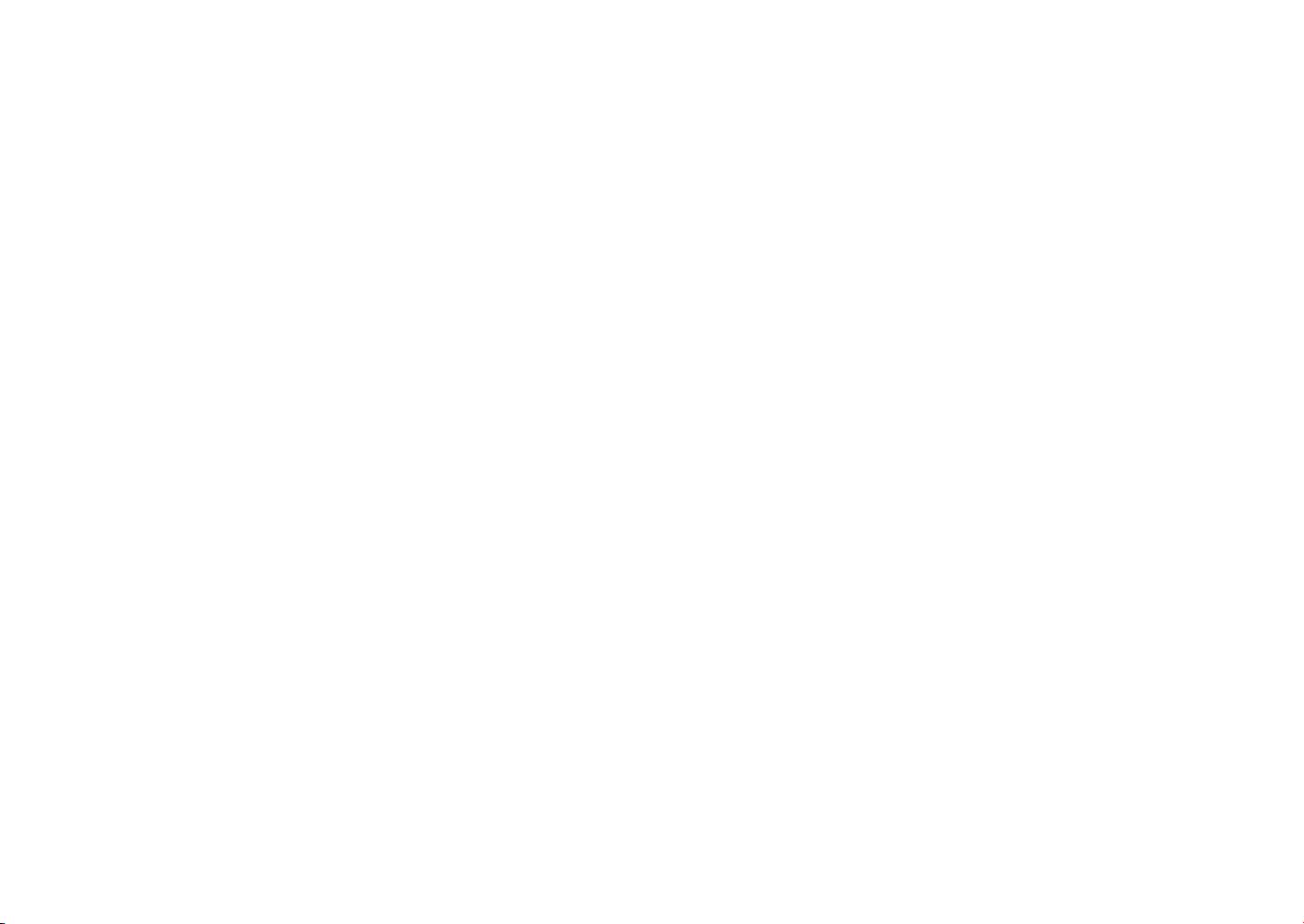
External peripheral devices may not compatible with the VPAD10 - such as external USB devices, Micro SD cards that are belong
toprecisiondevices;ifincorrectlyused,theycaneasilycausetheVPAD10tomovetoastandbysituationwhenconnectedtothe
VPAD10.Incompatible software or drivers - the driver which is not compatible will cause .dll, .sys and .exe extension les and will put
the VPAD10 into standby or hibernation mode.
Contact Distributors
After reading the previous section, if the problem persists, the next step is to contact the distributor.
Distributors can determine whether the computer needs to be sent back to the store.
Before you call the distributor, please prepare the following information:
1. What conguration/model is your VPAD10? Distributors need to know what peripherals you use.
2. Is there any error message on the screen?
3. When operation failure occurs, which software are you trying to use?
4. What steps have you tried to solve the problem? If you omit some steps, distributors may be able to help you over the phone to
complete the steps.
ViewSonic VPAD10
30
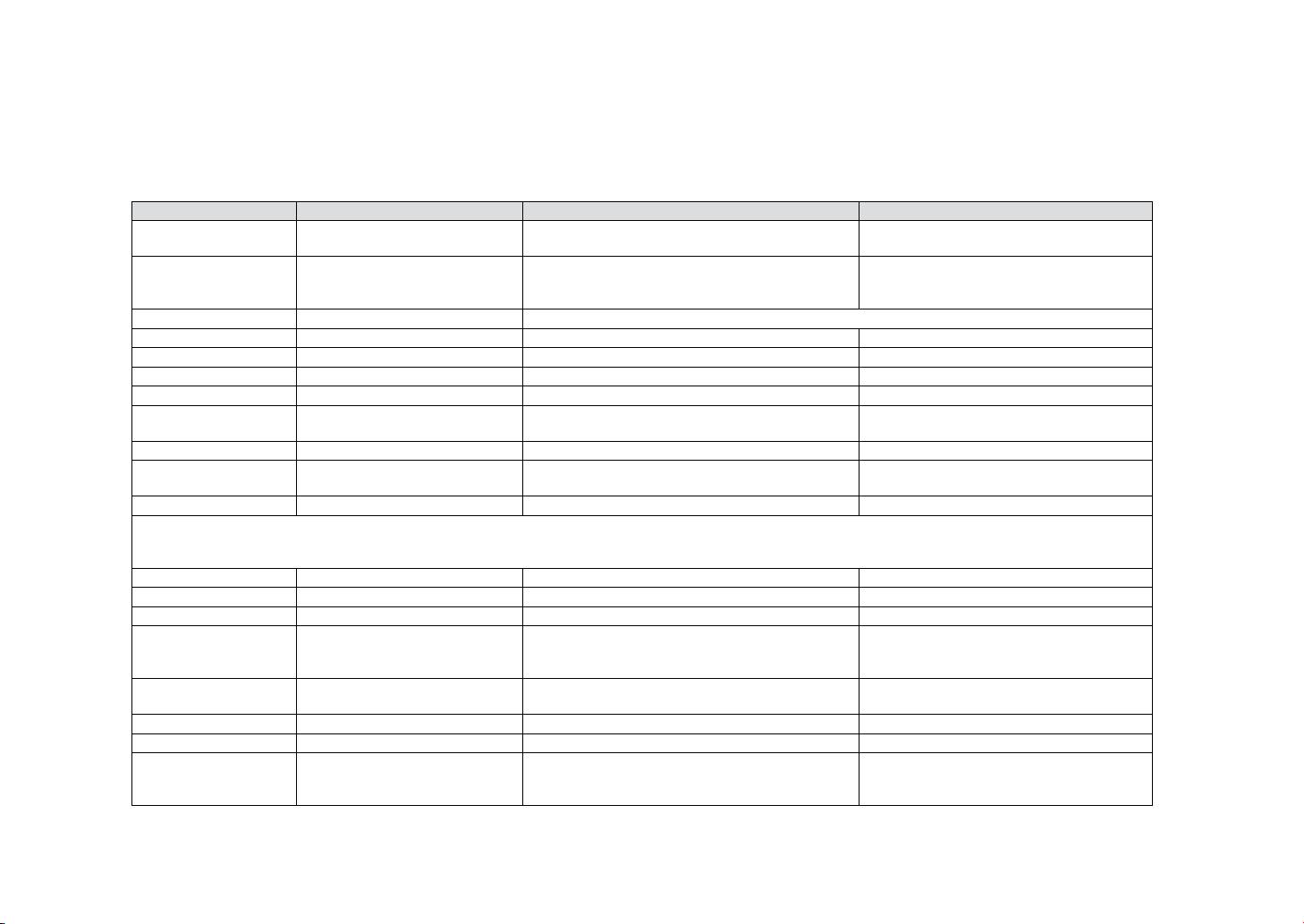
Customer Support
For technical support or product service, see the table below or contact your reseller.
NOTE: You will need the product serial number.
Country/Region Website T = Telephone F = FAX Email
AUS= 1800 880 818
Australia/New Zealand www.viewsonic.com.au
service@au.viewsonic.com
NZ= 0800 008 822
T (Toll-Free)= 1-866-463-4775
Canada www.viewsonic.com
T (Toll)= 1-424-233-2533
service.ca@viewsonic.com
F= 1-909-468-3757
Europe www.viewsoniceurope.com www.viewsoniceurope.com/uk/Support/Calldesk.htm
Hong Kong www.hk.viewsonic.com T= 852 3102 2900 service@hk.viewsonic.com
India www.in.viewsonic.com T= 1800 11 9999 service@in.viewsonic.com
Ireland (Eire) www.viewsoniceurope.com/uk/ www.viewsoniceurope.com/uk/support/call-desk/ service_ie@viewsoniceurope.com
Korea www.kr.viewsonic.com T= 080 333 2131 service@kr.viewsonic.com
Latin America
www.viewsonic.com/la/ T= 0800-4441185 soporte@viewsonic.com
(Argentina)
Latin America (Chile) www.viewsonic.com/la/ T= 1230-020-7975 soporte@viewsonic.com
Latin America
www.viewsonic.com/la/ T= 01800-9-157235 soporte@viewsonic.com
(Columbia)
Latin America (Mexico) www.viewsonic.com/la/ T= 001-8882328722 soporte@viewsonic.com
Renta y Datos, 29 SUR 721, COL. LA PAZ, 72160 PUEBLA, PUE. Tel: 01.222.891.55.77 CON 10 LINEAS
Electroser, Av Reforma No. 403Gx39 y 41, 97000 Mérida, Yucatán. Tel: 01.999.925.19.16
Other places please refer to http://www.viewsonic.com/la/soporte/index.htm#Mexico
Latin America (Peru) www.viewsonic.com/la/ T= 0800-54565 soporte@viewsonic.com
Macau www.hk.viewsonic.com T= 853 2870 0303 service@hk.viewsonic.com
Middle East ap.viewsonic.com/me/ Contact your reseller service@ap.viewsonic.com
T= 1-800-688-6688 (English)
Puerto Rico & Virgin
service.us@viewsonic.com
www.viewsonic.com
T= 1-866-379-1304 (Spanish)
Islands
soporte@viewsonic.com
F= 1-909-468-3757
Singapore/Malaysia/
www.ap.viewsonic.com T= 65 6461 6044 service@sg.viewsonic.com
Thailand
South Africa ap.viewsonic.com/za/ Contact your reseller service@ap.viewsonic.com
United Kingdom www.viewsoniceurope.com/uk/ www.viewsoniceurope.com/uk/support/call-desk/ service_gb@viewsoniceurope.com
T (Toll-Free)= 1-800-688-6688
United States www.viewsonic.com
T (Toll)= 1-424-233-2530
service.us@viewsonic.com
F= 1-909-468-3757
ViewSonic VPAD10
31
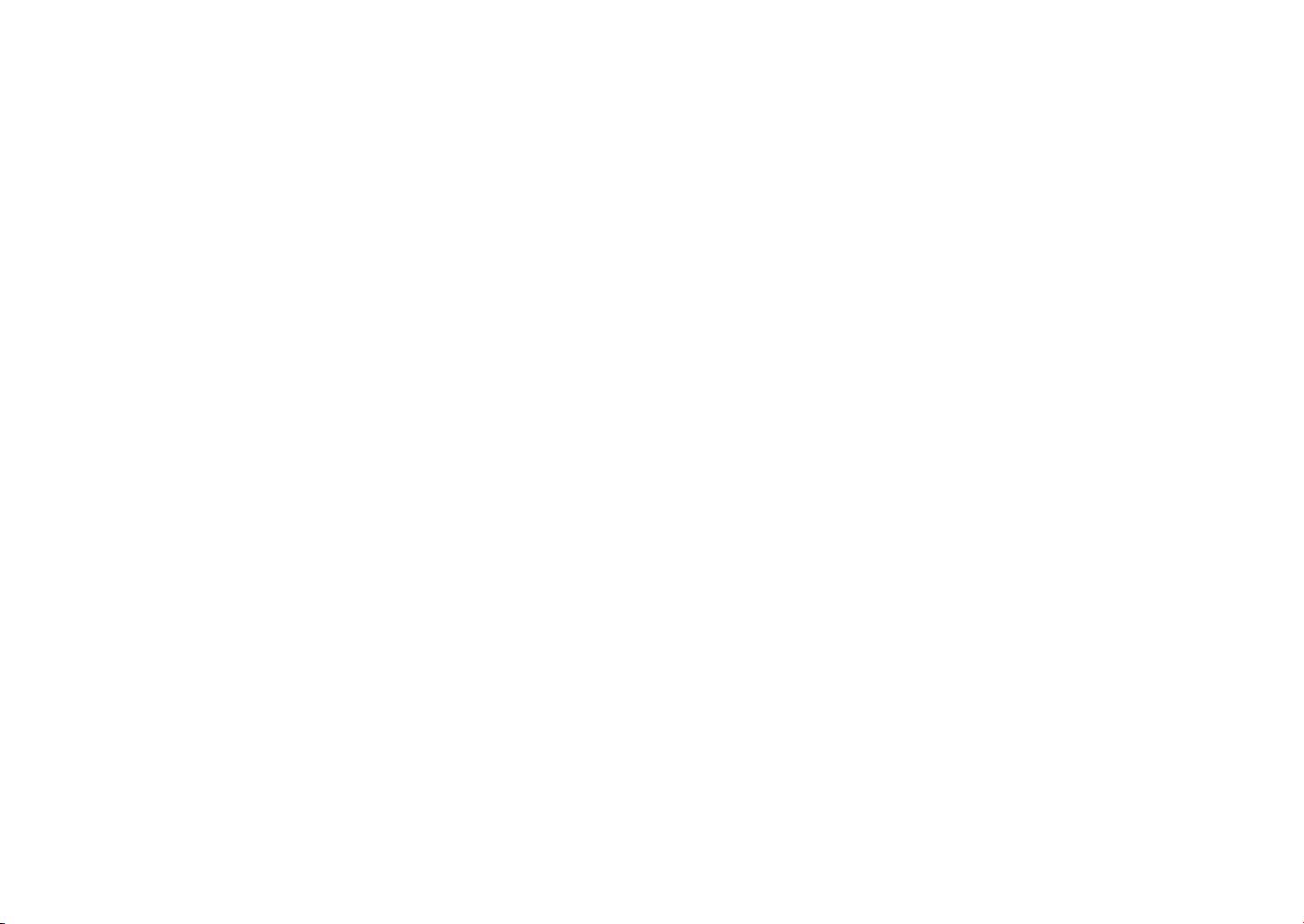
Limited Warranty
®
VIEWSONIC
Tablet PC
What the warranty covers:
ViewSonic warrants its products to be free from defects in material and workmanship, under normal use, during the
warranty period. If a product proves to be defective in material or workmanship during the warranty period, ViewSonic
will, at its sole option, repair or replace the product with a like product. Replacement product or parts may
include remanufactured or refurbished parts or components.
How long the warranty is effective:
ViewSonicTabletPCarewarrantedfor1yearforlaborfromthedateoftherstcustomerpurchase.
Who the warranty protects:
Thiswarrantyisvalidonlyfortherstconsumerpurchaser.
What the warranty does not cover:
1.Anyproductonwhichtheserialnumberhasbeendefaced,modiedorremoved.
2. Damage, deterioration or malfunction resulting from:
a.Accident,misuse,neglect,re,water,lightning,orotheractsofnature,unauthorizedproductmodication,or
failure to follow instructions supplied with the product.
b. Repair or attempted repair by anyone not authorized by ViewSonic.
c.Causesexternaltotheproduct,suchaselectricpoweructuationsorfailure.
d.UseofsuppliesorpartsnotmeetingViewSonic’sspecications.
e. Normal wear and tear.
f. Any other cause which does not relate to a product defect.
3. Any product exhibiting a condition commonly known as “image burn-in” which results when a static image is
displayed on the product for an extended period of time.
ViewSonic VPAD10
32
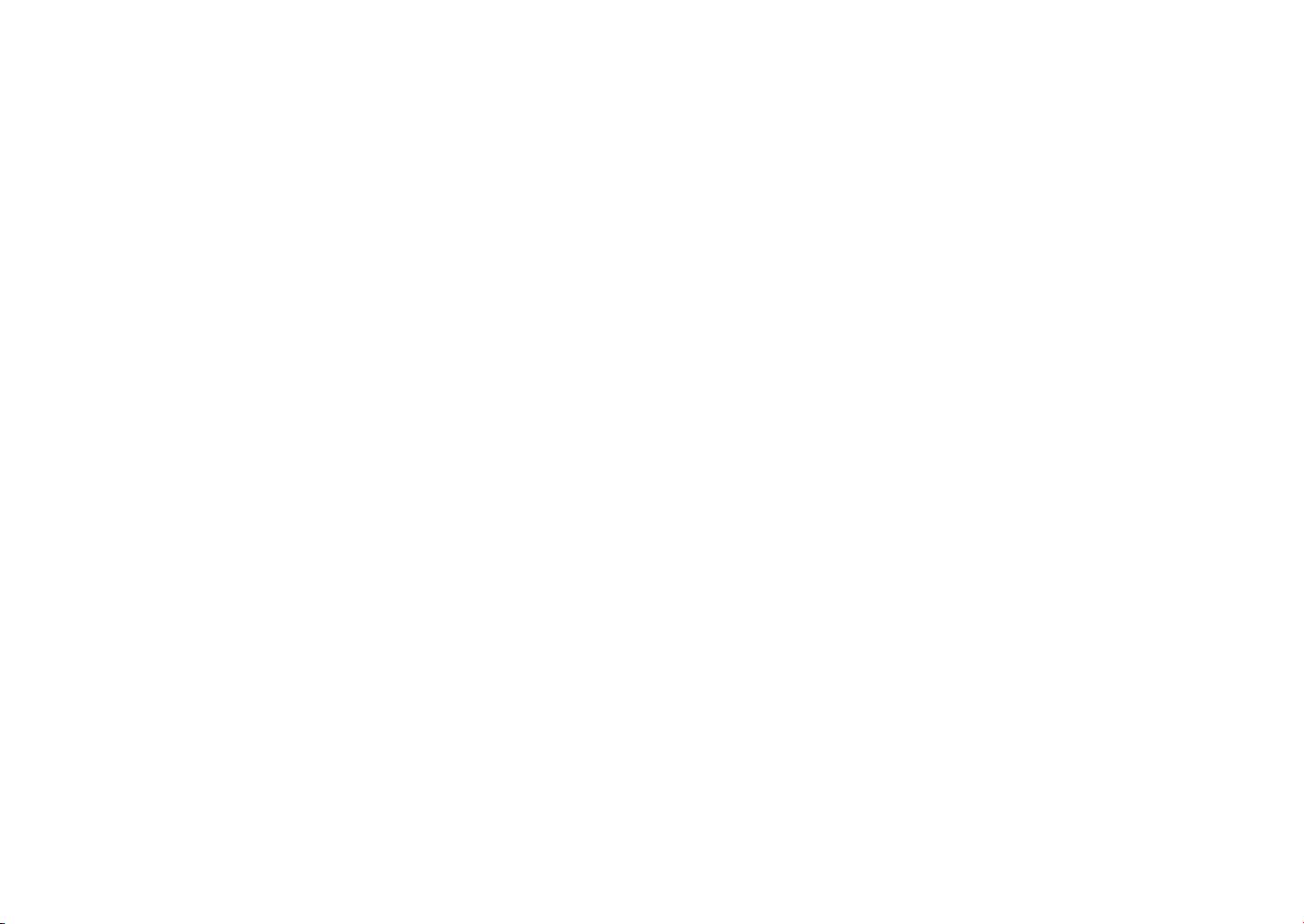
How to get service:
1. For information about receiving service under warranty, contact ViewSonic Customer Support (Please refer to
Customer Support page). You will need to provide your product’s serial number.
2. To obtain warranty service, you will be required to provide (a) the original dated sales slip, (b) your name, (c) your
address, (d) a description of the problem, and (e) the serial number of the product.
3. Take or ship the product freight prepaid in the original container to an authorized ViewSonic service center or
ViewSonic.
4. For additional information or the name of the nearest ViewSonic service center, contact ViewSonic.
Limitation of implied warranties:
There are no warranties, express or implied, which extend beyond the description contained herein including the
impliedwarrantyofmerchantabilityandtnessforaparticularpurpose.
Exclusion of damages:
ViewSonic’s liability is limited to the cost of repair or replacement of the product. ViewSonic shall not be liable for:
1. Damage to other property caused by any defects in the product, damages based upon inconvenience, loss of use
oftheproduct,lossoftime,lossofprots,lossofbusinessopportunity,lossofgoodwill,interferencewithbusiness
relationships, or other commercial loss, even if advised of the possibility of such damages.
2. Any other damages, whether incidental, consequential or otherwise.
3. Any claim against the customer by any other party.
4. Repair or attempted repair by anyone not authorized by ViewSonic.
4.3: ViewSonic TPC Warranty TPC_LW01 Rev. 1A 06-20-08
ViewSonic VPAD10
33