Sony XR-C33R: инструкция
Раздел: Авто, мото оборудование и транспорт
Тип: Автомагнитола
Инструкция к Автомагнитоле Sony XR-C33R
Оглавление
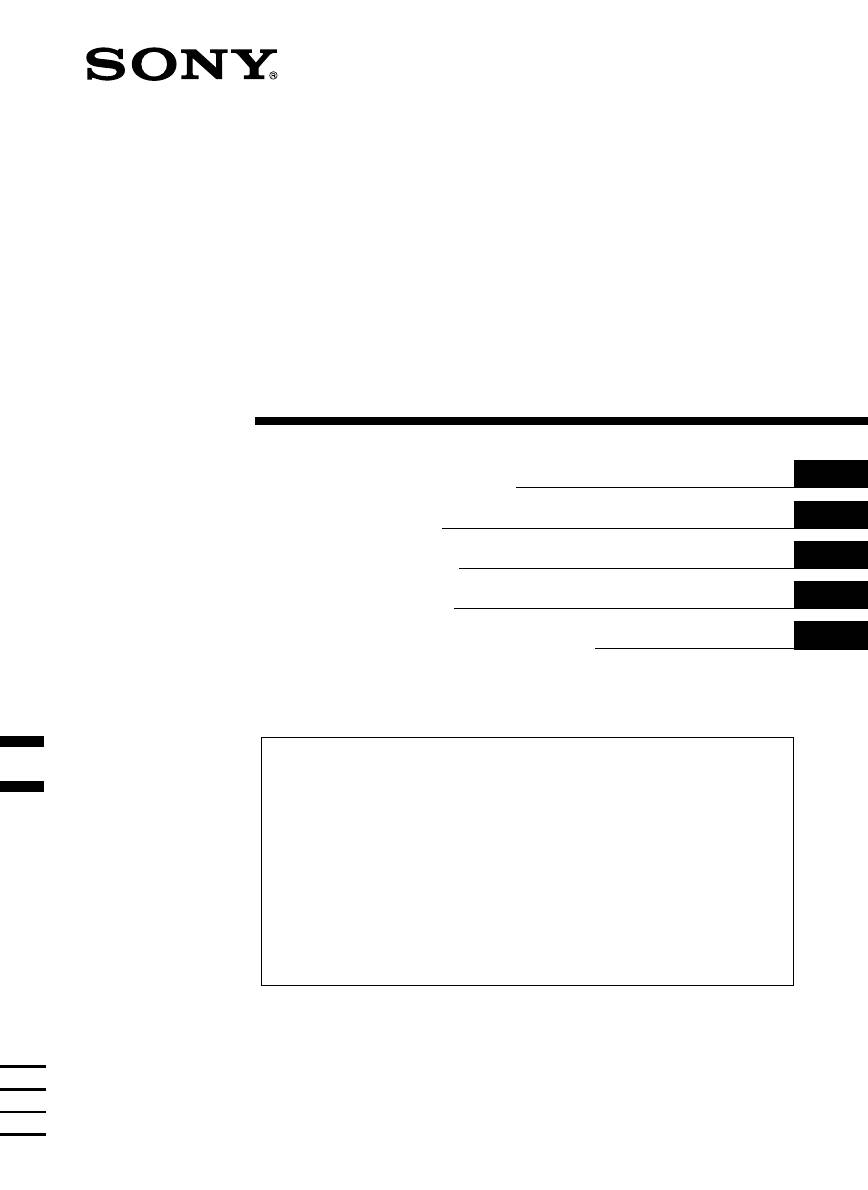
3-043-533-41 (1)
FM/MW/LW
Cassette
Car Stereo
GB
Operating Instructions
CZ
Návod k obsluze
PL
Instrukcje Obsługi
TR
Kullanım kılavuzu
RU
Инструкция по эксплуатации
For installation and connections, see the supplied installation/connections
manual.
Informace o instalaci a zapojení naleznete v přiložené příručce Instalace /
zapojení.
Szczegóły dotyczące instalacji i podłączeń, proszę sprawdzić w dostarczonym,
osobnym podręczniku
Kurma ve bağlantı işlemleri için ünite beraberindeki Kurma/Bağlantılar kılavuzuna
bakınız.
Перед установкой и подсоединениями прочитайте прилагаемую
инструкцию по установке и подсоединению.
XR-C33R
XR-3100R
2000 Sony Corporation

To maintain high quality sound
Welcome !
If you have drink holders near your audio
equipment, be careful not to splash juice or
Thank you for purchasing this Sony Cassette
other soft drinks onto the car audio. Sugary
Player. This unit lets you enjoy a variety of
residues on this unit or cassette tapes may
features using the following controller
contaminate the playback heads, reduce the
accessory:
sound quality, or prevent sound reproduction
altogether.
Optional accessory
Cassette cleaning kits cannot remove sugar
Rotary commander (RM-X4S)
from the tape heads.
XR-C33R only:
In addition to the cassette playback and radio
operations, you can expand your system by
1
connecting an optional CD/MD unit*
.
When you operate this unit or a connected
optional CD unit with the CD TEXT function,
the CD TEXT information will appear in the
2
display when you play a CD TEXT disc*
.
1
*
You can connect a CD changer, an MD changer,
a CD player, or an MD player.
2
*
A CD TEXT disc is an audio CD that includes
information such as the disc name, artist name,
and track names.
This information is recorded on the disc.
Precautions
• If your car was parked in direct sunlight
resulting in a considerable rise in
temperature inside the car, allow the unit to
cool off before operating it.
• If no power is being supplied to the unit,
check the connections first. If everything is in
order, check the fuse.
• If no sound comes from the speakers of a
two-speaker system, set the fader control to
the centre position.
• When a tape is played back for a long period,
the cassette may become warm because of
the built-in power amplifier. However, this is
not a sign of malfunction.
If you have any questions or problems
concerning your unit that are not covered in
this manual, please consult your nearest Sony
dealer.
2

Cassettes longer than 90 minutes
The use of cassettes longer than 90 minutes is
Notes on Cassettes
not recommended except for long continuous
play. The tape used for these cassettes is very
Cassette care
thin and tends to stretch easily. Frequent
• Do not touch the tape surface of a cassette, as
playing and stopping of these tapes may cause
any dirt or dust will contaminate the heads.
them to become entangled in the cassette deck
• Keep cassettes away from equipment with
mechanism.
built-in magnets such as speakers and
amplifiers, as erasure or distortion on the
recorded tape could occur.
• Do not expose cassettes to direct sunlight,
extremely cold temperatures, or moisture.
• Slack in the tape may cause the tape to be
caught in the machine. Before you insert the
tape, use a pencil or similar object to turn the
reel and take up any slack.
Slack
• Distorted cassettes and loose labels can cause
problems when inserting or ejecting tapes.
Remove or replace loose labels.
• The sound may become distorted while
playing the cassette. The cassette player head
should be cleaned after each 50 hours of use.
3
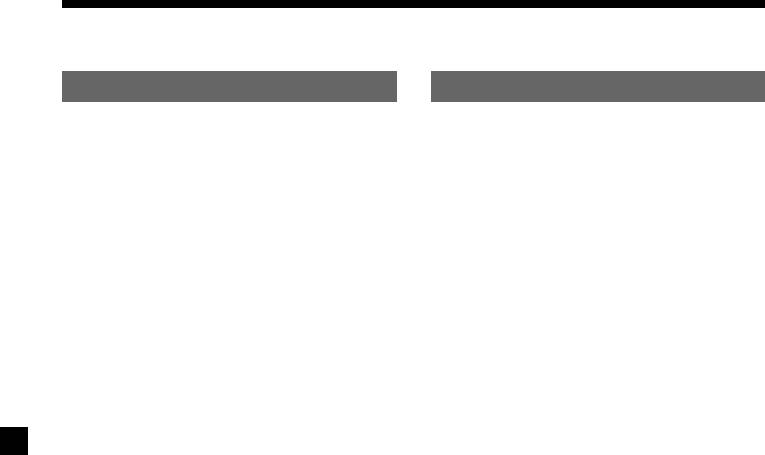
Table of Contents
This Unit Only
With Optional Equipment
Location of controls ................................................. 5
CD/MD Unit (XR-C33R only)
Playing a CD or MD ......................................... 20
Getting Started
Playing tracks repeatedly
Resetting the unit ................................................ 6
— Repeat Play .............................................. 21
Detaching the front panel .................................. 6
Playing tracks in random order
— Shuffle Play .............................................. 22
Setting the clock .................................................. 7
Cassette Player
Listening to a tape ............................................... 8
Playing a tape in various modes ....................... 9
Radio
Memorising stations automatically
— Best Tuning Memory (BTM) .................... 9
Memorising only the desired stations ............ 10
Receiving the memorised stations .................. 10
RDS
Overview of the RDS function ......................... 11
Displaying the station name ............................. 11
Retuning the same programme automatically
— Alternative Frequencies (AF) ................ 12
Listening to traffic announcements ................ 13
Presetting the RDS stations with the AF
and TA data ................................................... 14
Locating a station by programme type .......... 15
Setting the clock automatically ....................... 16
Other Functions
Labelling the rotary commander .................... 16
Using the rotary commander .......................... 17
Adjusting the sound characteristics ............... 18
Additional Information
Attenuating the sound ..................................... 18
Maintenance ....................................................... 22
Changing the sound and display settings ..... 19
Dismounting the unit ....................................... 23
Boosting the bass sound
Specifications ..................................................... 24
— D-bass ....................................................... 19
Troubleshooting guide ..................................... 25
4

Location of controls
–
PRESET
+
MODE
SOUND
6
DISC
D-BASS
SEEK / AMS
AF/TAPTYDSPL
OFF
1
2
3
SOURCE
SHIFT SET UP
PLAY MODE
OFF
564321
RELEASE
XR-C33R
Refer to the pages listed for details.
1 SEEK/AMS (seek/Automatic Music
!º PRESET/DISC button (XR-C33R)
Sensor/manual search) control
During radio reception:
8, 10, 15, 21
Preset stations select 10
2 MODE (*)button
During CD/MD playback:
During tape playback:
Disc change 21
Playback direction change 8
PRST button (XR-3100R)
During radio reception:
During radio reception:
BAND select 9, 10
Preset stations select 10
During CD or MD playback:
!¡ AF/TA button 12, 13, 14
CD/MD unit select 20
!™ RELEASE (front panel release) button
3 SOURCE (TAPE/TUNER/CD/MD) button
6, 23
8, 9, 10 13, 20
!£ Reset button (located on the front side
4 Dial (volume/bass/treble/left-right/rear-
of the unit behind the front panel) 6
front control) 7, 18
!¢ OFF button 6, 8
5 SOUND button 18
!∞ SHIFT button
6 Display window
PLAY MODE 9, 10, 11, 12, 14, 21, 22
7 DSPL (display mode change) button
SET UP 7, 16, 19, 20
8, 11, 20
!§ POWER SELECT switch
8 6 (eject) button 8
(located on the bottom of the unit)
9 PTY button
See “POWER SELECT switch” in the
Installation/Connections manual.
RDS Programme 15
!¶ Number buttons 10, 13, 14
!• D-BASS control 19
The illustration of the front panel in the manual is
of XR-C33R.
5

Attaching the front panel
Attach part a of the front panel to part b of
the unit as illustrated and push the left side
Getting Started
into position until it clicks.
Resetting the unit
Before operating the unit for the first time or
after replacing the car battery, you must reset
the unit.
Remove the front panel and press the reset
a
button with a pointed object, such as a
b
ballpoint pen.
Notes
• Be sure not to attach the front panel upside
down.
• Do not press the front panel too hard against the
Reset button
unit when attaching it.
• Do not press too hard or put excessive pressure
Note
on the display window of the front panel.
Pressing the reset button will erase the clock
• Do not expose the front panel to direct sunlight
setting and some memorised functions.
or heat sources such as hot air ducts, and do not
leave it in a humid place. Never leave it on the
dashboard of a car parked in direct sunlight or
where there may be a considerable rise in
temperature.
Detaching the front panel
Caution alarm
You can detach the front panel of this unit to
If you turn the ignition key switch to the OFF
protect the unit from being stolen.
position without removing the front panel, the
caution alarm will beep for a few seconds
1 Press (OFF).
(only when the POWER SELECT switch on the
bottom of the unit is set to the A position).
If you connect an optional power amplifier and
2 Press (RELEASE), then slide the front
do not use the built-in amplifier, the beep
panel a little to the left, and pull it off
sound will be deactivated.
towards you.
(OFF)
(RELEASE)
Notes
• Be sure not to drop the panel when detaching it
from the unit.
• If you detach the panel while the unit is still
turned on, the power will turn off automatically
to prevent the speakers from being damaged.
• When carrying the front panel with you, use the
supplied front panel case.
6
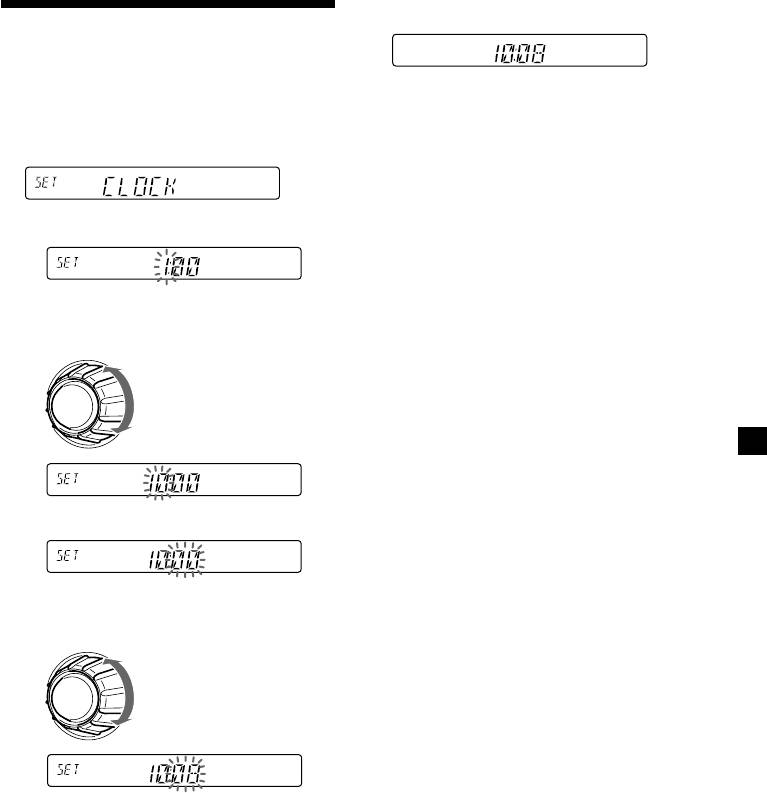
2 Press (SHIFT).
Setting the clock
The clock uses a 24-hour digital indication.
The clock starts.
Example: To set the clock to 10:08
3 Press (SHIFT).
1 Press (SHIFT), then press (2) (SET UP)
After the clock setting is complete, the
repeatedly until “CLOCK” appears.
display returns to normal playback mode.
Note
If the POWER SELECT switch on the bottom of the
unit is set to the B position, turn the power on
1 Press (4) (n).
first, then set the clock.
The hour indication flashes.
2 Set the hour.
to go backward
to go forward
3 Press (4) (n).
The minute indication flashes.
4 Set the minute.
to go backward
to go forward
7
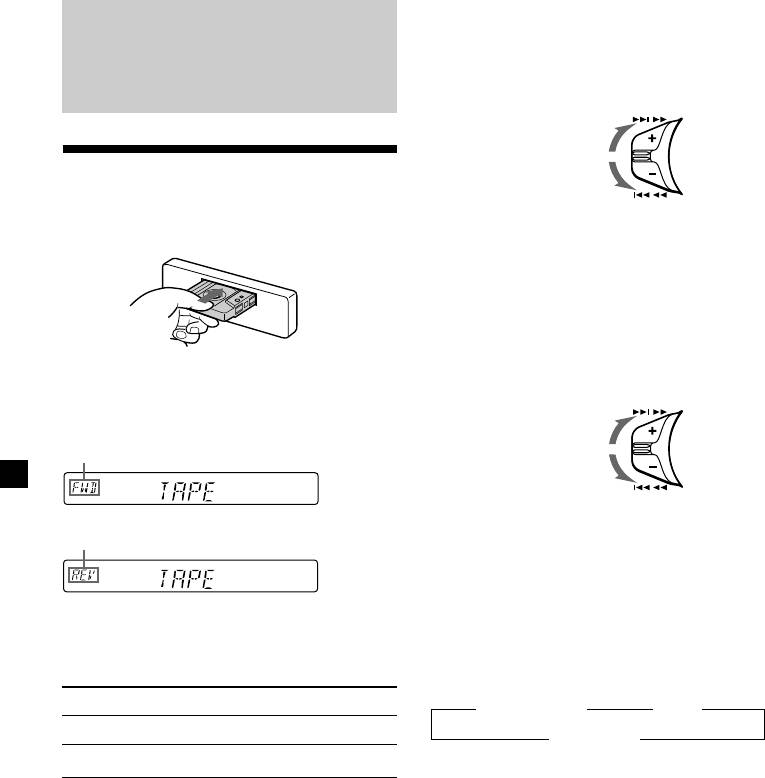
Fast-winding the tape
During playback, push the SEEK/AMS
Cassette Player
control up or down and hold.
SEEK / AMS
Fast-forward
Listening to a tape
Rewind
Insert a cassette.
To start playback during fast-forwarding or
Playback starts automatically.
rewinding, press (MODE) (*).
Locating a specific track
— Automatic Music Sensor (AMS)
During playback, push the SEEK/AMS
control up or down and release for each
track you want to skip.
If a cassette is already inserted, press
You can skip up to nine tracks at one time.
(SOURCE) repeatedly until “FWD” or “REV”
SEEK / AMS
appears to start playback.
To locate
succeeding tracks
The side facing up is played.
To locate
preceding tracks
Note
The AMS function may not work when:
The side facing down is played.
— the blanks between tracks are shorter than
four seconds
— there is noise between tracks
— there are long sections of low volume or quiet
sections.
Tip
To change the tape‘s playback direction, press
Changing the display item
(MODE) (*).
Each time you press (DSPL), the item changes
as follows:
To Press
z Tape playback z Clock
Stop playback (OFF)
Frequency* Z
Eject the cassette 6
* While either of the following functions are
activated.
— ATA function
— AF/TA function
After you select the desired item, the display
will automatically change to the Motion
Display mode after a few seconds.
In the Motion Display mode, all the above
items are scrolled in the display one by one in
order.
Tip
The Motion Display mode can be turned off. (See
“Changing the sound and display settings” on
page 19).
8
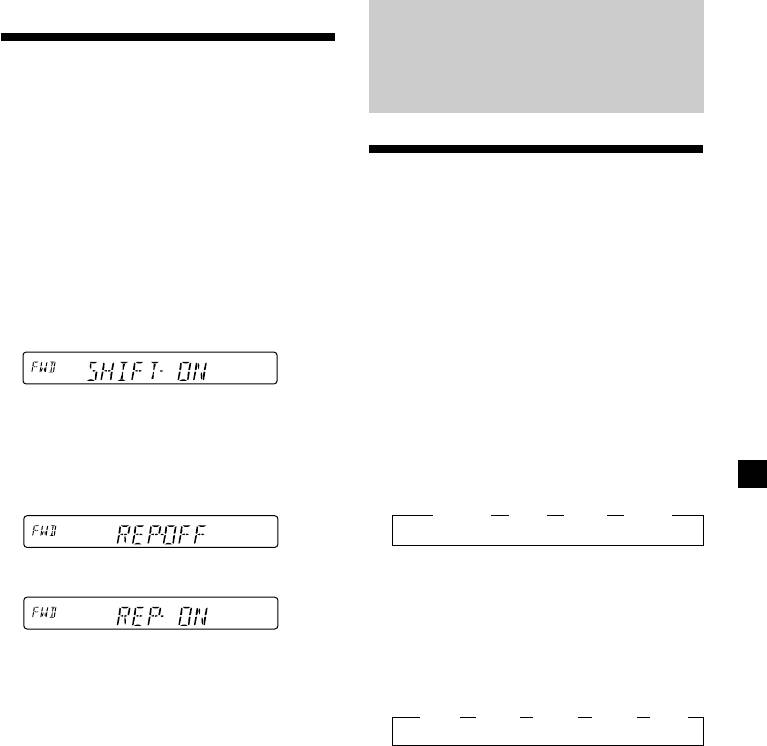
Playing a tape in various
Radio
modes
You can play the tape in various modes:
•REP (Repeat Play) repeats the current track.
•METAL (Metal) lets you play a metal or CrO2
Memorising stations
tape.
•BL SKP (Blank Skip) skips blanks longer than
automatically
eight seconds.
— Best Tuning Memory (BTM)
•ATA (Automatic Tuner Activation) turns on
the tuner automatically when fast-winding
The unit selects the stations with the strongest
the tape.
signals and memorises them in the order of
their frequencies. You can store up to 6 stations
1 During playback, press (SHIFT).
on each band (FM1, FM2, FM3, MW, and LW).
“SHIFT-ON” appears in the display.
Caution
When tuning in stations while driving, use
Best Tuning Memory to prevent accidents.
2 Press (3) (PLAY MODE) repeatedly until
1 Press (SOURCE) repeatedly to select the
the desired play mode appears.
tuner.
Each time you press (3) (PLAY MODE),
Each time you press (SOURCE), the source
the item changes as follows:
changes as follows:
REP n METALn BL SKP n ATA
z TUNER z CD* z MD* z TAPE
* If the corresponding optional equipment is
3 Press (4) (n) to select “ON.”
not connected, this item will not appear
(XR-C33R only).
2 Press (MODE) repeatedly to select the
Play mode starts.
band.
Each time you press (MODE), the band
4 Press (SHIFT).
changes as follows:
z FM1 z FM2 z FM3 z MW z LW
To return to normal playback mode, select
“OFF” in step 3 above.
Note
3 Press (SHIFT), then press (3) (PLAY
If the “SFT” indication appears, press (SHIFT) to
MODE) repeatedly until “B.T.M” appears.
complete the mode setting.
4 Press (4) (n).
The unit stores stations in the order of their
frequencies on the number buttons.
A beep sounds when the setting is stored.
5 Press (SHIFT).
Notes
• The unit does not store stations with weak
signals. If only a few stations can be received,
some number buttons will retain their former
setting.
• When a number is indicated in the display, the
unit starts storing stations from the one currently
displayed.
9
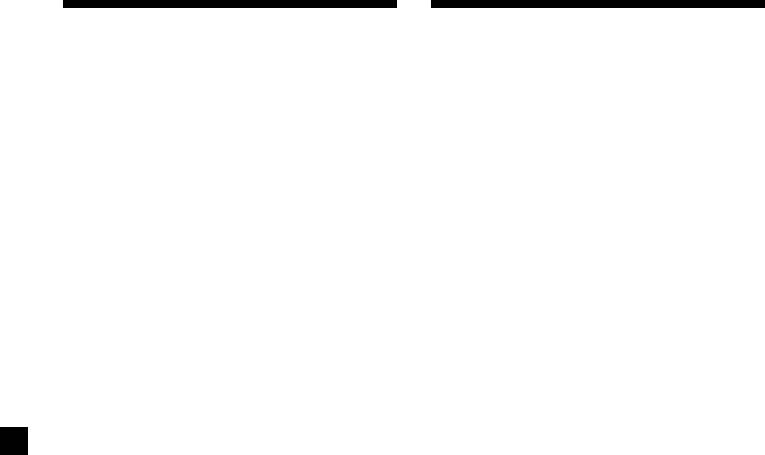
Memorising only the
Receiving the memorised
desired stations
stations
You can preset up to 18 FM stations (6 each for
1 Press (SOURCE) repeatedly to select the
FM1, 2, and 3), up to 6 MW stations, and up to
tuner.
6 LW stations in the order of your choice.
2 Press (MODE) repeatedly to select the
1 Press (SOURCE) repeatedly to select the
band.
tuner.
3 Press the number button ((1) to (6)) on
2 Press (MODE) repeatedly to select the
which the desired station is stored.
band.
Tip
3 Push the SEEK/AMS control up or down
Press either side of (PRESET/DISC) ((PRST)) to
receive the stations in the order they are stored in
to tune in the station that you want to
the memory (Preset Search Function).
store on the number button.
If you cannot tune in a preset
4 Press and hold the desired number
station
button ((1) to (6)) until “MEM” appears.
The number button indication appears in
Push and release the SEEK/AMS control
the display.
up or down to search for the station
(automatic tuning).
Note
Scanning stops when the unit receives a
If you try to store another station on the same
station. Push the SEEK/AMS control up or
number button, the previously stored station will
down repeatedly until the desired station is
be erased.
received.
Note
If the automatic tuning stops too frequently, press
(SHIFT), then press (3) (PLAY MODE) repeatedly
until “LOCAL” (local seek mode) is displayed. Then
press (4) (n) to select “LOCAL-ON.” Press (SHIFT).
Only the stations with relatively strong signals will
be tuned in.
Tip
If you know the frequency of the station you want
to listen to, push the SEEK/AMS control up or
down and hold until the desired frequency
appears (manual tuning).
10
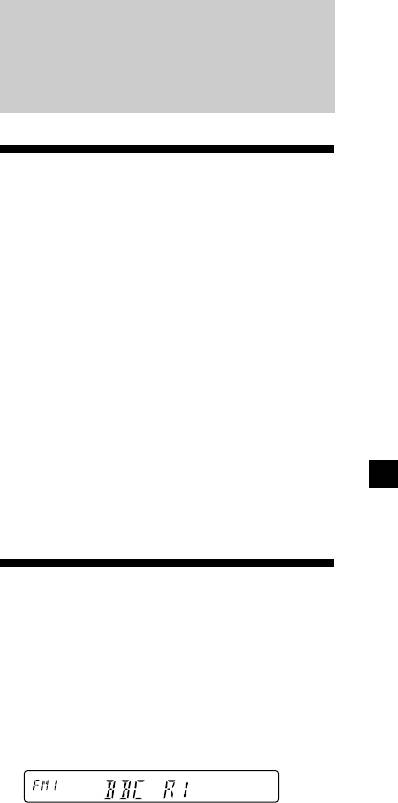
If FM stereo reception is poor
— Monaural Mode
RDS
1 During radio reception, press (SHIFT),
then press (3) (PLAY MODE) repeatedly
until “MONO” appears.
2 Press (4) (n) repeatedly until “MONO-
Overview of the RDS
ON“ appears.
The sound improves, but becomes
function
monaural (“ST” disappears).
Radio Data System (RDS) is a broadcasting
service that allows FM stations to send
3 Press (SHIFT).
additional digital information along with the
regular radio programme signal. Your car
To return to normal mode, select “MONO-
stereo offers you a variety of services. Here are
OFF” in step 2 above.
just a few: retuning the same programme
automatically, listening to traffic
announcements, and locating a station by
Changing the display item
programme type.
Each time you press (DSPL), the item changes
as follows:
Notes
Frequency (Station Name)* ˜ Clock
• Depending on the country or region, not all of
the RDS functions are available.
* When you tune in an FM station that transmits
• RDS may not work properly if the signal strength
RDS data, the station name appears.
is weak or if the station you are tuned to is not
transmitting RDS data.
After you select the desired item, the display
will automatically change to the Motion
Display mode after a few seconds.
In the Motion Display mode, all the above
items are scrolled in the display one by one in
Displaying the station
order.
name
Tip
The Motion Display mode can be turned off. (See
The name of the current station lights up in the
“Changing the sound and display settings” on
display.
page 19).
Select an FM station (page 9).
When you tune in an FM station that
transmits RDS data, the station name
appears in the display.
Note
The “*” indication means that an RDS station is
being received.
Changing the display item
Each time you press (DSPL), the item changes
as follows:
Station Name (Frequency) ˜ Clock
After you select the desired item, the display
will automatically change to the Motion
Display mode after a few seconds.
In the Motion Display mode, all the above
items are scrolled in the display one by one in
order.
continue to next page n
11
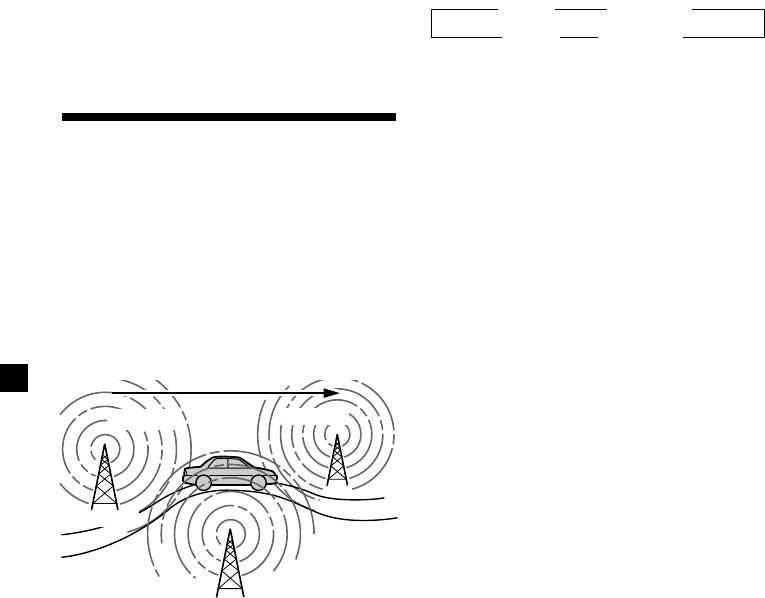
Tip
Changing the display item
The Motion Display mode can be turned off. (See
Each time you press (AF/TA), the item changes
“Changing the sound and display settings” on
page 19).
as follows:
” TA-ON ” AF TA-ON*
Note
“NO NAME” appears if the received station does
AF-ON “ AF TA-OFF “
not transmit RDS data.
* Select this to turn on both the AF and TA
functions.
Notes
• When “NO AF” and the station name flash
alternately, it means that the unit cannot find an
Retuning the same
alternative station in the network.
• If the station name starts flashing after selecting
programme automatically
a station with the AF function on, this indicates
— Alternative Frequencies (AF)
that no alternative frequency is available. Push
the SEEK/AMS control up or down while the
The Alternative Frequencies (AF) function
station name is flashing (within eight seconds).
automatically selects and retunes the station
The unit starts searching for another frequency
with the strongest signal in a network. By
with the same PI (Programme Identification) data
using this function, you can continuously
(“PI SEEK” appears and no sound is heard). If the
unit cannot find another frequency, “NO PI”
listen to the same programme during a long-
appears, and the unit returns to the previously
distance drive without having to retune the
selected frequency.
station manually.
Frequencies change automatically.
Listening to a regional programme
The “REG-ON” (regional on) function lets you
98.5MHz
96.0MHz
stay tuned to a regional programme without
being switched to another regional station.
(Note that you must turn the AF function on.)
The unit is factory preset to “REG-ON,” but if
you want to turn off the function, do the
following.
Station
1 During radio reception, press (SHIFT),
then press (3) (PLAY MODE) repeatedly
102.5MHz
until “REG” appears.
1 Select an FM station (page 9).
2 Press (4) (n) repeatedly until “REG-OFF”
appears.
2 Press (AF/TA) repeatedly until “AF-ON”
appears.
3 Press (SHIFT).
The unit starts searching for an alternative
Note that selecting “REG-OFF” might cause
station with a stronger signal in the same
the unit to switch to another regional
network.
station within the same network.
Note
When there is no alternative station in the area
To return to regional on, select “REG-ON” in
and you do not need to search for an alternative
step 2 above.
station, turn the AF function off by pressing
(AF/TA) repeatedly until “AF TA-OFF” appears.
Note
This function does not work in the United
Kingdom and in some other areas.
12
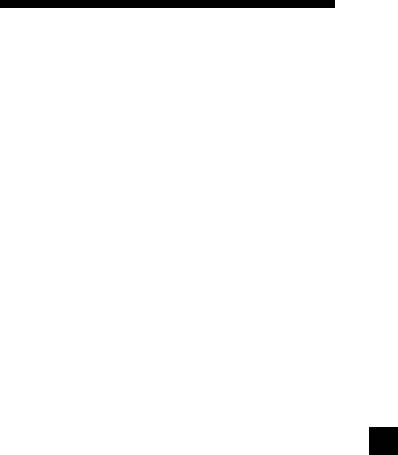
Local link function
(United Kingdom only)
Listening to traffic
The Local Link function lets you select other
announcements
local stations in the area, even if they are not
stored on your number buttons.
The Traffic Announcement (TA) and Traffic
Programme (TP) data let you automatically
1 Press a number button that has a local
tune in an FM station that is broadcasting
station stored on it.
traffic announcements even if you are listening
to other programme sources.
2 Within five seconds, press the number
button of the local station again.
Press (AF/TA) repeatedly until “TA-ON”
or “AF TA-ON” appears.
The unit starts searching for traffic
3 Repeat this procedure until the desired
information stations. “TP” appears in the
local station is received.
display when the unit finds a station
broadcasting traffic announcements.
When the traffic announcement starts,
“TA” flashes. The flashing stops when the
traffic announcement is over.
Tip
If the traffic announcement starts while you are
listening to another programme source, the unit
automatically switches to the announcement and
goes back to the original source when the
announcement is over.
Notes
•
“NO TP” flashes for five seconds if the received
station does not broadcast traffic announcements.
Then, the unit starts searching for a station that
broadcasts it.
• When “EON” appears with “TP” in the display,
the current station makes use of broadcast traffic
announcements by other stations in the same
network.
To cancel the current traffic
announcement
Press (AF/TA) or (SOURCE).
To cancel all traffic announcements, turn off
the function by pressing (AF/TA) until “AF
TA-OFF” appears.
13
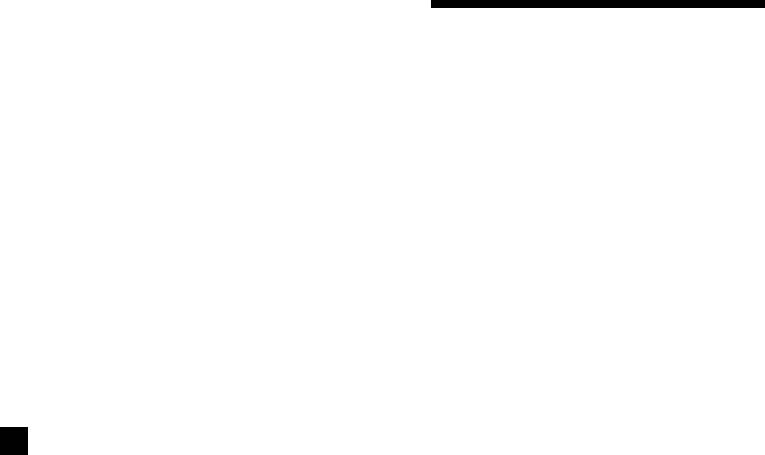
Presetting the volume of traffic
announcements
Presetting the RDS
You can preset the volume level of the traffic
stations with the AF and
announcements beforehand so you won’t
miss the announcement. When a traffic
TA data
announcement starts, the volume will be
automatically adjusted to the preset level.
When you preset RDS stations, the unit stores
each station’s data as well as its frequency, so
you don’t have to turn on the AF or TA
1 Select the desired volume level.
function every time you tune in the preset
station. You can select a different setting (AF,
2 Press (AF/TA) for two seconds.
TA, or both) for individual preset stations, or
“TA” appears and the setting is stored.
the same setting for all preset stations.
Receiving emergency
Presetting the same setting for all
announcements
preset stations
If an emergency announcement comes in while
1 Select an FM band (page 9).
you are listening to the radio, the programme
will automatically switch to it. If you are
listening to a source other than the radio, the
2 Press (AF/TA) repeatedly to select either
emergency announcements will be heard if
“AF-ON,” “TA-ON” or “AF TA-ON” (for
you set AF or TA to on. The unit will then
both AF and TA functions).
automatically switch to these announcements
Note that selecting “AF TA-OFF” stores not
no matter which source you are listening to at
only RDS stations, but also non-RDS
the time.
stations.
3 Press (SHIFT), then press (3) (PLAY
MODE) repeatedly until “B.T.M” appears.
4 Press (4) (n) until “B.T.M” flashes.
5 Press (SHIFT).
Presetting different settings for
each preset station
1 Select an FM band, and tune in the
desired station.
2 Press (AF/TA) repeatedly to select either
“AF-ON,” “TA-ON” or “AF TA-ON” (for
both AF and TA functions).
3 Press the desired number button and
hold until “MEM” appears.
Repeat from step 1 to preset other stations.
Tip
If you want to change the preset AF and/or TA
setting after you tune in the preset station, you
can do so by turning the AF or TA function on or
off.
14
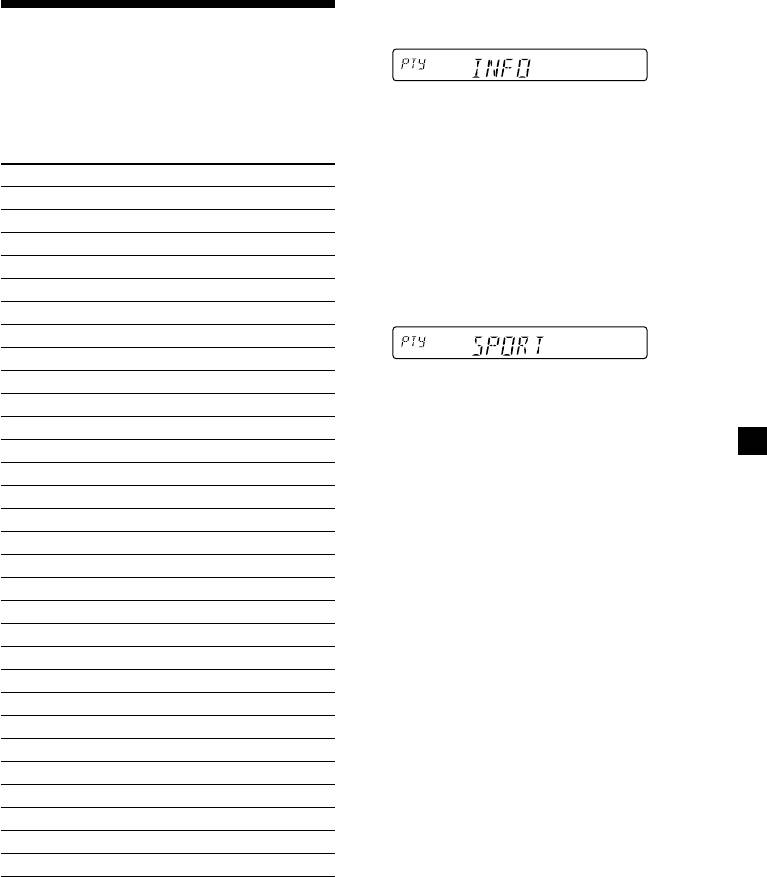
1 Press (PTY) during FM reception until
Locating a station by
“PTY” appears.
programme type
You can locate the station you want by
The current programme type name appears
selecting one of the programme types shown
if the station is transmitting the PTY data.
below.
“- - - - -” appears if the received station is
not an RDS station, or if the RDS data has
Programme types Display
not been received.
News NEWS
Current Affairs AFFAIRS
2 Press (PTY) repeatedly until the desired
programme type appears.
Information INFO
The programme types appear in the order
Sports SPORT
shown in the above table. Note that you
Education EDUCATE
cannot select “NONE” (Not specified) for
Drama DRAMA
searching.
Culture CULTURE
Science SCIENCE
Varied VARIED
3 Push the SEEK/AMS control up or down.
Popular Music POP M
The unit starts searching for a station
Rock Music ROCK M
broadcasting the selected programme type.
Easy Listening EASY M
When the unit finds the programme, the
programme type appears again for five
Light Classical LIGHT M
seconds.
Classical CLASSICS
“NO” and the programme type appear
Other Music Type OTHER M
alternately for five seconds if the unit
cannot find the programme type. It then
Weather WEATHER
returns to the previously selected station.
Finance FINANCE
Children’s Programmes CHILDREN
Social Affairs SOCIAL A
Religion RELIGION
Phone In PHONE IN
Travel TRAVEL
Leisure LEISURE
Jazz Music JAZZ
Country Music COUNTRY
National Music NATION M
Oldies Music OLDIES
Folk Music FOLK M
Documentary DOCUMENT
Not specified NONE
Note
You cannot use this function in some countries
where no PTY (Programme Type selection) data is
available.
15
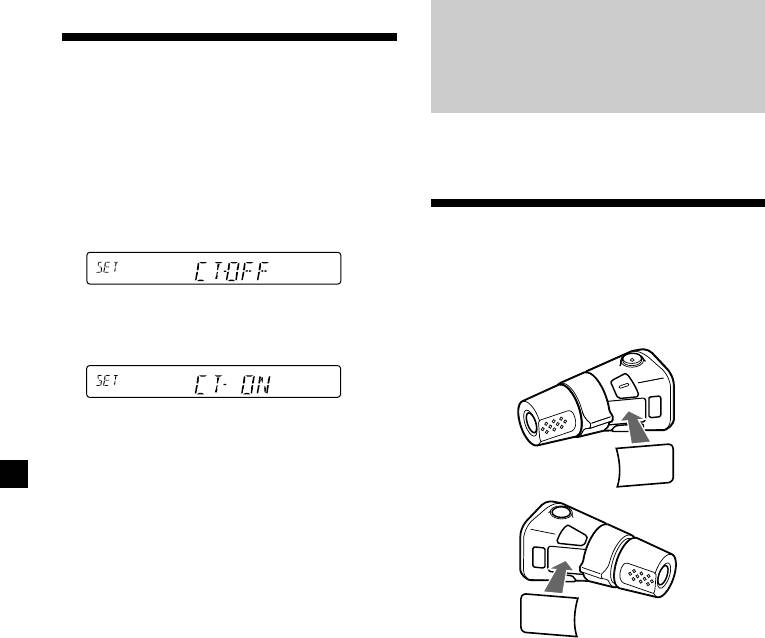
Setting the clock
Other Functions
automatically
The CT (Clock Time) data from the RDS
You can also control this unit with the rotary
transmission sets the clock automatically.
commander.
1 During radio reception, press (SHIFT),
then press (2) (SET UP) repeatedly until
“CT” appears.
Labelling the rotary
commander
Depending on how you mount the rotary
2 Press (4) (n) repeatedly until “CT-ON”
commander, attach the appropriate label as
appears.
shown in the illustration below.
The clock is set.
3 Press (SHIFT) to return to the normal
display.
SOUND
MODE
DSPL
To cancel the CT function
Select “CT-OFF” in step 2 above.
Notes
• The CT function may not work even though an
RDS station is being received.
DSPL
MODE
• There might be a difference between the time
SOUND
set by the CT function and the actual time.
16
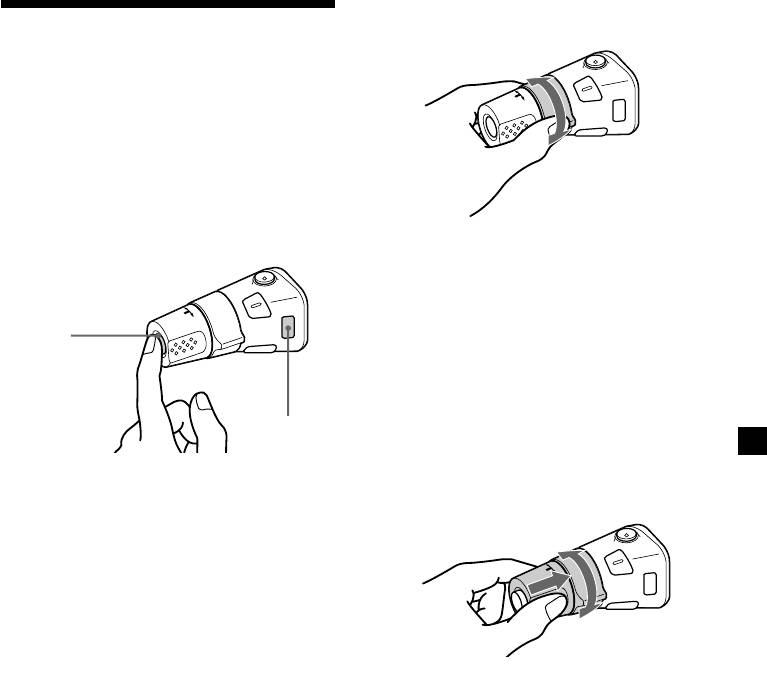
By rotating the control
Using the rotary
(the SEEK/AMS control)
commander
The rotary commander works by pressing
buttons and/or rotating controls.
XR-C33R only:
You can also control the optional CD or MD
units with the rotary commander.
By pressing buttons
(the SOURCE and MODE buttons)
Rotate the control and release it to:
•Locate the beginnings of tracks on the
tape. Rotate and hold the control, and
release it to fast-wind the tape. To start
playback while fast-winding the tape,
(SOURCE)
press (MODE).
•Locate a specific track on a disc. Rotate
and hold the control until you locate the
specific point in a track, then release it to
start playback.
(MODE)
•Tune in stations automatically. Rotate and
hold the control to find a specific station.
GB
Each time you press (SOURCE), the
By pushing in and rotating the
source changes as follows:
control (the PRESET/DISC control)
TUNER n CD* n MD* n TAPE
Pressing (MODE) changes the operation
in the following ways;
• Tape : playback direction
• Tuner : FM1 n FM2 n FM3 n MW n LW
• CD unit* : CD1 n CD2 n …
• MD unit* : MD1 n MD2 n …
* If the corresponding optional equipment is
Push in and rotate the control to:
not connected, the item will not appear (XR-
•Receive the stations memorized on the
C33R only).
number buttons.
Tip
•Change the disc (XR-C33R only).
When the POWER SELECT switch is set to position
B, you can turn on this unit by pressing (SOURCE)
on the rotary commander.
17
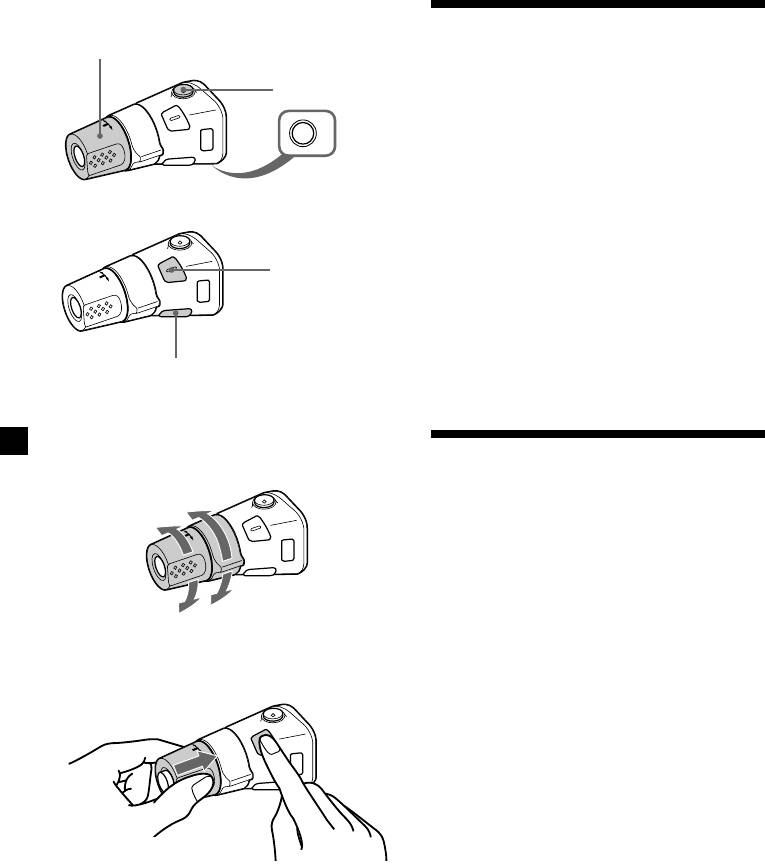
Other operations
Rotate the VOL control to
Adjusting the sound
adjust the volume.
Press (ATT) to
characteristics
attenuate the
sound.
You can adjust the bass, treble, balance, and
fader.
OFF
You can store the bass and treble levels
independently for each source.
Press (OFF) to
turn off the unit.
1 Select the item you want to adjust by
pressing (SOUND) repeatedly.
VOL (volume) n BAS (bass) n TRE (treble) n
Press (SOUND) to
BAL (left-right) n FAD (front-rear)
adjust the volume
and sound menu.
2 Adjust the selected item by rotating the
dial.
Adjust within three seconds after selecting
the item. (After three seconds, the dial
Press (DSPL) to change
function reverts to volume control.)
the displayed items.
Changing the operative direction
The operative direction of controls is factory-
Attenuating the sound
set as shown below.
To increase
Press (ATT) on the rotary commander.
“ATT-ON” flashes momentarily.
To restore the previous volume level, press
(ATT) again.
To decrease
If you need to mount the rotary commander on
the right hand side of the steering column, you
can reverse the operative direction.
Press (SOUND) for two seconds while
pushing the VOL control.
Tip
You can also change the operative direction of
these controls with the unit (see “Changing the
sound and display settings” on page 19).
18
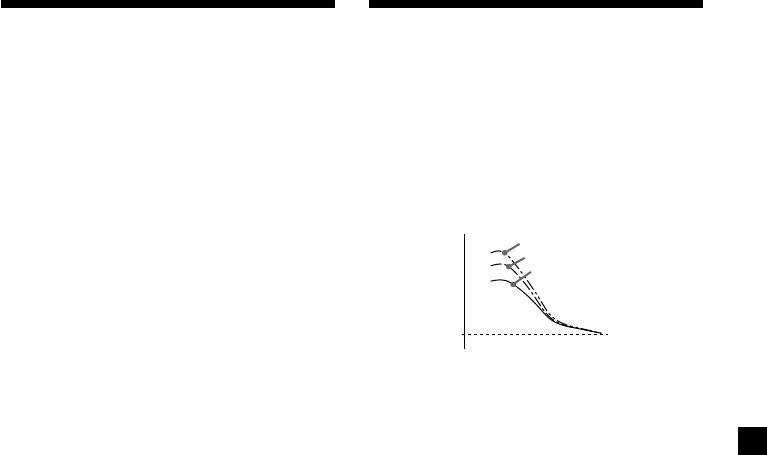
Changing the sound and
Boosting the bass sound
— D-bass
display settings
You can enjoy a clear and powerful bass
The following items can be set:
sound. The D-bass function boosts the low
•CLOCK (page 7).
frequency signal with a sharper curve than
•CT (Clock Time) (page 16).
conventional bass boost.
•BEEP – to turn the beep sound on or off.
You can hear the bass line more clearly even
•RM (Rotary Commander) – to change the
while the vocal volume remains the same. You
operative direction of the rotary commander.
can emphasize and adjust the bass sound
— Select “NORM” to use the rotary
easily with the D-BASS control.
commander as the factory-set position.
— Select “REV” when you mount the rotary
D-BASS 3
D-BASS 2
commander on the right side of the
Level
D-BASS 1
steering column.
•M.DSPL (Motion Display) – to turn the
motion display on or off.
•A.SCRL (Auto Scroll)* (page 20) (XR-C33R
0dB
only) .
Frequency (Hz)
1 Press (SHIFT).
Adjusting the bass curve
Turn the D-BASS control to adjust the
2 Press (2) (SET UP) repeatedly until the
bass level (1, 2, or 3).
GB
desired item appears.
“D-BASS” appears in the display.
Each time you press (2) (SET UP), the item
changes as follows:
To cancel, turn the control to OFF.
CLOCK n CT n BEEP n RM n M.DSPL n
A.SCRL*
Note
If the bass sound becomes distorted, adjust the
* When no CD or MD is playing, this item will
D-BASS control or volume.
not appear.
3 Press (4) (n) to select the desired
setting (Example: ON or OFF).
4 Press (SHIFT).
After the mode setting is complete, the
display returns to normal playback mode.
Note
If the “SFT” indication appears, press (SHIFT) to
complete the mode setting.
19
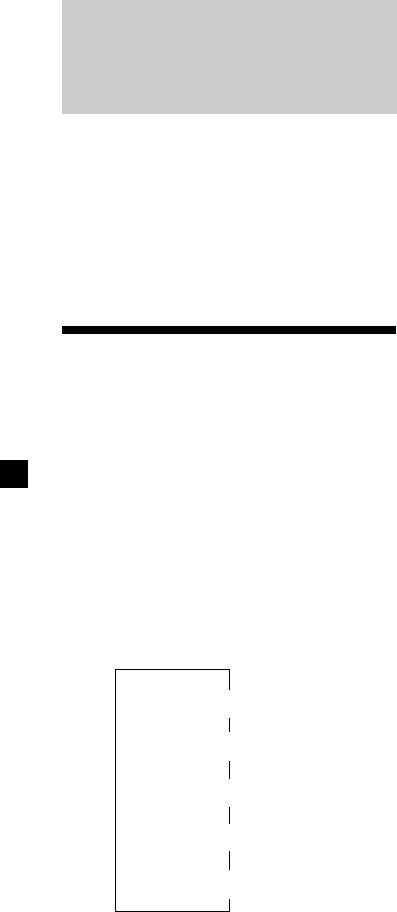
After you select the desired item, the display
With Optional Equipment
will automatically change to the Motion
Display mode after a few seconds.
CD/MD Unit (XR-C33R only)
In the Motion Display mode, all the above
items are scrolled in the display one by one in
order.
This unit can control a maximum of ten
external CD/MD units in this configuration:
Tip
CD unit – maximum of five
The Motion Display mode can be turned off. (See
MD unit – maximum of five
“Changing the sound and display settings” on
Any combination up to ten will work.
page 19).
If you connect an optional CD unit with the
CD TEXT function, the CD TEXT information
Automatically scrolling a disc name
will appear in the display when you play a CD
— Auto Scroll
TEXT disc.
If the disc name, artist name, or track name on
a CD TEXT disc or MD exceeds 8 characters
and the Auto Scroll function is on, information
Playing a CD or MD
automatically scrolls across the display as
follows:
• The disc name appears when the disc has
1 Press (SOURCE) repeatedly to select CD
changed (if the disc name is selected).
or MD.
• The track name appears when the track has
changed (if the track name is selected).
2 Press (MODE) until the desired unit
If you press (DSPL) to change the display
appears.
item, the disc or track name of the MD or CD
CD/MD playback starts.
TEXT disc is scrolled automatically whether
you set the function on or off.
When a CD/MD unit is connected, all the
tracks play from the beginning.
1 During playback, press (SHIFT).
Changing the display item
Each time you press (DSPL) during CD, CD
2 Press (2) (SET UP) repeatedly until
TEXT, or MD playback, the item changes as
“A.SCRL” appears.
follows:
3 Press (4) (n) to select “A.SCRL-ON.”
$
Elapsed playback time
4 Press (SHIFT).
$
1
2
Disc name*
/Artist name*
To cancel Auto Scroll, select “A.SCRL-OFF” in
$
step 3 above.
3
Track name*
Note
$
For some discs with very many characters, the
Clock
following cases may happen:
— Some of the characters are not displayed
$
4
— Auto Scroll does not work.
FM1 frequency*
Tip
1
To manually scroll the long name of an MD or CD
*
If you have not labelled the disc or if there is no
TEXT disc after activating the Auto Scroll function,
disc name prerecorded on the MD, “NO NAME”
press (SHIFT), then (1) (N) (manual scroll).
appears in the display.
2
*
If you play a CD TEXT disc, the artist name
appears in the display after the disc name. (Only
for CD TEXT discs with the artist name.)
3
*
If the track name of a CD TEXT disc or MD is not
prerecorded, “NO NAME” appears in the
display.
4
*
While the AF/TA function is activated.
20

