Rice Lake Epson TM-U220 Series: TM-U220 Printers
TM-U220 Printers: Rice Lake Epson TM-U220 Series
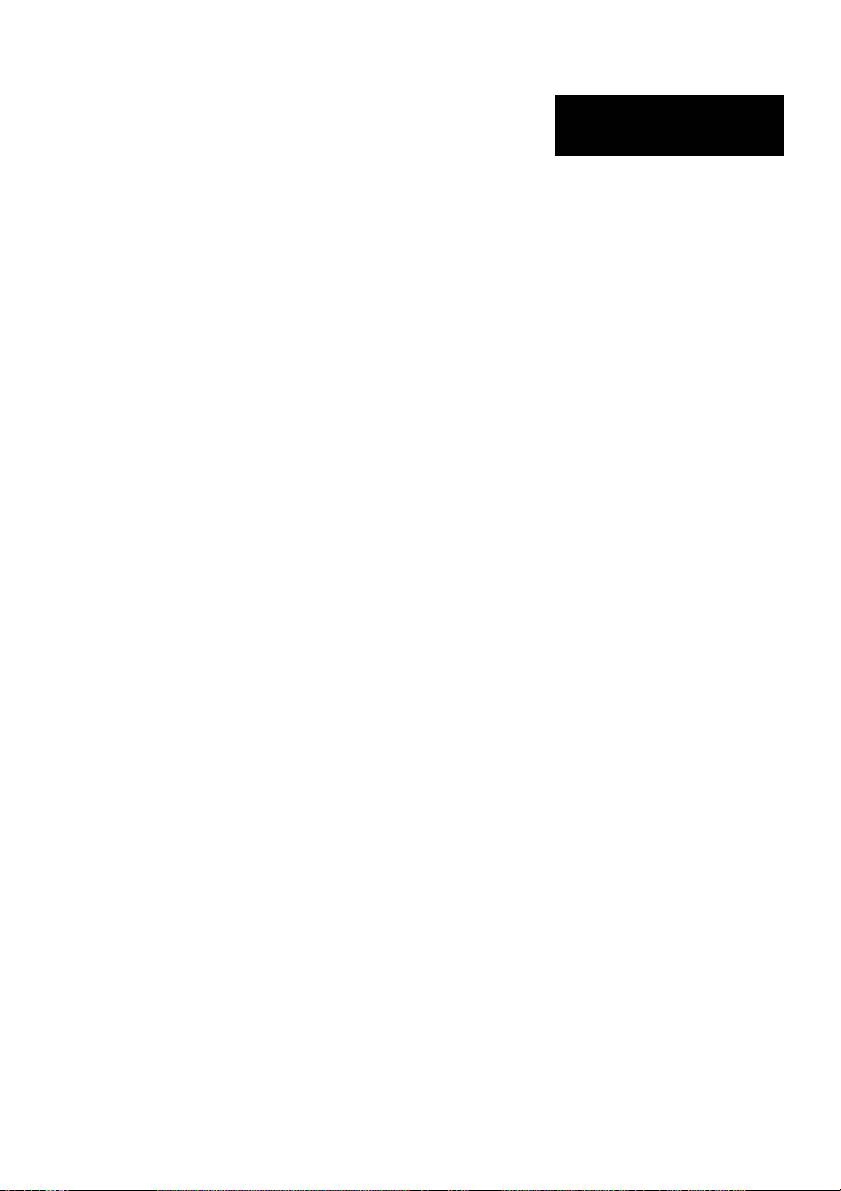
English
TM-U220 Printers
User’s Manual
DIP Switches and Specifications
The technical specifications and the information about the DIP switches are at the beginning of this
manual.
Illustrations
All of the illustrations are at the beginning of this manual. They are identified by letters (A, B, C . . .). In the
text the illustrations are referred to by these letters. (“See illustration A,” for example.) Some of these
illustrations have numbered arrows or lines pointing to parts of the illustration. See the list below for the
meaning of the numbers.
Illustration A
1. Roll paper cover
2. Ribbon cassette cover
3. Control panel
4. Power supply switch
All rights reserved. No part of this publication may be reproduced, stored in a retrieval system, or
transmitted in any form or by any means, electronic, mechanical, photocopying, recording, or otherwise,
without the prior written permission of Seiko Epson Corporation. No patent liability is assumed with
respect to the use of the information contained herein. While every precaution has been taken in the
preparation of this book, Seiko Epson Corporation assumes no responsibility for errors or omissions.
Neither is any liability assumed for damages resulting from the use of the information contained herein.
Neither Seiko Epson Corporation nor its affiliates shall be liable to the purchaser of this product or third
parties for damages, losses, costs, or expenses incurred by purchaser or third parties as a result of:
accident, misuse, or abuse of this product or unauthorized modifications, repairs, or alterations to this
product, or (excluding the U.S.) failure to strictly comply with Seiko Epson Corporation’s operating and
maintenance instructions.
Seiko Epson Corporation shall not be liable against any damages or problems arising from the use of any
options or any consumable products other than those designated as Original EPSON Products or EPSON
Approved Products by Seiko Epson Corporation.
EPSON is a registered trademark of Seiko Epson Corporation.
NOTICE: The contents of this manual are subject to change without notice.
Copyright © 2003 by Seiko Epson Corporation, Nagano, Japan.
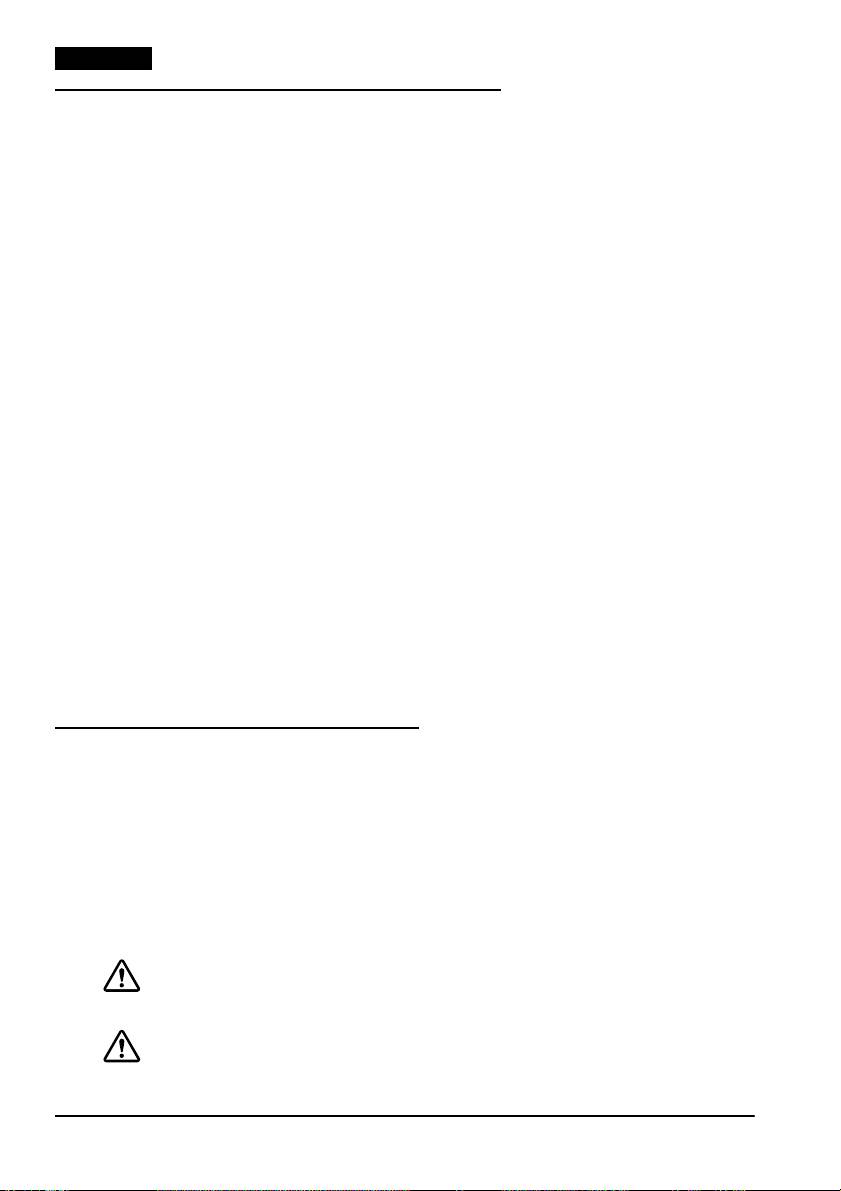
English
EMC and Safety Standards Applied
Product Name: TM-U220A/TM-U220B/
CE Marking
TM-U220D
The printer conforms to the following Directives
Model Name: M188A/M188B/M188D
and Norms:
The following standards are applied only to the
Directive 89/336/EEC EN 55022 Class B
printers that are so labeled. (EMC is tested using
EN 55024
the EPSON power supplies.)
IEC 61000-4-2
Europe: CE marking
IEC 61000-4-3
Safety: TÜV (EN 60950)
IEC 61000-4-4
North America: EMI: FCC/ICES-003 Class A
IEC 61000-4-5
Safety: UL 60950/CSA C22.2
IEC 61000-4-6
No. 60950
IEC 61000-4-11
Japan: EMI: VCCI Class A
FCC Compliance Statement For
Oceania: EMC: AS/NZS 3548 Class B
American Users
WARNING
This equipment has been tested and found to
The connection of a non-shielded printer interface
comply with the limits for a Class A digital device,
cable to this printer will invalidate the EMC
pursuant to Part 15 of the FCC Rules. These limits
standards of this device.
are designed to provide reasonable protection
against harmful interference when the equipment
You are cautioned that changes or modifications not
is operated in a commercial environment.
expressly approved by Seiko Epson Corporation
could void your authority to operate the equipment.
This equipment generates, uses, and can radiate
radio frequency energy and, if not installed and used
This class III equipment should be used with an
in accordance with the instruction manual, may
approved power supply with SELV outputs.
cause harmful interference to radio communications.
Operation of this equipment in a residential area is
likely to cause harmful interference, in which case
the user will be required to correct the interference
at his own expense.
For Canadian Users
This Class A digital apparatus complies with
Canadian ICES-003.
Important Safety Information
This section presents important information intended to ensure safe
and effective use of this product. Read this section carefully and store
it in an accessible location.
Key to Symbols
The symbols in this manual are identified by their level of importance, as
defined below. Read the following carefully before handling the product.
WARNING:
Warnings must be followed carefully to avoid serious bodily injury.
CAUTION:
Cautions must be observed to avoid minor injury to yourself or damage to
your equipment.
2 TM-U220 User’s Manual

English
Safety Precautions
WARNING:
Shut down your equipment immediately if it produces smoke, a strange
odor, or unusual noise. Continued use may lead to fire. Immediately unplug
the equipment and contact your dealer or a Seiko Epson service center for
advice.
Never attempt to repair this product yourself. Improper repair work can be
dangerous.
Never disassemble or modify this product. Tampering with this product may
result in injury or fire.
Be sure to use the specified power source. Connection to an improper
power source may cause fire.
Do not allow foreign matter to fall into the equipment. Penetration by
foreign objects may lead to fire.
If water or other liquid spills into this equipment, do not continue to use it.
Continued use may lead to fire. Unplug the power cord immediately and
contact your dealer or a Seiko Epson service center for advice.
CAUTION:
Do not connect cables in ways other than those mentioned in this manual.
Different connections may cause equipment damage and burning.
Be sure to set this equipment on a firm, stable, horizontal surface. Product
may break or cause injury if it falls.
Do not use in locations subject to high humidity or dust levels. Excessive
humidity and dust may cause equipment damage or fire.
Do not place heavy objects on top of this product. Never stand or lean on
this product. Equipment may fall or collapse, causing breakage and
possible injury.
To ensure safety, unplug this product before leaving it unused for an
extended period.
Before moving the product, unplug it and unplug all cables connected to it.
Safety Label
WARNING:
Do not connect a telephone line to the drawer kick out connector;
otherwise, the printer and the telephone line may be damaged.
CAUTION:
During printing or after printing, the print head can be very hot.
TM-U220 User’s Manual 3

English
Notes on Usage
❏ Do not open the cover during printing or when the autocutter is
being operated.
❏ Do not install the printer in a dusty place.
❏ Protect the printer from impact.
❏ Cords or other foreign objects must not be caught on the printer.
❏ Do not apply excessive force to the printer case.
❏ Do not place food or beverages such as coffee on the case of the
printer.
Notes on Installation
❏ When using the printer, be sure that the printer is installed
horizontally.
❏ If you are using a Type B or D printer, you can hang it on a wall,
using the optional hanging bracket set, WH-10.
Note:
To hang the printer on a wall, see the WH-10 Installation Manual for
detailed instructions.
Notes on Connecting the Power Supply Unit
Be sure to use the correct power supply unit as listed below:
TM-U220 alphanumeric model (types A, B, and D) TM-U220 multilingual* model (types A, B, and D)
“AC adapter, C” (packed with the alphanumeric
“PS-180” (packed with the multilingual* model)
model) or “PS-180” (option)
Note:
The “AC adapter, C,” which is packed with the alphanumeric model, cannot
be used with the multilingual* model. Be sure to use the “PS-180” with the
multilingual* model. If the “AC adapter, C,” packed with the alphanumeric
model, is connected to the multilingual* model by mistake, the printer might
not operate correctly. For example, printing might stop before all the lines are
printed or the printer might print the same line repeatedly.
*Multilingual means the printer model that can print any one of the following: Japanese Kanji,
Simplified Chinese, Traditional Chinese, Thai characters, or Korean characters.
Purpose of This Manual
This manual provides information to operators of the TM-U220 to
describe basic operations to enable safe and correct use of the printer.
4 TM-U220 User’s Manual
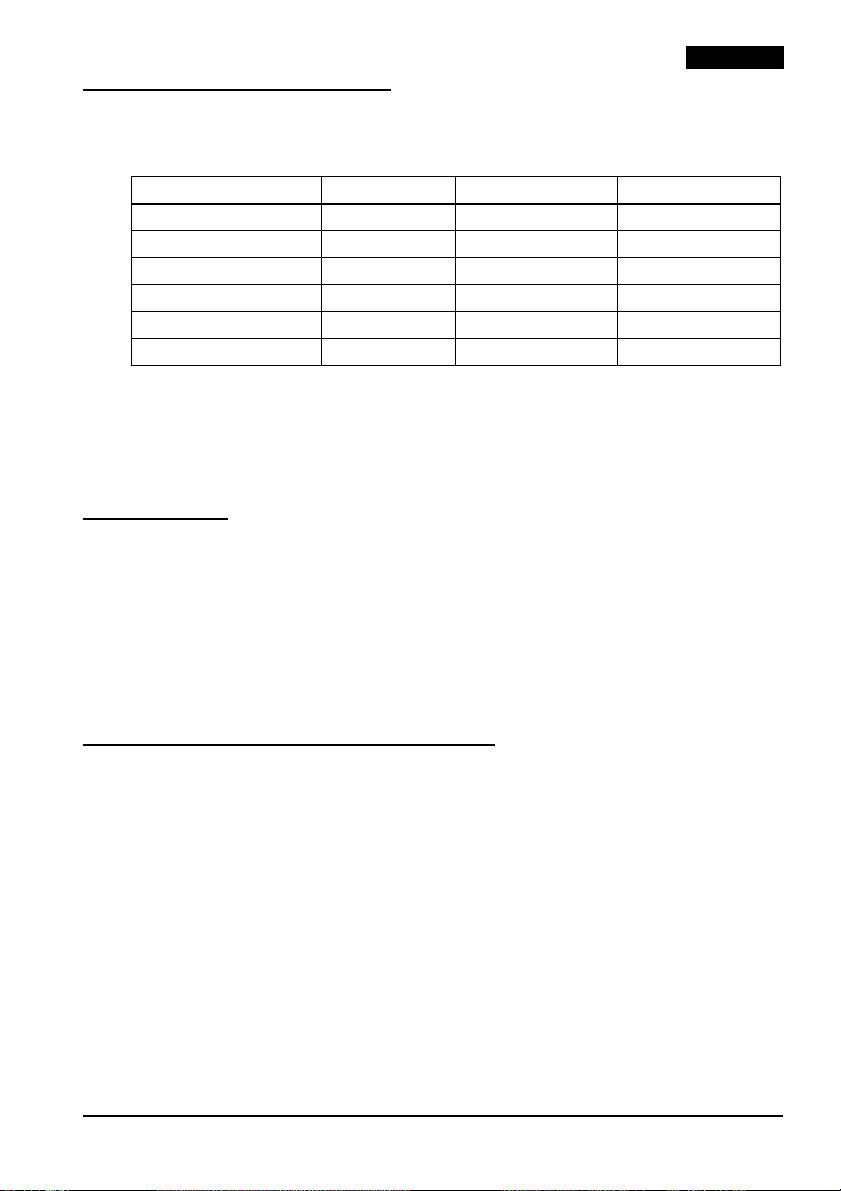
English
Features of Printer Types
See illustration A.
Type A Type B Type D
Two color printing Yes Yes Yes
Autocutter Yes Yes No
Take up device Yes No No
Paper width (mm) 76 76/69.5/57.5 76/69.5/57.5
Interface Serial or parallel Serial or parallel Serial or parallel
Characters supported Alphanumeric Alphanumeric Alphanumeric
Illustrations
Because this manual covers three types of the TM-U220, some of the
illustrations may be slightly different from your printer; however, the
instructions cover all types, except as noted.
Unpacking
The following items are included for the standard specification
printer. If any item is damaged, contact your dealer.
❏ Printer
❏ Roll paper
❏ Exclusive ribbon cassette [ERC-38(B/R)]
❏ AC adapter (May not be included with the printer.)
Control Panel (LEDs and Buttons)
See illustration B.
LEDs
POWER
Lights when the power is on and is off when the power is off.
ERROR
Lights when the printer is offline (when the roll paper is at the end, or
the roll paper cover is open). Off when the printer operates correctly.
Flashes when an error occurs. (See the Troubleshooting section.)
PAPER OUT
Lights when roll paper is out or nearly out.
TM-U220 User’s Manual 5

English
Buttons
FEED
FEED feeds the roll paper.
Note:
Paper cannot be fed by using this button when a paper out is detected.
Power Supply Switch and Power Supply Switch Cover
The power supply switch is on the front of the printer. Press the power
supply switch to turn on the printer.
Power Supply Switch Cover
You can use the enclosed power supply switch cover to make sure that
the power supply switch is not accidentally pressed. Just press the
cover into place to install it. If you need to turn the power supply
switch on or off with the cover attached, you can insert a thin tool into
one of the holes in the cover to operate the switch. See illustration C.
WARNING:
If an accident occurs when the power supply switch cover is attached,
immediately unplug the power supply cable to avoid fire.
If you are going to store the printer or leave it unused for a long time,
turn it off using the power supply switch on the printer.
Inserting and Replacing the Ribbon Cassette
CAUTION:
The print head becomes very hot during printing. Allow it to cool before
you replace the ribbon cassette.
CAUTION:
Never turn the ribbon cassette’s feed knob in the opposite direction of the
arrow marked on the cassette; otherwise the ribbon cassette may be
damaged.
Note:
Use the EPSON ERC-38 ribbon cassette for your printer.
1. Open the ribbon cassette cover by using the tabs on the sides of the
cover, as shown in illustration D.
2. Turn the knob two or three times in the direction of the arrow, as
shown in illustration E.
6 TM-U220 User’s Manual

English
3. Insert the ribbon in the position shown in illustration F and push
the ribbon cassette down until it clicks.
Note:
Make sure the ribbon is installed between the print head and the platen
without wrinkles or creases.
4. Again turn the ribbon cassette’s knob 2 or 3 times in the direction
of the arrow and close the ribbon cassette cover.
CAUTION:
Be careful not to touch the print head with your fingers when turning
the ribbon cassette knob because the print head is hot and you might
be burned.
When you replace the ribbon casette, lift the left side of the ribbon
cassette first; then lift the whole ribbon cassette.
Inserting Roll Paper
CAUTION:
Be sure to use roll paper that meets the specifications.
Be sure not to touch the manual cutter. Otherwise your fingers might be
injured.
1. Using scissors, cut the leading edge of the roll paper, as shown in
illustration G.
2. Turn on the printer and open the roll paper cover by using the tab,
as shown in illustration H.
3. Type A only: Open the unit by using the unit open lever, as shown
in illustration I.
4. Insert the roll paper, as shown in illustration J.
Note:
Note the direction the paper comes off the roll, as shown in the illustration G.
When using 2-ply roll paper, be sure that the top and bottom sheets are
aligned at the paper exit. See illustration G-a.
5. If you are not using a take-up spool, pull out a small amount of
roll paper and close the roll paper cover; then tear off the paper
with the manual cutter. You can skip steps 6 through 11.
6. Type A only: When using 2-ply roll paper, pull out the roll paper to
the bottom front of the printer as a guide, as shown in illustration K.
7. Close the unit, as shown in illustration L.
TM-U220 User’s Manual 7
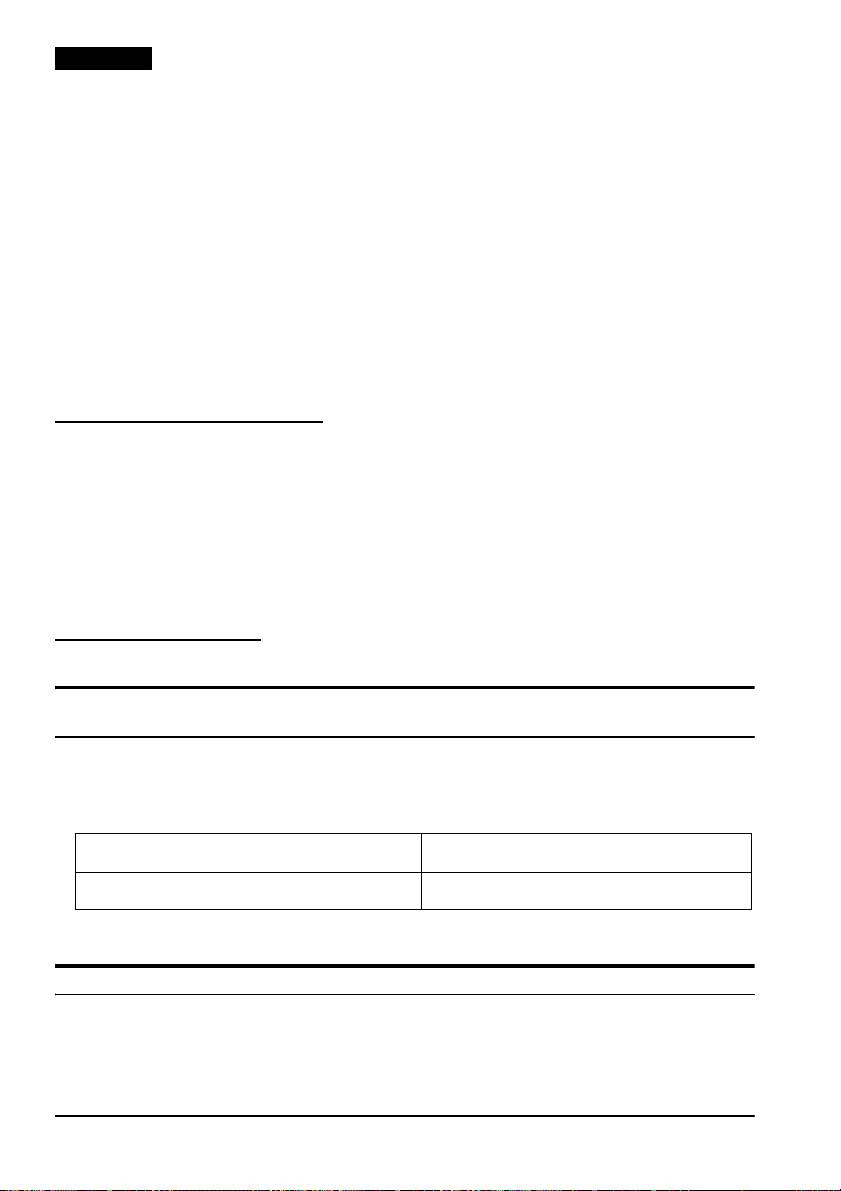
English
8. Insert the end of the bottom paper (journal paper) into the paper
take-up spool, as shown in illustration M.
9. Insert the paper take-up spool in the printer. Be sure that the paper
is aligned with the spool’s flange, as shown in illustration N.
10. Feed the paper with the FEED button so that the paper is taken up
by the spool.
11. Close the roll paper cover and tear off the roll paper with the
manual cutter, as shown in illustration O.
Note:
Do not open the roll paper cover during printing or paper feeding.
When using the printer, be sure to cut the roll paper with the manual cutter
after paper feeding is complete.
Replacing Roll Paper
1. Open the roll paper cover by using the tab, as shown in illustration H.
2. Types B and D: Remove the used roll paper core.
3. Type A only: Remove the take-up spool, and open the unit by
using the unit open lever, as shown in illustration I; then remove
the used roll paper core.
4. Insert new roll paper. See the section “Inserting Roll Paper”.
Troubleshooting
Printing stops before all the lines are printed or the printer prints the same
line repeatedly
If the correct power supply unit is not used, the printer cannot operate
correctly. Make sure the correct power supply unit is connected to the
printer, referring to the table below:
The power supply unit that can be used with the
The power supply unit that can be used with the
TM-U220 alphanumeric model (types A, B, and D)
TM-U220 multilingual* model (types A, B, and D)
“AC adapter, C” (packed with the alphanumeric
“PS-180” (packed with the multilingual* model)
model) or “PS-180” (option)
*Multilingual means the printer model that can print any one of the following: Japanese Kanji,
Simplified Chinese, Traditional Chinese, Thai characters, or Korean characters.
No lights on the control panel
❏ Check the power supply cable connections and the power outlet.
8 TM-U220 User’s Manual
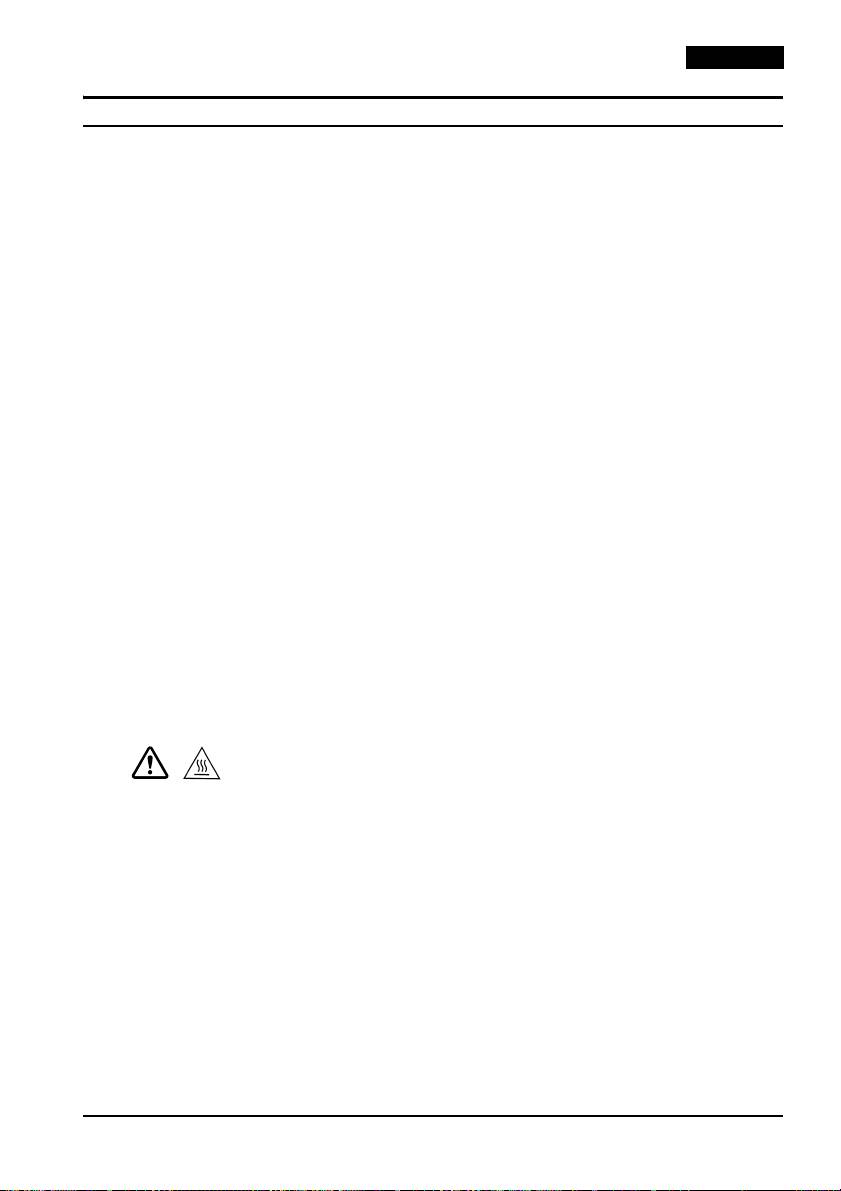
English
ERROR LED is flashing or lit
❏ The print head temperature may be too high or low. Wait until the
print head cools or warms and the printer resumes printing
automatically.
❏ Make sure that the roll paper cover is properly closed.
❏ Types A and B: The autocutter blade is not in the normal position
and the autocutter is locked up. If it is a simple lock-up, the error is
corrected automatically. If not, see the instructions below to return
the blade to the normal position manually.
❏ A paper jam has occurred. To remove the jammed paper, see the
instructions below.
❏ Be sure to check if the specified power source is used. PA-6xxx
and PB-6xxx cannot be used with this printer.
❏ Turn off the power, wait several seconds, and then turn it on
again. If the error remains, contact your supervisor or a qualified
service person.
Returning the autocutter blade to the normal position
1. Open the roll paper cover by using the tab, as shown in
illustration H.
2. Use a ballpoint pen or tweezers to turn the knob of the autocutter
in the direction indicated by the arrow until you see a round shaft
in the hole, as shown in illustration P.
Removing jammed paper
CAUTION:
The print head becomes very hot during printing. Allow it to cool before
you reach into the printer.
1. Open the roll paper cover by using the tab, as shown in
illustration H.
2. If you have a
Type A printer, remove the take-up spool and open
the unit by using the unit open lever, as shown in illustration I.
3. Remove the jammed paper.
4. Re-insert the roll paper and close the roll paper cover.
TM-U220 User’s Manual 9

English
EPSON Ecology Label
This product is in compliance with the EPSON ecology label
requirements. Please see the following link for detailed information
on label criteria. (http://www.epson.co.jp/e/)
10 TM-U220 User’s Manual
Оглавление
- TMU220 Printers
- TM-U220 Printers
- TM-U220 Drucker
- TM-U220 Printers
- TMU220

