Musica CD Player: инструкция
Раздел: Бытовая, кухонная техника, электроника и оборудование
Тип: Плеер
Инструкция к Плееру Musica CD Player
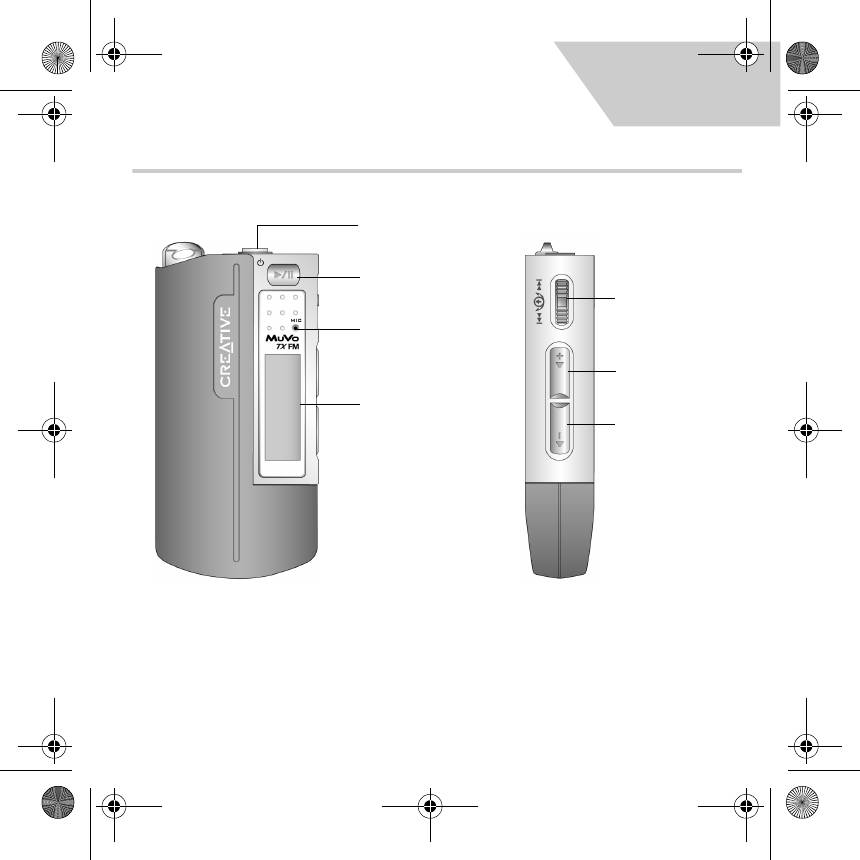
English.book Page 1 Wednesday, May 5, 2004 10:36 AM
English
Your Player At A Glance
Earphone
connector
Play/Pause
Scroller
Microphone
Volume
Volume
Increase
Increase
Liquid Crystal
Display (LCD)
Volume
Decrease
Front View Side View
1
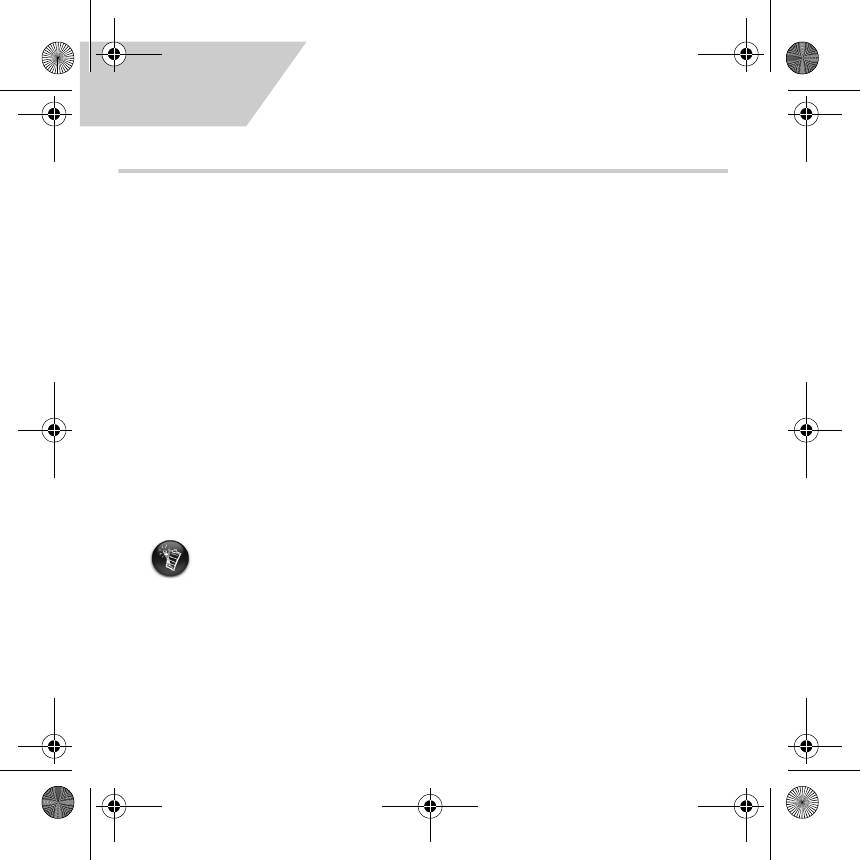
English.book Page 2 Wednesday, May 5, 2004 10:36 AM
English
Getting Started
Install the Software
1
1
Your Creative MuVo TX FM comes with software that helps you create audio tracks, manage
your music library and use your player.
1. Make sure that your player is not connected to your computer.
2. Insert the Installation CD into your CD-ROM drive.
3. The disc supports Windows AutoPlay mode and starts running automatically. If not, click
Start
→ Run. In the Open box, type d:\ctrun\ctrun.exe (replace d:\ with the drive
letter of your CD/DVD-ROM drive), and then click the OK button.
4. Click the Install software for Creative MuVo TX FM to select it.
5. Click the OK button.
6. Follow the instructions on the screen.
7. When prompted, restart your system.
For Windows 2000/XP users:
To install the software, you must log in as the computer administrator. For more
information, refer to your operating system's online Help.
2
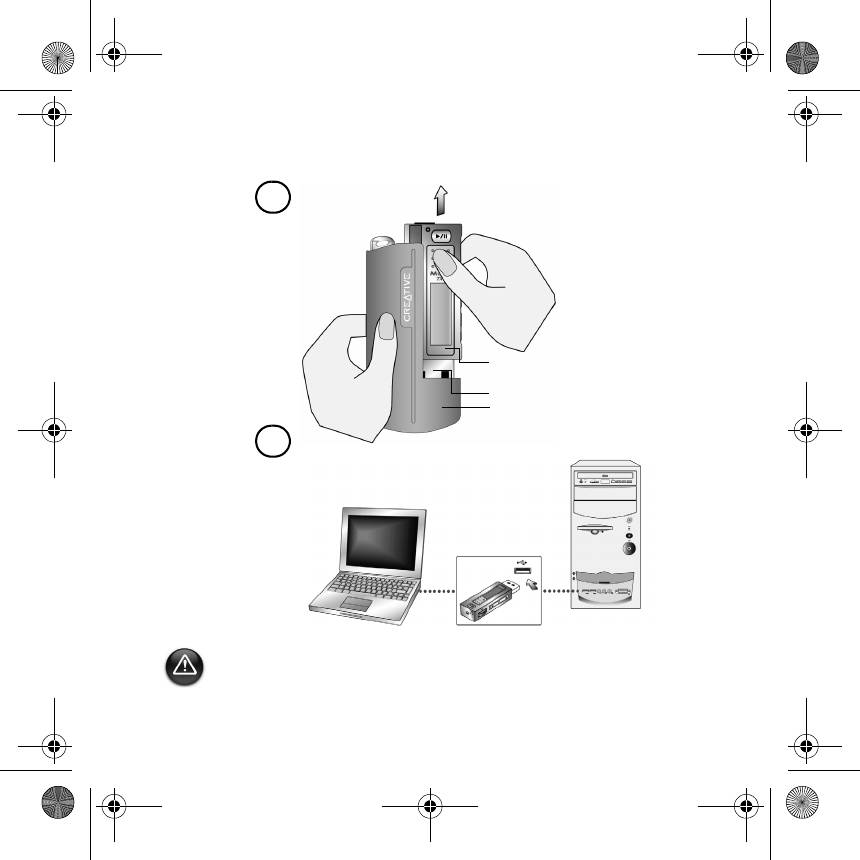
English.book Page 3 Wednesday, May 5, 2004 10:36 AM
Connect the USB Flash Drive to your
2
2
computer
a
USB Flash
Drive
USB port
Battery
module
b
USB port
Do not press the buttons on your USB Flash Drive while connecting it to your computer.
3
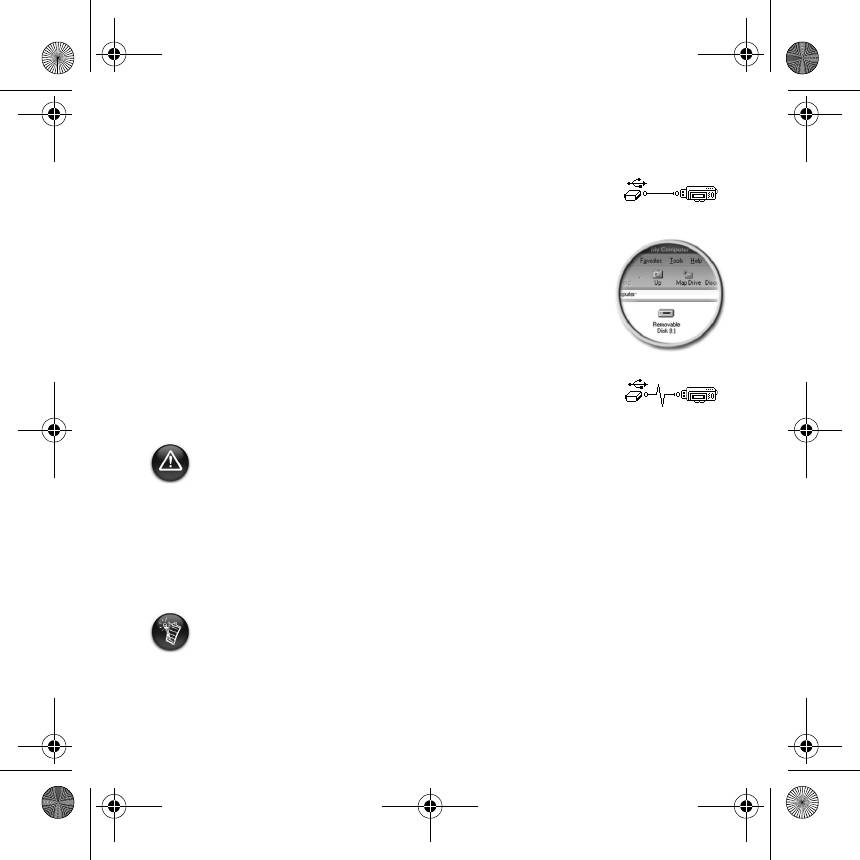
English.book Page 4 Wednesday, May 5, 2004 10:36 AM
Transferring tracks or files
3
3
1. After connecting the USB Flash Drive to your computer, you will see
Figure 1 on the player's LCD screen.
Figure 1
2. On your Desktop, right-click the My Computer icon, and then click
Explore. The USB Flash Drive appears as a removable disk icon
(Figure 2).
Figure 2
3. Drag and drop files into your player. During the transfer, Figure 3
appears on the LCD screen.
Figure 3
For Windows 98 SE users only:
Do not remove the USB Flash Drive until Figure 1 appears on the screen again for at least
five seconds.
For other Windows operating system users only:
Make sure you stop your player properly, using the Eject or Safely remove USB Mass
Storage Device option, before disconnecting it from your computer. Failure to
disconnect the player properly can result in corrupted files or music tracks. See the
“Troubleshooting” section in this booklet for details.
You can also use applications such as Creative MediaSource (included with the Installation CD)
to manage the music tracks in your player.
Music tracks are played in alphanumeric order starting with the tracks in the root level
followed by those in folders. The MuVo TX FM will only play supported music tracks that
are stored in either the root level or the first level of a folder. Tracks stored in sub-folders
of a folder will not be recognized.
4

