Dune HD Max: Playing Optical Discs
Playing Optical Discs: Dune HD Max
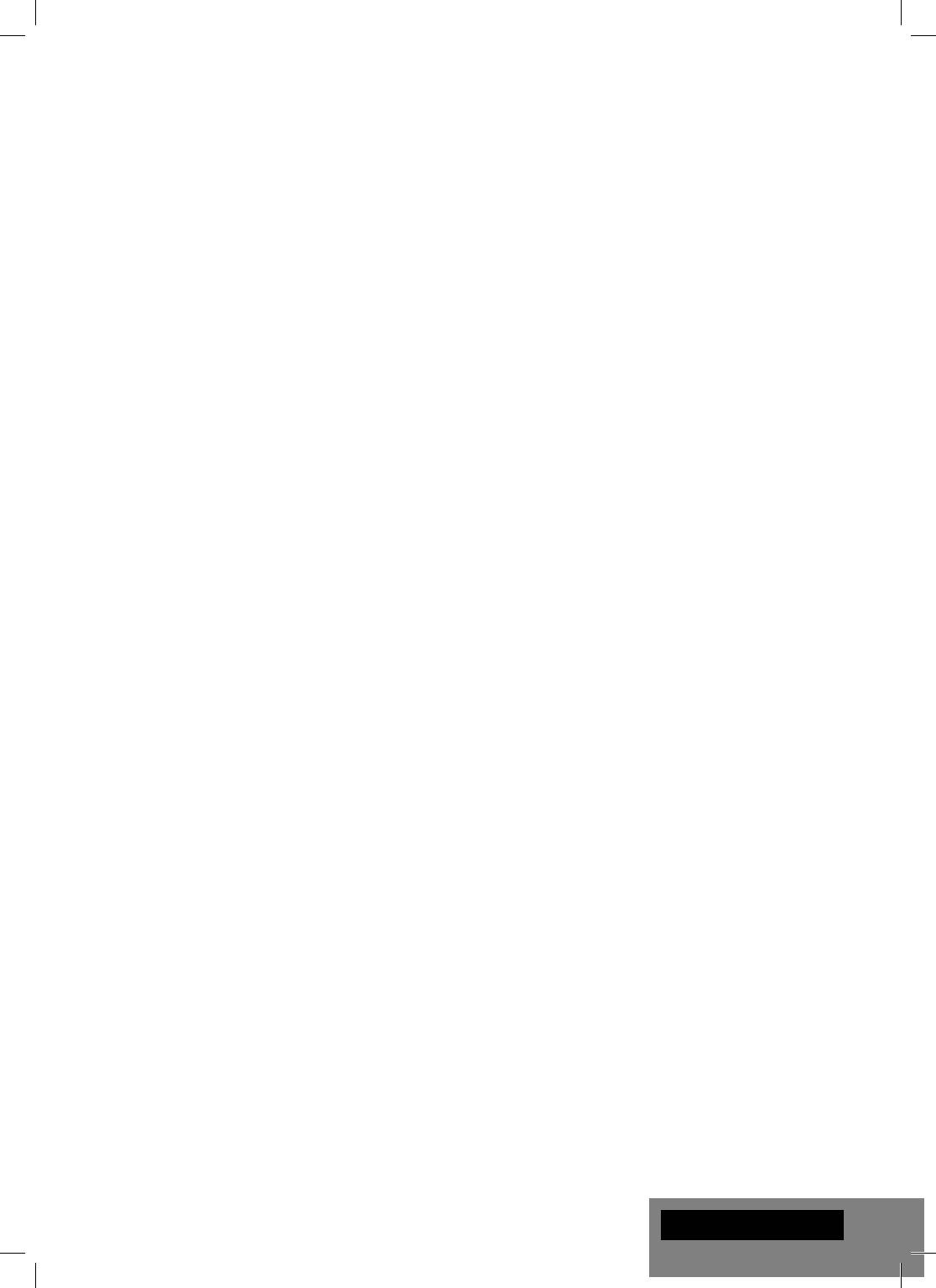
Playing Optical Discs
To play an optical disc, ensure you are on the main screen of the player menu and insert the optical disc
into the optical drive of the player. The player will recognize the optical disc, and will enable the item cor-
responding to the optical drive. Depending on the player settings, the player may also automatically start
the playback of the disc or request a confi rmation to play the disc.
Connecting USB Drives
To connect a USB drive, ensure you are on the main screen of the player menu and connect the USB drive
to an USB port of the player. The player will recognize the USB drive, and will show an item corresponding
to the USB drive on the main screen.
When connecting a USB drive requiring signifi cant power (such as USB HDD), use an external power
supply for the USB drive. Power provided by the USB ports of the player may not be enough for correct
functioning of the USB drive.
Do not disconnect or switch off the USB drive when some write operation is in progress.
Using Internal HDD
To insert the internal 3.5” SATA HDD, ensure you are on the main screen of the player menu, open the
HDD rack door, insert the HDD into the HDD rack and close the HDD rack door. The player will recognize
the internal HDD, and will show an item corresponding to the internal HDD on the main screen of the
player menu.
Do not eject the internal HDD when some write operation is in progress.
It is recommended to use “green” HDD models with small RPM value, small heat emission, and small
power consumption; for more information, please see here:
http://dune-hd.com/support/hw_compat/
Using SD Memory Cards
To insert an SD memory card, ensure you are on the main screen of the player menu and insert the memo-
ry card into the SD card slot of the player. The player will recognize the memory card, and will show an item
corresponding to the memory card on the main screen. Some SD memory cards may not be recognized by
the player or may work incorrectly; in such a case, use other models of SD memory cards.
Do not eject the SD memory card when some write operation is in progress.
Accessing Network Drives
To connect a network drive using SMB or NFS protocol, ensure you are on the main screen of the player menu,
press the "MENU" RC button, and choose "Create Network Folder", then fi ll the parameters of the network drive
as needed. The player will show an item corresponding to the confi gured network drive on the main screen.
To browse the list of network resources accessible via SMB or UPnP protocols, use "Network Browser"
item on the main screen of the player menu. NOTE: If some network resources are not shown by the
player, you may need to wait some minutes and then retry (or press the "MENU" RC button and choose
"Refresh" command).
English
9
Оглавление
- Table of Contents
- Introduction
- Extra Functions
- Package Contents
- Remote Control
- Getting Started
- Playing Optical Discs
- Formatting HDD
- Updating Your Player and Getting More Information
- Introduction
- Fonctions supplémentaires
- Contenu de la boîte
- Télécommande
- Démarrage
- Lecture de disques optiques (DVD/Blu-ray/CD,etc…)
- Formatage disque dur
- Mise à jour du lecteur et informations complémentaires
- Einleitung
- Zusatzfunktionen
- Packungsinhalt
- Fernbedienung
- Betrieb
- Wiedergabe von optischen Medien (CD, DVD, Blu-ray)
- Verbinden mit Netzwerklaufwerken
- WiFi
- Introductie
- Extra Functionaliteiten
- Inhoud van de verpakking*
- Afstandsbediening
- Eerste gebruik
- Optische schijven afspelen
- De speler aan en uit zetten
- Updaten van uw speler en het vinden van meer informative
- Introducción
- Funciones adicionales
- Contenido del paquete
- Mando a distancia
- Primeros pasos
- Reproducción de discos ópticos
- Formatear el disco duro
- Actualización de su reproductor
- Introduzione
- Funzioni Extra
- Contenuto della confezione
- Telecomando
- Guida Iniziale
- Riproduzione di Dischi Ottici
- Formattare l’HDD
- Aggiornare il tuo Player e Ottenere Maggiori Informazioni
- Введение
- Дополнительные функции
- Содержимое коробки
- Пульт управления
- Начало работы
- Воспроизведение оптических дисков
- Форматирование жесткого диска
- Обновление плеера и доп.информация
- Введення
- Додаткові функції
- Комплект поставки
- Пульт Дистанційного Керування (ПДК)
- Приступаючи до роботи
- Відтворення Оптичних Дисків
- Форматування HDD
- Оновлення Програвача і Отримання Детальнішої Інформації
- Wstęp
- Funkcje dodatkowe
- Zawartość zestawu
- Pilot
- Pierwsze uruchomienie
- Odtwarzanie płyt
- Formatowanie dysku twardego
- Aktualizacja oprogramowania oraz informacje doda- tkowe




