Dune HD Max: Formatting HDD
Formatting HDD: Dune HD Max
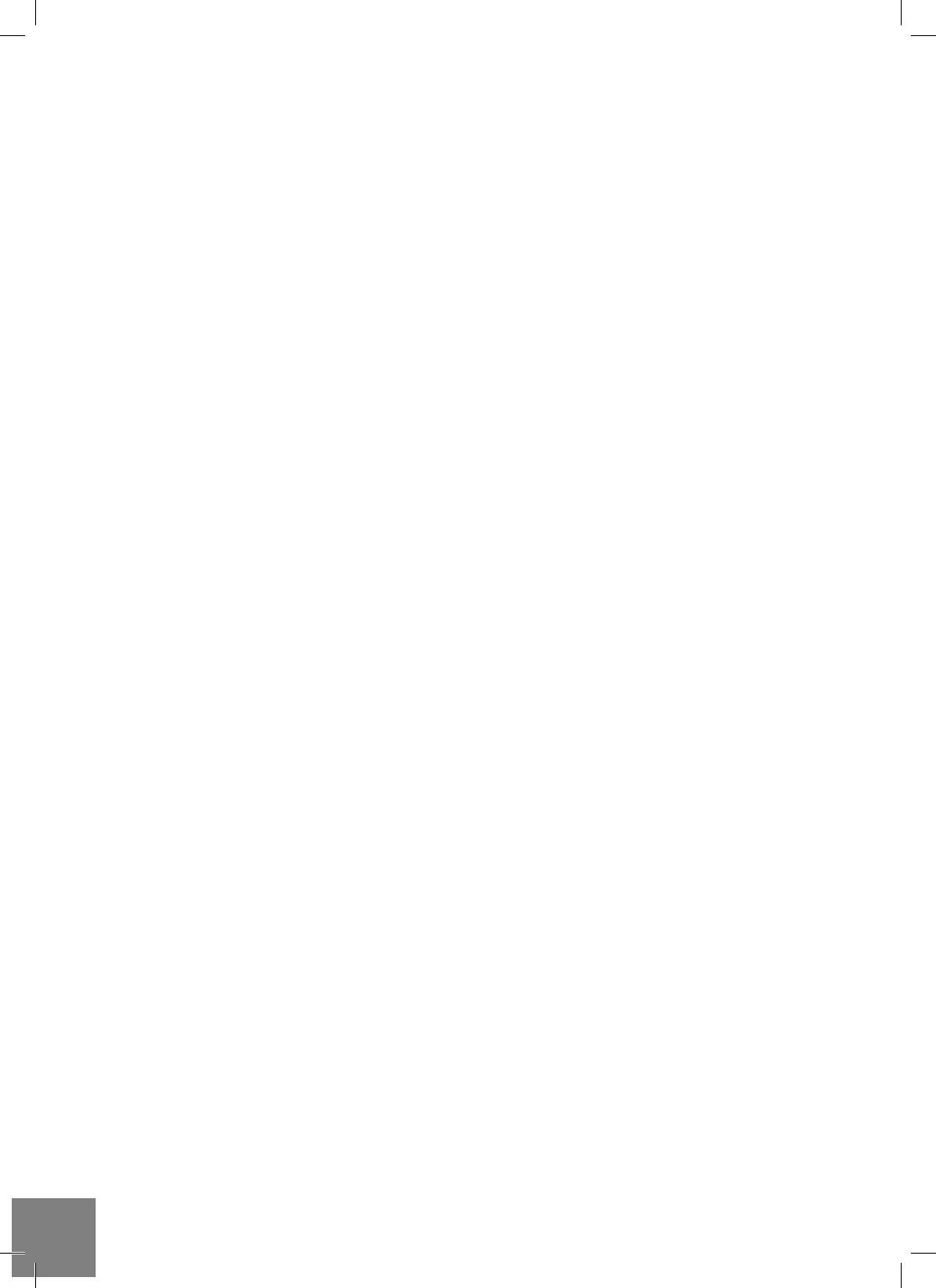
Formatting HDD
To format a HDD attached to the player, select the drive item on the main screen of the player menu, press
the "INFO" RC button and choose "Format Disk" (to format the entire disk) or "Format Partition" (or to for-
mat an already existing disk partition only). The player will format the disk using "EXT2" fi lesystem. NOTE:
To use disks formatted by the player on a Windows PC, you may need to install additional software on the
PC, such as "EXT2FSD" (http://www.ext2fsd.com/).
Switching the Player On and Off
To switch on the player, ensure the power switch on the rear panel is in “on” state, and press the “POWER”
RC button or the “on/off” button on the front panel.
To put the player into the standby mode, press the “POWER” RC button or the “on/off” button on the front
panel. To exit the standby mode, press any of these buttons again.
Depending on the player settings (see the player setup menu), the “hardware standby” or “software stand-
by” mode may be used. In the “hardware standby” mode, almost complete power-off takes place and
the player consumes almost no power. In the “software standby” mode, the player produces no signal
on the video output, but is still functioning. For example, if you have some storage devices connected to
the player, you may still access them from network (“NAS” function of the player). Exiting the “software
standby” mode takes just a few seconds. When the player is in the “software standby” mode, it still con-
sumes significant power. It is not recommended to keep the player in the “software standby” mode for a
while if you do not need it.
To switch off the player completely, toggle the power switch on the rear panel. Do not do it if some drive is
connected to the player and some write operation is in progress.
NOTE: After switching off the player or putting the player into the “hardware standby” mode, it is recom-
mended to wait about 1 minute before switching it on again.
NAS (Network Attached Storage)
You can access storage devices connected to the player from the local network using FTP and SMB pro-
tocols. On a Windows PC, just type "ftp://ip_address" or "\\ip_address" in the Windows explorer, where
"ip_address" is the IP address of the player.
WiFi
You can use a USB WiFi adapter to connect the player to the local network via WiFi.
Please see here for the information on supported USB WiFi adapters:
http://dune-hd.com/support/hw_compat/
Limitations
Compatibility of the player with a particular hardware (A/V equipment, network equipment, disk drives, etc)
may depend on various factors (particular hardware model, specifi cs of hardware installation and usage,
confi guration of the player and the hardware, etc). If the player does not correctly work with a particular
hardware, try to adjust the confi guration of the player or hardware, try to use the hardware in a different
way, or try to use some other hardware.
Compatibility of the player with a particular media content (fi les, discs, etc) may depend on various factors
(specifi cs of media content encoding, specifi cs of the confi guration of the player, etc). If the player does not
play correctly a particular media content, try to adjust the confi guration of the player, or try to use media
content encoded in a different way.
10
Dune HD Max Quick Start Guide
Оглавление
- Table of Contents
- Introduction
- Extra Functions
- Package Contents
- Remote Control
- Getting Started
- Playing Optical Discs
- Formatting HDD
- Updating Your Player and Getting More Information
- Introduction
- Fonctions supplémentaires
- Contenu de la boîte
- Télécommande
- Démarrage
- Lecture de disques optiques (DVD/Blu-ray/CD,etc…)
- Formatage disque dur
- Mise à jour du lecteur et informations complémentaires
- Einleitung
- Zusatzfunktionen
- Packungsinhalt
- Fernbedienung
- Betrieb
- Wiedergabe von optischen Medien (CD, DVD, Blu-ray)
- Verbinden mit Netzwerklaufwerken
- WiFi
- Introductie
- Extra Functionaliteiten
- Inhoud van de verpakking*
- Afstandsbediening
- Eerste gebruik
- Optische schijven afspelen
- De speler aan en uit zetten
- Updaten van uw speler en het vinden van meer informative
- Introducción
- Funciones adicionales
- Contenido del paquete
- Mando a distancia
- Primeros pasos
- Reproducción de discos ópticos
- Formatear el disco duro
- Actualización de su reproductor
- Introduzione
- Funzioni Extra
- Contenuto della confezione
- Telecomando
- Guida Iniziale
- Riproduzione di Dischi Ottici
- Formattare l’HDD
- Aggiornare il tuo Player e Ottenere Maggiori Informazioni
- Введение
- Дополнительные функции
- Содержимое коробки
- Пульт управления
- Начало работы
- Воспроизведение оптических дисков
- Форматирование жесткого диска
- Обновление плеера и доп.информация
- Введення
- Додаткові функції
- Комплект поставки
- Пульт Дистанційного Керування (ПДК)
- Приступаючи до роботи
- Відтворення Оптичних Дисків
- Форматування HDD
- Оновлення Програвача і Отримання Детальнішої Інформації
- Wstęp
- Funkcje dodatkowe
- Zawartość zestawu
- Pilot
- Pierwsze uruchomienie
- Odtwarzanie płyt
- Formatowanie dysku twardego
- Aktualizacja oprogramowania oraz informacje doda- tkowe




