Aiptek PocketCinema V100: instruction
Class: Video Audio Photo Equipment
Type: Projector
Manual for Aiptek PocketCinema V100
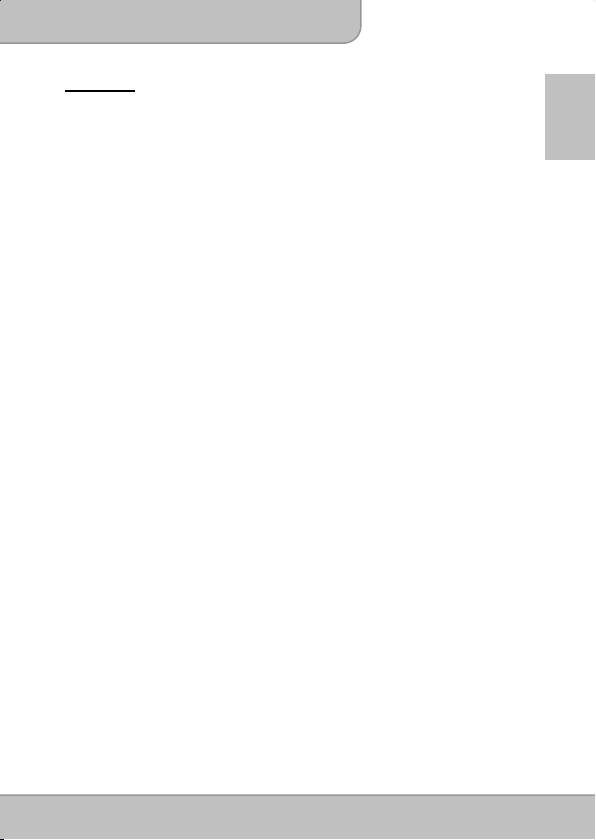
User’s Manual
Welcome
Thank you very much for purchasing this product. This product is a compact pico
projector and the best solution for business. The used DLP chip, known for great
EN
cinema projectors, provides rich colors and high contrasts with up to 100 Lumen
brightness. Versatile connection options like HDMI-in, AV-in, USB or SD-card slot
makes the product to the universal projection machine. Use it in office, at home or
on the road, share your life, your ideas and your passion without compromises in
quality or brightness.
Care and Safety Information
1. Keep the device and packaging materials out of the reach of infants and children.
2. Avoid subjecting the power adapter and other contacts to dripping or splashing
water and dry your hands before you use it. Do not place objects filled with liquids
such as vases, etc. on or near the device.
3. Make sure that the used power outlet is always readily available and never hidden.
In case of emergency, use the power adapter to separate the device from the power
network.
4. Keep your device away from all flames such as candles and do not set them up in
the vicinity of the device.
5. Keep the unit at least 10 cm away from other objects. Make sure the ventilation is
not covered by newspapers, tablecloths, curtains, etc.
6. For your own safety, do not use the projector during thunderstorms or lightning.
7. Relative Humidity is 25% ~ 80%, non-condensing.
8. The battery is integrated with the device. Do not dissemble and modify. The battery
should be replaced by an authorised service center only.
9. Ensure that the ambient room temperature is within 5 ~ 35°C
10. During the operation, this product may heat lightly, which is normal.
11. Wait before using if the device has been moved from a cold location into a warm one.
Any condensation that has formed may in certain circumstances destroy the device.
As soon as the device has reached room temperature it can be used without risk.
12. Handle the product with care. Avoid contact with sharp objects. Keep device away
from metallic objects.
13. Place the projector on a flat surface. Any collision or falling to the ground is likely to
damage the product.
14. Do not drop or disassemble the product otherwise the warranty voids. Opening or
removing covers may expose you to dangerous voltage or other hazards. Refer all
servicing to an authorized service center.
15. Use only the accessories supplied by the manufacturer.
16. Both product and user’s manual are subject to further improvement or supplement
without further notice.
Page 1
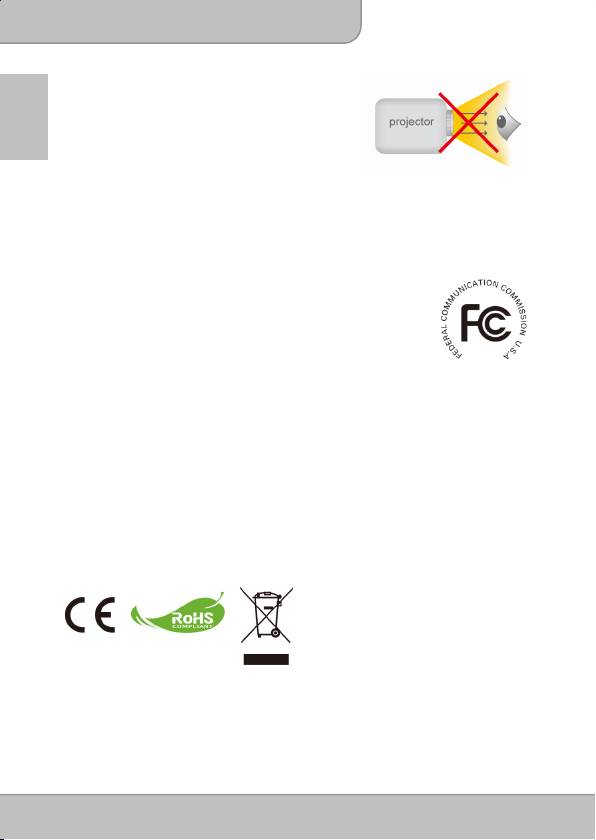
User’s Manual
17. Avoid facing directly into the projector’s lens.
18. The device should not be used in a very dusty
environment. Dust particles and other foreign
EN
objects may damage the unit.
19. Do not expose the device to extreme vibrations.
It may damage the internal components.
20. Use the enclosed power adapter (see technical data):
Check whether the mains voltage of the power supply matches the mains voltage
available at the setup location. This equipment complies with the voltage type
specified on the unit.
FCC Compliance Statement:
This device complies with Part 15 of the FCC Rules. Operation is subjected to the
following two conditions: (1) this device may not cause harmful interference, and
(2) this device must accept any interference received, including interference that
may cause undesired operation.
This equipment has been tested and found to comply with limits for a Class B
digital device, pursuant to Part 15 of the FCC rules. These limits are designed to
provide reasonable protection against harmful interference in residential installations. This equipment
generates, uses, and can radiate radio frequency energy, and if not installed and used in accordance with
the instructions, may cause harmful interference to radio communications.
However, there is no guarantee that interference will not occur in a particular installation. If this equipment
does cause interference to radio or television equipment reception, which can be determined by turning
the equipment off and on, the user is encouraged to try to correct the interference by one or more of the
following measures:
- Reorient or relocate the receiving antenna.
- Move the equipment away from the receiver.
- Plug the equipment into an outlet on a circuit different from that to which the receiver is connected.
- Consult the dealer or an experienced radio/television technician for additional suggestions.
You are cautioned that any change or modifications to the equipment not expressly approved by the party
responsible for compliance could void your authority to operate such equipment.
If the time arises to throw away your
product, please recycle all the components
possible.
Batteries and rechargeable batteries are not
to be disposed in your domestic waste!
Please recycle them at your local recycling
point.
Together we can help to protect the
environment.
Page 2
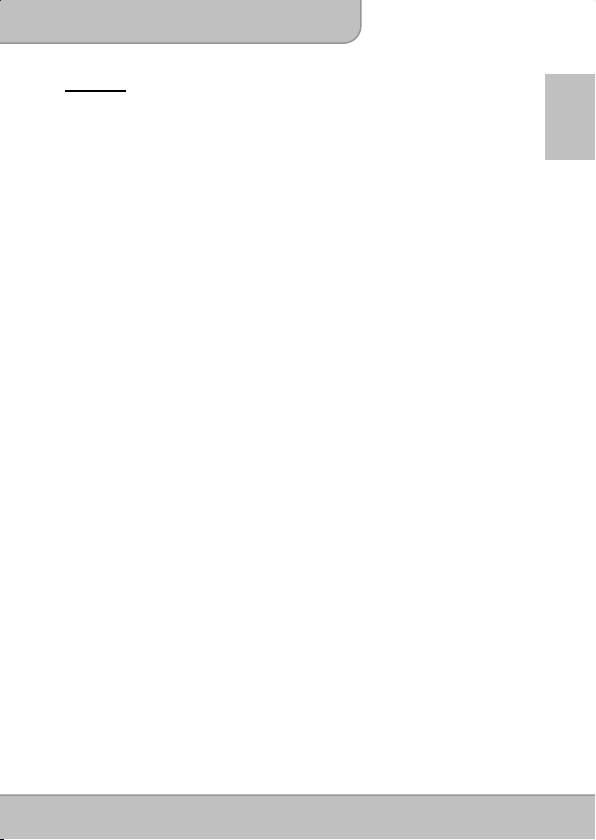
User’s Manual
Content
Package Content 4
EN
Knowing your Device 4
Getting Started 5
Charging the product 5
LED Indicator 5
Projecting from Internal Memory 5
Projecting from External AV Source 6
External SD/SDHC card slot 7
USB Device 7
Using Headphones 7
Function and Operations 8
Main Menu 8
Playing Videos 8
Playing Music 8
Playing Photos 9
File 9
Source 9
Setting 10
Notice for Long-time Projection 11
Specifications 12
Page 3
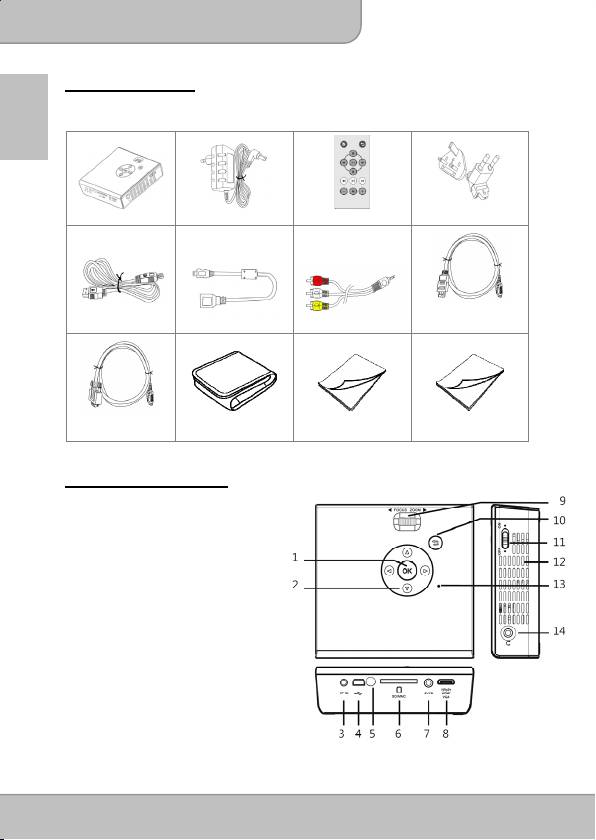
User’s Manual
Package Content
Please check if the following items are located in your packaging:
EN
Projector
AC Adapeter
Remote Controller
Exchangable Plug
HDMI Cable
USB Cable
USB Adapter Composite AV Cable
(A to C) (Optional)
Mini HDMI to VGA
Cable (Optional)
Pouch
User’s Manual
Warranty Card
Knowing your Device
Projector
1. OK Button
2. Menu Navigation
3. DC IN Jack
4. Mini USB
5. Infradred Receiver
6. SD / SDHC
7. AV IN
8. HDMI / VGA / YPbPr
(Component)
9. Focus Wheel
10. Return
11. Power Switch
12. Speaker
13. LED Indicator
14. Headphones
Page 4
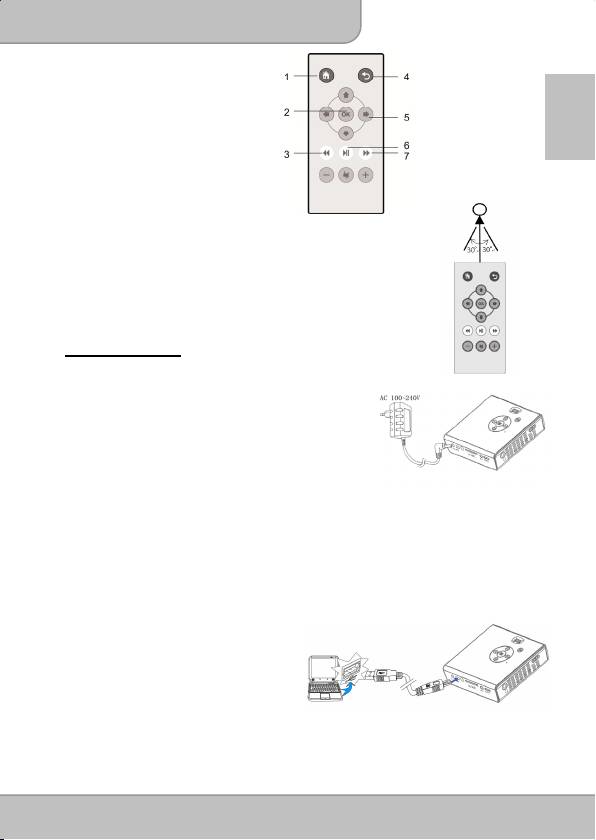
User’s Manual
Remote Controller
1. Home
2. OK
EN
3. Fast rewind
4. Return
5. Navigation Keys
6. Play / Pause
7. Fast forward
Infradred Receiver
Warning:
Improper use of the battery may cause overheating, explosion
or ignition, which can result in an injury or a fire. Battery leakage
may damage the remote controller.
Do not expose the remote controller unit to direct sunlight.
Do not recharge, dissemble, deform or heat the battery.
Do not expose the battery to fire or water.
Immediately replace the exhausted battery.
Take out battery when the remote is not in use for a long time.
Getting Started
Charging the product
The projector is builted in a 1800 mAh Li-Ion battery
for mobile use. Please charge the projector for 4
hours prior to its first use. Connect one end of the
supplied AC adapter to DC IN jack and the other end
to a power outlet to starts charging. Exchange the
plug (EU, US and etc.) of AC adapter that
accommodates the type of power outlet in your
country if it’s different.
LED Indicator
During charging, the LED on the top housing turns Red. It turns to Green when is the
battery is fully charged.
Projecting from Internal Memory
The projector has 2GB internal memory for file storage. Please download media files
from your PC to the internal memory for projection:
1. Turn on the PC and the projector.
2. Connect the mini-USB port of the
projector to the PC via USB cable.
The message “Connected” will
appear on the screen to show the
progress. Once the connection is
established, the screen and
ventilation fan will automatically turns
off to save the power. Now the
projector is in mass storage mode.
Page 5
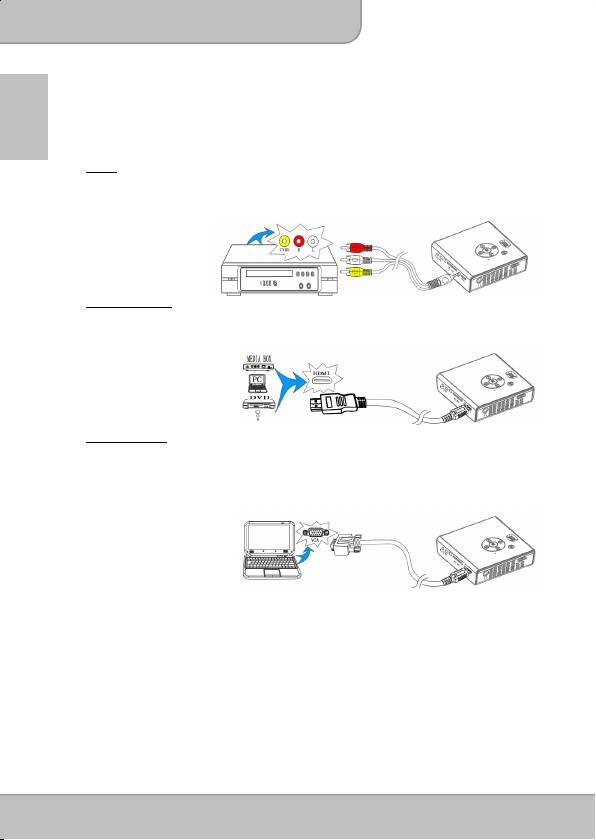
User’s Manual
3. You can copy the pictures, videos, and music from your PC to the internal
memory or delete the files on the internal memory.
Note
: You can’t make any operation to the projector by the remote controller when
EN
the projector is a USB device.
Projecting from External AV Source
AV IN
1. Follow the figure below to connect the external AV output device to the AV IN
jack on the rear panel of the unit. Connection is color-coded. After connection,
ensure that the corresponding (e.g.: Composite Video) mode is enabled in the
Input Source.
2. Enter “Source” in
main menu and
selete “AV mode”.
HDMI (Optional)
1. Use the HDMI cable to connect the HDMI port on the panel of the projector to
the external HDMI signal source. Ensure that the HDMI input is enabled in the
“Input Source” menu.
2. Enter “Source”
in main menu
and selete
“HDMI mode”.
VGA (Optional)
Use “Mini HDMI to VGA cable” to connect the HDMI port on the rear panel of the
projector to PC or other external source.
1. Plug one end of “Mini HDMI to VGA Cable” into the HDMI port on the projector.
2. Plug one end of “Mini HDMI to VGA Cable” into the VGA connector on PC or
other external source.
3. Enter “Source” in
main menu and
selete “PC mode”.
Note:
1. Supported screen resolution of PC:
‐ 1920 x 1080 / 1440 x 900 / 1400 x 1050
‐ 1360 x 768 / 1280 x 800 / 1280 x 768 / 1280 x 720
‐ 1152 x 864 / 1024 x 768 / 800 x 600
2. Many laptop computers do not automatically turn on their external video port
when a secondary display device such as a projector is connected. Refer to
your computer manual for the command that activates the external video port.
Page 6
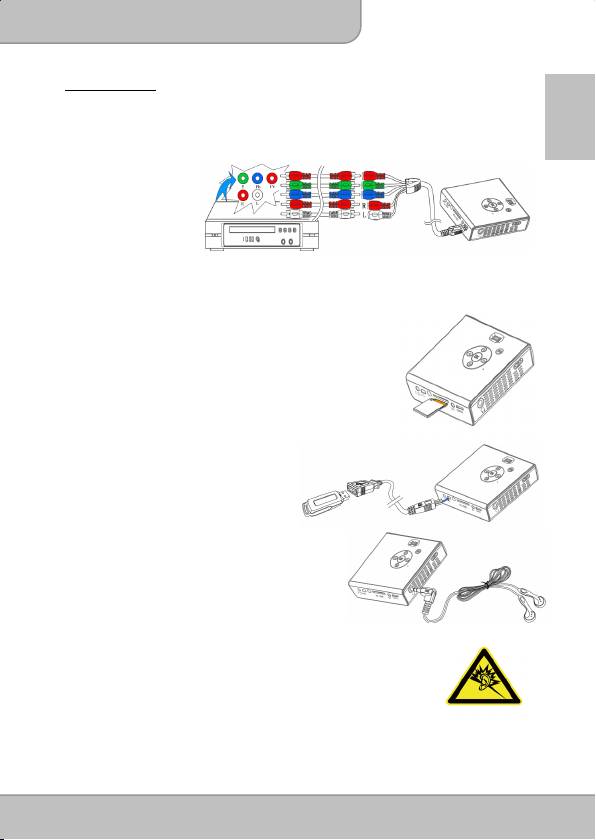
User’s Manual
YPbPr (Optional)
1. Use the YPbPr (Component) cable (not supplied) to connect the YPbPr input
jack on the rear panel of the projector to the external AV signal source. Ensure
that the relevant input (e.g.: Component 1 or Component 2) is enabled in the
EN
“Input Soure” menu.
2. Highlight “Source” and switch to YPbPr mode.
Note
:
1. The YPbPr jacks are sometimes labeled Y/CB/Ce. If so, connect the cables to
same colors.
2. If the Input soure menu disappears, press OK button to popup the menu.
External SD/SDHC card slot
A single built-in memory card reader is available for
reading the following flash memory cards: SD and SDHC
card up to 32GB. Gentally insert the card by following the
direction shown below until it reached the bottom of the
slot. To remove the memory card, gently push the top
edge of the card and pull it out.
USB Device
The projector can project the content
from USB device such as USB dongle.
Connect one end of the mini-USB
transfer cable to the mini-USB port of
the unit and the other end to USB
device as shown.
Using Headphones
The projector equips stereo speakers for
providing the best audio performance.
Addionally, you can connect the headphones
to the headphone jack of the unit. When
headphone is connected, the speakers will
automatically turn off.
Warning: Avoid Hearing Damage
Listening at high volume for a long period of time
could cause damage to your ears.
Page 7
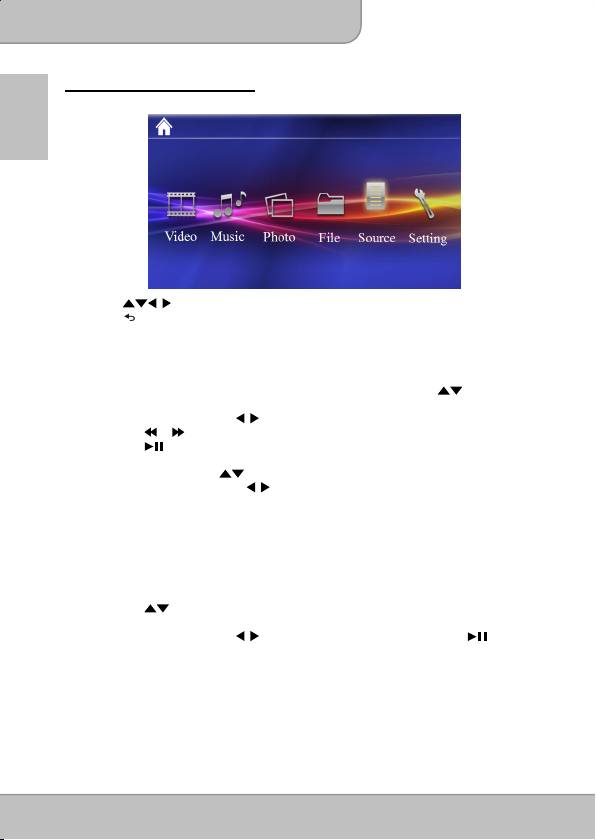
User’s Manual
Function and Operations
Main Menu
EN
Press to highlight the desired item and press
OK
to enter the submenu;
press to return to Main Menu.
Playing Videos
Select and playback video files.
1. In the videos list, press
OK
to open the selected folder; press to navigate
the list. Press
OK
to start playback of the selected video.
2. During playback, press to play the previous / next video.
3. Press / to play fast rewind /fast forward.
4. Press to pause and press it again to resume.
5. To adjust the video volume, press Vol -/+ (on remote controller) to display the
Vol menu, the press to shift aming Brightness / Contrast / Color / Volume /
Smart settings and press to adjust the value.
Note:
The projector supports the following video formats:
MJPEG, MPEG-1, MPEG-4, H.264, Real Video
Playing Music
Select and playback audio files.
1. Before you are able to listen to music, you must first store music files on the
memory card you wish to use.
2. Press to select one song and press
OK
to start the music playback. To
adjust the music volume, press Vol -/+.
3. During playback, press to play the previos / next song. Press to
pause the music. Press it again to resume normal playback.
4. You can turn off the projection screen with ‘’Music Screen Off’’ feature. Go to
SettingPower SavingMusic Screen and select ‘’Off’’.
Note:
The projector supports the following music formats:
MP3, WAV, OGG
Page 8
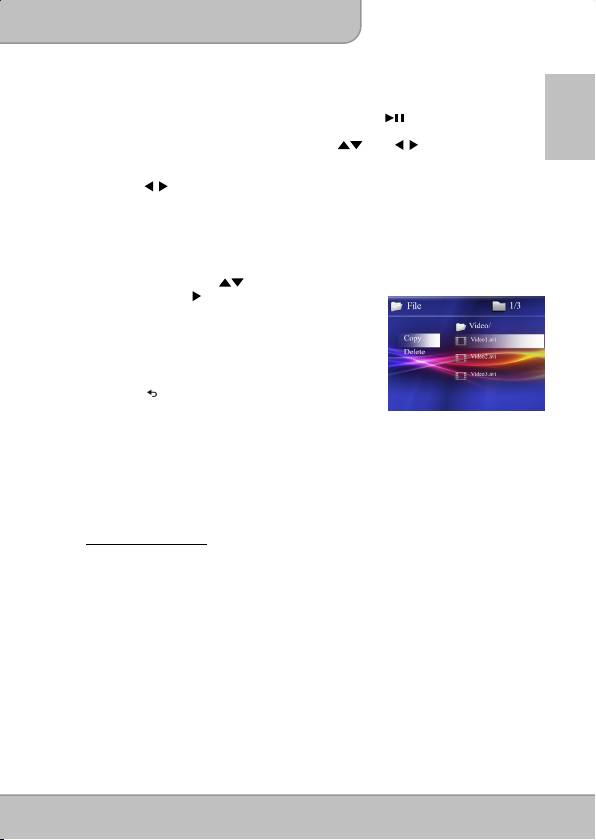
User’s Manual
Playing Photos
Select and playback images.
1. To view your pictures as multi-up thumbnails, press to pause when a slide
EN
show is playing.
2. To navigate through the thumbnails, press and .
3. To play a picture, highlight it and press
OK.
4. To start a slideshow from any selected picture (thumbnail show), press
OK
.
Press to select the previous / next picture.
Note:
The projector supports the following photo formats:
JPEG, BMP, PNG, GIF, TIFF
File
The File navigator is a fast and convenient way of moving between files and folders.
1. On the menu, press to select the desired
item and press to popup the menu as shown
below.
2. Copying file
Select “Copy” to copy the selected file from Internal
memory to external memory device and vise versa.
3. Deleting file
Select “Delete” to delet the selected file.
4. Press to cancel the popup menu.
Source
When projecting from external AV source (AV IN, HDMI, VGA, or YPbPr), enter
“Source” in main menu to selete the exact input connection.
Note:
If the blue screen appears and shows (No Signal) after the projector with the
external AV source, please follow the instruction above to select the correct
soure. Or, check weather the cable is connected well.
Mobile Charging Mode
Activate the Mobile Charging Mode for saving power by turning off the projecting
screen while charging your cellphone.
Note:
USB port output
—
5V, 750mA
(
max.
)
Page 9
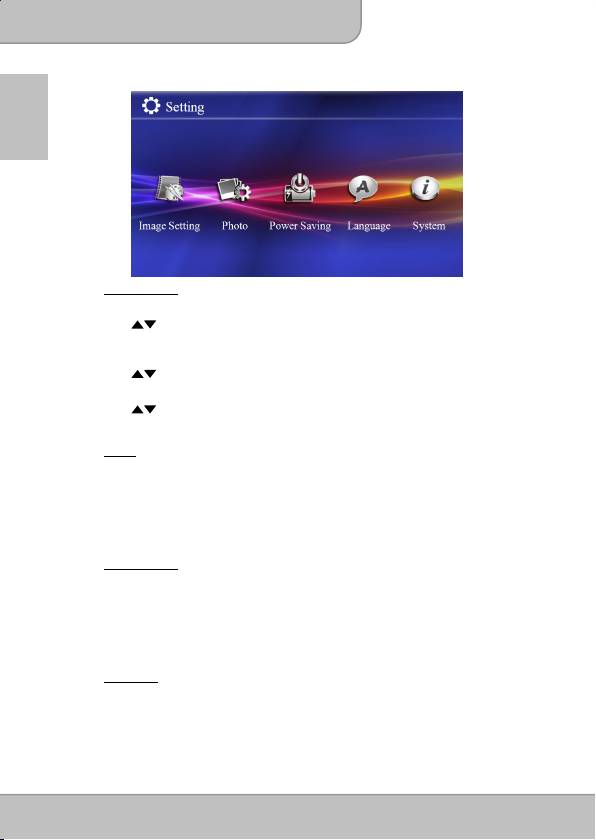
User’s Manual
Setting
EN
1. Image Setting
Smart Setting
Use buttons to select the image display mode among Standard, Vivid,
Natural, Cinema and Manual.
Brightness / Contrast / Saturation
Use buttons to adjust the screen display.
Projection Mode
Use buttons to choose front / rear / ceiling / rear cealing for image mirror
from left & right or top & down.
2. Photo
View
Display the picture in thumbnail or list mode.
Time per slide
Select the amount of time you want pictures to display before moving to the next
picture in slideshow.
3. Power Saving
ECO mode
Activate the function to save power.
Music Screen
Activate Music Screen mode for saving power while playing music by turning off
the projecting screen.
4. Language
Select the language in menu.
Page 10
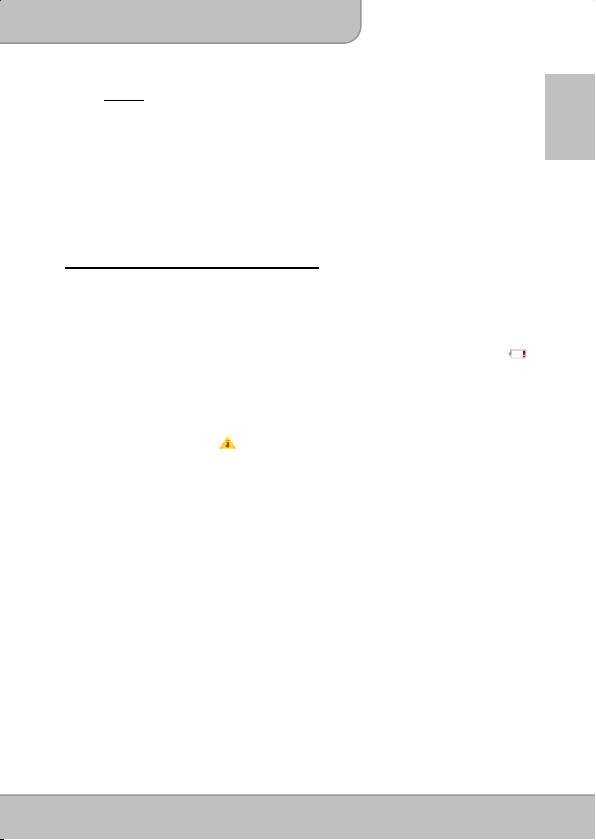
User’s Manual
5. System
Reset settings
EN
Select “Yes” to reset all the options to original setting. Select “No” to cancel.
Firmware Update
Firmware update information may be available on our website. Connect the
power adapter when updating the firmware.
Information
Detailed information about the projector.
Notice for Long-time Projection
The built-in battery supports approximately 1.5 hours of projection. For long time
projection, you are recommened to use AC adapter. Without using power adapter
and the battery isn’t charged timely, the projector will enter standby mode
automatically. Press any button to exit from the standby mode.
When the battery is too weak to stay in operation, the low battery capacity icon ( )
will flash. You need to charge the product while the icon showed. In standby mode,
only the LED Indicator flashes.
It’s normal that the projector will feel warm with continuous use due to its high
performance. If the projector runs for a long time and over-heated, the
High-Temperature icon ( ) will appear on the screen. The system will
automatically enter the standby mode.
Page 11

