Toshiba Dynadock: instruction
Class: Photo and Video Accessories
Type:
Manual for Toshiba Dynadock
Table of contents
- Guide for Uninstalling the dynadock™ Utility & Driver 1. Insert the dynadock™ Software Installation CD that was included in the 2. You will see the following message. Click “OK” to begin the Utility &
- 3. Follow the on-screen directions to finish uninstalling the dynadock™ Utility.
- 4. After the Utility uninstall is completed, the Audio Driver will be uninstalled automatically.
- 5. When the computer is restarted, the Video Driver will be uninstalled automatically.
- 6. After the computer has restarted, click “Install dynadock Utility & Driver” to install the new version.
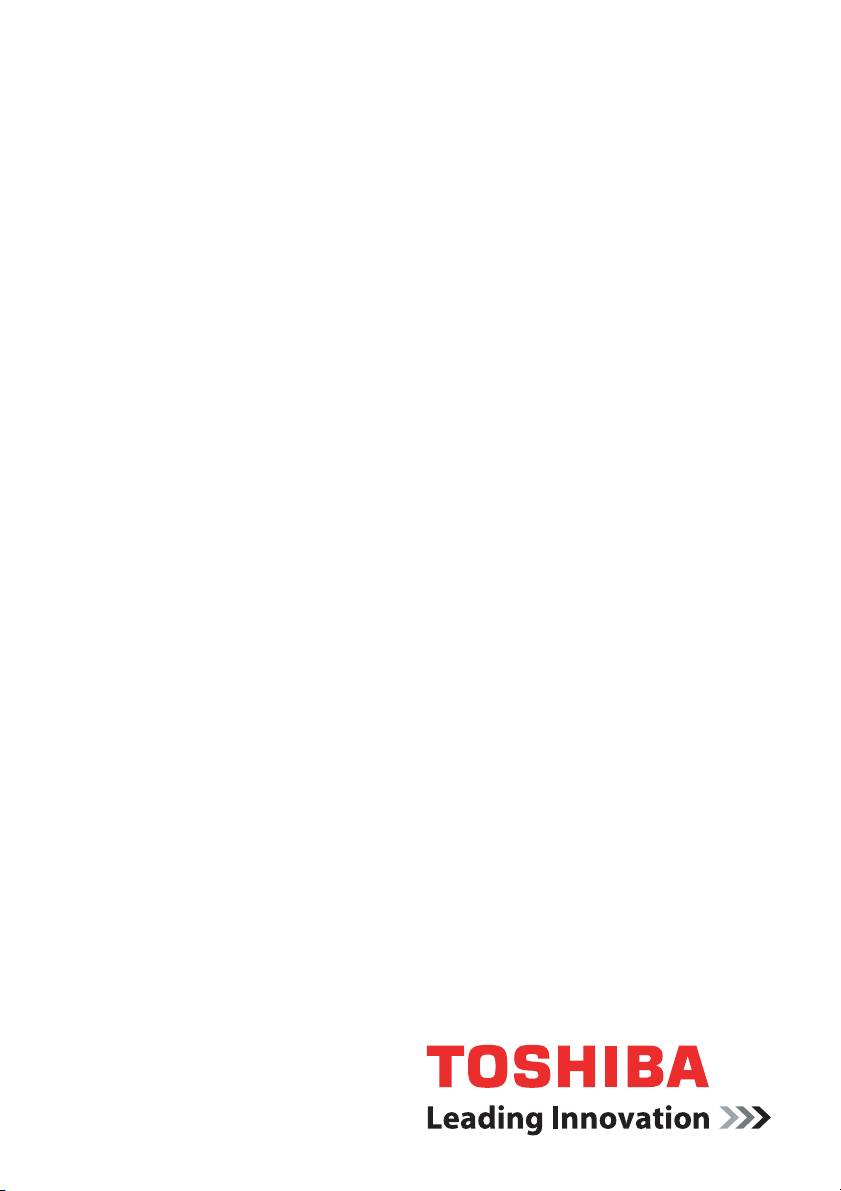
EN
English
Guide for Uninstalling the
dynadock™ Utility & Driver
®
®
Operating System: Microsoft
Windows Vista
computers.toshiba-europe.com
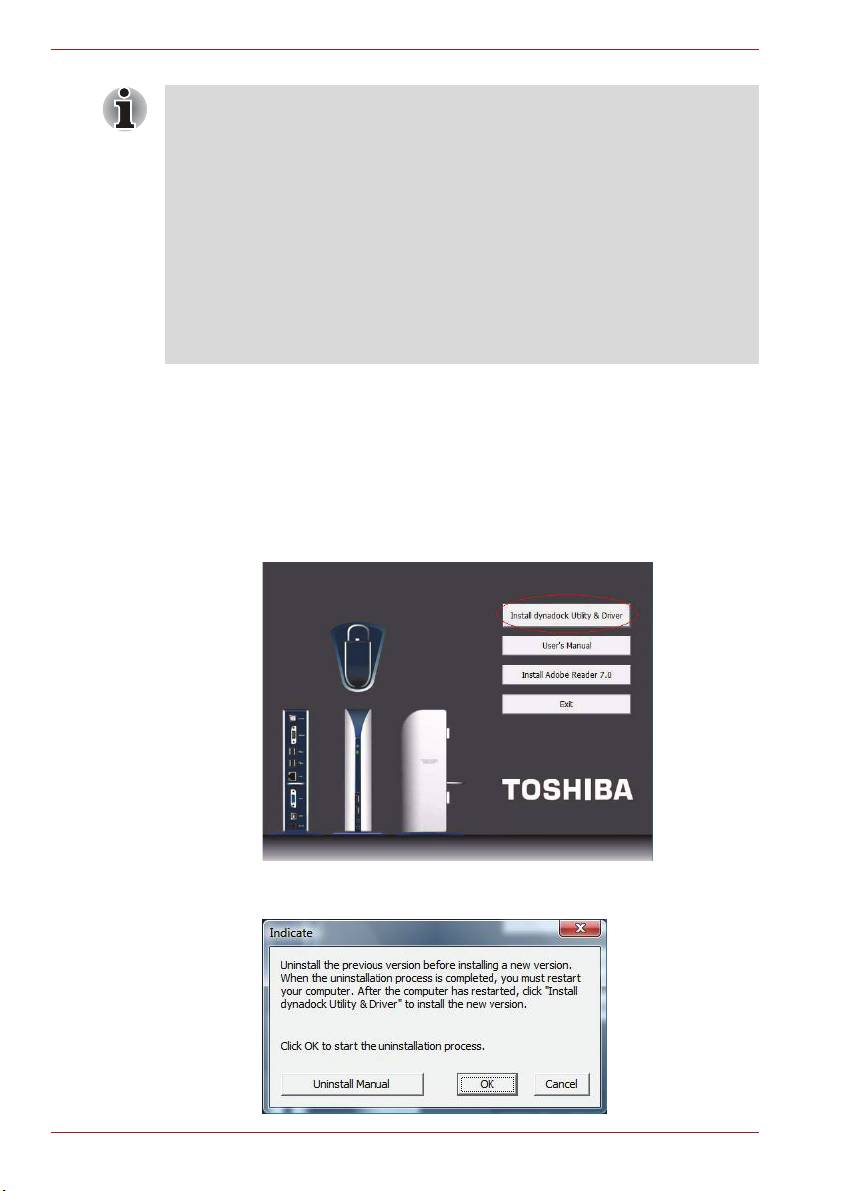
Guide for Uninstalling the dynadock™ Utility & Driver
Note:
■ Before starting the steps below, you must eject the dynadock™ from
your computer using the TOSHIBA dynadock™ utility icon on your
Notification Area/System Tray.
■ Disconnect the dynadock™ from the computer. Any devices connected
to the dynadock™ will be disabled.
■ Close all other programs and applications.
■ You must uninstall any previous versions of the dynadock™ Utility &
Driver before installing the new version. You will be prompted to
uninstall the dynadock™ Utility & Driver, Audio Drivers and Video
Drivers and reboot your computer twice before installing the new
version.
To uninstall the dynadock™ utility and driver, please follow the procedure
below.
1. Insert the dynadock™ Software Installation CD that was included in the
dynadock™ box. The main menu below should open automatically. If it
does not, right click the “Start” button, “Open”, locate and click on the
optical drive and then double click “Auto Run”.
Click on the “Install dynadock Utility & Driver” button. The “User
Account Control” dialog will be displayed, please click “Continue”.
2. You will see the following message. Click “OK” to begin the Utility &
Driver uninstallation process.
EN-2
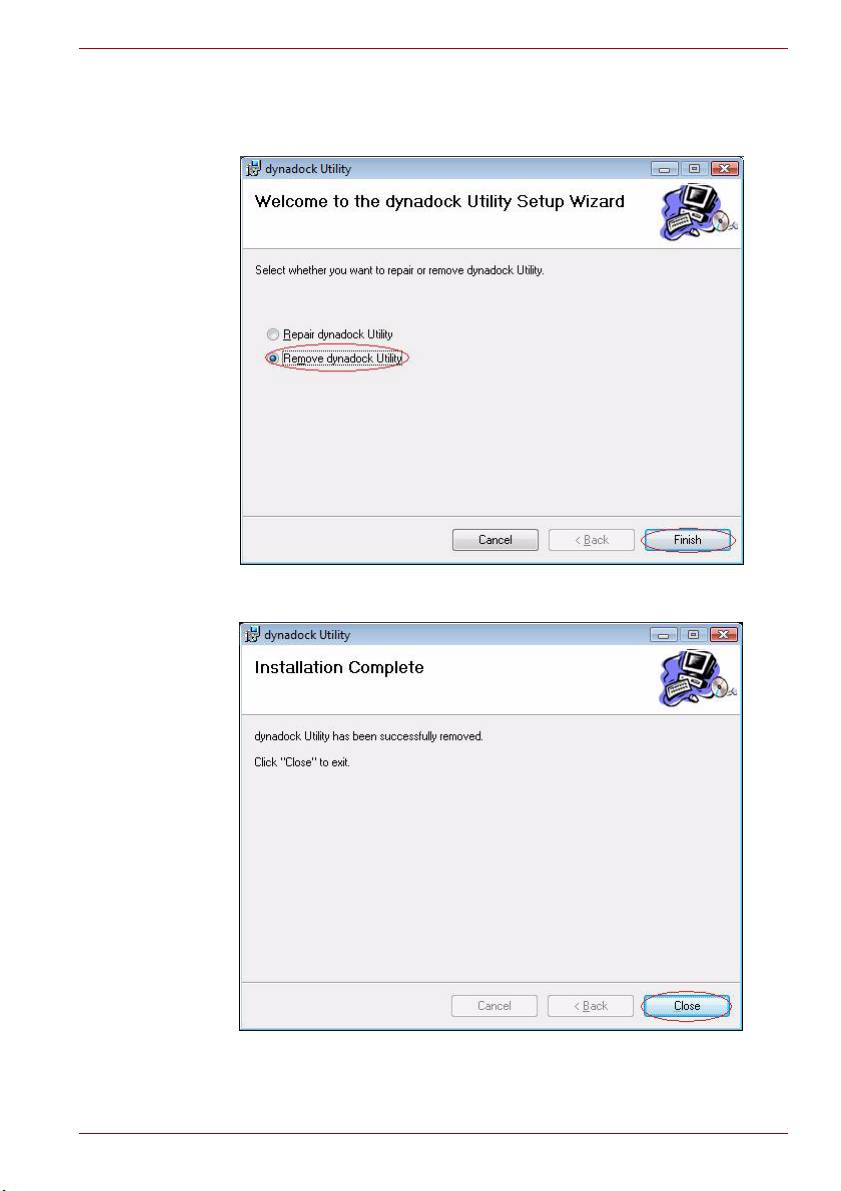
Guide for Uninstalling the dynadock™ Utility & Driver
3. Follow the on-screen directions to finish uninstalling the dynadock™
Utility.
Step 1: Select “Remove dynadock Utility” and click “Finish”.
Step 2: Click “Close” when the Utility has been successfully removed.
EN-3

Guide for Uninstalling the dynadock™ Utility & Driver
4. After the Utility uninstall is completed, the Audio Driver will be
uninstalled automatically.
When the Audio Driver has been successfully uninstalled, you must
choose “Yes, I want to restart my computer now.” and then click
“Finish”.
If you choose “No, I will restart my computer later.” and then click on
“Install dynadock Utility & Driver”, you will see the following message
and you must restart the computer.
EN-4
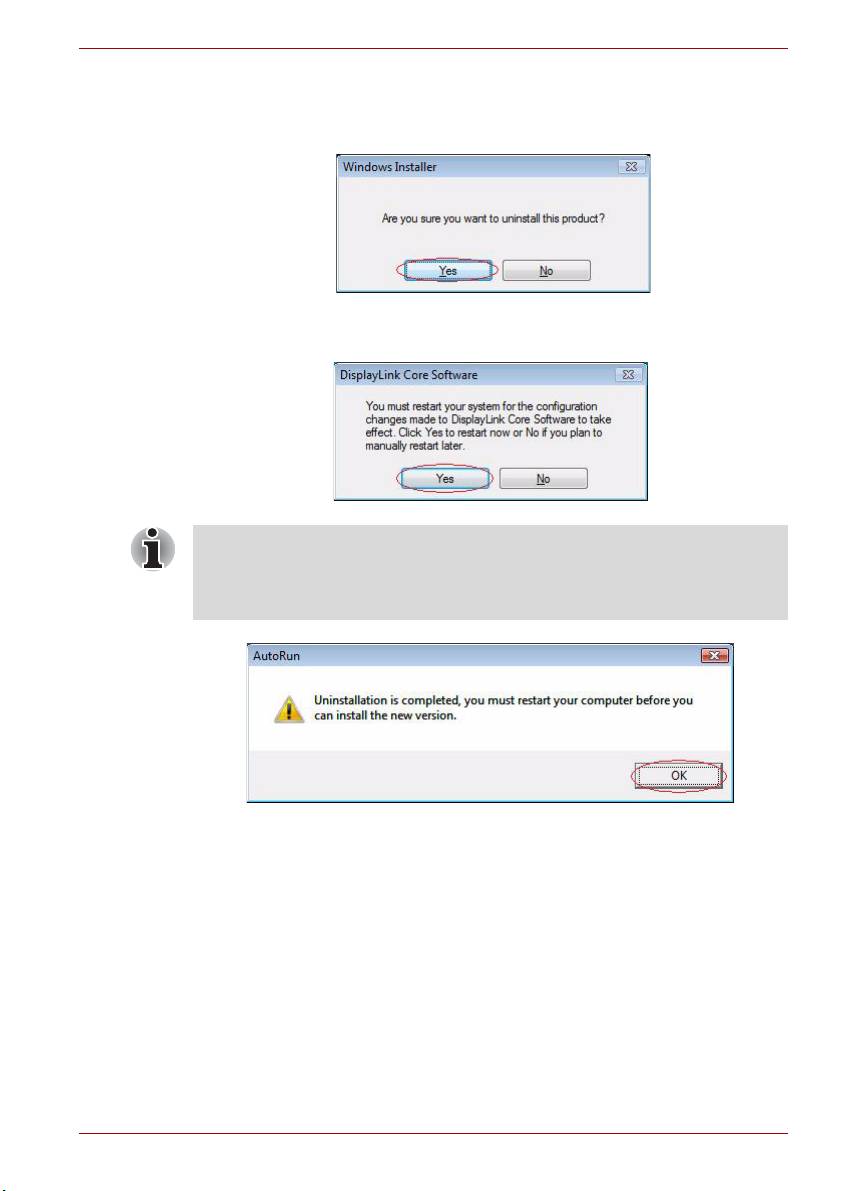
Guide for Uninstalling the dynadock™ Utility & Driver
5. When the computer is restarted, the Video Driver will be uninstalled
automatically.
Step1: Click “Yes” to continue.
Step2: After uninstall is finished, the program will request that you
restart your computer. Click “Yes” to finish uninstall.
If you uninstalled the Audio Driver or Video driver without restarting the
computer and then attempted to install the new version, you will be
instructed to restart your computer. That must be done before you can
install the new version. Click “OK” to proceed.
EN-5
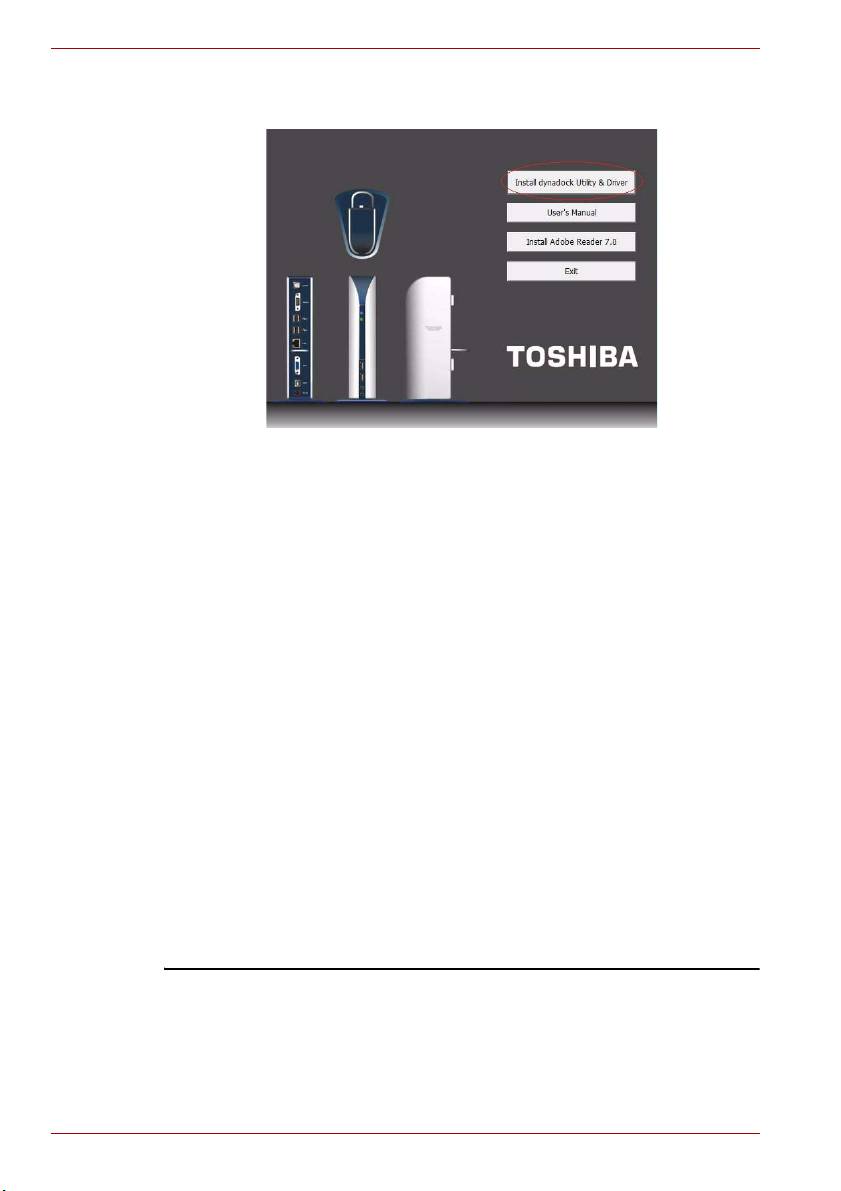
Guide for Uninstalling the dynadock™ Utility & Driver
6. After the computer has restarted, click “Install dynadock Utility &
Driver” to install the new version.
dynadock is a trademark of Toshiba Corporation.
Microsoft, Windows and Windows Vista are either registered trademarks or
trademarks of Microsoft Corporation in the United States and/or other countries.
EN-6
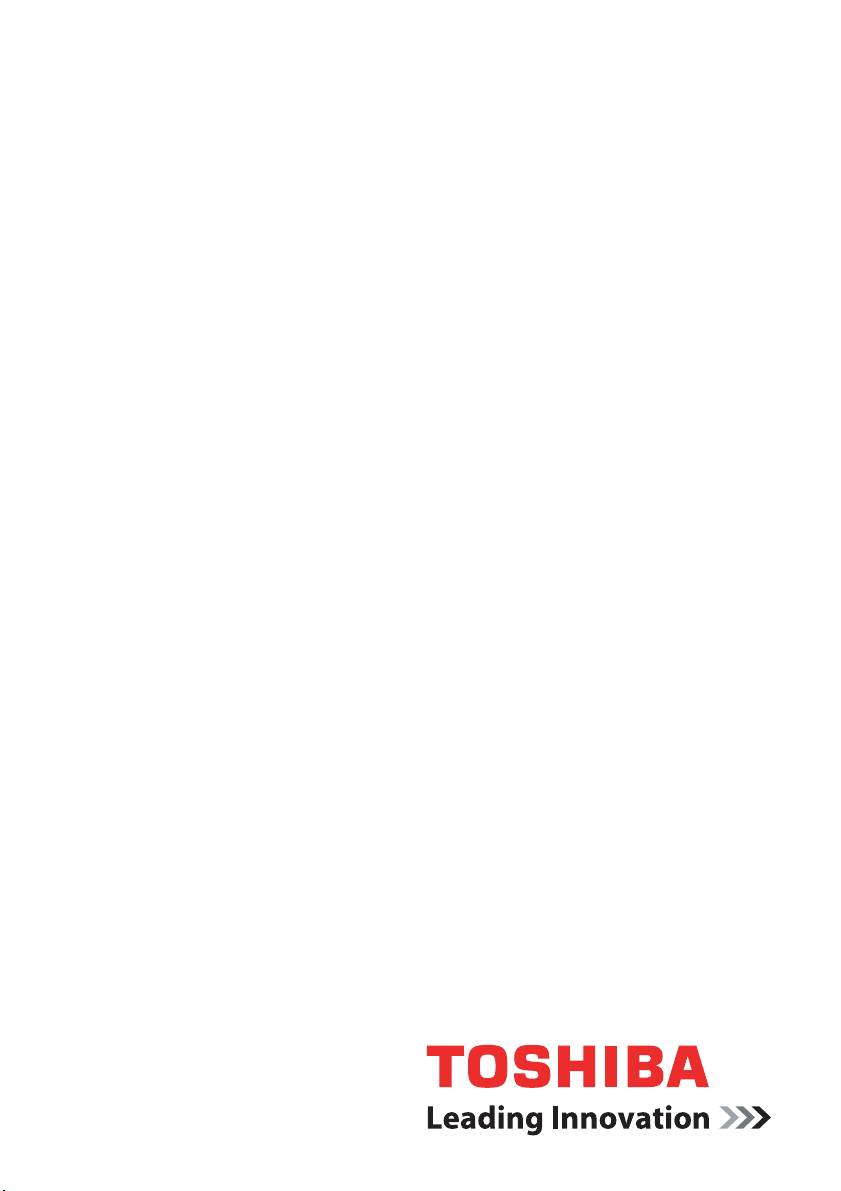
FR
Français
Guide de désinstallation de
dynadock™ Utility & Driver
®
®
Système d’exploitation : Microsoft
Windows Vista
computers.toshiba-europe.com
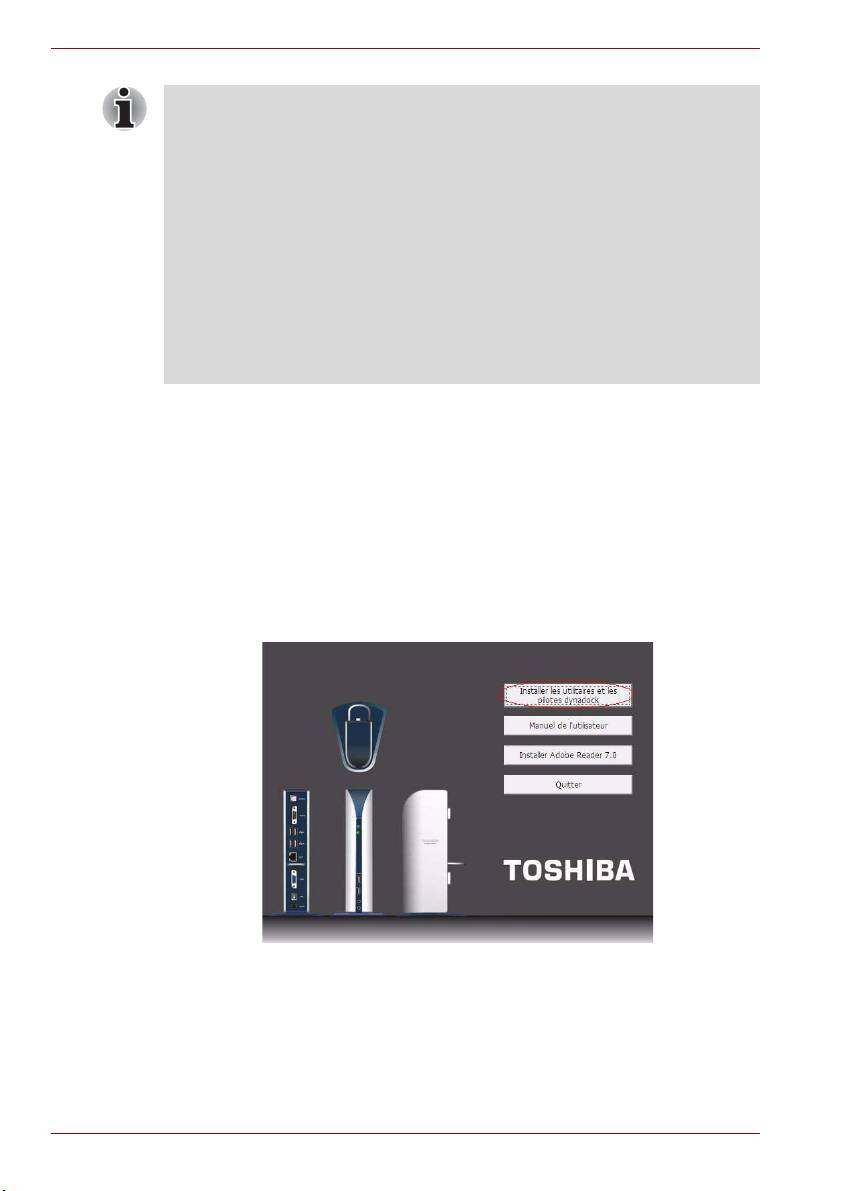
Guide de désinstallation de dynadock™ Utility & Driver
Remarque :
■ Avant d’exécuter les étapes ci-dessous, vous devez éjecter la station
dynadock™ de votre ordinateur en cliquant sur l’icône de l’utilitaire
TOSHIBA dynadock™ dans la zone de notification/la barre d’état
système.
■ Déconnectez la station dynadock™ de l’ordinateur. Tous les
périphériques connectés à la station dynadock™ seront désactivés.
■ Fermez tous les autres programmes et applications.
■ Vous devez désinstaller toutes les versions précédentes de
dynadock™ Utility & Driver avant d’installer la nouvelle version. Il vous
sera demandé de désinstaller dynadock™ Utility & Driver, les pilotes
audio et vidéo, puis redémarrer l’ordinateur deux fois avant l’installation
de la nouvelle version.
Pour désinstaller dynadock™ Utility & Driver, veuillez procéder comme
indiqué ci-dessous.
1. Insérez le CD d’installation de dynadock™ qui est fourni avec le carton.
Le menu principal ci-dessous s’ouvre de façon automatique. Sinon,
cliquez du bouton droit sur le bouton « Démarrer », « Ouvrir »,
sélectionnez le lecteur optique, puis double-cliquez sur « Exécution
automatique ».
Cliquez sur le bouton « Install dynadock Utility & Driver » (Installer
dynadock Utility & Driver). La boîte de dialogue « User Account
Control » (Contrôle du compte utilisateur) s’affiche. Cliquez sur
« Continuer ».
FR-2
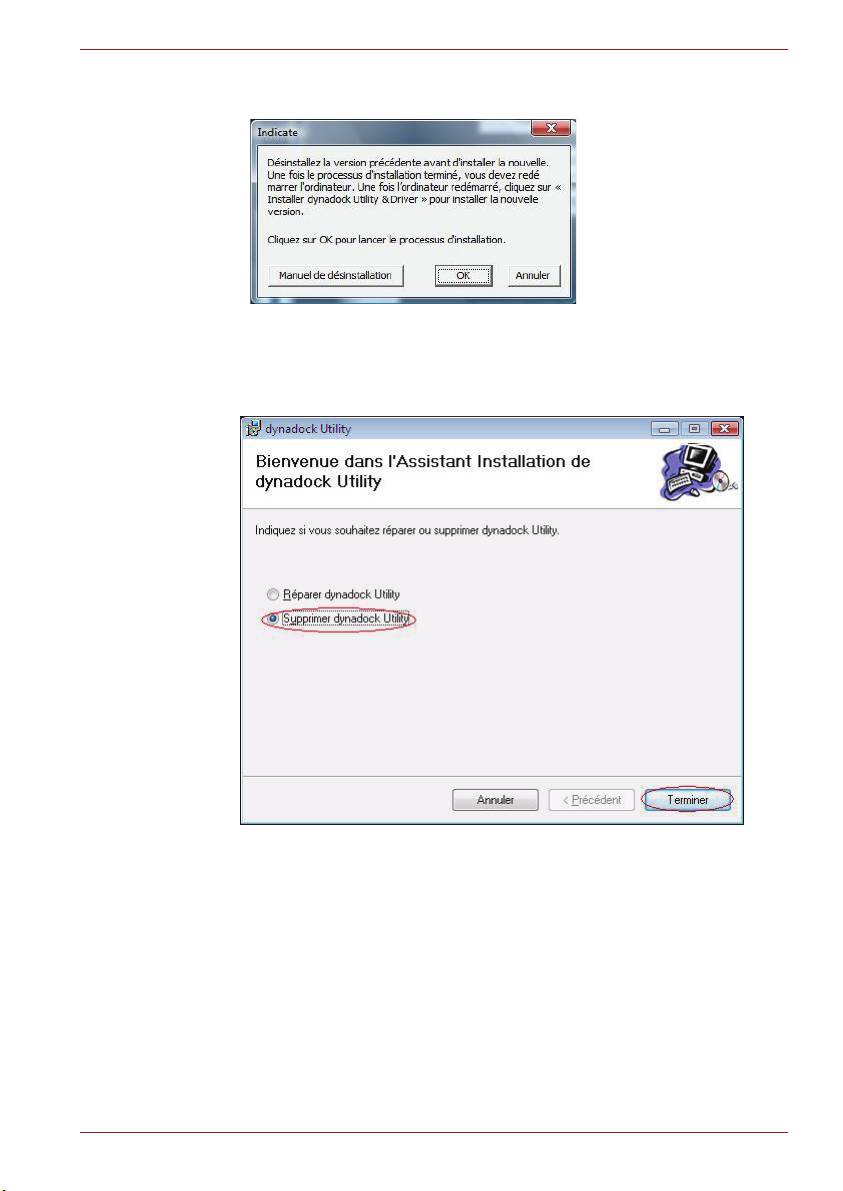
Guide de désinstallation de dynadock™ Utility & Driver
2. Le message suivant s’affiche. Cliquez sur OK pour procéder à la
désinstallation d’Utility & Driver.
3. Suivez les instructions qui s’affichent à l’écran pour terminer
l’installation de l’utilitaire dynadock™.
Etape 1 : Sélectionnez « Remove dynadock Utility » (Supprimer
l’utilitaire dynadock) puis cliquez sur « Terminer ».
FR-3
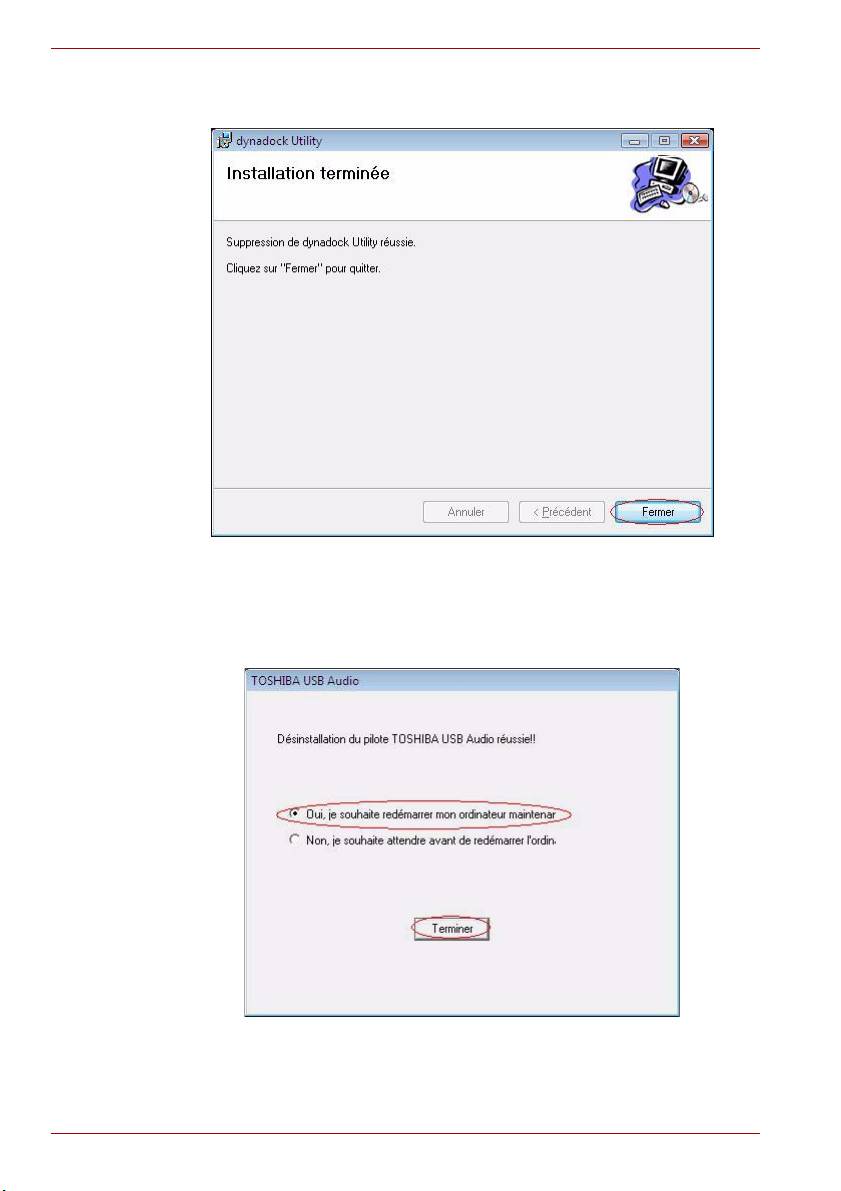
Guide de désinstallation de dynadock™ Utility & Driver
Etape 2 : Cliquez sur « Fermer » lorsque l’utilitaire a été supprimé avec
succès.
4. Une fois la désinstallation du logiciel terminé, le pilote audio est
désinstallé de façon automatique.
Une fois le pilote audio désinstallé, vous devez sélectionner
« Oui, je souhaite redémarrer mon ordinateur. », puis cliquez sur
« Terminer ».
FR-4

Guide de désinstallation de dynadock™ Utility & Driver
Si vous choisissez « Non, je redémarrerai mon ordinateur plus
tard. », puis cliquez sur « Installer dynadock Utility & Driver »,
le message suivant s’affiche et vous devez redémarrer l’ordinateur.
5. Lorsque l’ordinateur est redémarré, le pilote vidéo est désinstallé de
façon automatique.
Etape 1 : Cliquez sur « Oui » pour continuer.
Etape 2 : Une fois la désinstallation terminée, il vous sera demandé de
redémarrer l’ordinateur. Cliquez sur « Oui » pour terminer l’installation.
Si vous avez désinstallé le pilote audio ou vidéo sans redémarrer
l’ordinateur, puis tenté d’installer la nouvelle version, vous devez
redémarrer l’ordinateur. Vous devez effectuer cette opération avant
d’installer la nouvelle version. Cliquez sur « OK » pour continuer.
FR-5

Guide de désinstallation de dynadock™ Utility & Driver
6. Une fois l’ordinateur redémarré, cliquez sur « Installer dynadock
Utility & Driver » pour installer la nouvelle version.
dynadock est une marque de Toshiba Corporation.
Microsoft, Windows et Windows Vista sont des marques déposées ou des marques
de Microsoft Corporation aux Etats-Unis et dans d’autres pays.
FR-6

GR
Deutsch
Anleitung zum Deinstallieren
von dynadock™-
Dienstprogramm und -Treiber
®
®
Betriebssystem: Microsoft
Windows Vista
computers.toshiba-europe.com
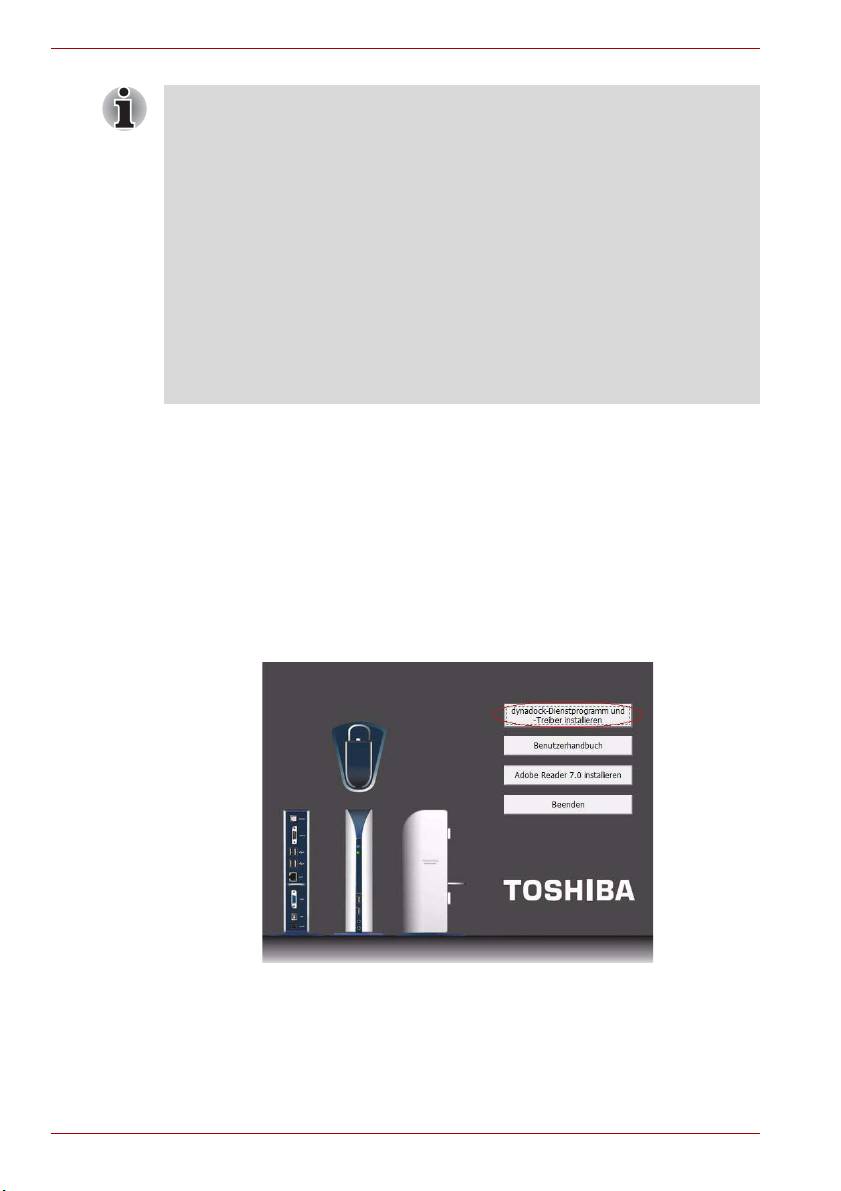
Anleitung zum Deinstallieren von dynadock™-Dienstprogramm und -Treiber
Hinweis:
■ Bevor Sie die nachstehenden Schritte ausführen, müssen Sie das
dynadock™ vom Computer trennen, indem Sie das Symbol für das
Dienstprogramm TOSHIBA dynadock™ im Infobereich der Taskleiste
verwenden.
■ Trennen Sie das dynadock™ vom Computer. Alle an das dynadock™
angeschlossenen Geräte werden deaktiviert.
■ Schließen Sie alle anderen Programme und Anwendungen.
■ Sie müssen alle früheren Versionen von dynadock™-Dienstprogramm
und -Treiber deinstallieren, bevor Sie die neue Version installieren. Sie
werden aufgefordert, dynadock™-Dienstprogramm und -Treiber,
Audiotreiber und Videotreiber zu deinstallieren, und Sie werden
zweimal zum Neustart des Computers aufgefordert, bevor die neue
Version installiert wird.
Gehen Sie wie nachstehend beschrieben vor, um dynadock™
Dienstprogramm und -Treiber zu deinstallieren.
1. Legen Sie die dynadock™ Software-Installations-CD, die in der
dynadock™-Verpackung enthalten war, in das Laufwerk ein. Das
Hauptmenü sollte automatisch geöffnet werden. Ist dies nicht der Fall,
klicken Sie mit der rechten Maustaste auf „Start“, wählen Sie „Öffnen“,
klicken Sie auf das optische Laufwerk und doppelklicken Sie auf
„Automatisch ausführen“.
Klicken Sie auf die Schaltfläche „dynadock-Dienstprogramm und -
Treiber installieren“. Wenn das Dialogfeld „Benutzerkontensteuerung“
angezeigt wird, klicken Sie auf „Weiter“.
GR-2
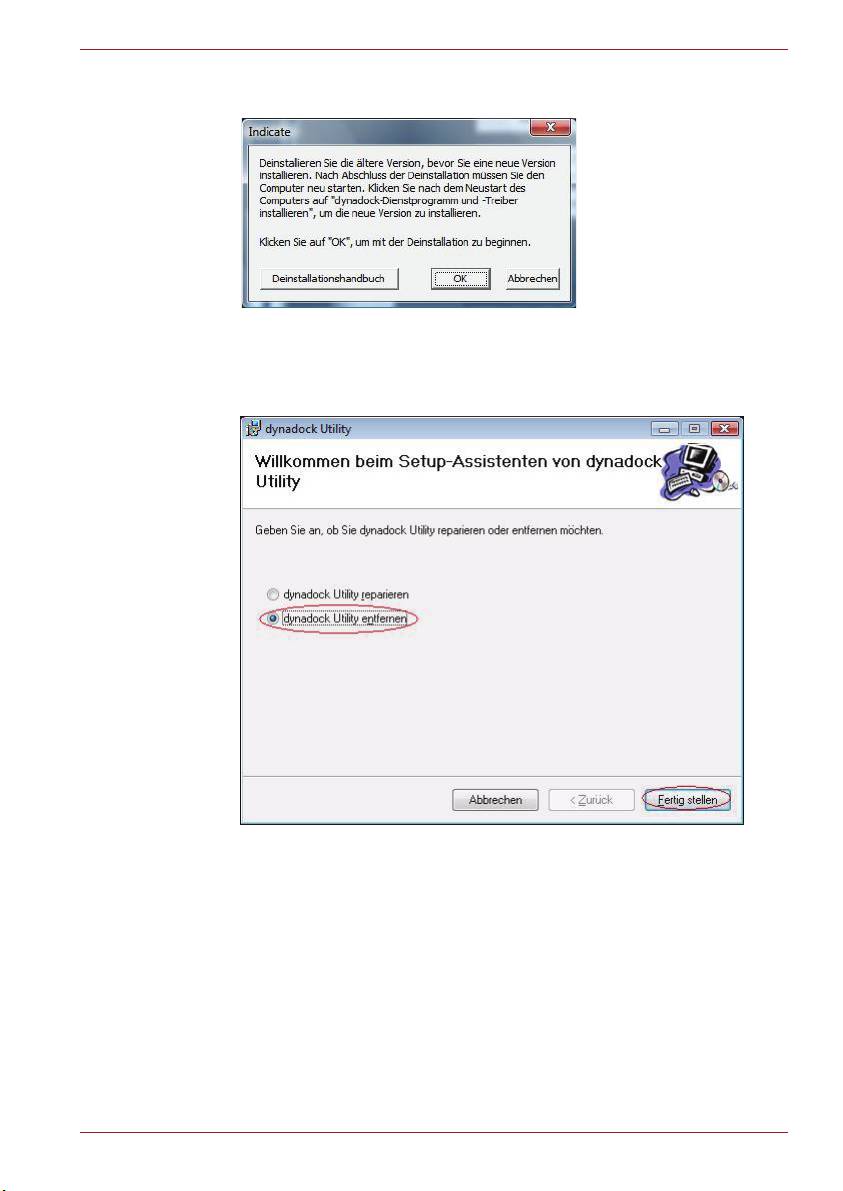
Anleitung zum Deinstallieren von dynadock™-Dienstprogramm und -Treiber
2. Es wird die folgende Meldung angezeigt. Klicken Sie auf „OK“, um mit
der Deinstallation von Dienstprogramm und Treiber zu beginnen.
3. Folgen Sie den Anweisungen auf dem Bildschirm, um die Deinstallation
des dynadock™-Dienstprogramms abzuschließen.
Schritt 1: Wählen Sie „dynadock-Dienstprogramm entfernen“ und
klicken Sie auf „Fertig stellen“.
GR-3

Anleitung zum Deinstallieren von dynadock™-Dienstprogramm und -Treiber
Schritt 2: Klicken Sie auf „Schließen“, nachdem das Dienstprogramm
entfernt wurde.
4. Nach der Deinstallation des Dienstprogramms wird der Audiotreiber
automatisch deinstalliert.
Nachdem der Audiotreiber deinstalliert wurde, wählen Sie „Computer
jetzt neu starten.“ und klicken Sie auf „Fertig stellen“.
GR-4

Anleitung zum Deinstallieren von dynadock™-Dienstprogramm und -Treiber
Wenn Sie die Option „Computer später neu starten.“ wählen und auf
„dynadock-Dienstprogramm und -Treiber installieren“ klicken, wird
die folgende Meldung angezeigt, und Sie müssen den Computer neu
starten.
5. Nachdem der Computer neu gestartet wurde, wird der Videotreiber
automatisch deinstalliert.
Schritt 1: Klicken Sie auf „Ja“, um den Vorgang fortzusetzen.
Schritt 2: Nach Abschluss der Installation werden Sie vom Programm
aufgefordert, den Computer neu zu starten. Klicken Sie auf „Ja“, um die
Deinstallation abzuschließen.
Wenn Sie den Audio- oder Videotreiber deinstalliert haben, ohne den
Computer neu zu starten, und dann versuchen, die neue Version zu
installieren, werden Sie zum Neustart des Computers aufgefordert. Der
Neustart ist erforderlich, um die neue Version zu installieren. Klicken Sie
auf „OK“, um den Vorgang fortzusetzen.
GR-5
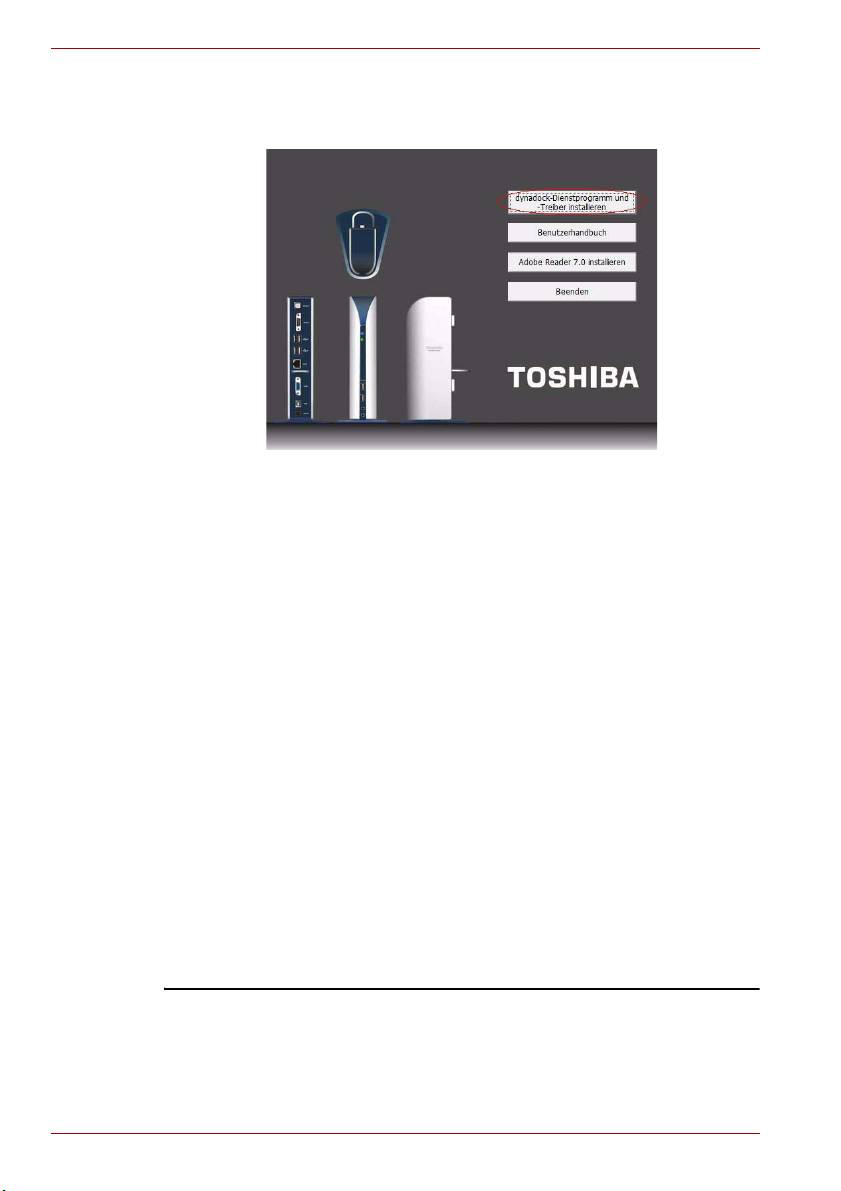
Anleitung zum Deinstallieren von dynadock™-Dienstprogramm und -Treiber
6. Klicken Sie nach dem Neustart des Computers auf „dynadock-
Dienstprogramm und -Treiber installieren“, um die neue Version zu
installieren.
dynadock ist eine Marke der Toshiba Corporation.
Microsoft, Windows und Windows Vista sind entweder eingetragene Marken oder
Marken der Microsoft Corporation in den USA und/oder anderen Ländern.
GR-6
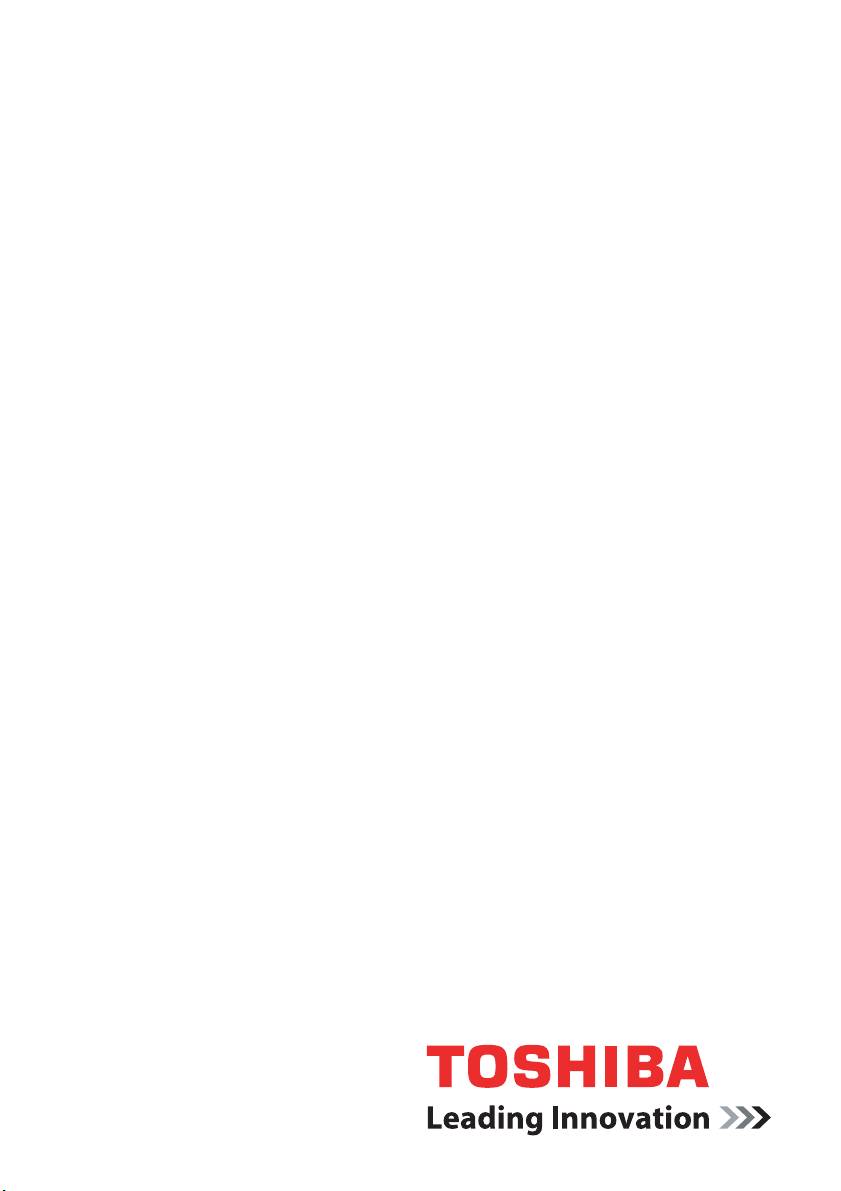
SP
Español
Guía para la desinstalación de
la utilidad y el controlador de
dynadock™
®
®
Sistema operativo: Microsoft
Windows Vista
computers.toshiba-europe.com

Guía para la desinstalación de la utilidad y el controlador de dynadock™
Nota:
■ Antes de comenzar a realizar los siguientes pasos, deberá expulsar
dynadock™ del ordenador mediante el icono de la utilidad TOSHIBA
dynadock™ que se encuentra en el área de notificación/la bandeja del
sistema.
■ Desconecte dynadock™ del ordenador. Todos los dispositivos
conectados a dynadock™ quedarán desactivados.
■ Cierre todos los programas y aplicaciones.
■ Debe desinstalar cualquier versión anterior de la utilidad y el
controlador de dynadock™ antes de instalar la nueva versión. Se le
pedirá que desinstale la utilidad y el controlador de dynadock™, los
controladores de audio y los controladores de vídeo y que reinicie el
ordenador dos veces antes de instalar la nueva versión.
Para desinstalar la utilidad y el controlador de dynadock™, siga este
procedimiento.
1. Introduzca el CD de instalación de software de dynadock™ que se
suministró en la caja de dynadock™. Deberá abrirse automáticamente
el siguiente menú principal. Si no se abre, haga clic con el botón
derecho del ratón en el botón “Inicio”, seleccione “Abrir”, localice y haga
clic en la unidad óptica y luego haga doble clic en “Auto Run”.
Haga clic en el botón “Instalar Utilidad dynadock y controlador”. Se
mostrará el cuadro de diálogo “Control de cuenta de usuario”; haga clic
en “Continuar”.
SP-2

