Eizo FlexScan M1900: instruction
Class: Computer equipment, hardware, accessories
Type: Monitor
Manual for Eizo FlexScan M1900
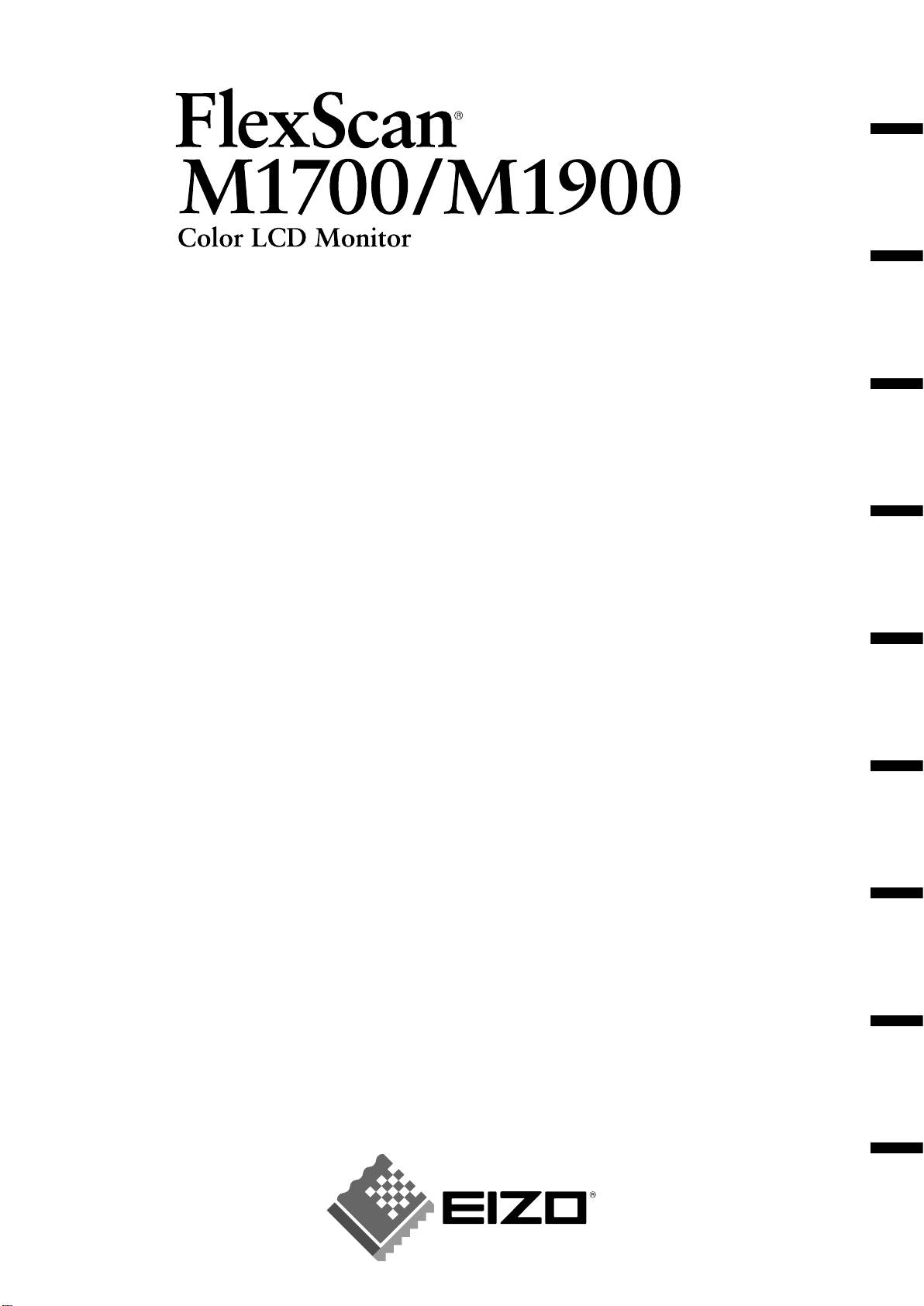
English Deutsch Français Español Italiano Svenska Greece Russia
Setup Manual
Important: Please read this Setup Manual and the User’s Manual stored on the CD-
ROM carefully to familiarize yourself with safe and effective usage. Please
retain this manual for future reference.
Installationshandbuch
Wichtig: Lesen Sie dieses Installationshandbuch und das Benutzerhandbuch (auf der
CD-ROM) aufmerksam durch, um sich mit der sicheren und effi zienten
Bedienung vertraut zu machen. Bewahren Sie dieses Handbuch zum
späteren Nachschlagen auf.
Manuel d’installation
Important : Veuillez lire attentivement ce manuel d’installation, ainsi que le manuel
d’utilisation inclus sur le CD-ROM, pour vous familiariser avec une utilisation
effi cace et en toute sécurité. Veuillez conserver ce manuel pour référence
ultérieure.
Manual de instalación
Importante: Lea detenidamente este Manual de instalación y el Manual del usuario (en el
CD-ROM) para familiarizarse con las normas de seguridad y procedimientos
de uso. Conserve este manual para consultas posteriores.
Manuale di installazione
Importante: si consiglia di leggere con attenzione il presente Manuale di installazione e il
Manuale dell’utente (sul CD-ROM in dotazione) per acquisire le informazioni
necessarie per un utilizzo sicuro ed effi cace. Conservare il manuale per
consultazioni future.
Installationshandboken
Viktigt: Läs den här installationshandboken och bruksanvisningen som fi nns på CD-
skivan noggrant så att du känner dig säker och får ett effektivt användande
av produkten. Behåll manualen för framtida behov.
Εγχειρίδιο εγκατάστασης
Σημαντικό: Διαβάστε προσεκτικά αυτό το εγχειρίδιο εγκατάστασης και το εγχειρίδιο
χρήσης που είναι αποθηκευμένο στο CD-ROM για να εξοικειωθείτε με την
ασφαλή και αποτελεσματική χρήση της μονάδας. Διατηρήστε αυτό το
εγχειρίδιο για μελλοντική χρήση.
Руководство по установке
Важно! Внимательно прочитайте настоящее Руководство по установке и
Руководство пользователя на диске CD-ROM для получения сведений о
безопасной и эффективной эксплуатации. Сохраните это руководство
для справки.
䆒ᅮݠ
䞡㽕џ乍˖ 䇋Ҩ㒚䯙䇏ټᄬܝⲬ⠛Ёⱘ䆒ᅮݠ⫼᠋ݠˈҹ֓❳ᙝᅝܼ᳝ᬜՓ⫼ᴀ
ᰒ⼎఼ⱘֵᙃDŽ䇋ֱ⬭ᴀݠˈҹ֓Ҟৢখ㗗DŽ
Ё᭛
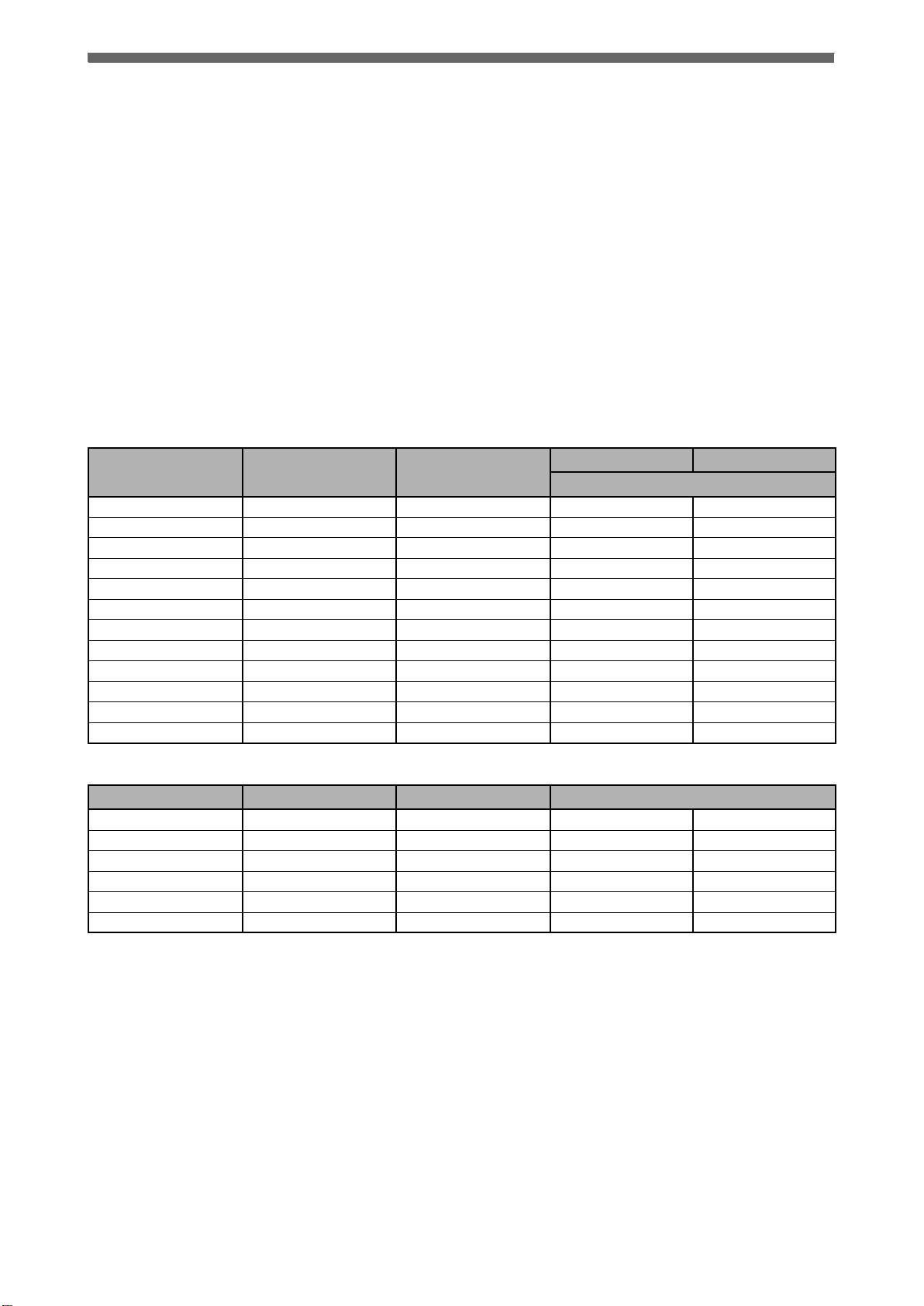
Compatible Resolutions/Freguencies Kompatibla upplösningar/frekvenser
Kompatible Aufl ösungen/Bildwiederholfrequenzen
Συμβατές αναλύσεις/Συχνότητες
Résolutions/Fréquences compatibles
Поддерживаемые разрешения/частоты
Frecuencias y resoluciones compatibles
ݐᆍⱘߚ䕼⥛ˋ乥⥛
Risoluzioni/Frequenze compatibili:
The monitor supports the following resolutions.
Der Monitor unterstützt die nachfolgend aufgeführten Aufl ösungen.
Le moniteur est compatible avec les résolutions suivantes.
El monitor admite las siguientes resoluciones.
Il monitor supporta le seguenti risoluzioni.
Skärmen stöder följande upplösningar.
Η οθόνη υποστηρίζει τις παρακάτω αναλύσεις.
Монитор поддерживает следующие разрешения.
ᴀᰒ⼎఼ᬃᣕϟ߫ߚ䕼⥛DŽ
Analog Input
M1700 M1900
Resolution Frequency Remarks
Dot Clock 135 MHz (Max.)
320 × 200 70 Hz VGA Graphic
✓✓
640 × 480 67 Hz Apple Macintosh
✓✓
640 × 480 - 75 Hz VGA, VESA
✓✓
720 × 400 70 Hz VGA TEXT
✓✓
800 × 600 - 75 Hz VESA
✓✓
832 × 624 75 Hz Apple Macintosh
✓✓
1024 × 768 - 75 Hz VESA
✓✓
1152 × 864 75 Hz VESA
✓✓
1152 × 870 75 Hz Apple Macintosh
✓✓
1280 × 960 60 Hz VESA
✓✓
1280 × 960 75 Hz Apple Macintosh
✓✓
*1280 × 1024 - 75 Hz VESA
✓✓
Digital Input
Resolution Frequency Remarks Dot Clock 108 MHz (Max.)
640 × 480 60 Hz VGA
✓✓
720 × 400 70 Hz VGA
✓✓
720 × 480 60 Hz VESA Safe Mode
✓✓
800 × 600 60 Hz VESA
✓✓
1024 × 768 60 Hz VESA
✓✓
*1280 × 1024 60 Hz VESA
✓✓
* Recommended resolution
* Empfohlene Aufl ösung
* Résolution recommandée
* Resolución recomendada
* Risoluzione consigliata
* Rekommenderad upplösning
* Προτεινόμενη ανάλυση
* Рекомендованное разрешение
* 㤤ⱘߚ䕼⥛
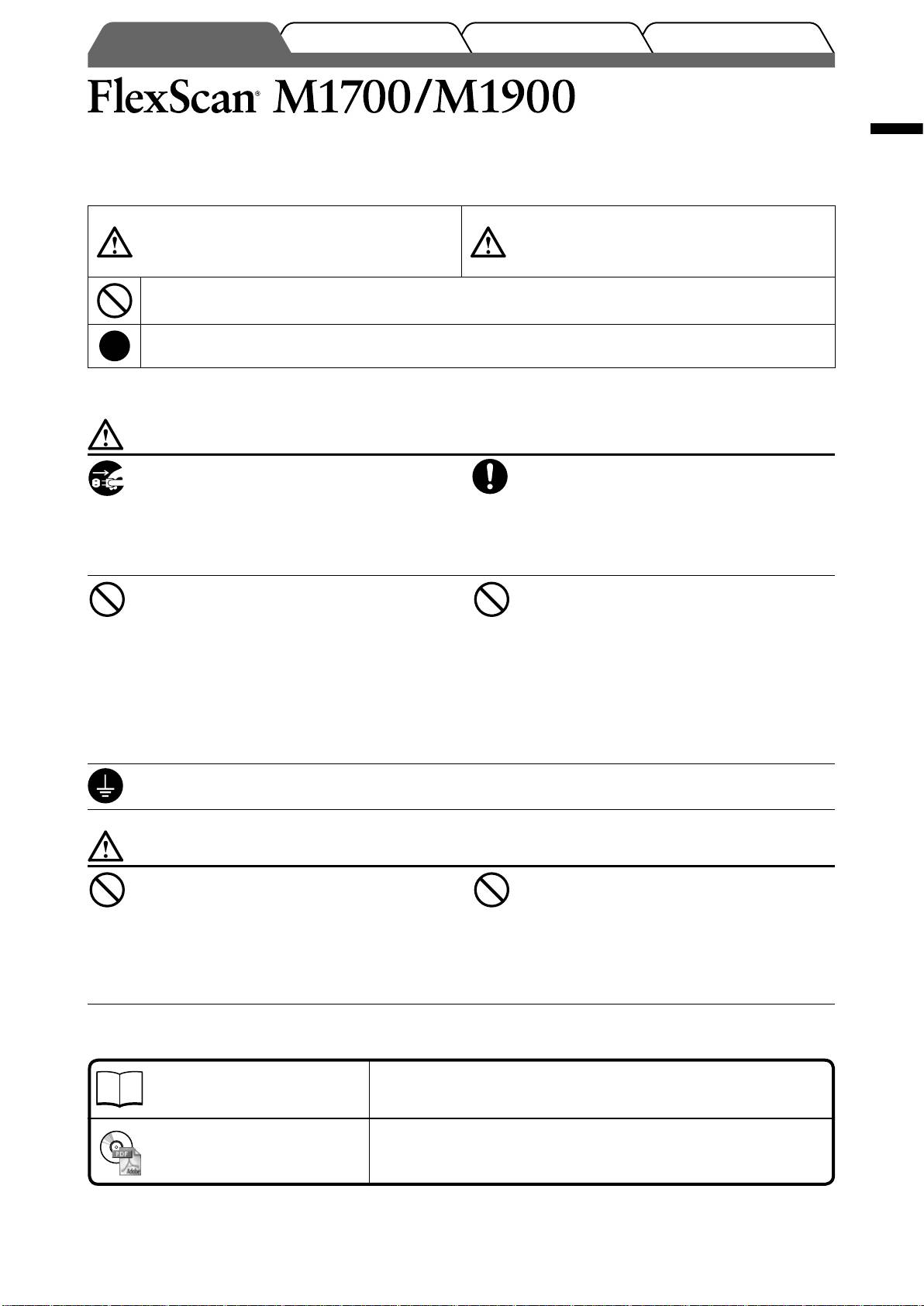
TroubleshootingSetting/AdjustmentInstallationPrior to use
Color LCD Monitor
English
SAFETY SYMBOLS
This manual uses the safety symbols below. They denote critical information. Please read them carefully.
WARNING
CAUTION
Failure to abide by the information in a WARNING
Failure to abide by the information in a CAUTION
may result in serious injury and can be life threatening.
may result in moderate injury and/or property or
product damage.
Indicates a prohibited action.
Indicates to ground for safety.
PRECAUTIONS
WARNING
If the unit begins to emit smoke, smells like
Use the enclosed power cord and connect to
something is burning, or makes strange
the standard power outlet of your country.
noises, disconnect all power connections
Be sure to remain within the rated voltage of the power
immediately and contact your dealer for
cord. Not doing so may result in fi re or electric shock.
advice.
Attempting to use a malfunctioning unit may result in
fi re, electric shock, or equipment damage.
Keep small objects or liquids away from the
Set the unit in an appropriate location.
unit.
Not doing so may result in fi re, electric shock, or
Small objects accidentally falling through the
equipment damage.
ventilation slots into the cabinet or spillage into the
• Do not place outdoors.
cabinet may result in fi re, electric shock, or equipment
• Do not place in the transportation system (ship,
damage. If an object or liquid falls/spills into the
aircraft, trains, automobiles, etc.).
cabinet, unplug the unit immediately. Have the unit
• Do not place in a dusty or humid environment.
checked by a qualifi ed service engineer before using it
• Do not place in a location where the steam comes
again.
directly on the screen.
• Do not place near heat generating devices or a
humidifi er.
The equipment must be connected to a grounded main outlet.
Not doing so may result in fi re or electric shock.
CAUTION
Do not block the ventilation slots on the
Use an easily accessible power outlet.
cabinet.
This will ensure that you can disconnect the power
• Do not place any objects on the ventilation slots.
quickly in case of a problem.
• Do not install the unit in a closed space.
• Do not use the unit laid down or upside down.
Blocking the ventilation slots prevents proper airfl ow
and may result in fi re, electric shock, or equipment
damage.
About Setup Manual and User’s Manual
Setup Manual
Describes basic information ranging from connection of the monitor to a
(this manual)
PC to using the monitor.
Describes application information such as screen adjustments, settings,
User’s Manual
and specifi cations.
(• PDF fi le on the CD-ROM*)
* Installation of Adobe Reader is required.
1
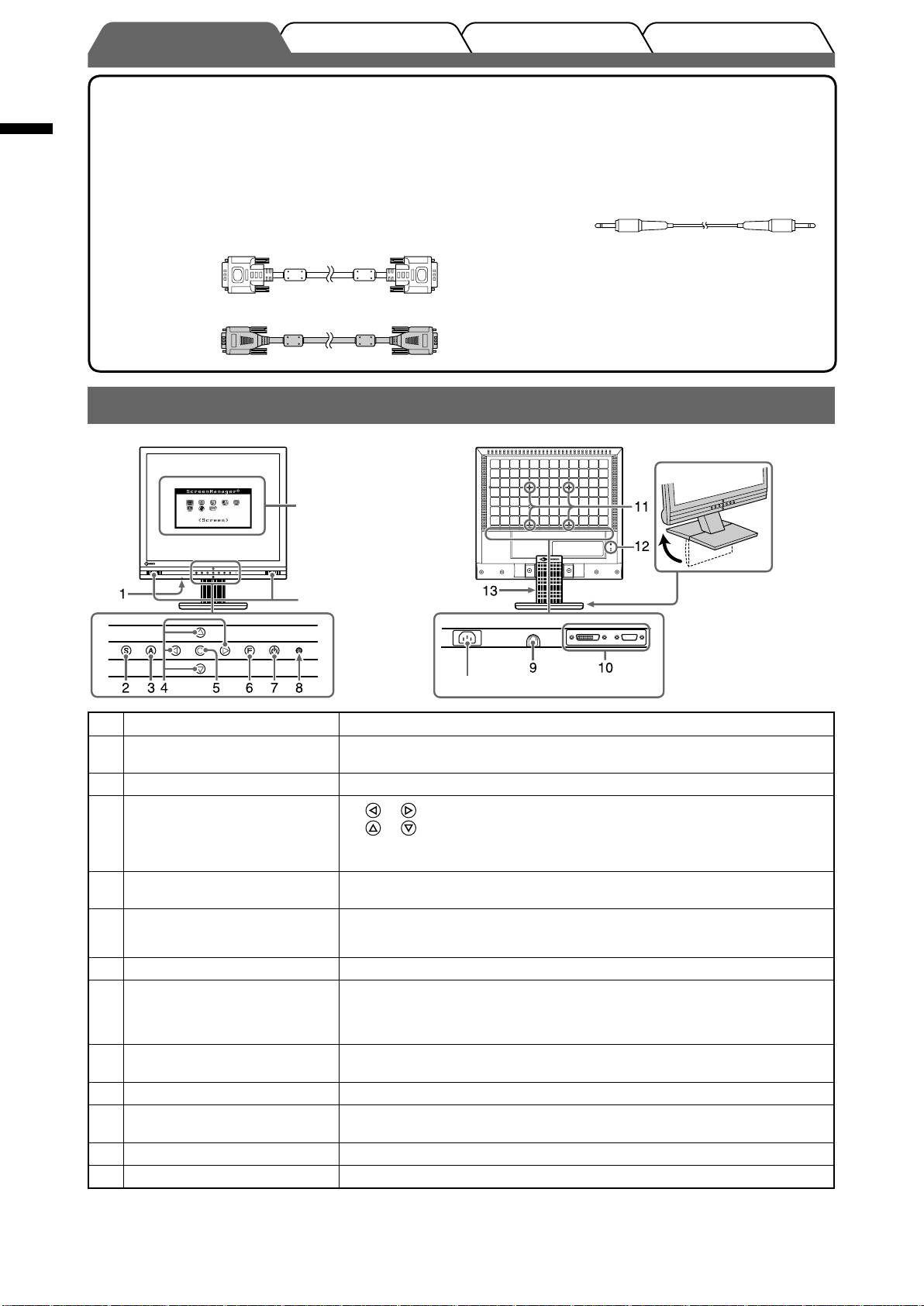
TroubleshootingSetting/AdjustmentInstallationPrior to use
Package Contents
Check that all the following items are included in the packaging box. If any items are missing or damaged, contact your local
English
dealer.
NOTE
• Please keep the packaging box and materials for future movement or transport of the monitor.
□ Monitor
□ Stereo Mini-jack cable
□ Power cord
□ Digital signal cable (FD-C39)
□ EIZO LCD Utility Disk (CD-ROM)
• User’s Manual
□ Setup Manual (this manual)
□ Analog signal cable (MD-C87)
□ Limited warranty
□ Fixing screws: M4 × 12 mm 4PCS
Controls and Functions
®
*ScreenManager
Open the folded
Speakers
stand.
Power connector
1 Headphone (Stereo Mini-jack) Connects the headphone.
2 Input Signal Selection button Switches input signals for display when two PCs are connected to the
monitor.
3 Auto Adjustment button Performs the function to adjust the screen automatically. (analog input only)
4 Control buttons (Left, Down,
•
or button: Displays the the Volume adjustment window (page 5).
Up, Right)
• or button: Displays the brightness adjustment window (page 5).
• Chooses an adjustment item or increases/decreases adjusted values for
advanced adjustments using the Adjustment menu (page 5).
5 Enter button Displays the Adjustment menu, determines an item on the menu screen, and
saves values adjusted.
6 FineContrast button Switches the display mode of the FineContrast mode in the FineContrast
menu (page 7).
7 Power button Turns the power on or off.
8 Power indicator Indicates monitor’s operation status.
Blue : Operating Off : Power off
Yellow : Power saving
9 External line in
Connects the Stereo Mini-jack cable.
(Stereo Mini-jack)
10 Input signal connectors Left: DVI-D connector/Right: D-sub mini 15-pin connector.
11 4 holes for mounting an arm/
The stand can be replaced with an arm or another stand.
stand
For how to replace, refer to the User’s Manual on the CD-ROM.
12 Security lock slot Complies with Kensington’s MicroSaver security system.
13 Height adjustable stand Adjusts the height and angle of the monitor screen.
®
* ScreenManager
is an EIZO’s nickname of the Adjustment menu. (For how to use ScreenManager, refer to the User’s Manual on
the CD-ROM.)
2
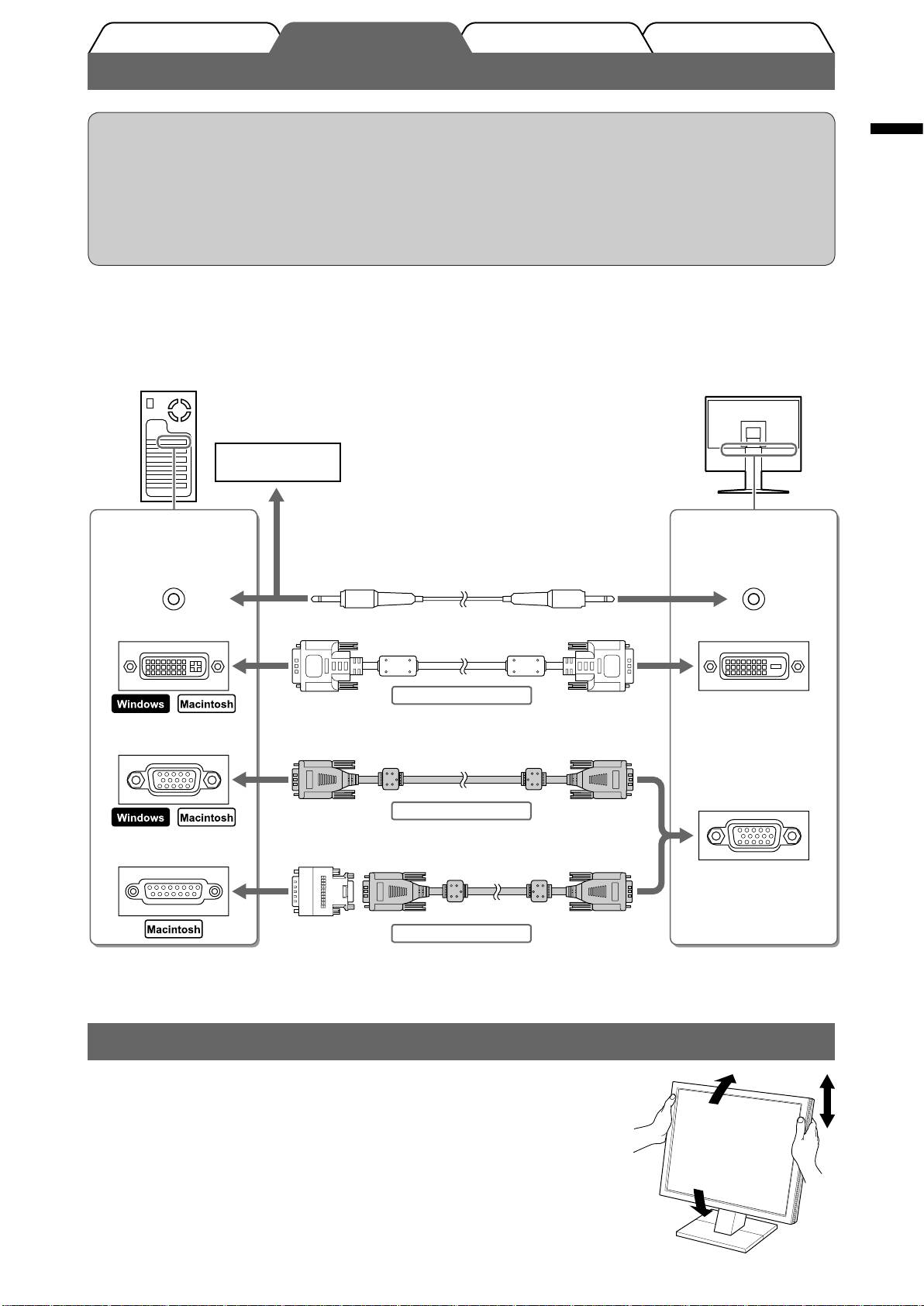
TroubleshootingSetting/AdjustmentPrior to use Installation
Connecting Cables
Attention
English
• When replacing the current monitor with an M1700/M1900 monitor, be sure to change the PC settings for
resolution and vertical frequency to those which are available for the M1700/M1900 monitor referring to
the resolution table (back of cover page) before connecting the PC.
NOTE
• To use speaker, connect a stereo mini-jack cable to the Audio output terminal on a PC or CD player.
• When connecting two PCs to the monitor, refer to the User’ s Manual on the CD-ROM.
Check that the monitor and the PC are powered off.
1
Connect the monitor to the PC with a signal cable that matches the connectors.
2
After connecting the cable connectors, tighten the screws of the connectors to secure the coupling.
CD player etc
Audio output terminal
Connectors on the
Connectors on the
(Stereo mini-jack)
PC
monitor
Audio output terminal
External line in
(Stereo mini-jack)
Stereo Mini-jack cable (supplied)
(Stereo mini-jack)
DVI-I connector
DVI-D connector
Signal cable FD-C39 (supplied)
Digital connection
D-sub mini 15-pin
connector
Signal cable MD-C87 (supplied)
D-sub mini 15-pin
connector
Analog connection
D-sub 15-pin
Macintosh Adaptor (optional) and
connector
signal cable MD-C87 (supplied)
Analog connection
Plug the power cord into a power outlet and the Power connector on the monitor.
3
Adjusting Screen Height and Angle
Adjust the screen height, tilt and swivel the screen to the best condition for working.
3
Table of contents
- Controls and Functions
- Connecting Cables
- Displaying Screen
- Selecting Display Mode
- No-Picture Problem
- Bedienelemente und Funktionen
- Kabel anschließen
- Bild wiedergeben
- Anzeigemodus auswählen
- Problem: Kein Bild
- Commandes et fonctions
- Connexion des câbles
- Affi chage de l’écran
- Sélection du mode d’écran
- Problème de non-affi chage d’images
- Controles y funciones
- Conexión de los cables
- Visualización de la pantalla
- Selección del modo de pantalla
- Sin problemas con las imágenes
- Comandi e funzioni
- Collegamento dei cavi
- Visualizzazione dello schermo
- Selezione della modalità schermo
- Problema Nessuna immagine
- Reglage och funktioner
- Att ansluta kablarna
- Visa skärmen
- Välja skärmläge
- Ingen bild visas
- Χειριστήρια και λειτουργίες
- Σύνδεση καλωδίων
- Εμφάνιση της οθόνης
- Επιλογή λειτουργίας οθόνης
- Πρόβλημα "Καθόλου εικόνα"
- Средства управления и их назначение
- Подключение кабелей
- Отображение экрана
- Выбор рабочего режима экрана
- Отсутствует изображение на экране
- ࠊࡳ㛑
- 䖲⬉㓚
- ᰒ⼎ሣᐩ
- 䗝ᢽᰒ⼎ᓣ
- ᮴⠛ⱘ䯂乬
- MEMO

