Aiptek PocketCinema N100: instruction
Class: Video Audio Photo Equipment
Type: Projector
Manual for Aiptek PocketCinema N100

User’s Manual
Welcome
Thank you very much for purchasing this product. Before you start, you are
recommended to read this manual step by step to obtain the best results with your
EN
new Pico projector. We wish you enjoy it.
About the product
This is the latest generation of Pico projector with DLP technology inside. Known for
great cinema projectors, the DLP technology provides rich colours and enhances the
contrast of the image. The Pico projector offers versatile connection options including
HDMI, MHL and VGA port and projecting the images up to 120’’ (300 cm) in size. This
Pico projector is the best solution for mobile use in business and entertainment.
Safety Notice
1. Keep the device and packaging materials out of the reach of infants and children.
2. Avoid subjecting the power adapter and other contacts to dripping or splashing
water and dry your hands before you use it. Do not place objects filled with liquids
such as vases, etc. on or near the device.
3. Make sure that the used power outlet is always readily available and never hidden.
In case of emergency, use the power adapter to separate the device from the power
network.
4. Keep your device away from all flames such as candles and do not set them up in
the vicinity of the device.
5. Keep the unit at least 10 cm away from other objects. Make sure the ventilation is
not covered by newspapers, tablecloths, curtains, etc.
6. For your own safety, do not use the projector during thunderstorms or lightning.
7. Relative Humidity is 20% ~ 80%, non-condensing.
8. The battery is integrated with the device. Do not dissemble and modify. The battery
should be replaced by an authorized service center only.
9. Ensure that the ambient room temperature is within 5 ~ 35°C
10. Wait before using if the device has been moved from a cold location into a warm one.
Any condensation that has formed may in certain circumstances destroy the device.
As soon as the device has reached room temperature it can be used without risk.
11. Handle the product with care. Avoid contact with sharp objects. Keep device away
from metallic objects.
12. Place the projector on a flat surface. Any collision or falling to the ground is likely to
damage the product.
13. Do not drop or disassemble the product otherwise the warranty voids. Opening or
removing covers may expose you to dangerous voltage or other hazards. Refer all
servicing to an authorized service center.
14. Use only the accessories supplied by the manufacturer.
Page 1
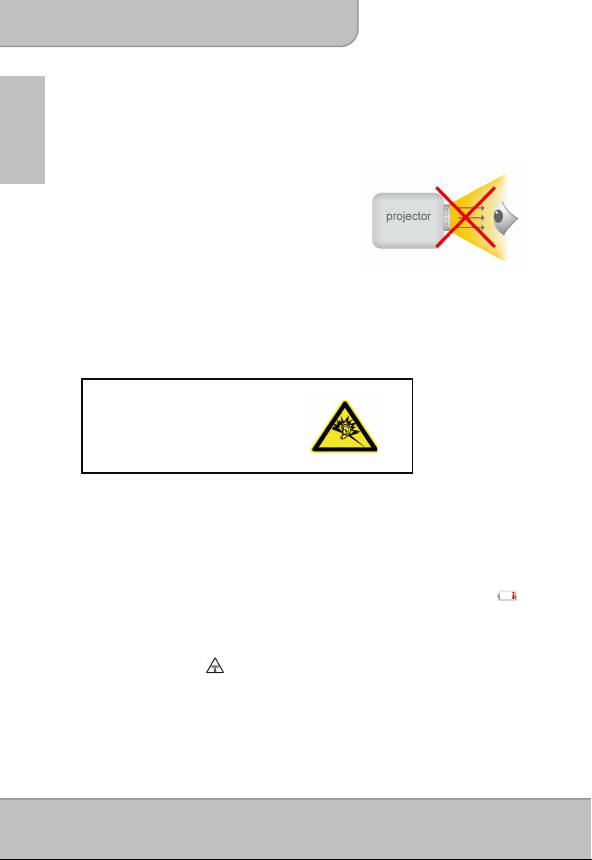
User’s Manual
15. Both product and user’s manual are subject to further improvement or supplement
without further notice.
EN
Care and Safety Information for Pico Projectors
1. Avoid facing directly into the projector’s lens.
2. During the operation, this product may heat
lightly, which is normal.
3. The device should not be used in a very dusty
environment. Dust particles and other foreign
objects may damage the unit.
4. Do not expose the device to extreme vibrations. It
may damage the internal components.
5. Use the enclosed power adapter (see technical data):
Check whether the mains voltage of the power supply matches the mains voltage
available at the setup location. This equipment complies with the voltage type
specified on the unit.
Avoid Hearing Damage:
Listening at high volume for a long
period of time could cause damage
to your ears.
Notice for Long-time Projection
The built-in battery supports approximately 150 mins of projection. For long time
projection, you are recommended to use AC adapter.
When the battery is too weak to stay in operation, the low battery capacity icon ( )
will flash. You need to charge the product while the icon showed.
It’s normal that the projector will feel warm with continuous use due to its high
performance. If the projector runs for a long time and over-heated, the
High-Temperature icon ( ) will appear on the screen. The system will automatically
enter the standby mode.
Page 2
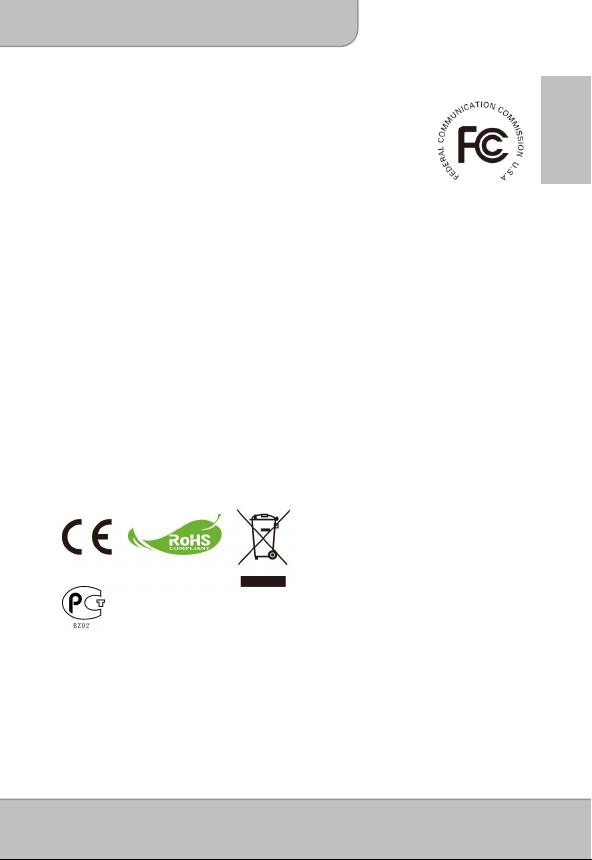
User’s Manual
FCC Compliance Statement:
This device complies with Part 15 of the FCC Rules. Operation is
subjected to the following two conditions: (1) this device may not
EN
cause harmful interference, and (2) this device must accept any
interference received, including interference that may cause
undesired operation.
This equipment has been tested and found to comply with limits for a Class B digital
device, pursuant to Part 15 of the FCC rules. These limits are designed to provide
reasonable protection against harmful interference in residential installations. This
equipment generates, uses, and can radiate radio frequency energy, and if not installed
and used in accordance with the instructions, may cause harmful interference to radio
communications.
However, there is no guarantee that interference will not occur in a particular installation.
If this equipment does cause interference to radio or television equipment reception,
which can be determined by turning the equipment off and on, the user is encouraged to
try to correct the interference by one or more of the following measures:
- Reorient or relocate the receiving antenna.
- Move the equipment away from the receiver.
- Plug the equipment into an outlet on a circuit different from that to which the receiver
is connected.
- Consult the dealer or an experienced radio/television technician for additional
suggestions.
You are cautioned that any change or modifications to the equipment not expressly
approved by the party responsible for compliance could void your authority to operate
such equipment.
If the time arises to throw away your
product, please recycle all the
components possible. Batteries and
rechargeable batteries are not to be
disposed in your domestic waste!
Please recycle them at your local
recycling point.
Together we can help to protect the
environment.
Page 3
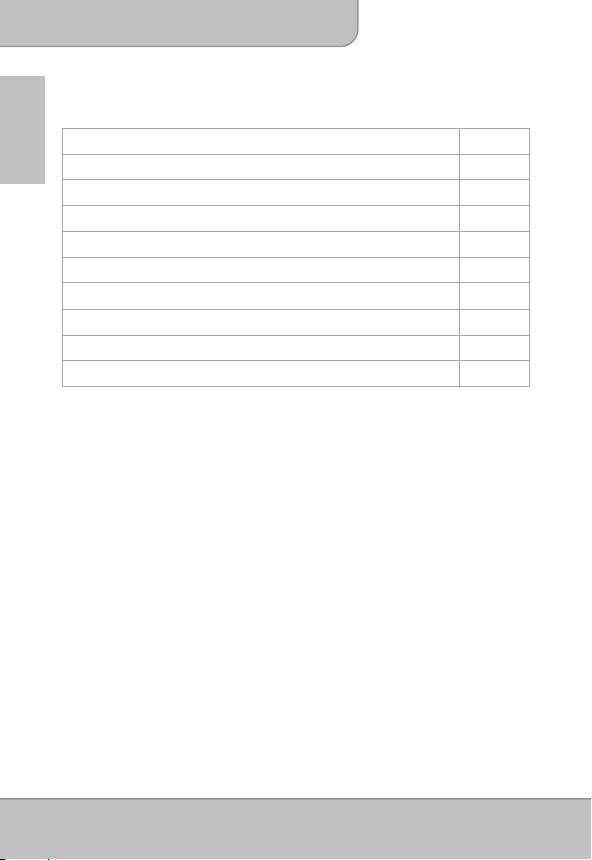
User’s Manual
Table of Content
EN
About the Product, Safety Notice
1
Package Content
4
Knowing Your Device
5
Getting Started
7
Projecting from External Video Input Source
8
HDMI, VGA
9
Smartphone & Tablets
12
Charging the external mobile devices
12
Trouble Shooting
13
Specifications
14
Package Content
Please check if the following items are located in your packaging:
Pico Projector
Power Adapter
Exchangeable Power Plug
Remote Control
HDMI Cable (A to A type)
MHL Cable (HDMI A to USB D type)
Carry Bag
User’s Manual
Page 4
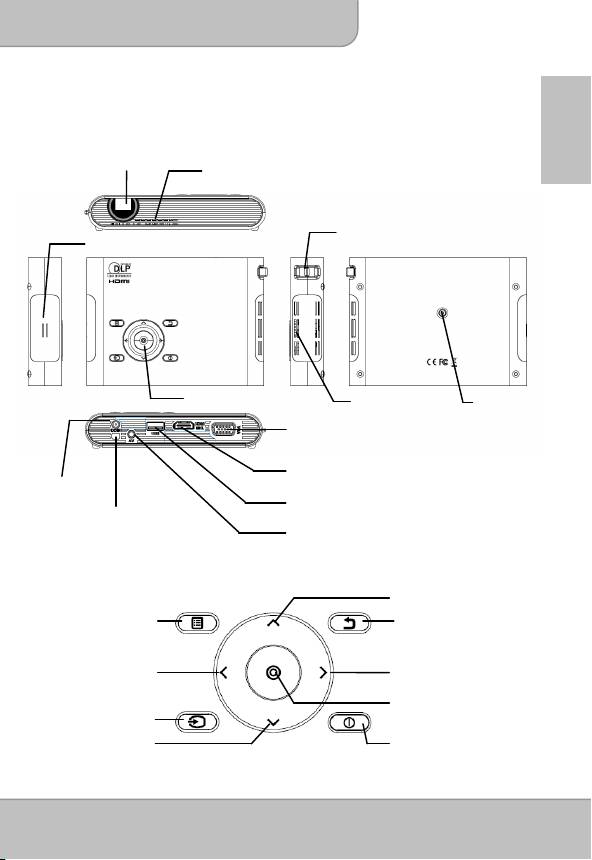
User’s Manual
Knowing your Device
Projector
EN
HDMI / MHL Connector
DC IN
USB Connector
Infrared Receiver
Control Panel
Menu
Exit
OK
Down
Page 5
(
for Mobile Char
g
in
g)
Projection Lens
Ventilation
Focus Lever
Speaker
Keypad
Ventilation
Tripod Socket
VGA Port
Speaker Connector
Powe
r
Source
(
External video in
p
ut
)
Up
Left
/
As
p
Right /
ect ratio
Scene mode
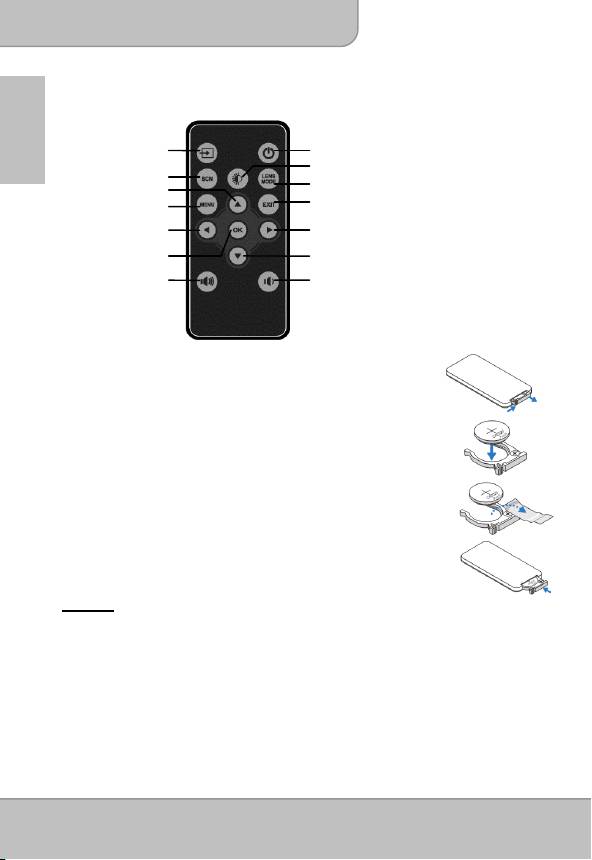
User’s Manual
Remote Control
EN
Source
Power
Brightness
Scene mode
Lens mode
Exit
Menu
Left/ Aspect ratio
Right/ Scene mode
O
Down
Volume Down
Installing the Remote Control Battery
1. Remove the battery holder by holding down the side
releasefirmly and pulling out the battery holder.
2. Insert a CR2025 coin cell battery and align the polarity correctly
according to the marking in the battery holder.
Note: When you use the remote control for the first time, there is
a plastic sheet between the battery and its contact.
Remove the sheet before use.
3. Insert the battery holder.
Warning:
Improper use of the battery may cause overheating, explosion or ignition, which can
result in an injury or a fire. Battery leakage may damage the remote controller.
Do not expose the remote controller unit to direct sunlight.
Do not expose the battery to fire or water.
Immediately replace the exhausted battery.
Take out battery when the remote is not in use for a long time.
Page 6
K
Up
Volume Up
Table of contents
- Table of Content
- Getting Started
- Projecting from External Video Input Source
- Erste Schritte
- Table des matières
- Pour commencer
- Projection à partir de Source d’entrée vidéo externe
- Содержание
- Начало работы
- Проецирование от внешнего видеоисточника
- ﻞﻤﻌﻟا ﻲﻓ عوﺮﺸﻟا
- ﻮﻳﺪﻴﻔﻟا تﻼﺧﺪﻤﻟ ﻲﺟرﺎﺧ رﺪﺼﻣ ﻦﻣ ضﺮﻌﻟا
- تﺎﻔﺻاﻮﻤﻟا

