Arnova 7i G3: Getting familiar with Android
Getting familiar with Android: Arnova 7i G3
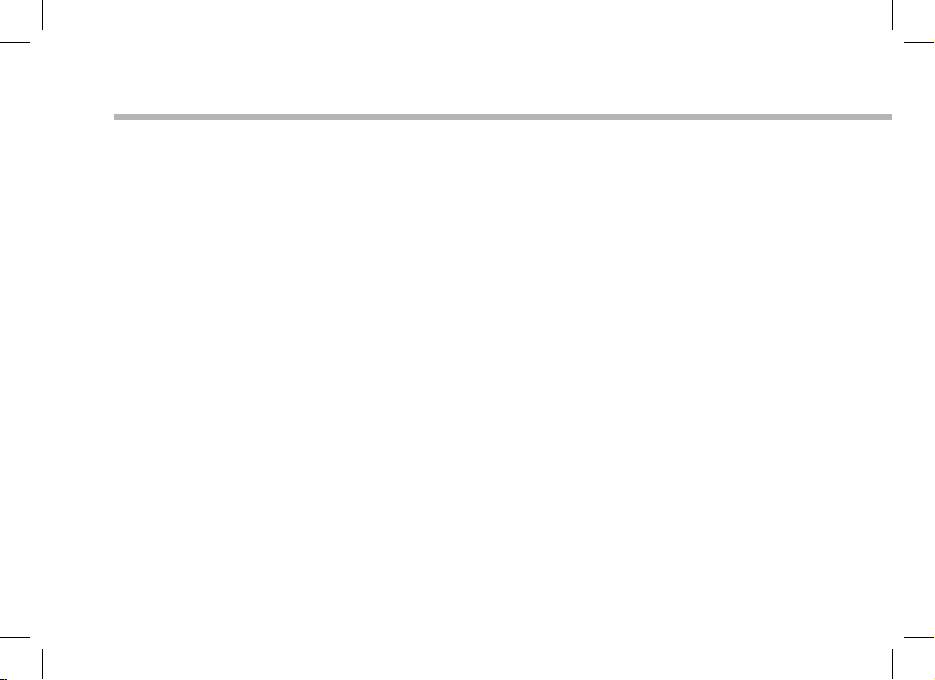
TM
Getting familiar with Android
The extended home screen:
Navigate between dierent home screen panels by swiping left and right.
Moving a home screen item:
Touch and hold your nger onto it until the positioning gridlines appear, then slide it to the
desired location, and release your nger.
Removing a home screen item:
Touch and hold it, slide your nger towards the top of the screen and drop it over the "Remove"
icon.
Uninstalling an item:
From the "All apps" screens, touch and hold it, slide your nger towards the top of the screen
and drop it over "Uninstall" bin.
Creating application folders:
Drop one app icon over another on a home screen and the two icons will be combined.
12
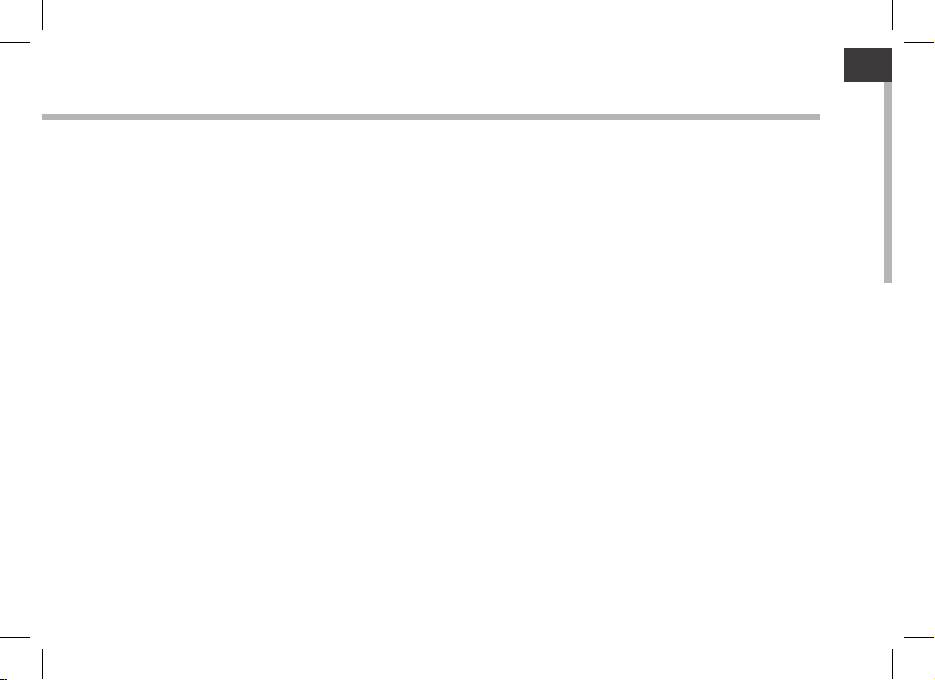
13
EN
Widgets:
Touch the "All Apps" icon on your home screen. Touch "Widgets" at the top of the screen. From
the main Widget screen, you can move around widgets just as you do for app icons.
Changing your wallpaper:
Hold your nger on a home screen at an empty location, then choose from the list.
Locking the touchscreen:
From the quick settings dashboard in the status bar, touch "Settings". In "Settings", scroll down
and touch "Security". Touch "Screen lock". Touch the type of lock you would like to use. After
you set a lock, a lock screen is displayed whenever your screen wakes up, requesting the
pattern, pin or other specied key.
Оглавление
- Table of contents
- Package Contents
- Getting Started
- Description of the device
- Through the Wizard
- Connecting to a WiFi Network
- The Android Interface
- Getting familiar with Android
- Troubleshooting
- Table des matières
- Contenu de la boîte
- Description de l’appareil
- Assistant de démarrage
- Se connecter à un réseau WiFi
- L’interface Android
- Se familiariser avec Android
- Dépannage
- Inhaltsverzeichnis
- Beschreibung des Packungsinhalts
- Beschreibung des ARNOVA
- Installationsassistent
- WiFi (WLAN) Verbindung
- Die Android Benutzeroberäche
- Android kennenlernen
- Fehlersuche
- Índice
- Contenido de la caja
- Descripción del ARNOVA
- Asistente de inicio
- Conexión WiFi
- El Interfaz Android
- Para familiarizarse con Android
- Solución de problemas
- Sommario
- Contenuto della confezione
- Descrizione del ARNOVA
- Installazione guidata
- Connessione a una rete wireless
- Interfaccia Android
- Conoscere Android
- Soluzione dei problemi
- Inhoudsopgave
- Wat zit er in de doos?
- Beschrijving ARNOVA
- Installatiewizard
- WiFi-netwerkverbinding
- De Android -Interface
- Vertrouwd raken met Android
- Problemen oplossen
- Índice
- Conteúdo da embalagem
- Descrição do ARNOVA
- Assistente de instalação
- Ligação a uma rede WiFi
- A Interface Android
- Familiarizar-se com Android
- Resolução de problemas
- Содержание
- Содержимое упаковки
- Описание устройства
- Мастер настройки
- Подключение к сети Wi-Fi
- Интерфейс Android
- Знакомство с Android
- Устранение неполадок

