Belkin CarAudio Connect FM F8M120cw 8820ek00824: instruction
Class: Car Accessories
Type:
Manual for Belkin CarAudio Connect FM F8M120cw 8820ek00824

English
Français
Deutsch
Nederlands
Español
Italiano
Português
Русский
Suomi
CarAudio Connect FM
Norsk
User Manual
Dansk
F8M120cw 8820ek00824
Svenska
ČeSky
Polski
Magyar
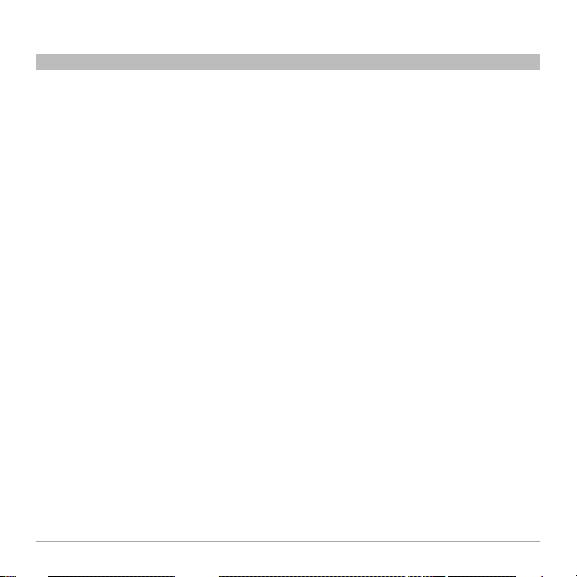
TABLE OF CONTENTS
Table of Contents
SECTIONS
1 2 3 654
7
1 Introduction .......................................................... 1
2 Initial Setup ..................................................................2
Place the Mounting Disc.......................................................... 4
Attach the CarAudio Connect FM ..................................................4
3 Daily Use.....................................................................5
Connecting .................................................................... 5
Phone and Music Controls........................................................6
CarAudio Connect FM – Button Functions ........................................... 6
Online Audio Services............................................................ 7
Transferring Audio Back to Your Phone.............................................. 7
Turning the Product Off .......................................................... 7
4 Troubleshooting. .............................................................8
5 Safety Warnings . . . . . . . . . . . . . . . . . . . . . . . . . . . . . . . . . . . . . . . . . . . . . . . . . . . . . . . . . . . . . .9
6 Information .................................................................10
CarAudio Connect FM
i
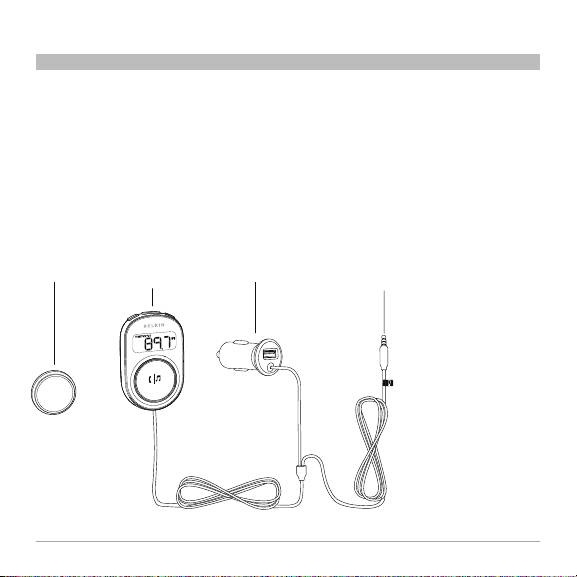
INTRODUCTION
SECTIONS
2 3 654Table of Contents 1
Features
• Talk hands-free in the car with your mobile phone
• Listen to iTunes music or other audio files, including Internet radio, from your phone
through your car stereo.
What’s in the Box
Mount
Hands-Free Kit/
Power
Phone 3,5mm
FM Transmitter
Audio Cable
CarAudio Connect FM
EN-1
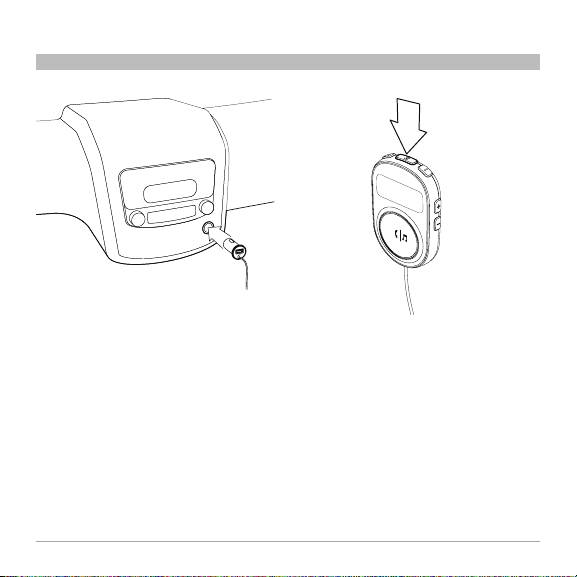
INTIAL SETUP
SECTIONS
1 3 654Table of Contents 2
1. Insert the power plug into your car’s 12V power outlet (also known as the cigarette lighter).
The light ring around the multi-function button will turn on in orange.
2. Press the ClearScan button on top of the product to find an FM frequency that’s clear.*
CarAudio Connect FM
EN-2
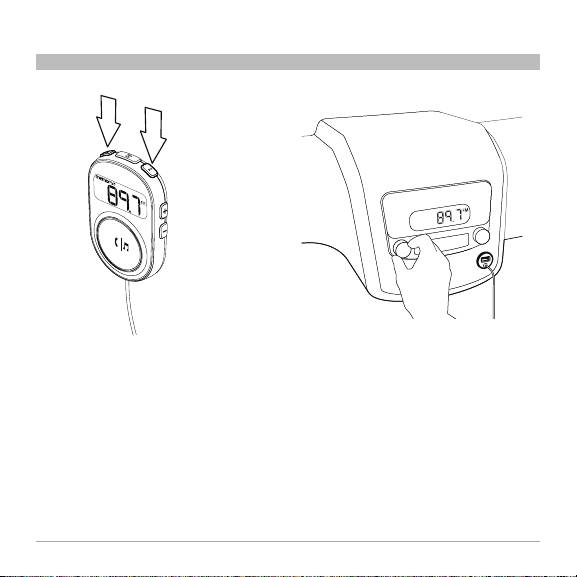
INTIAL SETUP
SECTIONS
1 3 654Table of Contents 2
or
M
EM
O
RY 1
3. Store that frequency in memory by pressing and holding one of the two MEM buttons. When the frequency
is stored successfully, the product will beep and MEMORY 1 or MEMORY 2 will show on the display.
4. Turn on your car stereo and set the input source to FM.
5. Tune your car stereo so that its FM frequency matches the CarAudio Connect FM.
6. If possible, store the frequency in one of your car stereo’s preset buttons. Typically this is done by pressing
and holding the chosen preset button until the stereo beeps or gives some indication that the frequency
has been stored.
7. Insert the product’s audio cable into the headphone jack of your phone.
* If you hear static as you travel from one part of town to another, press the ClearScan button again to
find a better frequency.
CarAudio Connect FM
EN-3
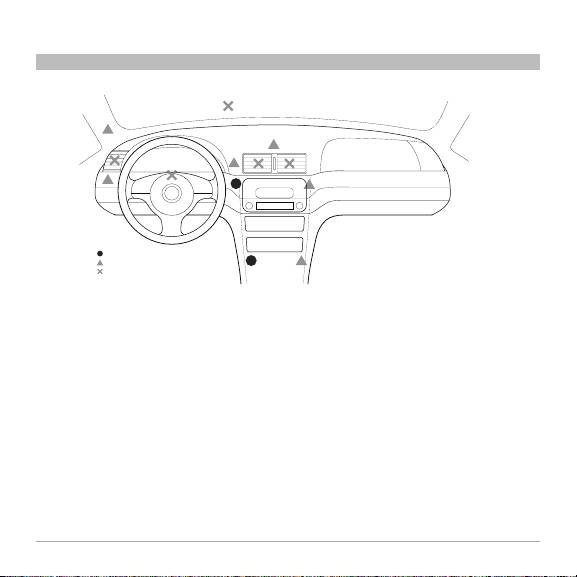
INTIAL SETUP
SECTIONS
1 654Table of Contents 32
Optimal
Acceptable
Avoid
Place the Mounting Disc
1. Find a smooth and flat surface on the dashboard in front of you that is within easy reach but will not
interfere with driving. The CarAudio Connect FM has a built-in microphone and should be as directly
in front of you as possible. See image for some recommended areas.
2. Clean the surface with an alcohol swab if possible, or with a cleaner that can remove any residue from
polish/shine products that have been sprayed on the dash in the past. Please make sure to read all
instructions on the cleaner to make sure it is safe to use on dashboards.
3. Peel away the back of the mounting disc to expose the adhesive and stick it to the dashboard.
Attach the CarAudio Connect FM
The product will magnetically attach to the mounting disc. The product can be easily removed and
stored when not in use.
CarAudio Connect FM
EN-4
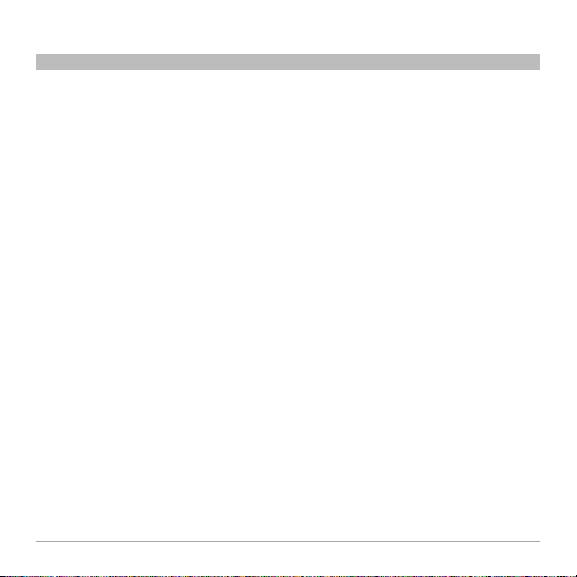
DAILY USE
SECTIONS
1 2 654Table of Contents 3
Connecting
To connect to the CarAudio Connect FM:
1. Connect the product’s audio cable to the headphone jack on your phone.
2. Make sure there’s power to the CarAudio Connect FM—the light ring will be orange.
3. Turn on your car stereo, set the source to FM, and match the frequency shown on the CarAudio
Connect FM.
4. If you’re already on a call or listening to music, the audio will transfer to your car speakers.
CarAudio Connect FM
EN-5
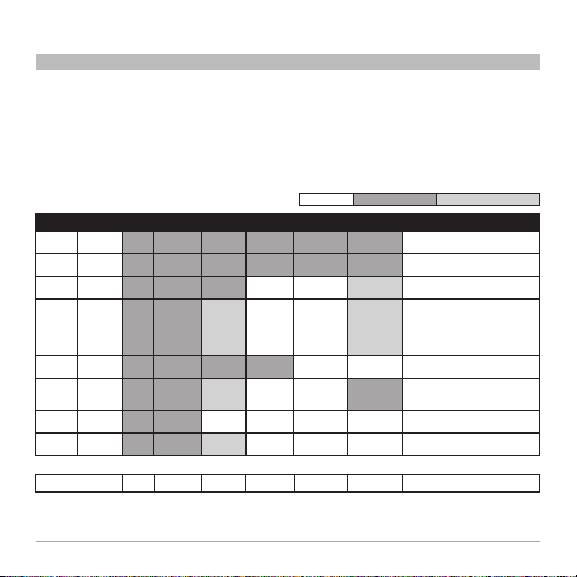
DAILY USE
SECTIONS
1 2 3 65Table of Contents 4
Phone and Music Controls
CarAudio Connect FM can control some of the main phone functions that you’d use while driving. It
does this via the headphone cable. Mobile phones vary tremendously in terms of what commands work
with them, depending on wireless carrier, manufacturer, and model. Shown below is the common set of
functions with a common set of phones. Your phone may match the button functions shown, or it may vary.
When your car is parked, experiment with which functions work with your phone, and write them down
here.
CarAudio Connect FM - Button Functions
Legend: Compatible Partially compatible
Phone brand w model Answer
End call Pause/
Skips songs
Skip songs back Voice-dialing Comments
call
play music
forward
Apple iPhone 4 Tap Tap Tap Double-tap Triple -tap Press/hold more
than 1 sec
Apple iPhone 3GS Tap Tap Tap Double-tap Triple -tap Press/hold more
than 1 sec
BlackBerry Bold Tap Press
Tap Not available Not available Press/hold more
& hold
than 5 sec
BlackBerry Curve
Tap Press & hold Tap Not available Not available Not available - When on a call, tapping the button will cause
(T-Mobile)
the phone to mute.
-If you try to pause/un-pause music and voice-
dialing starts instead, use your phone’s controls
for music instead.
HTC Nexus One Tap Press & hold Tap Double-tap Not available Not available
HTC DROID (Hero) Tap Press & hold Tap Not available Not available Press/hold more
If you try to pause/un-pause music and voice-
than 1 sec
dialing starts instead, use your phone’s controls
for music instead.
HTC EVO Tap Press & hold Not available Not available Not available Not available
Samsung Galaxy S Tap Tap Tap Not available Not available Not available Some phone models do not support the pause/
un-pause music function.
My phone Answer
End call: : Pause/play
Skip songs
Skip songs back: Voice- dialing: Notes:
call:
music:
forward:
CarAudio Connect FM
EN-6
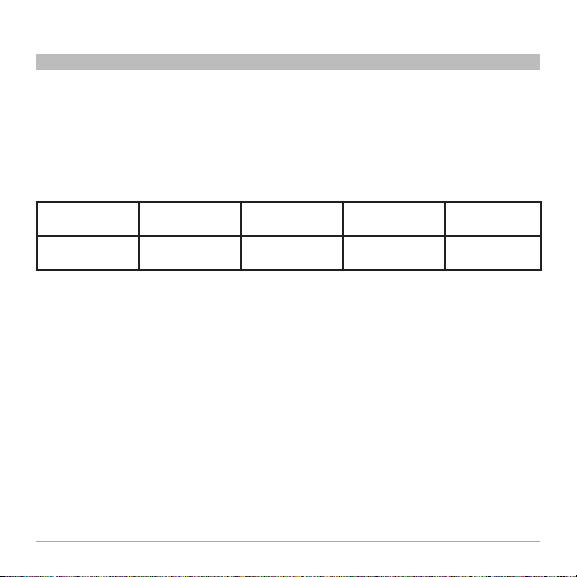
DAILY USE
SECTIONS
1 2 3 64Table of Contents 5
Online Audio Services
®
®
If you use audio-streaming services Pandora
or iheartradio
, you might be able to use CarAudio Connect
FM to listen to the streaming audio through your car stereo. However, not all phones or audio-streaming
services support this feature. Experiment with your particular app while parked: when it’s playing, see if the
sound comes out of your car speakers. See what happens when you tap the CarAudio Connect FM button.
Tap it once, and then tap it again. Tap it twice slowly, and then more quickly. Your app might play, pause,
skip forward, or skip back.
app: single tap single tap double tap - slow double tap - fast
app: single tap single tap (again) double tap - slow double tap - fast
Turning the Product Off
It is normally not necessary to turn the product off, since turning the car off will usually cut power to the car’s
power plug (also known as a cigarette lighter adapter).
However, some cars have a power plug that stays on even when the car is off. If you have a car like that,
simply remove the power plug from the power port on your car (also known as the cigarette lighter adapter).
CarAudio Connect FM
EN-7
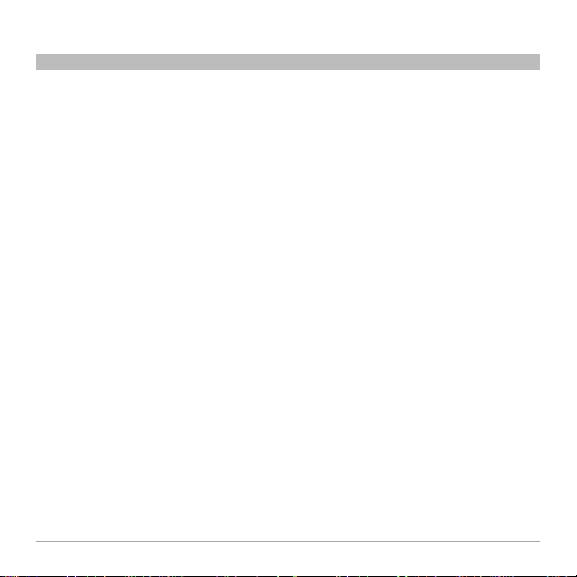
TROUBLESHOOTING
SECTIONS
1 2 3 5Table of Contents 4 6
You can quickly solve most problems with your CarAudio Connect FM by following the advice in this
section.
The audio is not coming out of the stereo speakers.
Any changes or modifications not expressly approved by the party responsible for compliance could void
the user’s authority to operate this equipment.
• Make sure both the car stereo and the CarAudio Connect FM are powered on.
• Make sure the car stereo is set to FM, and the frequency matches that shown on the CarAudio
Connect FM.
• Make sure the stereo volume is set to a comfortable listening level.
• Make sure the phone’s volume is set to a comfortable level, and is not muted.
• Make sure that your phone or device is connected to the CarAudio Connect FM via the product’s
audio cable.
If you’re on a phone call and you can’t hear the other party very well using the CarAudio Connect FM,
turn up the volume on your phone before you turn up the volume on your car stereo.
I can’t control music playback using the button
• Refer to the chart provided in the “Phone and Music Controls” section of this manual.
• Unfortunately not all phones will support this feature.
This is a result of how various phone manufacturers design their audio jacks, and how various carriers
implement their features.
CarAudio Connect FM
EN-8
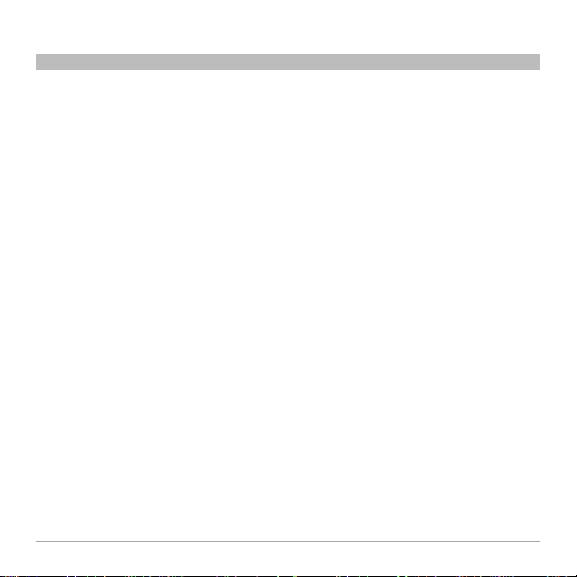
SAFETY WARNINGS
SECTIONS
1 2 3 4Table of Contents 5 6
Your CarAudio Connect FM requires full concentration and both hands to install. Do not attempt to
connect your CarAudio Connect FM while driving. Do not attempt to adjust or retrieve an unsecured
CarAudio Connect FM while driving. Adjust the position of your CarAudio Connect FM so that it does
not interfere with any of the operating controls of the vehicle or your view of the road.
Do not use this apparatus near water (for example, a bath tub, wash bowl, kitchen sink, laundry tub, wet
basement, swimming pool or other areas located near water).
Unplug this product from the cigarette lighter or power outlet before cleaning. Clean only with a dry cloth.
Unplug this apparatus when unused for long periods of time.
Only use attachments/accessories specified by the manufacturer.
Belkin does not assume any responsibility for personal injury or property damage incurred due to
hazardous driving as a result of interaction with the CarAudio Connect FM, iPhone, iPod or other device.
CarAudio Connect FM
EN-9
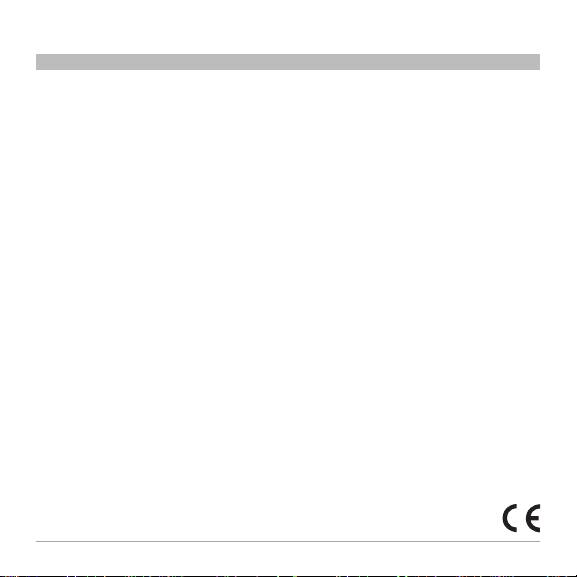
INFORMATION
SECTIONS
1 2 3 54Table of Contents 6
FCC Statement
This device complies with part 15 of the FCC Rules. Operation is subject to the following two conditions:
(1) this device may not cause harmful interference, and
(2) this device must accept any interference received, including interference that may cause undesired
operation.
This equipment has been tested and found to comply with the limits for a Class B digital device, pursuant
to part 15 of the FCC Rules. These limits are designed to provide reasonable protection against harmful
interference in a residential installation. This equipment generates, uses, and can radiate radio frequency
energy and, if not installed and used in accordance with the instructions, may cause harmful interference
to radio communications. However, there is no guarantee that interference will not occur in a particular
installation. If this equipment does cause harmful interference to radio or television reception, which can be
determined by turning the equipment off and on, the user is encouraged to try to correct the interference by
one of the following measures:
• Reorient or relocate the receiving antenna.
• Increase the separation between the equipment and receiver.
• Connect the equipment into an outlet on a circuit different from that which the receiver is connected.
• Consult the dealer or an experienced radio/TV technician for help.
Belkin International, Inc., is not responsible for any interference caused by unauthorized modifications to this
equipment. Such modifications could void the user’s authority to operate this equipment.
FCC Caution: Any changes or modifications not expressly approved by the party responsible for compliance
could void the user’s authority to operate this equipment.
ICES
This Class B digital apparatus complies with Canadian ICES-003.
IC
This Class B digital apparatus complies with Canada RSS-210.
Europe – EU Declaration of Conformity
This device complies with the essential requirements of the R&TTE Directive 1999/5/EC, the EMC Directive
2004/108/EC, and the low-voltage Directive 2006/95/EC. A copy of the European Union CE marking
“Declaration of Conformity” may be obtained at the website:
www.belkin.com/doc
CarAudio Connect FM
EN-10
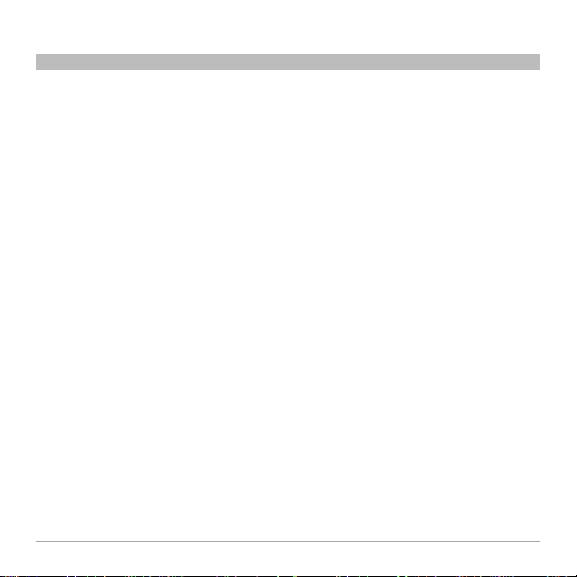
INFORMATION
SECTIONS
1 3 54Table of Contents 62
Belkin International, Inc., Limited 3-Year Product Warranty
What this warranty covers.
Belkin International, Inc. (“Belkin”) warrants to the original purchaser of this Belkin product that the product shall be free of
defects in design, assembly, material, or workmanship.
What the period of coverage is.
Belkin warrants the Belkin product for three years.
What will we do to correct problems?
Product Warranty.
Belkin will repair or replace, at its option, any defective product free of charge (except for shipping charges for the product).
Belkin reserves the right to discontinue any of its products without notice, and disclaims any limited warranty to repair or replace
any such discontinued products. In the event that Belkin is unable to repair or replace the product (for example, because it has
been discontinued), Belkin will offer either a refund or a credit toward the purchase of another product from Belkin.com in an
amount equal to the purchase price of the product as evidenced on the original purchase receipt as discounted by its natural
use.
What is not covered by this warranty?
All above warranties are null and void if the Belkin product is not provided to Belkin for inspection upon Belkin’s request at the
sole expense of the purchaser, or if Belkin determines that the Belkin product has been improperly installed, altered in any way,
or tampered with. The Belkin Product Warranty does not protect against acts of God such as flood, lightning, earthquake, war,
vandalism, theft, normal-use wear and tear, erosion, depletion, obsolescence, abuse, damage due to low voltage disturbances
(i.e. brownouts or sags), non-authorized program, or system equipment modification or alteration.
How to get service.
To get service for your Belkin product you must take the following steps:
1. Contact Belkin Ltd Express Business Park, Shipton Way, Rushden, NN106GL, United Kingdom, Attn: Customer Service, call
+44 (0) 1933 35 2000 or 0845 607 77 87, within 15 days of the Occurence.. Be prepared to provide the following information:
a. The part number of the Belkin product.
b. Where you purchased the product.
c. When you purchased the product.
d. Copy of original receipt.
2. Your Belkin Customer Service Representative will then instruct you on how to forward your receipt and Belkin product and
how to
proceed with your claim.
CarAudio Connect FM
EN-11
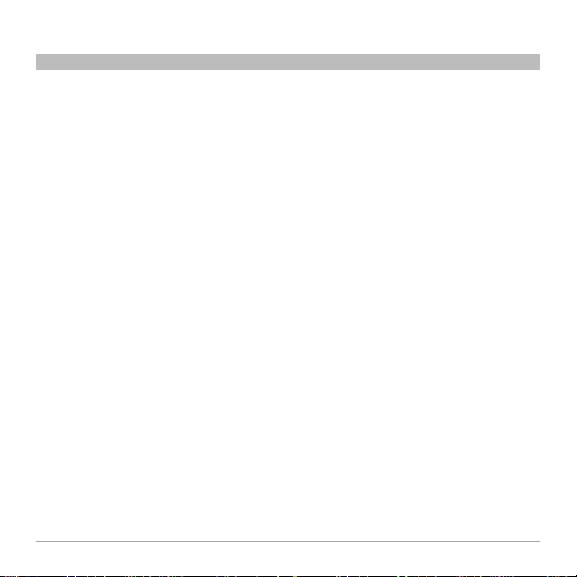
INFORMATION
SECTIONS 1 2 3 54Table of Contents
6
Belkin reserves the right to review the damaged Belkin product. All costs of shipping the Belkin product
to Belkin for inspection shall be borne solely by the purchaser. If Belkin determines, in its sole discretion,
that it is impractical to ship the damaged equipment to Belkin, Belkin may designate, in its sole discretion,
an equipment repair facility to inspect and estimate the cost to repair such equipment. The cost, if any, of
shipping the equipment to and from such repair facility and of such estimate shall be borne solely by the
purchaser. Damaged equipment must remain available for inspection until the claim is finalized. Whenever
claims are settled, Belkin reserves the right to be subrogated under any existing insurance policies the
purchaser may have. .
How state law relates to the warranty.
THIS WARRANTY CONTAINS THE SOLE WARRANTY OF BELKIN. THERE ARE NO OTHER WARRANTIES,
EXPRESSED OR, EXCEPT AS REQUIRED BY LAW, IMPLIED, INCLUDING THE IMPLIED WARRANTY OR
CONDITION OF QUALITY, MERCHANTABILITY OR FITNESS FOR A PARTICULAR PURPOSE, AND SUCH
IMPLIED WARRANTIES, IF ANY, ARE LIMITED IN DURATION TO THE TERM OF THIS WARRANTY.
Some states do not allow limitations on how long an implied warranty lasts, so the above limitations may not
apply to you.
IN NO EVENT SHALL BELKIN BE LIABLE FOR INCIDENTAL, SPECIAL, DIRECT, INDIRECT,
CONSEQUENTIAL OR MULTIPLE DAMAGES SUCH AS, BUT NOT LIMITED TO, LOST BUSINESS OR
PROFITS ARISING OUT OF THE SALE OR USE OF ANY BELKIN PRODUCT, EVEN IF ADVISED OF THE
POSSIBILITY OF SUCH DAMAGES.
This warranty gives you specific legal rights, and you may also have other rights, which may vary from state to
state. Some states do not allow the exclusion or limitation of incidental, consequential, or other damages, so
the above limitations may not apply to you.
AirCast Connect Hands-Free
EN-12
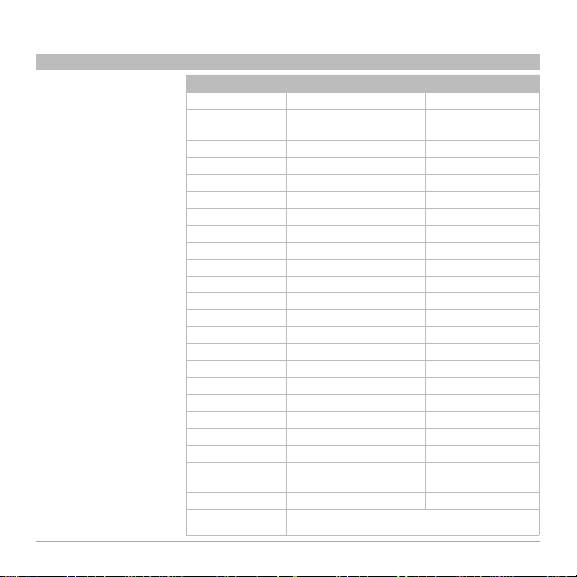
SET UP
SECTIONS
1 3 54Table of Contents 62
Country Number Internet adress
Free Tech Support*
AUSTRIA 0820 200766 www.belkin.com/de/
*National call rates may
www.belkin.com/nl/
BELGIUM 07 07 00 073
apply www.belkin.com
www.belkin.com/fr/
CZECH REPUBLIC 239 000 406 www.belkin.com/uk/
You can find additional
DENMARK 701 22 403 www.belkin.com/uk/
support information on our
FINLAND 0972519123 www.belkin.com/uk/
website www.belkin.com
through the tech-support
FRANCE 08 - 25 54 00 26 www.belkin.com/fr/
area. If you want to contact
GERMANY 0180 - 500 57 09 www.belkin.com/de/
technical support by phone,
please call the number you
GREECE 00800 - 44 14 23 90 www.belkin.com/uk/
need from this list*.
HUNGARY 06 - 17 77 49 06 www.belkin.com/uk/
ICELAND 800 8534 www.belkin.com/uk/
IRELAND 0818 55 50 06 www.belkin.com/uk/
ITALY 02 - 69 43 02 51 www.belkin.com/it/
LUXEMBOURG 34 20 80 85 60 www.belkin.com/uk/
NETHERLANDS 0900 - 040 07 90
€0.10 per minute www.belkin.com/nl/
NORWAY 81 50 0287 www.belkin.com/uk/
POLAND 00800 - 441 17 37 www.belkin.com/uk/
PORTUGAL 707 200 676 www.belkin.com/uk/
RUSSIA 495 580 9541 www.belkin.com/
SOUTH AFRICA 0800 - 99 15 21 www.belkin.com/uk/
SPAIN 902 - 02 43 66 www.belkin.com/es/
SWEDEN 07 - 71 40 04 53 www.belkin.com/uk/
www.belkin.com/de/
SWITZERLAND 08 - 48 00 02 19
www.belkin.com/fr/
UNITED KINGDOM 0845 - 607 77 87 www.belkin.com/uk/
OTHER COUNTRIES +44 - 1933 35 20 00
CarAudio Connect FM
EN-13
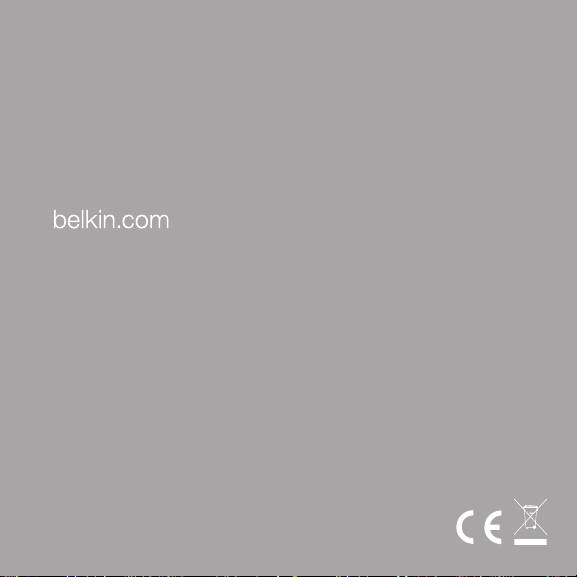
Belkin Ltd.
Belkin SAS
Belkin GmbH
Express Business Park
130 Rue de Silly
Otto-Hahn-Straße 20
Shipton Way, Rushden
92100 Boulogne-Billancourt,
85609 Aschheim
NN10 6GL, United Kingdom
France
Germany
Belkin Iberia
Belkin Italy & Greece
Belkin B.V.
Avda de Barajas, 24
Via Nino Bonnet, 4/6
Boeing Avenue 333
Edicio Gamma, 4ªpta
20154 Milan
1119 PH Schiphol-Rijk,
28108 Alcobendas
Italy
Netherlands
Madrid - Spain
© 2011 Belkin International, Inc. All rights reserved. All trade names are registered trademarks of respective
manufacturers listed. iPod, iPhone, and iTunes are trademarks of Apple Inc., registered in the U.S. and other
countries.
F8M120cw 8820ek00824

