Asus RT-AC52U: English
English: Asus RT-AC52U
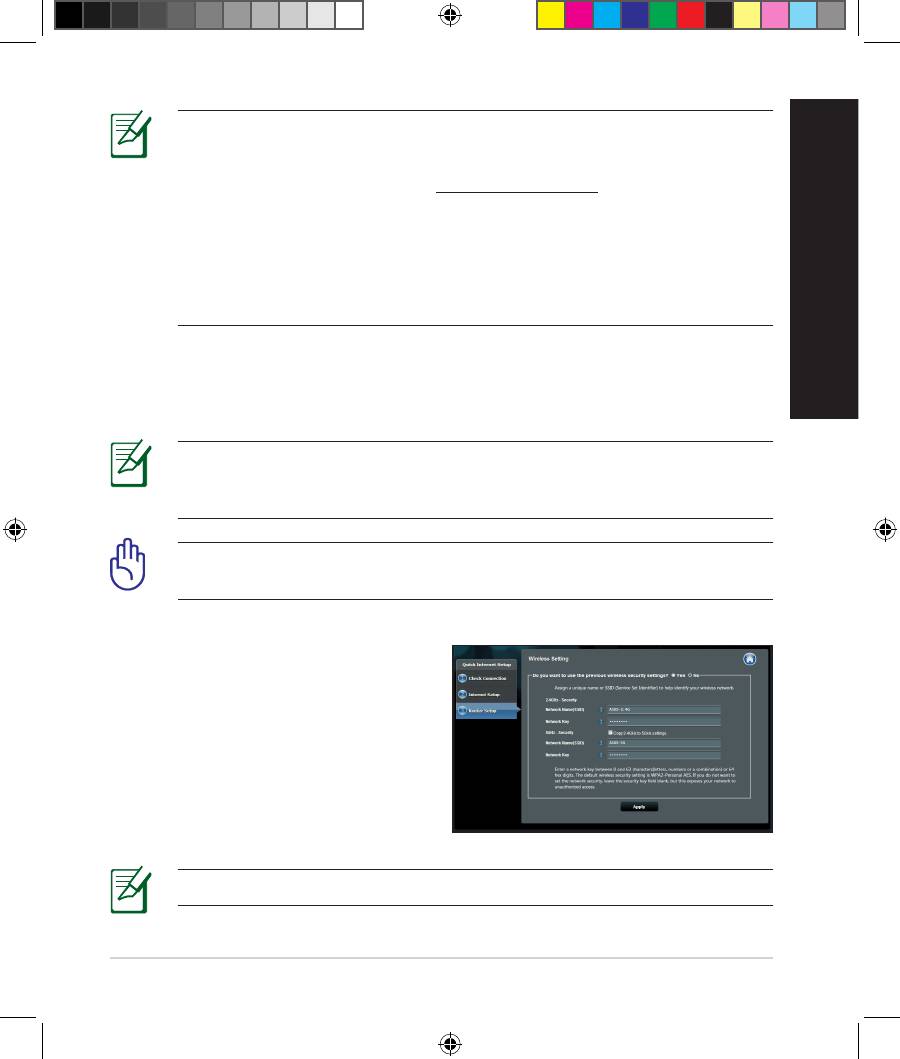
NOTE: If QIS does not launch automatically, follow these steps to
manually launch QIS:
• On your web browser, key in
http://192.168.1.1 and run the Quick
Internet Setup (QIS) Wizard again.
• Disable the proxy settings, dial-up connection, and set your TCP/IP
settings to automatically obtain an IP address. For more details, refer
to the FAQs section or use the Setup Wizard in the support CD for
auto-diagnosis.
English
b: The wireless router’s Quick Internet Setup (QIS) feature automatically detects
if your ISP connection type is Dynamic IP, PPPoE, PPTP, L2TP, and Static IP.
Key in the necessary information for your connection type.
NOTE: The auto-detection of your ISP connection type takes place
when you congure the wireless router for the rst time or when your
wireless router is reset to its default settings.
IMPORTANT! Obtain the necessary information about your Internet
connection type from your Internet Service Provider (ISP).
c: Assign the network name (SSID) and
security key for your 2.4GHz and
5GHz wireless connection. Click Ap-
ply when done.
d: Your Internet and wireless settings
are displayed. Click Next to con-
tinue.
e: Read the wireless network con-
nection tutorial. When done, click
Finish.
NOTE: You can assign a network name with up to 32 characters.
13
EEU8162_RT-AC52U_QSG.indb 13 6/14/13 4:11:04 PM
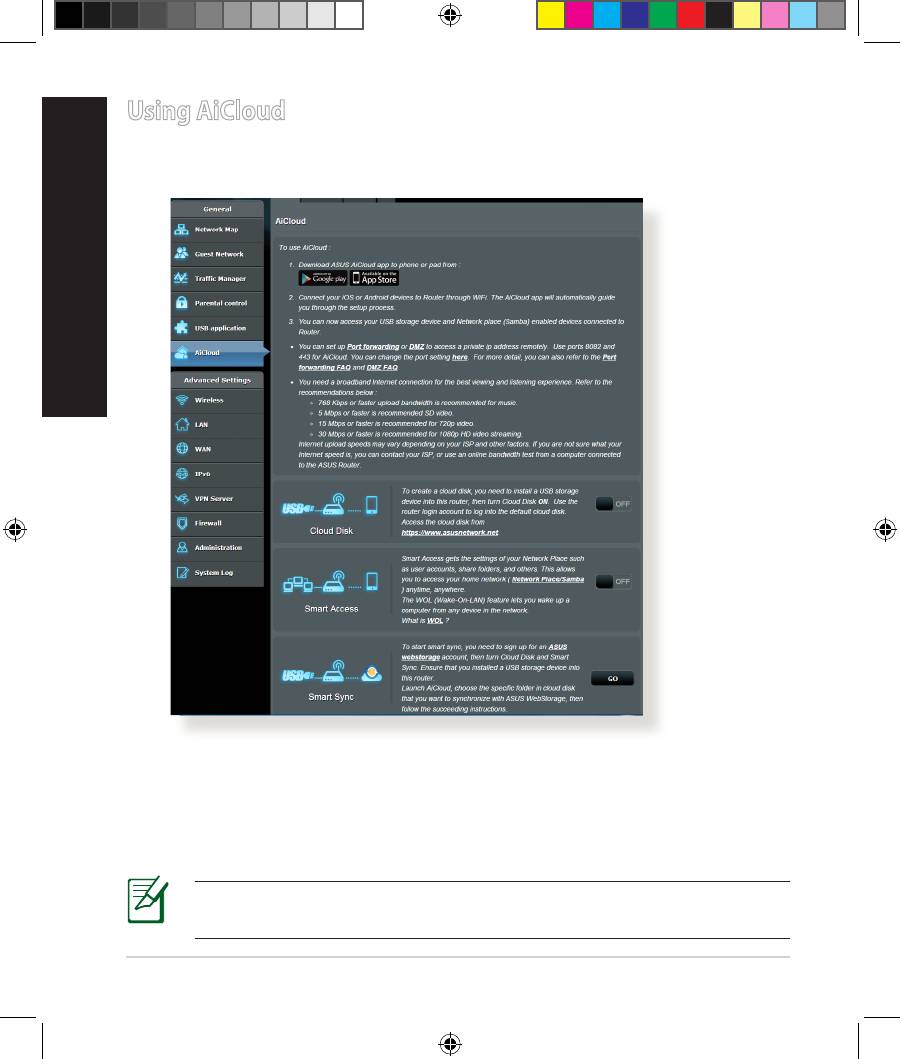
Using AiCloud
English
AiCloud is a cloud service application that allows you to save, sync, share, and
access your les.
To use AiCloud:
1. From Google Play Store or Apple Store, download and install the ASUS Ai-
Cloud app to your smart device.
2. Connect your smart device to your network. Follow the instructions to com-
plete the AiCloud setup process.
NOTE: For more details, please refer to the user manual included in
the support CD.
14
EEU8162_RT-AC52U_QSG.indb 14 6/14/13 4:11:06 PM
Оглавление
- 802.11ac Dual Band Router Quick Start Guide
- English
- English
- English
- English
- English
- English
- English
- български
- български
- български
- български
- български
- български
- български
- English
- Čeština
- Čeština
- Čeština
- Čeština
- Čeština
- Čeština
- Čeština
- Magyar
- Magyar
- Magyar
- Magyar
- Magyar
- Magyar
- Magyar
- Latviski
- Latviski
- Latviski
- Latviski
- Latviski
- Latviski
- Latviski
- Lietuvių
- Lietuvių
- Lietuvių
- Lietuvių
- Lietuvių
- Lietuvių
- Lietuvių
- Polski
- Polski
- Polski
- Polski
- Polski
- Polski
- Polski
- Română
- Română
- Română
- Română
- Română
- Română
- Română
- Русский
- Русский
- Русский
- Русский
- Русский
- Русский
- Русский
- Slovensky
- Slovensky
- Slovensky
- Slovensky
- Slovensky
- Slovensky
- Slovensky
- Türkçe
- Türkçe
- Türkçe
- Türkçe
- Türkçe
- Türkçe
- Türkçe
- Українська
- Українська
- Українська
- Українська
- Українська
- Українська
- Українська
- Hrvatski
- Hrvatski
- Hrvatski
- Hrvatski
- Hrvatski
- Hrvatski
- Hrvatski
- Srpski
- Srpski
- Srpski
- Srpski
- Srpski
- Srpski
- Srpski
- Slovenščina
- Slovenščina
- Slovenščina
- Slovenščina
- Slovenščina
- Slovenščina
- Slovenščina
- 802.11ac Dual Band Router




