Philips 105S51-99: instruction
Class: Computer Hardware
Type:
Manual for Philips 105S51-99
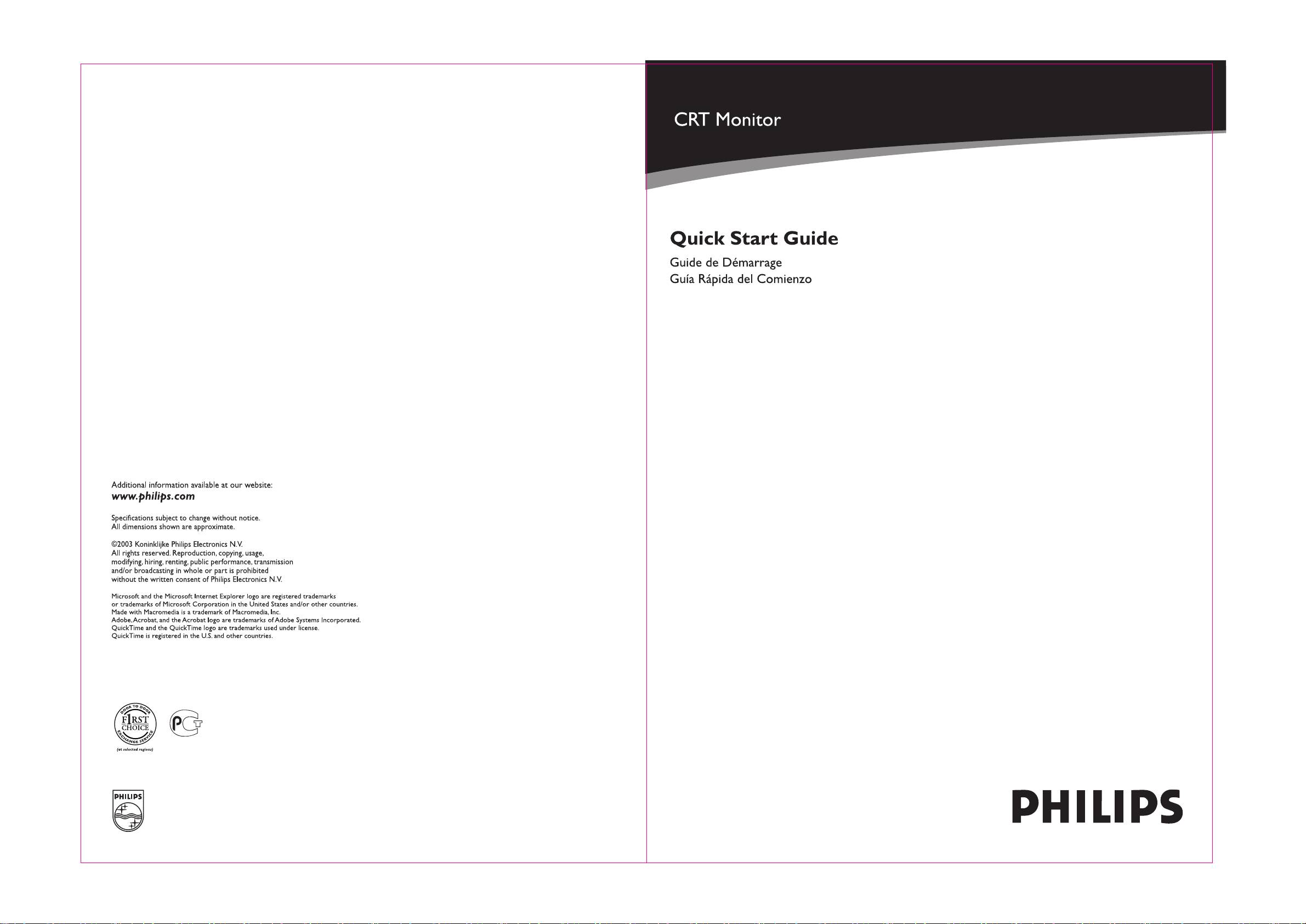
BZ02
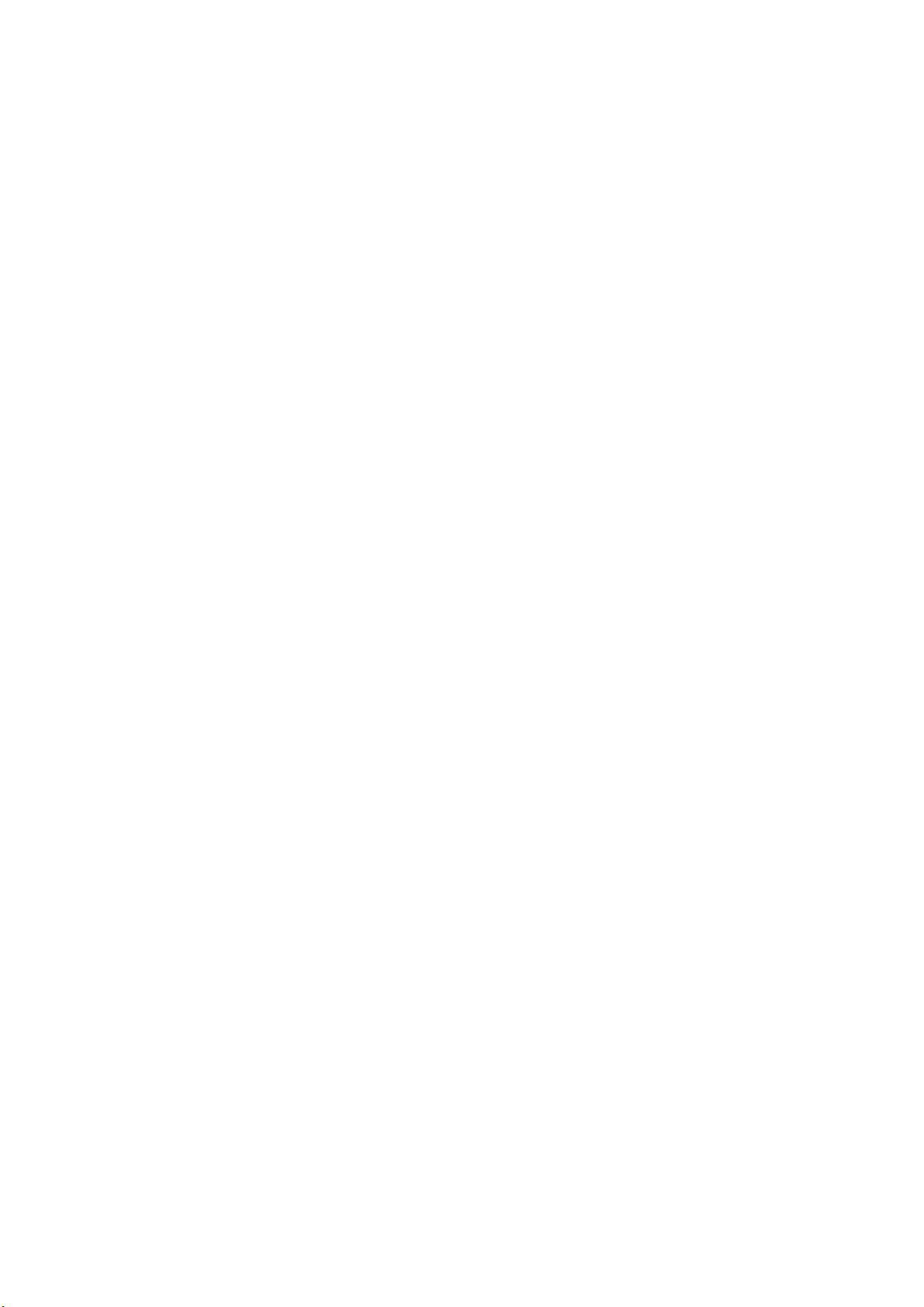
Before operating the monitor please read this manual thoroughly. This
manual should be retained for future reference.
Contents
Packing list ----------------------------------------------------
1
Precautions ----------------------------------------------------
2
Installation Instructions -------------------------------------
3
Swivel Base --------------------------------------------------
3
Power cord --------------------------------------------------
3
Video cable --------------------------------------------------
4
Operating Instructions --------------------------------------
5
General Instructions --------------------------------------
5
Front panel control ----------------------------------------
6
How to adjust a setting -----------------------------------
6
Adjusting the picture -------------------------------------
7-8
Plug and play --------------------------------------------------
9
Technical Support (FAQ) -----------------------------------
10
Appendix A – Specifications -------------------------------
11-12
Appendix B – Factory Preset Timing Table ------------
13
Your International Guarantee------------------------------
14
PACKING LIST
The product package should include the following items:
1. Monitor
2. Owner's Manual
3. Power Cord
4. Swivel Base
1
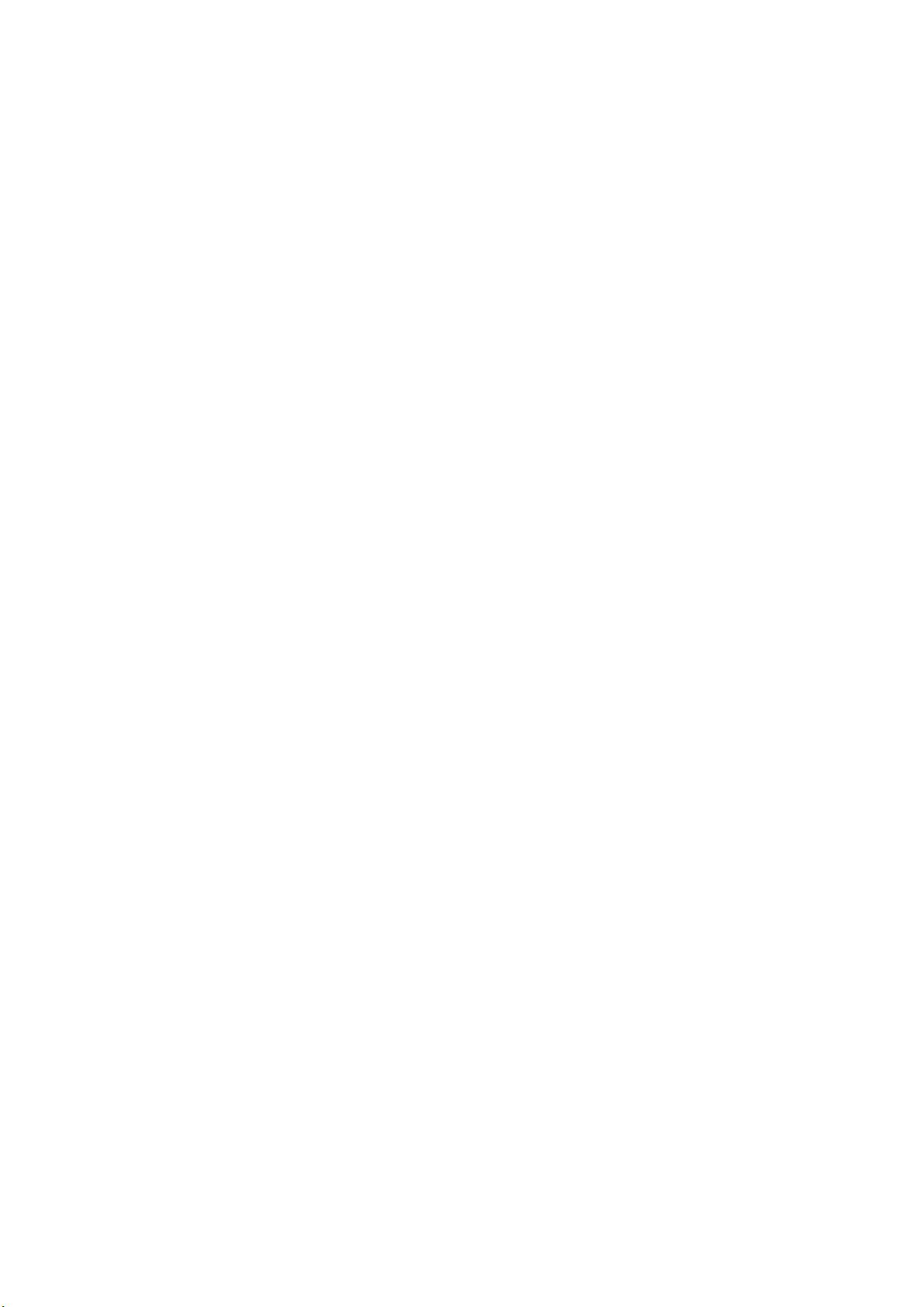
PRECAUTIONS
z Do not use the monitor near water, e.g. near a bathtub, washbowl, kitchen
sink, laundry tub, swimming pool or in a wet basement.
z Do not place the monitor on an unstable cart, stand, or table. If the
monitor falls, it can injure a person and cause serious damage to the
appliance. Use only a cart or stand recommended by the manufacturer or
sold with the monitor. If you mount the monitor on a wall or shelf, use a
mounting kit approved by the manufacturer and follow the kit
instructions.
z Slots and openings in the back and bottom of the cabinet are provided for
ventilation. To ensure reliable operation of the monitor and to protect it
from overheating, be sure these openings are not blocked or covered. Do
not place the monitor on a bed, sofa, rug, or similar surface. Do not place
the monitor near or over a radiator or heat register. Do not place the
monitor in a bookcase or cabinet unless proper ventilation is provided.
z The monitor should be operated only from the type of power source
indicated on the label. If you are not sure of the type of power supplied to
your home, consult your dealer or local power company.
z The monitor is equipped with a three-pronged grounded plug, a plug with
a third (grounding) pin. This plug will fit only into a grounded power
outlet as a safety feature. If your outlet does not accommodate the three-
wire plug, have an electrician install the correct outlet, or use an adapter
to ground the appliance safely. Do not defeat the safety purpose of the
grounded plug.
z Unplug the unit during a lightning storm or when it will not be used for
long periods of time. This will protect the monitor from damage due to
power surges.
z Do not overload power strips and extension cords. Overloading can result
in fire or electric shock.
z Never push any object into the slot on the monitor cabinet. It could short
circuit parts causing a fire or electric shock. Never spill liquids on the
monitor.
z Do not attempt to service the monitor yourself; opening or removing
covers can expose you to dangerous voltages and other hazards. Please
refer all servicing to qualified service personnel.
z To ensure satisfactory operation, use the monitor only with UL listed
computers which have appropriate configured receptacles marked
between 100 - 240 VAC, Min. 1.5A.
z The wall socket shall be installed near the equipment and shall be easily
accessible.
2
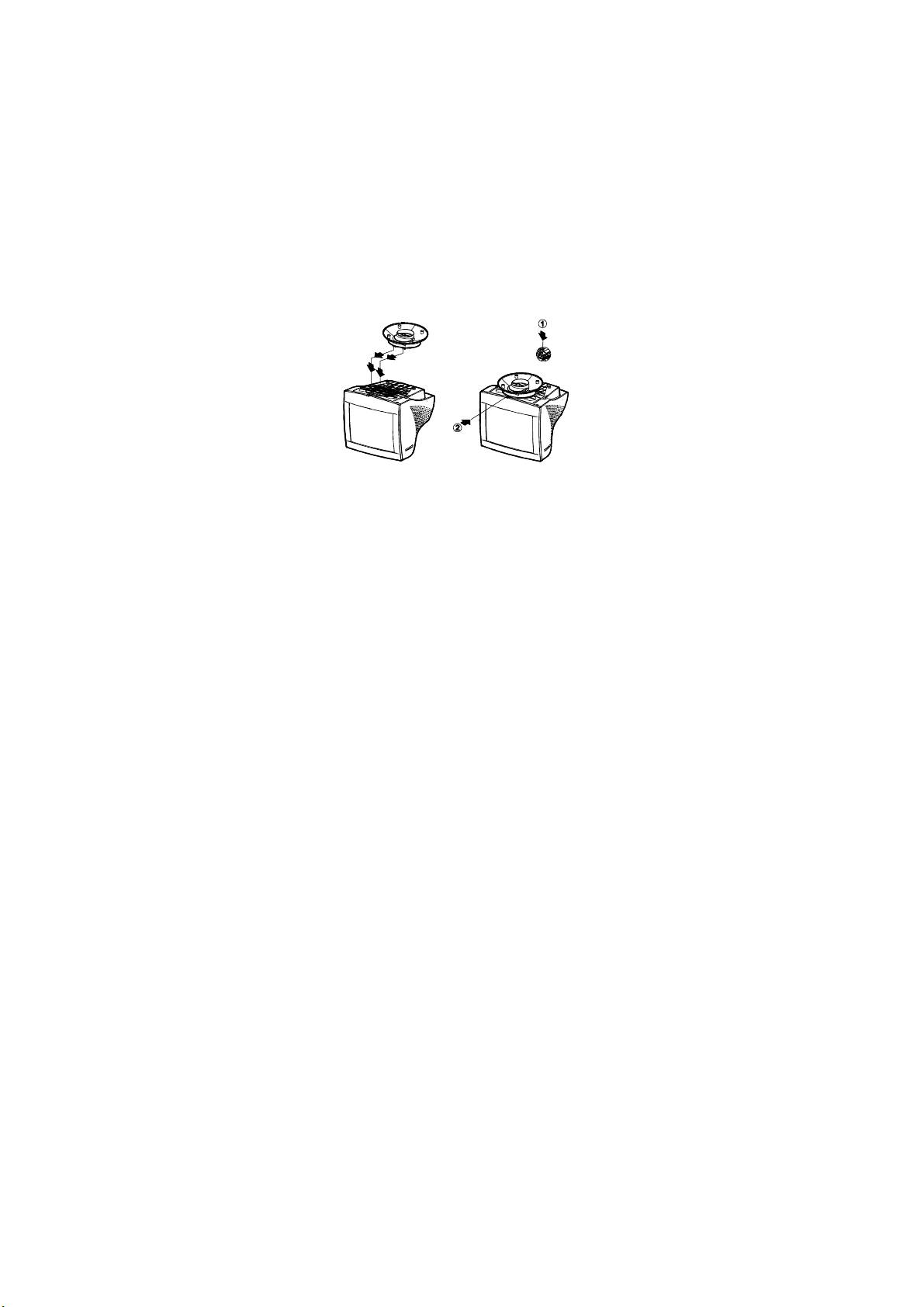
INSTALLATION INSTRUCTIONS
Swivel Base
To attach the swivel base to the monitor, do the following:
• Carefully turn the monitor on its side or upside down. ( see figure 1 )
• Locate the cavities at the bottom front of the monitor.
• Insert the pegs on the swivel base into these cavities. Push the swivel base
forward until the swivel base locks in place.
• To remove the swivel base, hold the bottom of the swivel base, then push
it out.
Install Remove
Figure 1 Installing and Removing the Swivel Base
Power Cord
Power Source:
1. Make sure the power cord is the correct type that required in your area.
2. This monitor has a universal power supply that allows operation in either
100/120V AC or 220/240V AC voltage area ( No user adjustment is
required. )
3. Connect the power cord into your monitor’s power input socket, and then
plug the other end into a 3-pin AC power outlet. The power cord may
be connected to either a wall power outlet or the power outlet socket on
your PC, depending on the type of power cord supplied with your
monitor.
3
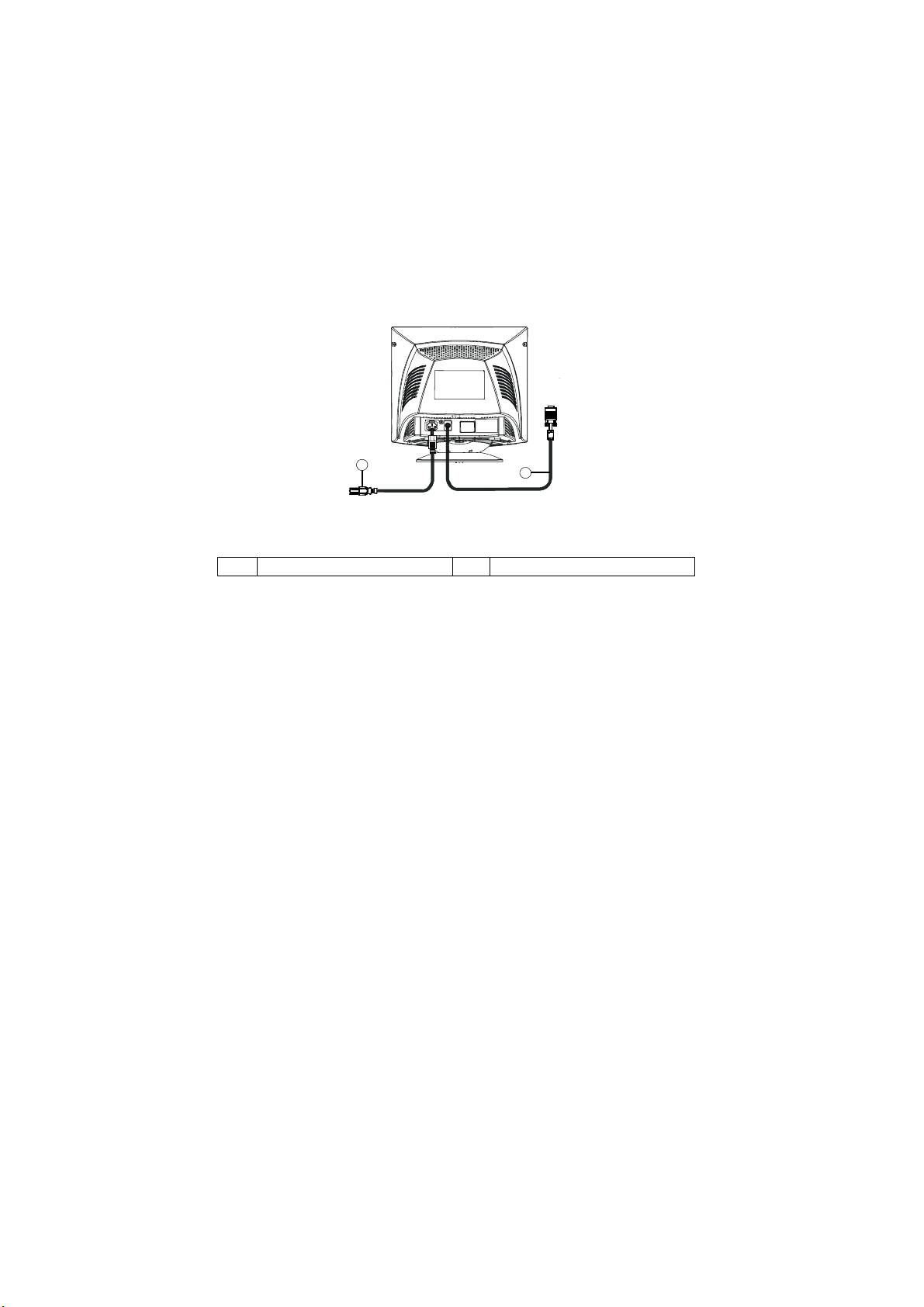
Video cable
Connecting the Video Cable: The monitor comes with a built-in video cable.
Plug the signal cable's 15-pin connector into the computer's video port and
tighten the two screws on the cable connector.
Caution:Don’t bend the signal cable, otherwise it will break the inner wire.
Connecting the Power Cord: Plug the power cord into the monitor's AC
power socket. Then plug the power cord into a grounded AC outlet or UL-
approved power strip or the power output socket on your PC.
Caution: If the AC outlet is not grounded (with three holes), install the
proper grounding adapter (not supplied).
1
2
Figure 2 Connecting Cables
1. Power Cord 2. Signal Cable
4
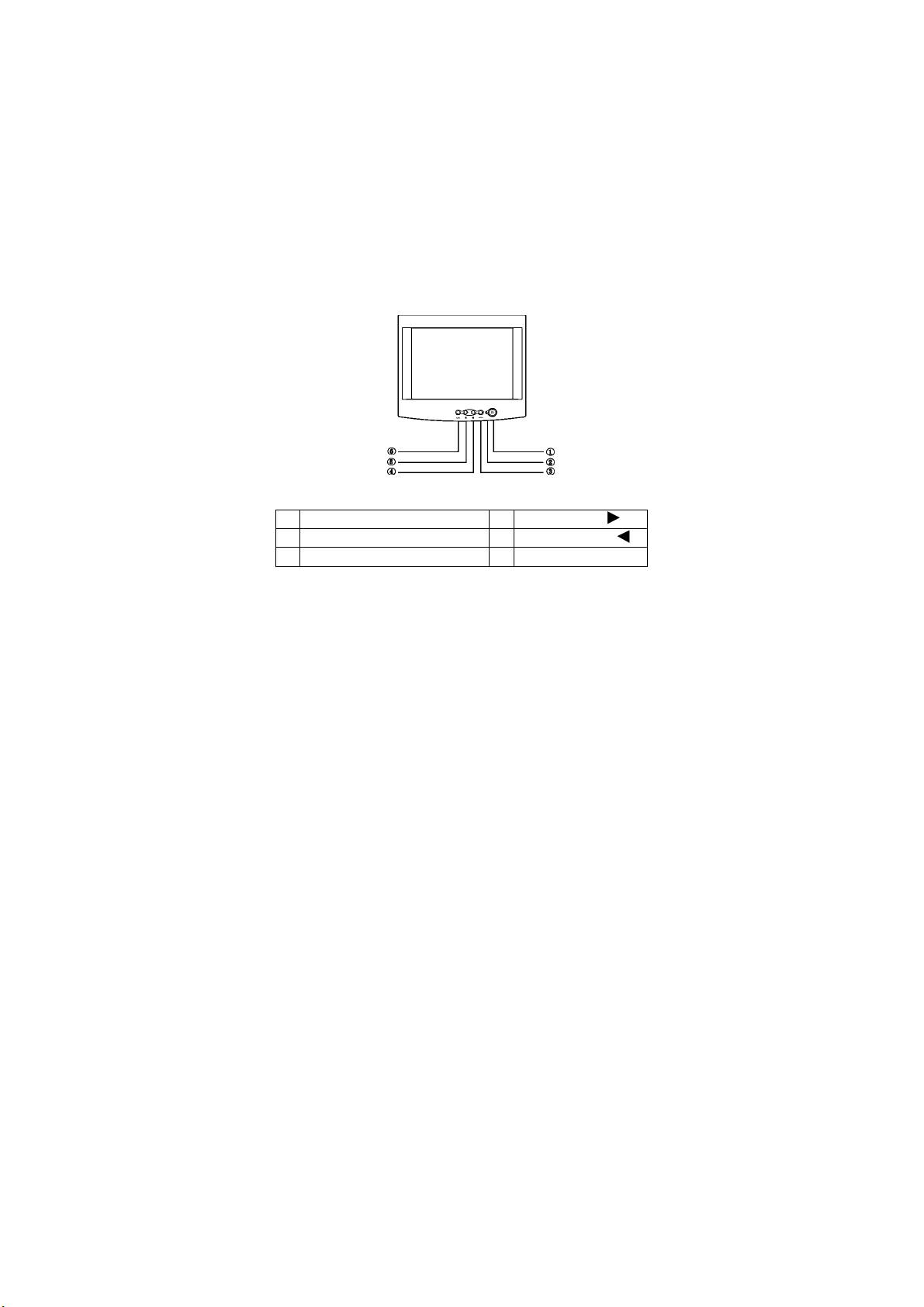
OPERATING INSTRUCTIONS
General Instructions
The power switch is located at front panel of the monitor. Press the power
switch to turn the monitor on or off. The other control knobs are located at
the base of the monitor (See Figure 3). By changing these settings, the
picture can be adjusted to your personal preferences.
• The power cord should be connected.
• Connect the video cable from the monitor to the video card.
• To turn the monitor on, press the POWER switch to ON position. The
power indicator will light up.
• Your monitor features a unique quick switch system which provides a
picture within seconds after the monitor is switched on.
Figure 3 External Control Knob
1. POWER SWITCH 4. CONTRAST/
2. POWER INDICATOR 5. BRIGHTNESS/
3. MENU 6. EXIT
Notes
• Do not install the monitor in a location near heat sources such as
radiators or air ducts , or in a place subject to direct sunlight , or
excessive dust or mechanical vibration or shock.
• Save the original shipping carton and packing materials, as they will
come in handy if you ever have to ship your monitor.
• For maximum protection, repackage your monitor as it was originally
packed at the factory.
• To keep the monitor looking new, periodically clean it with a soft cloth.
Stubborn stains may be removed with a cloth lightly dampened with a
mild detergent solution. Never use strong solvents such as thinner,
benzene, or abrasive cleaners, since these will damage the cabinet. As a
safety precaution, always unplug the monitor before cleaning it.
5
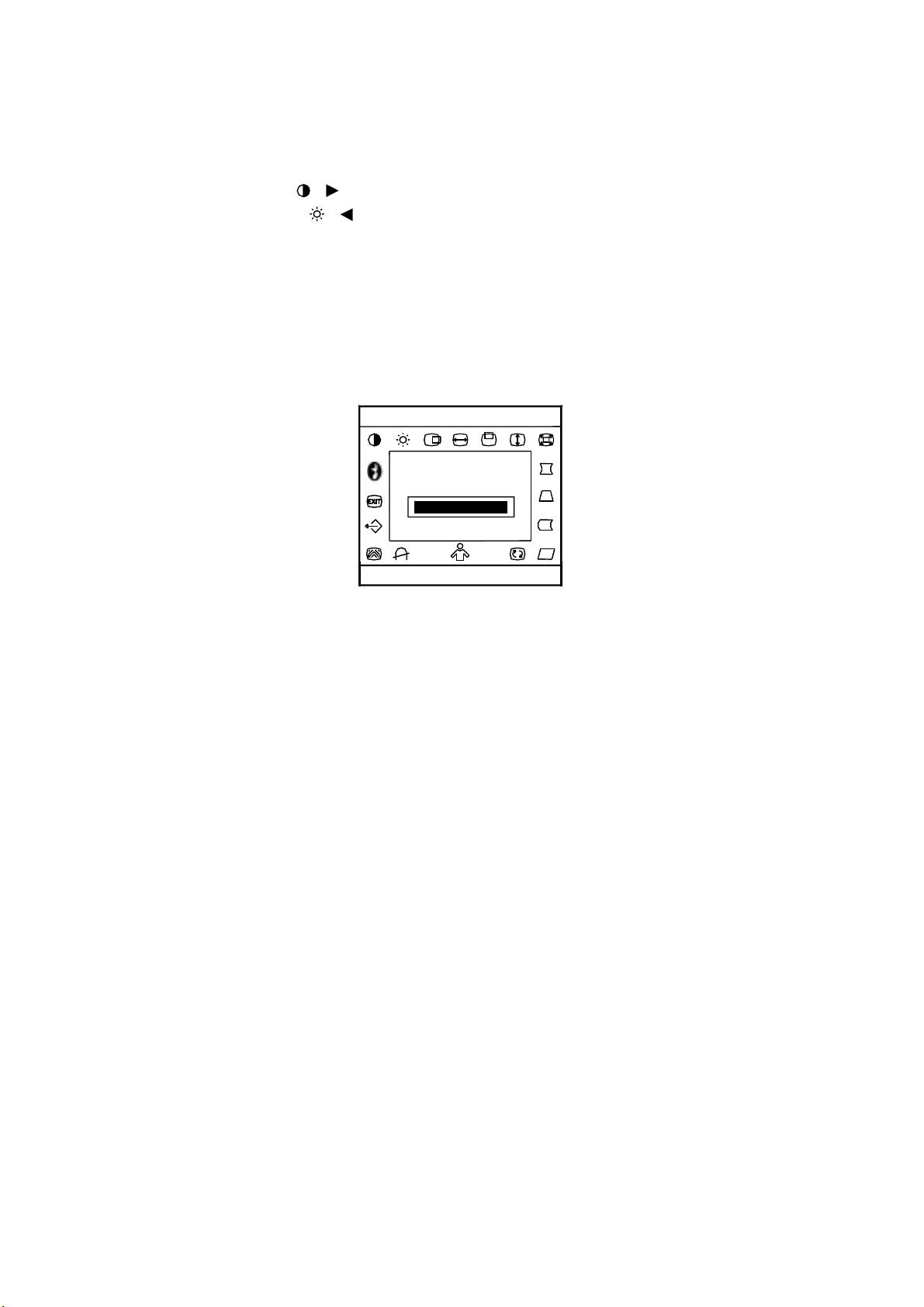
Front Panel Control
• Power Switch: Press this knob to switch ON/OFF of monitor’s power.
• MENU
: Active OSD menu or function adjust confirm.
• Contrast
/ : Adiust contrast or function adjust.
• Brightness
/ : Adjust brightness or function adjust.
•
EXIT: Press the EXIT key to inactive OSD menu.
• Power Indicator:
Green — Power On mode.
Orange —
Off mode.
How to adjust a setting
The monitor controls are accessed by pressing button MENU to enable OSD
(On-Screen-Display). The main menu will be displayed as follows.
H: 31.4KHz V: 70.0Hz
Contrast
100
9300
6
6500
720 × 400
Figure 4 The OSD Message
Note: If adjustment or selection of any OSD menu is not made for more
than 10 seconds, the current setup will be saved and the OSD will disappear
automatically.
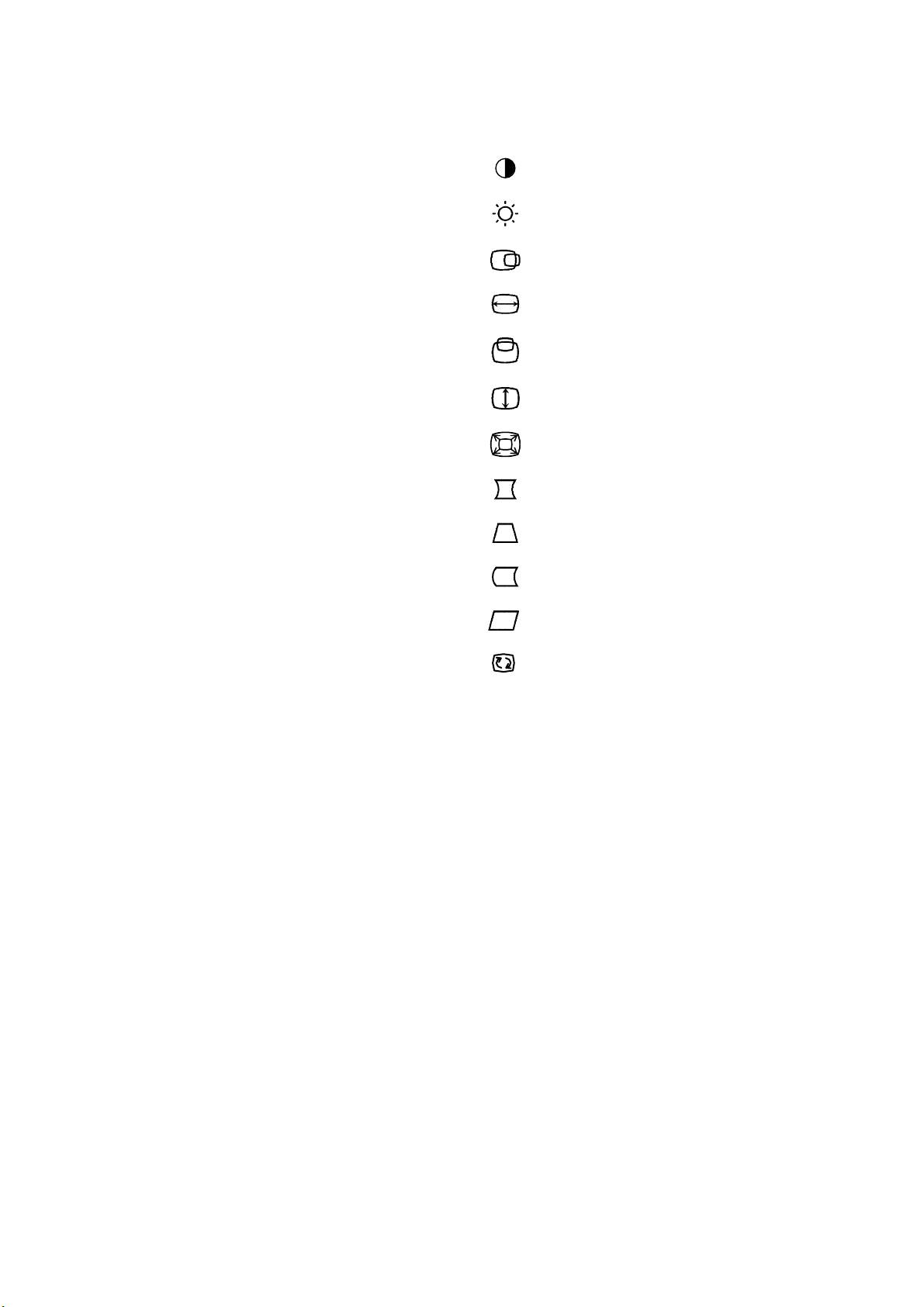
Adjusting the picture
The description for functional control icons
1. CONTRAST :
Adjust the picture contrast.
2. BRIGHTNESS
:
Adjust the picture brightness.
3. H-CENTER
:
Adjust the horizontal position of the picture.
4. H-SIZE
:
Adjust the picture’s horizontal size.
5. V-CENTER
:
Adjust the vertical position of the picture.
6. V-SIZE
:
Adjust the picture’s vertical size.
7. ZOOM
:
Adjust the picture’s horizontal and vertical size simultaneously.
8. PINCUSHION
:
Adjust the pincushion and barrel.
9. TRAPEZOID
:
Adjust the picture’s trapezoid distortion.
10. PIN-BALANCE
:
Adjust to compensate the pincushion unbalance.
11. PARALLELOGRAM
:
Adjust the picture to be a rectangle.
12. ROTATION
:
Adjust the picture tilt to horizontal position.
13. 6500°K/9300°K ( COLOR TEMPERATURE ) :
The color temperature for 6500°K is x=0.313, y=0.329 and 9300°K
is x=0.283, y=0.297. It presents two different color sets on the screen.
You can select 9300°K or 6500°K by pressing MENU Key.
7
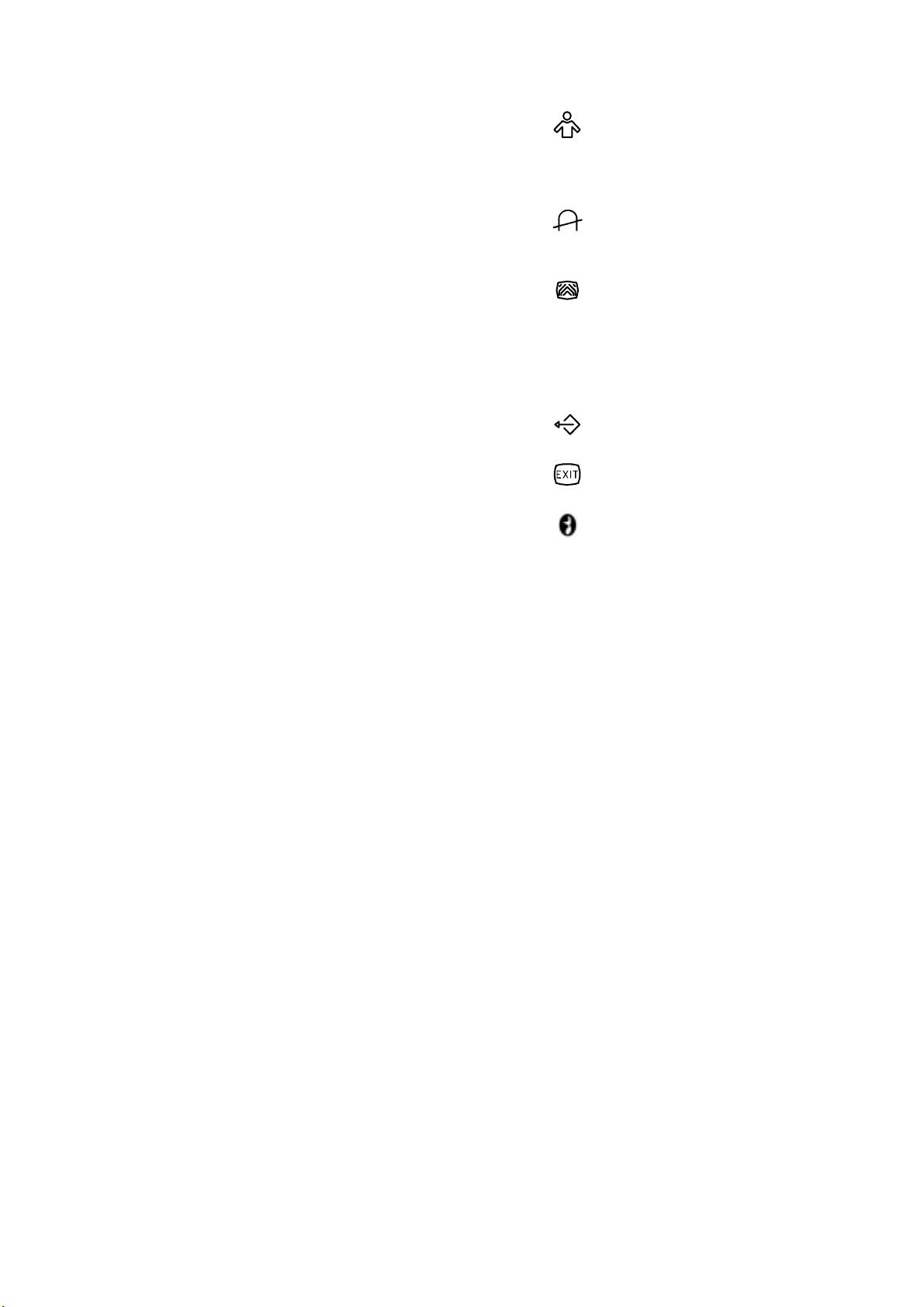
14. USER COLOR ( Red / Blue )
:
If the 9300°K normal white or 6500°K warmer white do not satisfy
your desire, properly adjust R . B GAIN controls to obtain your
optimum whiteness level.
15. DEGAUSS
:
If color impurity occurs when moving or swiveling the monitor,
press MENU Key and degauss to fix the picture condition.
16. MOIRE REDUCE
:
Moire is the result of interference between the phosphor layout and
the video signal. In some cases, you may find the moire very
noticeable. Press the MENU to enter in the moire reduce setting.
Please adjust the level to the optimum condition. Note: Too high of a
setting will cause the picture to shake.
17. RECALL
:
Press RECALL to restore the monitor to factory settings.
18. EXIT
:
Close OSD window.
19. SELECT LANGUAGE
:
Select the language as you like.
8
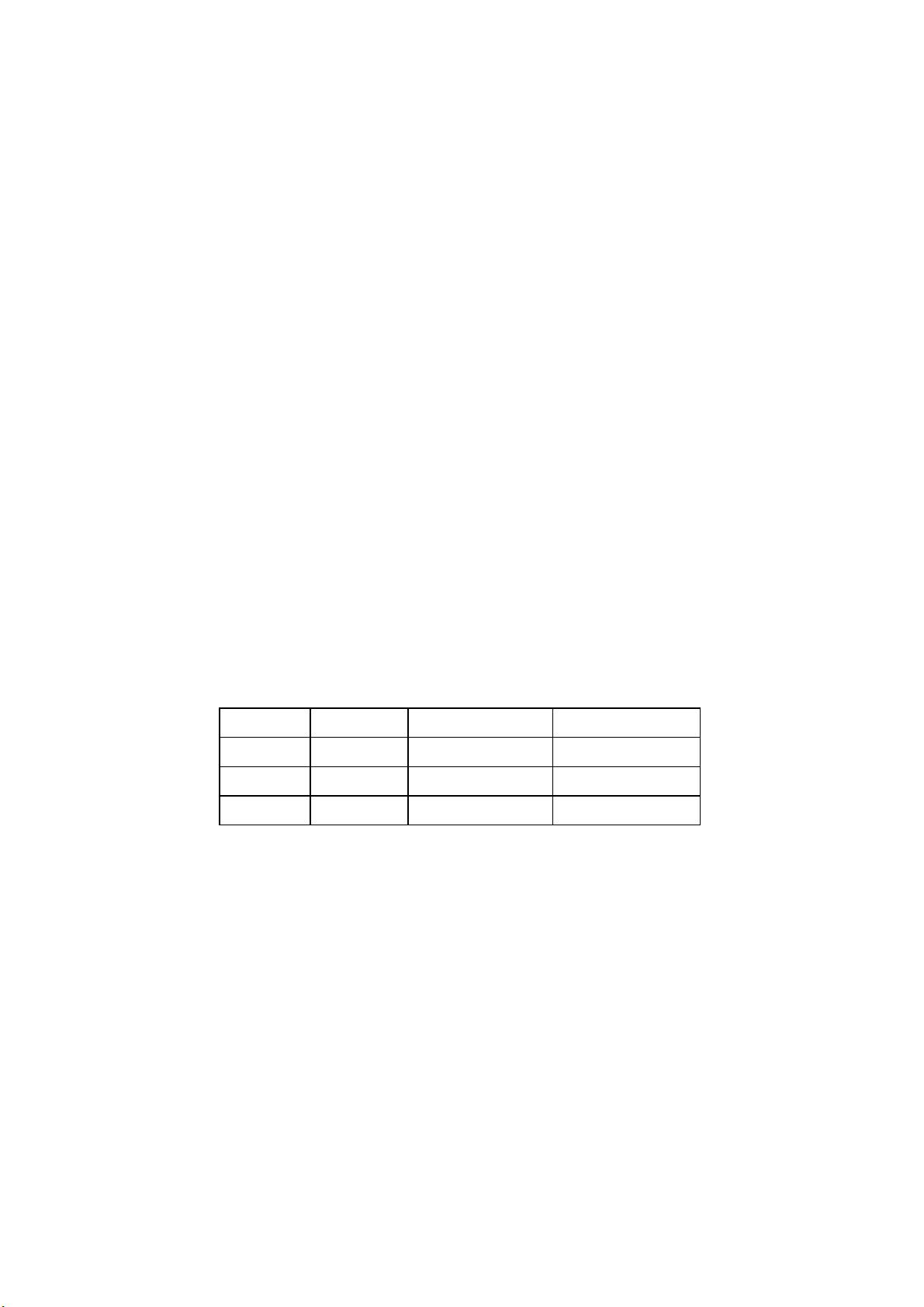
THIS MONITOR WILL APPEAR TO BE NON-FUNCTIONAL IF
THERE IS NO VIDEO INPUT SIGNAL. IN ORDER FOR THIS
MONITOR TO OPERATE PROPERLY, THERE MUST BE A VIDEO
INPUT SIGNAL.
This monitor meets the Power Management standards as set by the Video
Electronics Standards Association (VESA) and/or the United States
Environmental Protection Agency (EPA) and The Swedish Confederation
Employees ( NUTEK ). This feature is designed to conserve electrical energy
by reducing power consumption when there is no video input signal present.
When there is no video input signal this monitor, following a time-out period,
will automatically switch to an OFF mode. This reduces the monitor's
internal power supply consumption. After the video input signal is restored,
full power is restored and the display is automatically redrawn. The
appearance is similar to a "Screen Saver" feature except the display is
completely off. The display is restored by pressing a key on the keyboard, or
clicking the mouse.
Plug and play
Plug & Play DDC1/2B Feature
This monitor is equipped with VESA DDC1/2B capabilities according to the
VESA DDC STANDARD. It allows the monitor to inform the host system of
its identity and, depending on the level of DDC used, communicate
additional information about its display capabilities. The communication
channel is defined in two levels, DDC1 and DDC2B.
The DDC1 is a unidirectional data channel from the display to the host that
continuously transmits EDID information. The DDC2B is a bidirectional data
channel based on the I²C protocol. The host can request EDID information
over the DDC2B channel.
Video Cable Pin Assignments:
1. Red 5. Ground 9. NC 13. H-sync
2. Green 6. R-Ground 10. Ground 14. V- sync / * VCLK
3. Blue 7. G-Ground 11. Monitor Ground 15. DDC-Serial Clock
4. Ground 8. B-Ground 12. DDC-Serial Data * FOR DDC
9
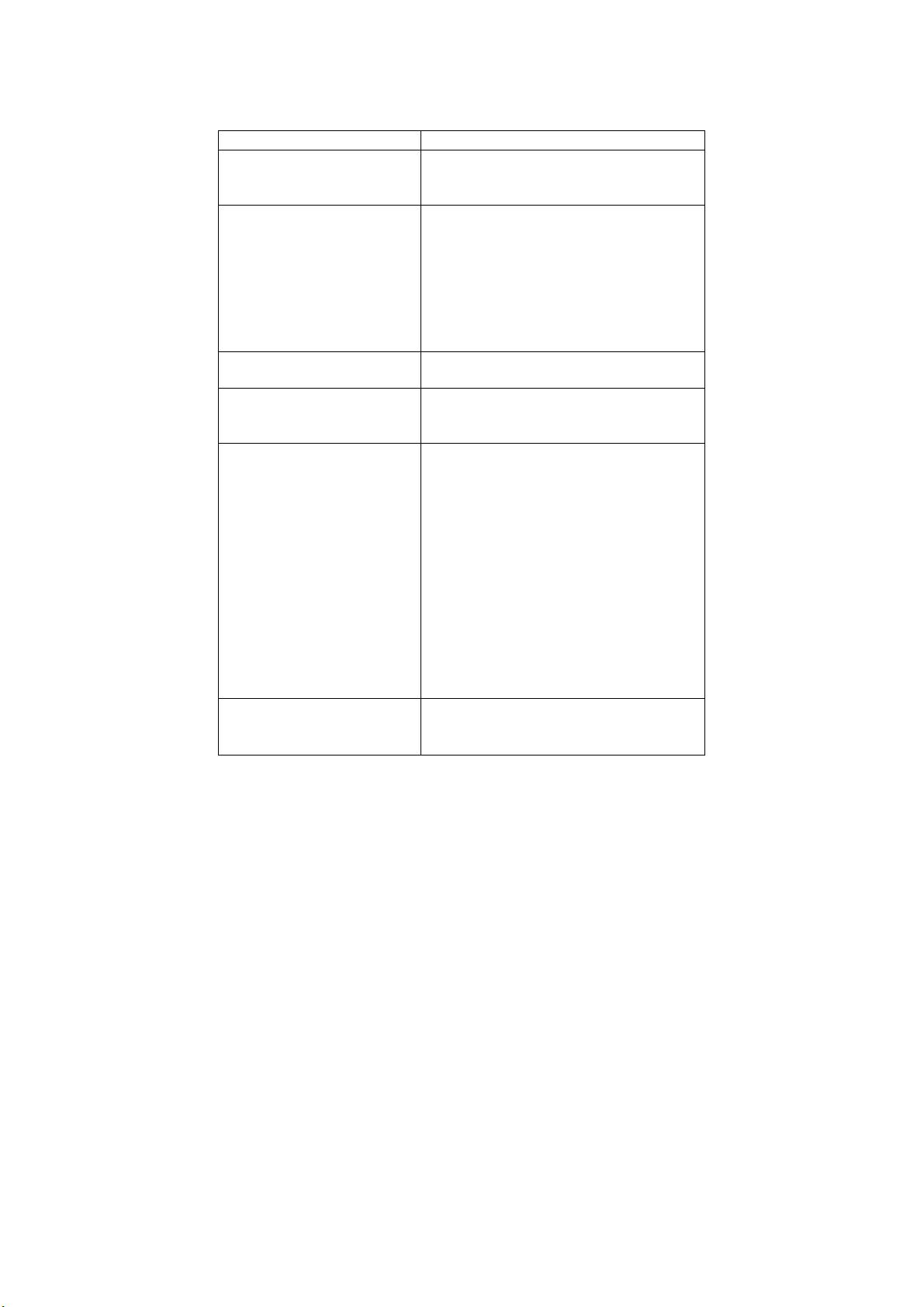
TECHNICAL SUPPORT (FAQ)
Problem & Question Possible Solution
Power LED is not on *Check if the Power Switch is in the ON
position
*Power Cord should be connected
No Plug & Play *Check if the PC system is Plug & Play
compatible
*Check if the Video Card is Plug & Play
compatible
*Check if the D-15 plug pin of Video
Cable is bent
*Make sure the Monitor Drivers are
installed
Picture is fuzzy *Adjust the Contrast and Brightness
Controls.
Picture bounces or a wave
*Move electrical devices that may cause
pattern is present in the
electrical interference.
picture
The power LED is ON
*Computer Power Switch should be in the
(orange) but there’s no video
ON position
or no picture
*Computer Video Card should be snugly
seated in its slot
*Make sure monitor’s video cable is
properly connected to the computer.
*Inspect monitor’s video cable and make
sure none of the pins are bent.
*Make sure computer is operational by
hitting the CAPS LOCK key on the
keyboard while observing the CAPS
LOCK LED. The LED should either turn
ON or OFF after hitting the CAPS
LOCK key.
Missing one of the primary
*Inspect the monitor’s video cable and
colors (RED, GREEN, or
make sure that none of the pins are bent.
BLUE)
10
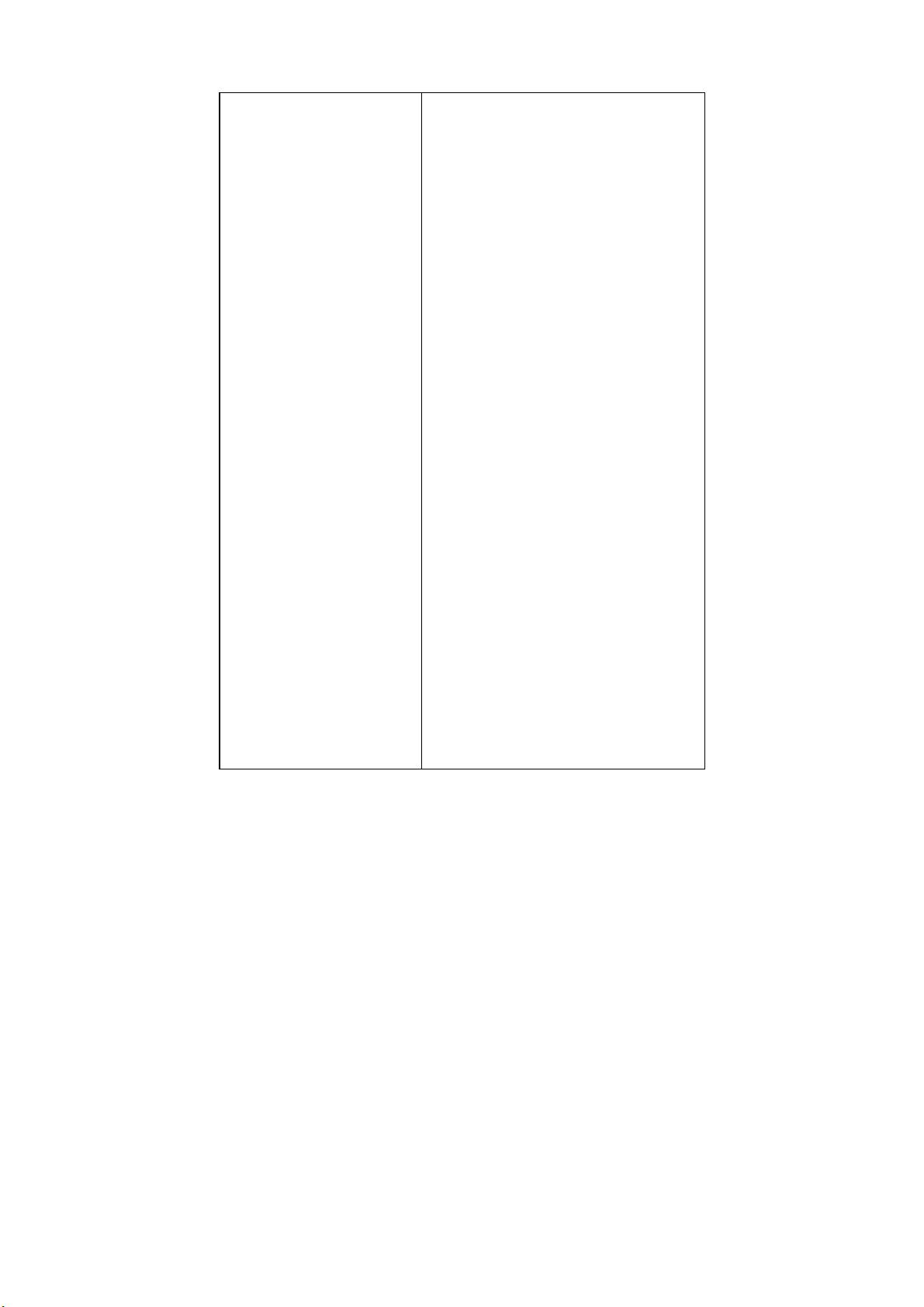
APPENDIX A - SPECIFICATIONS
CRT 38cm(15"), 90º deflection, 29mm neck,
0.28mm dot pitch non-glare screen.
Viewable Image Size 35.6cm (14"), diagonal
Display Color
• Analog input Unlimited colors
Input Signal All timing that meets scanning frequencies
Specification
• Video • Analog R, G, B 0.7Vpp positive/75 ohm
• Sync.
• Horizontal sync. : Positive/Negative
• Vertical sync. : Positive/Negative
Synchronization
• Horizontal 30kHz to 54kHz automatically
• Vertical 50Hz to 120Hz automatically
Max. Resolution 1024×768
Video bandwidth 65MHz
Factory Preset Timings : 6
User mode Timings : 9
Misconvergence
• Center 0.3mm Max.
• Corner 0.4mm Max.
Power Source Switching mode power supply
AC 100-240V, 50Hz/60Hz full range
Operating 0°C to 40°C ambient
Humidity 10% to 85% relative, non-condensing
Weight 11.5kg(Net)
Dimensions
• Monitor 360(W) × 362(H) × 387(D)mm
Signal Cable 15 pin mini D-Sub
External Controls:
Switch • POWER SWITCH
• MENU KEY
• CONTRAST/UP KEY
• BRIGHTNESS/DOWM KEY
• EXIT KEY
11
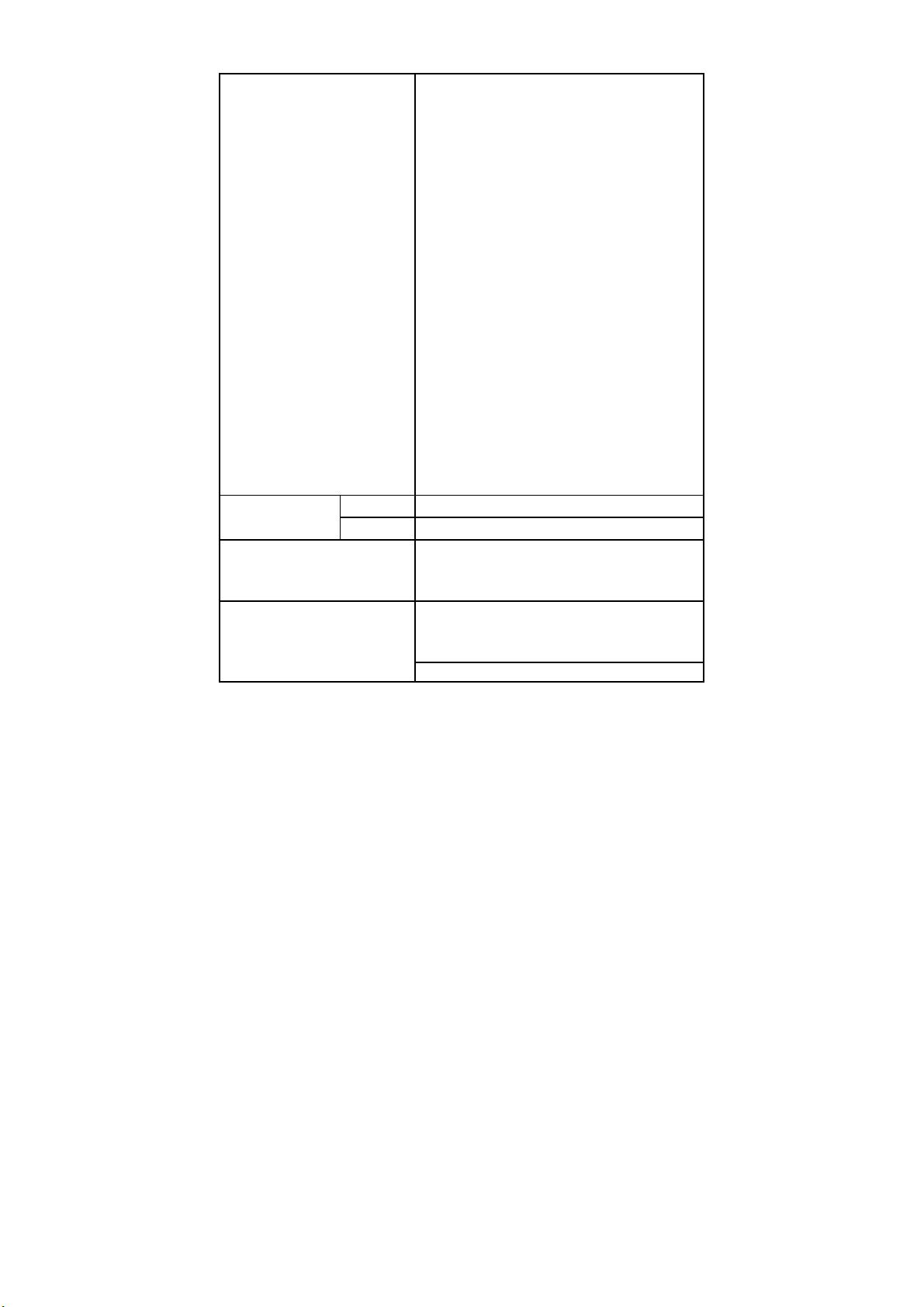
Functions ( OSD ) • CONTRAST
• BRIGHTNESS
• H-CENTER
• H-SIZE
• V-CENTER
• V-SIZE
• ZOOM
• PINCUSHION
• TRAPEZOID
• PIN-BALANCE
• PARALLELOGRAM
• ROTATION
• 6500°K
• USER COLOR
• 9300°K
• DEGAUSS
• MOIRE REDUCE
• RECALL
• EXIT
• SELECT LANGUAGE
Plug & Play DDC1/2B
EPA ENERGY
On mode
≤ 75W
STAR
®
Off mode
≤ 8W
Power consumption 75W Max.
Preset display area 270mm × 202mm
Regulations
UL, CSA, CB report, SEMKO, TUV-S,
TUV-Buart, FCC, ICES(State in FCC), CE,
EPA
For selected models :TUV/GS, MPR II
12
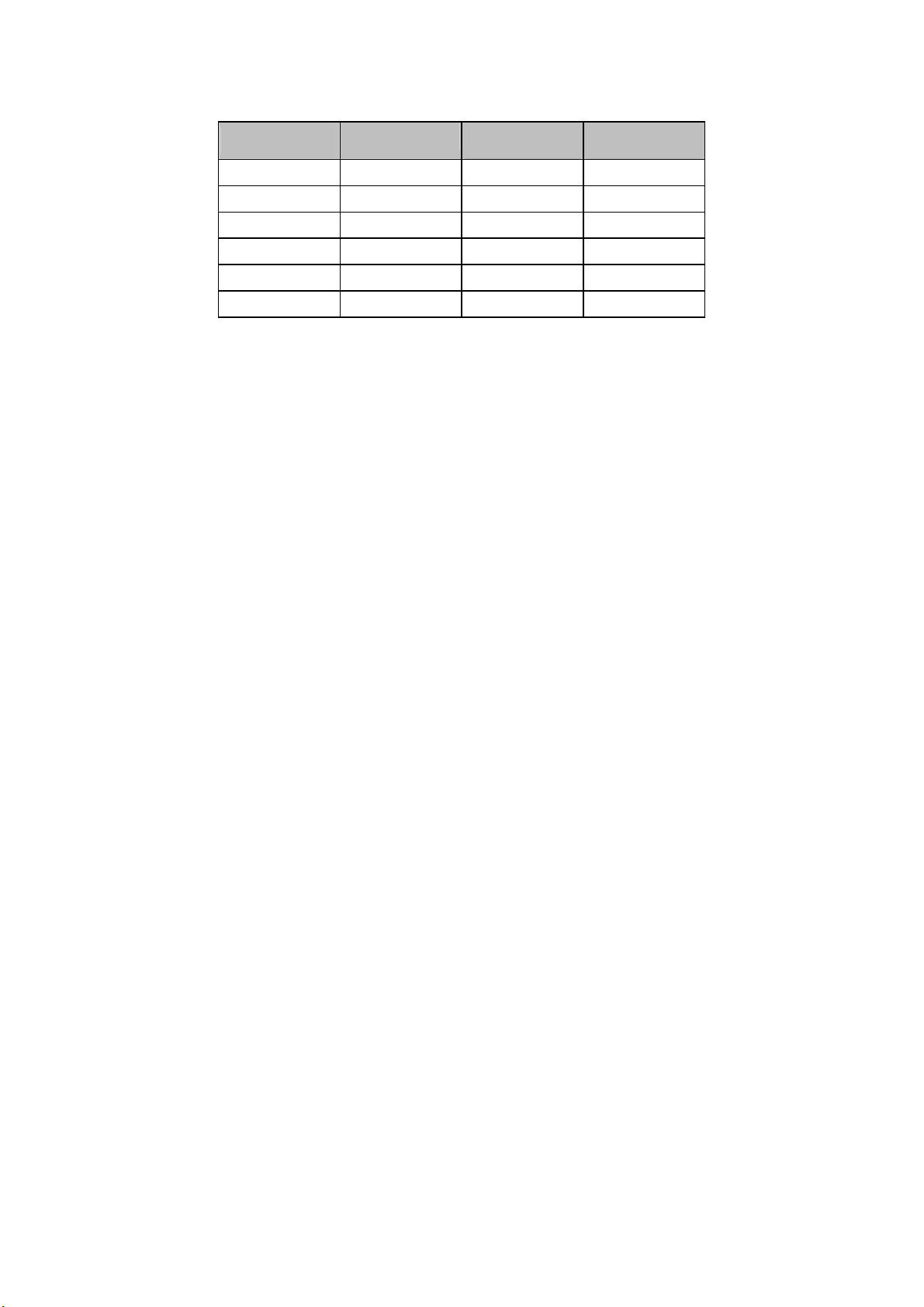
APPENDIX B - FACTORY PRESET TIMING TABLE
HORIZONTAL
VERTICAL
STANDARD RESOLUTION
FREQUENCY
FREQUENCY
IBM 720×400 31.5kHz 70Hz
VGA 640×480 31.5kHz 60Hz
VESA/85 640×480 37.5kHz 75Hz
VESA/85 800×600 46.9kHz 75Hz
VESA/85 800×600 53.6kHz 85Hz
VESA/60 1024×768 48.4kHz 60Hz
13
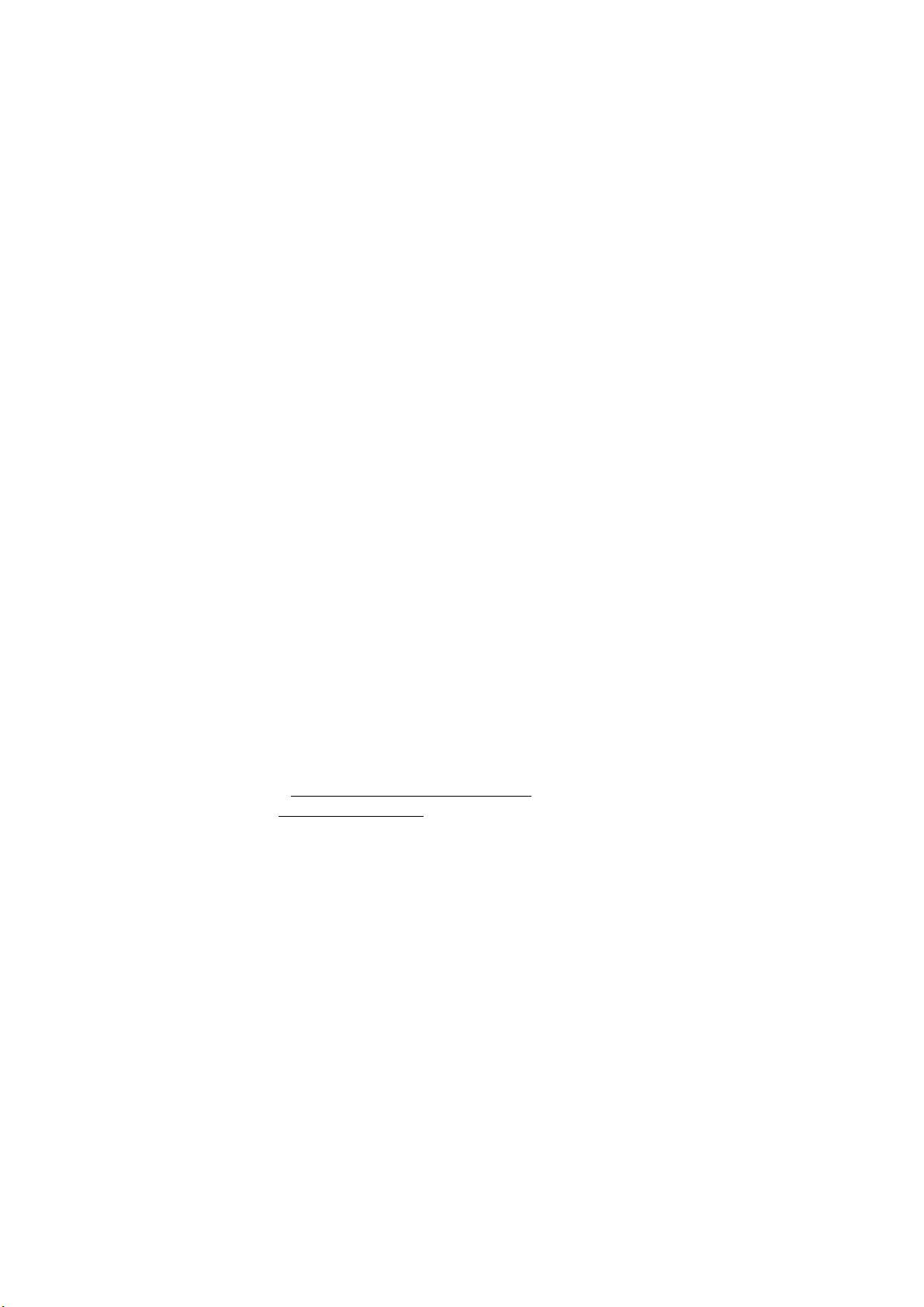
Your International Guarantee
Dear Customer,
Thank you for purchasing this Philips product which has been designed and
manufactured to the highest quality standards.
If, unfortunately, something should go wrong with this product Philips
guarantees free of charge labor and replacement parts irrespective of the
country where it is repaired during a period of 12 months from date of
purchase. This international Philips guarantee complements the existing
national guarantee obligations to you of dealers and Philips in the country of
purchase and does not affect your statutory rights as a customer.
The Philips guarantee applies provided the product is handled properly for its
intended use, in accordance with its operating instructions and upon
presentation of the original invoice or cash receipt, indicating the date of
purchase, dealer's name and model and production number of the product.
The Philips guarantee may not apply if:
• the documents have been altered in any way or made illegible;
• the model or production number on the product has been altered,
deleted, removed or made illegible;
• repairs or product modifications and alterations have been executed
by unauthorized service organizations or persons;
• damage is caused by accidents including but not limited to lightning,
water or fire, misuse or neglect.
Please note that the product is not defective under this guarantee in the case
where modifications become necessary in order for the product to comply
with local or national technical standards which apply in countries for which
the product was not originally designed and/or manufactured. Therefore
always check whether a product can be used in a specific country.
In case your Philips product is not working correctly or is defective, please
contact your Philips dealer. In the event you require service whilst in another
country a dealer address can be given to you by the Philips Consumer Help
Desk in that country, the telephone and fax number of which can be found in
the relevant part of this booklet.
In order to avoid unnecessary inconvenience, we advise you to read the
operating instructions carefully before contacting your dealer. If you have
questions which your dealer cannot answer or any related question please
contact the Philips Consumer Information Centers
or via:
Website: http://www.philips.com
14

