Parrot CK3100: instruction
Class: Household, kitchen appliances, electronics and equipment
Type:
Manual for Parrot CK3100
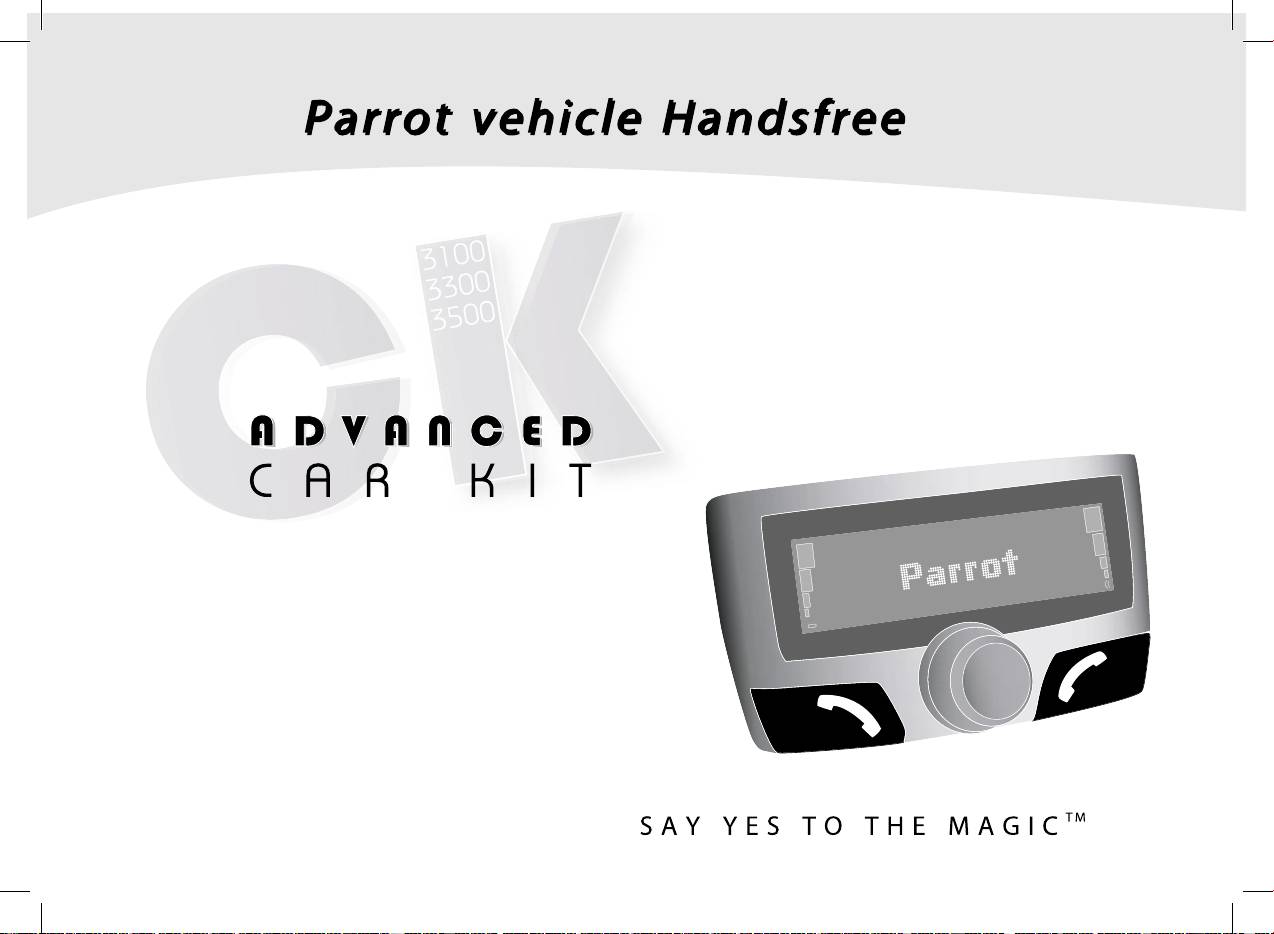
User's Guide
Návod k použití
Instrukcja użytkownika
Руководство пользователя
English Česky
Polski Русский
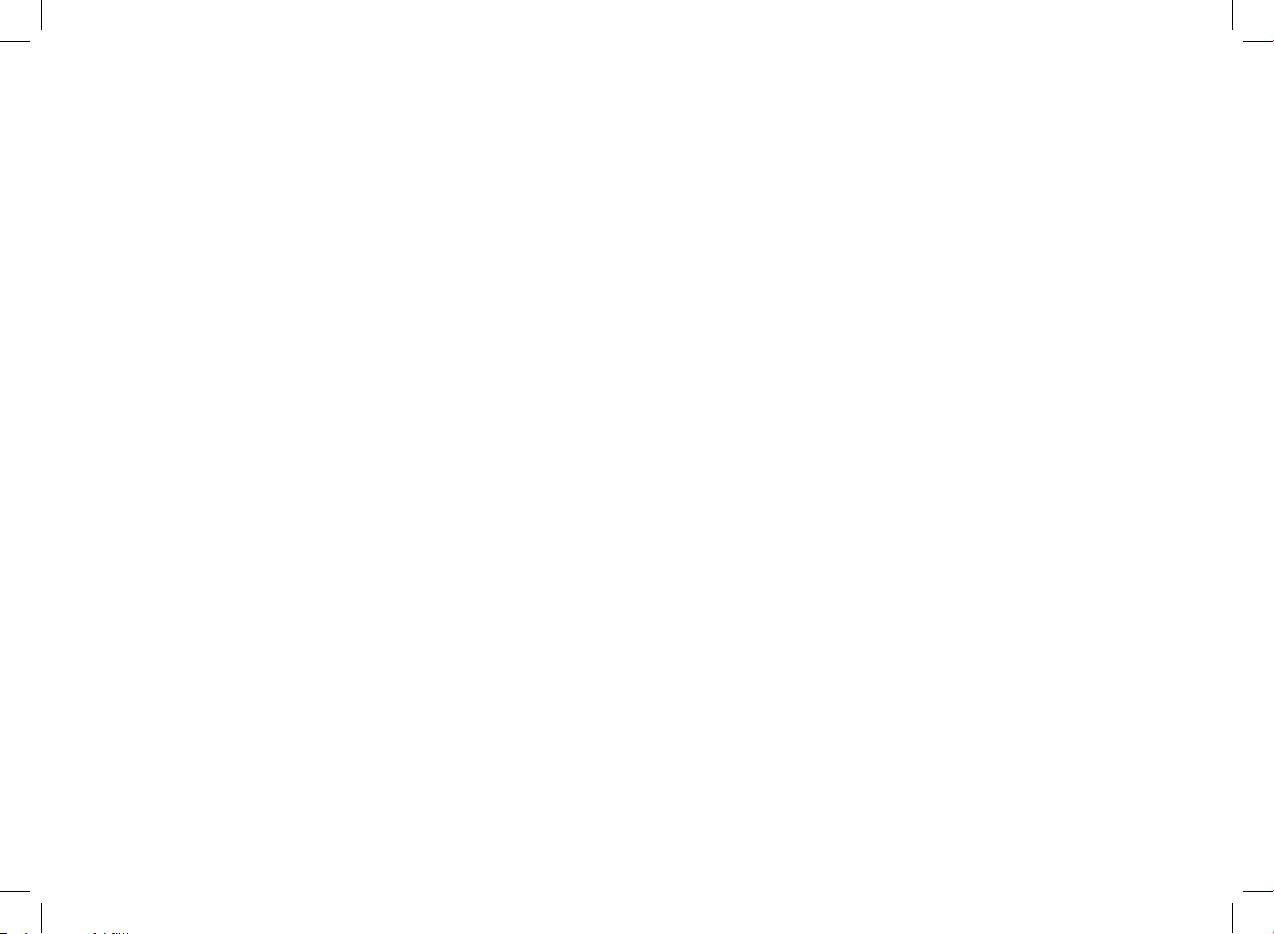
www.parrot.biz
www.parrot.biz
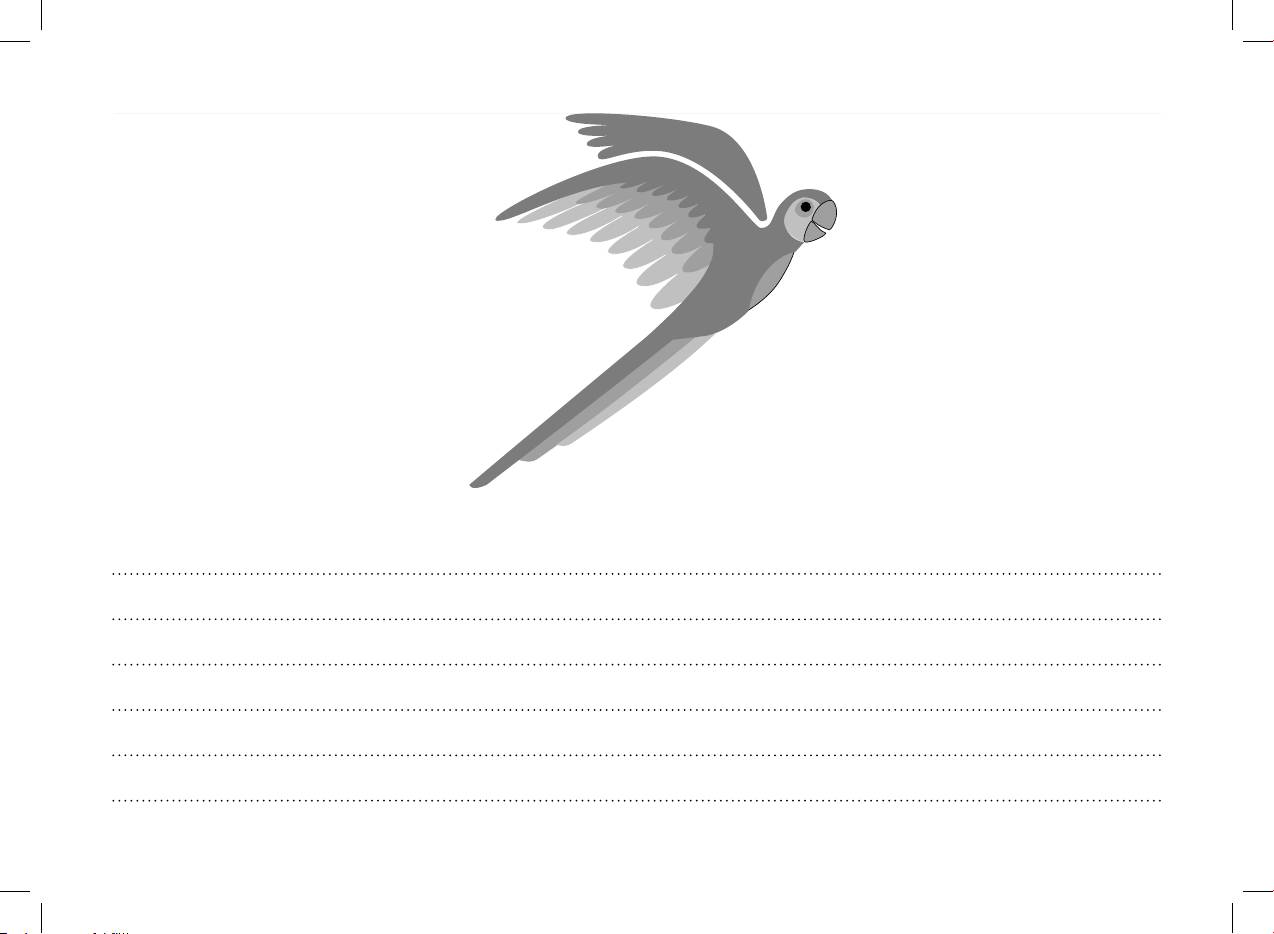
English
5
Česky
15
Polski
25
Русский
35
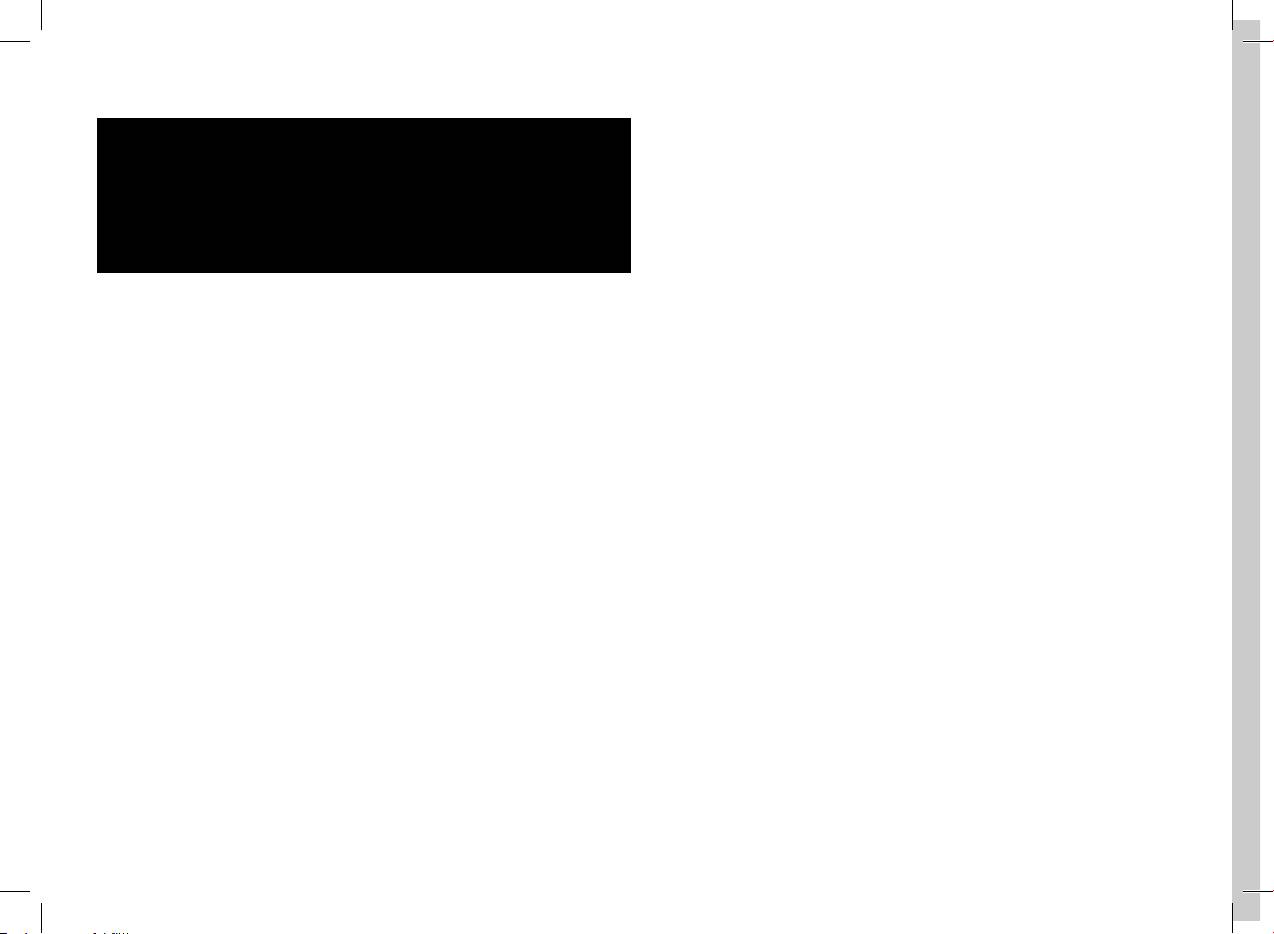
Warning :
FCC Compliance Statement :
The manufacturer Parrot S.A. and it’s affiliates should not be held
This device complies with part 15 of the FCC rules. Operation is sub-
liable towards
ject to the following
End-Users or third parties for prejudice caused by misuasage of the
two conditions :
product,
1- This device may not cause harmful interference.
nor for usage that would be in violation of local traffic regulations and
2- This device must accept any interference received, including inter
-
laws.
ference that may
cause undesired operation.
Disclaimer :
The information in this document is subject to change without notice
Declaration of Conformity:
and does not
We, Parrot S.A. of 174 Quai de Jemmapes, 75010 Paris, France,
represent a commitment on the part of vendor. No warranty or repre
-
declare under our sole
sentation, either
responsibility that our product, CK3100, CK3300, CK3500, to which
expressed or implied, is made with respect of quality, accuracy or
this declaration
fitness for any particular
relates is in conformity with appropriate standards EN300328,
purpose of this document. The associated with it at any time without
EN301489-17, EN 60950
obligation
following the provision of Radio Equipment and Telecommunication
to notify any person or organization of such changes. In no event will
Equipment directive
the manufacturer
1995/5/EC with requirements covering EMC directive 89/336/EEC and
be liable for direct, indirect, special, incidental or consequential dama
-
Low Voltage
ges arising
directive 73/23/EEC.
out of the use or inability to use this product or documentation, even if
advised of the
Bluetooth:
possibility of such damages. This document contains materials protec
-
The Bluetooth® word mark and logos are owned by the Bluetooth®
ted by copyright.
SIG, Inc. and any
All rights are reserved. No part of this manual may be reproduced or
use of such marks by Parrot S.A is under license. Other trademarks
transmitted in any
and trade names
for, by any means or for any purpose without express written consent.
are those of their respective owners.
Product names
appearing in this document are mentioned fot identification purposes
only.
All trademarks, product names appearing in this document are regis
-
tred property of
their respective owners.
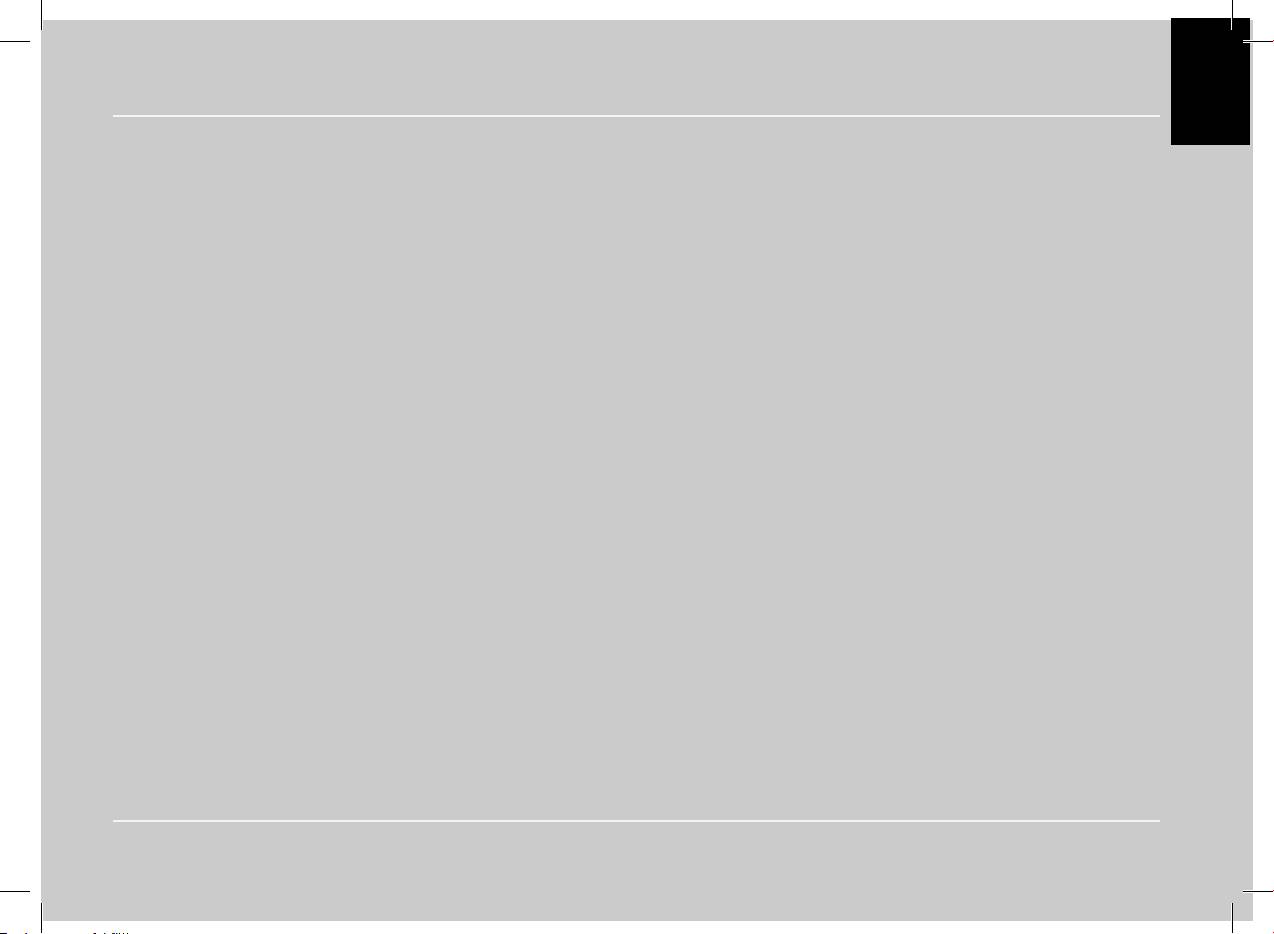
EN
English
User’s guide
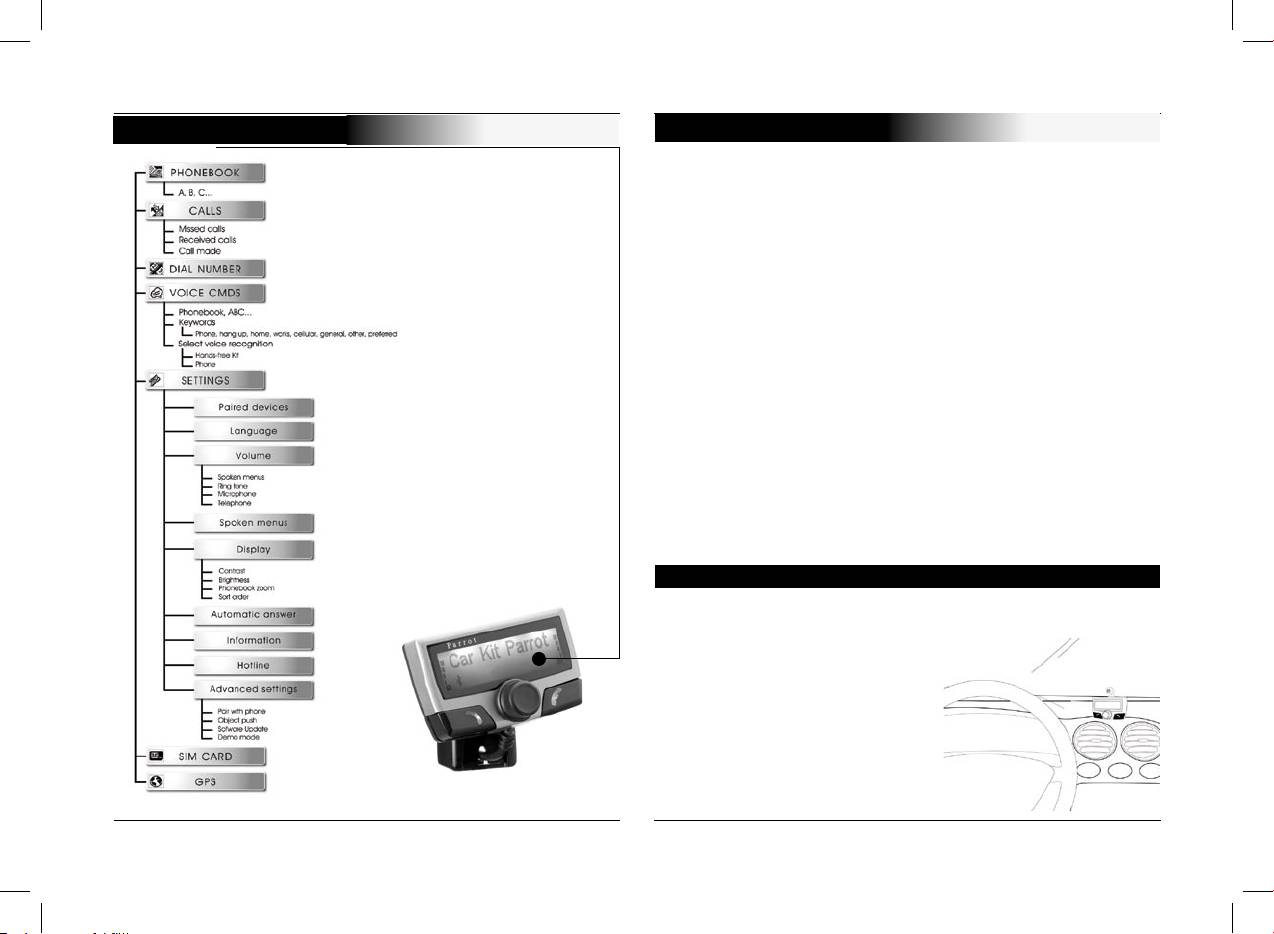
OUTLINE
INTRODUCTION
Bluetooth technology offers voice and data transmission via a
short-distance radio link. It can link a wide range of wireless
electronic equipments and spread the communication possibili
-
ties of mobile telephones and numerous pieces of equipment.
Based in Paris, founded in 1994 by Henri SEYDOUX, Parrot
S.A is one of the fastest-growing companies. From the very
beginning its specialties have been technologies associated
with voice recognition and signal processing for telecoms and
cars.
The Parrot CK3100 Car Kit allows you to use your cellular
phone while driving your car
with the best of comfort and the best security possible.
The names of your callers will appear on the screen.
Your phonebook is accessible from the control screen.
The voice command and the voice recognition allow you to
use it without letting goof your steering scroll button.
Your conversation is carried over the loud speakers in your
vehicle.
Functionalities
On the screen you can access your telephone phonebook.
Caller name display.
Voice recognition.
Volume control.
Mutes the in-car radio.
Dual call.
Pick-up and hang-up via voice
command.
6
CK3100 Advanced Car Kit
User’s guide
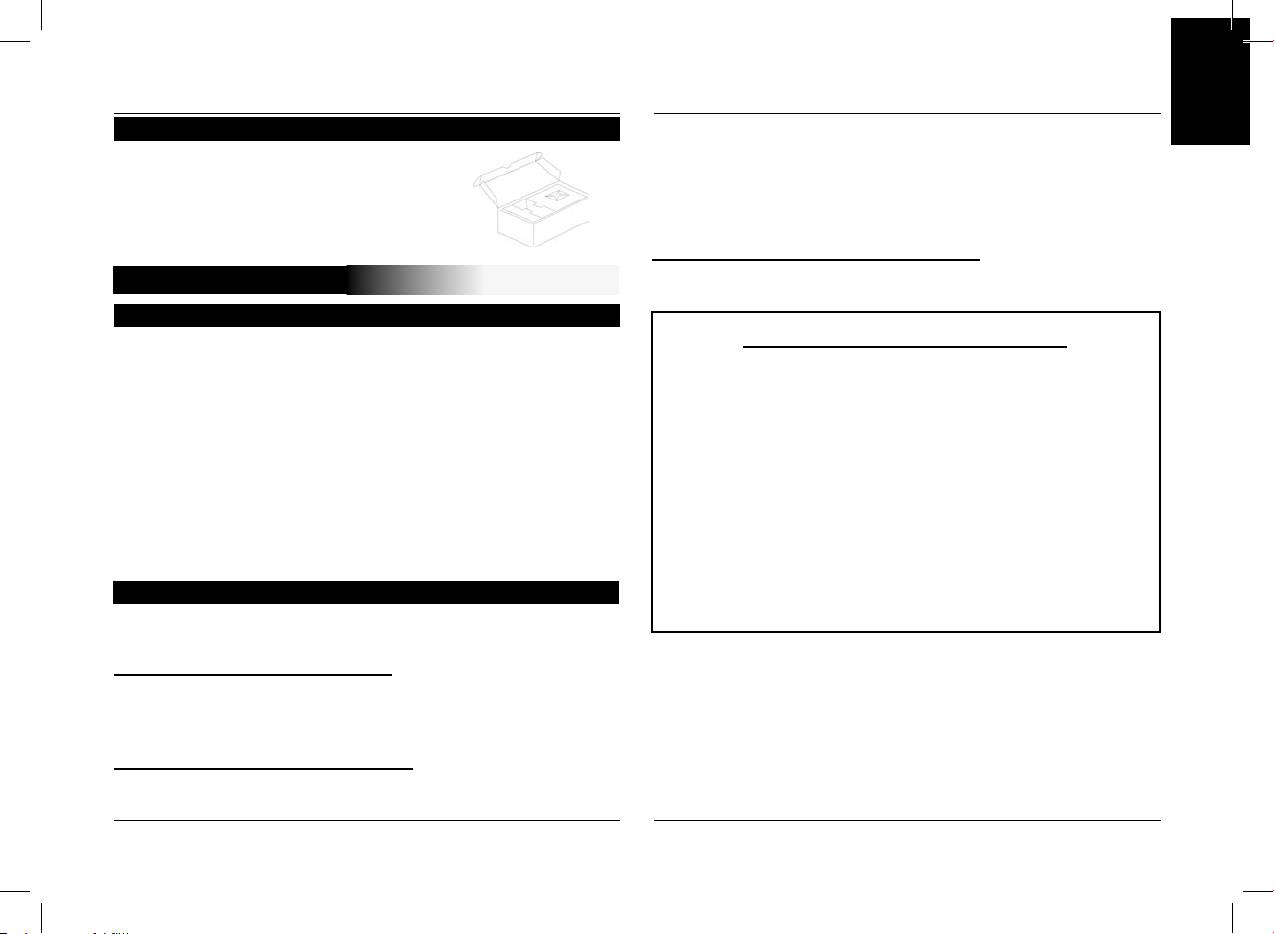
EN
Contents of the package
the power supply cable to the in-car radio. Connect the audio
LCD screen Power cable
and supply bundles from the vehicle to the male connectors.If
electronic box microphone
the in-car radio is equipped with a mute input, connect the
mute cable manual
yellow wire of the mute cable to one of the “ Mute in “ inputs 1,
2 or 3.
In-car radio without «ISO» connectors
You must obtain an “ISO” adapter cable
CK3100 MOUNTING
Installation of the electronic box
The CK3100 system is fitted with 4 outputs:
Installation of the power supply cable
Input - in-car radio output LCD screen power
The red wire of the power cable must be connected
microphone
to the permanent 12V, the orange wire to the 12V and
It is recommended to install all the cables before fixing the
the black wire to the earth.
control box. Each cable supplied has a different connector to
Verify the electric wiring of the ISO supply bundle of
avoid wrong connections.
the in-car radio.
The box must not be installed near the heating or the air-con
-
In some vehicles it is necessary to reverse the positions
ditioning.
of the red and orange wires.
Ensure that it is not exposed to sunlight. Avoid installing it
This operation is simply done by reversing the fuse
behind metal walls, which could alter the quality of the blue
-
holders.
tooth link.
Do not connect the orange wire to the permanent
12V, otherwise you risk causing the vehicle battery to
Installation of the in-car radio cable
go flat.
The mute cable is equipped with black ISO connectors and
with a “line out” output.
In-car radio with «line in» inputs
Preferably use this type of connection by joining the brown and
green wires as well as the yellow wires of the “mute” to the
back of your in-car radio
.
In-car radio with «ISO» connectors
Disconnect the audio and supply bundles from the in-car radio
Link the female connectors of the mute supply cables and of
CK3100 Advanced Car Kit
User’s guide
7
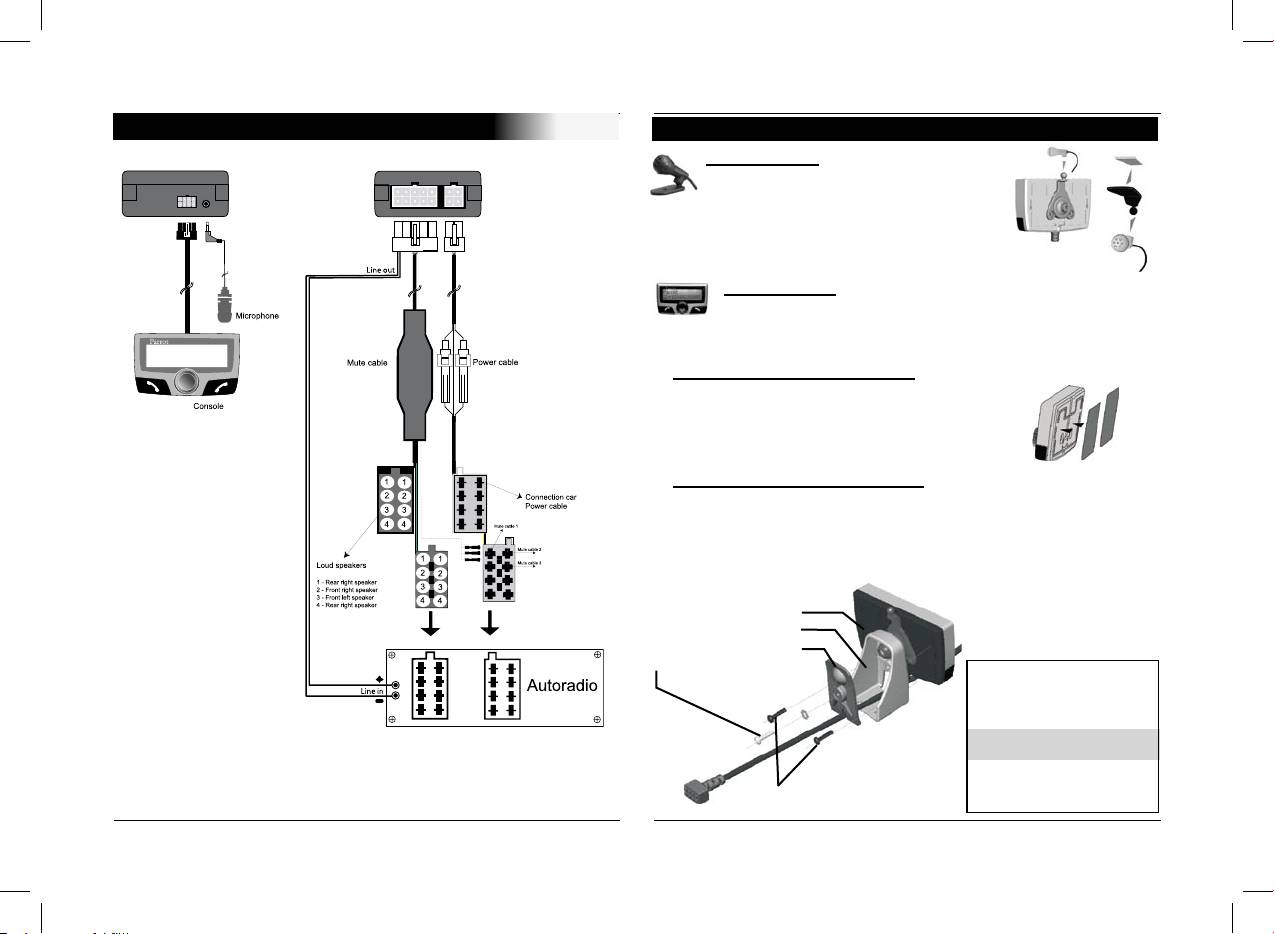
CABLE DIAGRAM CONNECTION
Installation of the microphone and the console
Microphone :
The microphone must be aimed
at the driverand can be installed:
Anywhere on the vehicle /
On the LCD screen.
LCD screen :
Several accessories allow the screen to be installed in
multiples sites in the body of the vehicle.
Fastening on the dashboard
Using the scoth tape double-face provided.
Just stick the display on a plane and
clean spot on the dashboard .
With a foot on the dashboard
Once the display has been mounted on the foot provided in
the packaging, stick this foot using the scotch tape double-face
on the dasboard.
From then on, the screen becomes directional.
A : LCD screen
B :
Foot
C : Back support
E : Iron screw ( 10mm )
Mounting Instructions
- Rotate “B” from the left
to the right to screw “B” on “A”
Only use the screws “D”.
- Insert the cable from the “A”
through the hole on “B”
- Then, screw “C” on “B”.
Only use the screw “E”
D : Plastic screws (10mm )
Don’t forget to insert the disc
8
CK3100 Advanced Car Kit
User’s guide
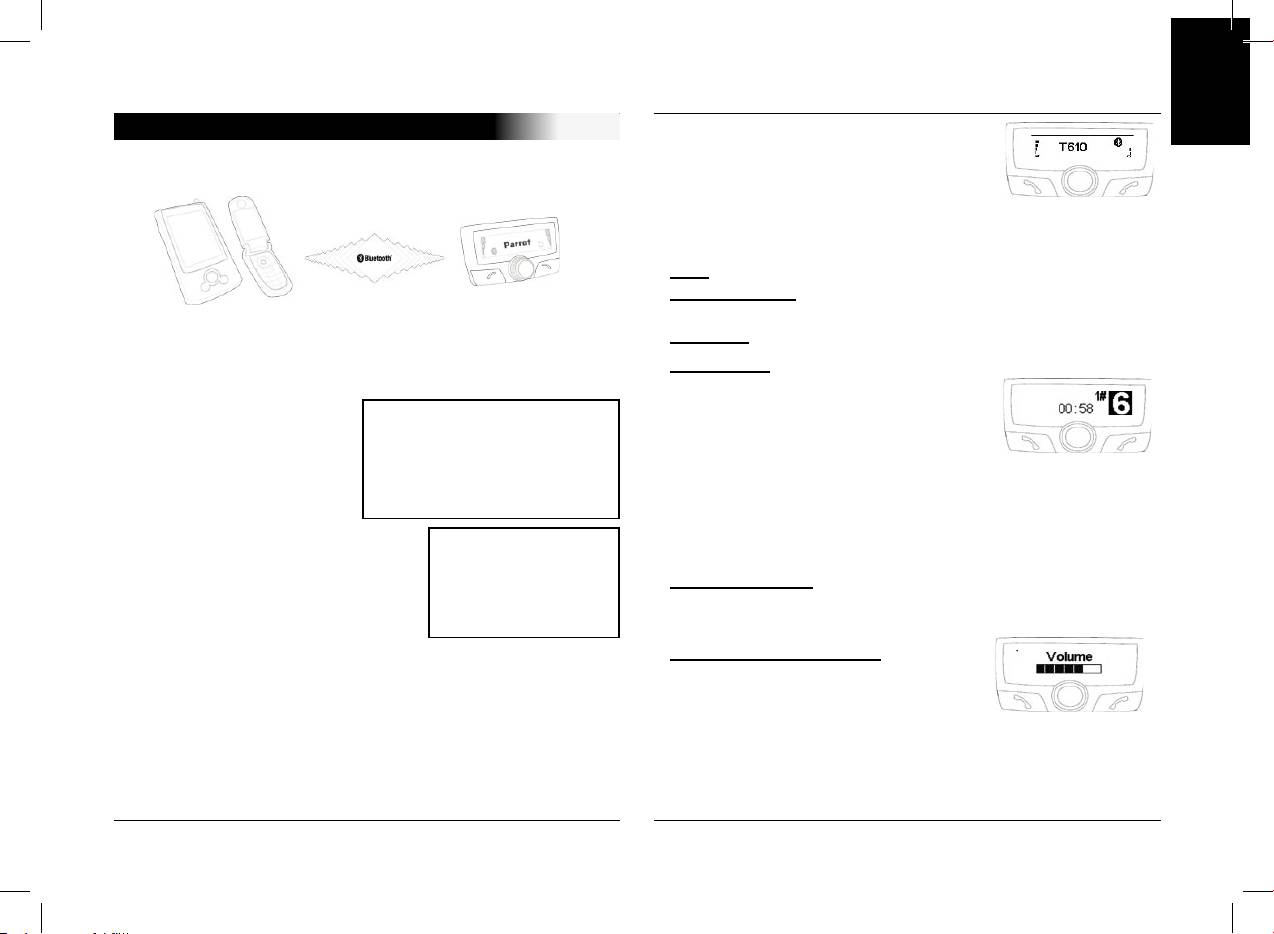
EN
PAIR DEVICE AND FIRST USE
The menus are accessible from then on
and the hands-free kit announces their
During the initial charging, it is necessary to pair your mobile
name.
phone with the hands-free kit.
From then you are connected to the
hands-free kit and can use it for com
-
municating.
Call: Access your mobile phone’s phonbook.
Receive a call: Press the green button of the hands-free kit
to pick up the mobile phone.
Activate Bluetooth on your mobile
Hang up: Press the red button of the CK3100.
Search for peripheral devices:
Messaging: You have the option of
For more information, refer to the booklet on your telephone
accessing the
( Pairing section )
WARNING
functions of your messaging from the
Or visit www.parrot.biz
Some telephones useBluetooth in a
hands-free kit.
Home / Support / Download
particular manner. Verify in the
Click on the scroll button while com
-
“Preferences” / “Advanced Pref. “ / “Pair
Telephone” menu if the model of your
municating.
Once it is detected, “Parrot
telephone is listed there. Then select
A menu appears and allows you to
CK3100” is displayed on your
the option in the menu.
select a character then
mobile phone
SAP
validate it.
Enter the link code 1234 and vali-
If you want to utilise the Sim
Return to the communication screen by selecting the arrow.
date.
Access Profile service on
your telephone, please refer
Repeat function: Press the green key of the hands-free kit
“Pairing underway” is displayed on
to the GSM section of the
for several seconds to call the last
the CK3100
booklet
number dialled.
“Pairing complete” is displayed on
the screen, once pairing is successful.
Communication volume: Adjust
The CK3100 then connects to your mobile phone.
the communication
Once it is connected, the Bluetooth logo is displayed on the
volume by turning the scroll button.
screen (except for mobile phones fitted with the Headset pro
-
file).
For certain types refer to the page 12 “pair a telephpne”
With certain mobile phones, the name of your mobile,
the battery level and the network are displayed on the screen.
CK3100 Advanced Car Kit
User’s guide
9
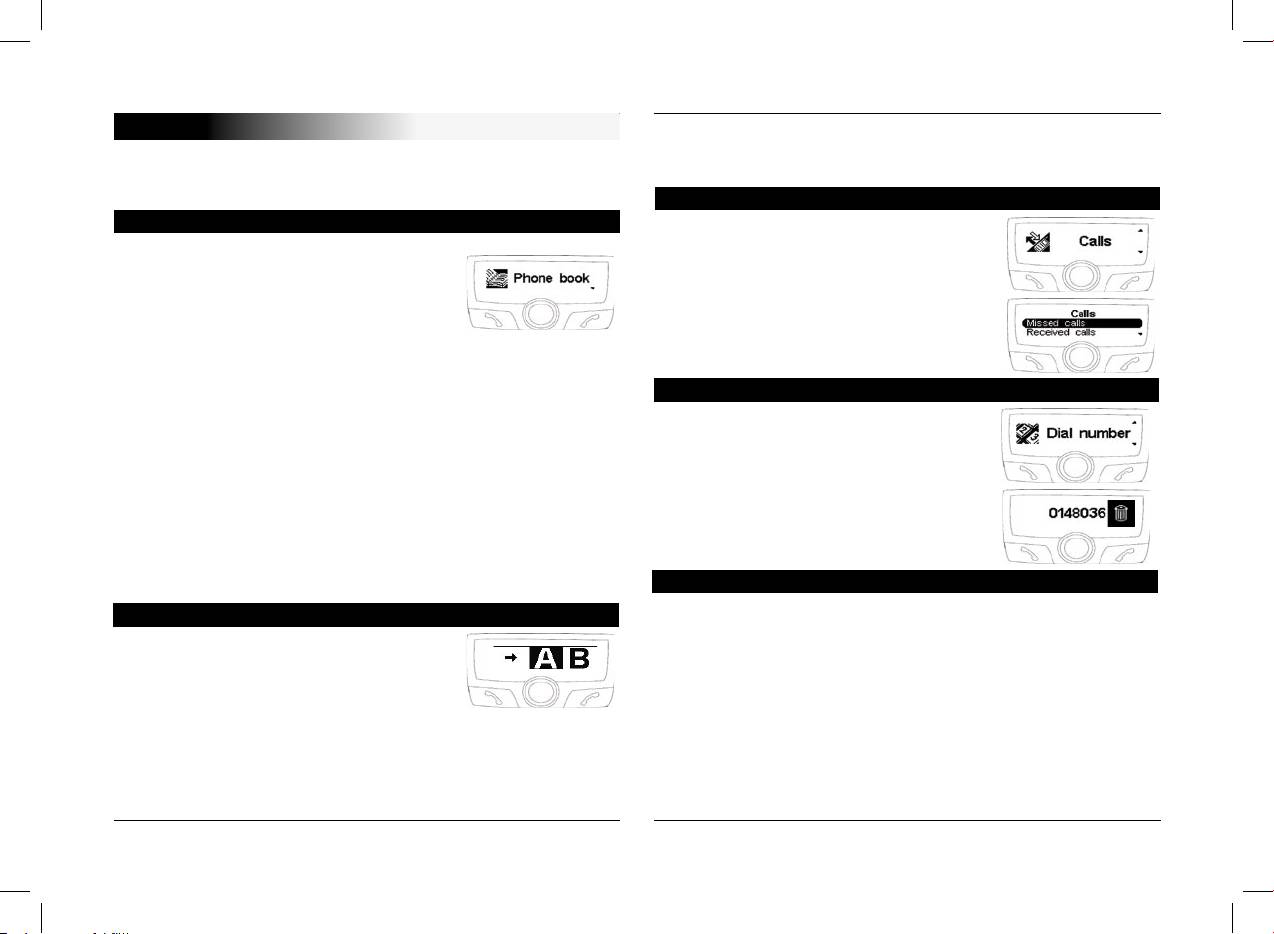
MENU
the scroll button helps select from the different numbers of
The menu of the CK3100 is made up of the following head-
the contact.
ings: phone book, call log, dial number, voice cmds, settings,
Press the green button to call.
SIM card, GPS.
Last calls
Phonebook
This heading displays the list of calls and
Synchronisation of your telephone index
is divided into 3 sub-menus:
with the CK3100 is one of the innovative
Missed calls / received calls / sent calls
functions of this hands-free kit.
This synchronisation is automatic with
Select the desired contact
numerous telephones.
Press the scroll button or the green but-
If this is not automatic, you have the
ton to redial.
option of transferring your
Dial a number
telephone contacts to the kit via Bluetooth.
Refer to the section “Sending contacts via Bluetooth” (or
Dial a number by turning the scroll but-
“Object push”) in your telephone user manual.
ton to the right or the left.
Reception of contacts via Bluetooth is available for the Sony
Press the scroll button to select a char-
Ericsson P800/P900 and smartphones if pairing is done in the
acter.
corresponding mode .
The basket icon deletes the last character.
(refer to the “ATTENTION” section in the “Pairing” chapter)
Once the number is dialled, press the
Once your contacts are transferred to the kit, you can access
green button to make the call.
the voice recognition function available in the “Voice com
-
Voice commands
mands” menu.
Call from the phonebook
This menu programs the voice recognition of the hands-free kit.
It is divided into 3 sub-menus: index / key words / voice reco.
You have the option of making a call from
selection
the menu index.
To attribute a voice print to a contact, select a letter:
Select phonebook
Select the name by clicking on the scroll button.
Select a letter using the scroll button
Once the name is selected, click on the scroll button to initiate
Confirm by pressing the scroll button
the machine learning.
Once the contact is selected:
Follow the instructions displayed on the screen.
the green button dials the number by default.
Once the voice imprint is attributed, a bubble is displayed to
the
right of the name.
10
CK3100 Advanced Car Kit
User’s guide
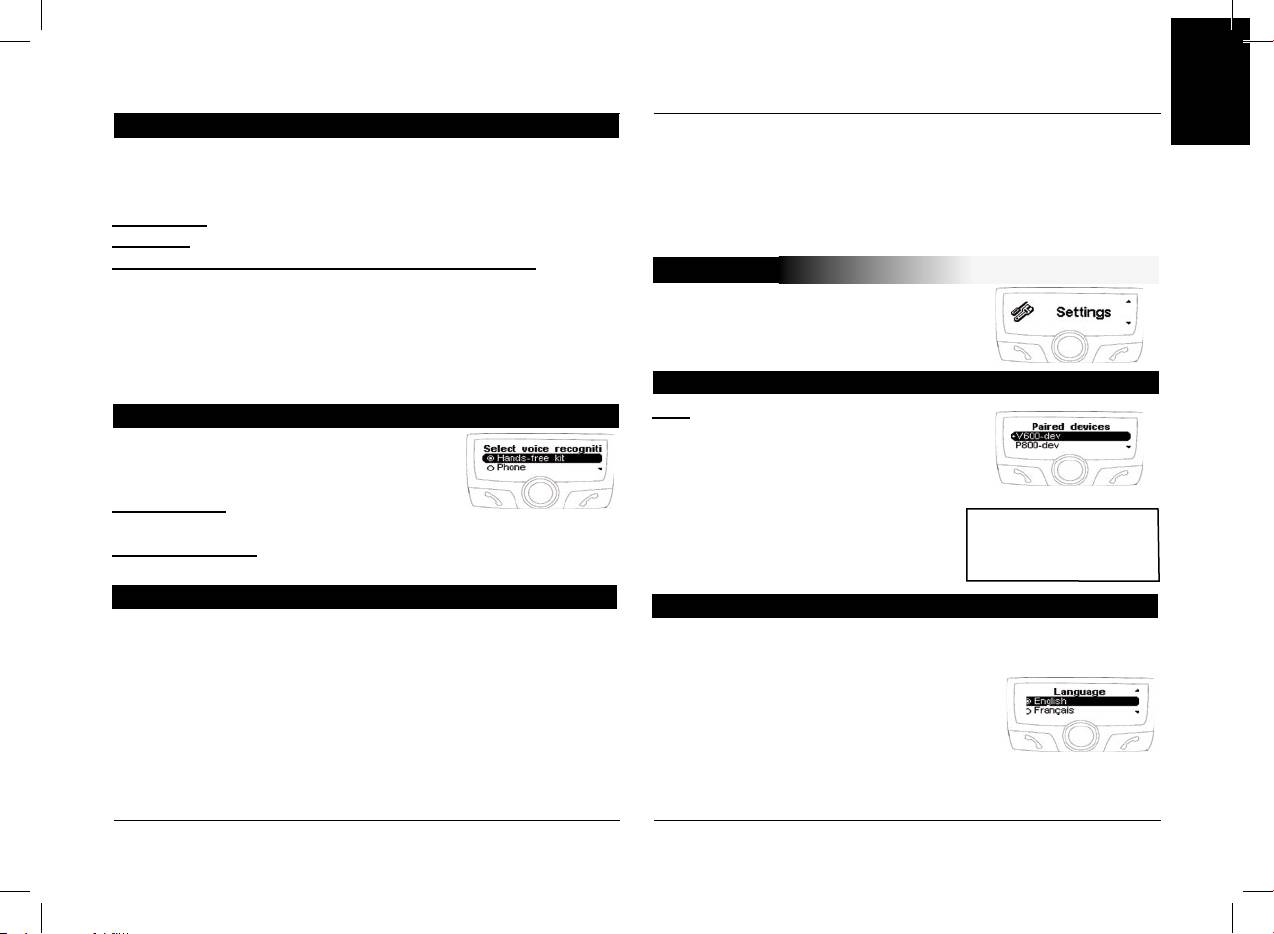
EN
Keywords
If the contact has a single telephone number, the CK3100 calls
the partner number.
The keywords of the CK3100 are:
If the contact has several numbers and the key words per tele
-
telephone, hang up, address, work, mobile, general, other and
phone number are registered,
preferred.
the CK3100 proposes recognising the key word linked to the
Telephone: Hangs up a call or actuate voice recognition.
number after a beep.
Hang up: Terminates the communication.
Address, office, mobile, general, other, preferred: key
SETTINGS
words by telephone number
This menu allows you to customise the
These key words help select the desired number when a con
-
CK3100.
tact comprises several
words. The learning sequence is identical to that of the con
-
tacts.
Paired devices
The key words must be recorded to be validated.
Selection of the type of voice recognition
List: You can access the list of peripheral
devices, which have been paired with the
Recognition of the CK3100 is more
CK3100.
complete than that of most mobilephones
You have the option of connecting, dis
-
and works in a noisy environment.
connecting, or wiping from the your tele
-
Reco. car-kit: voice prints registered in the
phone memory.
WARNING
memory of the hands-free kit.
If you delete a device, all the
Reco. telephone: voice prints registered in the memory of the
voice imprints attributed to it
telephone
will be deleted.
Make a call via voice recognition
Language
Press the green button, or then say “Telephone” if the key
word “Telephone” is registered.
Select the desired language.
After the sound beep, pronounce the name of your contact.
Confirm by clicking on the scroll button.
The CK3100 repeats the name in case of connection, and if
If you select “ automatic “, the hands-free
not offers a second
kit synchronises with the language of your
attempt following a beep.
SIM card.
If the contact has a single telephone number, the CK3100 calls
(this option is available only on certain
the partner number.
devices)
CK3100 Advanced Car Kit
User’s guide
11
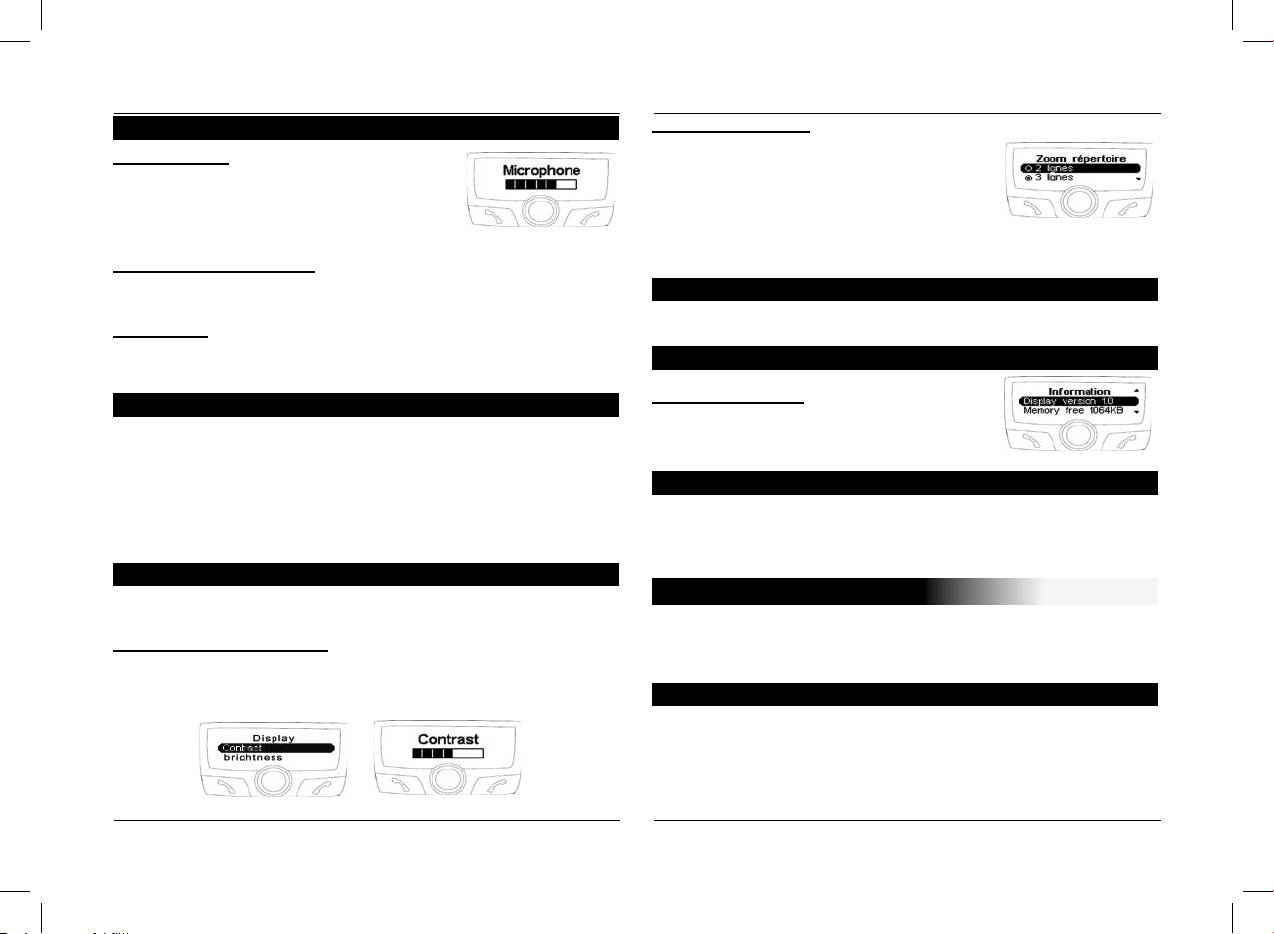
Volume
Zoom phonebook:
Lets you select the resolution of the
Voice Menus:
displayed text in the “ phonebook “ and
This option allows you to adjust the vol
-
“ call logs “ menus.
ume of the messages announced by the
hands-free kit and voice imprints, which
Select the 2-line or 3-line mode.
you have recorded.
Confirm by clicking on the scroll button.
Rings and microphone:
These options let you adjust the volume of the ring and of
Automatic response
the microphone.
Activate/deactivate the automatic pick-up.
Telephone:
This option allows you to adjust the volume of the communica
-
Information
tion.
Software version:
Voice Menus
Version of the display software / Free
This function activates or deactivates the voice assistant of the
memory.
menus.
The menus will be announced by the voice of the operator in
Hotline
the selected language.
Our customer service is at your disposal. You can contact it via
This option optimises the search for info from the interface dur
-
email or telephone.
ing driving.
Connect to www.parrot.biz for more information.
Display
ADVANCED SETTINGS
3 headings allow you to personalise the display:
This menu gives access to the following headings:
Contrast and brightness:
Pairing a telephone, object push, software upgrade, demo
Use the scroll button for the desired level and validate by click
-
mode.
ing on the latter.
Pairing a telephone
Some phones require a particular setting of your hands-free kit
before pairing. ( for exemple SonyEricsson P900, PDA running
windows CE )
Select the input corresponding to your telephone, then pair
your device when the CK3100 displays “Pair your telephone”.
12
CK3100 Advanced Car Kit
User’s guide
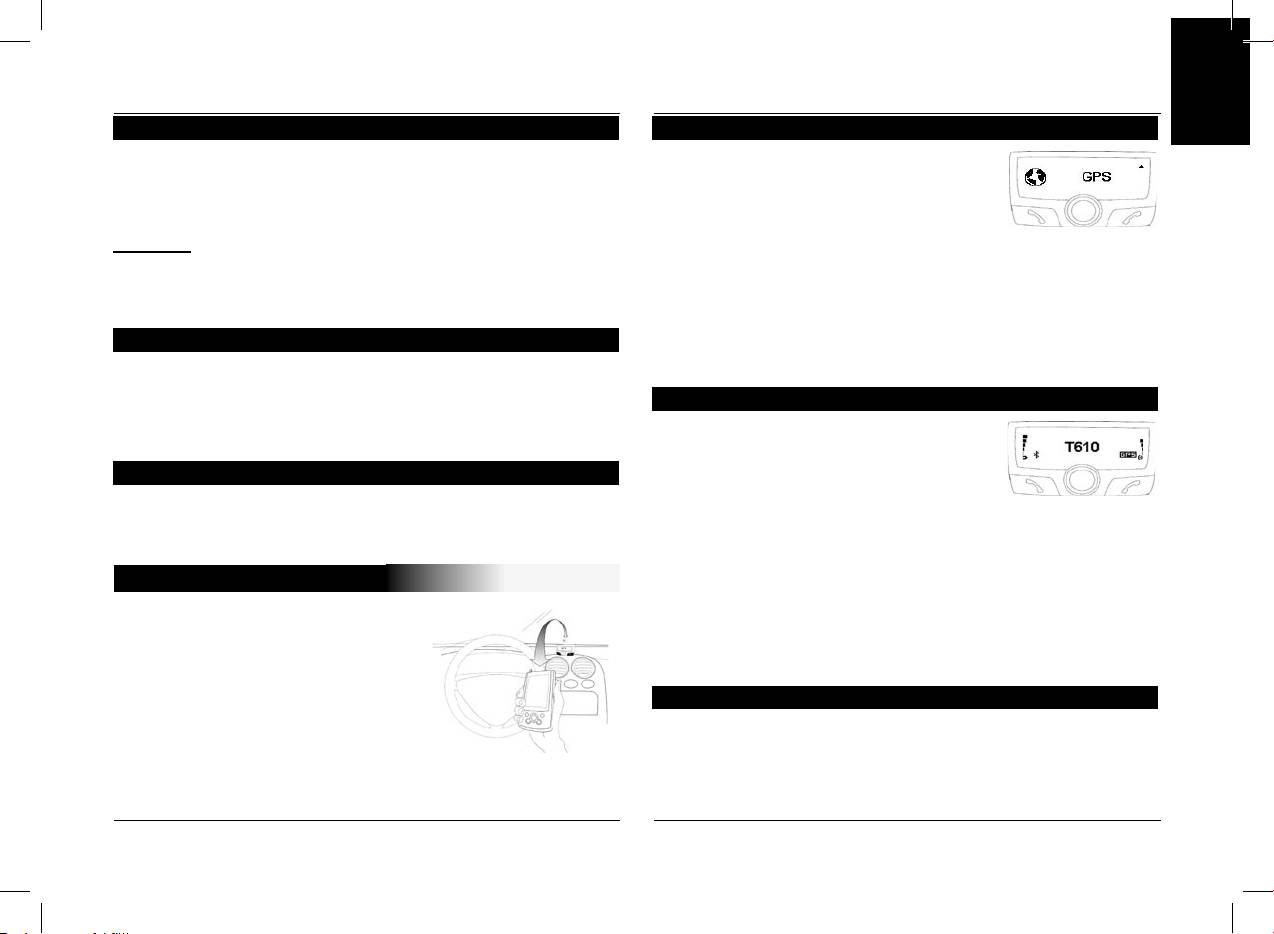
EN
Object push
Connection to the GPS service
If you have a navigation application on your
Some telephones can require a particular setting of your
PDA or smartphone, all you need do
hands-free kit before sending contacts. ( If your telephone
is pair this peripheral device with the
does not display your kit in the list of devices to which
CK3X00, and open a series connection to
contacts can be sent, activate the “Always active” option.)
the GPS port. Certain navigation applica
-
Warning: this configuration of your kit can cause poor func
-
tions let you directly select as Bluetooth GPS source.
tioning with certain telephones. We recommend that you return
On your device the GPS configuration to be selected is NMEA
to “Automatic” mode as soon as you have
0183v2 9600, in the event it is necessary to supply this informa
-
sent your contacts.
tion.
Software upgrade
Once connected, a GPS icon is visible on the screen of the
CK3X00.
Activate this option when you install an upgrade by Bluetooth
of your kit, from a personal computer. This option will be auto
-
Voice indications of your navigation
matically disactivated when restarting your kit.
Once the GPS service is connected the
Go to our website for more information : www.parrot.biz
CK3X00 equipped with GPS module allows
Demo mode
you to listen to the sound indications of
your navigation software over the loud
Launch a demo of the hands-free kit.
speakers of your vehicle. Your navigation
Restarting the carkit is necessary to deactivate this mode.
will thus be carried out under optimal conditions (this function
-
ality is available only with certain navigation software).
GPS CK3300 - CK3500
To do this, from your PDA or smartphone open the service
Ear phone/Headset, which is available on the car-kit.
The CK3300 and CK3500 kits load a
If you want to make a call or answer an incoming call, this
GPS (Global Positioning System)
service is automatically closed then reopened to allow you to
module giving access to the current
use telephony functionality under the best conditions.
position of the vehicle.
This information is available via
GPS Menu
Bluetooth on a channel accessible
In this heading you can fully disable the GPS service to pre
-
by the majority of PDAs and
vent anyone from connecting to this service.
Smartphones.
The Information section specifies the GPS configuration and
the peripheral device currently connected to this service if it is
active.
CK3100 Advanced Car Kit
User’s guide
13
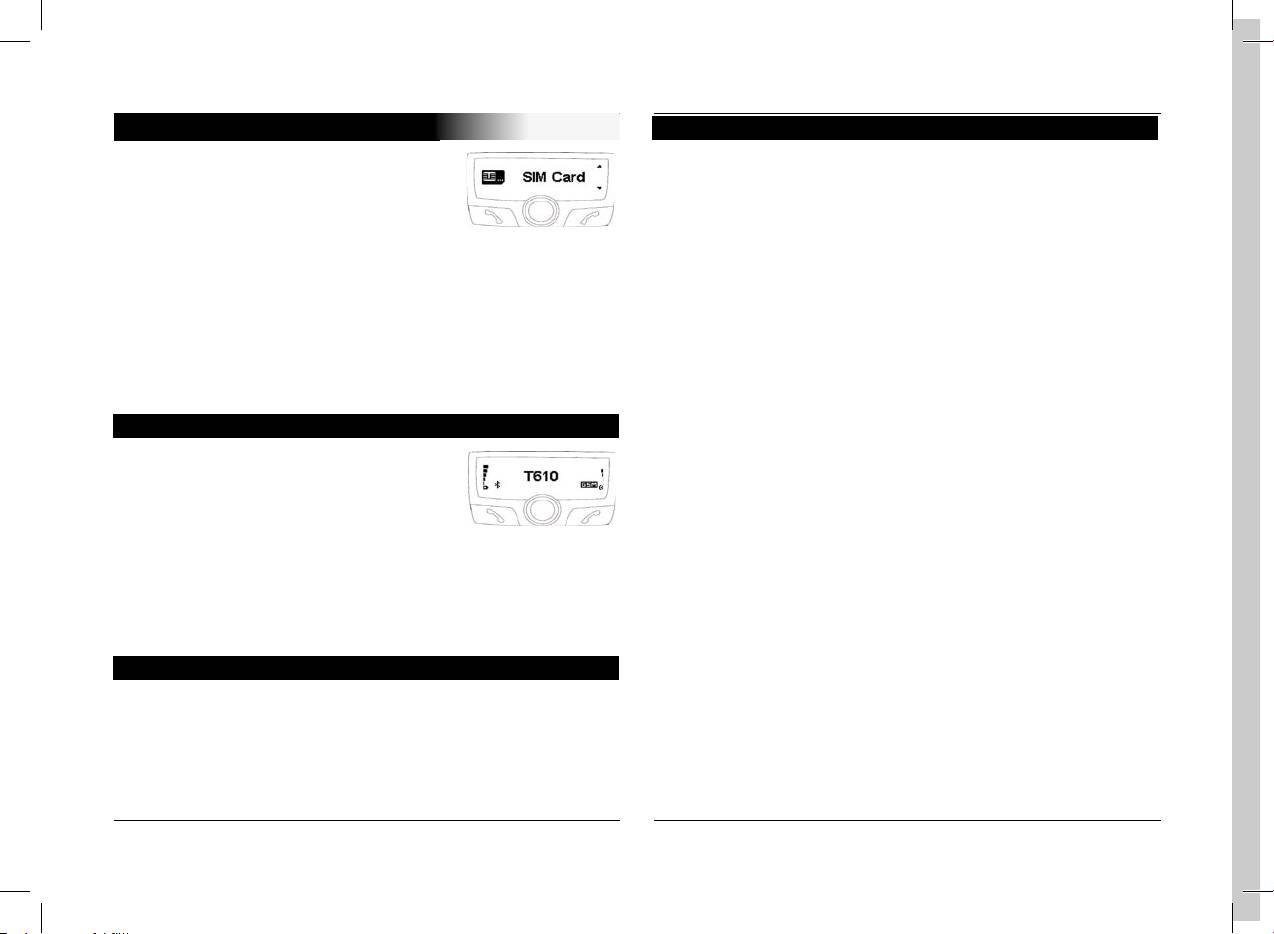
GSM OFFBOARD - CK3500
The SIM Card heading
The CK3500 loads a class 8/10 GSM/
This heading allows you to insert/modify the PIN code of your
GPRS module.
personal SIM card or to deactivate the SIM Access Profile
The presence of this module let you use
mode.
the SIM Access Profile (SAP) of your tele
-
phone or even use your CK3500 directly
as a car phone, without Bluetooth telephone, with only a physi
-
cal SIM card. It also lets you use your kit as Internet access
point by using the GPRS.
The SIM Access Profile (SAP) allows the information on your
personal SIM card to be used by Bluetooth. You thus benefit
from the GSM antenna of the CK3500 and you save on the
battery in your Bluetooth telephone.
Pairing
For safety reasons, the pairing procedure
of a SAP telephone is different.
You must select the SIM Access Phone
section in the “Preferences” / “Advanced
Pref.” / “Pair Telephone” menu.
A 16-digit code is displayed on the screen of the CK3500,
which is the link code to be captured on your SAP telephone.
If the CK3500 requires the PIN code of your personal SIM
card, It will ask you to enter it.
Functioning
The SIM Access mode is activated by default if your telephone
supports it.
The CK3500 will use this mode as soon as your telephone is
detected by maintaining continuity of service.
The functioning of the interface is the same as for Bluetooth
telephony.
14
CK3100 Advanced Car Kit

