LG G5200: Fun & Tools [Menu 7]
Fun & Tools [Menu 7]: LG G5200
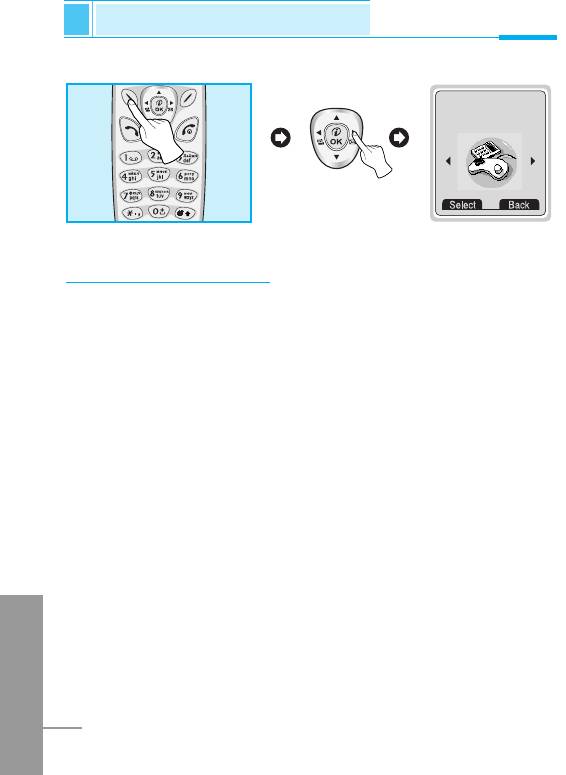
Fun & Tools [Menu 7]
Accessing the Menu
7
Fun & Tools
<Press six times>
My folder [Menu 7-1]
You can view, delete, and control download contents.
Picture [Menu 7-1-1]
Icon [Menu 7-1-2]
Animation [Menu 7-1-3]
Ring tone [Menu 7-1-4]
Sound [Menu 7-1-5]
The Submenus for each main one [Menu 7-1-x-x]
• Edit [Menu 7-1-x-1]
You can edit each download contents.
ENGLISH
• Edit title [Menu 7-1-x-2]
You can edit the title for each download contents.
• Reset [Menu 7-1-x-3]
You can delete all download contents.
82
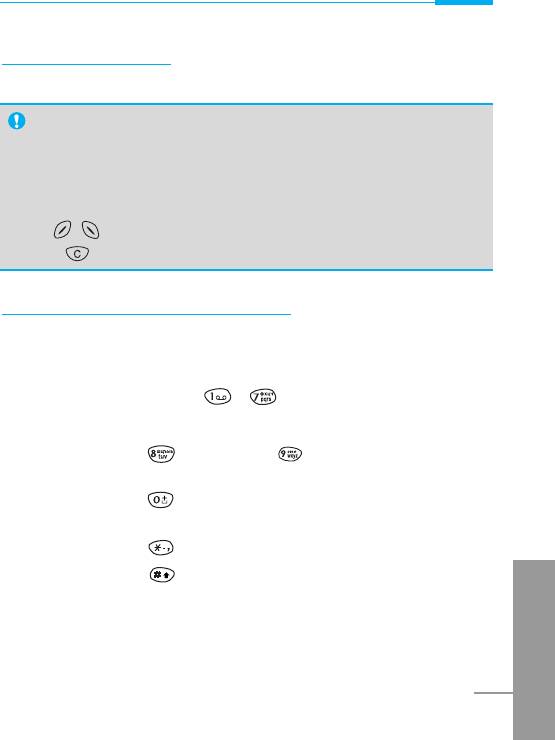
Accessing the Menu
Game [Menu 7-2]
The phone offers you the games to play with.
Note
•
The control keys are different depending on a game.
However, each one has an introduction to explain the main
control keys. The rest ones are as follows.
[Common Key Function]
, : Back
: Pause or resume a game
Melody composer [Menu 7-3]
You can compose a ring tone melody which you want. When you
enter this function, the tone that you created previously is displayed.
To enter a new or edit an existing tone:
1. Enter the desired notes.( ~ : CDEFGAB)
2. To adjust the characters of the note, do as follows:
- Note duration : shortens and lengthens the duration of
the note or rest.
- Rest : inserts a rest of the same duration as the
previous note.
- Octave : sets the octave for new notes.
- Pitch : makes the note sharp.
ENGLISH
83
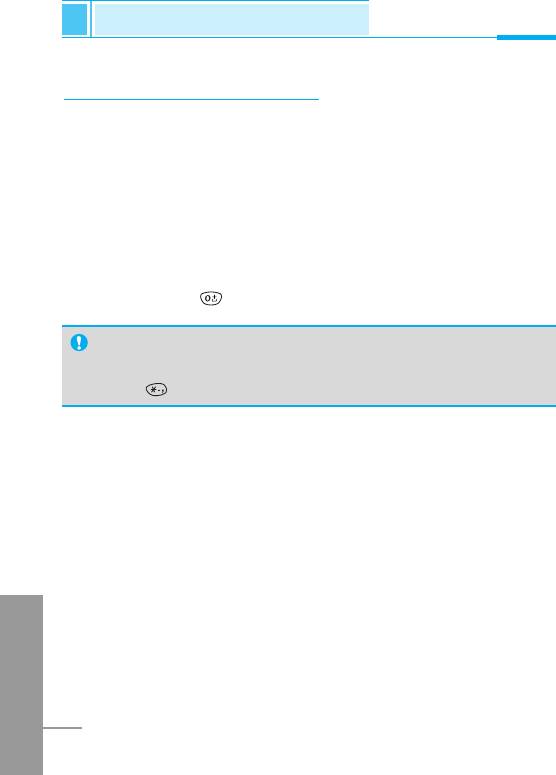
Fun & Tools [Menu 7]
Accessing the Menu
Graphic editor [Menu 7-4]
You can edit a graphic picture which you want.
1. To edit, choose the desired picture.
2. To adjust the picture, do as follows :
• Mode change :
Toggle between play mode and move mode.
• Drawing and Erasing :
Toggle between drawing and erasing.
3. For help, press for a long time.
Note
In edit mode, default is set in move mode and drawing.
With a , you can move fast between pixels.
ENGLISH
84
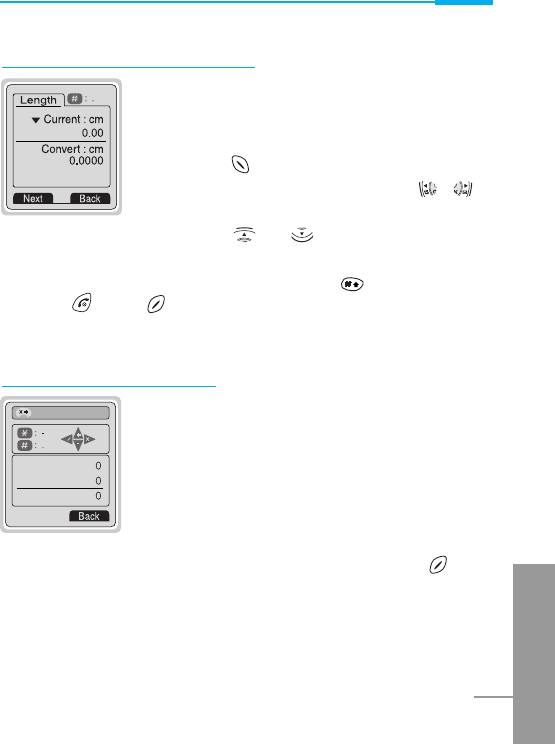
Accessing the Menu
Unit converter [Menu 7-5]
This converts any measurement into a unit you
want. There are 4 types that can be converted
into units: Length, Area, Weight, and Volume.
1. You can select one of four unit types by
pressing [Next] key.
2. Select the standard value by using , .
3. Select the unit you want to convert by
pressing and .
4. You can check the converted value for the unit you want. Also,
you can input the prime number by pressing .
5. Press key or [Back] key if you want to end the process for
converting the value
.
Calculator [Menu 7-6]
This contains the standard functions such as +,
-, *, ÷ : Addition, Subtraction, Multiplication,
and Division.
1. Input the numbers by pressing numeric keys.
2. Use a navigation key to select a sign for
calculation.
3. Then input the numbers followed by the sign.
4. You can view the result by pressing
[Result] key.
ENGLISH
5. If you want to continue the calculation, repeat the process.
85
Calculator
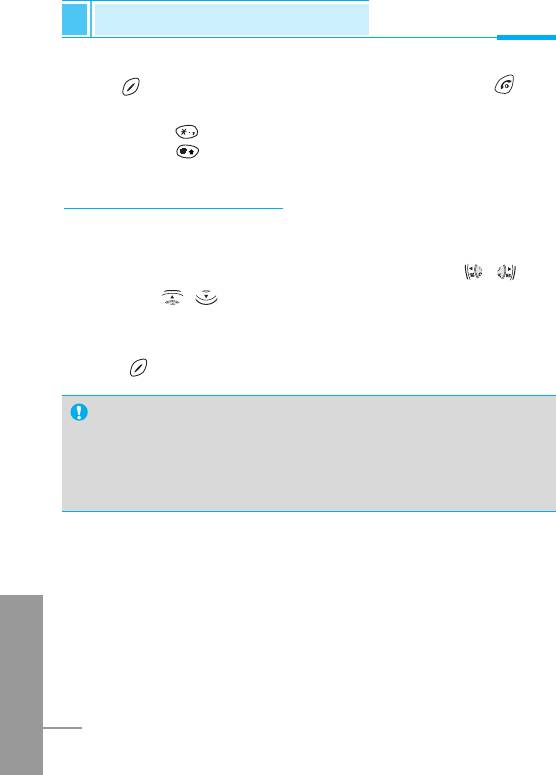
Fun & Tools [Menu 7]
Accessing the Menu
6. Use [Back] key to erase any numbers or signs. Press key
if you want to end the calculation process.
7. If you press key, you can input a minus number. In addition,
If you press key, you can input a decimal number.
World time [Menu 7-7]
You can view the time for each city around the world. Also, you can
set the current time to city time you select.
1. Select the city belonged to the time zone by pressing , key.
2. If you use , key, you can check the other city belonged to
same time zone of country.
3. You can set the current time to the city time you select.
4. Press [Back] key to exit the menu.
PC Sync
PC Sync is a program for data exchange between PC and
phone by data cable. Therefore, if you want to use this
function, you have to buy accessory kit. For more information,
you can use the guide of PC Sync Help file in CD.
ENGLISH
86
Оглавление
- ÑÎfl LJ¯ÂÈ ÅÂÁÓÔ‡ÒÌÓÒÚË
- ÄÍÒÂÒÒÛ‡˚
- ó‡ÒÚË íÂÎÂÙÓ̇
- éÔËÒ‡ÌË ä·‚˯
- àÌÙÓχˆËfl ̇ ÑËÒÔÎÂÂ
- ìÒÚ‡ÌÓ‚ÍË
- ➋
- ìÒÚ‡ÌÓ‚ÍË
- ➍
- èÓfl‰ÓÍ ‚Íβ˜ÂÌËfl ÚÂÎÂÙÓ̇
- éÒÛ˘ÂÒÚ‚ÎÂÌË Ç˚ÁÓ‚‡ Ë éÚ‚ÂÚ Ì‡ Ç˚ÁÓ‚˚
- äÓ‰˚ ‰ÓÒÚÛÔ‡
- íÂÎÂÙÓÌ̇fl ÍÌË„‡
- ëıÂχ ÏÂÌ˛
- ëÓÓ·˘ÂÌËfl [åÂÌ˛ 1]
- Ç˚ÁÓ‚˚ [åÂÌ˛ 2]
- ÄÛ‰ËÓÔÓÙ. [åÂÌ˛ 3]
- ìÒÚ‡ÌÓ‚ÍË [åÂÌ˛ 4]
- 臉ÂÒ. [åÂÌ˛ 5]
- 鄇̇ÈÁ [åÂÌ˛ 6]
- ÄÍÒÂÒÒÛ‡˚ [åÂÌ˛ 7]
- àÌÚÂÌÂÚ [åÂÌ˛ 8]
- åÂÌ˛ ÓÌ-·ÈÌ
- ä‡Í ËÒÔÓθÁÓ‚‡Ú¸ àÌÙÓχˆËÓÌÌ˚Â Ë î‡ÍÒËÏËθÌ˚ ‚˚ÁÓ‚˚
- åÂÌ˛ ‚ ıӉ ‚˚ÁÓ‚‡
- ìıÓ‰ Ë íÂıÌ˘ÂÒÍÓ ӷÒÎÛÊË‚‡ÌËÂ
- íÂıÌ˘ÂÒÍË ÍÚÂËÒÚËÍË
- Memo
- For Your Safety
- Contents
- Accessories
- Part of the Phone
- Key Description
- Display Information
- Installation
- ➋
- Installation
- ➍
- Powering On Sequence
- Making and Answering calls
- Access Codes
- Phonebook
- Menu Tree
- Menu Tree
- Messages [Menu 1]
- Call register [Menu 2]
- Profiles [Menu 3]
- Settings [Menu 4]
- Call divert [Menu 5]
- Scheduler [Menu 6]
- Fun & Tools [Menu 7]
- Internet [Menu 8]
- On line menu
- How to Use Data and Fax call
- In call Menu
- Care and Maintenance
- Technical Data


