Dell Precision 650: Memory
Memory : Dell Precision 650
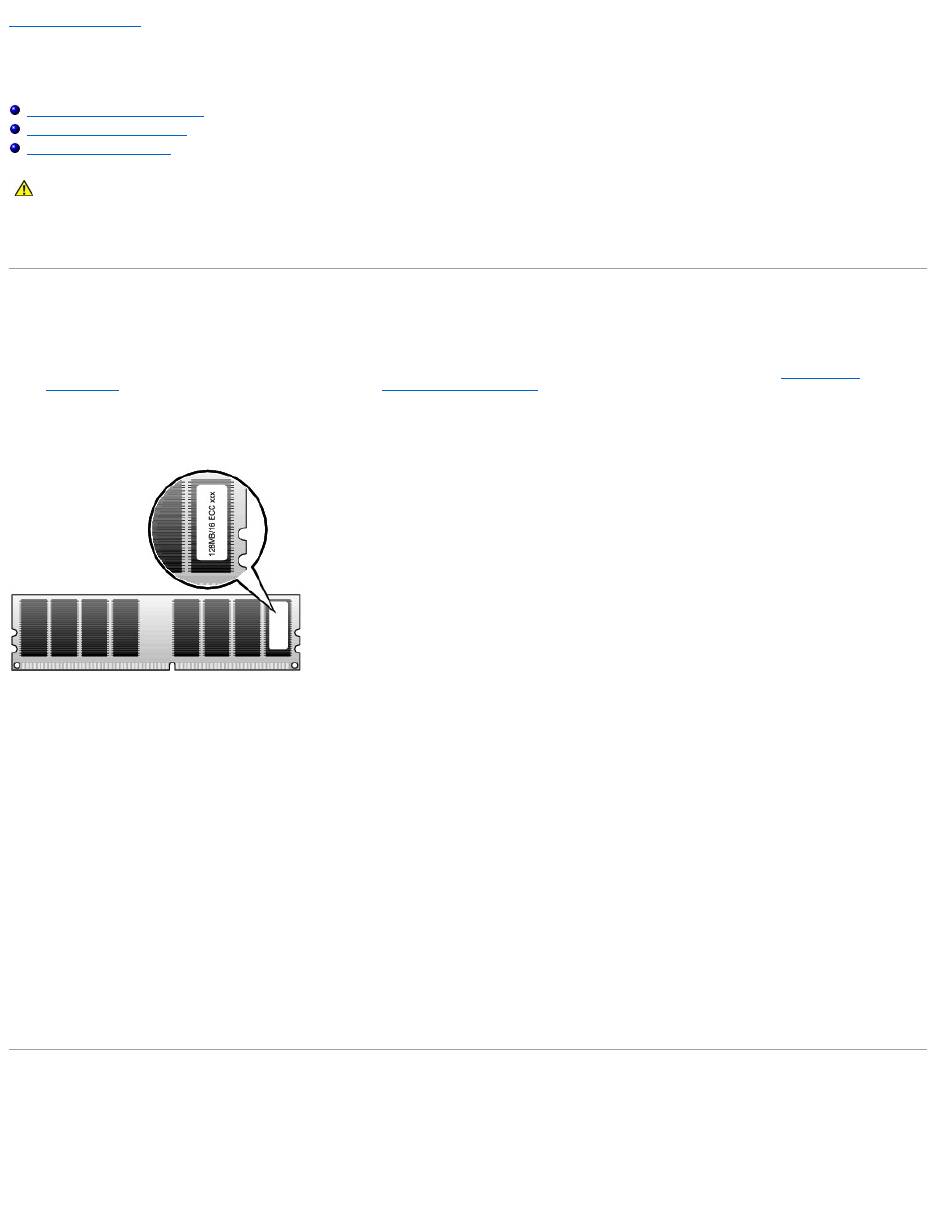
Back to Contents Page
Memory
DellPrecision™Workstation650andDellPrecisionWorkstation450ServiceManual
Memory Installation Guidelines
Removing a Memory Module
Adding a Memory Module
You can increase your computer memory by installing memory modules on the system board. For information on the type of memory supported by your
computer, see "Specifications" in your User's Guide.
Memory Installation Guidelines
l Memory module connectors must be upgraded in matched pairs. Memory module connectors 1 and 2 must contain modules of identical size, type, speed,
and number of chips and memory module connectors 3 and 4 must contain modules of identical size, type, speed, and number of chips. To locate the
memory sockets on the system board, see the system board components illustration (for the Dell Precision 450 computer, see "System Board
Components" or for the Dell Precision 650 computer, see "System Board Components") or the system board label inside your computer.
l Before you install new memory modules, download the most recent BIOS for your computer from the Dell Support website at support.dell.com.
Memory Module Label
Addressing Memory With 4-GB Configurations
Your computer supports a maximum of 4GB of memory when using four 1-GB DIMMs. Current operating systems, such as Microsoft®Windows®2000 and
Windows XP, can only utilize a maximum of 4 GB of address space; however, the amount of memory available to the operating system is slightly less than 4
GB. Certain components within the computer require address space in the 4-GB range. Any address space reserved for these components cannot be used by
computer memory. The following is a list of components that require memory address space:
l System ROM
l APIC(s)
l Integrated PCI devices, such as network connector, SCSI controller, and IEEE 1394 controller
l PCI and AGP cards
l The AGP Aperture size specified in system setup
At start-up the BIOS identifies the components that require address space. The BIOS dynamically calculates the amount of reserved address space required. It
then subtracts the reserved address space from 4 GB to determine the amount of usable space.
l If the total installed computer memory is less than the usable space, all installed computer memory is available for use only by the operating system.
l If the total installed computer memory is equal to or greater than the usable address space, a small portion of installed memory is available for use by
the operating system.
Removing a Memory Module
1. Press down and outward on the securing clips.
2. Grasp the module and pull up.
If the module is difficult to remove, gently ease the module back and forth to remove it from the connector.
CAUTION: Before you begin any of the procedures in this section, follow the safety instructions in the System Information Guide.
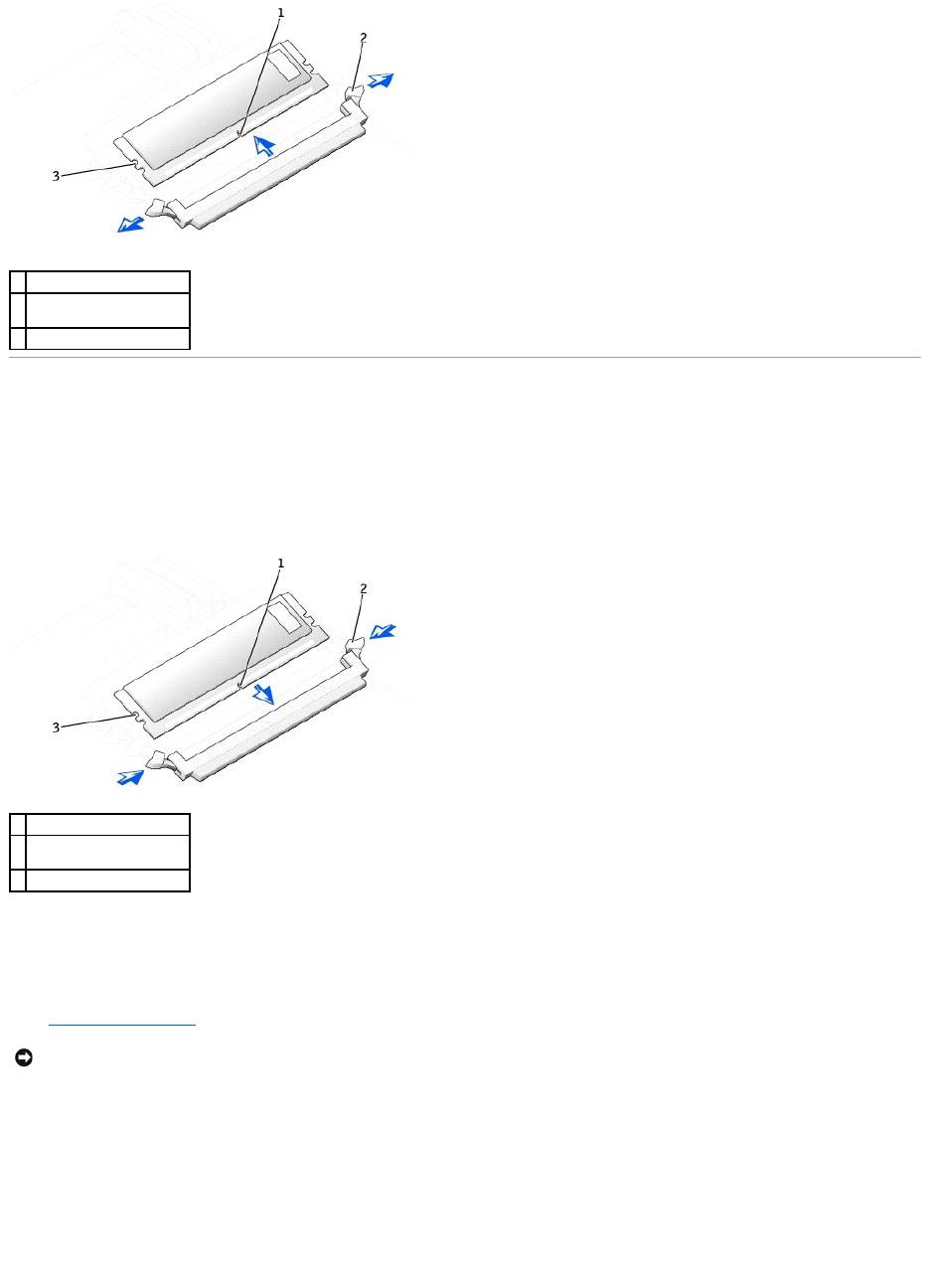
Adding a Memory Module
1. Press out the securing clip at each end of the memory module connector.
2. Align the notch on the bottom of the module with the crossbar in the connector.
3. Insert the module into the connector, ensuring that it fits into the guides at each end of the connector. Carefully press each end of the module into
place.
The memory module socket has alignment keys that allow the memory module to be installed in the socket only one way.
4. Pull up on the securing clips to lock the modules into place.
If you insert the module correctly, the securing clips snap into the cutouts at each end of the module.
When the memory module is properly seated in the socket, the securing clips on the memory module socket should align with the securing clips on the
other sockets with memory modules installed.
5. Close the computer cover.
6. Connect your computer and devices to electrical outlets, and turn them on.
The computer detects that the new memory does not match the existing configuration information and generates the following message:
The amount of system memory has changed.
Strike the F1 key to continue, F2 to run the setup utility
7. Press <F2> to enter system setup and check the value for System Memory.
The computer should have changed the value of System Memory to reflect the newly installed memory. Verify the new total. If it is correct, skip to step
10.
8. If the memory total is incorrect, turn off and disconnect your computer and devices from electrical outlets.
1
notch
2
memory module securing
clips (2)
3
alignment keys
1
notch
2
memory module securing
clips (2)
3
alignment keys
NOTICE: To connect a network cable, first plug the cable into the network wall jack and then plug it into the computer.

9. Open the computer cover and check the installed memory modules to ensure that they are seated properly in their sockets. Then repeat steps step 4
through step 7.
10. When the System Memory total is correct, press <Esc> to exit system setup.
11. Run the Dell Diagnostics to verify that the memory modules are operating properly.
Back to Contents Page
Оглавление
- DellPrecision™Workstation650andDellPrecisionWorkstation450 Service Manual
- Battery
- Before You Begin
- Cards
- Chassis Intrusion Switch
- Control Panel
- Inside Your Computer — DellPrecision™450Computer
- Drives — DellPrecision™450Computer
- Power Supply — DellPrecision™450Computer
- Drive Door — DellPrecision™650Computer
- Microprocessor Airflow Shroud — DellPrecision™450Computer
- Card Fan and Guide — Dell Precision 650 Computer
- Front Panel
- I/O Panel
- Inside Your Computer — DellPrecision™650Computer
- Closing the Computer Cover
- Opening the Computer Cover
- Microprocessor
- Drives — DellPrecision™650Computer
- VRM
- Memory
- Microprocessor Airflow Shroud — DellPrecision™650Computer
- Power Supply — DellPrecision™650Computer
- System Board

